Page 1
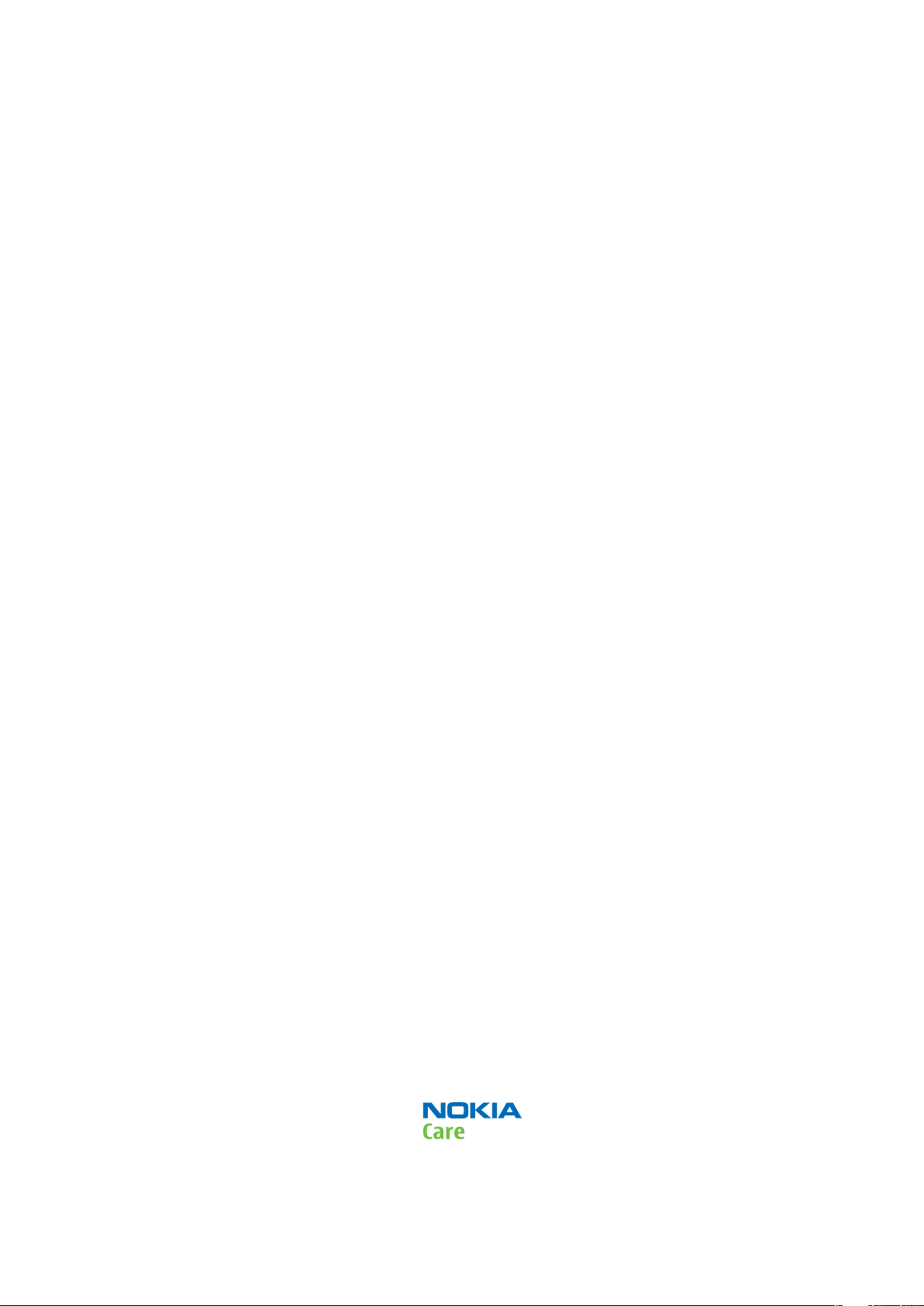
Nokia Customer Care
Service Manual
RA-6 (Nokia E90 Communicator; L3&4)
Mobile Terminal
Part No: 9254834 (Issue 1)
COMPANY CONFIDENTIAL
Copyright © 2007 Nokia. All rights reserved.
Page 2
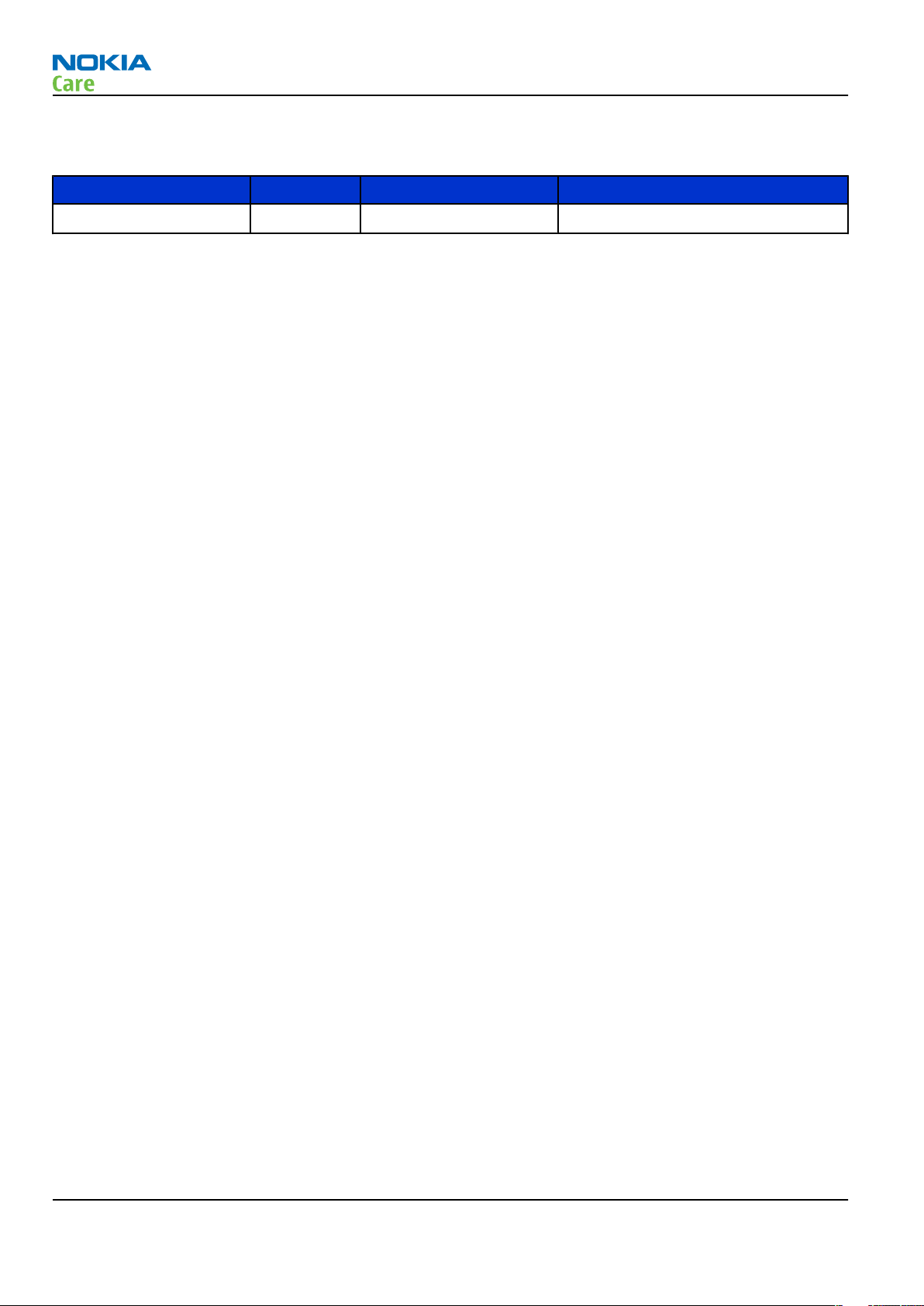
Amendment Record Sheet
Amendment Record Sheet
Amendment No Date Inserted By Comments
Issue 1 05/2007 TSa
RA-6
Page ii COMPANY CONFIDENTIAL Issue 1
Copyright © 2007 Nokia. All rights reserved.
Page 3
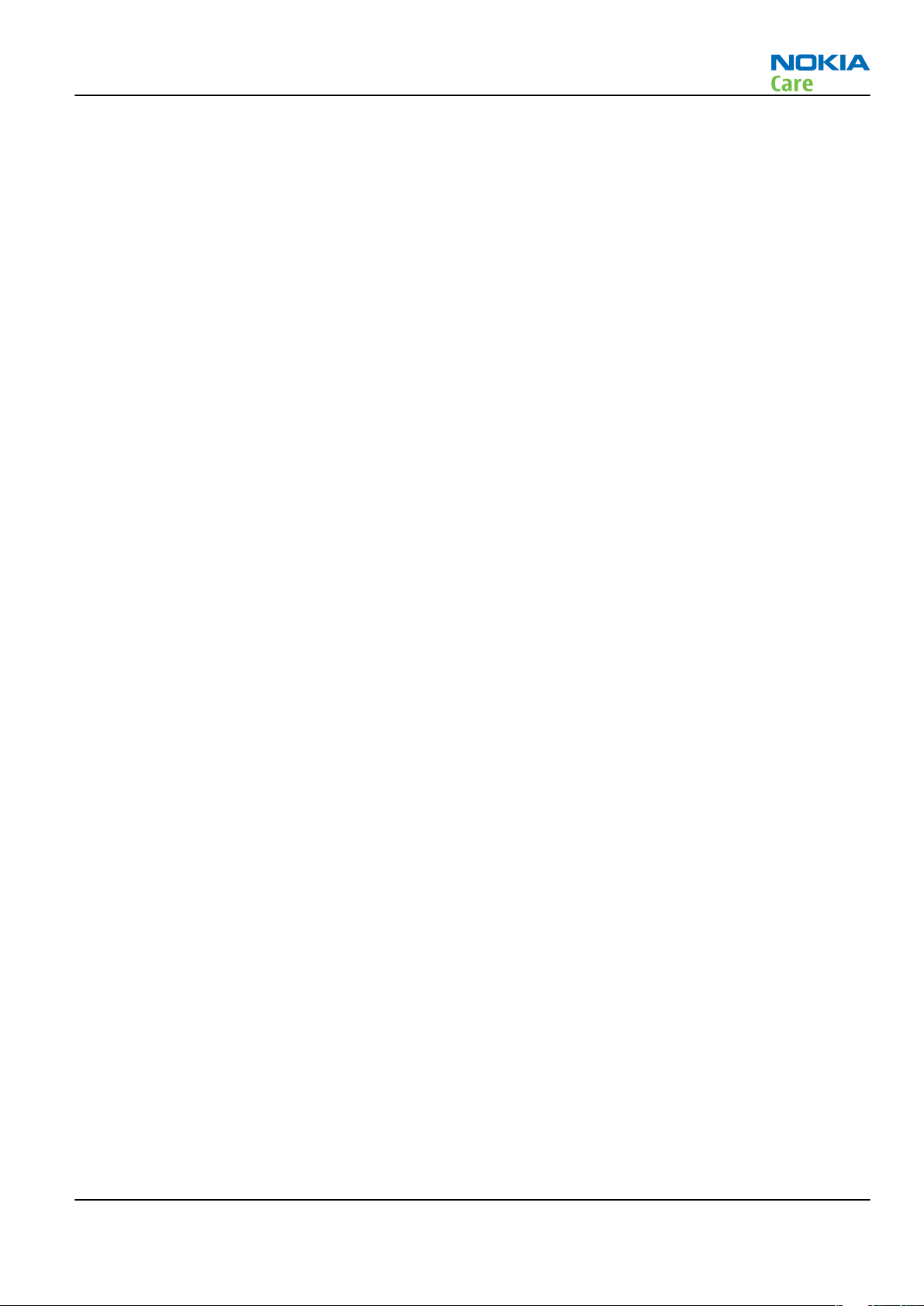
RA-6
Copyright
Copyright
Copyright © 2007 Nokia. All rights reserved.
Reproduction, transfer, distribution or storage of part or all of the contents in this document in any form
without the prior written permission of Nokia is prohibited.
Nokia, Nokia Connecting People, and Nokia X and Y are trademarks or registered trademarks of Nokia
Corporation. Other product and company names mentioned herein may be trademarks or tradenames of
their respective owners.
Nokia operates a policy of continuous development. Nokia reserves the right to make changes and
improvements to any of the products described in this document without prior notice.
Under no circumstances shall Nokia be responsible for any loss of data or income or any special, incidental,
consequential or indirect damages howsoever caused.
The contents of this document are provided "as is". Except as required by applicable law, no warranties of
any kind, either express or implied, including, but not limited to, the implied warranties of merchantability
and fitness for a particular purpose, are made in relation to the accuracy, reliability or contents of this
document. Nokia reserves the right to revise this document or withdraw it at any time without prior notice.
The availability of particular products may vary by region.
IMPORTANT
This document is intended for use by qualified service personnel only.
Issue 1 COMPANY CONFIDENTIAL Page iii
Copyright © 2007 Nokia. All rights reserved.
Page 4
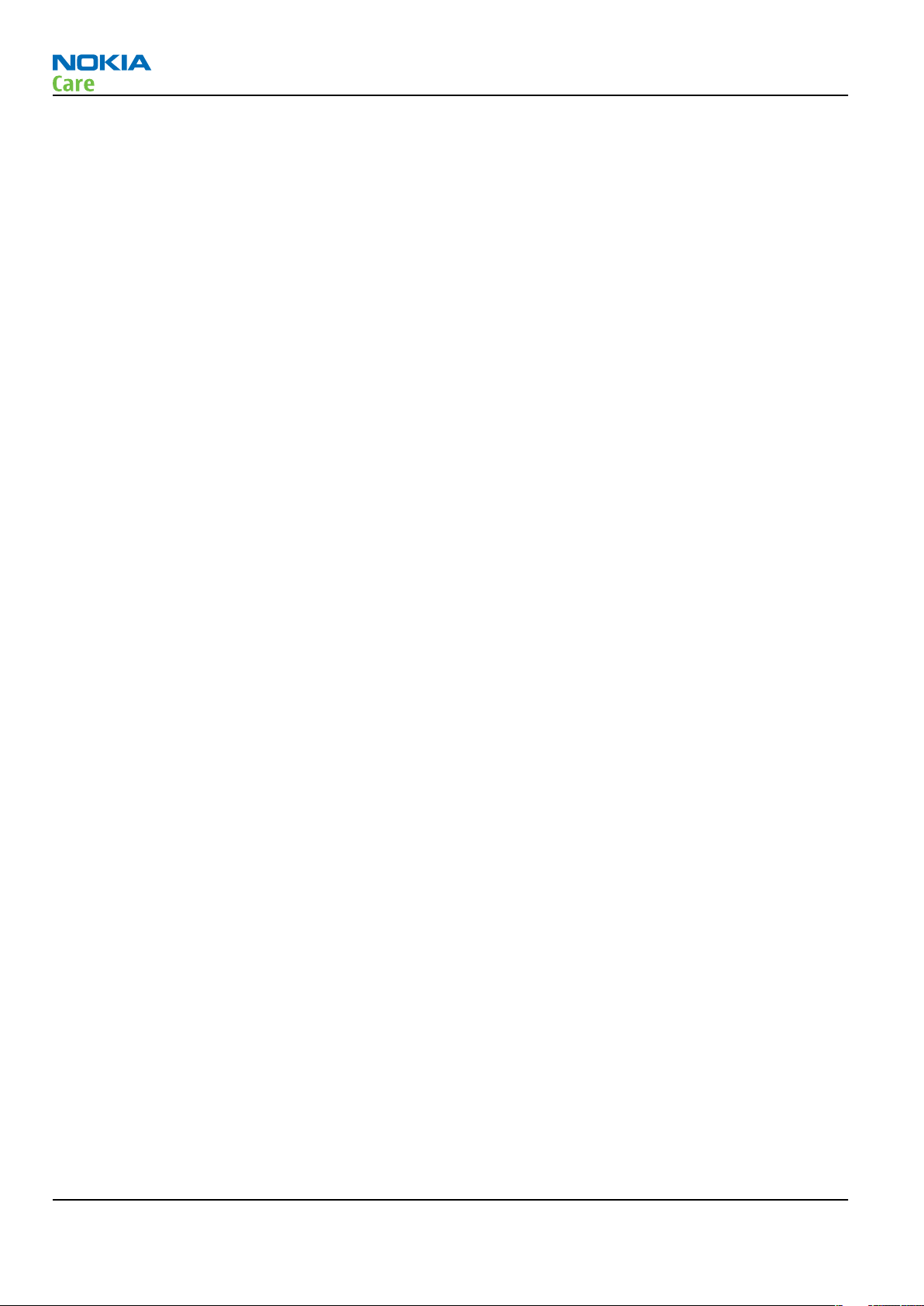
RA-6
Warnings and cautions
Warnings and cautions
Warnings
• IF THE DEVICE CAN BE INSTALLED IN A VEHICLE, CARE MUST BE TAKEN ON INSTALLATION IN VEHICLES FITTED
WITH ELECTRONIC ENGINE MANAGEMENT SYSTEMS AND ANTI-SKID BRAKING SYSTEMS. UNDER CERTAIN FAULT
CONDITIONS, EMITTED RF ENERGY CAN AFFECT THEIR OPERATION. IF NECESSARY, CONSULT THE VEHICLE DEALER/
MANUFACTURER TO DETERMINE THE IMMUNITY OF VEHICLE ELECTRONIC SYSTEMS TO RF ENERGY.
• THE PRODUCT MUST NOT BE OPERATED IN AREAS LIKELY TO CONTAIN POTENTIALLY EXPLOSIVE ATMOSPHERES,
FOR EXAMPLE, PETROL STATIONS (SERVICE STATIONS), BLASTING AREAS ETC.
• OPERATION OF ANY RADIO TRANSMITTING EQUIPMENT, INCLUDING CELLULAR TELEPHONES, MAY INTERFERE
WITH THE FUNCTIONALITY OF INADEQUATELY PROTECTED MEDICAL DEVICES. CONSULT A PHYSICIAN OR THE
MANUFACTURER OF THE MEDICAL DEVICE IF YOU HAVE ANY QUESTIONS. OTHER ELECTRONIC EQUIPMENT MAY
ALSO BE SUBJECT TO INTERFERENCE.
• BEFORE MAKING ANY TEST CONNECTIONS, MAKE SURE YOU HAVE SWITCHED OFF ALL EQUIPMENT.
Cautions
• Servicing and alignment must be undertaken by qualified personnel only.
• Ensure all work is carried out at an anti-static workstation and that an anti-static wrist strap is worn.
• Ensure solder, wire, or foreign matter does not enter the telephone as damage may result.
• Use only approved components as specified in the parts list.
• Ensure all components, modules, screws and insulators are correctly re-fitted after servicing and
alignment.
• Ensure all cables and wires are repositioned correctly.
• Never test a mobile phone WCDMA transmitter with full Tx power, if there is no possibility to perform the
measurements in a good performance RF-shielded room. Even low power WCDMA transmitters may disturb
nearby WCDMA networks and cause problems to 3G cellular phone communication in a wide area.
• During testing never activate the GSM or WCDMA transmitter without a proper antenna load, otherwise
GSM or WCDMA PA may be damaged.
Page iv COMPANY CONFIDENTIAL Issue 1
Copyright © 2007 Nokia. All rights reserved.
Page 5
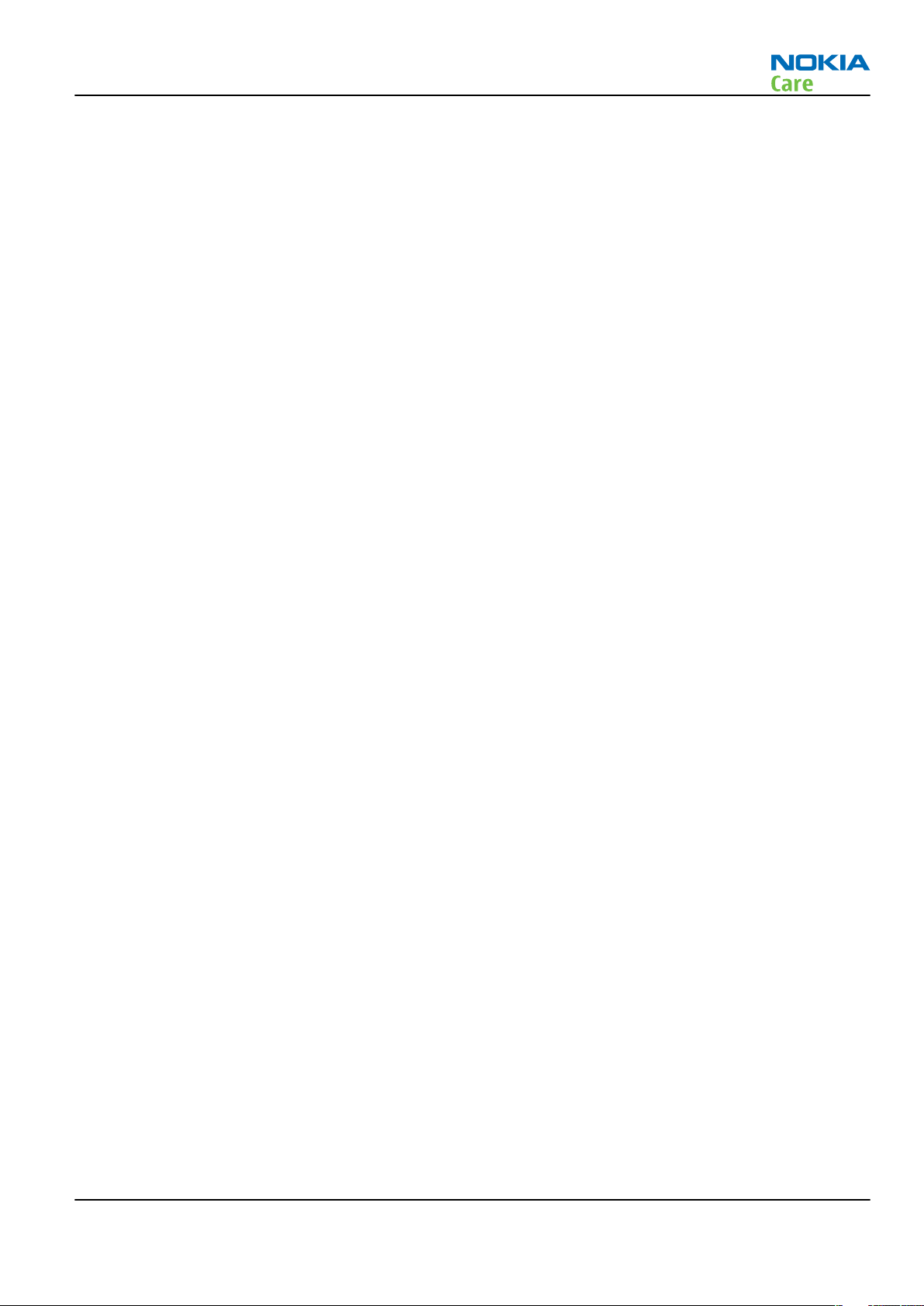
RA-6
ESD protection
ESD protection
Nokia requires that service points have sufficient ESD protection (against static electricity) when servicing
the phone.
Any product of which the covers are removed must be handled with ESD protection. The SIM card can be
replaced without ESD protection if the product is otherwise ready for use.
To replace the covers ESD protection must be applied.
All electronic parts of the product are susceptible to ESD. Resistors, too, can be damaged by static electricity
discharge.
All ESD sensitive parts must be packed in metallized protective bags during shipping and handling outside
any ESD Protected Area (EPA).
Every repair action involving opening the product or handling the product components must be done under
ESD protection.
ESD protected spare part packages MUST NOT be opened/closed out of an ESD Protected Area.
For more information and local requirements about ESD protection and ESD Protected Area, contact your local
Nokia After Market Services representative.
Issue 1 COMPANY CONFIDENTIAL Page v
Copyright © 2007 Nokia. All rights reserved.
Page 6
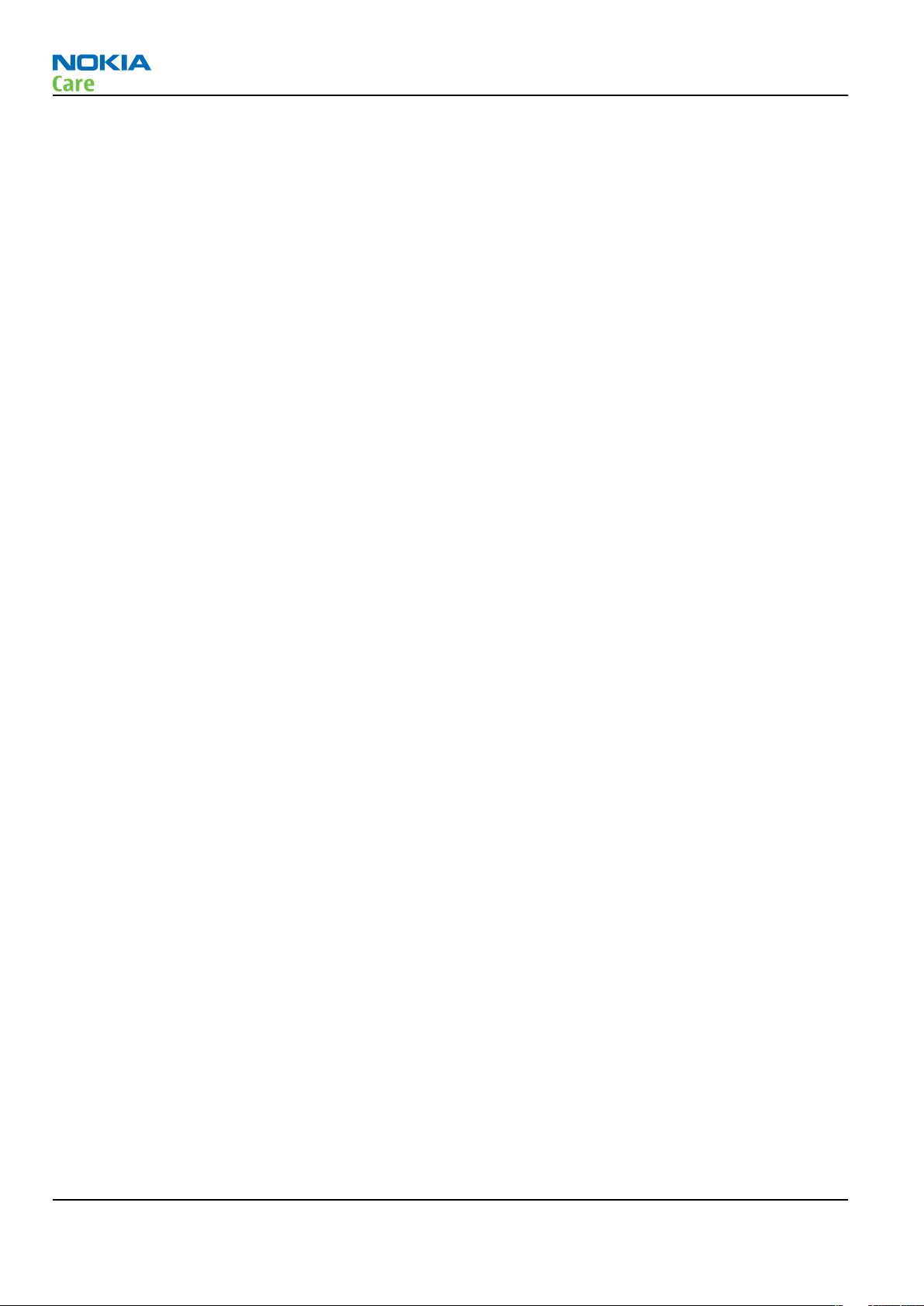
RA-6
Care and maintenance
Care and maintenance
This product is of superior design and craftsmanship and should be treated with care. The suggestions below
will help you to fulfil any warranty obligations and to enjoy this product for many years.
• Keep the phone and all its parts and accessories out of the reach of small children.
• Keep the phone dry. Precipitation, humidity and all types of liquids or moisture can contain minerals that
will corrode electronic circuits.
• Do not use or store the phone in dusty, dirty areas. Its moving parts can be damaged.
• Do not store the phone in hot areas. High temperatures can shorten the life of electronic devices, damage
batteries, and warp or melt certain plastics.
• Do not store the phone in cold areas. When it warms up (to its normal temperature), moisture can form
inside, which may damage electronic circuit boards.
• Do not drop, knock or shake the phone. Rough handling can break internal circuit boards.
• Do not use harsh chemicals, cleaning solvents, or strong detergents to clean the phone.
• Do not paint the phone. Paint can clog the moving parts and prevent proper operation.
• Use only the supplied or an approved replacement antenna. Unauthorised antennas, modifications or
attachments could damage the phone and may violate regulations governing radio devices.
All of the above suggestions apply equally to the product, battery, charger or any accessory.
Page vi COMPANY CONFIDENTIAL Issue 1
Copyright © 2007 Nokia. All rights reserved.
Page 7
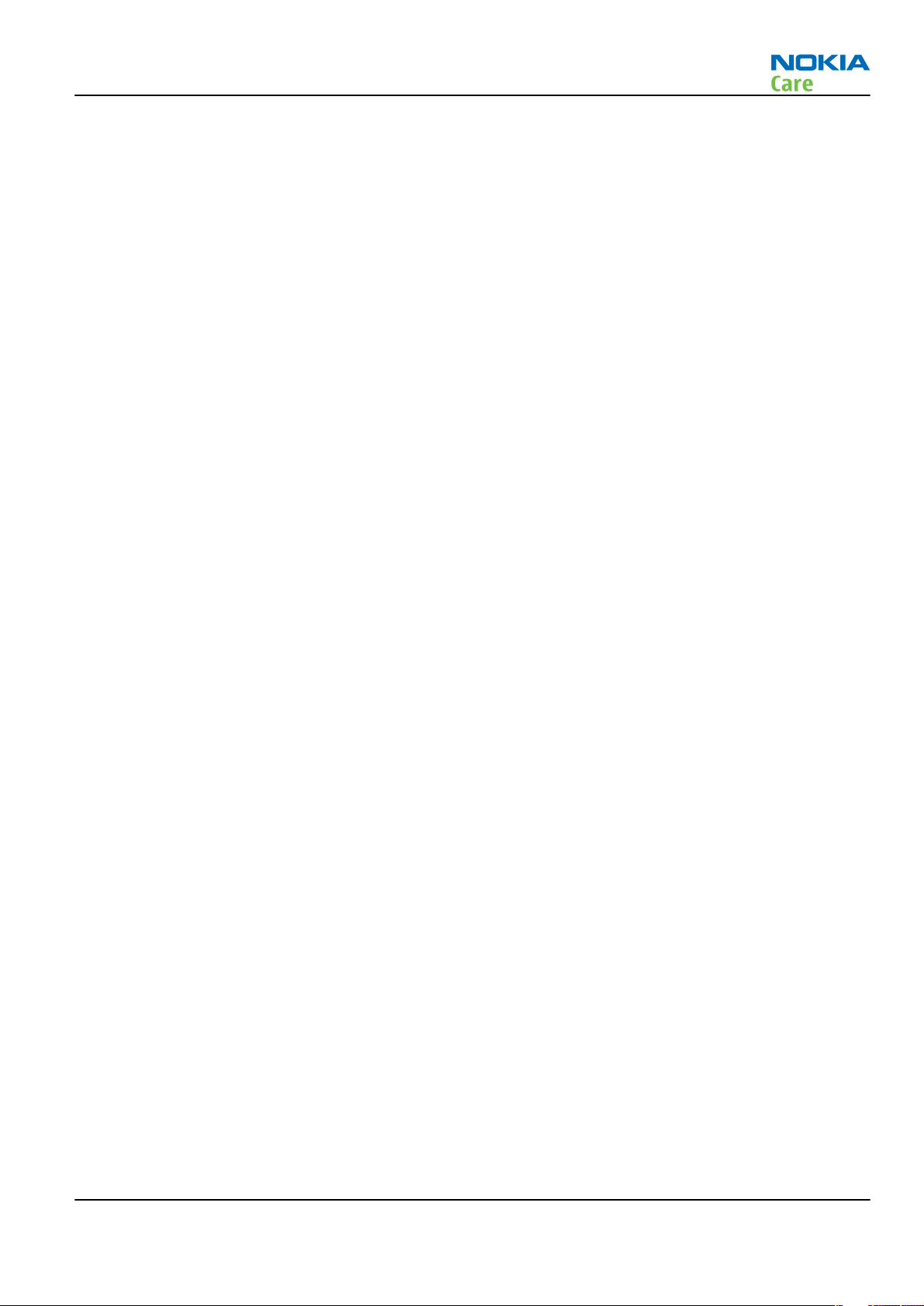
RA-6
Company Policy
Company Policy
Our policy is of continuous development; details of all technical modifications will be included with service
bulletins.
While every endeavour has been made to ensure the accuracy of this document, some errors may exist. If
any errors are found by the reader, NOKIA MOBILE PHONES Business Group should be notified in writing/email.
Please state:
• Title of the Document + Issue Number/Date of publication
• Latest Amendment Number (if applicable)
• Page(s) and/or Figure(s) in error
Please send to:
NOKIA CORPORATION
Nokia Mobile Phones Business Group
Nokia Customer Care
PO Box 86
FIN-24101 SALO
Finland
E-mail: Service.Manuals@nokia.com
Issue 1 COMPANY CONFIDENTIAL Page vii
Copyright © 2007 Nokia. All rights reserved.
Page 8
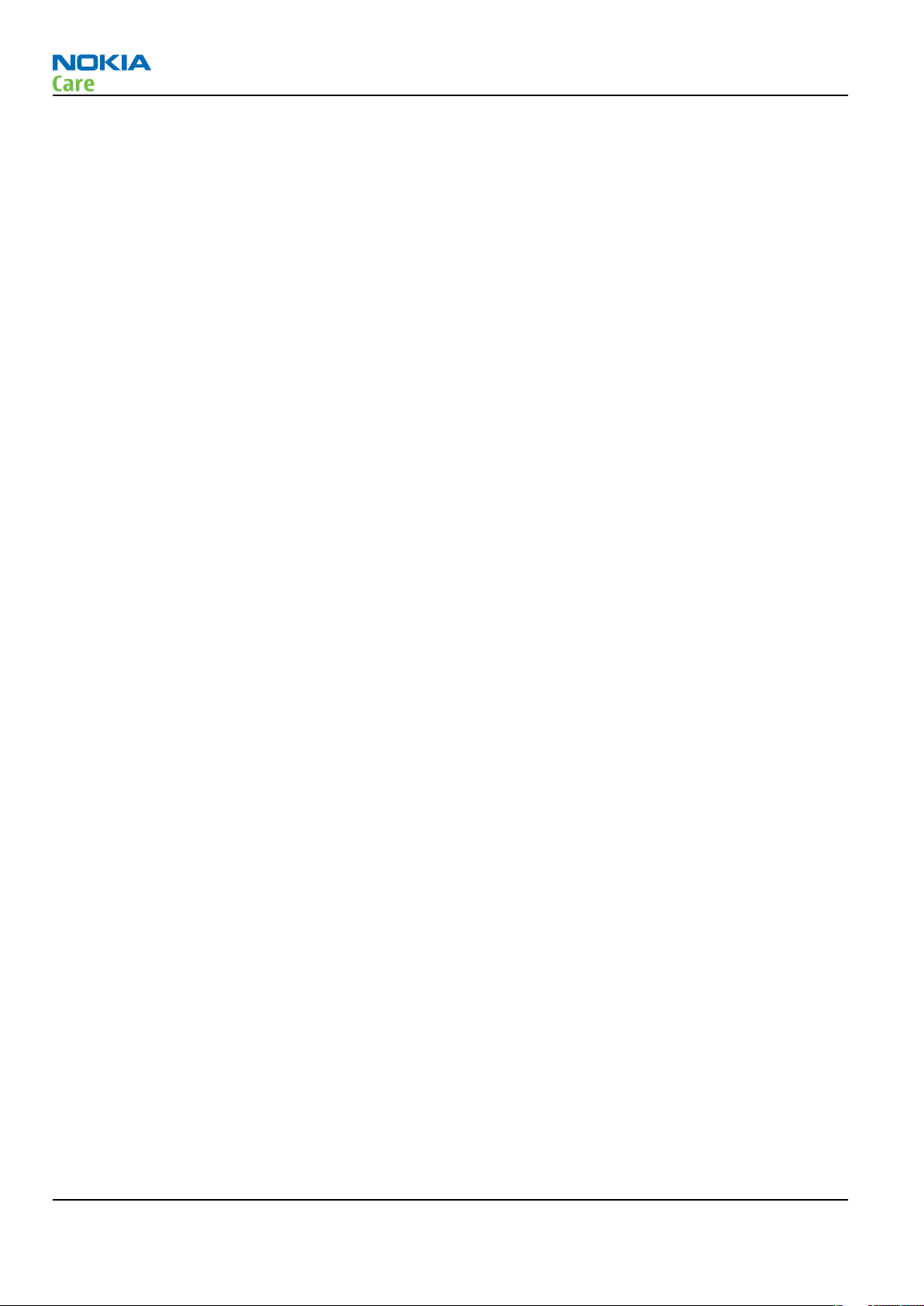
RA-6
Battery information
Battery information
Note: A new battery's full performance is achieved only after two or three complete charge and
discharge cycles!
The battery can be charged and discharged hundreds of times but it will eventually wear out. When the
operating time (talk-time and standby time) is noticeably shorter than normal, it is time to buy a new battery.
Use only batteries approved by the phone manufacturer and recharge the battery only with the chargers
approved by the manufacturer. Unplug the charger when not in use. Do not leave the battery connected to
a charger for longer than a week, since overcharging may shorten its lifetime. If left unused a fully charged
battery will discharge itself over time.
Temperature extremes can affect the ability of your battery to charge.
For good operation times with Ni-Cd/NiMh batteries, discharge the battery from time to time by leaving the
product switched on until it turns itself off (or by using the battery discharge facility of any approved accessory
available for the product). Do not attempt to discharge the battery by any other means.
Use the battery only for its intended purpose.
Never use any charger or battery which is damaged.
Do not short-circuit the battery. Accidental short-circuiting can occur when a metallic object (coin, clip or
pen) causes direct connection of the + and - terminals of the battery (metal strips on the battery) for example
when you carry a spare battery in your pocket or purse. Short-circuiting the terminals may damage the battery
or the connecting object.
Leaving the battery in hot or cold places, such as in a closed car in summer or winter conditions, will reduce
the capacity and lifetime of the battery. Always try to keep the battery between 15°C and 25°C (59°F and 77°
F). A phone with a hot or cold battery may temporarily not work, even when the battery is fully charged.
Batteries' performance is particularly limited in temperatures well below freezing.
Do not dispose of batteries in a fire!
Dispose of batteries according to local regulations (e.g. recycling). Do not dispose as household waste.
Page viii COMPANY CONFIDENTIAL Issue 1
Copyright © 2007 Nokia. All rights reserved.
Page 9
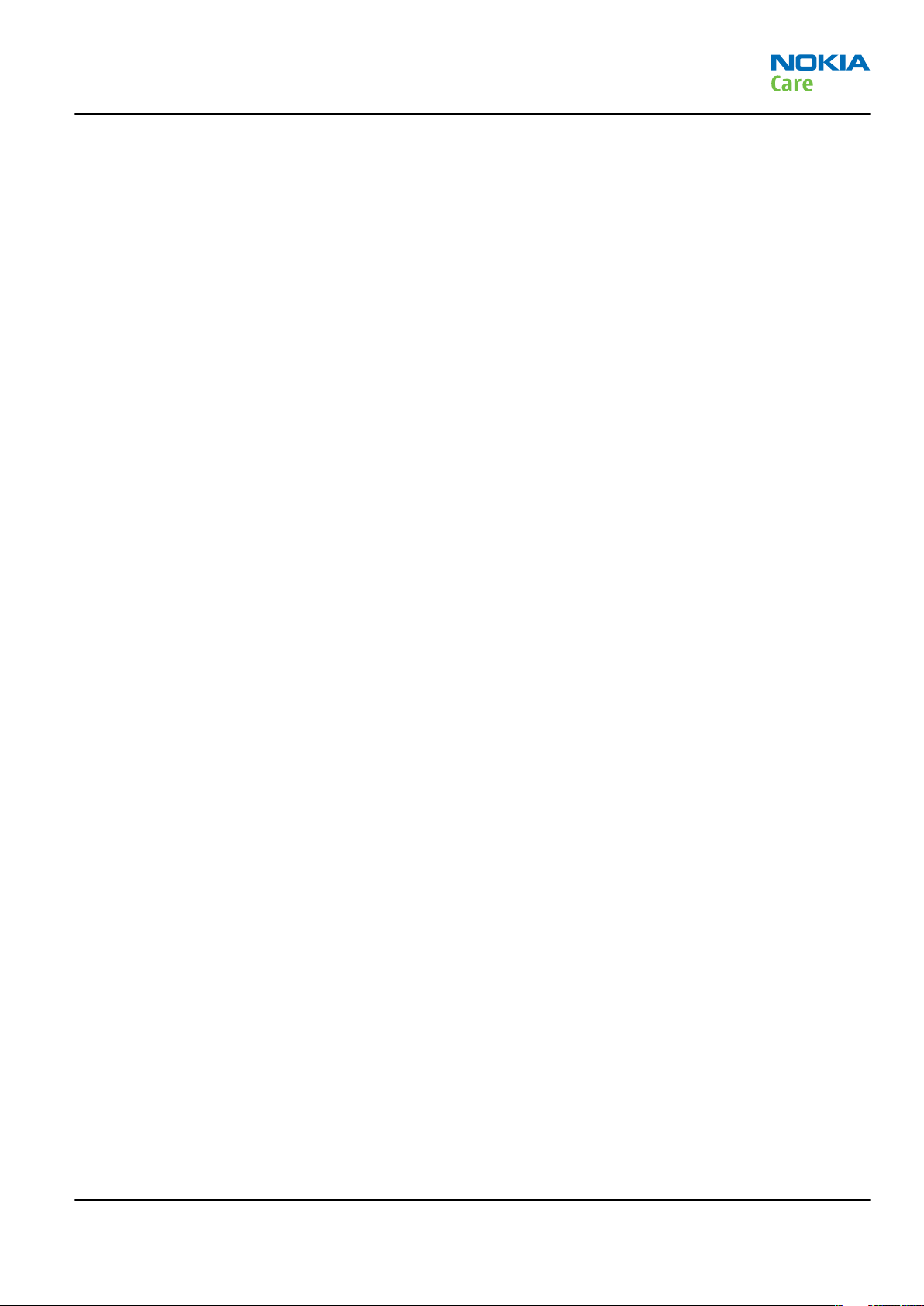
RA-6
Nokia E90 Communicator; L3&4 Service Manual
Structure
Nokia E90 Communicator; L3&4 Service Manual Structure
1 General Information
2 Service Tools and Service Concepts
3 BB Troubleshooting and Tuning Guide
4 RF troubleshooting
5 Camera Module Troubleshooting
6 System Module
Glossary
Issue 1 COMPANY CONFIDENTIAL Page ix
Copyright © 2007 Nokia. All rights reserved.
Page 10
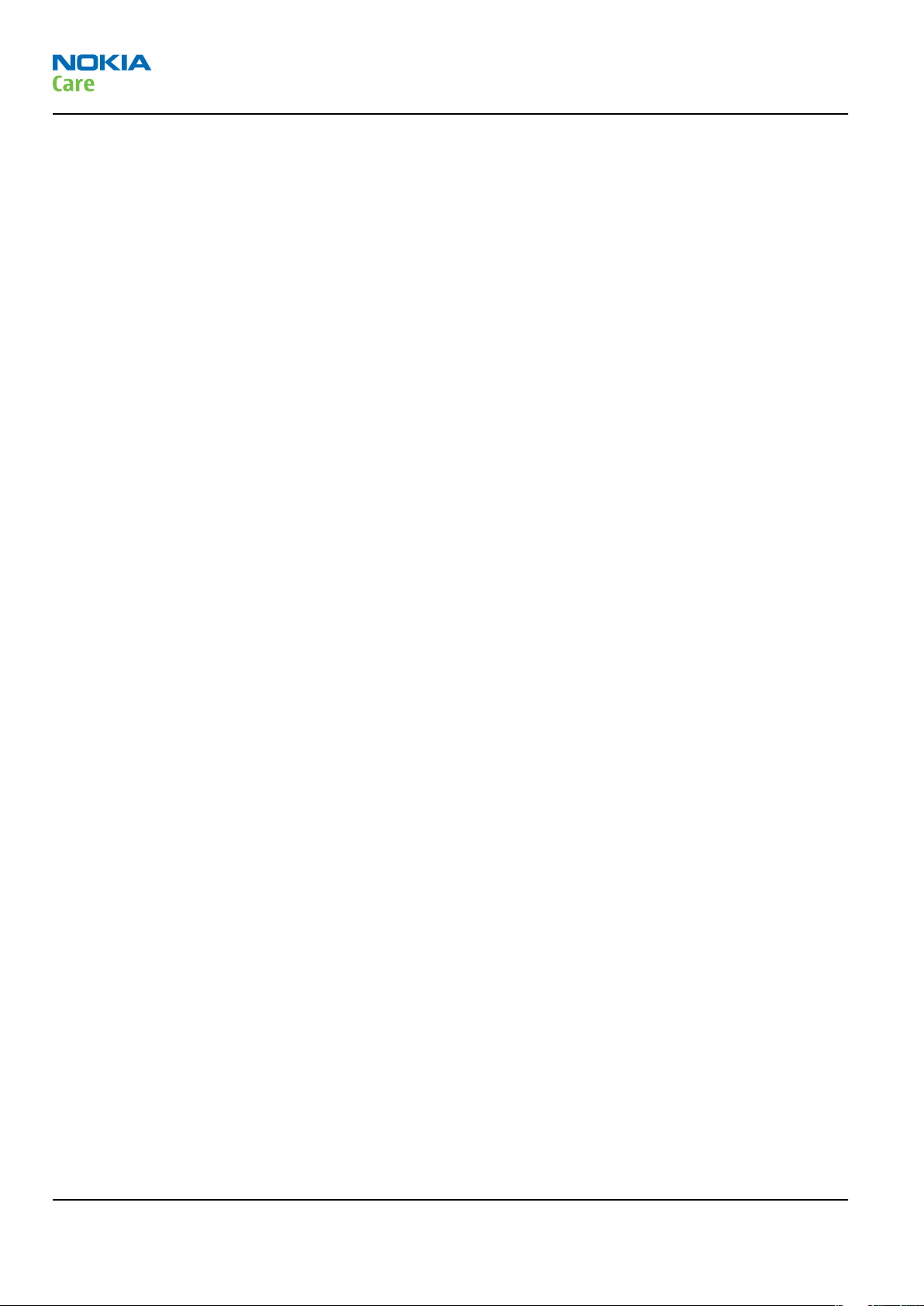
RA-6
Nokia E90 Communicator; L3&4 Service Manual
Structure
(This page left intentionally blank.)
Page x COMPANY CONFIDENTIAL Issue 1
Copyright © 2007 Nokia. All rights reserved.
Page 11

Nokia Customer Care
1 — General Information
Issue 1 COMPANY CONFIDENTIAL Page 1 –1
Copyright © 2007 Nokia. All rights reserved.
Page 12
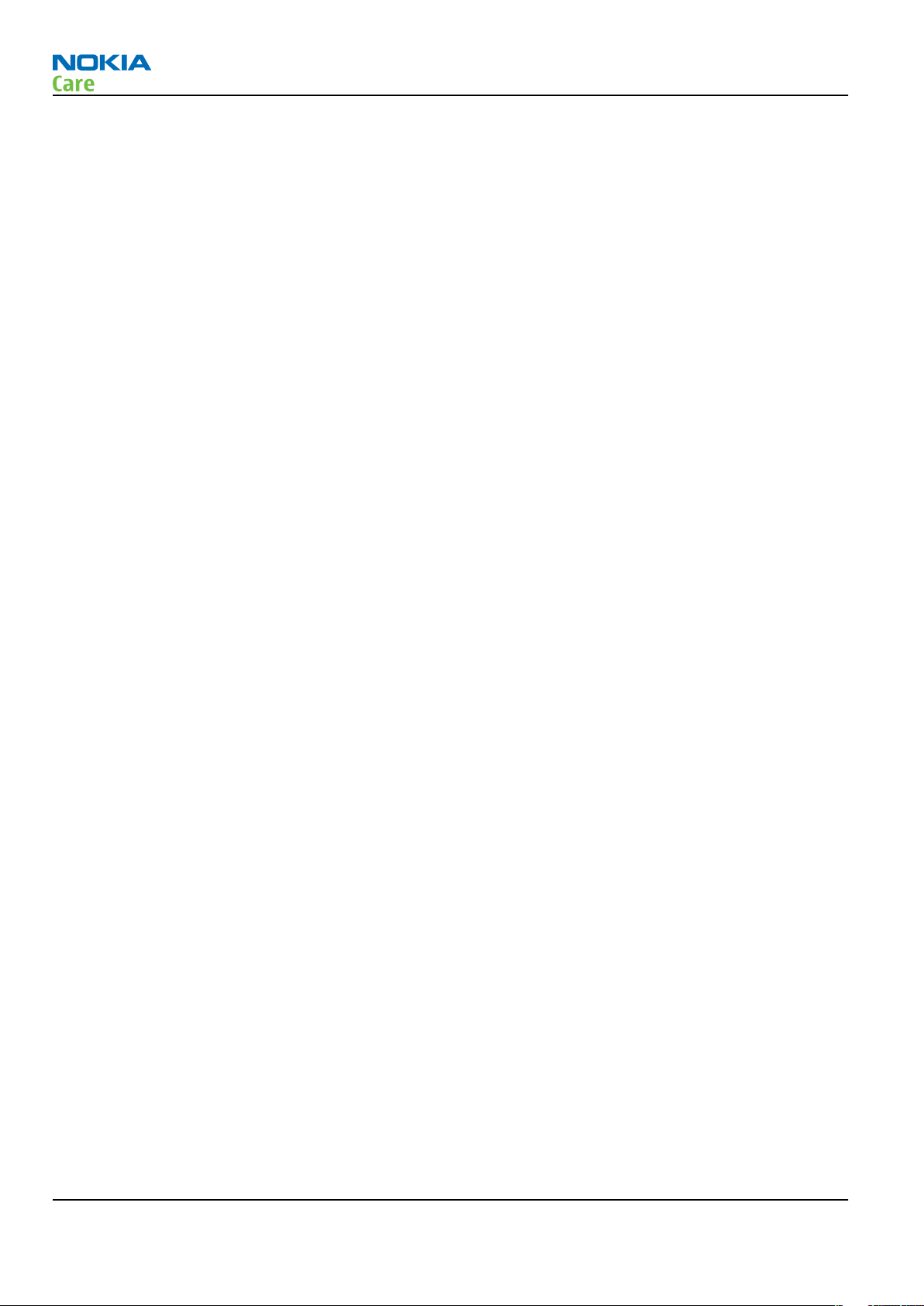
RA-6
General Information
(This page left intentionally blank.)
Page 1 –2 COMPANY CONFIDENTIAL Issue 1
Copyright © 2007 Nokia. All rights reserved.
Page 13
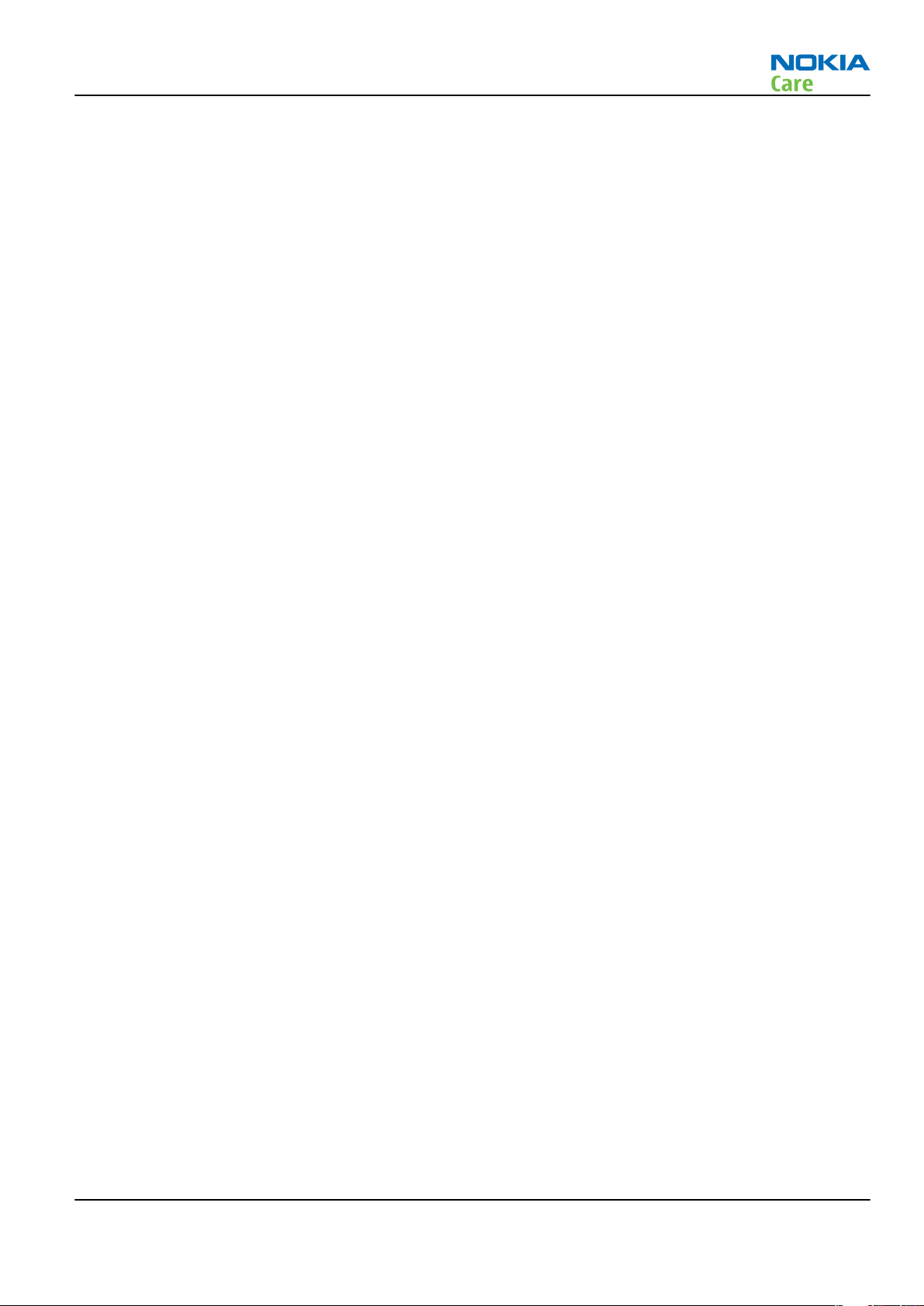
RA-6
General Information
Table of Contents
RA-6 product selection...........................................................................................................................................1–5
RA-6 product features and sales package............................................................................................................1–5
Product and module list ........................................................................................................................................1–7
Mobile enhancements............................................................................................................................................1–8
Technical specifications.........................................................................................................................................1–9
Transceiver general specifications ..................................................................................................................1–9
Main RF characteristics for GSM850/900/1800/1900 and WCDMA1900/2100 phones ...............................1–9
Battery endurance.......................................................................................................................................... 1–10
List of Tables
Table 1 Audio..........................................................................................................................................................1–8
Table 2 Car...............................................................................................................................................................1–8
Table 3 Data ............................................................................................................................................................1–8
Table 4 Power.........................................................................................................................................................1–8
Table 5 Carrying......................................................................................................................................................1–9
List of Figures
Figure 1 View of RA-6.............................................................................................................................................1–5
Issue 1 COMPANY CONFIDENTIAL Page 1 –3
Copyright © 2007 Nokia. All rights reserved.
Page 14
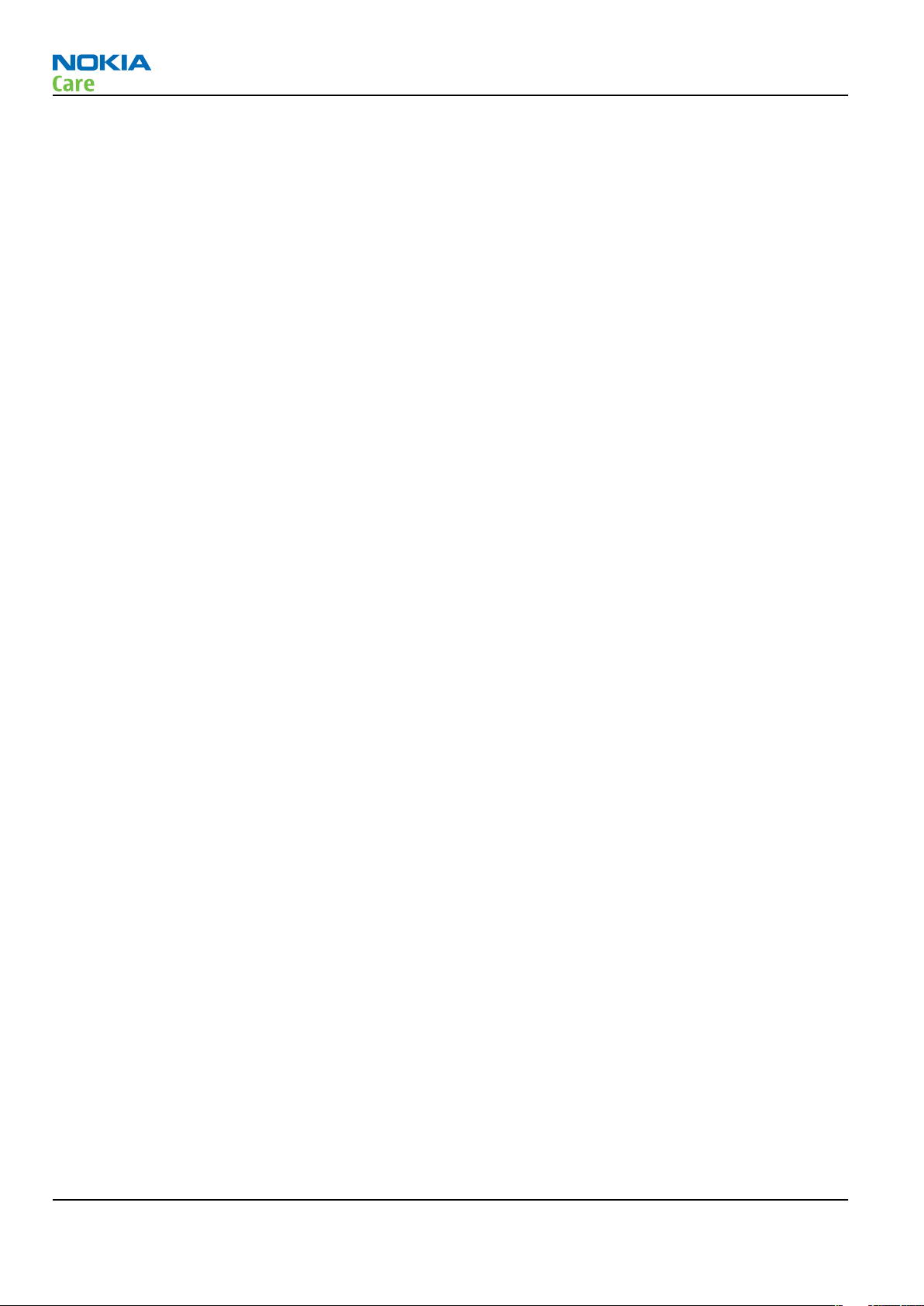
RA-6
General Information
(This page left intentionally blank.)
Page 1 –4 COMPANY CONFIDENTIAL Issue 1
Copyright © 2007 Nokia. All rights reserved.
Page 15

RA-6
General Information
RA-6 product selection
RA-6 is a WCDMA/GSM dual mode handportable phone supporting EGSM850/900/1800/1900 and WCDMA2100.
RA-6 is a 3GPP Release 5 terminal supporting WCDMA/HSDPA, EGPRS and GPRS data bearers. For WCDMA HSDPA
the maximum bit rate is up to 3.6 Mbps for downlink and 384 kbps for uplink with simultaneous CS speech
or CS video (max. 64 kbps).
For 2G and 2.5G networks the RA-6 is a Class A EGPRS DTM MSC 11 which means maximum download speed
of up to 236.8 kbps simultaneously with speech or Class B EGPRS MSC 32 which means a in maximum download
speed of up to 296kbit/s with EGPRS, and up to 107kbit/s with GPRS.
According to GSM standard 05.05 it responds to class 4 (max. 2W) in GSM 850 and EGSM 900 class 1 (1W) in
DCS 1800 and class 1 in PCS 1900. RA-6 supports EGPRS (EDGE) class B as well as Bluetooth 2.0 EDR standard.
RA-6 supports two way video calls with two integrated cameras, one on the front and one on the back.
RA-6 is an MMS (Multimedia Messaging Service) enabled multimedia computer with a large 2.6’’ QVGA (240
x 320 pixels) TFT colour display and an integrated 5 Megapixel auto focus camera. The MMS implementation
follows the OMA MMS standard release 1.2. The Browser is a highly advanced internet browser also capable
of viewing operator domain XHTML Mobile Profile (MP) content.
RA-6 uses Symbian 9.2 operating system and supports also MIDP Java 2.0 & CLDC1.1, providing a good platform
for compelling 3rd party applications.
Figure 1 View of RA-6
RA-6 product features and sales package
Communicator display and keypad
• Active matrix colour display (800 x 352), 16M colours
• 5-way rocker key, 2 soft keys beside screen, send and end keys
• Full keyboard with backlight (separate key to activate light), Application shortcut keys, Series60
application key, profile key
Issue 1 COMPANY CONFIDENTIAL Page 1 –5
Copyright © 2007 Nokia. All rights reserved.
Page 16
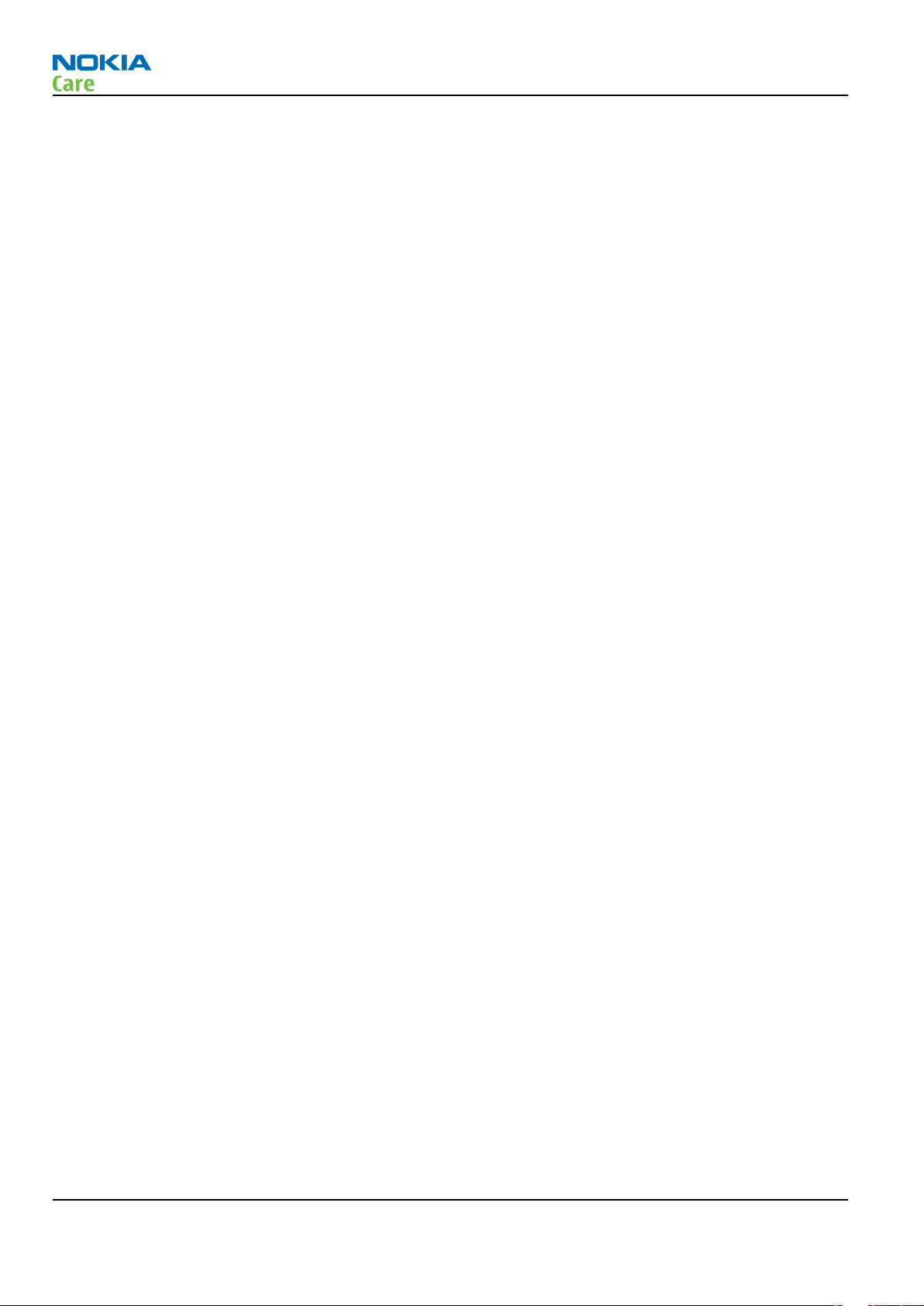
RA-6
General Information
• Shortcuts to (chr+): Bluetooth, IR, help, volume control (call volume)
Cover display and ITU-T keypad
• Active matrix colour display (240 x 320), 16M colours •
• Full telephone keypad: Send and End keys, two separate Soft Keys, 5 way rocker, Power (including profile),
Application key, C key, Nib on the “5” key number keys. The Zero key has the wireless internet symbol
(long press activates web), silent profile activation in hash key
Hardware characteristics
• Communicator clamshell concept
• At least 128 MB free memory for user data and applications
• microSD (hot swap) memory card
• Integrated hands free speaker
• Internal Vibra
• Integrated GPS
• Integrated camera(s), 3Mpix with flash and autofocus, second camera QCIF for video calling
Connectivity
• Quad band GSM (850/900/1800/1900), WCDMA 2100
• GPRS/EGPRS (Class A, MSC 32)
• Dual mode transfer MSC11, SAIC rel v1
• HSDPA 3.6Mbit/s
• Mini USB type B interface with USB 2.0 full speed
• 3.5mm stereo headphone plug and TV out support (PAL/NTSC)
• Bluetooth wireless technology 2.0
• Infrared (SIR)
• IrDA
• 3GPP rel 5
Key features
UI and developer platform
• Series 60 Platform 3.1 Edition
• Symbian 9.2
• Java™ MIDP 2.0
Push email & PIM
• Intellisync Wireless Email
• Other emails :BlackBerry Connect, Mail for Exchange, Visto Mobile, Altexia
Native S60 email & PIM
• POP3, IMAP4, SMTP, OMA DS 1.2
• Selectable email account
• Remote contact look-up
• Text-to-speech
• Instant messaging (Yahoo, AOL, OMA 1.2)
Page 1 –6 COMPANY CONFIDENTIAL Issue 1
Copyright © 2007 Nokia. All rights reserved.
Page 17
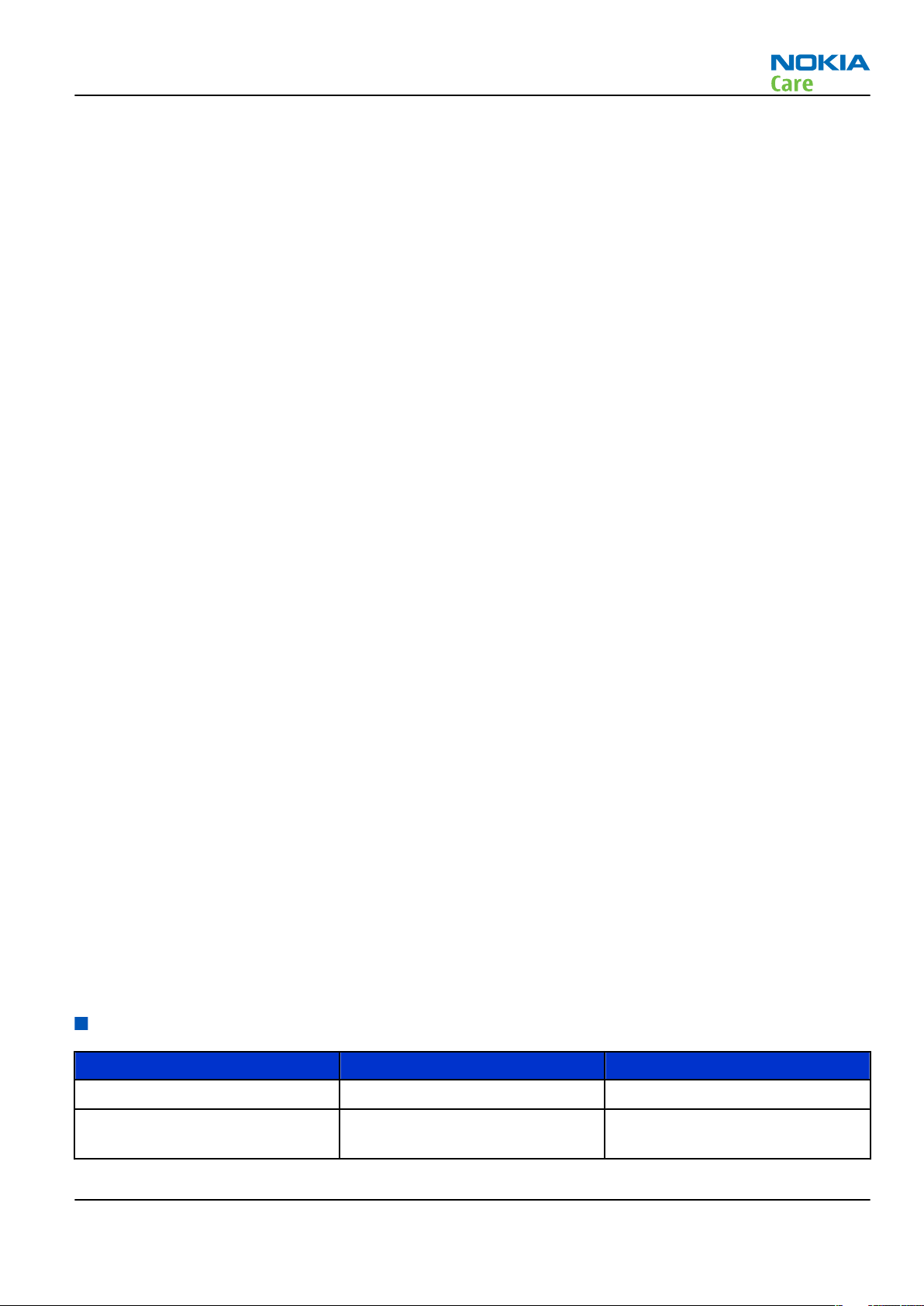
RA-6
General Information
• Calendar attachment support
• Meeting requests to calendar
• Calendar plug-in for 3rd party email solutions
Seamless roaming
• Prioritized list of preferred access points •
• 3rd party client (BirdStep) for seamless roaming
Device Managemen
• Intellisync Device management
• OMA Device Management 1.1.2
• OMA Client Provisioning 1.1.2
• OTI firmware update
• Local connectivity with Nokia Suite
Security
• • Secure storage
• Device lock, also remote lock
• OMA DRM 2.0
• Wireless LAN security features
• Memory card lock
Other applications
• Web browser (x)HTML
• QuickOffice office tools
• Gate5 for location based services
• Catalogs application for add on application download
• Nokia Office Tools 2.0
• FM radio
Sales package
• Transceiver RA-6
• Charger (AC-4)
• Battery (BP-4L)
• Stereo headset (HS-47)
• Connectivity cable (DKE-2)
• Video out cable (CA-75U)
• Memory card
Product and module list
Module name Type code Notes
System/RF Module Main PWB with components
UI Module Keyboard PWB with components.
Part of the UI Frame Assy
Issue 1 COMPANY CONFIDENTIAL Page 1 –7
Copyright © 2007 Nokia. All rights reserved.
Page 18
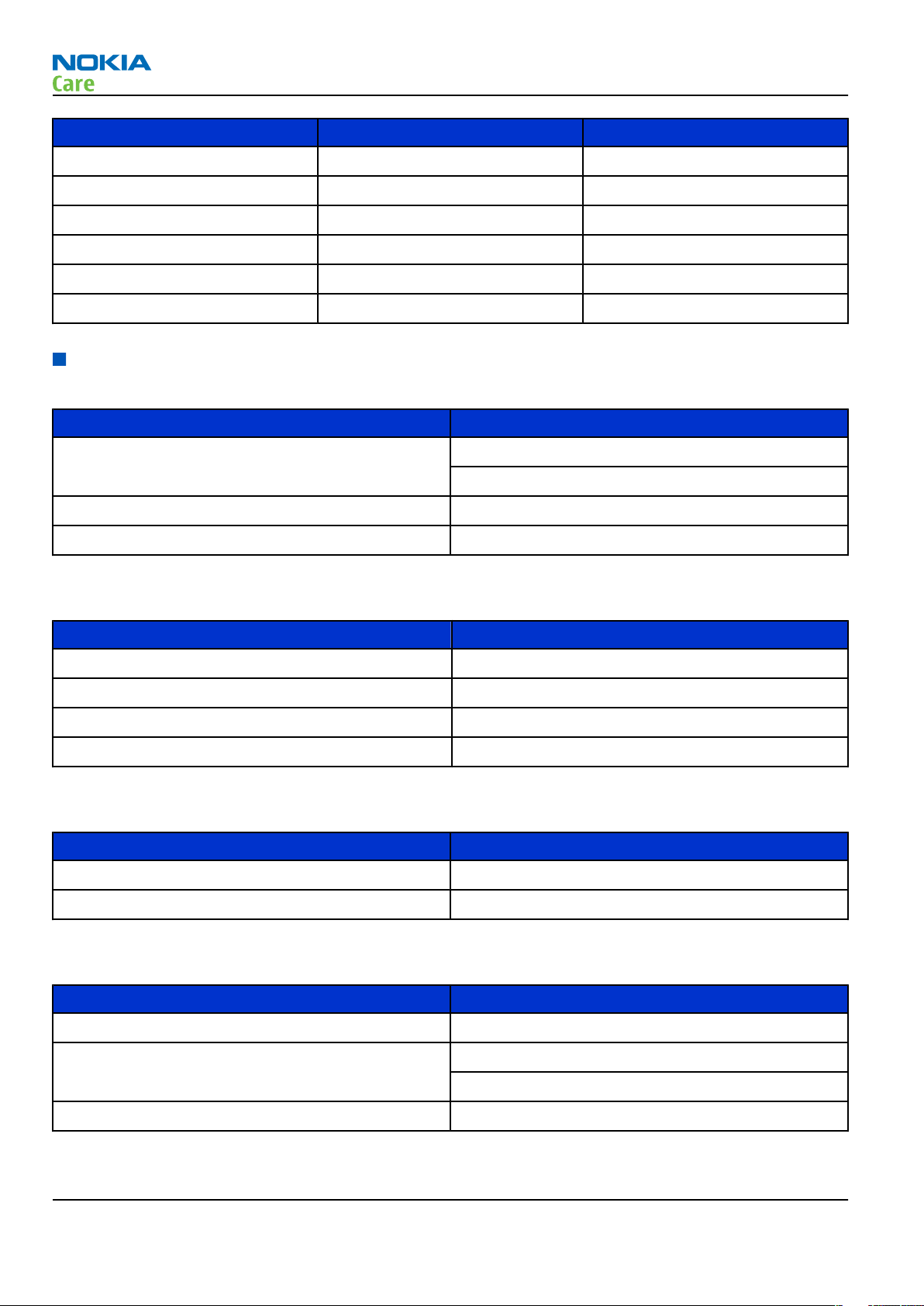
General Information
Module name Type code Notes
Front Camera Module Camera module CIF
Back Camera Module 5MP camera with macro
Display Module
Engine Shield Assembly Part of slide assembly
Slide Assembly Mechanical assembly
Core SW Module
Mobile enhancements
Table 1 Audio
Enhancement Type
Headsets HS-47
HS-42
Wireless headsets HS-25W
RA-6
Inductiove loopset TBD
Table 2 Car
Enhancement Type
Mobile Holder and antenna coupler
Mobile charger DC-4
Nokia A/V adapter for legacy car kits HF-6W
Car kit N616
Table 3 Data
Enhancement Type
Connectivity adapter cable DKE-2
MicroSD card TBD
Table 4 Power
Enhancement Type
Battery Li-ion BP-4L
Travel charger AC-4
AC-5
Charger adapter CA-44
Page 1 –8 COMPANY CONFIDENTIAL Issue 1
Copyright © 2007 Nokia. All rights reserved.
Page 19
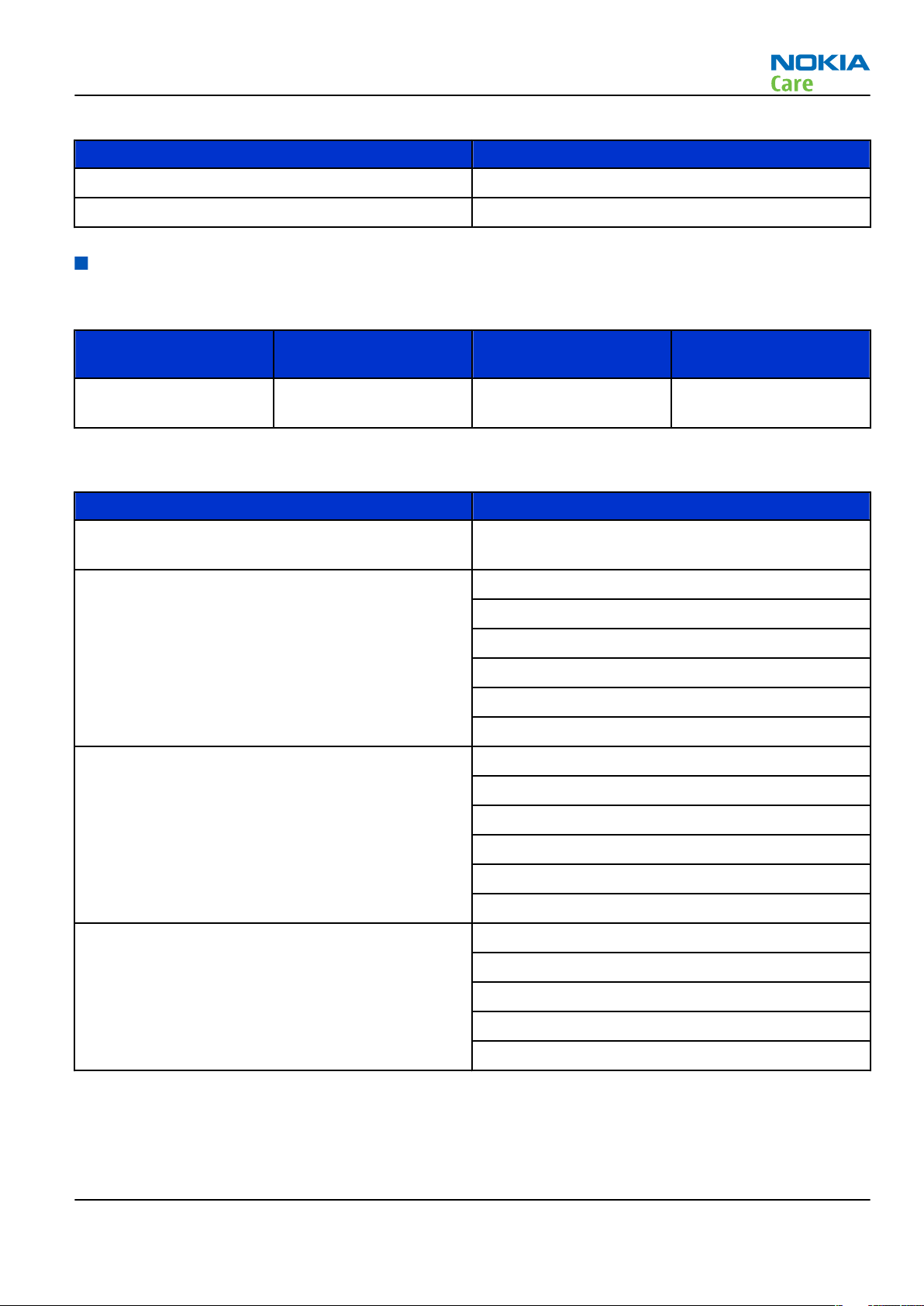
RA-6
General Information
Table 5 Carrying
Enhancement Type
Wrist strap TBD
Carrying case
Technical specifications
Transceiver general specifications
Unit Dimensions (L x W x T)
Transceiver with BP-4L
Li-ion battery back
(mm)
132 x 57 x 20 mm 210 140
Weight (g) Volume (cm3)
Main RF characteristics for GSM850/900/1800/1900 and WCDMA1900/2100 phones
Parameter Unit
Cellular system GSM850, EGSM900, GSM1800/1900, WCDMA1900 or
WCDMA2100
Rx frequency band GSM850: 869 - 894MHz
EGSM900: 925 - 960 MHz
GSM1800: 1805 - 1880 MHz
GSM1900: 1930 - 1990 MHz
WCDMA1900: 1930-1990MHz
WCDMA2100: 2110 - 2170 MHz
Tx frequency band GSM850: 824 - 849MHz
EGSM900: 880 - 915 MHz
GSM1800: 1710 - 1785 MHz
GSM1900: 1850 - 1910 MHz
WCDMA1900: 1850-1910MHz
WCDMA2100: 1920 - 1980 MHz
Output power GSM850: +5 ...+33dBm/3.2mW ... 2W
GSM900: +5 … +33dBm/3.2mW … 2W
GSM1800: +0 … +30dBm/1.0mW … 1W
GSM1900: +0 … +30dBm/1.0mW … 1W
WCDMA -50 … 24 dBm
Issue 1 COMPANY CONFIDENTIAL Page 1 –9
Copyright © 2007 Nokia. All rights reserved.
Page 20
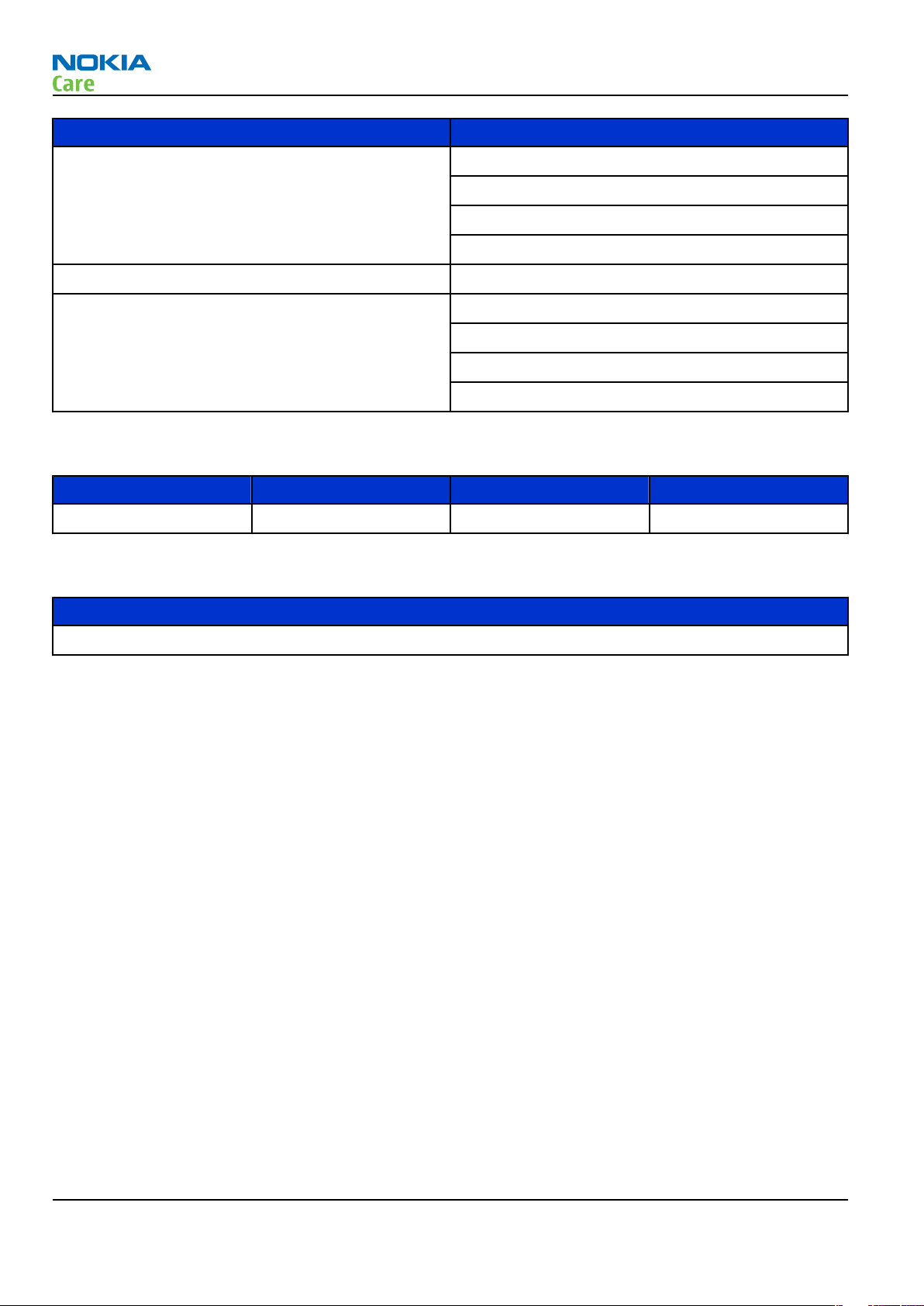
Parameter Unit
Number of RF channels GSM850: 124
GSM900: 174
GSM1800: 374
GSM1900: 299
Channel spacing 200 kHz
Number of Tx power levels GSM850: 15
GSM900: 15
GSM1800: 16
GSM1900: 16
Battery endurance
Battery Capacity (mAh) Talk time Stand-by
RA-6
General Information
BP-4L 1500 5 hrs up to 14 days
Charging times
AC-4
(TBD)
Page 1 –10 COMPANY CONFIDENTIAL Issue 1
Copyright © 2007 Nokia. All rights reserved.
Page 21
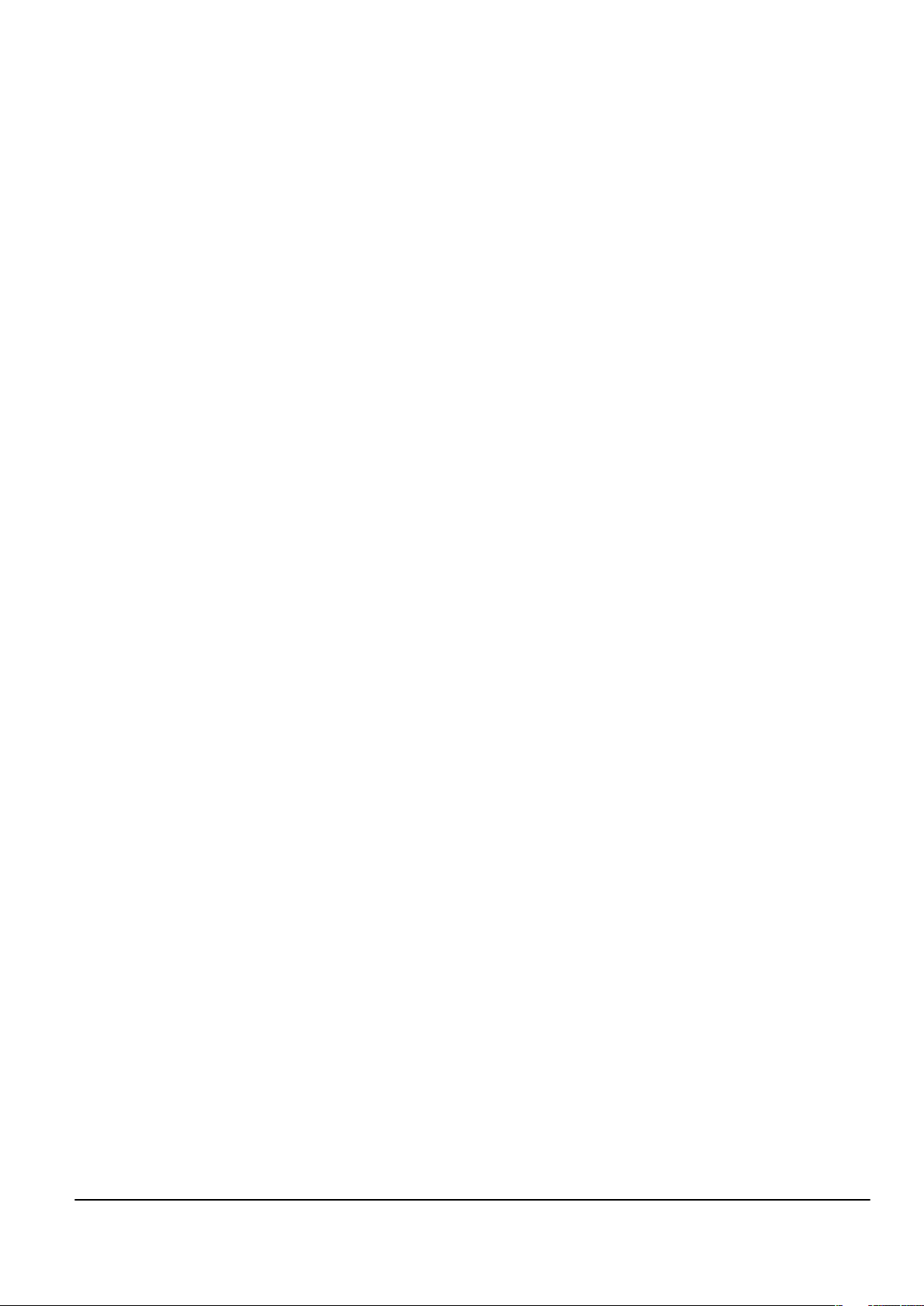
Nokia Customer Care
2 — Service Tools and Service
Concepts
Issue 1 COMPANY CONFIDENTIAL Page 2 –1
Copyright © 2007 Nokia. All rights reserved.
Page 22
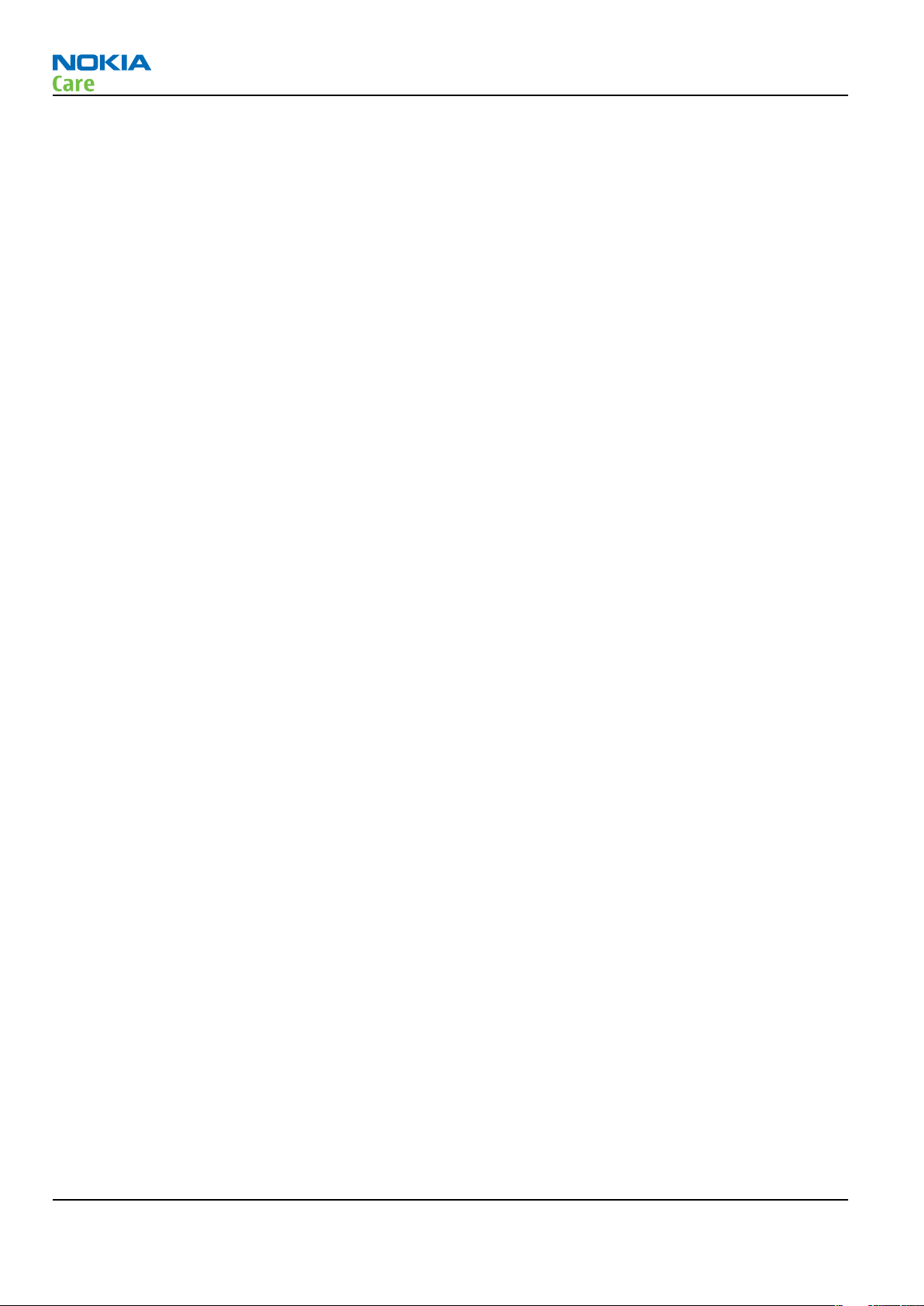
RA-6
Service Tools and Service Concepts
(This page left intentionally blank.)
Page 2 –2 COMPANY CONFIDENTIAL Issue 1
Copyright © 2007 Nokia. All rights reserved.
Page 23
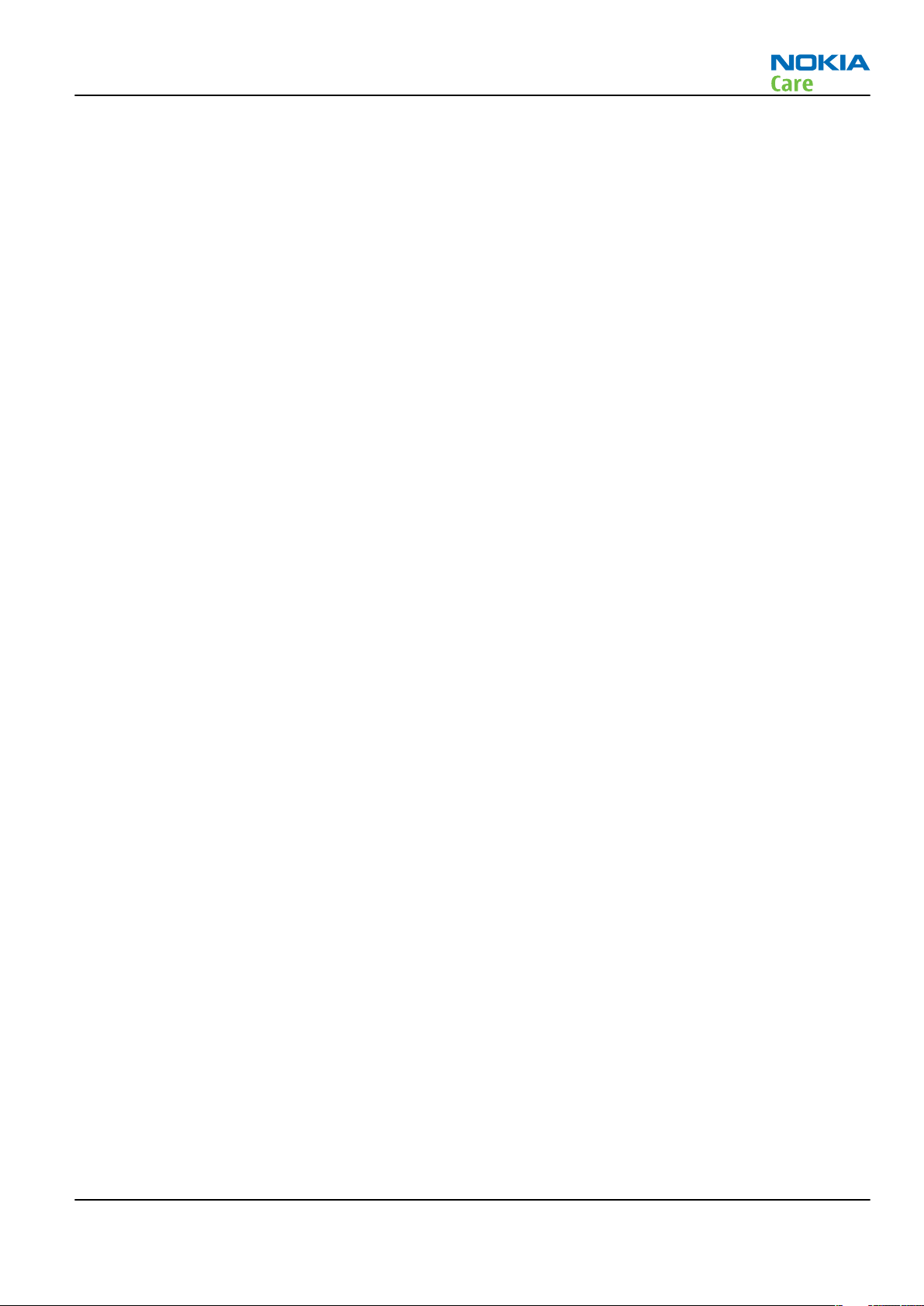
RA-6
Service Tools and Service Concepts
Table of Contents
Service tools............................................................................................................................................................2–5
CA-31D ................................................................................................................................................................2–5
CA-35S.................................................................................................................................................................2–5
CU-4.....................................................................................................................................................................2–6
DKE-2...................................................................................................................................................................2–7
FLS-5 ...................................................................................................................................................................2–7
FPS-10.................................................................................................................................................................2–7
FS-49...................................................................................................................................................................2–8
MJ-115.................................................................................................................................................................2–8
PCS-1...................................................................................................................................................................2–8
PKD-1 ..................................................................................................................................................................2–9
RJ-150 .................................................................................................................................................................2–9
SA-125 ................................................................................................................................................................2–9
SA-131 ................................................................................................................................................................2–9
SB-6.....................................................................................................................................................................2–9
SB-7.................................................................................................................................................................. 2–10
SRT-6................................................................................................................................................................ 2–10
SS-46................................................................................................................................................................ 2–10
SS-62................................................................................................................................................................ 2–10
SS-81................................................................................................................................................................ 2–11
SS-93................................................................................................................................................................ 2–11
SX-4.................................................................................................................................................................. 2–11
XCS-4 ................................................................................................................................................................ 2–11
XRS-6................................................................................................................................................................ 2–11
Service concepts .................................................................................................................................................. 2–12
POS (Point of Sale) flash concept .................................................................................................................. 2–12
POS (Point of Sale) flash concept .................................................................................................................. 2–13
Module jig service concept............................................................................................................................ 2–14
Service concept for RF testing and RF/BB tuning........................................................................................ 2–15
Flash concept with FPS-10............................................................................................................................. 2–16
RF testing concept with RF coupler .............................................................................................................. 2–17
CU-4 flash concept with FPS-10..................................................................................................................... 2–18
List of Figures
Figure 2 POS flash concept ................................................................................................................................. 2–12
Figure 3 POS flash concept ................................................................................................................................. 2–13
Figure 4 Module jig service concept .................................................................................................................. 2–14
Figure 5 Service concept for RF testing and RF/BB tuning .............................................................................. 2–15
Figure 6 Basic flash concept with FPS-10.......................................................................................................... 2–16
Figure 7 RF testing concept with RF coupler .................................................................................................... 2–17
Figure 8 CU-4 flash concept with FPS-10........................................................................................................... 2–18
Issue 1 COMPANY CONFIDENTIAL Page 2 –3
Copyright © 2007 Nokia. All rights reserved.
Page 24
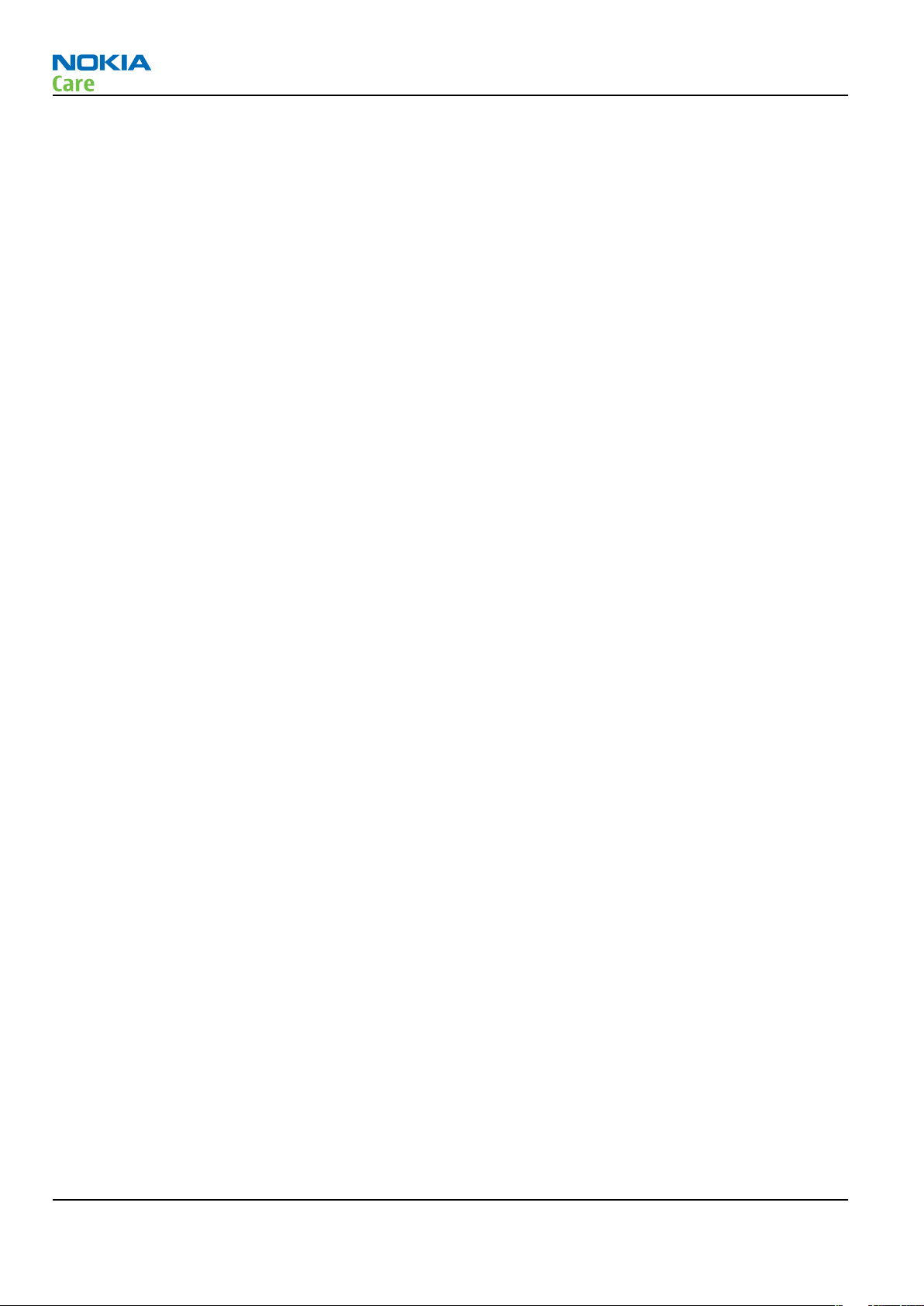
RA-6
Service Tools and Service Concepts
(This page left intentionally blank.)
Page 2 –4 COMPANY CONFIDENTIAL Issue 1
Copyright © 2007 Nokia. All rights reserved.
Page 25
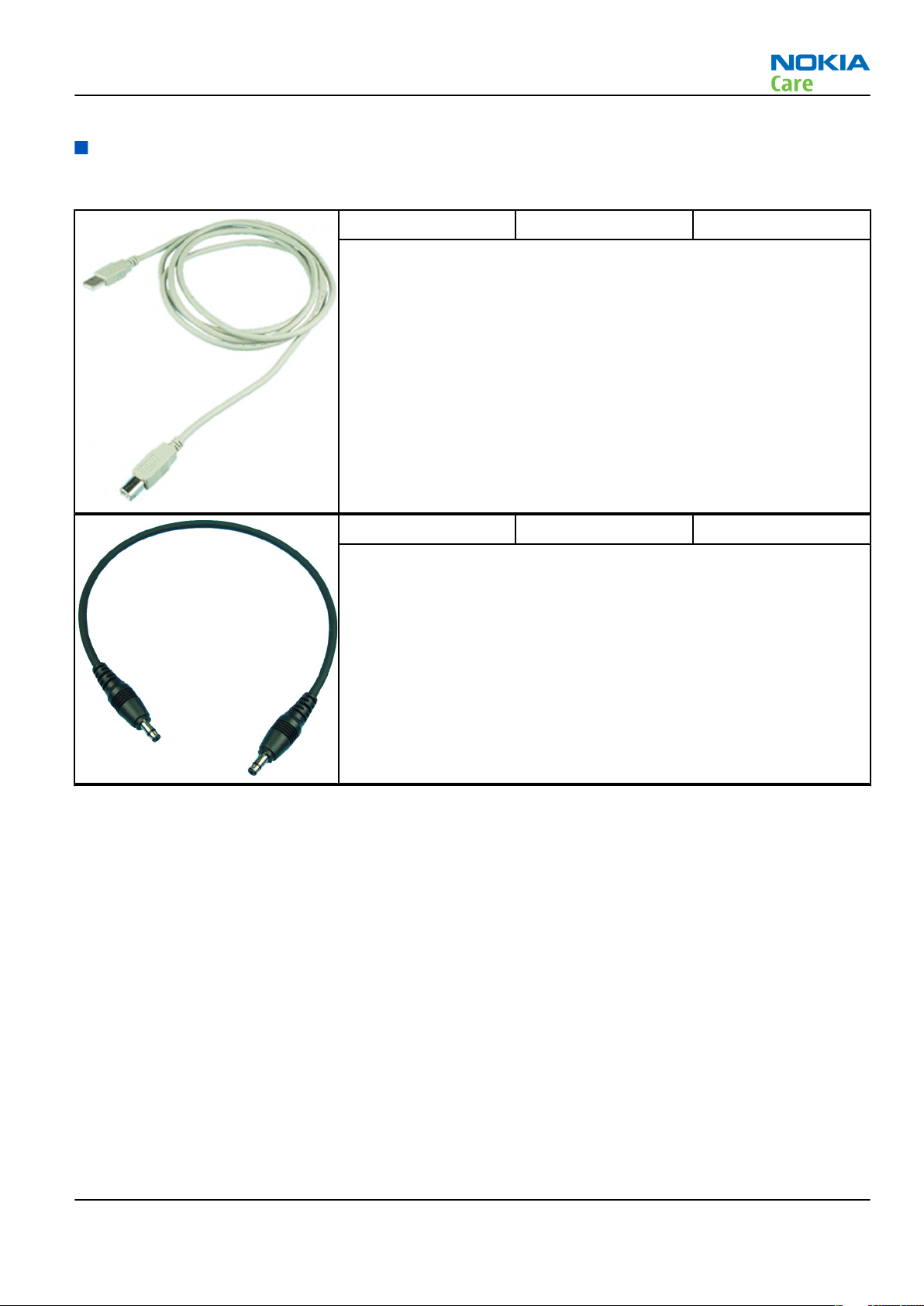
RA-6
Service Tools and Service Concepts
Service tools
The table below gives a short overview of service tools that can be used for testing, error analysis and repair
of product RA-6, refer to various concepts.
CA-31D USB cable The CA-31D USB cable is used to connect FPS-10 or FPS-11 to a PC. It is
included in the FPS-10 and FPS-11 sales packages.
CA-35S Power cable CA-35S is a power cable for connecting, for example, the FPS-10 flash
prommer to the Point-Of-Sales (POS) flash adapter.
Issue 1 COMPANY CONFIDENTIAL Page 2 –5
Copyright © 2007 Nokia. All rights reserved.
Page 26
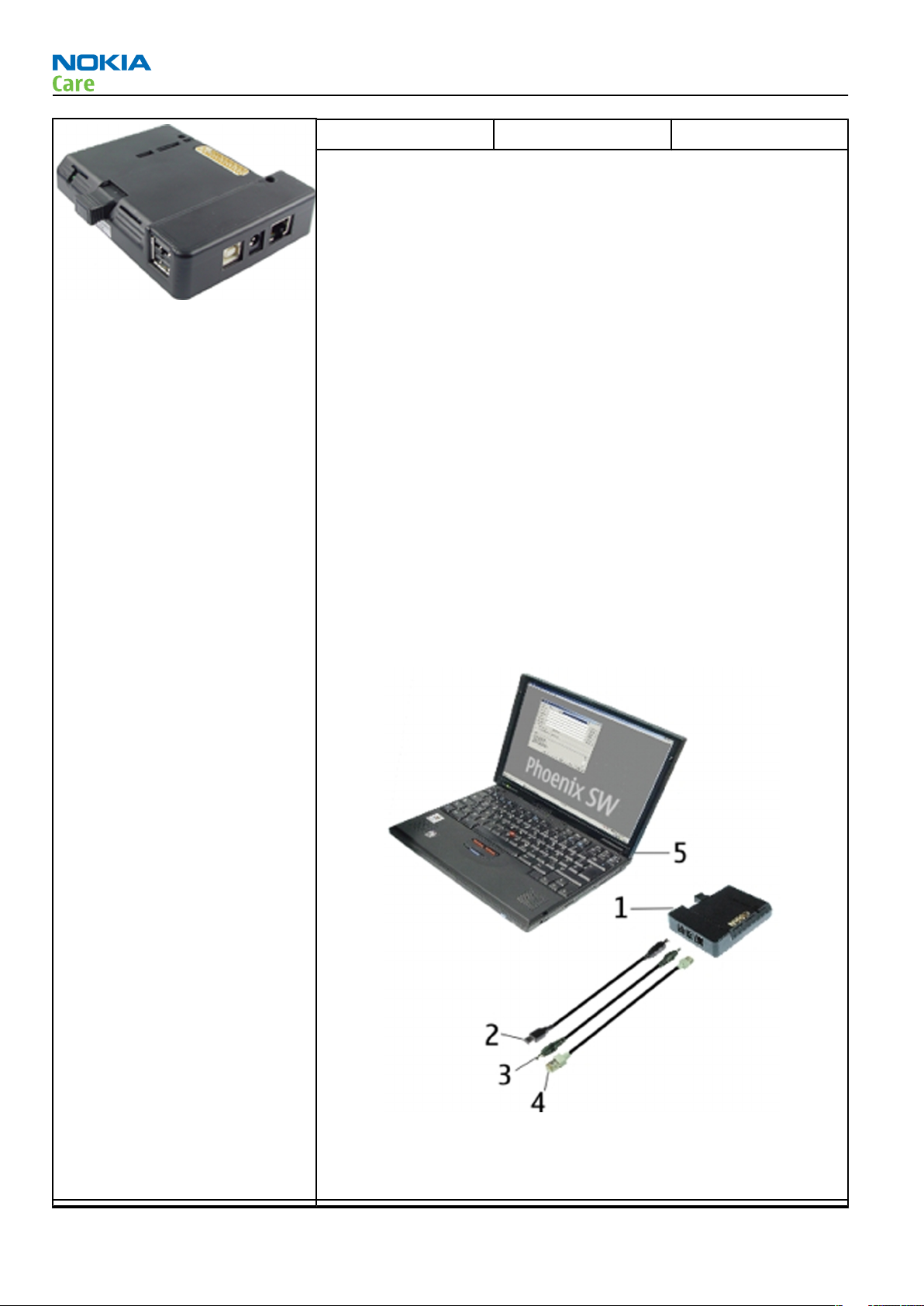
Service Tools and Service Concepts
CU-4 Control unit CU-4 is a general service tool used with a module jig and/or a flash
adapter. It requires an external 12 V power supply.
The unit has the following features:
• software controlled via USB
• EM calibration function
• Forwards FBUS/Flashbus traffic to/from terminal
• Forwards USB traffic to/from terminal
• software controlled BSI values
• regulated VBATT voltage
• 2 x USB2.0 connector (Hub)
• FBUS and USB connections supported
When using CU-4, note the special order of connecting cables and
other service equipment:
Instructions
1 Connect a service tool (jig, flash adapter) to CU-4.
2 Connect CU-4 to your PC with a USB cable.
3 Connect supply voltage (12 V)
4 Connect an FBUS cable (if necessary).
5 Start Phoenix service software.
RA-6
Note: Phoenix enables CU-4 regulators via USB when it is
started.
Reconnecting the power supply requires a Phoenix restart.
Page 2 –6 COMPANY CONFIDENTIAL Issue 1
Copyright © 2007 Nokia. All rights reserved.
Page 27
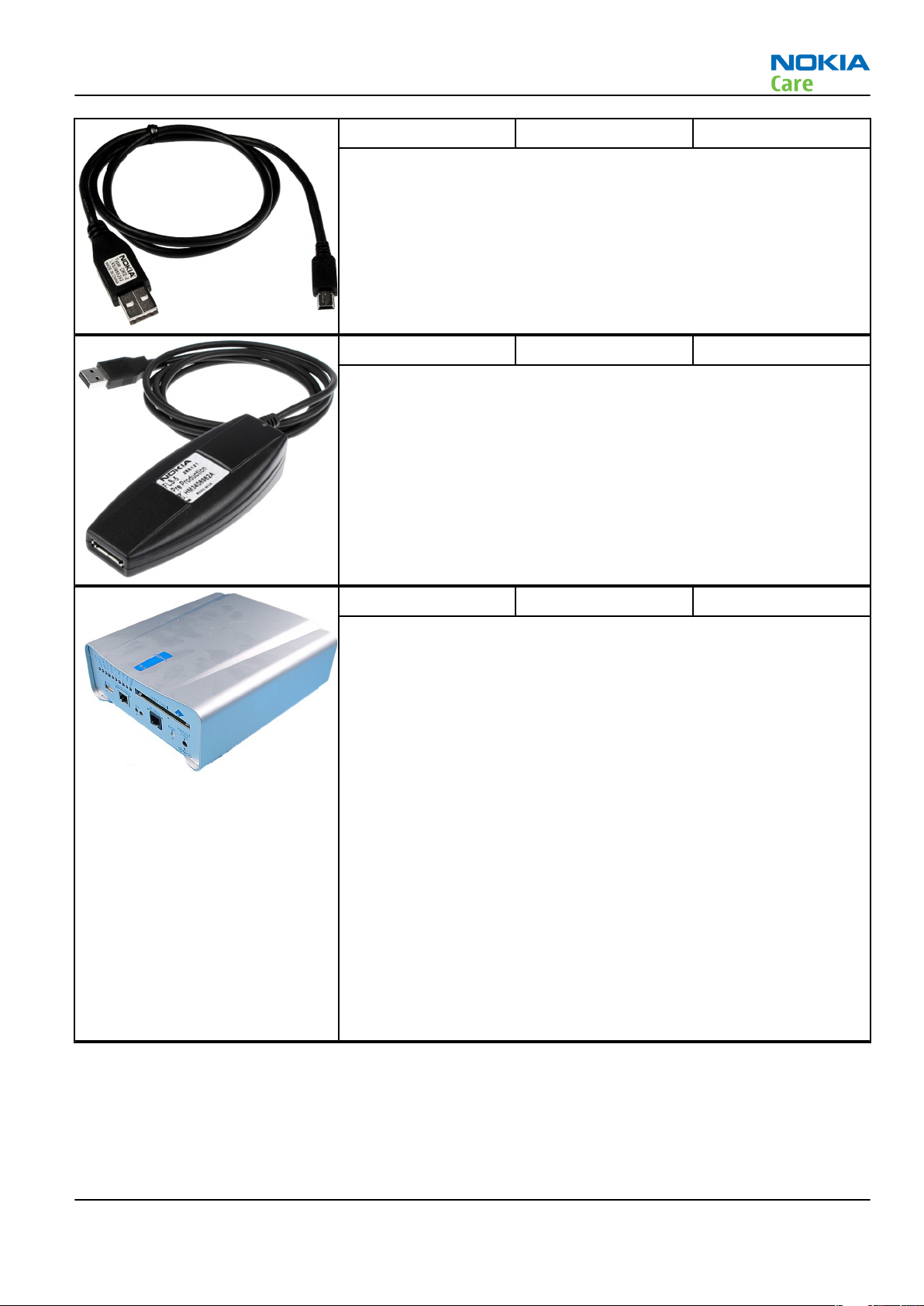
RA-6
Service Tools and Service Concepts
DKE-2 Mini-USB cable USB to mini-USB connector cable.
FLS-5 Flash device FLS-5 is a dongle and flash device incorporated into one package,
developed specifically for POS use.
FPS-10 Flash prommer FPS-10 interfaces with:
• PC
• Control unit
• Flash adapter
• Smart card
FPS-10 flash prommer features:
• Flash functionality for BB5 and DCT-4 terminals
• Smart Card reader for SX-2 or SX-4
• USB traffic forwarding
• USB to FBUS/Flashbus conversion
• LAN to FBUS/Flashbus and USB conversion
• Vusb output switchable by PC command
FPS-10 sales package includes:
• FPS-10 prommer
• Power Supply with 5 country specific cords
• USB cable
Issue 1 COMPANY CONFIDENTIAL Page 2 –7
Copyright © 2007 Nokia. All rights reserved.
Page 28
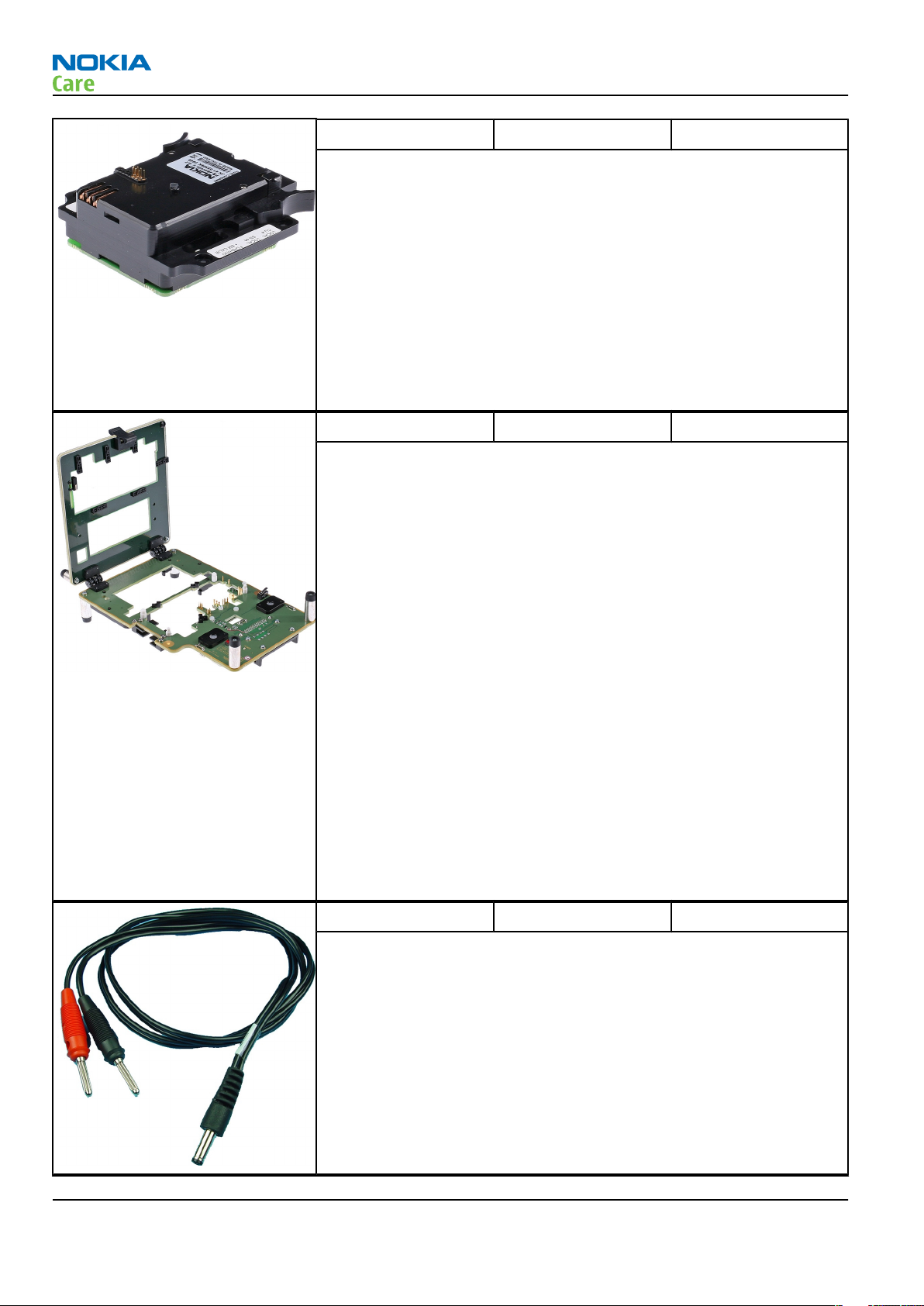
RA-6
Service Tools and Service Concepts
FS-49 Flash adapter Flash adapter FS-49 is used for phone testing and flashing. FS-49 is
used with the generic flash adapter base SS-60/62 and control unit
CU-4 or interface adapter SS-46.
When flashing or system testing the phone, the adapter is attached to
replace the phone own battery.
All functions (as well as the calibration voltages, current and the
protections for over voltages, over current and voltage polarity), are
performed by CU-4.
Flash adapter FS-49 main features:
• VBATT supply interface
• USB / FBUS multiplexed interface to the phone
MJ-115 Module jig
MJ-115 can be used for flashing as well as for RF, battery and system
testing.
MJ-115 main functions:
• CU-4 interface adapter to phone
• FBUS interface to phone
• UI Interface to phone
• WCDMA and GSM RF-interface
All functions are performed in CU-4 e.g. calibration voltages and
currents both all protections (over current, over voltage and voltage
polarity).
MJ-115 contains following interfaces to phone:
• VBATT interface
• UI interface containing Display connector
• WCDMA and GSM RF interfaces
• Bluetooth RF interface
• Earpiece interface
• IHF speaker interface
• Microphone interface
PCS-1 Power cable
The PCS-1 power cable (DC) is used with a docking station, a module
jig or a control unit to supply a controlled voltage.
Page 2 –8 COMPANY CONFIDENTIAL Issue 1
Copyright © 2007 Nokia. All rights reserved.
Page 29
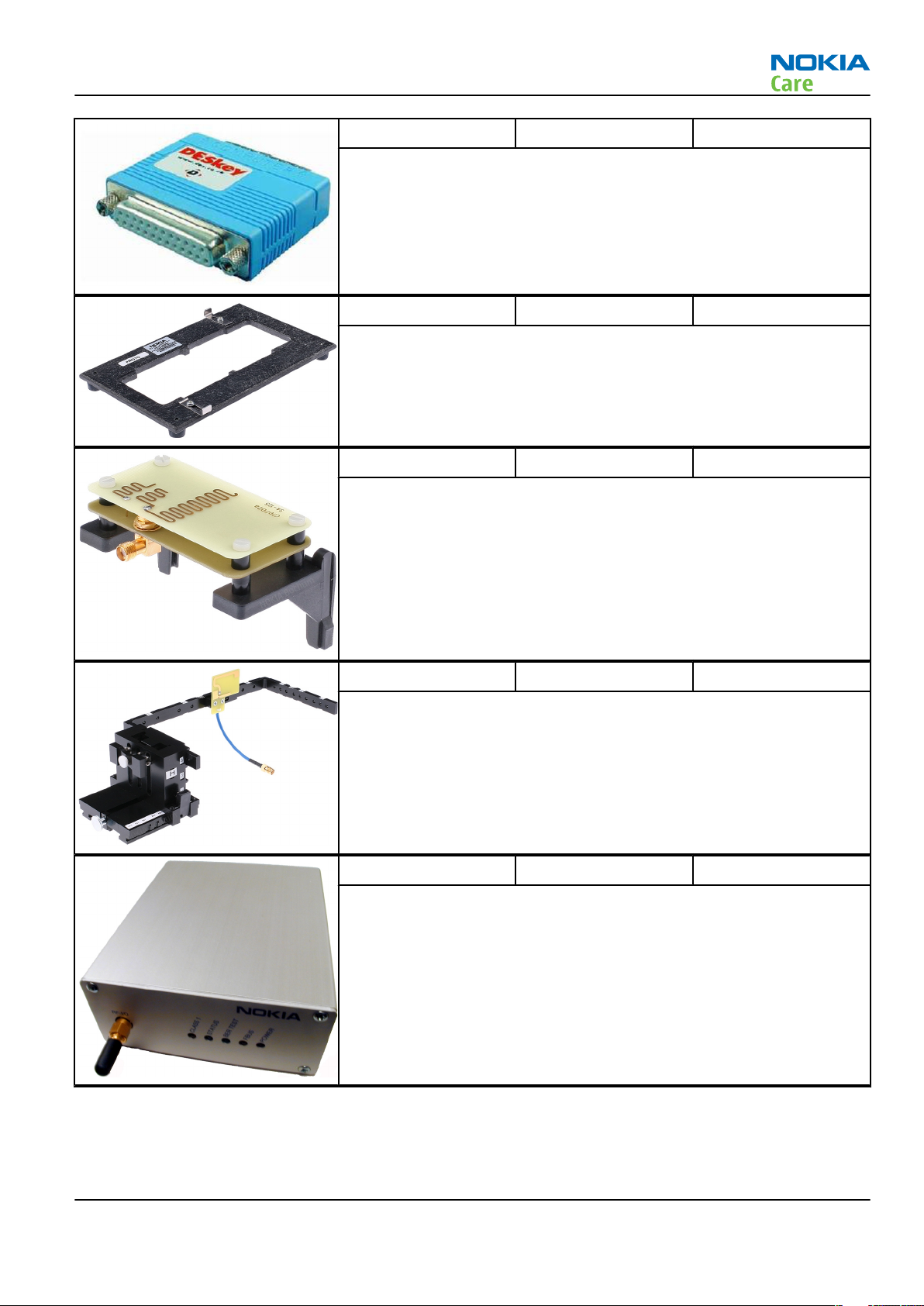
RA-6
Service Tools and Service Concepts
PKD-1 SW security device SW security device is a piece of hardware enabling the use of the
service software when connected to the parallel (LPT) port of the PC.
Without the device, it is not possible to use the service software.
Printer or any such device can be connected to the PC through the
device if needed.
RJ-150 Soldering jig RJ-150 is a soldering jig used for soldering and as a rework jig for the
engine module.
SA-125 RF coupler SA-125 is an RF coupler for WCDMA and GSM RF testing. It is used
together with the product-specific flash adapter.
SA-131 RF coupler SA-131 is a generic device for GPS testing.
SB-6 Bluetooth tester The SB-6 test box is a generic device to perform Bluetooth bit error
rate testing and doing cordless FBUS connection via Bluetooth.
Issue 1 COMPANY CONFIDENTIAL Page 2 –9
Copyright © 2007 Nokia. All rights reserved.
Page 30
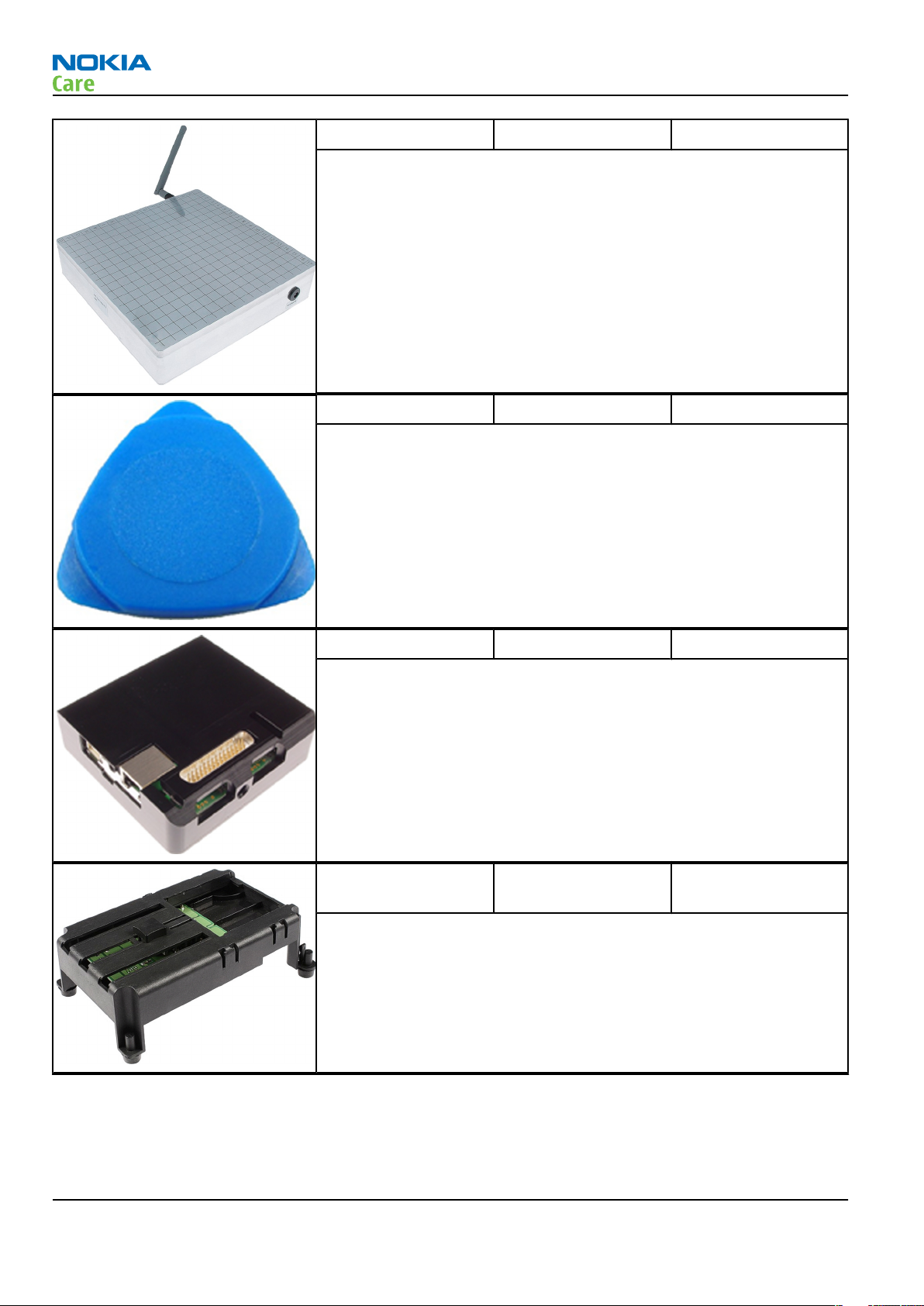
Service Tools and Service Concepts
SB-7 WLAN test box WLAN test requires defined position for the device.
SRT-6 Opening tool SRT-6 is used to open phone covers.
RA-6
SS-46 Interface adapter SS-46 acts as an interface adapter between the flash adapter and
FPS-10.
SS-62 Generic flash adapter
base for BB5
• generic base for flash adapters and couplers
• SS-62 equipped with a clip interlock system
• provides standardised interface towards Control Unit
• provides RF connection using galvanic connector or coupler
• multiplexing between USB and FBUS media, controlled by VUSB
Page 2 –10 COMPANY CONFIDENTIAL Issue 1
Copyright © 2007 Nokia. All rights reserved.
Page 31

RA-6
Service Tools and Service Concepts
SS-81 Camera removal tool Camera removal tool for main camera.
SS-93 Opening tool SS-93 is used for opening JAE connectors.
SX-4 Smart card SX-4 is a BB5 security device used to protect critical features in tuning
and testing.
SX-4 is also needed together with FPS-10 when DCT-4 phones are
flashed.
XCS-4 Modular cable XCS-4 is a shielded (one specially shielded conductor) modular cable
for flashing and service purposes.
XRS-6 RF cable The RF cable is used to connect, for example, a module repair jig to
the RF measurement equipment.
SMA to N-Connector approximately 610 mm.
Attenuation for:
• GSM850/900: 0.3+-0.1 dB
• GSM1800/1900: 0.5+-0.1 dB
• WLAN: 0.6+-0.1dB
Issue 1 COMPANY CONFIDENTIAL Page 2 –11
Copyright © 2007 Nokia. All rights reserved.
Page 32

Service concepts
POS (Point of Sale) flash concept
RA-6
Service Tools and Service Concepts
Figure 2 POS flash concept
Type Description
Product specific tools
BP-4L Battery
Other tools
FLS-5 POS flash dongle
PC with Phoenix service software
Cables
CA-53 USB connectivity cable
Page 2 –12 COMPANY CONFIDENTIAL Issue 1
Copyright © 2007 Nokia. All rights reserved.
Page 33

RA-6
Service Tools and Service Concepts
POS (Point of Sale) flash concept
Figure 3 POS flash concept
Type Description
Product specific tools
BP-4L Battery
Other tools
FLS-5 POS flash dongle
PC with Phoenix service software
Cables
DKE-2 USB connectivity cable
Issue 1 COMPANY CONFIDENTIAL Page 2 –13
Copyright © 2007 Nokia. All rights reserved.
Page 34

Module jig service concept
RA-6
Service Tools and Service Concepts
Figure 4 Module jig service concept
Type Description
Phone specific devices
MJ-115 Module jig
Other devices
CU-4 Control unit
FPS-10 Flash prommer box
PKD-1/PK-1 SW security device
SX-4 Smart card
PC with Phoenix service software
Measurement equipment
Cables
PCS-1 DC power cable
XCS-4 Modular cable
XRS-6 RF cable
USB cable
Page 2 –14 COMPANY CONFIDENTIAL Issue 1
Copyright © 2007 Nokia. All rights reserved.
Page 35

RA-6
Service Tools and Service Concepts
Type Description
GPIB control cable
Service concept for RF testing and RF/BB tuning
Figure 5 Service concept for RF testing and RF/BB tuning
Type Description
Product specific devices
MJ-115 Module jig
Other devices
CU-4 Control unit
PKD-1/PK-1 SW security device
SX-4 Smart card
Measurement equipment
Smart card reader
PC with Phoenix service software
Cables
DAU-9s MBUS cable
PCS-1 DC power cable
Issue 1 COMPANY CONFIDENTIAL Page 2 –15
Copyright © 2007 Nokia. All rights reserved.
Page 36

Type Description
XRS-6 RF cable
GPIB control cable
USB cable
Flash concept with FPS-10
RA-6
Service Tools and Service Concepts
Figure 6 Basic flash concept with FPS-10
Type Description
Product specific devices
FS-49 Flash adapter
Other devices
FPS-10 Flash prommer box
PKD-1/PK-1 SW security device
SS-46 Interface adapter
PC with Phoenix service software
Cables
XCS-4 Modular cable
CA-35S Power cable
Page 2 –16 COMPANY CONFIDENTIAL Issue 1
Copyright © 2007 Nokia. All rights reserved.
Page 37

RA-6
Service Tools and Service Concepts
Type Description
USB cable
RF testing concept with RF coupler
Figure 7 RF testing concept with RF coupler
Type Description
Product specific devices
FS-49 Flash adapter
SA-125 RF coupler
Other devices
CU-4 Control unit
SX-4 Smart card
FPS-10 Flash prommer box
PKD-1/PK-1 SW security device
SS-62 Flash adapter base
Measurement equipment
PC with Phoenix service software
Cables
PCS-1 Power cable
Issue 1 COMPANY CONFIDENTIAL Page 2 –17
Copyright © 2007 Nokia. All rights reserved.
Page 38

Type Description
XCS-4 Modular cable
XRS-6 RF cable
GPIB control cable
USB cable
CU-4 flash concept with FPS-10
RA-6
Service Tools and Service Concepts
Figure 8 CU-4 flash concept with FPS-10
Type Description
Product specific devices
FS-49 Flash adapter
Other devices
CU-4 Control unit
FPS-10 Flash prommer box
PKD-1/PK-1 SW security device
SS-62 Flash adapter base
SX-4 Smart card
PC with Phoenix service software
Cables
Page 2 –18 COMPANY CONFIDENTIAL Issue 1
Copyright © 2007 Nokia. All rights reserved.
Page 39

RA-6
Service Tools and Service Concepts
Type Description
PCS-1 Power cable
XCS-4 Modular cable
Standard USB cable
USB cable
Issue 1 COMPANY CONFIDENTIAL Page 2 –19
Copyright © 2007 Nokia. All rights reserved.
Page 40

RA-6
Service Tools and Service Concepts
(This page left intentionally blank.)
Page 2 –20 COMPANY CONFIDENTIAL Issue 1
Copyright © 2007 Nokia. All rights reserved.
Page 41

Nokia Customer Care
3 — BB Troubleshooting and
Tuning Guide
Issue 1 COMPANY CONFIDENTIAL Page 3 –1
Copyright © 2007 Nokia. All rights reserved.
Page 42

RA-6
BB Troubleshooting and Tuning Guide
(This page left intentionally blank.)
Page 3 –2 COMPANY CONFIDENTIAL Issue 1
Copyright © 2007 Nokia. All rights reserved.
Page 43

RA-6
BB Troubleshooting and Tuning Guide
Table of Contents
Baseband troubleshooting....................................................................................................................................3–5
Dead or jammed device troubleshooting............................................................................................................3–6
APE CPU troubleshooting.......................................................................................................................................3–7
APE memory troubleshooting...............................................................................................................................3–8
APE memorycard troubleshooting........................................................................................................................3–9
Flash programming 1 and 2............................................................................................................................... 3–10
Combo memory troubleshooting ...................................................................................................................... 3–12
Clocking troubleshooting 1 and 2 ..................................................................................................................... 3–13
APE temperature sensor troubleshooting ........................................................................................................ 3–15
General power checking troubleshooting - CMT .............................................................................................. 3–16
General power checking troubleshooting - APE............................................................................................... 3–17
Charging troubleshooting .................................................................................................................................. 3–18
Current measuring troubleshooting ................................................................................................................. 3–19
USB troubleshooting ........................................................................................................................................... 3–20
SIM card troubleshooting ................................................................................................................................... 3–21
IrDA troubleshooting .......................................................................................................................................... 3–22
FM radio troubleshooting................................................................................................................................... 3–23
GPS failure troubleshooting ............................................................................................................................... 3–24
GPS basic checks troubleshooting ..................................................................................................................... 3–25
WLAN troubleshooting........................................................................................................................................ 3–26
Hall sensor troubleshooting............................................................................................................................... 3–27
Certificate restoring for BB5 products............................................................................................................... 3–28
Power key troubleshooting................................................................................................................................ 3–33
PDA keyboard troubleshooting.......................................................................................................................... 3–34
Camera and PoC key troubleshooting ............................................................................................................... 3–35
CMT keyboard CBA keys troubleshooting.......................................................................................................... 3–36
Display module troubleshooting ....................................................................................................................... 3–37
General instructions for display troubleshooting....................................................................................... 3–37
Cover display troubleshooting...................................................................................................................... 3–39
PDA display troubleshooting......................................................................................................................... 3–40
Display buffer troubleshooting..................................................................................................................... 3–41
ALS troubleshooting....................................................................................................................................... 3–42
Cover display and cover keyboard backlight troubleshooting.................................................................. 3–44
PDA display backlight troubleshooting........................................................................................................ 3–46
PDA keyboard backlight troubleshooting.................................................................................................... 3–47
SMPS led driver troubleshooting .................................................................................................................. 3–48
Bluetooth troubleshooting................................................................................................................................. 3–49
Introduction to Bluetooth troubleshooting ................................................................................................ 3–49
Bluetooth settings for Phoenix..................................................................................................................... 3–49
Bluetooth self tests in Phoenix..................................................................................................................... 3–50
Bluetooth troubleshooting ........................................................................................................................... 3–52
Audio troubleshooting........................................................................................................................................ 3–52
Audio troubleshooting test instructions...................................................................................................... 3–52
Internal earpiece troubleshooting ............................................................................................................... 3–57
Internal digital microphone troubleshooting............................................................................................. 3–58
IHF troubleshooting....................................................................................................................................... 3–59
External microphone troubleshooting......................................................................................................... 3–60
External earpiece troubleshooting............................................................................................................... 3–61
Vibra troubleshooting.................................................................................................................................... 3–62
Baseband manual tuning guide......................................................................................................................... 3–63
Issue 1 COMPANY CONFIDENTIAL Page 3 –3
Copyright © 2007 Nokia. All rights reserved.
Page 44

RA-6
BB Troubleshooting and Tuning Guide
Energy management calibration.................................................................................................................. 3–63
List of Tables
Table 6 Display module troubleshooting cases................................................................................................ 3–37
Table 7 Pixel defects ........................................................................................................................................... 3–37
Table 8 Calibration value limits ......................................................................................................................... 3–63
List of Figures
Figure 9 Ambient Light Sensor Calibration window........................................................................................ 3–43
Figure 10 BER test result..................................................................................................................................... 3–50
Figure 11 Bluetooth self tests in Phoenix......................................................................................................... 3–51
Figure 12 Single-ended output waveform of the Ext_in_HP_out measurement when earpiece is
connected. ................................................................................................................................................. 3–55
Figure 13 Differential output waveform of the Ext_in_IHF_out out loop measurement when speaker is
connected. ................................................................................................................................................. 3–55
Figure 14 Single-ended output waveform of the HP_in_Ext_out loop when microphone is connected....
3–56
Page 3 –4 COMPANY CONFIDENTIAL Issue 1
Copyright © 2007 Nokia. All rights reserved.
Page 45

RA-6
BB Troubleshooting and Tuning Guide
Baseband troubleshooting
Troubleshooting flow
Issue 1 COMPANY CONFIDENTIAL Page 3 –5
Copyright © 2007 Nokia. All rights reserved.
Page 46

Dead or jammed device troubleshooting
Troubleshooting flow
RA-6
BB Troubleshooting and Tuning Guide
Page 3 –6 COMPANY CONFIDENTIAL Issue 1
Copyright © 2007 Nokia. All rights reserved.
Page 47

RA-6
BB Troubleshooting and Tuning Guide
APE CPU troubleshooting
Troubleshooting flow
Issue 1 COMPANY CONFIDENTIAL Page 3 –7
Copyright © 2007 Nokia. All rights reserved.
Page 48

APE memory troubleshooting
Troubleshooting flow
RA-6
BB Troubleshooting and Tuning Guide
Page 3 –8 COMPANY CONFIDENTIAL Issue 1
Copyright © 2007 Nokia. All rights reserved.
Page 49

RA-6
BB Troubleshooting and Tuning Guide
APE memorycard troubleshooting
Troubleshooting flow
Issue 1 COMPANY CONFIDENTIAL Page 3 –9
Copyright © 2007 Nokia. All rights reserved.
Page 50

Flash programming 1 and 2
Troubleshooting flow
RA-6
BB Troubleshooting and Tuning Guide
Page 3 –10 COMPANY CONFIDENTIAL Issue 1
Copyright © 2007 Nokia. All rights reserved.
Page 51

RA-6
BB Troubleshooting and Tuning Guide
Issue 1 COMPANY CONFIDENTIAL Page 3 –11
Copyright © 2007 Nokia. All rights reserved.
Page 52

Combo memory troubleshooting
Troubleshooting flow
RA-6
BB Troubleshooting and Tuning Guide
Page 3 –12 COMPANY CONFIDENTIAL Issue 1
Copyright © 2007 Nokia. All rights reserved.
Page 53

RA-6
BB Troubleshooting and Tuning Guide
Clocking troubleshooting 1 and 2
Troubleshooting flow
Issue 1 COMPANY CONFIDENTIAL Page 3 –13
Copyright © 2007 Nokia. All rights reserved.
Page 54

RA-6
BB Troubleshooting and Tuning Guide
Page 3 –14 COMPANY CONFIDENTIAL Issue 1
Copyright © 2007 Nokia. All rights reserved.
Page 55

RA-6
BB Troubleshooting and Tuning Guide
APE temperature sensor troubleshooting
Troubleshooting flow
Issue 1 COMPANY CONFIDENTIAL Page 3 –15
Copyright © 2007 Nokia. All rights reserved.
Page 56

General power checking troubleshooting - CMT
Troubleshooting flow
RA-6
BB Troubleshooting and Tuning Guide
Page 3 –16 COMPANY CONFIDENTIAL Issue 1
Copyright © 2007 Nokia. All rights reserved.
Page 57

RA-6
BB Troubleshooting and Tuning Guide
General power checking troubleshooting - APE
Troubleshooting flow
Issue 1 COMPANY CONFIDENTIAL Page 3 –17
Copyright © 2007 Nokia. All rights reserved.
Page 58

Charging troubleshooting
Troubleshooting flow
RA-6
BB Troubleshooting and Tuning Guide
Page 3 –18 COMPANY CONFIDENTIAL Issue 1
Copyright © 2007 Nokia. All rights reserved.
Page 59

RA-6
BB Troubleshooting and Tuning Guide
Current measuring troubleshooting
Troubleshooting flow
Issue 1 COMPANY CONFIDENTIAL Page 3 –19
Copyright © 2007 Nokia. All rights reserved.
Page 60

USB troubleshooting
Troubleshooting flow
RA-6
BB Troubleshooting and Tuning Guide
Page 3 –20 COMPANY CONFIDENTIAL Issue 1
Copyright © 2007 Nokia. All rights reserved.
Page 61

RA-6
BB Troubleshooting and Tuning Guide
SIM card troubleshooting
Troubleshooting flow
Issue 1 COMPANY CONFIDENTIAL Page 3 –21
Copyright © 2007 Nokia. All rights reserved.
Page 62

IrDA troubleshooting
Troubleshooting flow
RA-6
BB Troubleshooting and Tuning Guide
Page 3 –22 COMPANY CONFIDENTIAL Issue 1
Copyright © 2007 Nokia. All rights reserved.
Page 63

RA-6
BB Troubleshooting and Tuning Guide
FM radio troubleshooting
Troubleshooting flow
Issue 1 COMPANY CONFIDENTIAL Page 3 –23
Copyright © 2007 Nokia. All rights reserved.
Page 64

GPS failure troubleshooting
Troubleshooting flow
RA-6
BB Troubleshooting and Tuning Guide
Page 3 –24 COMPANY CONFIDENTIAL Issue 1
Copyright © 2007 Nokia. All rights reserved.
Page 65

RA-6
BB Troubleshooting and Tuning Guide
GPS basic checks troubleshooting
Troubleshooting flow
Issue 1 COMPANY CONFIDENTIAL Page 3 –25
Copyright © 2007 Nokia. All rights reserved.
Page 66

WLAN troubleshooting
Troubleshooting flow
RA-6
BB Troubleshooting and Tuning Guide
Page 3 –26 COMPANY CONFIDENTIAL Issue 1
Copyright © 2007 Nokia. All rights reserved.
Page 67

RA-6
BB Troubleshooting and Tuning Guide
Hall sensor troubleshooting
Troubleshooting flow
Issue 1 COMPANY CONFIDENTIAL Page 3 –27
Copyright © 2007 Nokia. All rights reserved.
Page 68

BB Troubleshooting and Tuning Guide
Certificate restoring for BB5 products
Context
This procedure is performed when the device certificate is corrupted for some reason.
All tunings (RF & Baseband, UI) must be done after performing the certificate restoring procedure.
The procedure for certificate restoring is the following:
• Flash the phone with the latest available software using FPS-8 or FPS-10.
Note: USB flashing does not work for a dead BB5 phone.
• Create a request file.
• Send the file to Nokia by e-mail. Use the following addresses depending on your location:
• APAC: sydney.service@nokia.com
• CHINA: repair.ams@nokia.com
• E&A: salo.repair@nokia.com
• AMERICAS: fls1.usa@nokia.com
• When you receive a reply from Nokia, carry out certificate restoring.
• Tune the phone completely.
Note: SX-4 smart card is needed.
• If the phone resets after certificate restoring, reflash the phone again.
Required equipment and setup:
•
Phoenix
• The latest phone model specific
• PKD-1 dongle
• SX-4 smart card (Enables BB5 testing and tuning features)
• External smart card reader
• Activated FPS-8 flash prommer OR FPS-10 flash prommer
• Flash update package 03.18.004 or newer for FPS-8 or FPS-10 flash prommers
• CU-4 control unit
• USB cable from PC USB Port to CU-4 control unit
• Phone model specific adapter for CU-4 control unit
• PCS-1 cable to power CU-4 from external power supply
• XCS-4 modular cable between flash prommer and CU-4
service software v 2004.39.7.70 or newer.
Phoenix
Note: The smart card reader is only needed when FPS-8 is used. FPS-10 has an integrated smart card
reader.
Note: CU-4 must be supplied with +12 V from an external power supply in all steps of certificate
restoring.
data package.
RA-6
Steps
1. Program the phone software.
i Start
ii Update the phone MCU software to the latest available version.
Page 3 –28 COMPANY CONFIDENTIAL Issue 1
Phoenix
If the new flash is empty and the phone cannot communicate with
and login. Make sure the connection has been managed correctly for FPS-8 or FPS-10.
Copyright © 2007 Nokia. All rights reserved.
Phoenix
, reflash the phone.
Page 69

RA-6
BB Troubleshooting and Tuning Guide
iii Choose the product manually from File→Open Product , and click OK.
Wait for the phone type designator (e.g. “RM-1” ) to be displayed in the status bar.
iv Go to Flashing→SW Update and wait until
picture.
Phoenix
reads the product data as shown in the following
Product is automatically set according to the phone support module which was opened manually,
but the flash files cannot be found because the correct data cannot be read from the phone
automatically.
Code must be chosen manually, it determines the correct flash files to be used. Please choose the
correct product code (can be seen in the phone type label) from the dropdown list.
Flash Type must be set to Phone as Manufactured.
v To continue, click Start.
Progress bars and messages on the screen show actions during phone programming, please wait.
Issue 1 COMPANY CONFIDENTIAL Page 3 –29
Copyright © 2007 Nokia. All rights reserved.
Page 70

RA-6
BB Troubleshooting and Tuning Guide
Programming is completed when
The product type designator and MCU SW version are displayed in the status bar.
vi Close the
2. Create a
For this procedure, you must supply +12 V to CU-4 from an external power supply.
i To connect the phone with
ii Choose Tools→Certificate Restore .
iii To choose a location for the request file, click Browse.
SW Update
Request
window and then choose File→Close Product .
file.
Phoenix
Flashing Completed
, choose File→Scan Product .
message is displayed.
Page 3 –30 COMPANY CONFIDENTIAL Issue 1
Copyright © 2007 Nokia. All rights reserved.
Page 71

RA-6
BB Troubleshooting and Tuning Guide
iv Name the file so that you can easily identify it, and click Open.
The name of the file and its location are shown.
v To create the
vi When the file for certificate restore has been created, send it to Nokia as an e-mail attachment.
3. Restore certificate.
For this procedure, you must supply +12 V to CU-4 from an external power supply.
i Save the reply file sent by Nokia to your computer.
ii Start
iii Choose File→Scan Product .
Phoenix
Request
service software.
file, click Start.
Issue 1 COMPANY CONFIDENTIAL Page 3 –31
Copyright © 2007 Nokia. All rights reserved.
Page 72

RA-6
BB Troubleshooting and Tuning Guide
iv From the Tools menu, choose Certificate Restore and select Process a response file in the
pane.
v To choose the location where response file is saved, click Browse.
vi Click Open.
Action
The name of the file and the path where it is located are shown.
vii To write the file to phone, click Start.
Next actions
After a successful rewrite, you must retune the phone completely by using
Important: Perform all tunings: RF, BB, and UI.
Page 3 –32 COMPANY CONFIDENTIAL Issue 1
Copyright © 2007 Nokia. All rights reserved.
Phoenix
tuning functions.
Page 73

RA-6
BB Troubleshooting and Tuning Guide
Power key troubleshooting
Troubleshooting flow
Issue 1 COMPANY CONFIDENTIAL Page 3 –33
Copyright © 2007 Nokia. All rights reserved.
Page 74

PDA keyboard troubleshooting
Troubleshooting flow
RA-6
BB Troubleshooting and Tuning Guide
Page 3 –34 COMPANY CONFIDENTIAL Issue 1
Copyright © 2007 Nokia. All rights reserved.
Page 75

RA-6
BB Troubleshooting and Tuning Guide
Camera and PoC key troubleshooting
Troubleshooting flow
Issue 1 COMPANY CONFIDENTIAL Page 3 –35
Copyright © 2007 Nokia. All rights reserved.
Page 76

CMT keyboard CBA keys troubleshooting
Troubleshooting flow
RA-6
BB Troubleshooting and Tuning Guide
Page 3 –36 COMPANY CONFIDENTIAL Issue 1
Copyright © 2007 Nokia. All rights reserved.
Page 77

RA-6
BB Troubleshooting and Tuning Guide
Display module troubleshooting
General instructions for display troubleshooting
Context
• The display is in a normal mode when the phone is in active use.
• Display is in a partial idle mode when the phone is in the screen saver mode.
• The operating modes of the display can be controlled with the help of
Table 6 Display module troubleshooting cases
Display blank There is no image on the display. The display looks
the same when the phone is on as it does when the
phone is off. The backlight can be on in some cases.
Image on the display not correct Image on the display can be corrupted or a part of
the image can be missing. If a part of the image is
missing, change the display module. If the image is
otherwise corrupted, follow the appropriate
troubleshooting diagram.
Phoenix
.
Backlight dim or not working at all Backlight LED components are inside the display
module. Backlight failure can also be in the
connector or in the backlight power source in the
main engine of the phone.
This means that in case the display is working
(image OK), the backlight is faulty.
Visual defects (pixel) Pixel defects can be checked by controlling the
display with Phoenix. Use both colours, black and
white, on a full screen.
The display may have some random pixel defects
that are acceptable for this type of display. The
criteria when pixel defects are regarded as a display
failure, resulting in a replacement of the display, are
presented the following table.
Table 7 Pixel defects
Item White dot defect Black dot
defect
1 Defect counts R G B White Dot
Total
1 1
Total
1 1 1 1
2 Combined
defect counts
Issue 1 COMPANY CONFIDENTIAL Page 3 –37
Not allowed.
Two single dot defects that are within 5 mm of each other should be
interpreted as combined dot defect.
Copyright © 2007 Nokia. All rights reserved.
Page 78

BB Troubleshooting and Tuning Guide
Steps
1. Verify with a working display that the fault is not on the display module itself.
The display module cannot be repaired.
2. Check that the cellular engine is working normally.
i To check the functionality, connect the phone to a docking station.
ii Start
iii Read the phone information to check that also the application engine is functioning normally (you
3. Proceed to the display troubleshooting flowcharts.
Use the Display Test tool in
Phoenix
should be able to read the APE ID).
service software.
Phoenix
to find the detailed fault mode.
RA-6
Page 3 –38 COMPANY CONFIDENTIAL Issue 1
Copyright © 2007 Nokia. All rights reserved.
Page 79

RA-6
BB Troubleshooting and Tuning Guide
Cover display troubleshooting
Troubleshooting flow
Issue 1 COMPANY CONFIDENTIAL Page 3 –39
Copyright © 2007 Nokia. All rights reserved.
Page 80

PDA display troubleshooting
Troubleshooting flow
RA-6
BB Troubleshooting and Tuning Guide
Page 3 –40 COMPANY CONFIDENTIAL Issue 1
Copyright © 2007 Nokia. All rights reserved.
Page 81

RA-6
BB Troubleshooting and Tuning Guide
Display buffer troubleshooting
Troubleshooting flow
Issue 1 COMPANY CONFIDENTIAL Page 3 –41
Copyright © 2007 Nokia. All rights reserved.
Page 82

RA-6
BB Troubleshooting and Tuning Guide
ALS troubleshooting
Context
• If a phototransistor is broken, replace it with a typical phototransistor.
• After replacing the phototransistor or if calibration values are lost for some other reason, ALS re-tuning is
required.
• Before starting the ALS calibration procedure, perform the 'Pull-up resistor calibration' in dark lighting
conditions, and write the measured 'correction' value to the phone. After this ALS calibration procedure
is performed, and the default co-efficient value '1' is written to the phone.
• Make sure that you have completed Display and keypad backlight troubleshooting first before
starting ALS troubleshooting.
Here are some hints for ALS troubleshooting; the following troubleshooting diagram refers to these:
•
Phoenix
office environment 100-2000 lx. The luminance value depends strongly on the light source and the angle
of the phone, so these values are only a rough guideline.
• LED driver control voltage measurement points can be found from the LED driver troubleshooting
section. When backlight brightness is set to 100%, both GENOUT signals are low, and enable PWM is 100%.
•
Phoenix
calibration is done first. See the following procedure.
LED control tool also shows you luminance. The correct luminance in darkness is <20 lx, and in
has an ambient light sensor calibration tool for changing calibration values. The pull-up resistor
Steps
1. Cover the light guide (upper part of the A-Cover).
2. Start
3. Choose File→Scan Product.
Phoenix
.
Page 3 –42 COMPANY CONFIDENTIAL Issue 1
Copyright © 2007 Nokia. All rights reserved.
Page 83

RA-6
BB Troubleshooting and Tuning Guide
4. Choose Tuning→Ambient Light Sensor Calibration.
Figure 9
5. In the
6. In the
Pull Up Resistor Calibration
Ambient Light Sensor Calibration
Write.
7. To end the calibration, click Close.
Ambient Light Sensor Calibration
window
pane, click Start, and Write.
pane, check the Use default values only check box, and click
Issue 1 COMPANY CONFIDENTIAL Page 3 –43
Copyright © 2007 Nokia. All rights reserved.
Page 84

Troubleshooting flow
RA-6
BB Troubleshooting and Tuning Guide
Page 3 –44 COMPANY CONFIDENTIAL Issue 1
Copyright © 2007 Nokia. All rights reserved.
Page 85

RA-6
BB Troubleshooting and Tuning Guide
Cover display and cover keyboard backlight troubleshooting
Troubleshooting flow
Issue 1 COMPANY CONFIDENTIAL Page 3 –45
Copyright © 2007 Nokia. All rights reserved.
Page 86

PDA display backlight troubleshooting
Troubleshooting flow
RA-6
BB Troubleshooting and Tuning Guide
Page 3 –46 COMPANY CONFIDENTIAL Issue 1
Copyright © 2007 Nokia. All rights reserved.
Page 87

RA-6
BB Troubleshooting and Tuning Guide
PDA keyboard backlight troubleshooting
Troubleshooting flow
Issue 1 COMPANY CONFIDENTIAL Page 3 –47
Copyright © 2007 Nokia. All rights reserved.
Page 88

SMPS led driver troubleshooting
Troubleshooting flow
RA-6
BB Troubleshooting and Tuning Guide
Page 3 –48 COMPANY CONFIDENTIAL Issue 1
Copyright © 2007 Nokia. All rights reserved.
Page 89

RA-6
BB Troubleshooting and Tuning Guide
Bluetooth troubleshooting
Introduction to Bluetooth troubleshooting
There are two main Bluetooth problems that can occur:
Problem Description
Detachment of the BT antenna. This would most likely happen if the device has
been dropped repeatedly to the ground. It could
cause the BT antenna to become loose or partially
detached from the PWB. (see next page for details
about BT antenna HW and Mechanics)
A malfunction in the BT ASIC, BB ASICs or Phone’s BT
SMD components.
The main issue is to find out if the problem is related to the BT antenna or related to the BT system or the
phone’s BB and then replace/fix the faulty component.
This is unpredictable and could have many causes
i.e. SW or HW related.
Bluetooth settings for Phoenix
Steps
1. Start
2. From the File menu, choose Open Product, and then choose the correct type designator from the
3. Place the phone to a flash adapter in the local mode.
4. Choose Testing→Bluetooth LOCALS .
5. Locate JBT-9’s serial number (12 digits) found in the type label on the back of JBT-9.
6. In the
7. Place the JBT-9 box near (within 10 cm) the BT antenna and click Run BER Test.
Phoenix
Product list.
In addition to JBT-9, also SB-6, JBT-3 and JBT-6 Bluetooth test boxes can be used.
Bluetooth LOCALS
Counterpart BT Device Address line.
This needs to be done only once provided that JBT-9 is not changed.
service software.
window, write the 12-digit serial number on the
Results
Bit Error Rate test result is displayed in the
Issue 1 COMPANY CONFIDENTIAL Page 3 –49
Copyright © 2007 Nokia. All rights reserved.
Bit Error Rate (BER) Tests
pane in the
Bluetooth LOCALS
window.
Page 90

RA-6
BB Troubleshooting and Tuning Guide
Figure 10 BER test result
Bluetooth self tests in Phoenix
Steps
1. Start
2. ChooseFile→Scan Product.
3. Place the phone to a flash adapter.
4. From the Mode drop-down menu, set mode to Local.
5. Choose Testing→Self Tests.
6. In the
Phoenix
Self Tests
• ST_LPRF_IF_TEST
• ST_LPRF_AUDIO_LINES_TEST
• ST_BT_WAKEUP_TEST
service software.
window check the following Bluetooth related tests:
Page 3 –50 COMPANY CONFIDENTIAL Issue 1
Copyright © 2007 Nokia. All rights reserved.
Page 91

RA-6
BB Troubleshooting and Tuning Guide
7. To run the tests, click Start.
Figure 11 Bluetooth self tests in
Phoenix
Issue 1 COMPANY CONFIDENTIAL Page 3 –51
Copyright © 2007 Nokia. All rights reserved.
Page 92

Bluetooth troubleshooting
Troubleshooting flow
RA-6
BB Troubleshooting and Tuning Guide
Audio troubleshooting
Audio troubleshooting test instructions
Differential external earpiece and internal earpiece outputs can be measured either with a single-ended or
a differential probe.
Page 3 –52 COMPANY CONFIDENTIAL Issue 1
Copyright © 2007 Nokia. All rights reserved.
Page 93

RA-6
BB Troubleshooting and Tuning Guide
When measuring with a single-ended probe each output is measured against the ground.
Internal handsfree output is measured using a current probe, if a special low-pass filter designed for
measuring a digital amplifier is not available. Note also that when using a current probe, the input signal
frequency must be set to 2 kHz.
The input signal for each loop test can be either single-ended or differential.
Required equipment
The following equipment is needed for the tests:
• Oscilloscope
• Function generator (sine waveform)
• 'Active speaker' or 'speaker and power amplifier'
• Sound level meter
• Current probe (Internal handsfree DPMA output measurement)
• Phoenix service software
• Battery voltage 3.7 V
Test procedure
Audio can be tested using the Phoenix audio routings option. Three different audio loop paths can be
activated:
• External microphone to Internal earpiece
• External microphone to Internal handsfree speaker
• Internal microphone to External earpiece
Each audio loop sets routing from the specified input to the specified output enabling a quick in-out test.
Loop path gains are fixed and they cannot be changed using Phoenix. Correct pins and signals for each test
are presented in the following table.
Phoenix audio loop tests and test results
The results presented in the table apply when no accessory is connected and battery voltage is set to 3.7 V.
Earpiece, internal microphone and speaker are in place during measurement. Applying a headset accessory
during measurement causes a significant drop in measured quantities.
The gain values presented in the table apply for a differential output vs. single-ended/differential input.
Issue 1 COMPANY CONFIDENTIAL Page 3 –53
Copyright © 2007 Nokia. All rights reserved.
Page 94

RA-6
BB Troubleshooting and Tuning Guide
Loop test Input terminal Output
External Mic in
External Speaker out
External Mic in
HP Speaker out
Path
terminal
XMICP and GND HSEAR R P,
HSEAR R N
and GND
HSEAR P,
HSEAR N and
GND
XMICN and GND HSEAR R P,
HSEAR R N
and GND
HSEAR P,
HSEAR N and
GND
XMICP and GND EarP and GND 6.9 140 310 1.25 N/A
EarN and
GND
gain
[dB]
(fixed)
2.9 280 390 1.25 N/A
Input
volta
ge
[mVp-
p]
Differen
tial
output
voltage
[mVp-p]
Outpu
t DC
level
[V]
Outp
ut
curre
nt
[mA]
External Mic in
Internal Handsfree out
Digital Stereo Mic in
External Earpiece out
XMICN and GND EarP and GND
EarN and
GND
XMICP and GND B1 pads 11.4 150 560 0 25
XMICN and GND B1 pads
B1 and B2 HSEAR R P,
HSEAR R N
and GND
HSEAR P,
HSEAR N and
GND
NA 100
(dBA)
Soun
d
Press
ure
Level
(SPL)
100 1.28 N/A
mA
(calc
.)
Page 3 –54 COMPANY CONFIDENTIAL Issue 1
Copyright © 2007 Nokia. All rights reserved.
Page 95

RA-6
BB Troubleshooting and Tuning Guide
Measurement data
Figure 12 Single-ended output waveform of the Ext_in_HP_out measurement when earpiece is connected.
If a special low-pass filter designed for measuring digital amplifiers is unavailable, the measurement must be performed with a
current probe and the input signal frequency must be 2kHz.
Figure 13 Differential output waveform of the Ext_in_IHF_out out loop measurement when speaker is connected.
Issue 1 COMPANY CONFIDENTIAL Page 3 –55
Copyright © 2007 Nokia. All rights reserved.
Page 96

BB Troubleshooting and Tuning Guide
Figure 14 Single-ended output waveform of the HP_in_Ext_out loop when microphone is connected.
RA-6
Page 3 –56 COMPANY CONFIDENTIAL Issue 1
Copyright © 2007 Nokia. All rights reserved.
Page 97

RA-6
BB Troubleshooting and Tuning Guide
Internal earpiece troubleshooting
Troubleshooting flow
Issue 1 COMPANY CONFIDENTIAL Page 3 –57
Copyright © 2007 Nokia. All rights reserved.
Page 98

Internal digital microphone troubleshooting
Troubleshooting flow
RA-6
BB Troubleshooting and Tuning Guide
Page 3 –58 COMPANY CONFIDENTIAL Issue 1
Copyright © 2007 Nokia. All rights reserved.
Page 99

RA-6
BB Troubleshooting and Tuning Guide
IHF troubleshooting
Troubleshooting flow
Issue 1 COMPANY CONFIDENTIAL Page 3 –59
Copyright © 2007 Nokia. All rights reserved.
Page 100

External microphone troubleshooting
Troubleshooting flow
RA-6
BB Troubleshooting and Tuning Guide
Page 3 –60 COMPANY CONFIDENTIAL Issue 1
Copyright © 2007 Nokia. All rights reserved.
