Page 1

Software installation
Page 2
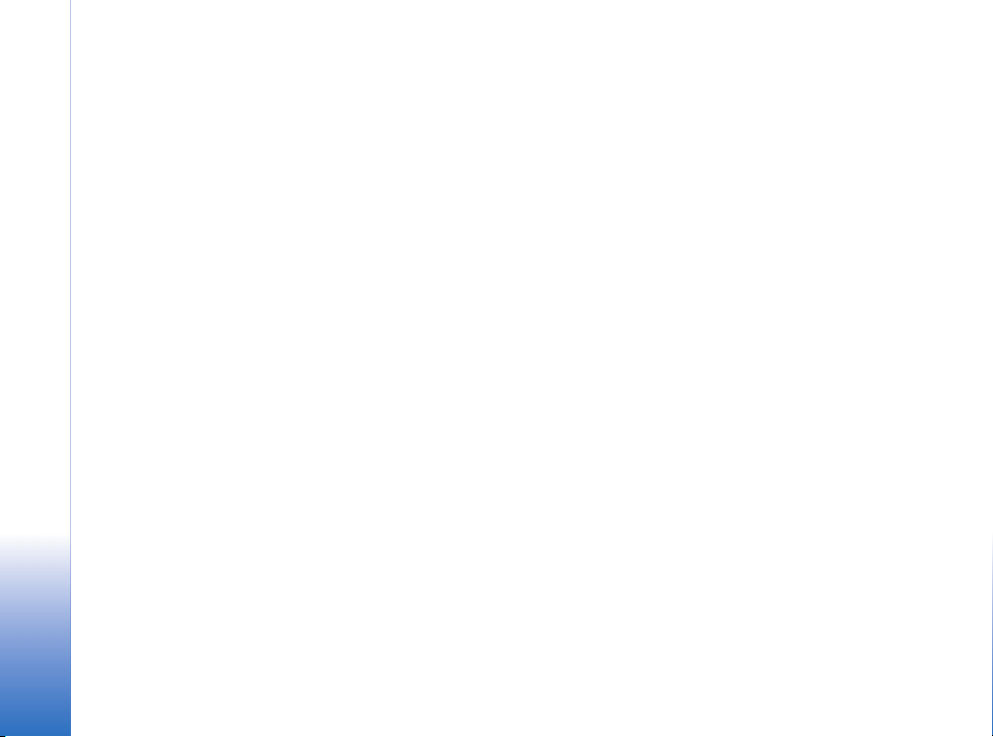
Nokia E90 Communicator
Software installation
Legal Notice
Copyright © 2007 Nokia. All rights reserved.
Nokia, Nokia Connecting People, Eseries and E90 Communicator are trademarks or
Nokia E90 Communicator Software installation
registered trademarks of Nokia Corporation. Other product and company names
mentioned herein may be trademarks or tradenames of their respective owners.
Reproduction, transfer, distribution or storage of part or all of the contents in this
document in any form without the prior written permission of Nokia is prohibited.
Nokia operates a policy of ongoing development. Nokia reserves the right to make
changes and improvements to any of the products described in this document
without prior notice.
Copyright © 2007 Nokia. All rights reserved.
To the maximum extent permitted by applicable law, under no circumstances shall
Nokia or any of its licensors be responsible for any loss of data or income or any
special, incidental, consequential or indirect damages howsoever caused.
The contents of this document are provided "as is". Except as required by applicable
law, no warranties of any kind, either express or implied, including, but not limited
to, the implied warranties of merchantability and fitness for a particular purpose, are
made in relation to the accuracy, reliability or contents of this document. Nokia
reserves the right to revise this document or withdraw it at any time without prior
notice.
The availability of particular products and applications and services for these
products may vary by region. Please check with your Nokia dealer for details, and
availability of language options.
Copyright to the Windows screenshots belongs to Microsoft.
Page 3

Contents
Introduction............................................... 4
Purchasing software.............................................................4
Installing Symbian applications............... 5
Transferring an installation file to your device............. 5
Opening an installation file stored on your device...... 6
Opening an installation file from the Inbox..................7
Completing the installation................................................ 7
Installing Java™ applications ................... 9
Installing applications via
Nokia PC Suite ........................................ 10
Uninstalling applications........................ 11
Nokia E90 Communicator Software installation
Copyright © 2007 Nokia. All rights reserved.
Page 4
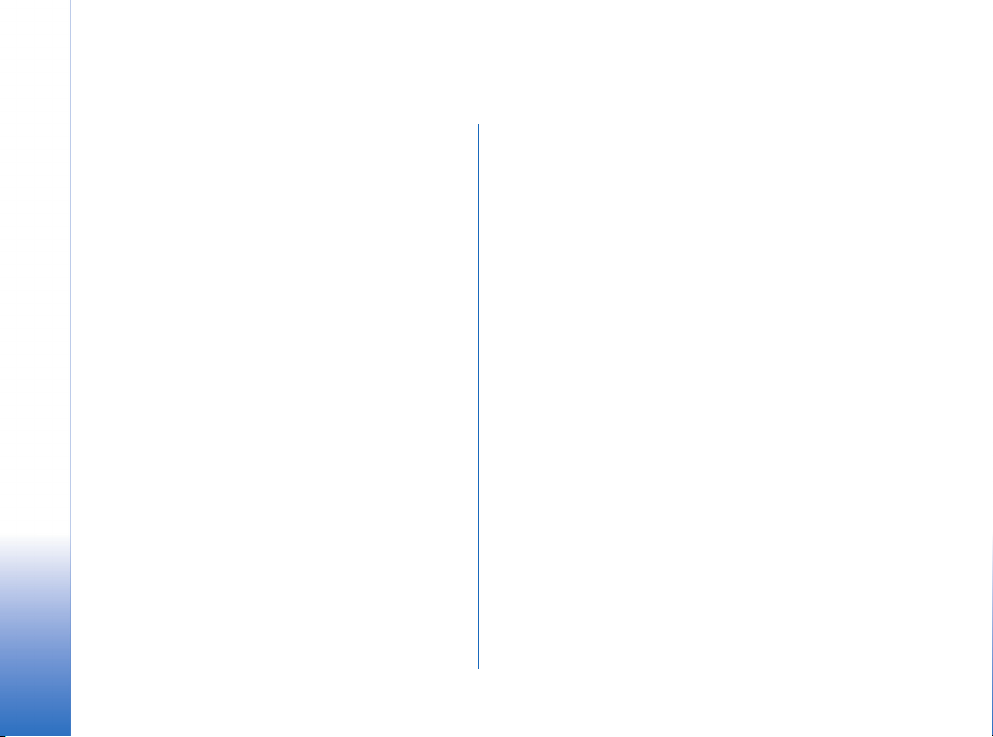
Introduction
You can install two types of applications and software to
your device:
• Applications and software specifically intended for the
Introduction
Nokia E90 Communicator or compatible with the
Symbian operating system. These software installation
files have the extension .SIS or .SISX.
• J2ME™ applications compatible with the Symbian
operating system. The Java™ application installation
files have the extensions .JAD or .JAR.
Installation files may be transferred to your device from a
compatible computer, downloaded during browsing, or
sent to you in a multimedia message, as an e-mail
attachment, or with a Bluetooth or infrared connection.
Save installation files somewhere in the device memory
where you can find them easily. If you have a memory card
in your device, you can also save the files there.
During installation, the device checks the integrity of the
package to be installed. The device shows information
about the checks being carried out, and you are given
options to continue or cancel the installation.
Purchasing software
Only purchase software from vendors that you trust and
that offer adequate protection against harmful software.
Copyright © 2007 Nokia. All rights reserved.
4
Page 5

Installing Symbian applications
When you install an update or repair to an application, you
must have the original installation file or a full backup
copy. To restore the original application, remove the
application, and install it again from the original
installation file or the backup copy.
To install software, you need to locate the installation file,
transfer it to your device, if necessary, and open it to start
the installation. The installation file can be stored in the
device memory, on a memory card, on a compatible
computer, on a CD-ROM, or sent to you in a multimedia
message or as an e-mail attachment.
Transferring an installation file to your device
If the installation file you need is located on a compatible
computer, transfer it to your device using a cable,
Bluetooth or infrared connection as described in chapters
“Data and software management” and “Connectivity” of
the Nokia E90 Communicator User Guide before beginning
the installation procedure. Save the file in any convenient
folder in the device memory or on a memory card, if you
have one inserted in the device. You can, for example,
create a separate folder under My files for storing all
installation files.
If the installation file is located on a CD-ROM, insert the
disc into the CD-ROM drive of a compatible computer and
then transfer the file to your device as described above.
If the installation file exists as an e-mail attachment in
the e-mail application on a compatible computer, save the
attachment on the computer and then transfer the file to
your device as described above. Alternatively, retrieve the
e-mail message to your device and then open the
installation file from the Inbox.
If you find the installation file while browsing the Web on
your Nokia E90 Communicator, download the file as
described in chapter Web of the Nokia E90 Communicator
User Guide before beginning the installation procedure.
If the installation file is located on a memory card, insert
the card in your device as described in chapter Getting
started of the Nokia E90 Communicator User Guide before
beginning the installation procedure.
Copyright © 2007 Nokia. All rights reserved.
Installing Symbian applications
5
Page 6

Note: If the installation file is located on a
compatible PC, you can also use Nokia
Application Installer that is part of Nokia PC
Suite to install the application. For
instructions on how to install and use the
Nokia PC Suite, see “Installing applications via
Nokia PC Suite” on page 10, or helps in the
Nokia PC Suite applications. To use Nokia PC
Suite, you need to connect your device to a
compatible PC using the cable, Bluetooth, or
infrared connection.
Opening an installation file stored on your device
Installing Symbian applications
To open a Symbian installation file that is stored in the
device memory or on a memory card, if you have one:
1 Select > Office > File mgr. to view the contents of
your file storage.
2 Locate and select the installation folder and file on
your device or the memory card and press the scroll key
to begin the installation.
Copyright © 2007 Nokia. All rights reserved.
6
Page 7

Opening an installation file from the Inbox
To open a Symbian installation file you have received as an
e-mail attachment:
1 Select > Messaging > Inbox, and press the scroll key
to open your Inbox.
2 Browse to the message that contains the attachment
and press the scroll key to begin the installation.
Completing the installation
To install a Symbian installation file you have opened:
1 Depending on where you obtained the installation file,
your device may display a warning message. If you are
certain that the file is safe, select Continue.
Installing Symbian applications
2 Nokia E90 Communicator displays the name, version,
and supplier of the application you are about to install
and asks you to confirm the installation. Press
Continue to continue.
Copyright © 2007 Nokia. All rights reserved.
7
Page 8

3 Select the install location for the application (the
amount of space remaining in each location is
displayed to help you choose).
If you do not have a memory card inserted in your
device, you can only install the application in the
device memory. Also, some applications may only be
installed in the device memory or on a memory card.
Installing Symbian applications
4 If you receive a confirmation message, select Continue
to finish the installation.
5 When the file has been processed, the installed
application appears in the folder that you specified. By
default, this is the Installations folder.
Copyright © 2007 Nokia. All rights reserved.
8
Page 9

Installing Java™ applications
J2ME™ applications compatible with the Symbian
operating system are installed in the same way as Symbian
applications. The only difference is that installation files
have the extension .JAR. Follow the procedures described
earlier for opening and installing Symbian applications.
Depending on where you obtained the Java™ installation
file, your device may display a warning message during
installation. If you are certain that the file is safe, select
Continue.
Tip: When browsing Web pages, you can
download a Java™ installation file and install it
immediately. Note, however, that the
connection runs in the background during
installation.
Installing Java™ applications
Copyright © 2007 Nokia. All rights reserved.
9
Page 10
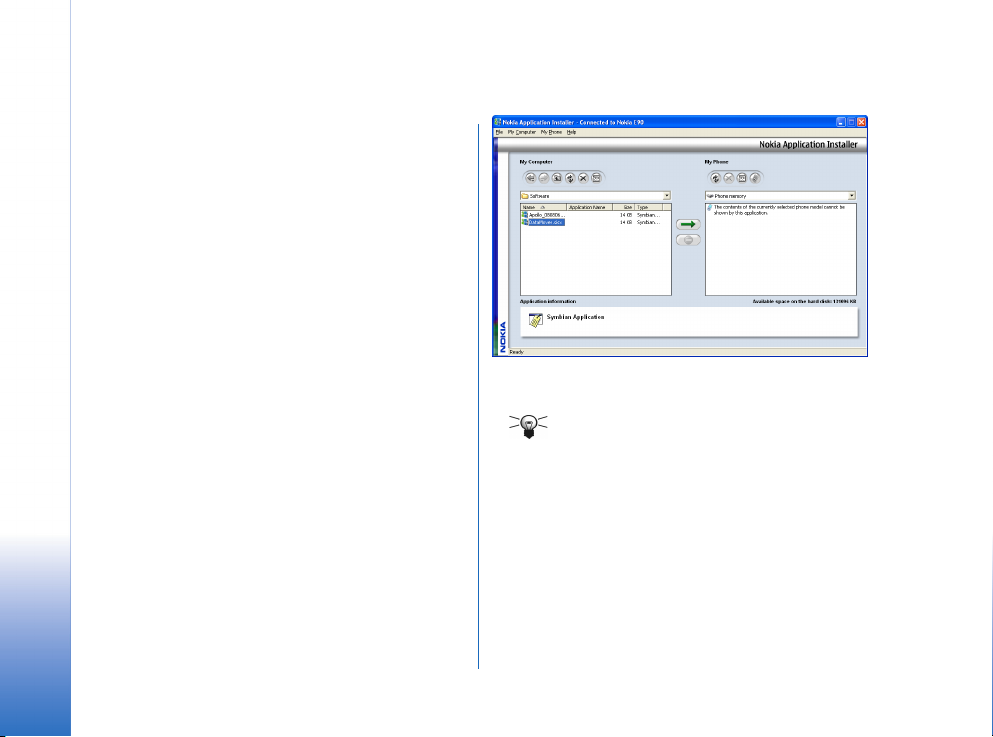
Installing applications via Nokia PC Suite
With Nokia Application Installer that is part of Nokia PC
Suite, you can install Symbian and Java™ applications
from a PC to your Nokia E90 Communicator. The file types
you can install with Nokia Application Installer are .SIS,
.SISX, .JAR, and .JAD.
To install applications from Nokia PC Suite:
1 Download the .SIS, .SISX or .JAR and .JAD files for the
application you want to install. The .JAD and .JAR files
must both be saved in the same folder on your PC.
2 Connect your Nokia E90 Communicator to the PC
using the cable, Bluetooth, or infrared connection.
3 Start Nokia PC Suite, and in the main window click
Install applications to open Nokia Application
Installer.
4 In Nokia Application Installer, browse My Computer
Installing applications via Nokia PC Suite
and go to the folder where you saved the .SIS, .SISX, or
.JAR and .JAD files. With applications that use .JAR and
.JAD files, you only need to select the .JAR file to install
the application; Nokia Application Installer finds the
.JAD file automatically if the two have been saved in
the same folder.
5 To install the application in your Nokia E90
Communicator, do one of the following:
• Double-click the installation file.
• Click the green Install arrow.
• Click My Computer > Install.
On the Nokia Application Installer status bar, you can
see when the installation is complete.
Tip: You can also browse in Windows Explorer
to the location where you saved the .SIS, .SISX
or .JAR installation file and double-click the
file. Nokia Application Installer installs the
application to your Nokia E90 Communicator
directly.
10
Copyright © 2007 Nokia. All rights reserved.
Page 11

Uninstalling applications
You can remove any applications that you have installed
from your device using the Application Manager.
To uninstall an application:
1 Select > Installations > App. mgr..
2 Select the software you want to uninstall from the list
and select Options > Remove.
3 Press OK to confirm the uninstallation.
Note that some software packages update existing
software, and after the installation you may only be able
to remove the whole software package, not the update.
If you remove software, you can only reinstall it by using
the original software package file, or by restoring a full
backup that contains the removed software package. If
you remove a software package, you may no longer be
able to open files created with that software. If another
software package depends on the software package that
you removed, the other software package may stop
working. Refer to the documentation of the installed
software package for details.
Copyright © 2007 Nokia. All rights reserved.
Uninstalling applications
11
