
Backing up data
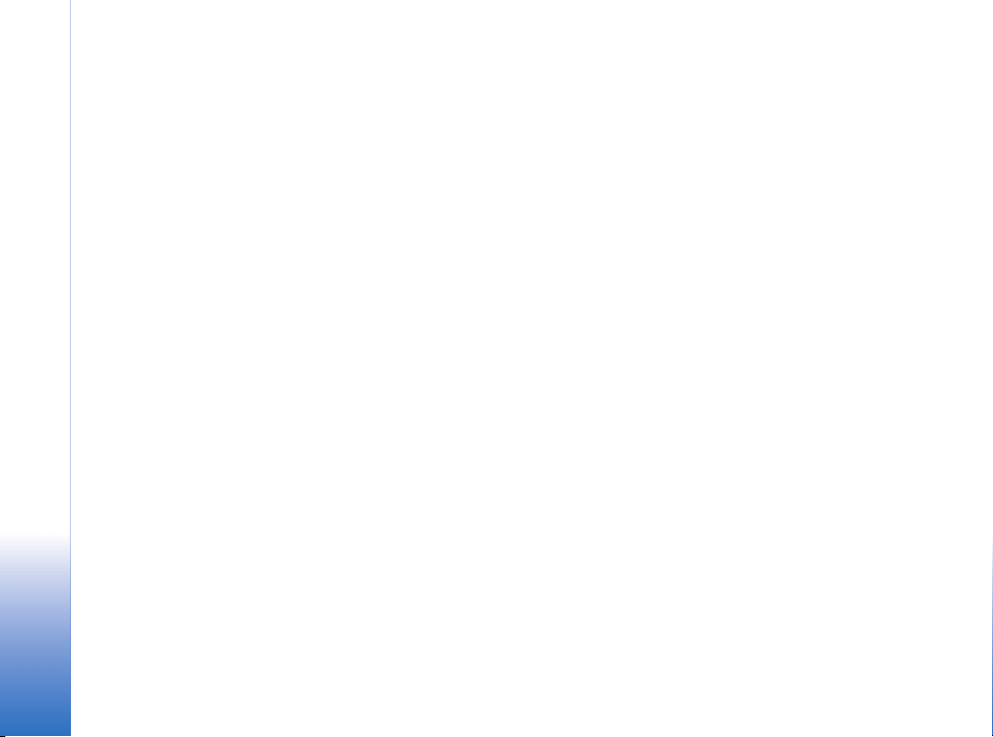
Nokia E90 Communicator
Backing up data
Nokia E90 Communicator Backing up data
Legal Notice
Copyright © 2007 Nokia. All rights reserved.
Nokia, Nokia Connecting People, Eseries and E90 Communicator are trademarks or
registered trademarks of Nokia Corporation. Other product and company names
mentioned herein may be trademarks or tradenames of their respective owners.
Reproduction, transfer, distribution or storage of part or all of the contents in this
document in any form without the prior written permission of Nokia is prohibited.
Nokia operates a policy of ongoing development. Nokia reserves the right to make
changes and improvements to any of the products described in this document
without prior notice.
To the maximun extent permitted by applicable law, under no circumstances shall
Nokia or any of its licensors be responsible for any loss of data or income or any
special, incidental, consequential or indirect damages howsoever caused.
The contents of this document are provided "as is". Except as required by applicable
law, no warranties of any kind, either express or implied, including, but not limited
to, the implied warranties of merchantability and fitness for a particular purpose, are
made in relation to the accuracy, reliability or contents of this document. Nokia
reserves the right to revise this document or withdraw it at any time without prior
notice.
The availability of particular products and applications and services for these
products may vary by region. Please check with your Nokia dealer for details, and
availability of language options.
Copyright to the Windows screenshots belongs to Microsoft.
Copyright © 2007 Nokia. All rights reserved.
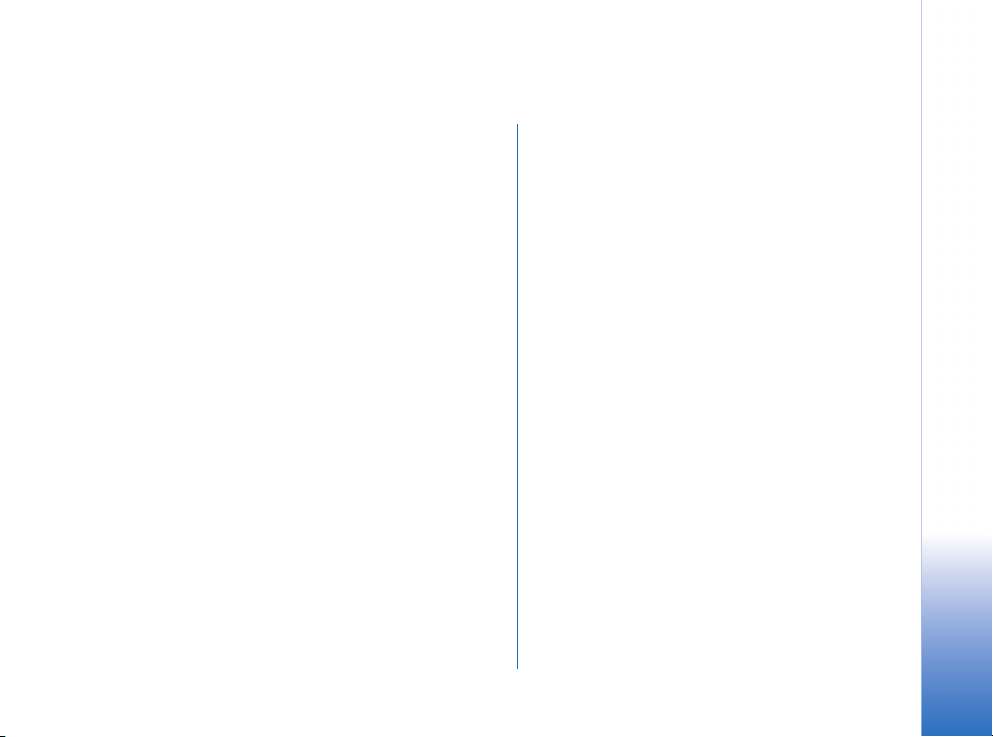
Contents
Backing up data ........................................ 4
On memory card ....................................................................4
On PC ........................................................................................4
Restoring backup data.............................. 6
From memory card ................................................................6
From PC ....................................................................................6
Nokia E90 Communicator Backing up data
Copyright © 2007 Nokia. All rights reserved.

Backing up data
The purpose of this support guide is to help you create
backup copies of your device’s contents. You can create
these copies on your memory card or on a compatible PC
that has the Nokia PC Suite application installed.
Backing up data
Before you begin creating backup files, do the following:
• Close all other applications.
• Make sure you have enough battery power.
• Check in www.nokia.com/pcsuite that you have the
latest Nokia PC Suite installed.
On memory card
Before starting the backup process, make sure that a
compatible (1.8/3.0V) MicroSD card is inserted in your
device.
To back up information from device memory to a memory
card, select
phone memory.
Do not remove a memory card when the card is being
accessed. Removing the card in the middle of an operation
may damage the memory card as well as the device, and
data stored on the card may be corrupted.
Copyright © 2007 Nokia. All rights reserved.
4
> Tools > Memory > Options > Backup
On PC
1 Connect your Nokia E90 Communicator to a PC that
has Nokia PC Suite for the Nokia E90 Communicator
installed.
2 Open Nokia PC Suite for the Nokia E90 Communicator
on the PC, and click Backup. The Nokia Content Copier
opens.
3 Make sure the application recognises your device. If the
device is not correct, make sure it is connected
correctly, and click Select phone to select the right
device.
4 Click Back up to continue.

5 Select the content you want to back up, and click Next
(the arrow button pointing to the right). You can back
up contacts, calendar entries, messages, notes,
settings, bookmarks and user files such as images,
video clips, music and user documents.
6 Specify a folder to store the back up data file in, and
click Next.
7 The backup operation begins. To stop the backup, click
Cancel.
8 After the backup has finished, Nokia Content Copier
displays a report message of the operation. Click Close
to finish and close Nokia Content Copier or View the
report to view details of the backup.
Backing up data
Copyright © 2007 Nokia. All rights reserved.
5

Restoring backup data
From memory card
To back up information from device memory to a memory
card, select
from card.
Do not remove a memory card when the card is being
accessed. Removing the card in the middle of an operation
Restoring backup data
may damage the memory card as well as the device, and
data stored on the card may be corrupted.
> Tools > Memory > Options > Restore
From PC
1 Connect your Nokia E90 Communicator to a PC that
has Nokia PC Suite for the Nokia E90 Communicator
installed.
2 Open Nokia PC Suite for the Nokia
E90 Communicator on the PC, and click Backup. The
Nokia Content Copier opens.
3 Make sure the application recognises your device. If
the device is not correct, make sure it is connected
correctly, and click Select phone to select the right
device.
Copyright © 2007 Nokia. All rights reserved.
6
4 Click Restore to continue.

5 Define the file that contains the backup data. When
you are done, click Next (the arrow button pointing to
the right) to continue.
6 Select the data you want to restore, and click Next.
7 The data is restore d t o y our Nokia E90 Communicat or.
To stop the data transfer, click Cancel.
Restoring backup data
8 After the restore has finished, click Close to finish and
close Nokia Content Copier or View the report to view
details of the restore.
Copyright © 2007 Nokia. All rights reserved.
7
