Page 1
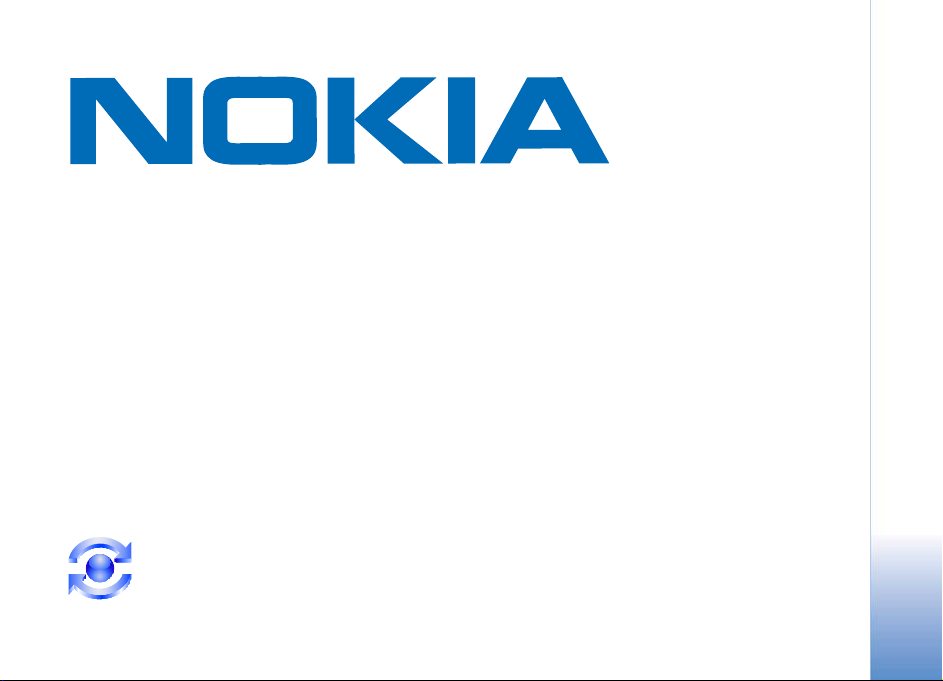
Mail for Exchange 1.3
User Guide
Page 2
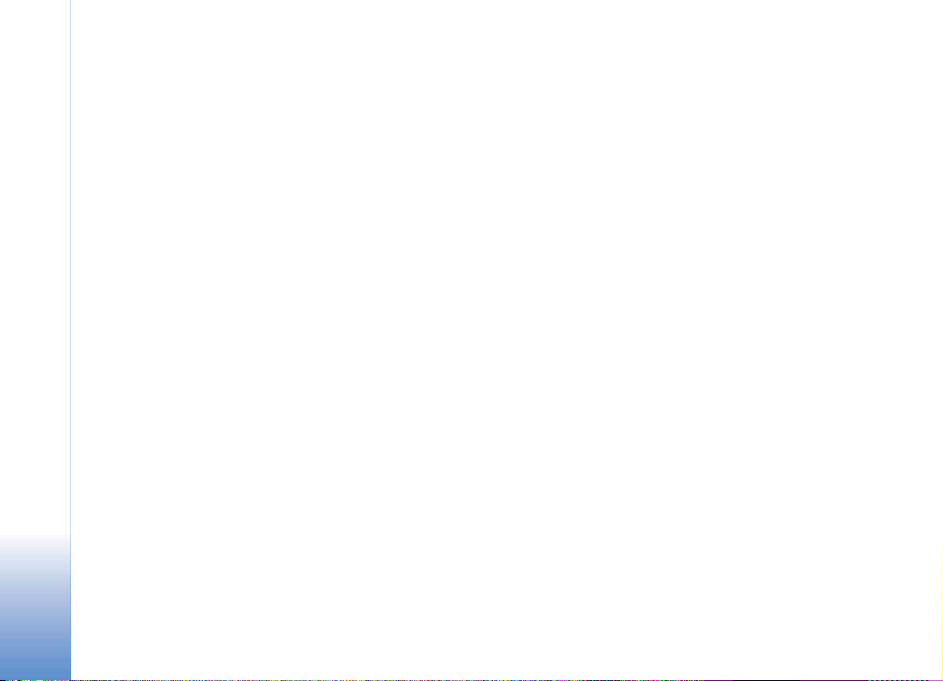
Copyright © Nokia 2006. All rights reserved.
Reproduction, transfer, distribution or storage of part or all of the contents in this document in any form without the prior written
permission of Nokia is prohibited.
Nokia and Nokia Connecting People are registered trademarks of Nokia Corporation. Other product and company names mentioned
herein may be trademarks or trade names of their respective owners.
Nokia operates a policy of ongoing development. Nokia reserves the right to make changes and improvements to any of the products
described in this document without prior notice.
Under no circumstances shall Nokia be responsible for any loss of data or income or any special, incidental, consequential or indirect
damages howsoever caused.
The contents of this document are provided "as is". Except as required by applicable law, no warranties of any kind, either express or
implied, including, but not limited to, the implied warranties of merchantability and fitness for a particular purpose, are made in
relation to the accuracy, reliability or contents of this document. Nokia reserves the right to revise this document or withdraw it at
any time without prior notice.
Reverse engineering of any software in the Nokia device is prohibited to the extent permitted by applicable law.
Insofar as the Nokia device user guide contains any limitations on Nokia's representations, warranties, damages and liabilities, such
limitations shall likewise limit any representations, warranties, damages and liabilities of Nokia's licensors
Use of the Mail for Exchange is limited to over-the-air synchronization of PIM information between the Nokia device and the
authorized Microsoft Exchange server.
Part number: 9253621r001
Page 3
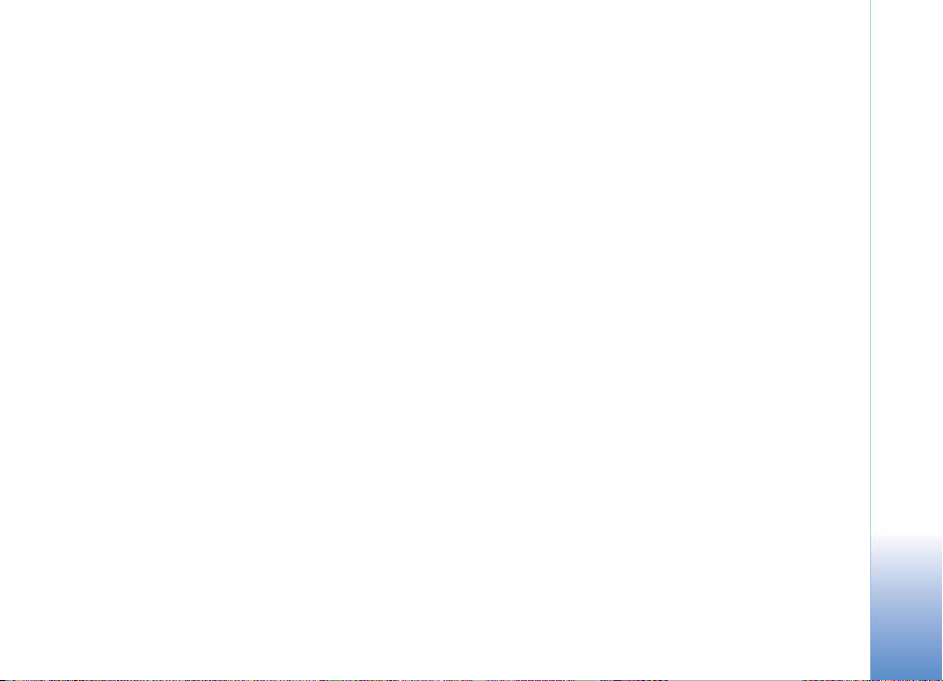
Content
What is Mail for Exchange?. . . . . . . . . . . . . . . . . 3
What is synchronization? . . . . . . . . . . . . . . . . . 3
How do I use Mail for Exchange? . . . . . . . . . . 3
Installing Mail for Exchange . . . . . . . . . . . . . . . . 4
Starting Mail for Exchange. . . . . . . . . . . . . . . . . . 4
Working with a profile . . . . . . . . . . . . . . . . . . . . . 5
Connection settings in a profile . . . . . . . . . . . 5
Credentials settings in a profile . . . . . . . . . . . 6
Sync content settings in a profile . . . . . . . . . . 6
Sync schedule settings in a profile. . . . . . . . . 7
Calendar settings in a profile. . . . . . . . . . . . . . 7
Contacts settings in a profile . . . . . . . . . . . . . . 8
Email settings in a profile. . . . . . . . . . . . . . . . . 8
Editing a profile. . . . . . . . . . . . . . . . . . . . . . . . . . 8
Deleting a profile . . . . . . . . . . . . . . . . . . . . . . . . 8
Synchronizing your accounts . . . . . . . . . . . . . . . 9
Synchronizing the first time . . . . . . . . . . . . . . 9
Getting information about the last sync. . . . 9
Working with email. . . . . . . . . . . . . . . . . . . . . . . . 9
Working with email attachments. . . . . . . . . . 10
Working with meeting requests. . . . . . . . . . . 11
How email is synchronized . . . . . . . . . . . . . . . 11
Working with the calendar . . . . . . . . . . . . . . . . . 11
Working with contacts . . . . . . . . . . . . . . . . . . . . . 11
Getting online help . . . . . . . . . . . . . . . . . . . . . . . . 12
Exiting from Mail for Exchange. . . . . . . . . . . . . . 12
Upgrading Mail for Exchange . . . . . . . . . . . . . . . 12
Protecting confidential information . . . . . . . . . 12
Troubleshooting. . . . . . . . . . . . . . . . . . . . . . . . . . . 13
Resynchronizing content . . . . . . . . . . . . . . . . . 14
Where is the administrative file? . . . . . . . . . . 14
Content
1
Page 4
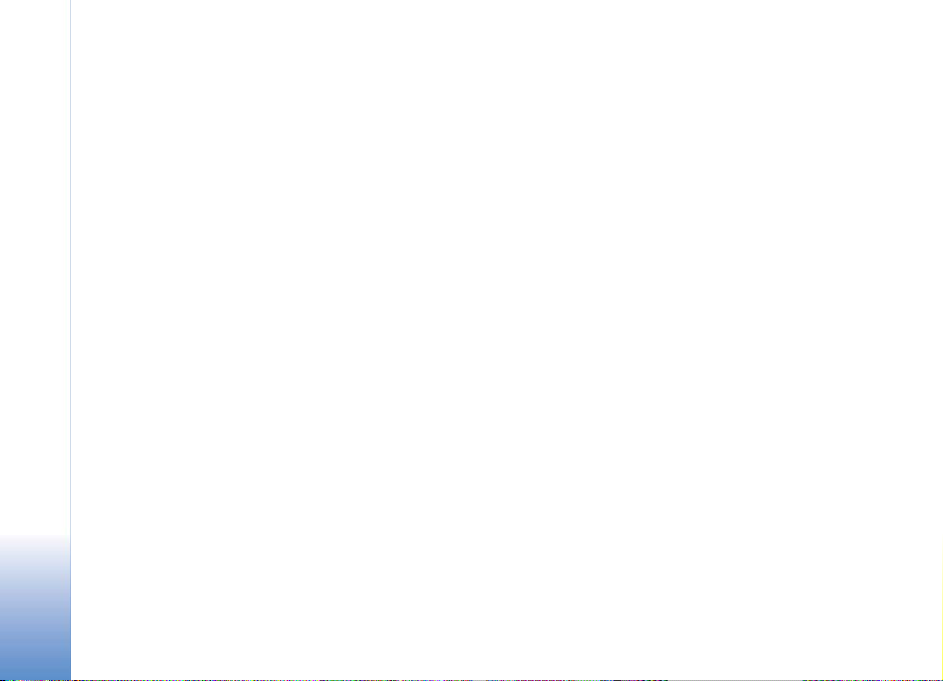
Content
2
Page 5
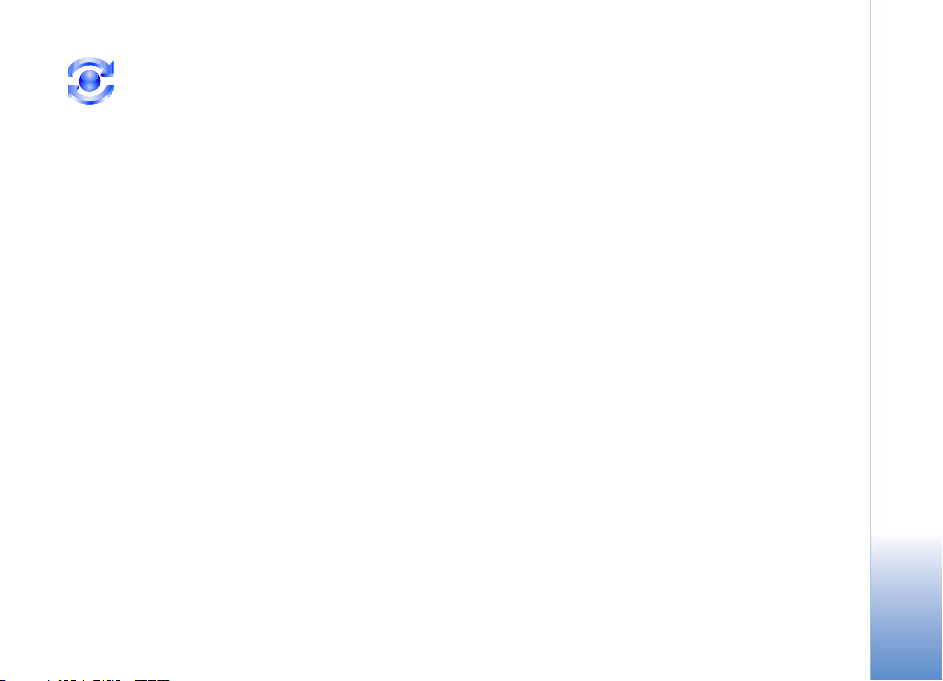
What is Mail for Exchange?
With Mail for Exchange, you can use the email,
calendar, and contacts (address book) of your
Microsoft Exchange account on your mobile
phone. Keeping the entries on your mobile phone
updated with the entries on your Microsoft
Exchange account is possible through the process
of synchronization.
What is synchronization?
Synchronization updates the email, calendar, and
contacts content on your mobile phone with the
content of your Microsoft Exchange account. You
can customize the way you synchronize by
setting up a profile in which you can:
• Select the content you want to synchronize—
email, calendar, contacts, or any combination of
the three.
• Set up a schedule by which Mail for Exchange
automatically synchronizes. (You can also
synchronize manually at any time.)
• Resolve content conflicts during
synchronization by specifying whether the
content of your account on the Microsoft
Exchange server or your mobile phone prevails
when a conflict occurs.
• Select Secure Sockets Layer (SSL) to increase
the security between your mobile phone and
the Microsoft Exchange server.
How do I use Mail for Exchange?
The basic steps in using Mail for Exchange are:
1 Install and start Mail for Exchange on your
mobile phone.
2 Create a synchronization profile that controls
what and when you synchronize.
3 Synchronize to get your email, calendar, and
contact entries on your mobile phone from
your account on the Microsoft Exchange
server.
4 Start to use your email, calendar, and contacts
on your mobile phone.
What is Mail for Exchange?
3
Page 6

Installing Mail for Exchange
Your mobile phone arrives with either a CD or a
memory card. Both the CD and the memory card
contain an installation file named
MailForExchange_x.x.x.sisx. The name of the file
might vary. For example, the version number
(x.x.x) or the extension (.sisx) might be different.
To install Mail for Exchange on your phone you
must:
1 Load the installation file from the flash
memory card or CD onto your mobile phone by
doing one of the following:
• If the installation file came on a CD:
Installing Mail for Exchange
Transfer the installation file from the CD
onto your desktop computer. Then load the
installation file from your computer onto
your mobile phone by using a USB (universal
serial bus) cable, Bluetooth, Nokia PC Suite,
or infrared transfer. For information about
where the installation file is saved, see your
mobile phone’s user guide.
• If the installation file came on a flash
memory card: Insert the card into your
mobile phone’s flash memory card slot. See
your mobile phone’s user guide for
information about using a flash memory card.
2 Navigate to the installation file on your phone
and open it to install Mail for Exchange.
Starting Mail for Exchange
To start Mail for Exchange, navigate to the folder
on your mobile phone where Mail for Exchange is
installed. For information about the default
location of installed applications, see your mobile
phone’s user guide. Then, open the Mail for
Exchange icon:
When you start Mail for Exchange for the first
time, you are prompted to create a profile. A
profile lets you customize some aspects of how
you want Mail for Exchange to work. Select Yes
to this prompt because to use Mail for Exchange,
you will need to enter some information in the
profile. A menu appears that lists categories of
settings you can set to create a profile, as shown:
4
Page 7

• Connection. Enter information that lets Mail
for Exchange communicate with the Microsoft
Exchange server that hosts your account.
• Credentials. Enter information that identifies
you—for example, a username and password.
• Sync content. Specify whether you want to
synchronize email, contacts, calendar, or any
combination of the three.
• Sync schedule. Specify when you want
synchronization to occur.
• Calendar. Specify how you want to synchronize
your calendar.
• Contacts. Specify how you want to synchronize
your contacts.
• Email. Specify how you want email to behave
on your phone.
If you want to create a profile at a later date, you
can select Options > Create Profile to access
this menu again.
Working with a profile
In the profile menu, select a category to display
the settings in that category. Mail for Exchange
can use most of the default profile settings.
However, you must provide a value for all
settings marked by an asterisk (*) in this guide.
Connection settings in a profile
In the Connection screen, you must specify the
name of the Microsoft Exchange server your
account uses and the Internet access point. You
can also specify optional preferences such as
whether you want SSL security and how to sync
while roaming. The Connection Settings are:
• Exchange server*. The Microsoft Exchange
server with which your mobile phone connects.
You must specify either the name or IP address
of the Exchange server. For the name of your
Microsoft Exchange server, contact your
Microsoft Exchange system administrator.
• Secure connection. Increase the security of a
synchronization process by using a secure SSL
connection to the server.
• Access point*. Enter the Internet access point
your mobile phone will use to connect with the
Microsoft Exchange server. You must select an
access point. For information about your access
point, contact your wireless carrier.
• Sync while roaming. Synchronization while
roaming is more expensive than
Working with a profile
5
Page 8

synchronization at other times. You can control
the synchronization schedule while you are
roaming by selecting one of the following:
-No. Synchronization does not happen
automatically while roaming. (But you can
still synchronize manually while roaming.)
- Yes, on peak only. Synchronization occurs
only during the peak hours you’ve defined.
No automatic synchronization occurs during
off-peak hours while roaming.
- Yes, always. Synchronization always occurs
Working with a profile
according to the synchronization schedule
even while roaming.
• Use default port. Use the server default
connection port. If you select No, then you
must specify a port in the port number field
that appears. To obtain the port number, see
your system administrator.
Credentials settings in a profile
Credentials identify you to the Microsoft
Exchange Server and provide privacy protection:
• Username*. Field is initially empty. Once you
enter a username, the name becomes the
default.
• Password. Field is initially empty. Once you
enter a password, it becomes the default, but
each letter appears as an asterisk. If you do not
specify a password, or if you delete the existing
password, you will have to enter your
credentials every time you want to synchronize.
• Domain*. Contact your Microsoft Exchange
system administrator for the domain name.
Once you enter a Window domain, the domain
becomes the default.
Sync content settings in a profile
You can select what to synchronize (email,
contacts, or calendar) and what to do in case of
content conflicts during a synchronization:
• Synchronize contacts. Enable or disable the
synchronization of contacts.
• Synchronize calendar. Enable or disable the
synchronizing of calendar entries.
• Synchronize email. Enable or disable the
synchronizing of email.
• In case of conflict. Specify whether the entries
on your mobile phone or the entries on the
server prevail if a content conflict occurs during
synchronization.
6
Page 9

If an entry is deleted on one side (whether on
the server or the mobile phone) and modified
on the other side, the entry is deleted
regardless of this setting.
Sync schedule settings in a profile
When you schedule synchronization depends on
how you need to work. With Mail for Exchange,
you can set up two synchronization schedules,
peak and off-peak schedules. For example, if you
need to have the latest updates during business
hours, you can schedule synchronization
frequently and automatically during peak hours.
When you don’t need to have the latest updates
all the time (evenings and weekends), you can
synchronize less frequently or manually.
The setting selections for peak and off-peak
hours are identical:
• Manual. Synchronizations occur only when you
select Options > Synchronize.
• Always on. If a content change occurs on the
server, the server notifies your mobile phone.
Your phone responds by automatically
synchronizing itself with the server so you can
have the latest content. Your phone also
automatically synchronizes itself with the
server every 15 minutes to accommodate any
content changes that might have occurred on
the phone.
• Intervals ranging from every 15 minutes to
every 12 hours.
When you select Always on or any of the
intervals between 15 minutes and 12 hours for
peak or off-peak, you also need to specify:
• Peak days. Which days have peak hours (Mon,
Tue, Wed, Thu, Fri, Sat, Sun).
• Peak start time. What time of day peak hours
start. Example: 8:00 am.
• Peak end time. What time of day peak hours
end. Example: 5:00 pm.
Calendar settings in a profile
Set how you want to synchronize your calendar
with these setting:
• Sync calendar back. Specify how far back in
time calendar entries are to be synchronized.
You can specify a range of weeks or months.
• Initial sync. Specify whether you want to keep
the phone’s existing calendar entries or delete
those entries and replace them with the entries
from your account on the Microsoft Exchange
Working with a profile
7
Page 10

server when you do the first (initial)
synchronization.
Contacts settings in a profile
Specify whether you want to keep the contacts
on the mobile phone or delete those entries and
replace them with the entries from your account
on the Microsoft Exchange server when you do
the first (initial) synchronization. To keep the
contacts that are already on your mobile phone,
select Keep items on phone.
Email settings in a profile
Working with a profile
You can set how you want your email to behave
with these settings:
• E-mail address. Enter your email address so
Mail for Exchange can filter it out from the list
of recipients when you select Reply to all.
• Show new mail popup. Enable/disable an alert
popup that appears each time you receive a
new email.
• Use signature. Include the text in Signature
automatically within the body of the email
messages you send.
• Signature. Enter text that appears in the email
messages you send when you enable Use
signature.
• When sending mail. Specify whether you want
to send email messages immediately or
whenever the next synchronization occurs.
• Sync messages back. Specify how far back in
time your email messages are synchronized.
Editing a profile
You can change the settings in a profile at any
time by selecting Options > Edit profile.
When you select Edit profile, the list of profile
settings categories appears. Select the category
you want and change the values in it.
Deleting a profile
To delete a profile, select Options > Delete
profile.
If you do not create another profile, you’ll be
prompted to create a profile whenever you start
Mail for Exchange.
8
Page 11

Synchronizing your accounts
Synchronization happen according to the profile
you’ve created. However, after you create a
profile, you will still find occasions when you
need to synchronize manually or to resynchronize
the content on your mobile phone.
Synchronizing the first time
Synchronization happens automatically as you
specified under Sync Schedule in the profile
settings. If you set the synchronization to
Manual, you must select Options > Synchronize
to get your content for the first time. If you set
synchronization to Always on or any of the
intervals, the first synchronization happens after
you save the profile.
For information about special settings during an
initial (first) synchronization, see Calendar
settings in a profile on page 7 and Contacts
settings in a profile on page 8.
To synchronize at any time, independent of
synchronization schedules in the synchronization
profile, select Options > Synchronize.
Getting information about the last sync
Select Options > View log from the main menu
to see a log of the last synchronization. The log
includes information about when the last
synchronization occurred, whether the
synchronization was successful, and a summary
about which entries were synchronized.
Working with email
After you create your profile and select to
synchronize email, Mail for Exchange
automatically creates the Mail for Exchange
folder within your mobile phone’s Messages
folder, which is located on your mobile phone’s
main menu.
Once you are in the Mail for Exchange folder,
you can open an email message. If a message is
very large, only a portion of it will download
initially. To download the entire message body,
select Options > Fetch.
After you open a message, you can:
• Reply to the message (Options > Reply).
• Forward the message (Options > Forward).
• Delete the message (Options > Delete).
Synchronizing your accounts
9
Page 12

• Use special items such as email, phone
numbers, and URLs (Options > Automatic find
on).
• Stop using special items (Options >
Automatic find off).
You can also compose a new message by
selecting (Options > Write message >
Email > Exchange Mail), and then you can:
• Send an email message (Options > Send).
• Change the headers (Cc, Bcc and Subject)
Working with email
(Options > Additional headers).
• Specify delivery settings for the message
(Options > Sending options).
• Search for a contact’s email address by
entering a few letters of the contact’s name
and selecting Options > Check name.
• Insert text from your Templates folder
(Options > Insert).
If your mobile phone has a QWERTY keyboard,
you can use these keyboard shortcuts after you
open an email:
•r to Reply
•f to Forward
•a to Reply to All
If your mobile phone has a numeric keyboard, use
these shortcuts instead:
•1 to Reply
•2 to Reply to All
•4 to Forward
Working with email attachments
An attachment is any file sent with an email.
Mail for Exchange does not automatically
download an attachment to your mobile phone
when you open the email that carries it, but you
can choose to download an attachment after you
open the email. After you download the
attachment, you can open it on your mobile
phone only if the phone has the application
associated with the attachment.
• To retrieve an attachment: Open an email that
has a paper clip icon next to it and then select
Options > Attachments. A list of attachments
in the email appears. Highlight an attachment
in the list and select Options > Fetch. The full
attachment is downloaded to the email
message.
• To open an attachment: After you have
retrieved an attachment, highlight the
attachment in the displayed list and select
10
Page 13

Options > Open. The attachment opens only if
the phone has the application that is associated
with the attachment.
• To save an attachment: Once you have retrieved
an attachment, highlight the attachment from
the list and select Options > Save. A copy of
the attachment is saved to the location you
choose on the mobile phone (typically on your
memory card).
• To delete a downloaded attachment from the
mobile phone: Once you have retrieved an
attachment, highlight the attachment from the
list and select Options > Remove. The
attachment is deleted from your mobile phone,
not from the server. You can download the
attachment again from the email that carries
the attachment.
• To send an attachment: In an open email, select
Options > Insert > Other Files. Then select the
location of the file you want to attach and the
file itself.
Working with meeting requests
You can view a meeting request just as you
would any other email message but you cannot
add the meeting to your calendar or initiate a
meeting request.
How email is synchronized
Your email is synchronized according to these
rules:
• The Inbox of your account on the server is
synchronized with the Mail for Exchange folder
on your mobile phone.
• The Sent folder on the mobile phone is not
synchronized with the sent folder of your
account on the server.
Working with the calendar
Once you use Mail for Exchange to synchronize
the calendar on your mobile phone with the
calendar of your account on the server, you can
begin to use the mobile phone calendar as
described in the user guide of your phone.
Working with contacts
Once you use Mail for Exchange to synchronize
the contacts on your mobile phone with the
contacts of your account on the server, you can
use the mobile phone contacts as described in
the user guide of your mobile phone. Mail for
Working with the calendar
11
Page 14

Exchange does not support Global Address
Lookup (GAL)—that is, you can search for names
within your phone's contacts, not within the
Microsoft Exchange Directory.
Getting online help
For online help on your mobile phone, select
Options > Help from any Mail for Exchange
menu that has a Help option.
Getting online help
Exiting from Mail for Exchange
To exit from Mail for Exchange, select Exit from
any Mail for Exchange menu. Synchronization
continues to happen in the background.
Upgrading Mail for Exchange
To upgrade to a later version of Mail for
Exchange, acquire a new.sis file and install it on
your mobile phone. Doing so overwrites your
current Mail for Exchange client while retaining
your existing profile and personal information.
Protecting confidential information
When you connect to a Microsoft Exchange
server with a mobile phone that has Mail for
Exchange, you enable the Microsoft Exchange
server system administrator to remotely
administer certain phone security features that
apply to all persons using that server:
• PIN auto-lock. The Exchange server system
administrator can remotely require the use of
PIN auto-lock that makes your mobile phone
lock after a specified amount of non-use. Your
administrator might also be able to remotely
automatically delete all user data if the wrong
PIN is entered more than a specified number of
times.
• Data deletion. If you lose your mobile phone,
contact your system administrator. The system
administrator might be able to remotely erase
data from the mobile phone and from the
installed memory card. This feature can help
protect against loss of confidential information.
Not all handsets support all of these security
features, and not all servers are set up to
administer these features. Ask your system
administrator about available security features.
12
Page 15

Troubleshooting
While using Mail for Exchange, you might see
some of these messages:
• Invalid user name or password. Correct the
username and/or password field in the
Credentials screen of your profile.
• Unsupported software in Exchange in server.
Contact your Microsoft Exchange server
administrator to upgrade the version of Mail for
Exchange on the Exchange server.
• Error in communication. Try again later.
• Unable to open database. Try again later.
• Unable to synchronize with server. Try again
later.
• Mail for Exchange client is busy. Try again
later.
• Error in Exchange server. Try again later.
• Exchange server is not responding. Try again
later.
• System error. Try again later.
• Invalid host address. Correct the Exchange
server information in the Connections screen of
your profile.
• Operation not possible in off-line mode. Try
again after you have turned your phone online.
• Server requires secure connection. Change
the Secure Connection setting on the
Connections screen of your profile to Yes.
• Server does not support secure connection.
Change the Secure Connection setting on the
Connections screen of your profile to No.
• Exchange server user account is full. Free
space in your account on the server (typically
by deleting email messages) to be able to
synchronize.
• Synchronization cancelled by user. Conduct a
complete synchronization.
• Mandatory server policy failed, access
refused. Contact your Microsoft Exchange
server administrator.
• Account disabled, access refused. Contact
your Microsoft Exchange server administrator.
• Unable to implement mandatory server
policy, access refused. Contact your Microsoft
Exchange server administrator.
• Account disabled by server administrator,
access refused. Contact your Microsoft
Exchange server administrator.
Troubleshooting
13
Page 16

• No profile exists. Create a profile.
• Automatic sync requires you to store
username and password. Edit your profile’s
Credentials screen to include your username
and password.
• Unsupported device. This device is not
supported by the version of Mail for Exchange
currently on your mobile phone.
• Disk full. Unable to process sync request.
Troubleshooting
Contact your Microsoft Exchange server
administrator
Resynchronizing content
A full resynchronization removes the content
you have synchronized to the phone and
replaces that content with the current content
in your account on the Microsoft Exchange
server. Resynchronization is recommended only
when you need to reset large amounts of data
on your phone. To perform a full
resynchronization, select Options > Full Resync.
When you’ve selected calendar or contacts for
synchronization in the profile, and you perform a
full resynchronization, the initial
synchronization settings for these items are set
to Delete items on phone.
When you’ve selected email for synchronization
in the profile, resynchronization resets the
messages to how they originally came from the
server. In other words, expanded messages are
truncated and attachments you have
downloaded from emails, but have not yet saved,
are removed from the mobile phone.
Where is the administrative file?
When diagnosing a problem with your account,
the Microsoft Exchange system administrator
might ask to see the Mail for Exchange
administrative file (admin_logN.txt), which
contains information about the status of the Mail
for Exchange running on your mobile phone.
You can access the administrative file
(admin_logN.txt) with the File Manager
application. It exists in the Mail For Exchange
directory and you can view the file with Notepad.
14
