Page 1
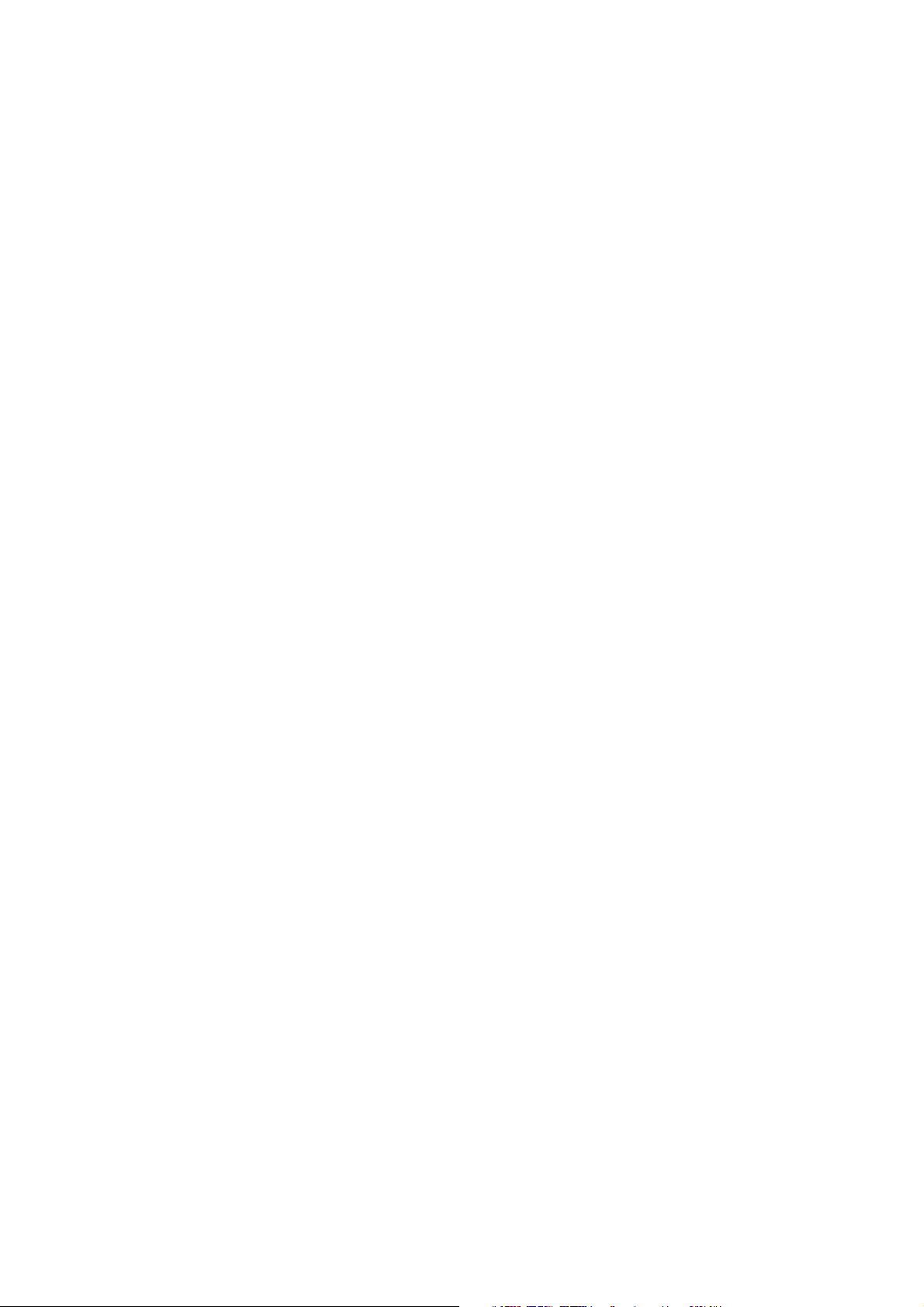
User’s guide
1
ISSUE 1 EN
9359648
Page 2
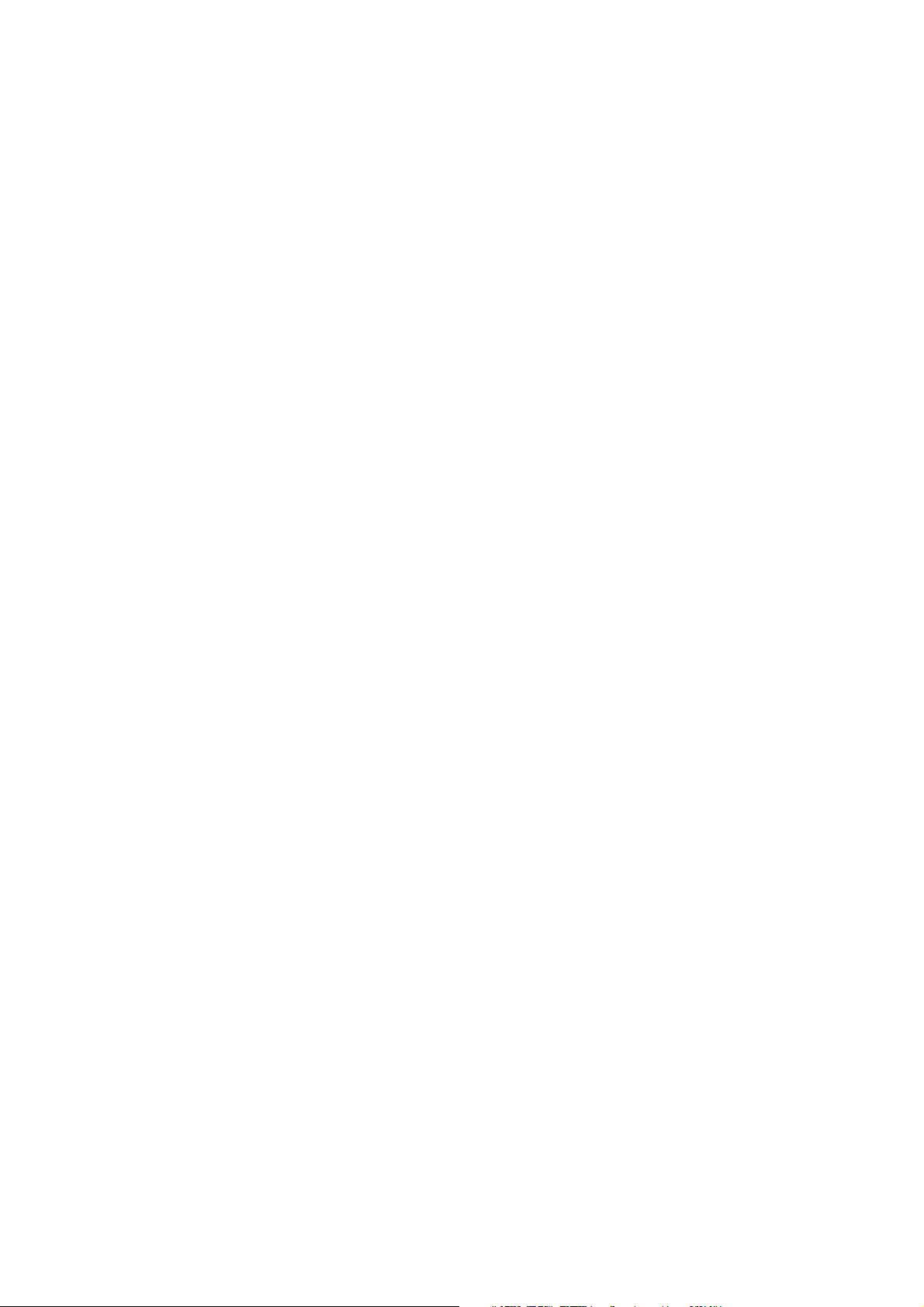
Copyright © Nokia Mobile Phones 2000. All rights reserved.
Reproduction, transfer, distribution or storage of part or all of the contents in this document in
any form without the prior written permission of Nokia is prohibited.
Nokia and Nokia Connecting People are registered trademarks of Nokia Corporation. Other
product and company names mentioned herein may be trademarks or tradenames of their
respective owners.
Nokia operates a policy of continuous development. Nokia reserves the right to make changes
and improvements to any of the products described in this document without prior notice.
Under no circumstances shall Nokia be responsible for any loss of data or income or any special,
incidental, consequential or indirect damages howsoever caused.
The contents of this document are provided "as is". Except as required by applicable law, no
warranties of any kind, either express or implied, including, but not limited to, the implied
warranties of merchantability and fitness for a particular purpose, are made in relation to the
accuracy, reliability or contents of this document. Nokia reserves the right to revise this
document or withdraw it at any time without prior notice.
The availability of particular products may vary by region. Please check with the Nokia dealer
nearest to you.
2
Page 3
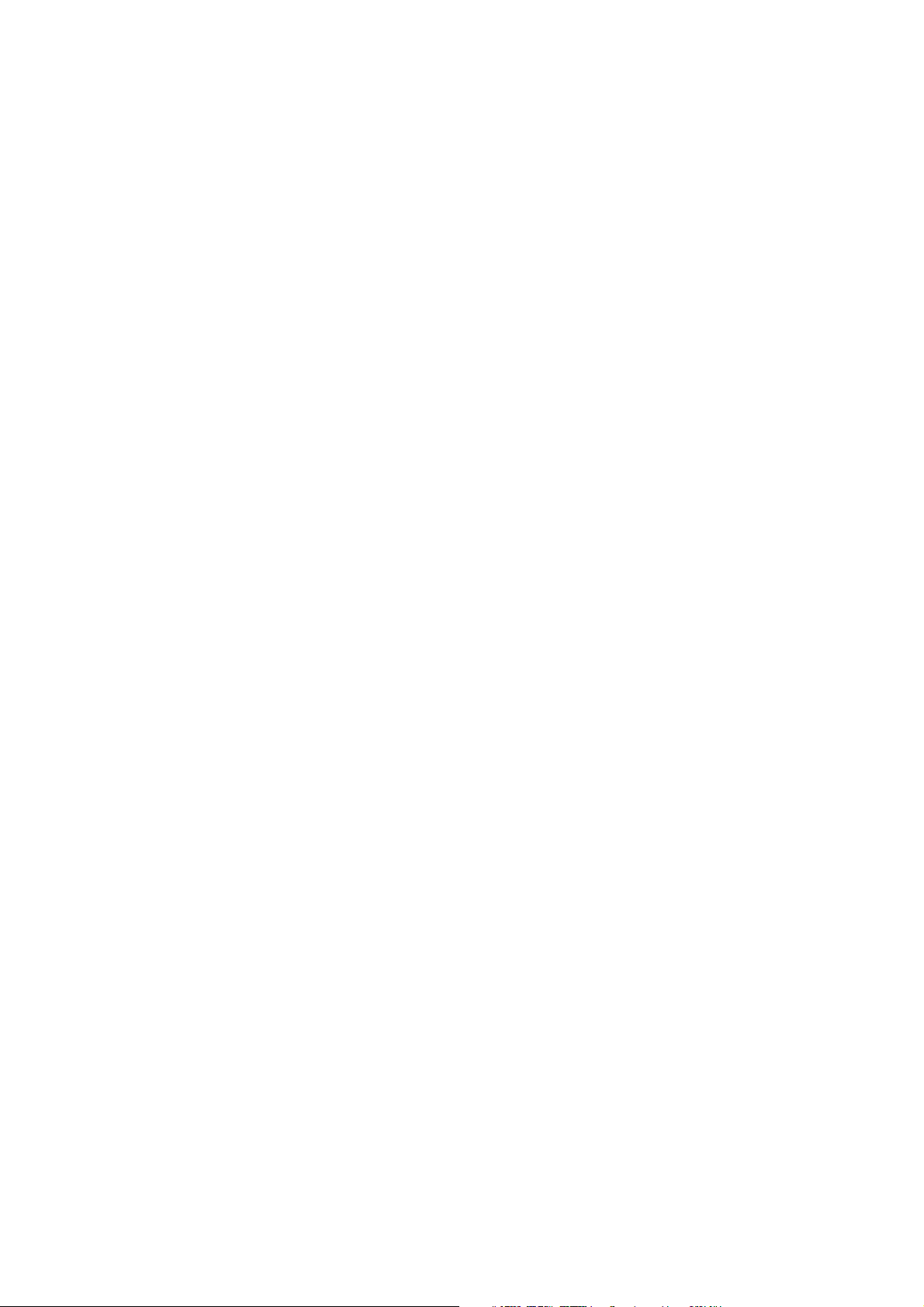
Contents
Important information 1
Installation 2
To install the hardware 2
To install the software 2
Troubleshooting 4
FCC Declaration of Conformity Statement 5
Informations importantes 6
Wichtige Informationen 7
Tärkeitä tietoja 8
Viktig information 9
Viktig informasjon 10
Vigtige oplysninger 11
Informazioni importanti 12
Información importante 13
Page 4
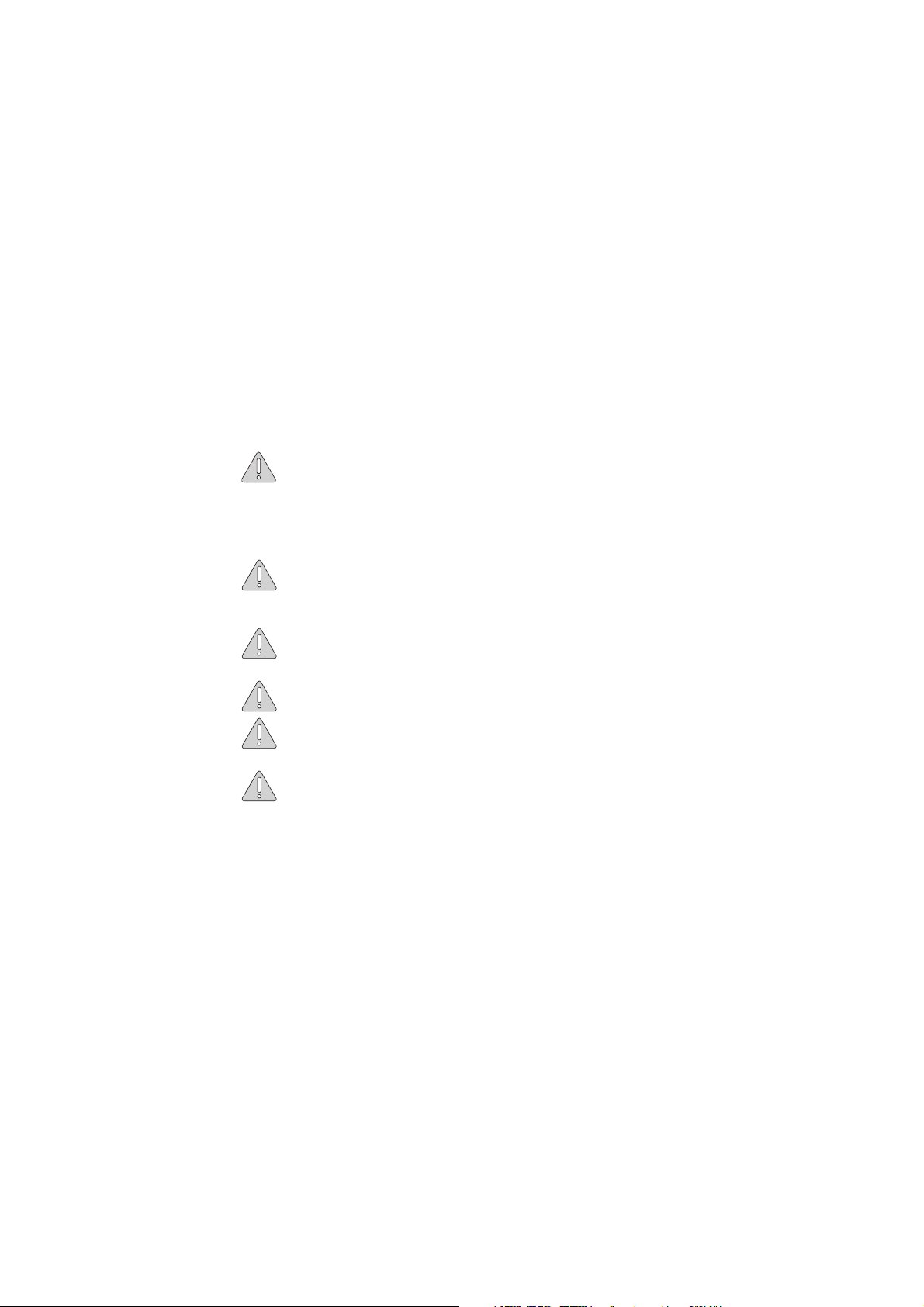
Important information
The information below can be found at the back of this guide in the
following languages: French, German, Finnish, Swedish, Norwegian,
Danish, Italian, and Spanish.
Before installing the Nokia C910 Wireless LAN PCI Adapter
into a PCI slot:
• switch off your computer
• unplug your computer from the wall outlet
• make sure that there is no PC card inserted into the PCI
adapter
Make sure that you are properly grounded before handling
any of the electronic components. You may discharge static
electricity for example by touching the metal chassis of your
computer.
The Nokia C910 is a static-sensitive device and must be
handled accordingly. Avoid unnecessary touching of the
circuit board.
Do not use force when inserting the Nokia C910 into a PCI
slot.
Do not insert a PC card into the Nokia C910 until the
installation of the software has been completed and you
have restarted the computer.
Do not use the Nokia C910 with incompatible products. The
Nokia C910 can be used only with Nokia’s wireless LAN
cards. The use of the Nokia C910 with any other cards will
invalidate any approval or warranty applying to the Nokia
C910, and may be dangerous.
1
Page 5
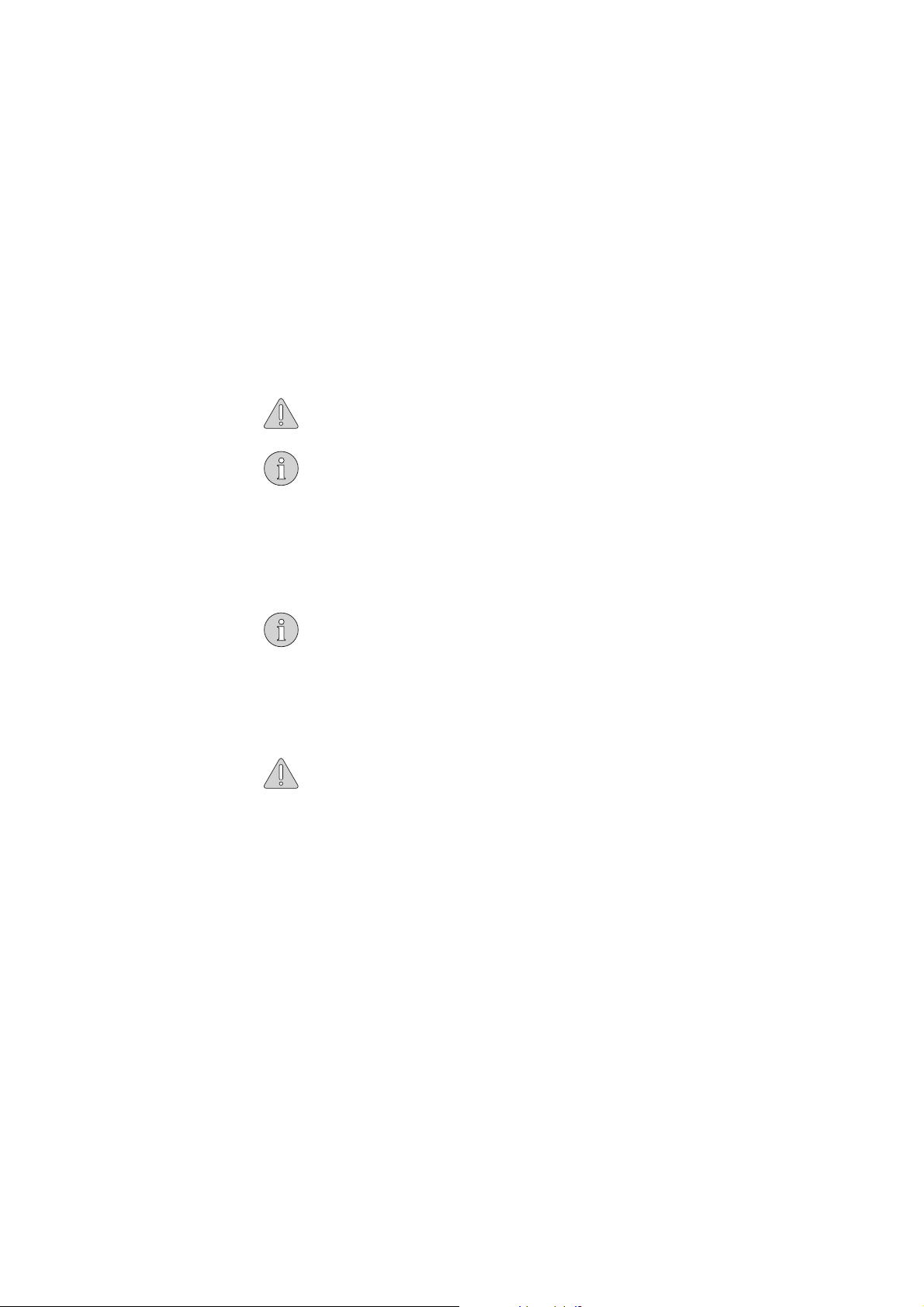
Installation
Caution: Do not insert a PC card into the PCI adapter until
the installation of the software has been completed and you
have restarted the computer.
Note: Make sure that your computer has enough resources
for the PCI adapter and the wireless LAN card. See
“Troubleshooting” on page 4.
To install the hardware
1 Make sure that the computer is switched off and unplugged.
2 Ensure that you are properly grounded.
3 Remove the cover of the central processing unit and locate a free
PCI slot for the PCI adapter.
Note: For more detailed information on removing the cover
and on the PCI slots, please consult the user manual of your
computer.
4 Insert and secure the PCI adapter into the PCI slot.
5 Close the cover of the central processing unit.
To install the software
1 Switch on the computer and start Windows.
Caution: If your operating system is Windows 95 or 98, the
PC Card Wizard starts to install drivers for the new PCIPCMCIA bridge it has detected. Click Cancel to stop the PC
Card Wizard.
2 Insert the installation diskette into the diskette drive of the
computer.
3 From the Start menu, select Run and type
that drive A: is your diskette drive). Click OK.
4 A welcome screen opens. Click Next to continue.
A:\setup (provided
2
Page 6

5 Read through and accept the Nokia license agreement. If you do
not accept the license agreement, you cannot use the software and
the installation procedure stops. Click Ye s to accept the license
agreement.
Note: If you have a previously installed PCI adapter on your
computer, the program now starts to uninstall its drivers.
After the uninstallation, you need to restart the Nokia C910
installation from step 3.
6 The installation program starts copying the files. Click Next.
Note: If your operating system is Windows 95 or 98, the
Windows Hardware Wizard now starts to check the
installed PCI adapter. When the Hardware Wizard has
completed the checking, click OK.
7 The Nokia C910 is now installed. If you wish, you can also install
the Nokia C020/C021 or Nokia C110/C111 Wireless LAN Card:
select the card you want to install, click Next and, when
prompted, insert the card’s CD-ROM into the CD-ROM drive.
If you do not want to install a card, or you have already installed
one, or you want to install another type of Nokia card, select
the Other Nokia card or no card option.
8 The Setup Complete window informs you when the installation is
completed. You may need to restart your computer before you can
use the program. Follow the on-screen instructions.
9 Remove the installation diskette from the diskette drive and click
Finish.
3
Page 7

Troubleshooting
Card insertion problems
Ensure that you insert the Nokia wireless LAN card into the PCI
adapter the correct way, see Figure 1. Do not use excessive force.
Figure 1 - Inserting the wireless LAN card
Computer resource problems
The PCI adapter requires one shareable IRQ, and the wireless LAN
card requires one IRQ for exclusive use. Note that IRQ7 and IRQ15
cannot be used for this purpose.
Windows 95 problems
In case you have problems with Windows 95, you can try to edit
your Config.Sys file by writing the EMM386 command line in the
following way: DEVICE=C:\DOS\EMM386.EXE X=D000-DFFF.
Windows NT problems
If you get the message: “At least one service or driver failed during
system startup. Use Event Viewer to examine the event log for
details”, check the Event Viewer for possible IRQ or I/O port
conflicts.
Tip: For further information and troubleshooting, please see
http://www.forum.nokia.com.
4
Page 8

FCC Declaration of Conformity Statement
Name: Nokia C910 Wireless LAN PCI Adapter
Responsible party: Nokia Mobile Phones Ltd.
P.O. Box 100
FIN-00045 Nokia Group
Finland
This device complies with part 15 of the FCC Rules. Operation is
subject to the following two conditions: (1) This device may not
cause harmful interference, and (2) this device must accept any
interference received, including interference that may cause
undesired operation.
This equipment has been tested and found to comply with the limits
for a Class B digital device, pursuant to part 15 of the FCC Rules.
These limits are designed to provide reasonable protection against
harmful interference in a residential installation. This equipment
generates, uses and can radiate radio frequency energy and, if not
installed and used in accordance with the instructions, may cause
harmful interference to radio communications. However, there is
no guarantee that interference will not occur in a particular
installation. If this equipment does cause harmful interference to
radio or television reception, which can be determined by turning
the equipment off and on, the user is encouraged to try to correct the
interference by one or more of the following measures:
• Reorient or relocate the receiving antenna
• Increase the separation between the equipment and receiver.
• Connect the equipment into an outlet on a circuit different from
that to which the receiver is connected.
• Consult the dealer or an experienced radio/TV technician for help.
Caution: Any changes or modifications not expressly
approved by Nokia Mobile Phones could render void the
user’s authority to operate this device.
5
Page 9

Informations importantes
Avant d'installer Nokia C910 Adaptateur PCI LAN sans fil
dans un emplacement PCI :
• Éteindre l'ordinateur
• Débrancher l'ordinateur de la prise murale
• S'assurer qu'aucune carte PC n'est insérée dans l’adaptateur
PCI
Vérifier la mise à la terre avant de manipuler tout composant
électronique. Une décharge d'électrique statique peut se
produire, par exemple en touchant l'armature métallique de
l'ordinateur.
Nokia C910 est un périphérique sensible à l'électricité
statique et doit être manipulé en conséquence. Éviter de
toucher la carte de circuit.
Ne pas forcer sur Nokia C910 lors de son insertion dans un
emplacement PCI.
Ne pas insérer de carte PC dans le Nokia C910 avant d'avoir
terminé l'installation du logiciel et redémarré l'ordinateur.
Ne pas utiliser Nokia C910 avec des produits incompatibles.
Le Nokia 910 peut uniquement être utilisé avec des cartes
Nokia LAN sans fil. Utiliser le Nokia C910 avec d'autres
cartes annule toute approbation ou garantie applicable au
Nokia C910 et peut être dangereux.
6
Page 10

Wichtige Informationen
Bevor Sie den Nokia C910-Funk-LAN-PCI-Adapter in den
PCI-Steckplatz einsetzen, sollten Sie folgende Schritte
durchführen:
• Schalten Sie Ihren Computer aus.
• Ziehen Sie das Netzkabel Ihres Computers aus der Steckdose.
• Vergewissern Sie sich, daß keine PC-Karte in den PCI
Adapter eingesetzt wurde.
Stellen Sie sicher, daß Sie ordnungsgemäß geerdet sind,
bevor Sie mit einer der elektronischen Komponenten in
Berührung kommen. Die Berührung des Metallgehäuses
Ihres Computers kann beispielsweise zu einer elektrischen
Entladung führen.
Der Nokia C910 ist statischer Elektrizität gegenüber
empfindlich und muß entsprechend gehandhabt werden.
Vermeiden Sie nach Möglichkeit jede Berührung der
Leiterplatine.
Gehen Sie beim Einsetzen des Nokia C910 in den PCI Steckplatz nicht gewaltsam vor.
Setzen Sie eine PC-Karte erst in den Nokia C910 ein,
nachdem die Installation der Software abgeschlossen ist und
der Computer neu gestartet wurde.
Verwenden Sie den Nokia C910 nicht mit inkompatiblen
Produkten. Der C910 ist ausschließlich für den Betrieb mit
Funk-LAN-Karten von Nokia vorgesehen. Die Verwendung
anderer Karten führt zum Erlöschen der Zulassung oder
Garantie für den Nokia C910 und kann gefährlich sein.
7
Page 11

Tärkeitä tietoja
Ennen Nokia C910 -langattoman lähiverkon PCIsovittimen asentamista PCI-korttipaikkaan:
• sammuta tietokone
• irrota tietokoneen virtajohto pistorasiasta
• varmista, ettei PCI-sovittimessa ole PC-korttia.
Varmista ennen elektronisten osien käsittelemistä, että
sinulla on hyvä maakytkentä. Voit purkaa kehon staattisen
sähkövarauksen koskettamalla esimerkiksi tietokoneen
metallikuorta.
Nokia C910 on herkkä staattiselle sähkölle, joten Nokia
C910 -langattoman lähiverkon PCI-sovitinta on käsiteltävä
varoen. Vältä piirilevyn tarpeetonta koskettamista.
Älä työnnä Nokia C910:tä PCI-korttipaikkaan väkisin.
Älä aseta PC-korttia Nokia C910:een ennen kuin ohjelma on
asennettu kokonaan ja olet käynnistänyt tietokoneen
uudelleen.
Älä käytä Nokia C910:tä yhteensopimattomien tuotteiden
kanssa. Nokia C910:tä voidaan käyttää vain Nokian
langattoman lähiverkon korttien yhteydessä. Nokia C910:n
käyttäminen muiden korttien yhteydessä mitätöi Nokia
C910:n tyyppihyväksynnät ja takuut. Lisäksi käyttö muiden
korttien yhteydessä voi olla vaarallista.
8
Page 12

Viktig information
Innan du installerar Nokia C910 PCI-adapter för trådlöst
LAN ska du
• stänga av datorn
• dra ut datorns elkontakt ur vägguttaget
• kontrollera att det inte finns något PC Card-kort i PCI
adaptern
Du måste vara jordad innan du börjar arbeta med de
elektroniska komponenterna. Du kan annars ladda ur
statisk elektricitet när du till exempel vidrör datorns
metallhölje.
Nokia C910 är känsligt för statisk elektricitet och måste
därför hanteras därefter. Du bör undvika att i onödan
vidröra kretskortet.
Var försiktig när du sätter i Nokia C910 i PCI-kortplatsen.
Sätt inte i ett PC Card-kort i Nokia C910 förrän du har slutfört
installationen av programvaran och startat om datorn.
Använd Nokia C910 endast tillsammans med kompatibla
produkter. Nokia C910 kan bara användas med Nokias kort
för trådlöst LAN. Om du använder Nokia C910 tillsammans
med andra kort kan fara uppstå och alla garantier som gäller
Nokia C910 upphör att gälla.
9
Page 13

Viktig informasjon
Før du installerer Nokia C910 PCI-adapter for trådløst
LAN i en PCI-kortplass:
• slå av datamaskinen
• koble datamaskinen fra strømuttaket
• kontroller at det ikke er noe PC-kort i PCI-adapteren
Kontroller at du er jordet før du berører noen av de
elektroniske komponentene. Du kan for eksempel lade ut
statisk elektrisitet ved å ta på metalldekselet på datamaskinen.
Nokia C910 er en enhet som er ømfintlig for statisk
elektrisitet, og må behandles deretter. Unngå unødvendig
berøring av kretskortet.
Ikke bruk makt når du setter inn Nokia C910 i en PCIkortplass.
Ikke sett inn et PC-kort i Nokia C910 før installeringen av
programvaren er fullført, og du har startet datamaskinen på
nytt.
Ikke bruk Nokia C910 sammen med produkter som ikke er
kompatible. Nokia C910 kan bare brukes med Nokias kort
for trådløst LAN. All bruk av Nokia C910 med andre kort
ugyldiggjør eventuelle godkjenninger og garantier som
gjelder for Nokia C910 og kan være farlig.
10
Page 14

Vigtige oplysninger
Før du installerer Nokia C910 PCI-adapter til trådløst LAN
i et PCI-stik skal du:
• slukke for computeren
• trække computerledningens stik ud af stikkontakten
• kontrollere, at der ikke er sat et pc-kort i PCI-adapteren
Sørg for, at du er korrekt jordforbundet, før du berører
nogen af de elektroniske komponenter. Du kan forårsage
udladning af statisk elektricitet ved f.eks. at berøre
computerens metalkabinet.
Nokia C910 er følsom overfor statisk elektricitet og skal
håndteres i overensstemmelse hermed. Undgå at berøre
kredsløbskortet unødvendigt.
Brug ikke overdreven kraft, når du sætter Nokia C910 i et
PCI-stik.
Indsæt ikke et pc-kort i Nokia C910, indtil installationen af
softwaren er udført, og du har genstartet computeren.
Brug ikke Nokia C910 sammen med inkompatible produkter.
Nokia C910 kan kun bruges sammen med Nokias trådløse
LAN-kort. Brug af Nokia C910 sammen med andre kort vil
gøre alle godkendelser og garantier, der gælder for Nokia
C910, ugyldige og kan være farlig.
11
Page 15

Informazioni importanti
Prima di installareNokia C910 adattatore PCI LAN senza
filo nello slot PCI:
• spegnere il computer
• staccare la spina del computer dalla presa
• assicurarsi che nell’adattatore PCI non sia inserita alcuna
scheda PCMCIA
Assicurarsi di avere una adeguata messa a terra prima di
maneggiare i componenti elettronici. Si può scaricare
l’elettricità statica ad esempio toccando il telaio metallico
del computer.
Nokia C910 è un’apparecchio sensibile all’elettricità statica
e va pertanto maneggiato con cura. Evitare di toccare la
scheda circuiti.
Quando si inserisce Nokia C910 nello slot PCI, evitare di
forzare.
Non inserire la scheda PC nel Nokia C910 prima di aver
terminato l'installazione del software e aver riavviato il
computer.
Non utilizzare Nokia C910 con prodotti non compatibili.
Nokia C910 può essere utilizzato solo con le schede LAN
senza filo di Nokia. L'utilizzo di Nokia C910 con qualsiasi
altra scheda annullerà tutte le approvazioni e garanzie
applicate a Nokia C910, e potrebbe essere pericoloso.
12
Page 16

Información importante
Antes de instalar el Adaptador PCI para LAN inalámbrica
Nokia C910 en una ranura PCI:
• apague el ordenador
• desenchufe el ordenador de la toma de pared
• compruebe que no hay ninguna tarjeta para PC en el
adaptador PCI
Compruebe que está correctamente conectado a tierra antes
de manejar cualquiera de los componentes electrónicos.
Puede descargar la electricidad estática tocando el chasis
metálico del ordenador.
El Nokia C910 es un dispositivo sensible a la electricidad
estática y, por lo tanto, debe manejarse en consecuencia. Si
no es necesario, procure no tocar la placa del circuito.
No ejerza una fuerza excesiva al insertar el Nokia C910 en
una ranura PCI.
No inserte ninguna tarjeta para PC en el Nokia C910 hasta
que haya finalizado la instalación del programa de software
y se haya reiniciado el ordenador.
No utilice el Nokia C910 con productos incompatibles. El
Nokia C910 sólo puede utilizarse con tarjetas LAN
inalámbrica de Nokia. La utilización de este dispositivo con
otro tipo de tarjeta anulará cualquier aprobación o garantía
que se aplique al Nokia C910, y puede resultar peligrosa.
13
