Page 1
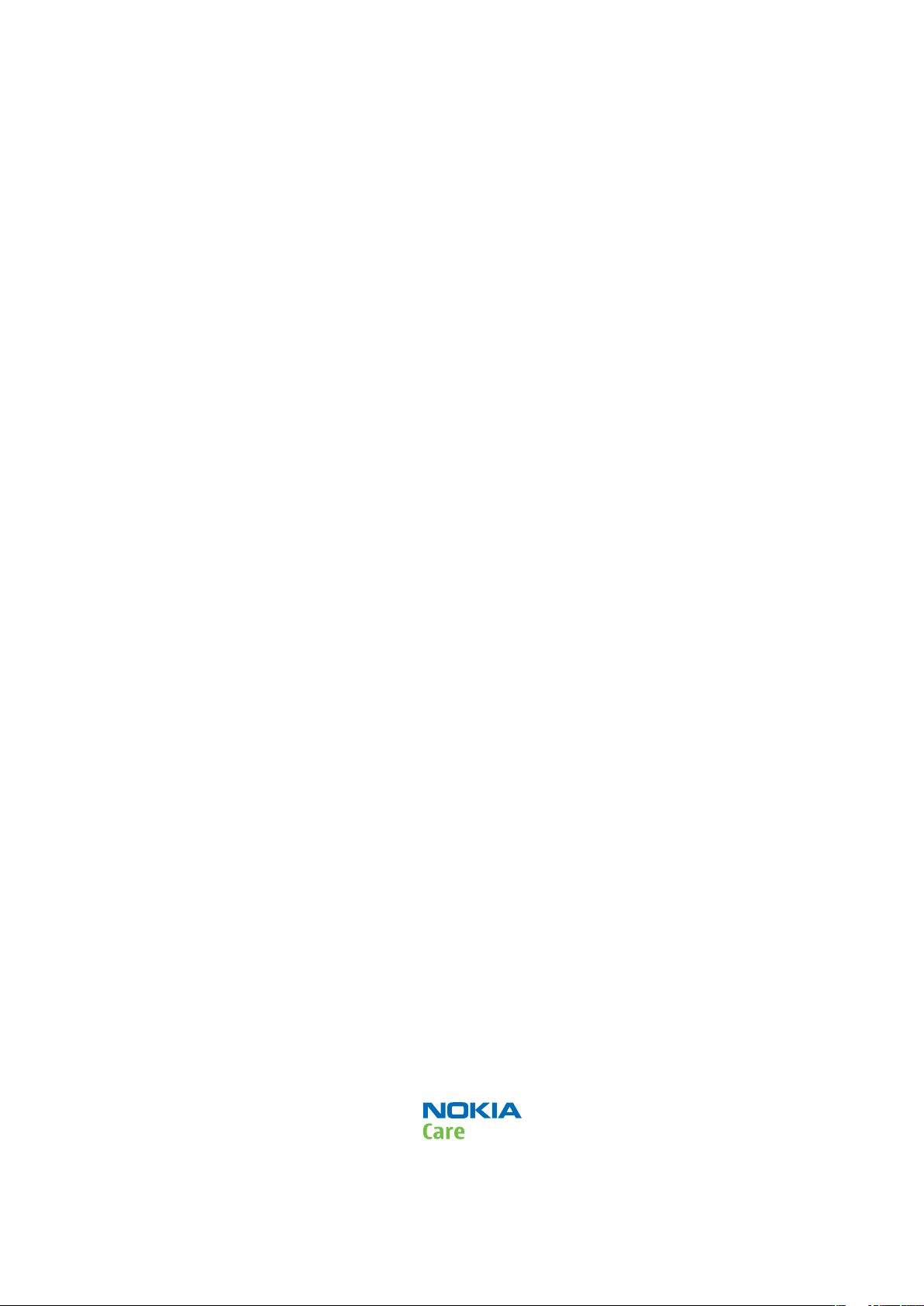
Nokia Customer Care
Service Manual
RM-675; RM-691 (Nokia C7-00; L3&4)
Mobile Terminal
Part No: (Issue 4)
COMPANY CONFIDENTIAL
Copyright © 2011 Nokia. All rights reserved.
Page 2

Amendment Record Sheet
Amendment Record Sheet
Amendment No Date Inserted By Comments
Issue 1 07/2010 MT
Issue 2 09/2010 MT Updates have been made to all chapters.
A new service tool, SS-250 Display removal tool, has
been added to chapter
Concepts
.
Service Tools and Service
RM-675; RM-691
Issue 3 10/2010 MT A new section,
been added to chapter
Troubleshooting
Chapter
completely updated.
Sections
Cellular RF Troubleshooting
Baseband main troubleshooting, Bluetooth
and FM radio troubleshooting, WLAN auto tuning
FMTx troubleshooting, NFC troubleshooting
Energy management calibration
Troubleshooting and Manual Tuning Guide
updated.
Issue 4 02/2011 MT Section
Baseband manual tuning guide
Troubleshooting and Manual Tuning Guide
updated with new topics
Product code change
Chapter 7, titled
between RM-691 and RM-675
manual. The new chapter describes the key hardware
differences between the RM-691 and RM-675 variants
of the Nokia C7-00.
EDoF impact on image quality
Camera Module
.
has been
and
in chapter
BB
have been
in chapter
has been
Certificate restoring
.
Service information differences
, has been added to the
, has
,
BB
and
Page ii COMPANY CONFIDENTIAL Issue 4
Copyright © 2011 Nokia. All rights reserved.
Page 3
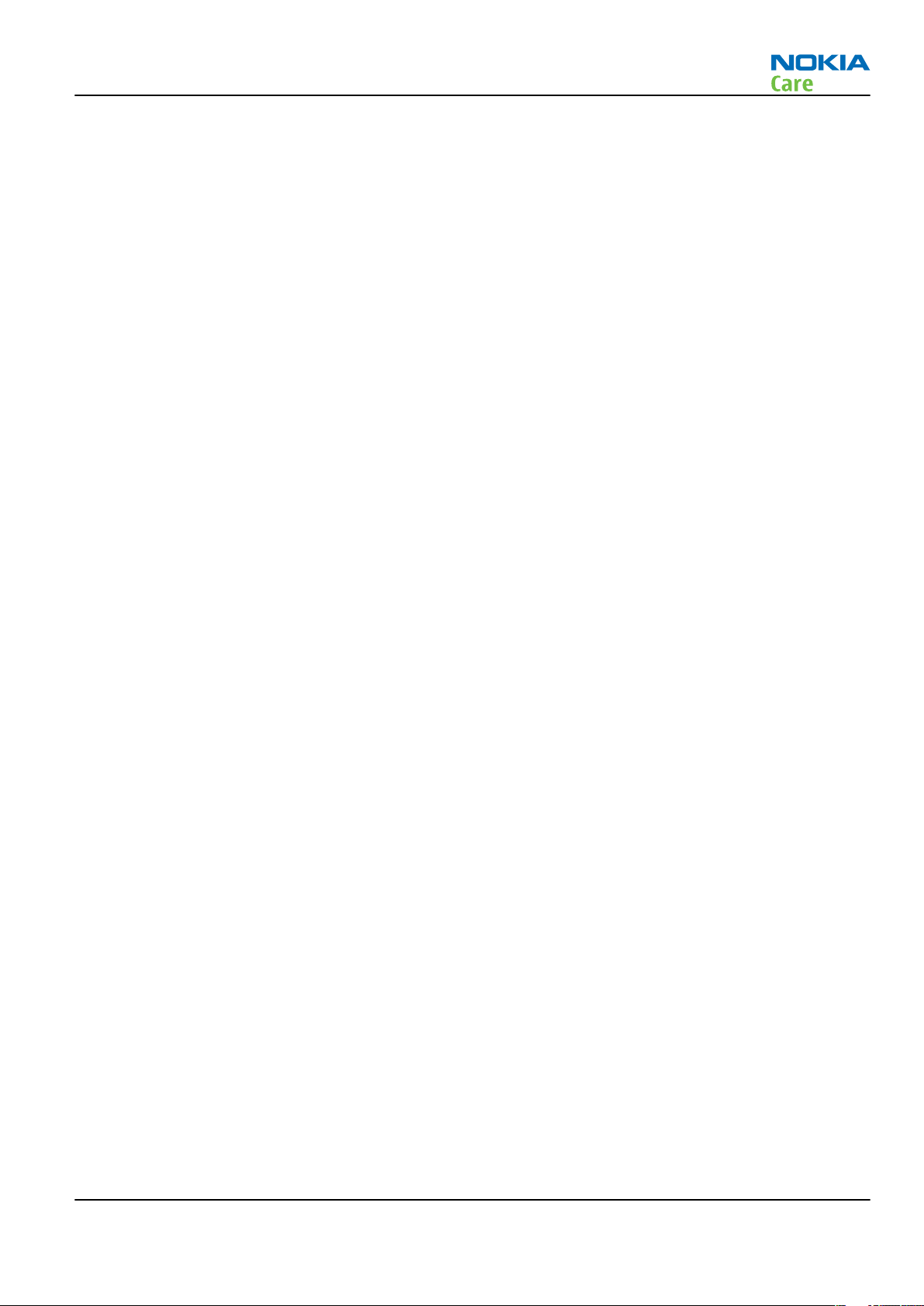
RM-675; RM-691
Copyright
Copyright
Copyright © 2011 Nokia. All rights reserved.
Reproduction, transfer, distribution or storage of part or all of the contents in this document in any form
without the prior written permission of Nokia is prohibited.
Nokia, Nokia Connecting People, and Nokia X and Y are trademarks or registered trademarks of Nokia
Corporation. Other product and company names mentioned herein may be trademarks or tradenames of
their respective owners.
Nokia operates a policy of continuous development. Nokia reserves the right to make changes and
improvements to any of the products described in this document without prior notice.
Under no circumstances shall Nokia be responsible for any loss of data or income or any special, incidental,
consequential or indirect damages howsoever caused.
The contents of this document are provided "as is". Except as required by applicable law, no warranties of
any kind, either express or implied, including, but not limited to, the implied warranties of merchantability
and fitness for a particular purpose, are made in relation to the accuracy, reliability or contents of this
document. Nokia reserves the right to revise this document or withdraw it at any time without prior notice.
The availability of particular products may vary by region.
IMPORTANT
This document is intended for use by qualified service personnel only.
Issue 4 COMPANY CONFIDENTIAL Page iii
Copyright © 2011 Nokia. All rights reserved.
Page 4

RM-675; RM-691
Warnings and cautions
Warnings and cautions
Warnings
•
IF THE DEVICE CAN BE INSTALLED IN A VEHICLE, CARE MUST BE TAKEN ON INSTALLATION IN VEHICLES FITTED
WITH ELECTRONIC ENGINE MANAGEMENT SYSTEMS AND ANTI-SKID BRAKING SYSTEMS. UNDER CERTAIN FAULT
CONDITIONS, EMITTED RF ENERGY CAN AFFECT THEIR OPERATION. IF NECESSARY, CONSULT THE VEHICLE DEALER/
MANUFACTURER TO DETERMINE THE IMMUNITY OF VEHICLE ELECTRONIC SYSTEMS TO RF ENERGY.
•
THE PRODUCT MUST NOT BE OPERATED IN AREAS LIKELY TO CONTAIN POTENTIALLY EXPLOSIVE ATMOSPHERES,
FOR EXAMPLE, PETROL STATIONS (SERVICE STATIONS), BLASTING AREAS ETC.
•
OPERATION OF ANY RADIO TRANSMITTING EQUIPMENT, INCLUDING CELLULAR TELEPHONES, MAY INTERFERE
WITH THE FUNCTIONALITY OF INADEQUATELY PROTECTED MEDICAL DEVICES. CONSULT A PHYSICIAN OR THE
MANUFACTURER OF THE MEDICAL DEVICE IF YOU HAVE ANY QUESTIONS. OTHER ELECTRONIC EQUIPMENT MAY
ALSO BE SUBJECT TO INTERFERENCE.
•
BEFORE MAKING ANY TEST CONNECTIONS, MAKE SURE YOU HAVE SWITCHED OFF ALL EQUIPMENT.
Cautions
•
Servicing and alignment must be undertaken by qualified personnel only.
•
Ensure all work is carried out at an anti-static workstation and that an anti-static wrist strap is worn.
•
Ensure solder, wire, or foreign matter does not enter the telephone as damage may result.
•
Use only approved components as specified in the parts list.
•
Ensure all components, modules, screws and insulators are correctly re-fitted after servicing and
alignment.
•
Ensure all cables and wires are repositioned correctly.
•
Never test a mobile phone WCDMA transmitter with full Tx power, if there is no possibility to perform the
measurements in a good performance RF-shielded room. Even low power WCDMA transmitters may disturb
nearby WCDMA networks and cause problems to 3G cellular phone communication in a wide area.
•
During testing never activate the GSM or WCDMA transmitter without a proper antenna load, otherwise
GSM or WCDMA PA may be damaged.
Page iv COMPANY CONFIDENTIAL Issue 4
Copyright © 2011 Nokia. All rights reserved.
Page 5
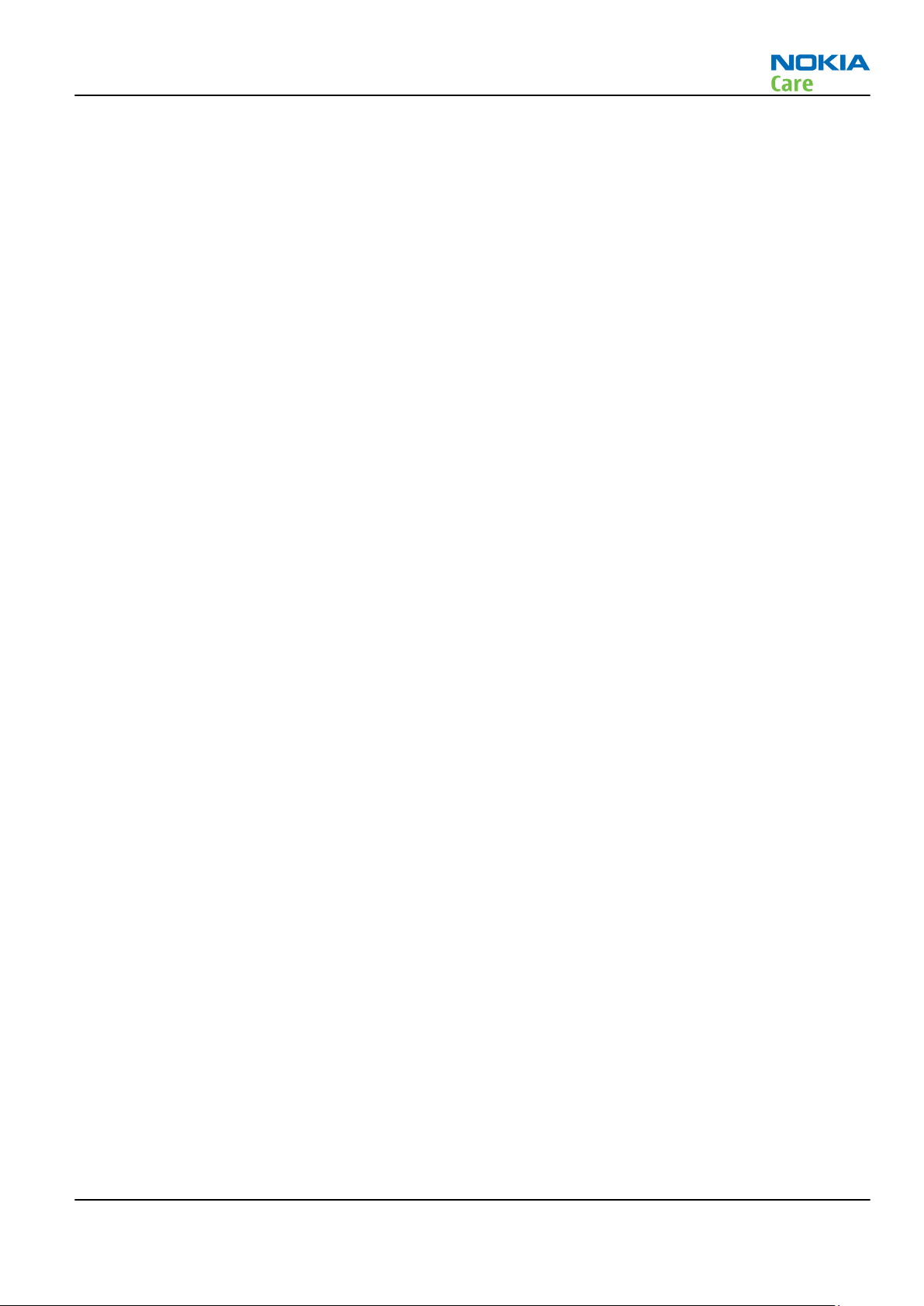
RM-675; RM-691
For your safety
For your safety
QUALIFIED SERVICE
Only qualified personnel may install or repair phone equipment.
ACCESSORIES AND BATTERIES
Use only approved accessories and batteries. Do not connect incompatible products.
CONNECTING TO OTHER DEVICES
When connecting to any other device, read its user’s guide for detailed safety instructions. Do not connect
incompatible products.
Issue 4 COMPANY CONFIDENTIAL Page v
Copyright © 2011 Nokia. All rights reserved.
Page 6

RM-675; RM-691
ESD protection
ESD protection
Nokia requires that service points have sufficient ESD protection (against static electricity) when servicing
the phone.
Any product of which the covers are removed must be handled with ESD protection. The SIM card can be
replaced without ESD protection if the product is otherwise ready for use.
To replace the covers ESD protection must be applied.
All electronic parts of the product are susceptible to ESD. Resistors, too, can be damaged by static electricity
discharge.
All ESD sensitive parts must be packed in metallized protective bags during shipping and handling outside
any ESD Protected Area (EPA).
Every repair action involving opening the product or handling the product components must be done under
ESD protection.
ESD protected spare part packages MUST NOT be opened/closed out of an ESD Protected Area.
For more information and local requirements about ESD protection and ESD Protected Area, contact your local
Nokia After Market Services representative.
Page vi COMPANY CONFIDENTIAL Issue 4
Copyright © 2011 Nokia. All rights reserved.
Page 7

RM-675; RM-691
Care and maintenance
Care and maintenance
This product is of superior design and craftsmanship and should be treated with care. The suggestions below
will help you to fulfil any warranty obligations and to enjoy this product for many years.
•
Keep the phone and all its parts and accessories out of the reach of small children.
•
Keep the phone dry. Precipitation, humidity and all types of liquids or moisture can contain minerals that
will corrode electronic circuits.
•
Do not use or store the phone in dusty, dirty areas. Its moving parts can be damaged.
•
Do not store the phone in hot areas. High temperatures can shorten the life of electronic devices, damage
batteries, and warp or melt certain plastics.
•
Do not store the phone in cold areas. When it warms up (to its normal temperature), moisture can form
inside, which may damage electronic circuit boards.
•
Do not drop, knock or shake the phone. Rough handling can break internal circuit boards.
•
Do not use harsh chemicals, cleaning solvents, or strong detergents to clean the phone.
•
Do not paint the phone. Paint can clog the moving parts and prevent proper operation.
•
Use only the supplied or an approved replacement antenna. Unauthorised antennas, modifications or
attachments could damage the phone and may violate regulations governing radio devices.
All of the above suggestions apply equally to the product, battery, charger or any accessory.
Issue 4 COMPANY CONFIDENTIAL Page vii
Copyright © 2011 Nokia. All rights reserved.
Page 8

RM-675; RM-691
Company policy
Company policy
Our policy is of continuous development; details of all technical modifications will be included with service
bulletins.
While every endeavour has been made to ensure the accuracy of this document, some errors may exist. If
any errors are found by the reader, NOKIA MOBILE PHONES Business Group should be notified in writing/email.
Please state:
•
Title of the Document + Issue Number/Date of publication
•
Latest Amendment Number (if applicable)
•
Page(s) and/or Figure(s) in error
Please send to:
NOKIA CORPORATION
Nokia Mobile Phones Business Group
Nokia Customer Care
PO Box 86
FIN-24101 SALO
Finland
E-mail: Service.Manuals@nokia.com
Page viii COMPANY CONFIDENTIAL Issue 4
Copyright © 2011 Nokia. All rights reserved.
Page 9

RM-675; RM-691
Battery information
Battery information
Note: A new battery's full performance is achieved only after two or three complete charge and
discharge cycles!
The battery can be charged and discharged hundreds of times but it will eventually wear out. When the
operating time (talk-time and standby time) is noticeably shorter than normal, it is time to buy a new battery.
Use only batteries approved by the phone manufacturer and recharge the battery only with the chargers
approved by the manufacturer. Unplug the charger when not in use. Do not leave the battery connected to
a charger for longer than a week, since overcharging may shorten its lifetime. If left unused a fully charged
battery will discharge itself over time.
Temperature extremes can affect the ability of your battery to charge.
For good operation times with Li-Ion batteries, discharge the battery from time to time by leaving the product
switched on until it turns itself off (or by using the battery discharge facility of any approved accessory
available for the product). Do not attempt to discharge the battery by any other means.
Use the battery only for its intended purpose.
Never use any charger or battery which is damaged.
Do not short-circuit the battery. Accidental short-circuiting can occur when a metallic object (coin, clip or
pen) causes direct connection of the + and - terminals of the battery (metal strips on the battery) for example
when you carry a spare battery in your pocket or purse. Short-circuiting the terminals may damage the battery
or the connecting object.
Leaving the battery in hot or cold places, such as in a closed car in summer or winter conditions, will reduce
the capacity and lifetime of the battery. Always try to keep the battery between 15°C and 25°C (59°F and 77°
F). A phone with a hot or cold battery may temporarily not work, even when the battery is fully charged.
Batteries' performance is particularly limited in temperatures well below freezing.
Do not dispose of batteries in a fire!
Dispose of batteries according to local regulations (e.g. recycling). Do not dispose as household waste.
Issue 4 COMPANY CONFIDENTIAL Page ix
Copyright © 2011 Nokia. All rights reserved.
Page 10

RM-675; RM-691
Battery information
(This page left intentionally blank.)
Page x COMPANY CONFIDENTIAL Issue 4
Copyright © 2011 Nokia. All rights reserved.
Page 11

RM-675; RM-691
Nokia C7-00; L3&4 Service Manual Structure
Nokia C7-00; L3&4 Service Manual Structure
1 General Information
2 Service Tools and Service Concepts
3 BB Troubleshooting and Manual Tuning Guide
4 Cellular RF Troubleshooting
5 Camera Module Troubleshooting
6 System Module
7 Service information differences between RM-691 and RM-675
Glossary
Issue 4 COMPANY CONFIDENTIAL Page xi
Copyright © 2011 Nokia. All rights reserved.
Page 12

RM-675; RM-691
Nokia C7-00; L3&4 Service Manual Structure
(This page left intentionally blank.)
Page xii COMPANY CONFIDENTIAL Issue 4
Copyright © 2011 Nokia. All rights reserved.
Page 13

Nokia Customer Care
1 — General Information
Issue 4 COMPANY CONFIDENTIAL Page 1 – 1
Copyright © 2011 Nokia. All rights reserved.
Page 14
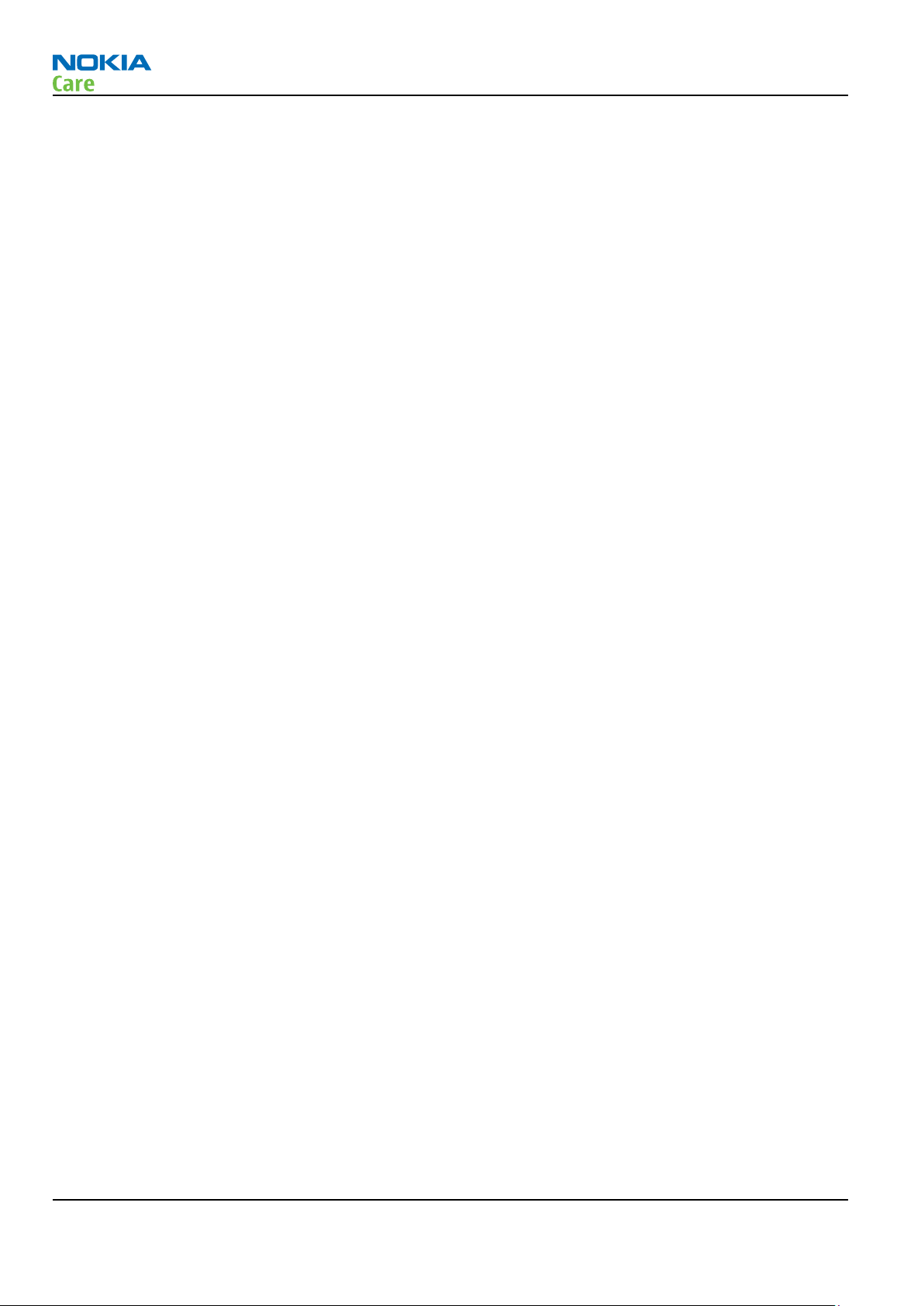
RM-675; RM-691
General Information
(This page left intentionally blank.)
Page 1 – 2 COMPANY CONFIDENTIAL Issue 4
Copyright © 2011 Nokia. All rights reserved.
Page 15

RM-675; RM-691
General Information
Table of Contents
Product selection................................................................................................................................................... 1–5
Product features and sales package.................................................................................................................... 1–6
Product and module list ....................................................................................................................................... 1–9
Mobile enhancements........................................................................................................................................... 1–9
Technical specifications..................................................................................................................................... 1–11
Transceiver general specifications .............................................................................................................. 1–11
Main RF characteristics for GSM850/900/1800/1900 and WCDMA VIII/V/IV/II/I phones........................ 1–11
Battery endurance......................................................................................................................................... 1–13
Environmental conditions ............................................................................................................................ 1–13
List of Tables
Table 1 Audio......................................................................................................................................................... 1–9
Table 2 Car........................................................................................................................................................... 1–10
Table 3 Data ........................................................................................................................................................ 1–11
Table 4 Messaging.............................................................................................................................................. 1–11
Table 5 Power..................................................................................................................................................... 1–11
List of Figures
Figure 1 View of RM-675....................................................................................................................................... 1–5
Issue 4 COMPANY CONFIDENTIAL Page 1 – 3
Copyright © 2011 Nokia. All rights reserved.
Page 16

RM-675; RM-691
General Information
(This page left intentionally blank.)
Page 1 – 4 COMPANY CONFIDENTIAL Issue 4
Copyright © 2011 Nokia. All rights reserved.
Page 17

RM-675; RM-691
General Information
Product selection
RM-675 is a GSM/HSDPA/WCDMA tri-mode handportable monoblock multimedia computer with a capacitive
touch UI, integrated GPS (A-GPS OMA SUPL), WLAN and a TV-out connection. It supports EGSM
850/900/1800/1900 and WCDMA 850/900/1700/1900/2100 bands, and CSD/HSCSD, GPRS/EGPRS and WCDMA/
HSDPA data bearers.
For WCDMA the maximum bit rate is up to 384 kbit/s for downlink and 384 kbit/s for uplink with simultaneous
CS speech or CS video (max. 64 kbit/s). The HSDPA peak is 3.6 Mbit/s downlink (with limited use cases).
In PS/CS mode, RM-675 supports DTM Class with multi slot class 11 (max. 4 RX + 3TX, sum 5). With EGPRS this
means maximum download speed of up to 236.8 kbit/s simultaneously with speech. With GPRS this means
maximum download speed of up to 64.2 kbit/s simultaneously with speech.
In PS only mode, RM-675 supports MSC 33 (max. 5 Rx + 4 TX, sum 6) timeslots resulting in maximum download
speed of up to 296 kbit/s with EGPRS, and up to 107 kbit/s with GPRS.
RM-675 has a large AMOLED nHD 3.5” (640 x 360 pixels) colour display (active area 43.2 mm x 76.8 mm) with
16 million colors. It also has an 8 megapixel EDOF camera, 2x digital zoom and an integrated dual LED flash.
The device supports two-way video calls with two integrated cameras, one on the front and one on the back.
The MMS implementation follows the OMA MMS standard release 1.3. The browser is a highly advanced
Internet browser also capable of viewing operator domain XHTML Mobile Profile (MP) content. The device
also supports Bluetooth 2.1 EDR standard.
RM-675 uses Symbian ^3 for Nokia devices operating system, and supports the full Web Browser for S60,
which brings desktop-like Web browsing experience to mobile devices. It also supports MIDP Java 2.1 ,
providing a good platform for compelling 3rd party applications.
Figure 1 View of RM-675
Issue 4 COMPANY CONFIDENTIAL Page 1 – 5
Copyright © 2011 Nokia. All rights reserved.
Page 18

Product features and sales package
Imaging and video
Main camera:
•
Sensor: 8 Megapixel EDOF (Extended Depth of Field)
•
F number/Aperture: F2.8
•
Digital zoom: 2x
•
Flash: Integrated dual LED flash
Secondary camera:
•
Sensor: VGA (640 x 480 pixels)
•
F number/Aperture: F2.8
•
Focal length: 1.39 mm
Video:
•
Video resolution: 720p (1280 x 720) at 25fps or VGA at 30fps
•
Audio recording: AAC (AMR for MMS)
•
Video stabilization
•
Video clip length: Max. 90 min
•
Video file format: .mp4 (default), .3gp (for MMS)
•
White balance: automatic, sunny, cloudy, incandescent, fluorescent
•
Scene: Auto, Night
•
Colour tone: normal, sepia, B&W, vivid, negative
•
Zoom (digital): up to 3x
•
Video recording indicator
Photo:
•
Aspect ratio: 8MPix (4:1), 6MPix (16:9)
•
View finder: full screen view finder
•
Still image resolutions: up to 8 megapixel: 3264 x 2448
•
Still image file format: JPEG/EXIF
•
Auto exposure: center weighted AE
•
Image orientation: automatic
•
Automatic red eye removal
•
Automatic motion blur reduction
•
Face tracking
•
Exposure compensation: +2 ~ -2EV at 0.5 step
•
White balance: automatic, sunny, cloudy, incandescent, fluorescent
•
Scene: auto, portrait, landscape, night, user defined
•
Colour tone: normal, sepia, B&W, vivid, negative
•
Zoom (digital): up to 2x
RM-675; RM-691
General Information
Edit
•
On device Photo editor and Video editor (manual & automatic)
Page 1 – 6 COMPANY CONFIDENTIAL Issue 4
Copyright © 2011 Nokia. All rights reserved.
Page 19
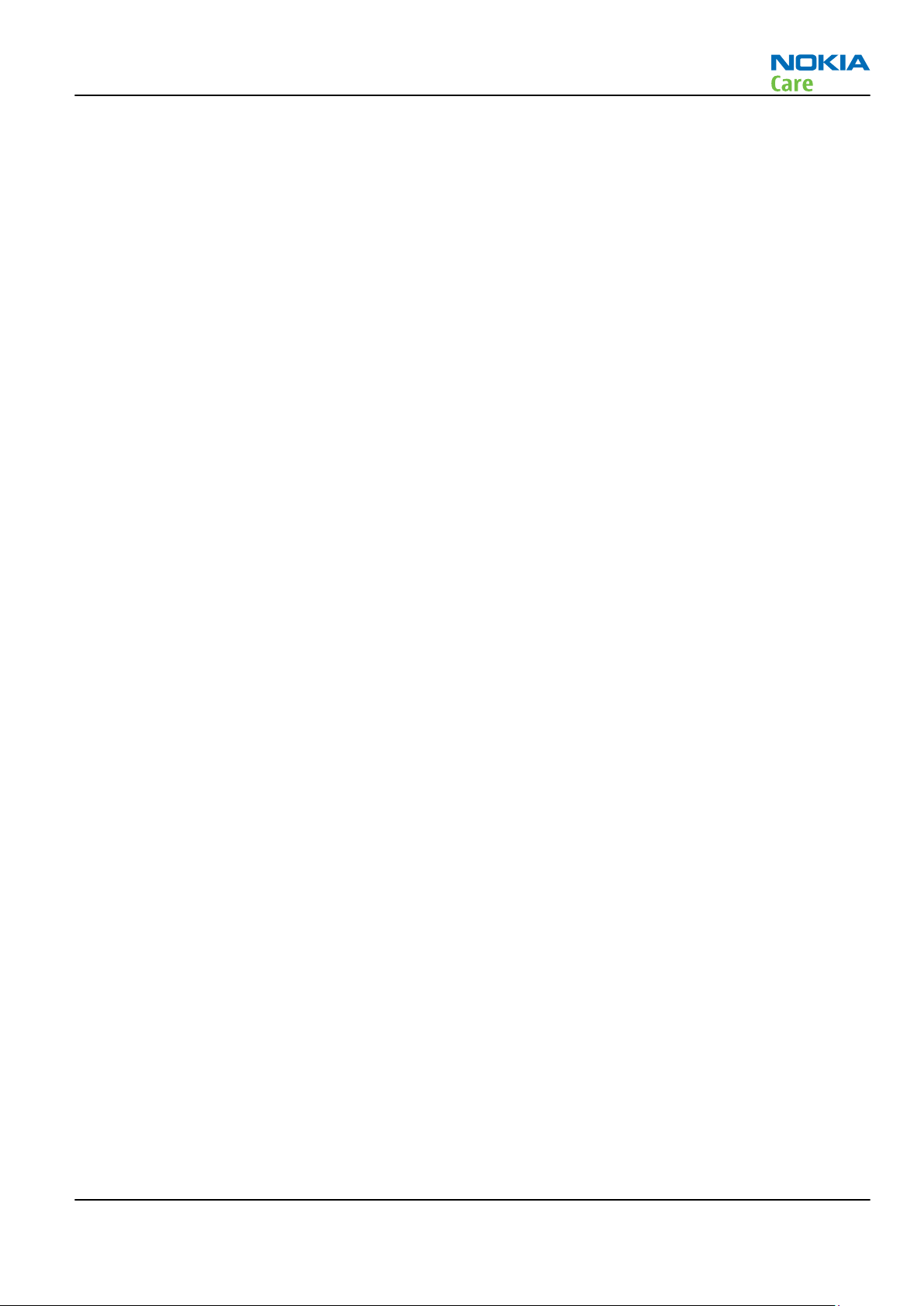
RM-675; RM-691
General Information
View
•
3.5” nHD (640 x 360 pixels) colour display (active area 43.2 mm x 76.8 mm), up to 16M colors, 16:9 aspect
ratio
•
Digital Ambient Light Sensor (ALS) – used to optimize display/key brightness and power consumption
•
Slideshow from Gallery
Share
•
Nokia XpressShare - share effortlessly from Gallery or after capture via Email, Bluetooth or MMS
•
Direct connection to TV via cable or WLAN (UPnP)
•
Video call and video sharing support. (WCDMA services)
•
Online Album: Image/Video uploading from Gallery
Print
•
Nokia XpressPrint – direct printing via USB (PictBridge), Bluetooth (BPP), and WLAN (UPnP), from memory
card or via online printing
Store
•
8 GB internal user memory
•
Nokia XpressTransfer – easy to transfer and organize photos and video between your device and a
compatible PC
•
Nokia Lifeblog (mobile & PC)
Music
•
Digital music player: supports MP3/ AAC/ eAAC/ eAAC+/ WMA/ AMR-NB / AMR-WB with playlists, equalizer
and album art
•
Synchronise music with Microsoft Windows Media Player 10&11
•
One click CD ripping, converting and transferring music to your device using Nokia Music Manager
•
Stereo FM radio (87.5-108 MHz /76-90 MHz) with Visual Radio™ support
•
Bluetooth speakers
•
Integrated handsfree speaker
Media
•
Full-screen video playback to view downloaded, streamed or recorded video clips
•
Supported video formats: MPEG-4 , H.264/AVC, H.263/3GPP, VC-1, Real Video 10, ON2 VP6, Flash video
Productivity
Context management:
•
OMA DRM version 2.0
•
OTA provisioning & over the air SW update (FOTA)
•
Ovi Suite
•
Web Browser (OSS), Java ™ MIDP 2.1, XHTML browsing over TCP/IP
Messaging:
•
E-mail (SMTP, IMAP4, POP3), MMS, SMS, unified editor
•
IM client
Issue 4 COMPANY CONFIDENTIAL Page 1 – 7
Copyright © 2011 Nokia. All rights reserved.
Page 20

RM-675; RM-691
General Information
Office applications:
•
Viewing of email attachments – .doc, .xls, .ppt, .pdf, .zip
•
Mail for Exchange
PIM:
•
Contacts, calendar, to-do, notes, recorder, calculator, clock, converter
Synchronization:
•
Local/Remote (using SyncML)
•
Data: Calendar, Contacts, To-do, Notes, E-mail
•
PC Applications: Microsoft Outlook (98, 2000, 2002, 2003), Outlook Express, Lotus Organizer (5.0, 6.0),
Lotus Notes (5.0, 6.0)
Call management:
•
Call logs, speed dial, voice dialling (with SIND) and voice commands
•
Nokia Push to Talk (PoC)
Connectivity
•
Integrated GPS (A-GPS OMA SUPL)
•
Nokia Maps 3.0, including Friend Finder
•
WLAN - IEEE802.11 g/b with UPnP support
•
Micro USB interface with USB 2.0 high speed
•
Bluetooth wireless technology 2.1 + EDR + A2DP
•
FM transmitter
•
MicroSD memory card - support up to 32 GB
•
Nokia 3.5 mm AV connector
•
2.0 mm DC connector
Add-on software framework
•
Symbian ^3 for Nokia devices
•
Java: MIDP2.1
•
C++ and Java SDKs
•
Flash Lite 4.0
Additional technical specifications
•
Vibrating alert
•
3GPP Rel 5/6 WCDMA , Rel 4 EGSM compliant
•
Speech codecs supported: AMR, NB AMR, WB AMR, FR, EFR
•
GPRS/EGPRS Class B, Multi slot class 33
•
Dual Transfer Mode (DTM) class A, multi slot class 11
•
WCDMA DL 384 kbit/s, UL 384 kbit/s
•
HSDPA up to 10.2 Mbps, HSUPA 2 Mbps
Sales package
•
Transceiver RM-675
•
Charger (AC-15)
Page 1 – 8 COMPANY CONFIDENTIAL Issue 4
Copyright © 2011 Nokia. All rights reserved.
Page 21

RM-675; RM-691
General Information
•
Battery (BL-5K)
•
Music headset (WH-102)
•
Connectivity cable (CA-101)
•
CD-ROM
•
User Guide
Product and module list
Module name Type code Notes
System/RF module PWB 3GB
UI flexi module 3GR
Flash module 3GU
Mobile enhancements
Table 1 Audio
Enhancement Type
Music headset WH-102
Nokia Wireless Stereo Gateway AD-42W
Mini speakers MD-8
MD-9
Hearing aids HDA-12
LPS-5
Wired headsets WH-102
WH-205
WH-502
WH-700
WH-701
WH-800
WH-900
Issue 4 COMPANY CONFIDENTIAL Page 1 – 9
Copyright © 2011 Nokia. All rights reserved.
Page 22

Enhancement Type
Bluetooth headsets BH-103
BH-108
BH-214
BH-215
BH-500
BH-501
BH-503
BH-504
BH-505
BH-606
BH-607
BH-610
RM-675; RM-691
General Information
BH-702
BH-704
BH-804
BH-805
BH-900
BH-902
BH-904
BH-905
Bluetooth speakers MD-5W
MD-7W
Table 2 Car
Enhancement Type
Nokia Universal Mobile Holder CR-99
CR-115
Speakerphone HF-310
HF-510
Car kit CK-100
Display car kit CK-600
Mobile charger DC-9
DC-10
DC-11
Page 1 – 10 COMPANY CONFIDENTIAL Issue 4
Copyright © 2011 Nokia. All rights reserved.
Page 23
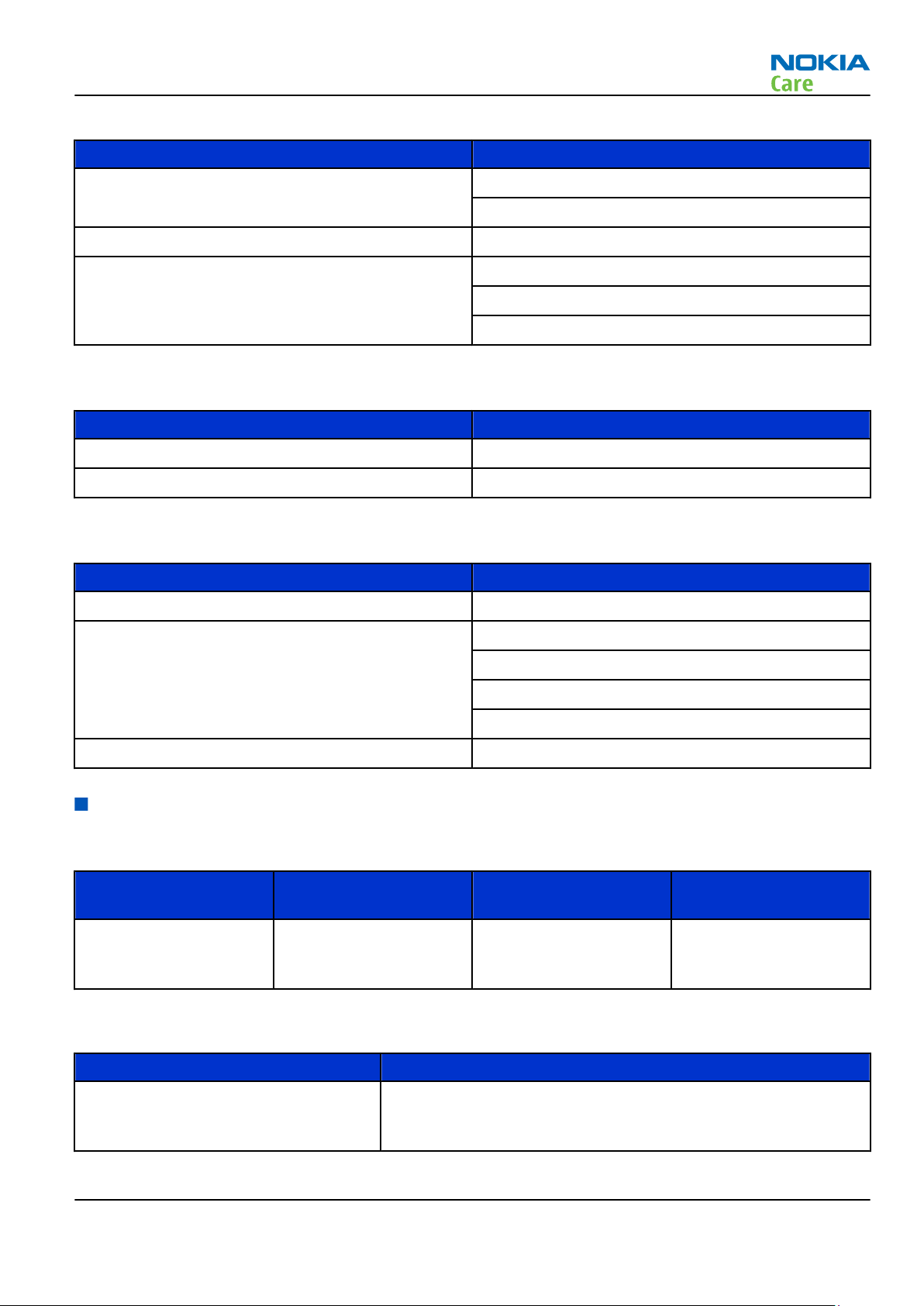
RM-675; RM-691
General Information
Table 3 Data
Enhancement Type
Connectivity cable CA-101
CA-101D
Micro USB OTG to USB adapter cable CA-156
MicroSD card MU-43, 8GB
MU-44, 16GB
MU-xx 32GB
Table 4 Messaging
Enhancement Type
Other multimedia peripherals SU-33W
Stylus STYLUS PEN ASSY
Table 5 Power
Enhancement Type
Battery 1200 mAh Li-ion BL-5K
Travel charger AC-6
AC-8
AC-10
AC-15
Multiple charger DT-600
Technical specifications
Transceiver general specifications
Unit Dimensions (L x W x T)
(mm)
Transceiver with BL-5K
1200 mAh Li-ion battery
pack
47 x 44 x 5.7 ~24.6 ~12
Weight (g)
Volume (cm3)
Main RF characteristics for GSM850/900/1800/1900 and WCDMA VIII/V/IV/II/I phones
Parameter Unit
Cellular system GSM850, EGSM900, GSM1800/1900, WCDMA VIII (900), WCDMA V
(850), WCDMA IV (1700/2100), WCDMA II (1900) and WCDMA I
(2100)
Issue 4 COMPANY CONFIDENTIAL Page 1 – 11
Copyright © 2011 Nokia. All rights reserved.
Page 24

Parameter Unit
Rx frequency band GSM850: 869 - 894MHz
EGSM900: 925 - 960 MHz
GSM1800: 1805 - 1880 MHz
GSM1900: 1930 - 1990 MHz
WCDMA VIII (900): 925 - 960 MHz
WCDMA V (850): 869 - 894 MHz
WCDMA IV (1700/2100): 2110 - 2155 MHz
WCDMA II (1900): 1930 - 1990 MHz
WCDMA I (2100): 2110 - 2170 MHz
Tx frequency band GSM850: 824 - 849 MHz
EGSM900: 880 - 915 MHz
GSM1800: 1710 - 1785 MHz
RM-675; RM-691
General Information
GSM1900: 1850 - 1910 MHz
WCDMA VIII (900): 880 - 915 MHz
WCDMA V (850): 824 - 849 MHz
WCDMA IV (1700/2100): 1710 - 1755 MHz
WCDMA II (1900): 1850 - 1910 MHz
WCDMA I (2100): 1920 - 1980 MHz
Output power GSM850: +5 ...+33 dBm/3.2 mW ... 2 W
GSM900: +5 … +33 dBm/3.2 mW … 2 W
GSM1800: +0 … +30 dBm/1.0 mW … 1 W
GSM1900: +0 … +30 dBm/1.0 mW … 1 W
WCDMA VIII (900): -50 ... +24 dBm/0.01 μW ... 251 mW
WCDMA V (850): -50 ... +24 dBm/0.01 μW ... 251 mW
WCDMA IV (1700/2100): -50 ... +24 dBm/0.01 μW ... 251 mW
WCDMA II (1900): -50 ... +21 dBm/0.01 μW ... 126 mW
WCDMA I (2100): -50 ... +24 dBm/0.01 μW ... 251 mW
EDGE output power EDGE850: +5 … +29dBm/3.2mW … 794mW
EDGE900: +5 … +29dBm/3.2mW … 794mW
EDGE1800: +0 … +26dBm/1.0mW … 400mW
EDGE1900:+0 … +26dBm/1.0mW … 400mW
Page 1 – 12 COMPANY CONFIDENTIAL Issue 4
Copyright © 2011 Nokia. All rights reserved.
Page 25

RM-675; RM-691
General Information
Parameter Unit
Number of RF channels GSM850: 124
GSM900: 174
GSM1800: 374
GSM1900: 299
WCDMA VIII (900): 152
WCDMA V (850): 108
WCDMA IV (1700/2100): 211
WCDMA II (1900): 289
WCDMA I (2100): 277
Channel spacing 200 kHz (WCDMA II, IV and V 100/200 kHz)
Number of Tx power levels GSM850: 15
GSM900: 15
GSM1800: 16
GSM1900: 16
WCDMA VIII (900): 75
WCDMA V (850): 75
WCDMA IV (1700/2100): 75
WCDMA II (1900): 75
WCDMA I (2100): 75
Battery endurance
Battery Capacity
(mAh)
BL-5K 1200 TBA TBA TBA TBA
Talk time Stand-by Music playback Video playback
Environmental conditions
Temperature conditions
H.264 720p 30fps
Environmental condition Ambient temperature Notes
Normal operation
Reduced performance
Intermittent operation
Issue 4 COMPANY CONFIDENTIAL Page 1 – 13
-15oC...+55oC
-25oC...-15oC
+55oC...+70oC
-40oC...-15oC
+70oC...+85 oC
Copyright © 2011 Nokia. All rights reserved.
Specifications fulfilled
Operational for shorts periods
only
Operation not guaranteed but an
attempt to operate does not
damage the phone.
Page 26
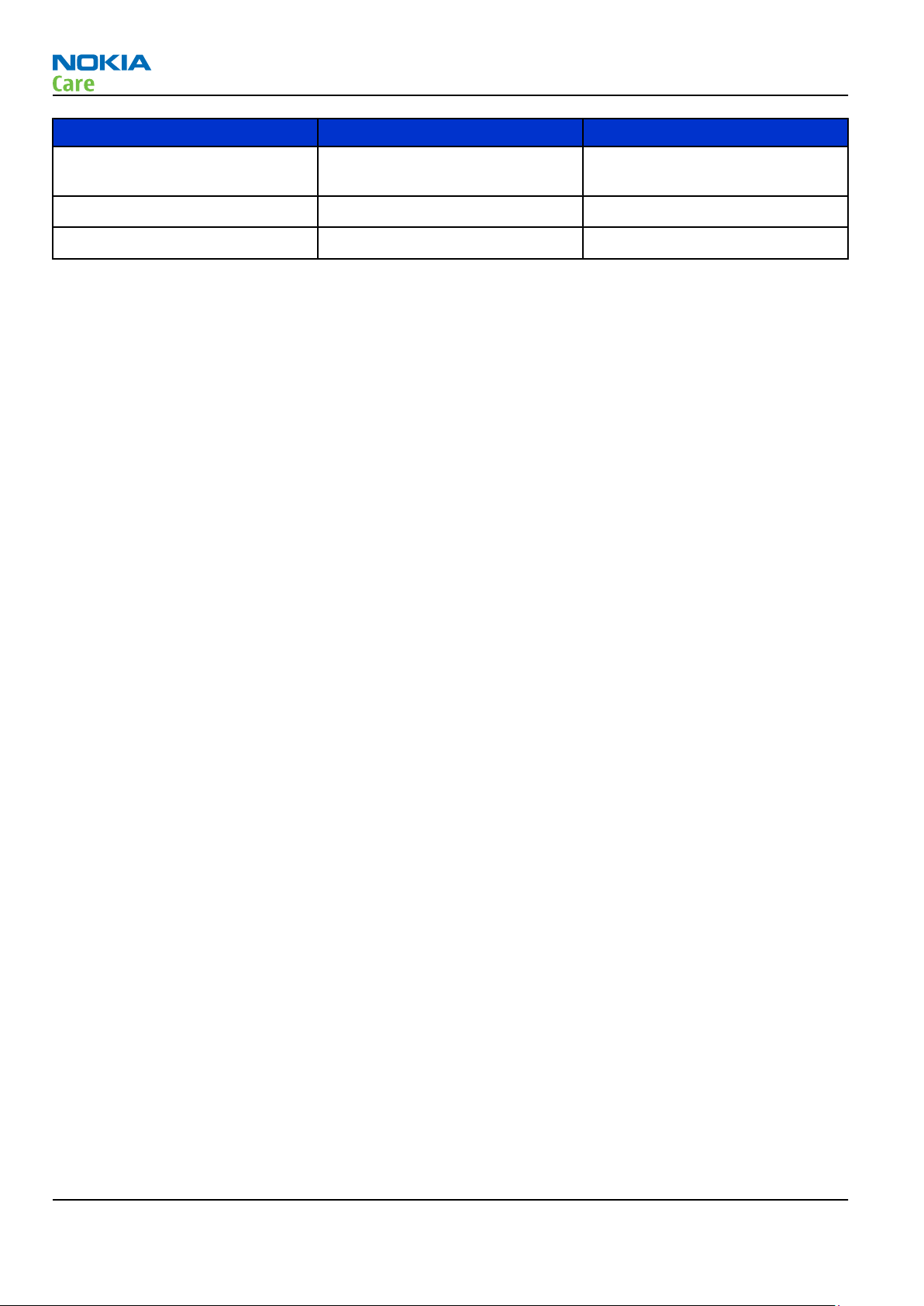
General Information
Environmental condition Ambient temperature Notes
RM-675; RM-691
No operation or storage
Charging allowed
Long term storage conditions
<-40oC...>+85oC
-25oC...+50oC
0oC...+85oC
No storage or operation: an
attempt may damage the phone.
Humidity
Relative humidity range is 5...95%.
The HW module is not protected against water. Condensed or splashed water might cause malfunction. Any
submersion of the phone will cause permanent damage. Long-term high humidity, with condensation, will
cause permanent damage because of corrosion.
Vibration
The module should withstand the following vibrations:
•
5 - 10 Hz; +10dB / octave
•
10 - 50 Hz; 5.58 m2 / s3 (0.0558 g2/ Hz)
•
50 - 300 Hz; - 10 dB / octave
ESD strength
Conducted discharge is 8 kV (>10 discharges) and air contact 15 kV ( >10 discharges ).
The standard for electrostatic discharge is IEC 61000-4-2, and this device fulfils level 4 requirements.
RoHS
This device uses RoHS compliant components and lead-free soldering process.
Page 1 – 14 COMPANY CONFIDENTIAL Issue 4
Copyright © 2011 Nokia. All rights reserved.
Page 27

Nokia Customer Care
2 — Service Tools and Service
Concepts
Issue 4 COMPANY CONFIDENTIAL Page 2 – 1
Copyright © 2011 Nokia. All rights reserved.
Page 28

RM-675; RM-691
Service Tools and Service Concepts
(This page left intentionally blank.)
Page 2 – 2 COMPANY CONFIDENTIAL Issue 4
Copyright © 2011 Nokia. All rights reserved.
Page 29

RM-675; RM-691
Service Tools and Service Concepts
Table of Contents
Service tools........................................................................................................................................................... 2–5
Product specific tools....................................................................................................................................... 2–5
CA-181RS ...................................................................................................................................................... 2–5
MJ-277 .......................................................................................................................................................... 2–5
SD-77 ............................................................................................................................................................ 2–6
SS-231........................................................................................................................................................... 2–6
SS-250........................................................................................................................................................... 2–6
General tools..................................................................................................................................................... 2–6
AC-35............................................................................................................................................................. 2–6
ACF-8............................................................................................................................................................. 2–7
CU-4............................................................................................................................................................... 2–8
FLS-5 ............................................................................................................................................................. 2–9
FPS-21........................................................................................................................................................... 2–9
JXS-1........................................................................................................................................................... 2–10
PK-1............................................................................................................................................................ 2–10
SB-6............................................................................................................................................................ 2–10
SB-7............................................................................................................................................................ 2–10
SRT-6.......................................................................................................................................................... 2–11
SS-210........................................................................................................................................................ 2–11
SS-46.......................................................................................................................................................... 2–11
SS-62.......................................................................................................................................................... 2–11
SS-93.......................................................................................................................................................... 2–11
SX-4............................................................................................................................................................ 2–12
Cables.............................................................................................................................................................. 2–12
CA-101 ....................................................................................................................................................... 2–12
CA-31D ....................................................................................................................................................... 2–12
CA-89DS ..................................................................................................................................................... 2–13
DAU-9S....................................................................................................................................................... 2–13
PCS-1.......................................................................................................................................................... 2–13
XRS-6.......................................................................................................................................................... 2–14
Installation instructions for CA-181RS ........................................................................................................ 2–14
Service concepts ................................................................................................................................................. 2–22
POS (Point of Sale) flash concept ................................................................................................................. 2–22
BB5 USB only – Basic flash concept L3......................................................................................................... 2–23
Level 3 concept for flashing, certificate restore and product code change option 3............................. 2–24
Module jig service concept........................................................................................................................... 2–25
BB/RF tuning concept with module jig ....................................................................................................... 2–26
Bluetooth testing concept with SB-6 .......................................................................................................... 2–27
WLAN functionality testing concept with SB-7 .......................................................................................... 2–28
List of Figures
Figure 2 RF connector tool SS-231, engine module and module jig MJ-277................................................ 2–14
Figure 3 POS flash concept ................................................................................................................................ 2–22
Figure 4 BB5 USB only – Basic flash concept L3............................................................................................... 2–23
Figure 5 Level 3 concept for flashing, certificate restore and product code change .................................. 2–24
Figure 6 Module jig service concept ................................................................................................................. 2–25
Figure 7 Bluetooth testing concept with SB-6 ................................................................................................ 2–27
Figure 8 WLAN functionality testing concept with SB-7................................................................................. 2–28
Issue 4 COMPANY CONFIDENTIAL Page 2 – 3
Copyright © 2011 Nokia. All rights reserved.
Page 30

RM-675; RM-691
Service Tools and Service Concepts
(This page left intentionally blank.)
Page 2 – 4 COMPANY CONFIDENTIAL Issue 4
Copyright © 2011 Nokia. All rights reserved.
Page 31

RM-675; RM-691
Service Tools and Service Concepts
Service tools
Product specific tools
The table below gives a short overview of service devices that can be used for testing, error analysis, and
repair of product RM-675; RM-691. For the correct use of the service devices, and the best effort of workbench
setup, please refer to various concepts.
CA-181RS RF tuning cable CA-181RS is a product-specific adapter cable for RF tuning with the
module jig.
MJ-277 Module jig MJ-277 is meant for troubleshooting, testing, tuning and flashing on
the engine level (CU-4 supported).
The jig includes an RF interface for GSM, WCDMA, WLAN and Bluetooth.
In addition, it has the following features:
•
Provides mechanical interface with the engine module
•
Provides galvanic connection to all needed test pads in module
•
Multiplexing between USB and FBUS media, controlled by Vusb
•
MMC interface
•
Duplicated SIM connector
•
Connector for control unit
•
Access for AV- and USB connectors
•
CA-181RS cable is used together with this jig for RF testing
•
Attenuation values for galvanic RF connection MJ-277
Band Default f/
MHz RX
GSM 850 881.6 0.30 836.6 0.29
GSM 900 942.4 0.33 897.4 0.31
GSM 1800 1842.8 0.40 1747.8 0.38
GSM 1900 1960.0 0.44 1880.0 0.41
WCDMA I 2140.0 0.52 1950.0 0.44
WCDMA II 1960.0 0.44 1880.0 0.41
WCDMA IV 2140.0 0.52 1740.0 0.38
WCDMA V 880.0 0.30 835.0 0.29
WCDMA VIII 942.6 0.33 897.6 0.31
WLAN 2442.0 5.0 2442.0 5.0
Issue 4 COMPANY CONFIDENTIAL Page 2 – 5
Copyright © 2011 Nokia. All rights reserved.
Att. RX Default f/
MHz TX
Att. TX
Page 32

RM-675; RM-691
Service Tools and Service Concepts
SD-77 Dummy battery SD-77 is designed to support mass SW flashing which enables local
mode while connecting the phone. This dummy battery can be used
with Nokia battery types BL-5K, BV-4D, BL-4D, BP-4L.
SS-231 RF coaxial cable tool SS-231 is an RF coaxial cable tool designed to remove/connect the RF
coaxial cable from the RF connector on PWB. This tool can also be used
for the RF connection between CA-181RS and module jig for RF tuning.
SS-250 Display removal tool SS-250 is used for removing the display from the chassis assembly.
General tools
The table below gives a short overview of service devices that can be used for testing, error analysis, and
repair of product RM-675; RM-691. For the correct use of the service devices, and the best effort of workbench
setup, please refer to various concepts.
AC-35 Power supply Universal power supply for FPS-21; included in the FPS-21 sales
package.
Input 100V…230V 50Hz…60Hz, output voltage of 12 V and output
current up to 3 A.
Page 2 – 6 COMPANY CONFIDENTIAL Issue 4
Copyright © 2011 Nokia. All rights reserved.
Page 33

RM-675; RM-691
Service Tools and Service Concepts
ACF-8 Universal power
supply
The ACF-8 universal power supply is used to power FLS-5.
Issue 4 COMPANY CONFIDENTIAL Page 2 – 7
Copyright © 2011 Nokia. All rights reserved.
Page 34

RM-675; RM-691
Service Tools and Service Concepts
CU-4 Control unit CU-4 is a general service tool used with a module jig and/or a flash
adapter. It requires an external 12 V power supply.
The unit has the following features:
•
software controlled via USB
•
EM calibration function
•
Forwards FBUS/Flashbus traffic to/from terminal
•
Forwards USB traffic to/from terminal
•
software controlled BSI values
•
regulated VBATT voltage
•
2 x USB2.0 connector (Hub)
•
FBUS and USB connections supported
When using CU-4, note the special order of connecting cables and
other service equipment:
Instructions
1 Connect a service tool (jig, flash adapter) to CU-4.
2 Connect CU-4 to your PC with a USB cable.
3 Connect supply voltage (12 V)
4 Connect an FBUS cable (if necessary).
5 Start Phoenix service software.
Note: Phoenix enables CU-4 regulators via USB when it is
started.
Reconnecting the power supply requires a Phoenix restart.
Page 2 – 8 COMPANY CONFIDENTIAL Issue 4
Copyright © 2011 Nokia. All rights reserved.
Page 35

RM-675; RM-691
Service Tools and Service Concepts
FLS-5 Flash device FLS-5 is a dongle and flash device incorporated into one package,
developed specifically for POS use.
Note: FLS-5 can be used as an alternative to PK-1.
FPS-21 Flash prommer
FPS-21 sales package:
•
FPS-21 prommer
•
AC-35 power supply
•
CA-31D USB cable
FPS-21 interfaces:
Front
•
Service cable connector
Provides Flashbus, USB and VBAT connections to a mobile device.
•
SmartCard socket
A SmartCard is needed to allow DCT-4 generation mobile device
programming.
Rear
•
DC power input
For connecting the external power supply (AC-35).
•
Two USB A type ports (USB1/USB3)
Can be used, for example, for connecting external storage memory
devices or mobile devices
•
One USB B type device connector (USB2)
For connecting a PC.
•
Phone connector
Service cable connection for connecting Flashbus/FLA.
•
Ethernet RJ45 type socket (LAN)
For connecting the FPS-21 to LAN.
Inside
•
Four SD card memory slots
For internal storage memory.
Note: In order to access the SD memory card slots inside
FPS-21, the prommer needs to be opened by removing the
front panel, rear panel and heatsink from the prommer body.
Issue 4 COMPANY CONFIDENTIAL Page 2 – 9
Copyright © 2011 Nokia. All rights reserved.
Page 36

RM-675; RM-691
Service Tools and Service Concepts
JXS-1 RF shield box Because the WCDMA network disturbs the RX side testing of the WCDMA
phone and the Tx signal of the WCDMA phone can severely disturb the
WCDMA network, a shield box is needed in all testing, tuning and fault
finding which requires WCDMA RF signal.
The shield box is not an active device, it contains only passive filtering
components for RF attenuation.
PK-1 Software protection
key
PK-1 is a hardware protection key with a USB interface. It has the same
functionality as the PKD-1 series dongle.
PK-1 is meant for use with a PC that does not have a series interface.
To use this USB dongle for security service functions please register
the dongle in the same way as the PKD-1 series dongle.
SB-6 Bluetooth test and
interface box (sales
package)
The SB-6 test box is a generic service device used to perform Bluetooth
bit error rate (BER) testing, and establishing cordless FBUS connection
via Bluetooth. An ACP-8x charger is needed for BER testing and an
AXS-4 cable in case of cordless interface usage testing .
Sales package includes:
•
SB-6 test box
•
Installation and warranty information
SB-7 WLAN test box WLAN test requires defined position for the device.
Page 2 – 10 COMPANY CONFIDENTIAL Issue 4
Copyright © 2011 Nokia. All rights reserved.
Page 37

RM-675; RM-691
Service Tools and Service Concepts
SRT-6 Opening tool SRT-6 is used to open phone covers.
Note: The SRT-6 is included in the Nokia Standard Toolkit.
SS-210 Camera removal tool The camera removal tool SS-210 is used to remove/attach the camera
module from/to the socket.
SS-46 Interface adapter SS-46 acts as an interface adapter between the flash adapter and
FPS-21.
SS-62 Generic flash adapter
base for BB5
•
generic base for flash adapters and couplers
•
SS-62 equipped with a clip interlock system
•
provides standardised interface towards Control Unit
•
multiplexing between USB and FBUS media, controlled by VUSB
SS-93 Opening tool SS-93 is used for opening JAE connectors.
Note: The SS-93 is included in Nokia Standard Toolkit.
Issue 4 COMPANY CONFIDENTIAL Page 2 – 11
Copyright © 2011 Nokia. All rights reserved.
Page 38

RM-675; RM-691
Service Tools and Service Concepts
SX-4 Smart card SX-4 is a BB5 security device used to protect critical features in tuning
and testing.
SX-4 is also needed together with FPS-21 when DCT-4 phones are
flashed.
Cables
The table below gives a short overview of service devices that can be used for testing, error analysis, and
repair of product RM-675; RM-691. For the correct use of the service devices, and the best effort of workbench
setup, please refer to various concepts.
CA-101 Micro USB cable The CA-101 is a USB-to-microUSB data cable that allows connections
between the PC and the phone.
CA-31D USB cable The CA-31D USB cable is used to connect FPS-21 to a PC. It is included
in the FPS-21 sales package.
Page 2 – 12 COMPANY CONFIDENTIAL Issue 4
Copyright © 2011 Nokia. All rights reserved.
Page 39

RM-675; RM-691
Service Tools and Service Concepts
CA-89DS Cable Provides VBAT and Flashbus connections to mobile device
programming adapters.
DAU-9S MBUS cable The MBUS cable DAU-9S has a modular connector and is used, for
example, between the PC's serial port and module jigs, flash adapters
or docking station adapters.
Note: Docking station adapters valid for DCT4 products.
PCS-1 Power cable The PCS-1 power cable (DC) is used with a docking station, a module
jig or a control unit to supply a controlled voltage.
Issue 4 COMPANY CONFIDENTIAL Page 2 – 13
Copyright © 2011 Nokia. All rights reserved.
Page 40

XRS-6 RF cable The RF cable is used to connect, for example, a module repair jig to
the RF measurement equipment.
SMA to N-Connector approximately 610 mm.
Attenuation for:
•
GSM850/900: 0.3+-0.1 dB
•
GSM1800/1900: 0.5+-0.1 dB
•
WCDMA/WLAN: 0.6+-0.1dB
Installation instructions for CA-181RS
You need the following equipment in installing the CA-181RS:
•
RF connector tool SS-231
•
Engine module
•
Module jig MJ-277
RM-675; RM-691
Service Tools and Service Concepts
Figure 2 RF connector tool SS-231, engine module and module jig MJ-277
1 Open the frame of MJ-277 module jig.
Page 2 – 14 COMPANY CONFIDENTIAL Issue 4
Copyright © 2011 Nokia. All rights reserved.
Page 41

RM-675; RM-691
Service Tools and Service Concepts
2 Insert the engine module.
Take care of the right alignment according to the guiding pins.
Note the position of the CA-181RS RF cables.
Issue 4 COMPANY CONFIDENTIAL Page 2 – 15
Copyright © 2011 Nokia. All rights reserved.
Page 42

RM-675; RM-691
Service Tools and Service Concepts
3 Insert the first RF cable plug into the predefined location of the RF connector assembly tool SS-231.
Page 2 – 16 COMPANY CONFIDENTIAL Issue 4
Copyright © 2011 Nokia. All rights reserved.
Page 43

RM-675; RM-691
Service Tools and Service Concepts
4 Connect the RF cable plug to the corresponding RF connector on the engine module.
Issue 4 COMPANY CONFIDENTIAL Page 2 – 17
Copyright © 2011 Nokia. All rights reserved.
Page 44

5 Carefully press down the RF connector tool.
RM-675; RM-691
Service Tools and Service Concepts
6 Do the same procedure with the second RF cable as well.
Page 2 – 18 COMPANY CONFIDENTIAL Issue 4
Copyright © 2011 Nokia. All rights reserved.
Page 45

RM-675; RM-691
Service Tools and Service Concepts
7 Take care of the cables during closing of the frame.
8 Close the module jig.
Issue 4 COMPANY CONFIDENTIAL Page 2 – 19
Copyright © 2011 Nokia. All rights reserved.
Page 46

RM-675; RM-691
Service Tools and Service Concepts
9 Turn around the module jig and check that the RF cables are in the right position on the gasket.
10 To remove the RF cable, insert SS-231 to the RF cable connector plug.
Page 2 – 20 COMPANY CONFIDENTIAL Issue 4
Copyright © 2011 Nokia. All rights reserved.
Page 47

RM-675; RM-691
Service Tools and Service Concepts
11 To open the connection, lift SS-231 up vertically.
Note: The RF connection is very fragile. Please handle it very carefully to prevent any damaging of
the RF connectors.
Issue 4 COMPANY CONFIDENTIAL Page 2 – 21
Copyright © 2011 Nokia. All rights reserved.
Page 48

Service concepts
POS (Point of Sale) flash concept
RM-675; RM-691
Service Tools and Service Concepts
Figure 3 POS flash concept
Type Description
Product specific tools
SD-77 Care dummy battery
Other tools
FLS-5 POS flash dongle
PC with Phoenix service software
Cables
CA-101 Micro USB cable
Page 2 – 22 COMPANY CONFIDENTIAL Issue 4
Copyright © 2011 Nokia. All rights reserved.
Page 49

RM-675; RM-691
Service Tools and Service Concepts
BB5 USB only – Basic flash concept L3
Figure 4 BB5 USB only – Basic flash concept L3
Type Description
Product specific devices
SD-77 Care dummy battery
Other devices
PK-1 SW security device
PC with Phoenix service software
Cables
CA-101 Micro USB cable
Issue 4 COMPANY CONFIDENTIAL Page 2 – 23
Copyright © 2011 Nokia. All rights reserved.
Page 50

RM-675; RM-691
Service Tools and Service Concepts
Level 3 concept for flashing, certificate restore and product code change option 3
Figure 5 Level 3 concept for flashing, certificate restore and product code change
Type Description
Product specific devices
SD-77 Care dummy battery
Other devices
CA-146C Power conversion adapter
FPS-21 Flash prommer box
AC-35 Power supply
PK-1 SW security device
SX-4 Smart card (for DCT-4 generation mobile device programming)
PC with Phoenix service software
Cables
CA-101 Micro USB cable
CA-89DS Service cable
Page 2 – 24 COMPANY CONFIDENTIAL Issue 4
Copyright © 2011 Nokia. All rights reserved.
Page 51

RM-675; RM-691
Service Tools and Service Concepts
Module jig service concept
Figure 6 Module jig service concept
Type Description
Phone specific devices
MJ-277 Module jig
Other devices
CU-4 Control unit
FPS-21 Flash prommer box
PK-1 SW security device
SX-4 Smart card
PC with VPOS and Phoenix service software
Measurement equipment
Cables
CA-89DS Service cable
PCS-1 DC power cable
XRS-6 RF cable
USB cable
GPIB control cable
Issue 4 COMPANY CONFIDENTIAL Page 2 – 25
Copyright © 2011 Nokia. All rights reserved.
Page 52

BB/RF tuning concept with module jig
RM-675; RM-691
Service Tools and Service Concepts
Type Description
Product specific tools
MJ-277 Module jig
Other tools
CU-4 Control unit
PK-1 SW security device
SX-4 Smart card
PC with Phoenix service software
Smart card reader
Cables
DAU-9S MBUS cable
PCS-1 Power cable
XRS-6 RF cable
USB cable
Page 2 – 26 COMPANY CONFIDENTIAL Issue 4
Copyright © 2011 Nokia. All rights reserved.
Page 53

RM-675; RM-691
Service Tools and Service Concepts
Bluetooth testing concept with SB-6
Figure 7 Bluetooth testing concept with SB-6
Type Description
Product specific devices
BL-5K Battery
Other devices
PK-1 SW security device
SX-4 Smart card
SB-6 Bluetooth test and interface box
Smart card reader
PC with Phoenix service software
Cables
CA-101 Micro USB cable
Issue 4 COMPANY CONFIDENTIAL Page 2 – 27
Copyright © 2011 Nokia. All rights reserved.
Page 54

WLAN functionality testing concept with SB-7
RM-675; RM-691
Service Tools and Service Concepts
Figure 8 WLAN functionality testing concept with SB-7
Type Description
Product specific tools
BL-5K Battery
Other tools
SX-4 Smart card
PK-1 SW Security device
Note: PK-1 can be used instead of PKD-1.
Cables
CA-101 Micro USB cable
Page 2 – 28 COMPANY CONFIDENTIAL Issue 4
Copyright © 2011 Nokia. All rights reserved.
Page 55

Nokia Customer Care
3 — BB Troubleshooting and
Manual Tuning Guide
Issue 4 COMPANY CONFIDENTIAL Page 3 – 1
Copyright © 2011 Nokia. All rights reserved.
Page 56

RM-675; RM-691
BB Troubleshooting and Manual Tuning Guide
(This page left intentionally blank.)
Page 3 – 2 COMPANY CONFIDENTIAL Issue 4
Copyright © 2011 Nokia. All rights reserved.
Page 57

RM-675; RM-691
BB Troubleshooting and Manual Tuning Guide
Table of Contents
Baseband main troubleshooting......................................................................................................................... 3–5
Power and charging troubleshooting................................................................................................................. 3–8
Backup battery troubleshooting..................................................................................................................... 3–8
Battery current measuring fault troubleshooting ........................................................................................ 3–9
General power checking troubleshooting .................................................................................................. 3–10
Dead or jammed device troubleshooting................................................................................................... 3–10
Dynamo charging troubleshooting ............................................................................................................. 3–11
Clocking troubleshooting ............................................................................................................................. 3–13
USB charging troubleshooting..................................................................................................................... 3–14
Interface troubleshooting ................................................................................................................................. 3–15
USB data interface troubleshooting............................................................................................................ 3–15
SIM card troubleshooting ............................................................................................................................. 3–16
MicroSD card troubleshooting...................................................................................................................... 3–18
IVE troubleshooting ........................................................................................................................................... 3–18
Introduction to IVE troubleshooting........................................................................................................... 3–18
IVE troubleshooting ...................................................................................................................................... 3–20
TV out troubleshooting...................................................................................................................................... 3–21
Introduction to SDTV troubleshooting........................................................................................................ 3–21
SDTV out troubleshooting ............................................................................................................................ 3–22
Display module troubleshooting ...................................................................................................................... 3–24
General instructions for display troubleshooting...................................................................................... 3–24
Introduction to display troubleshooting.................................................................................................... 3–25
Display fault troubleshooting ...................................................................................................................... 3–26
Touch panel troubleshooting....................................................................................................................... 3–27
Illumination troubleshooting ...................................................................................................................... 3–28
Charging illumination troubleshooting................................................................................................. 3–28
Menu key backlight troubleshooting ..................................................................................................... 3–29
Keyboard troubleshooting ................................................................................................................................ 3–30
Keys troubleshooting.................................................................................................................................... 3–30
Power key troubleshooting.......................................................................................................................... 3–30
Sensors troubleshooting ................................................................................................................................... 3–32
Accelerometer troubleshooting................................................................................................................... 3–32
Magnetometer troubleshooting.................................................................................................................. 3–32
Proximity sensor troubleshooting............................................................................................................... 3–33
Audio troubleshooting....................................................................................................................................... 3–34
Audio troubleshooting test instructions..................................................................................................... 3–34
External earpiece troubleshooting.............................................................................................................. 3–37
External microphone troubleshooting........................................................................................................ 3–37
Internal earpiece troubleshooting .............................................................................................................. 3–38
Internal handsfree (IHF) troubleshooting................................................................................................... 3–40
Internal microphone troubleshooting........................................................................................................ 3–41
Vibra troubleshooting................................................................................................................................... 3–42
ALS technical description and troubleshooting .............................................................................................. 3–43
ALS troubleshooting...................................................................................................................................... 3–43
Re-tuning ALS................................................................................................................................................. 3–43
Bluetooth and FM radio troubleshooting ........................................................................................................ 3–44
Introduction to Bluetooth/FM radio troubleshooting............................................................................... 3–44
Bluetooth BER test......................................................................................................................................... 3–46
Bluetooth and FM radio self tests in Phoenix............................................................................................. 3–46
Bluetooth troubleshooting .......................................................................................................................... 3–48
Issue 4 COMPANY CONFIDENTIAL Page 3 – 3
Copyright © 2011 Nokia. All rights reserved.
Page 58

RM-675; RM-691
BB Troubleshooting and Manual Tuning Guide
FM radio troubleshooting............................................................................................................................. 3–48
FM radio testing............................................................................................................................................. 3–49
GPS troubleshooting .......................................................................................................................................... 3–50
GPS layout and basic test points.................................................................................................................. 3–50
GPS settings for Phoenix............................................................................................................................... 3–50
Quick Test window................................................................................................................................... 3–50
GPS control................................................................................................................................................ 3–50
GPS troubleshooting ..................................................................................................................................... 3–52
WLAN troubleshooting....................................................................................................................................... 3–52
WLAN functional description........................................................................................................................ 3–52
WLAN settings for Phoenix........................................................................................................................... 3–53
WLAN functional tests................................................................................................................................... 3–54
WLAN auto tuning......................................................................................................................................... 3–57
WLAN troubleshooting ................................................................................................................................. 3–59
FMTx troubleshooting........................................................................................................................................ 3–59
General ........................................................................................................................................................... 3–59
General visual inspection guidelines........................................................................................................... 3–59
FMTx troubleshooting................................................................................................................................... 3–60
NFC troubleshooting .......................................................................................................................................... 3–61
Baseband manual tuning guide........................................................................................................................ 3–62
Certificate restoring ...................................................................................................................................... 3–62
Product code change .................................................................................................................................... 3–65
Energy management calibration................................................................................................................. 3–69
List of Tables
Table 6 Display module troubleshooting cases............................................................................................... 3–24
Table 7 Pixel defects .......................................................................................................................................... 3–24
Table 8 Defects table.......................................................................................................................................... 3–25
List of Figures
Figure 9 SIM power-on sequence on X2700. Sequence is first done at 1.8V and then changed to 3.0V....
3–17
Figure 10 Expected Crystal clock input to BCM2727B on Oscilloscope.......................................................... 3–20
Figure 11 Expected SDTV CVBS PAL signal on Oscilloscope............................................................................. 3–23
Figure 12 Expected SDTV CVBS NTSC signal on Oscilloscope........................................................................... 3–23
Figure 13 Bluetooth/WLAN antenna ................................................................................................................ 3–44
Figure 14 Bluetooth and FM radio self tests in Phoenix................................................................................. 3–47
Figure 15 GPS Quick Test window .................................................................................................................... 3–50
Figure 16 GPS Control dialogue box ................................................................................................................. 3–51
Page 3 – 4 COMPANY CONFIDENTIAL Issue 4
Copyright © 2011 Nokia. All rights reserved.
Page 59

RM-675; RM-691
BB Troubleshooting and Manual Tuning Guide
Baseband main troubleshooting
Context
Always start the troubleshooting procedure by running the Phoenix self tests. If a test fails, please follow the
diagrams below. If the phone is dead and you cannot perform the self tests, go to
troubleshooting
.
Dead or jammed device
Issue 4 COMPANY CONFIDENTIAL Page 3 – 5
Copyright © 2011 Nokia. All rights reserved.
Page 60

Troubleshooting flow - Page 1 of 3
RM-675; RM-691
BB Troubleshooting and Manual Tuning Guide
Page 3 – 6 COMPANY CONFIDENTIAL Issue 4
Copyright © 2011 Nokia. All rights reserved.
Page 61

RM-675; RM-691
BB Troubleshooting and Manual Tuning Guide
Troubleshooting flow - Page 2 of 3
Issue 4 COMPANY CONFIDENTIAL Page 3 – 7
Copyright © 2011 Nokia. All rights reserved.
Page 62

Troubleshooting flow - Page 3 of 3
RM-675; RM-691
BB Troubleshooting and Manual Tuning Guide
Power and charging troubleshooting
Backup battery troubleshooting
Troubleshooting flow
Page 3 – 8 COMPANY CONFIDENTIAL Issue 4
Copyright © 2011 Nokia. All rights reserved.
Page 63

RM-675; RM-691
BB Troubleshooting and Manual Tuning Guide
Battery current measuring fault troubleshooting
Troubleshooting flow
Issue 4 COMPANY CONFIDENTIAL Page 3 – 9
Copyright © 2011 Nokia. All rights reserved.
Page 64

General power checking troubleshooting
Troubleshooting flow
RM-675; RM-691
BB Troubleshooting and Manual Tuning Guide
Page 3 – 10 COMPANY CONFIDENTIAL Issue 4
Copyright © 2011 Nokia. All rights reserved.
Page 65

RM-675; RM-691
BB Troubleshooting and Manual Tuning Guide
Dead or jammed device troubleshooting
Troubleshooting flow
Issue 4 COMPANY CONFIDENTIAL Page 3 – 11
Copyright © 2011 Nokia. All rights reserved.
Page 66

Dynamo charging troubleshooting
Troubleshooting flow
RM-675; RM-691
BB Troubleshooting and Manual Tuning Guide
Page 3 – 12 COMPANY CONFIDENTIAL Issue 4
Copyright © 2011 Nokia. All rights reserved.
Page 67

RM-675; RM-691
BB Troubleshooting and Manual Tuning Guide
Clocking troubleshooting
Troubleshooting flow
Issue 4 COMPANY CONFIDENTIAL Page 3 – 13
Copyright © 2011 Nokia. All rights reserved.
Page 68

USB charging troubleshooting
Troubleshooting flow
RM-675; RM-691
BB Troubleshooting and Manual Tuning Guide
Page 3 – 14 COMPANY CONFIDENTIAL Issue 4
Copyright © 2011 Nokia. All rights reserved.
Page 69

RM-675; RM-691
BB Troubleshooting and Manual Tuning Guide
Interface troubleshooting
USB data interface troubleshooting
Troubleshooting flow
Issue 4 COMPANY CONFIDENTIAL Page 3 – 15
Copyright © 2011 Nokia. All rights reserved.
Page 70

SIM card troubleshooting
Troubleshooting flow
RM-675; RM-691
BB Troubleshooting and Manual Tuning Guide
Page 3 – 16 COMPANY CONFIDENTIAL Issue 4
Copyright © 2011 Nokia. All rights reserved.
Page 71

RM-675; RM-691
BB Troubleshooting and Manual Tuning Guide
Figure 9 SIM power-on sequence on X2700. Sequence is first done at 1.8V and then changed to 3.0V.
Issue 4 COMPANY CONFIDENTIAL Page 3 – 17
Copyright © 2011 Nokia. All rights reserved.
Page 72

MicroSD card troubleshooting
Troubleshooting flow
RM-675; RM-691
BB Troubleshooting and Manual Tuning Guide
IVE troubleshooting
Introduction to IVE troubleshooting
The IVE engine is a next generation imaging and video engine based on BCM2727B. The BCM2727B acts as
imaging, video, display, and HDTV and SDTV hardware accelerator.
The following references on the PWB help in the effective debugging and troubleshooting of IVE.
Page 3 – 18 COMPANY CONFIDENTIAL Issue 4
Copyright © 2011 Nokia. All rights reserved.
Page 73

RM-675; RM-691
BB Troubleshooting and Manual Tuning Guide
Sr. No Reference Description
1 B1400 19.2MHz Crystal
2 D1400 IVE/BCM2727B IC
The following test points on the PWB help in effective debugging and troubleshooting.
Sr. No Signal name Measuring point Description
1 VIVE_2V5_FILT L1406 2.5V supply to BCM2727B
2 VIVE_2V8_FILT L1404 2.8V supply to BCM2727B
3 VIVE_1V8_FILT L1402 1.8V supply to BCM2727B
4 VBAT L1407 VBAT supply to BCM2727B
5 RUN J1451 Enable signal to IVE. This needs to be
High for IVE to be Up.
6 XIN C1448 19.2MHz clock to IVE
Issue 4 COMPANY CONFIDENTIAL Page 3 – 19
Copyright © 2011 Nokia. All rights reserved.
Page 74

IVE troubleshooting
Troubleshooting flow
RM-675; RM-691
BB Troubleshooting and Manual Tuning Guide
Page 3 – 20 COMPANY CONFIDENTIAL Issue 4
Copyright © 2011 Nokia. All rights reserved.
Page 75

RM-675; RM-691
BB Troubleshooting and Manual Tuning Guide
Figure 10 Expected Crystal clock input to BCM2727B on Oscilloscope
TV out troubleshooting
Introduction to SDTV troubleshooting
SDTV
The phone has SDTV capability. The phone can be connected to an analog TV through a TV Out cable.
The following references on the PWB help in the effective debugging and troubleshooting of SDTV Out.
Sr. No Reference Description
1 R1419 DAC termination resistor. Resistor value 15 OHMS.
2 D1400 BCM2727B IC
3 N2001 Analog switch
4 L2001 Ferrite bead on the CVBS signal
5 X2000 AV connector
The following test points on the PWB help in effective debugging and troubleshooting.
Sr No Signal name Measuring point Description
1 CVBS X2000.1/J2000 SDTV signal
Issue 4 COMPANY CONFIDENTIAL Page 3 – 21
Copyright © 2011 Nokia. All rights reserved.
Page 76

SDTV out troubleshooting
Troubleshooting flow
RM-675; RM-691
BB Troubleshooting and Manual Tuning Guide
Page 3 – 22 COMPANY CONFIDENTIAL Issue 4
Copyright © 2011 Nokia. All rights reserved.
Page 77

RM-675; RM-691
BB Troubleshooting and Manual Tuning Guide
Figure 11 Expected SDTV CVBS PAL signal on Oscilloscope
Figure 12 Expected SDTV CVBS NTSC signal on Oscilloscope
Issue 4 COMPANY CONFIDENTIAL Page 3 – 23
Copyright © 2011 Nokia. All rights reserved.
Page 78

RM-675; RM-691
BB Troubleshooting and Manual Tuning Guide
Display module troubleshooting
General instructions for display troubleshooting
The first step is to verify with a working display that the fault is not on the display module itself. The display
module cannot be repaired.
The second step is to check that the engine is working normally. This can be done by connecting the phone
to a docking station and starting Phoenix service software. With the help of Phoenix read the phone
information to check that also the application engine is functioning normally (you should be able to read the
APE ID).
After these checks proceed to the display troubleshooting flowcharts. Use the Display Test tool in Phoenix to
find the detailed fault mode.
Pixel defects
Table 6 Display module troubleshooting cases
Display blank There is no image on the display. The display looks
the same when the phone is on as it does when the
phone is off. The backlight can be on in some cases.
Image on the display not correct Image on the display can be corrupted or a part of
the image can be missing. If a part of the image is
missing, change the display module. If the image is
otherwise corrupted, follow the appropriate
troubleshooting diagram.
Backlight dim or not working at all Backlight LED components are inside the display
module. Backlight failure can also be in the
connector or in the backlight power source in the
main engine of the phone. Backlight is also
controlled automatically by the ambient light
sensor.
This means that in case the display is working
(image OK), the backlight is faulty.
Visual defects (pixel) Pixel defects can be checked by controlling the
display with Phoenix. Use both colours, black and
white, on a full screen.
The display may have some random pixel defects
that are acceptable for this type of display. The
criteria when pixel defects are regarded as a display
failure, resulting in a replacement of the display, are
presented the following table.
Table 7 Pixel defects
Bright sub-pixels (sometimes called on-pixels or stuck-on) are
characterized by the appearance of bright/colored
pixels in, for example, black full screen picture.
Page 3 – 24 COMPANY CONFIDENTIAL Issue 4
Copyright © 2011 Nokia. All rights reserved.
Page 79

RM-675; RM-691
BB Troubleshooting and Manual Tuning Guide
Dark sub-pixels (sometimes called off-pixels, stuck-off, or black
pixels) are characterized by the appearance of dark
pixels in white, red, green, or blue full-screen
picture.
Combined sub-pixel defects are characterized by at least two sub-pixels
defects (bright or dim) being closer than 5 mm to
each other.
Temporal sub-pixels (sometimes called blinking defects) exhibit
temporal variations not related to any steady-state
video input. Temporal sub-pixel defects may be
intermittent, exhibit a sudden change of state, or
be flickering.
Table 8 Defects table
Item Bright dot (sub-
pixel) defect
Dark dot (sub-
pixel) defect
Total
1 Defect counts Not allowed
2 Combined sub-
Not allowed
pixel defect
3 Temporal sub-
Not allowed
pixel defect
Note: Blinking pixels are not allowed in normal operating temperatures and light conditions.
Introduction to display troubleshooting
The display module used is based on AM OLED technology and supports display format of 360 columns x 640
rows. The dimension of the display module is 47.8 mm x 86.3 mm x 2.12 mm. The module will interface to
the phone via FPC with a 20 pins board to board connector.
The following references on the PWB help in the effective debugging and troubleshooting of the display.
Sr No Reference Description
1 X1600 Display connector
2 R1604 Series resistor on display Reset line. Reset signal needs to be
High for the display to be Up.
3 D1400 BCM2727B IC
The following test points on the PWB help in effective debugging and troubleshooting.
Sr. No Signal name Measuring point Description
1 VIO L1602 1.8V supply to display
2 VBAT L1601 VBAT supply to display
3 DISP_RESET_N R1604 Reset signal to display module. The reset signal
needs to be High for the display to be Up.
Issue 4 COMPANY CONFIDENTIAL Page 3 – 25
Copyright © 2011 Nokia. All rights reserved.
Page 80

Display fault troubleshooting
Troubleshooting flow
RM-675; RM-691
BB Troubleshooting and Manual Tuning Guide
Page 3 – 26 COMPANY CONFIDENTIAL Issue 4
Copyright © 2011 Nokia. All rights reserved.
Page 81

RM-675; RM-691
BB Troubleshooting and Manual Tuning Guide
Touch panel troubleshooting
Troubleshooting flow
Issue 4 COMPANY CONFIDENTIAL Page 3 – 27
Copyright © 2011 Nokia. All rights reserved.
Page 82

Illumination troubleshooting
Charging illumination troubleshooting
Troubleshooting flow
RM-675; RM-691
BB Troubleshooting and Manual Tuning Guide
Page 3 – 28 COMPANY CONFIDENTIAL Issue 4
Copyright © 2011 Nokia. All rights reserved.
Page 83

RM-675; RM-691
BB Troubleshooting and Manual Tuning Guide
Menu key backlight troubleshooting
Troubleshooting flow
Issue 4 COMPANY CONFIDENTIAL Page 3 – 29
Copyright © 2011 Nokia. All rights reserved.
Page 84

Keyboard troubleshooting
Keys troubleshooting
Troubleshooting flow
RM-675; RM-691
BB Troubleshooting and Manual Tuning Guide
Page 3 – 30 COMPANY CONFIDENTIAL Issue 4
Copyright © 2011 Nokia. All rights reserved.
Page 85

RM-675; RM-691
BB Troubleshooting and Manual Tuning Guide
Power key troubleshooting
Troubleshooting flow
Issue 4 COMPANY CONFIDENTIAL Page 3 – 31
Copyright © 2011 Nokia. All rights reserved.
Page 86

Sensors troubleshooting
Accelerometer troubleshooting
Troubleshooting flow
RM-675; RM-691
BB Troubleshooting and Manual Tuning Guide
Page 3 – 32 COMPANY CONFIDENTIAL Issue 4
Copyright © 2011 Nokia. All rights reserved.
Page 87

RM-675; RM-691
BB Troubleshooting and Manual Tuning Guide
Magnetometer troubleshooting
Troubleshooting flow
Issue 4 COMPANY CONFIDENTIAL Page 3 – 33
Copyright © 2011 Nokia. All rights reserved.
Page 88

Proximity sensor troubleshooting
Troubleshooting flow
RM-675; RM-691
BB Troubleshooting and Manual Tuning Guide
Audio troubleshooting
Audio troubleshooting test instructions
Single-ended external earpiece and differential internal earpiece outputs can be measured either with a
single-ended or a differential probe.
When measuring with a single-ended probe each output is measured against the ground.
Page 3 – 34 COMPANY CONFIDENTIAL Issue 4
Copyright © 2011 Nokia. All rights reserved.
Page 89

RM-675; RM-691
BB Troubleshooting and Manual Tuning Guide
Internal handsfree output is measured using a current probe, if a special low-pass filter designed for
measuring a digital amplifier is not available. Note also that when using a current probe, the input signal
frequency must be set to 2 kHz.
The input signal for each loop test can be either single-ended or differential. Exception to this is a digital
microphone which needs input signal from an external sound source (laptop speaker) to playback, eg. 1 kHz
sine wave from 5 cm distance.
Required equipment
The following equipment is needed for the tests:
•
Oscilloscope
•
Function generator (sine waveform)
•
Current probe (Internal handsfree DPMA output measurement)
•
Phoenix service software
•
Battery voltage 3.7V
•
Sound source (laptop speaker or B&K type 4231 calibrator)
Test procedure
Audio can be tested using the Phoenix audio routings option. Three different audio loop paths can be
activated:
•
External headset mic to earpiece
•
External headset mic to IHF mono
•
Internal digital microphone to headset
Each audio loop sets routing from the specified input to the specified output enabling a quick in-out test.
Loop path gains are fixed and they cannot be changed using Phoenix. Correct pins and signals for each test
are presented in the following table.
Phoenix audio loop tests and test results
The results presented in the table apply when no accessory is connected and battery voltage is set to 3.7V.
Earpiece, internal microphone and speaker are in place during measurement. Applying a headset accessory
during measurement causes a significant drop in measured quantities.
The gain values presented in the table apply for a differential output vs. single-ended/differential input.
Loop test Input
terminal
External
headset
mic to
earpiece
External
headset
mic to IHF
mono
HS_MIC & GND EAR 1 & GND 0 300 1.35 300
HS_MIC & GND L4855 &
Output
terminal
EAR 0 & GND
L4856
L4857 &
L4858
Path gain
[dB]
(fixed)
10 200 630
Input
voltage
[mVp-p]
Output DC
level [V]
Output
voltage
[mVp-p]
Issue 4 COMPANY CONFIDENTIAL Page 3 – 35
Copyright © 2011 Nokia. All rights reserved.
Page 90

RM-675; RM-691
BB Troubleshooting and Manual Tuning Guide
Loop test Input
terminal
Internal
digital
microphon
e to
headset
Acoustical
Input, 1kHz
sine wave
Output
terminal
HS_L & GND NA 94 dBSPL 70
HS_R & GND
Path gain
[dB]
(fixed)
Input
voltage
[mVp-p]
Output DC
level [V]
[mVp-p]
Output
voltage
Page 3 – 36 COMPANY CONFIDENTIAL Issue 4
Copyright © 2011 Nokia. All rights reserved.
Page 91

RM-675; RM-691
BB Troubleshooting and Manual Tuning Guide
External earpiece troubleshooting
Troubleshooting flow
Issue 4 COMPANY CONFIDENTIAL Page 3 – 37
Copyright © 2011 Nokia. All rights reserved.
Page 92

External microphone troubleshooting
Troubleshooting flow
RM-675; RM-691
BB Troubleshooting and Manual Tuning Guide
Page 3 – 38 COMPANY CONFIDENTIAL Issue 4
Copyright © 2011 Nokia. All rights reserved.
Page 93

RM-675; RM-691
BB Troubleshooting and Manual Tuning Guide
Internal earpiece troubleshooting
Troubleshooting flow
Issue 4 COMPANY CONFIDENTIAL Page 3 – 39
Copyright © 2011 Nokia. All rights reserved.
Page 94

Internal handsfree (IHF) troubleshooting
Troubleshooting flow
RM-675; RM-691
BB Troubleshooting and Manual Tuning Guide
Page 3 – 40 COMPANY CONFIDENTIAL Issue 4
Copyright © 2011 Nokia. All rights reserved.
Page 95

RM-675; RM-691
BB Troubleshooting and Manual Tuning Guide
Internal microphone troubleshooting
Troubleshooting flow
Issue 4 COMPANY CONFIDENTIAL Page 3 – 41
Copyright © 2011 Nokia. All rights reserved.
Page 96

Vibra troubleshooting
Troubleshooting flow
RM-675; RM-691
BB Troubleshooting and Manual Tuning Guide
Page 3 – 42 COMPANY CONFIDENTIAL Issue 4
Copyright © 2011 Nokia. All rights reserved.
Page 97

RM-675; RM-691
BB Troubleshooting and Manual Tuning Guide
ALS technical description and troubleshooting
ALS troubleshooting
Troubleshooting flow
Re-tuning ALS
There is no need to re-tune ALS, since ALS default value will be written the first time the phone boots up.
Issue 4 COMPANY CONFIDENTIAL Page 3 – 43
Copyright © 2011 Nokia. All rights reserved.
Page 98

RM-675; RM-691
BB Troubleshooting and Manual Tuning Guide
Bluetooth and FM radio troubleshooting
Introduction to Bluetooth/FM radio troubleshooting
Bluetooth/WLAN antenna
The Bluetooth/WLAN signal is generated from BOB to the shared WLAN/BT antenna on the phone's B-cover.
Check the antenna pin contacts with Bluetooth/WLAN antenna.
Figure 13 Bluetooth/WLAN antenna
Introduction to Bluetooth/FM radio troubleshooting
The Bluetooth and FM radio are combined in the same ASIC, so both features are checked when
troubleshooting.
The following problems can occur with the Bluetooth and FM radio hardware:
Symptom Problem Repair solution
Unable to switch on Bluetooth on
phone user interface
Able to send data file to another
Bluetooth device, but unable to
hear audio through functional
Bluetooth headset
Able to switch on Bluetooth on
phone user interface, but unable
to detect other Bluetooth devices
Open circuit solder joints or
component failure of BTH/FM
ASIC/module BB ASICs or SMD
components
Open circuit solder joints or
component failure of BTH/FM
ASIC/module BB ASICs
Open circuit solder joints or
antenna pins not making
contact with Bluetooth/WLAN
antenna
Replacement of Bluetooth/
FM ASIC/module
Replacement of Bluetooth/
FM ASIC/module
Repair or replace Bluetooth/
WLAN antenna
Page 3 – 44 COMPANY CONFIDENTIAL Issue 4
Copyright © 2011 Nokia. All rights reserved.
Page 99

RM-675; RM-691
BB Troubleshooting and Manual Tuning Guide
Symptom Problem Repair solution
Able to turn on FM radio and
Bluetooth on phone user
interface, but unable to detect
local FM radio stations with Nokia
headset inserted
Able to perform scans to detect
local FM radio stations with
functional Nokia headset
inserted, but unable to hear FM
audio through headset
Users may experience the following problems resulting in functional phones being returned to the repair
centre:
Symptom Problem Repair solution
Bluetooth feature does not
operate as desired with another
Bluetooth device
Poor FM radio reception (unable
to detect many radio stations)
Open circuit solder joints or
detached component in FM
antenna circuit
Check antenna pin contacts with
FM antenna (headset jack)
Open circuit solder joints or
detached component in FM
audio path between Bluetooth/
FM ASIC and headset
Bluetooth Profile implemented
in Bluetooth accessory not
supported in Nokia phone
Nokia headset not being used Use Nokia headset
Repair components
Repair of FM audio circuit
Use Bluetooth accessory with
Bluetooth profiles supported
by phone
Test coverage
The tests listed in the table below should be performed to verify whether the Bluetooth and FM receiver and
transmitter are functional. The use of Self Tests are described in section
Test Test Coverage Repair solution
Blueooth Self Test: ST_LPRF_IF_TEST Bluetooth-FM ASIC UART interface
(controls Bluetooth and FM
receiver and transmitter)
Bluetooth Self Test:
ST_BT_WAKEUP_TEST
Bluetooth Self Test:
ST_LPRF_AUDIO_LINES_TEST
Bluetooth Functional Test: BER test
with BT-Box or functional test with
other Bluetooth device
FM Radio Functional Test: Perform
scan for local radio stations and
check station list displayed on
phone
FM Radio Functional Test: Listen to
local radio station
Bluetooth ASIC interrupt control
interface
Bluetooth ASIC PCM interface Replacement of Bluetooth/FM
Bluetooth antenna circuit Repair of Bluetooth antenna
FM receiver antenna circuit Repair of FM antenna circuit
FM receiver audio circuit Repair of FM receiver audio
BT and FM Self Tests in Phoenix
Replacement of Bluetooth/FM
ASIC (or repair of phone BB)
Replacement of Bluetooth/FM
ASIC (or repair of phone BB)
ASIC (or repair of phone BB)
circuit (including RF filter or
WLAN switch if fitted)
(between BTHFM ASIC and
headset connector)
circuit (between BTHFM ASIC
and headset connector)
Issue 4 COMPANY CONFIDENTIAL Page 3 – 45
Copyright © 2011 Nokia. All rights reserved.
Page 100

RM-675; RM-691
BB Troubleshooting and Manual Tuning Guide
The self tests run from Phoenix software are used for fault diagnosis.
If Phoenix software is not available the functional tests with phone accessories are sufficient to verify the
functionality Bluetooth and FM radio receiver and transmitter.
Bluetooth/FM radio component layout and test points
The Bluetooth antenna is product specific (antenna integrated into phone B-cover). On phones with WLAN,
the Bluetooth RF signal is routed through a WLAN front-end module and a shared Bluetooth/WLAN antenna
is used. The FM RF signal is routed through a product specific FM antenna matching circuit to the phone
headset connector. The FM radio audio signal is routed to the headset connector through the BB ASIC shared
by the phone audio functions.
Bluetooth BER test
Prerequisites
JBT-9, or SB-6 Bluetooth test box (BT-box) is required to perform a BER test. If a BT-box not available Bluetooth
functionality can be checked by transferring a file to another Bluetooth phone.
Steps
1. Connect data cable to phone.
2. Start
3. Choose File → Scan Product.
Phoenix
service software.
4. Choose Testing → Bluetooth LOCALS .
5. Locate the BT-box serial number (12 digits) found in the type label on the back of the JBT-9, or SB-6
Bluetooth test box.
6. In the Bluetooth
Address
7. Place the BT-box near (within 10 cm) of the phone and click Start BER Test.
line.
LOCALS
window, write the 12-digit serial number on the
Counterpart BT Device
Bluetooth and FM radio self tests in Phoenix
Prerequisites
A flash adapter (or phone data cable) connected to a PC with Phoenix service software is required.
Steps
1. Place the phone in the flash adapter or connect data cable to phone.
2. Start
3. Choose File → Scan Product.
4. From the Mode drop-down menu, set mode to Local.
5. Choose Testing → Self Tests.
6. In the
Phoenix
Self Tests
•
ST_LPRF_IF_TEST
•
ST_LPRF_AUDIO_LINES_TEST
•
ST_BT_WAKEUP_TEST
service software.
window check the following Bluetooth and FM radio related tests:
Page 3 – 46 COMPANY CONFIDENTIAL Issue 4
Copyright © 2011 Nokia. All rights reserved.
