Page 1
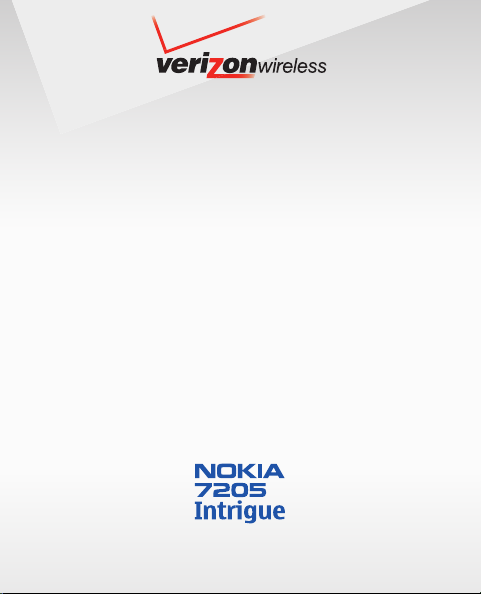
User Guide
V CAST MUSIC with RHAPSODY® PHONE
Page 2
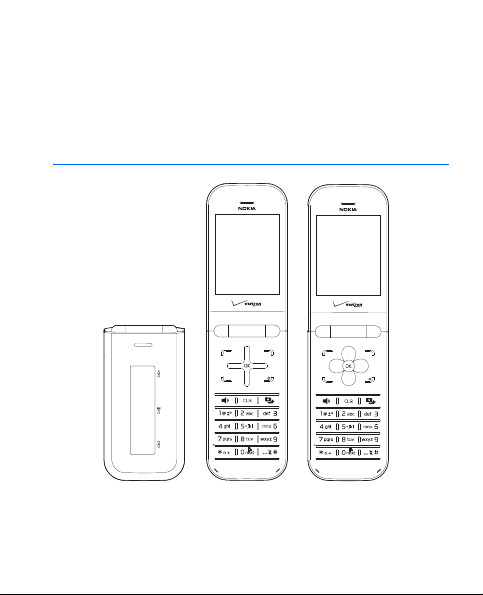
Nokia 7205 Intrigue
User Guide
9213749
Issue 1
Page 3
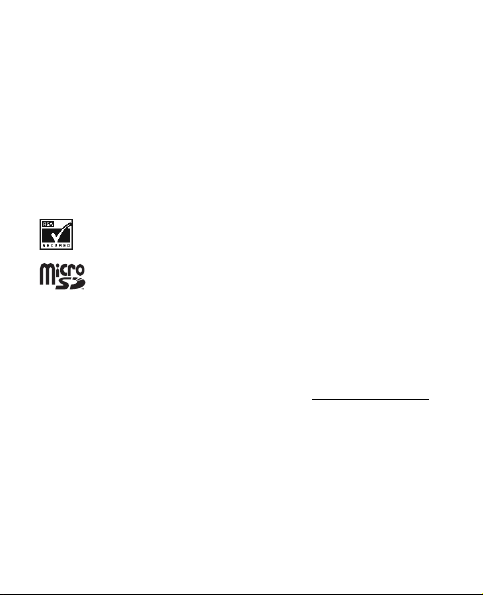
© 2009 Nokia. All rights reserved.
Nokia, Nokia Connecting People, Intrigue, Nokia Original Accessories logo and Navi
are trademarks or registered trademarks of Nokia Corporation. Nokia tune is a sound
mark of Nokia Corporation. Other product and company names mentioned herein may
be trademarks or tradenames of their respective owners.
Reproduction, transfer, distribution, or storage of part or all of the contents in this
document in any form without the prior written permission of Nokia is prohibited.
cdma2000 is a registered certification mark of the Telecommunications
Industry Association.
Includes RSA BSAFE cryptographic or security proto col software from
RSA Security.
microSD is a registered trademark of the SD Card Association, Inc.
This product is licensed under the MPEG-4 Visual Patent Portfolio License (i) for
personal and noncommercial use in connection with information which has been
encoded in compliance with the MPEG-4 Visual Standard by a consumer engaged in a
personal and noncommercial activity and (ii) for use in connection with MPEG-4 video
provided by a licensed video provider. No license is granted or shall be implied fo r any
other use. Additional information, including that related to promotional, internal, and
commercial uses, may be obtained from MP EG LA, LLC. See http://www.mpegla.com.
Nokia operates a policy of ongoing development . Nokia reserves the right to make
changes and improvements to any of the products described in this document without
prior notice.
Page 4
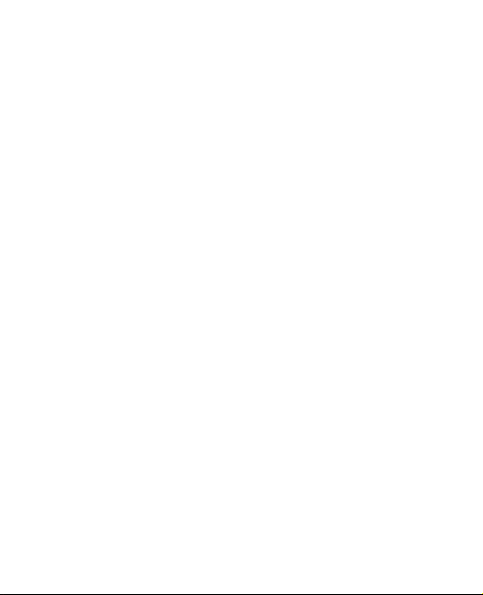
TO THE MAXIMUM EXTENT PERMITTED BY APPLICABLE LAW, UNDER NO
CIRCUMSTANCES SHALL NOKIA OR ANY OF ITS LICENSORS BE RESPONSIBLE FOR
ANY LOSS OF DATA OR INCOME OR ANY SPECIAL, INCIDENTAL, CONSEQUENTIAL
OR INDIRECT DAMAGES HOWSOEVER CAUSED.
THE CONTENTS OF THIS DOCUMENT ARE PROVIDED "AS IS". EXCEPT AS REQUIRED BY
APPLICABLE LAW, NO WARRANTIES OF ANY KIND, EITHER EXPRESS OR IMPLIED,
INCLUDING, BUT NOT LIMITED TO, TH E IMPLIED WARRANTIES OF MERCHANTA BILITY
AND FITNESS FOR A PARTICULAR PURPOSE, ARE MADE IN RELATION TO THE ACCURACY,
RELIABILITY OR CONTENTS OF THIS DOCUMENT. NOKIA RESERVES THE RIGHT TO
REVISE THIS DOCUMENT OR WITHDRAW IT AT ANY TIME WITHOUT PRIOR NOTICE.
The availability of particular products and applications and services for these products
may vary by region. Please check with your Nokia dealer for details, and availability of
language options.
Export controls
This device may contain commodities, tec hnology, or software subject to export
laws and regulations from the US and other countries. Diversion contrary to law
is prohibited.
FCC/INDUSTRY CANADA NOTICE
Your device may cause TV or radio int erference (for example, when using a telephone
in close proximity to receiving equipment). The FCC or Indus try Canada can require
you to stop using your telephone if such interference cannot be eliminated. If you
require assistance, contact your local service facility. This device complies with part
15 of the FCC rules. Operation is subject to the following two conditions: (1) This
device may not cause harmful interferenc e, and (2) this device must accept any
interference received, including interference that may cause undesired operation.
Any changes or modifications not expressly approved by Nokia could void the user’s
authority to operate this equipment.
Page 5
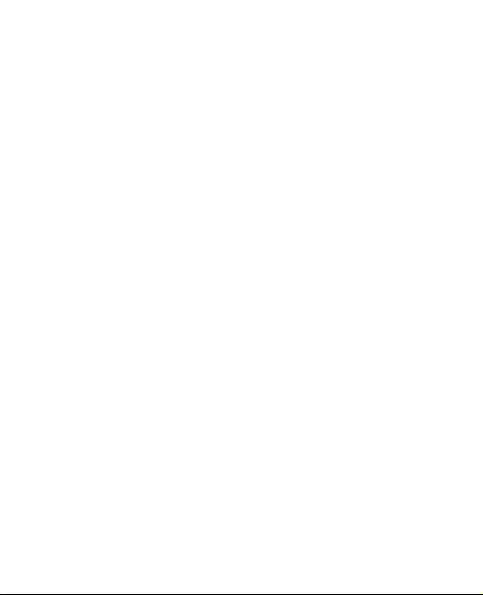
The third-party applications provided with yo ur device may have been created and
may be owned by persons or entities not affiliated with or related to Nokia. Nokia
does not own the copyrights or intellectual property rights to the third-party
applications. As such, Nokia does not t ake any responsibility for end-user support,
functionality of the applications, or the infor mation in the applications or these
materials. Nokia does not provide any warr anty for the third-party applications.
BY USING THE APPLICATIONS YOU ACKNOWLEDGE THAT THE APPLICATIONS ARE
PROVIDED AS IS WITHOUT WARRANTY OF ANY KIND, EXPRESS OR IMPLIED, TO THE
MAXIMUM EXTENT PER MITTED BY APPLICABLE LAW. YOU FURTH ER ACKNOWLEDGE
THAT NEITHER NOKIA NOR ITS AFFILIATES MAKE ANY REPRESENTATIONS OR
WARRANTIES, EXPRESS OR IMPLIED, INCLUDING BUT NOT LIMITED TO WARRANTIES
OF TITLE, MERCHANTABILITY OR FITNESS FOR A PARTICULAR PURPOSE, OR THAT THE
APPLICATIONS WILL NOT INFRINGE ANY THIRD-PARTY PATENTS, COPYRIGHTS,
TRADEMARK S, OR OTHER RIGHTS.
Issue 1, 9213749
Page 6
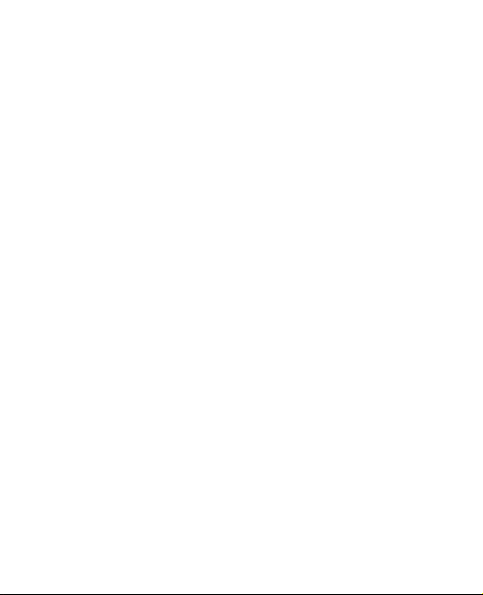
Table of Contents
Safety ..................................................................................... 9
Section 1: Get Started.................................................... 13
Install or Remove the Battery .................................................................. 14
Insert or Remove microSD Card............................................................... 15
Switch Your Device On or Off .................................................................. 16
Charge the Battery...................................................................................... 16
Antenna.......................................................................................................... 17
Connect the Headset .................................................................................. 18
Wrist Strap..................................................................................................... 18
Flow to Read This Guide ............................................................................ 19
Get Help.......................................................................................................... 20
Section 2: Your Device ................................................... 21
Keys and Parts .............................................................................................. 21
Display Screen .............................................................................................. 24
Airplane Mode .............................................................................................. 27
Find My Phone Number ............................................................................. 27
Section 3: Call Functions ............................................... 28
Make a Call.................................................................................................... 28
Answer or Reject a Call.............................................................................. 29
Options During a Call ................................................................................. 30
Mute Function .............................................................................................. 30
Speakerphone ............................................................................................... 30
Recent Calls................................................................................................... 31
Page 7
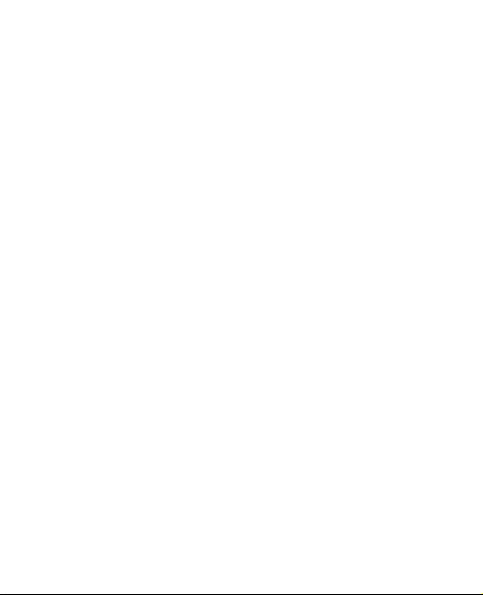
Section 4: Text Entry ...................................................... 33
Entry Modes .................................................................................................. 33
Abc and ABC Modes.................................................................................... 34
Word Mode.................................................................................................... 34
Number Entry................................................................................................ 35
Symbol Entry................................................................................................. 35
Section 5: Contacts ......................................................... 36
Habitat Mode................................................................................................ 36
Create New Contacts.................................................................................. 39
Contact List ................................................................................................... 41
Contact Groups ............................................................................................ 43
Speed Dials .................................................................................................... 45
Emergency Contacts ................................................................................... 46
Section 6: Messaging ...................................................... 48
Text Messages............................................................................................... 48
Picture or Video Message.......................................................................... 49
Message Folders........................................................................................... 51
Voicemail........................................................................................................ 52
Visual Voice Mail ......................................................................................... 52
Mobile Instant Messaging......................................................................... 53
Email Message.............................................................................................. 53
Chat ................................................................................................................. 53
Blogs................................................................................................................ 53
Message Settings......................................................................................... 54
Page 8
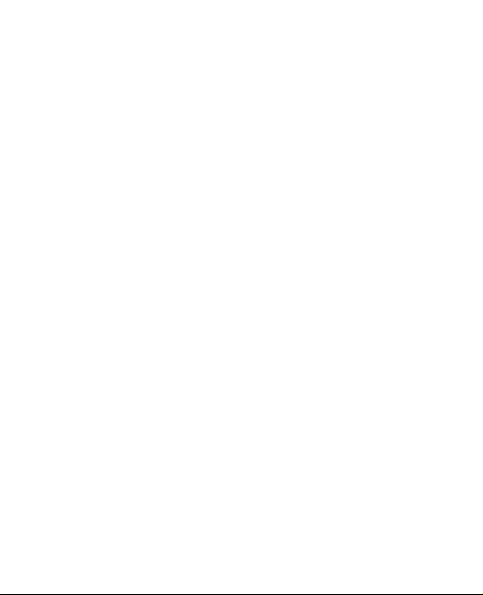
Section 7: Settings ......................................................... 56
My Verizon..................................................................................................... 56
Bluetooth Wireless Technology ............................................................... 56
Sounds Settings............................................................................................ 60
Display Settings............................................................................................ 61
Habitat............................................................................................................ 64
Phone Settings.............................................................................................. 64
Call Settings .................................................................................................. 68
Memory........................................................................................................... 71
Phone Info...................................................................................................... 71
Section 8: Media Center ................................................ 73
Media Center ................................................................................................ 73
Music & Tones .............................................................................................. 74
Picture & Video ............................................................................................ 76
Mobile Web ................................................................................................... 77
Browse & Download ................................................................................... 78
Section 9: Tools .............................................................. 79
Voice Commands ......................................................................................... 79
Calculator....................................................................................................... 81
Calendar ......................................................................................................... 82
Calendar Preview ......................................................................................... 83
Alarm Clock ................................................................................................... 83
Stopwatch...................................................................................................... 84
World Clock................................................................................................... 85
Notepad.......................................................................................................... 85
Page 9
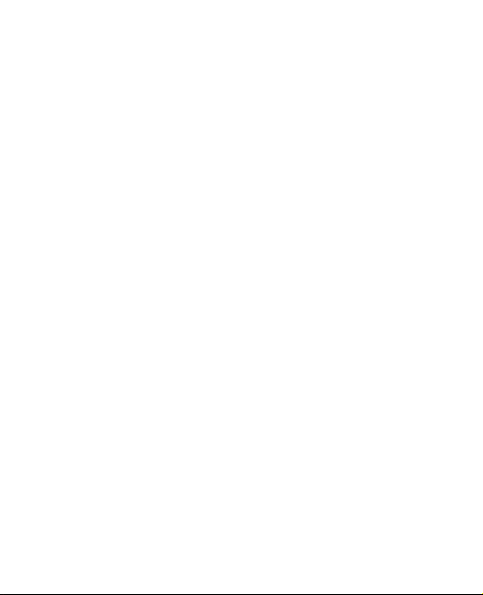
Section 10: Accessories..................................................... 86
Section 11: Battery and Charger Information................. 87
Charging and Discharging......................................................................... 87
Nokia Battery Authentication Guidelines............................................. 89
Care and Maintenance ........................................................ 92
Additional Safety Information ........................................... 94
Index................................................................................... 104
8
Page 10
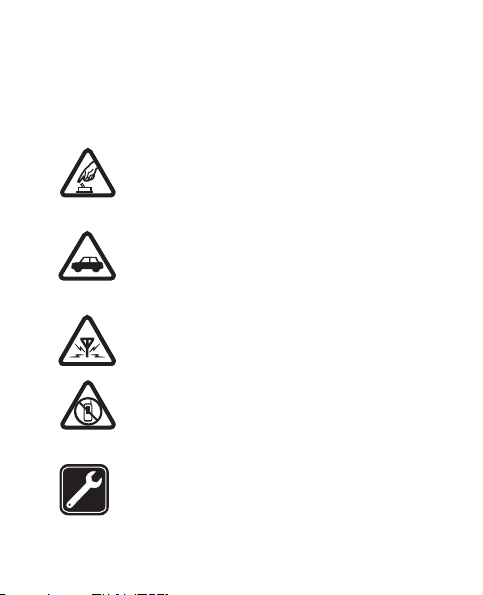
Safety
Read these simple guidelines. Not following them may be
dangerous or illegal. Read the complete user guide for
further information.
SWITCH ON SAFELY
Do not switch the device on when wireless phone
use is prohibited or when it may cause interference
or danger.
ROAD SAFETY COMES FIRST
Obey all local laws. Always keep your hands free
to operate the vehicle while driving. Your first
consideration while driving should be road safety.
INTERFERENCE
All wireless devices may be susceptible to
interference, which could affect performance.
SWITCH OFF IN RESTRICTED AREAS
Follow any restrictions. Switch the device off in
aircraft, near medical equipment, fuel, chemicals,
or blasting areas.
QUALIFIED SERVICE
Only qualified personnel may install or repair
this product.
Safety
Safety
9
Page 11
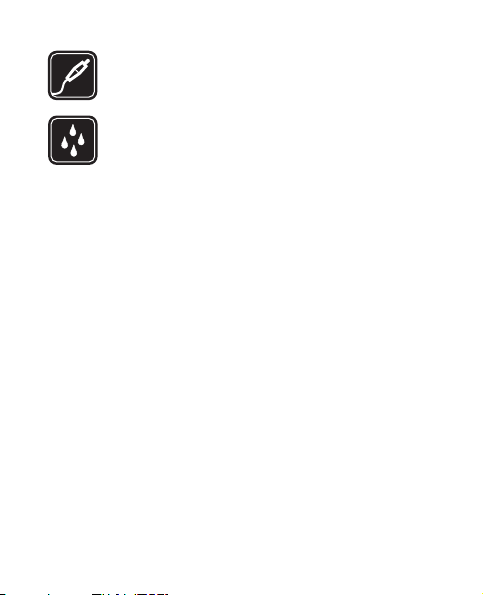
ACCESSORIES AND BATTERIES
Use only approved accessories and batteries. Do not
connect incompatible products.
WATER-RESISTANCE
Your device is not water-resistant. Keep it dry.
About Your Device
The wireless device (RM-383) described in this guide is approved
for use on the following Verizon Wireless networks: CDMA 800
and 1900 MHz, CDMA2000 1xRTT, and EVDO. Contact Verizon
Wireless for more information about networks.
When using the features in this device, obey all laws and
respect local customs, privacy, and legitimate rights of others,
including copyrights.
Copyright protection may prevent some images, music, and
other content from being copied, modified, or transferred.
Your device may have preinstalled bookmarks and links for
third-party internet sites. You may also access other third-party
sites through your device. Third-party sites are not affiliated
with Nokia, and Nokia does not endorse or assume liability for
them. If you choose to access such sites, you should take
precautions for security or content.
10
Page 12
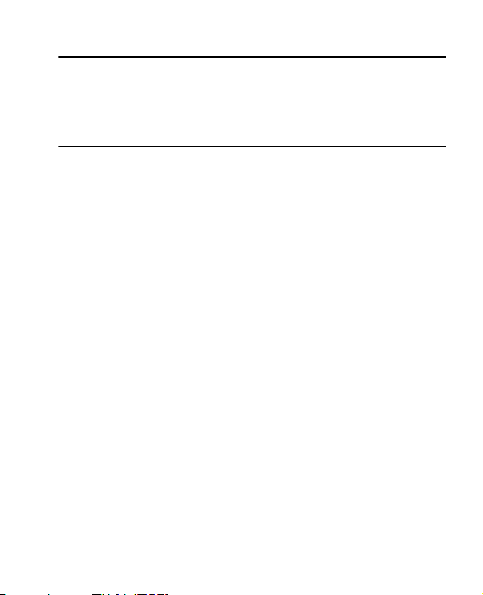
Safety
Warning: To use any features in this device, the device
must be switched on. Do not switch the device
on when wireless device use may cause
interference or danger.
Remember to make back-up copies or keep a written record of
all important information stored in your device.
When connecting to any other device, read its user guide
for detailed safety instructions. Do not connect
incompatible products.
Network Services
To use the device you must have service from a wireless service
provider. Many of the features require special network features.
These features are not available on all networks; other networks
may require that you make specific arrangements with your
service provider before you can use the network services. Using
network services involves transmission of data. Check with your
service provider for details about fees in your home network
and when roaming in other networks. Your service provider can
give you instructions and explain what charges will apply.
Some networks may have limitations that affect how you can
use network services. For instance, some networks may not
support all language-dependent characters and services.
Safety
11
Page 13
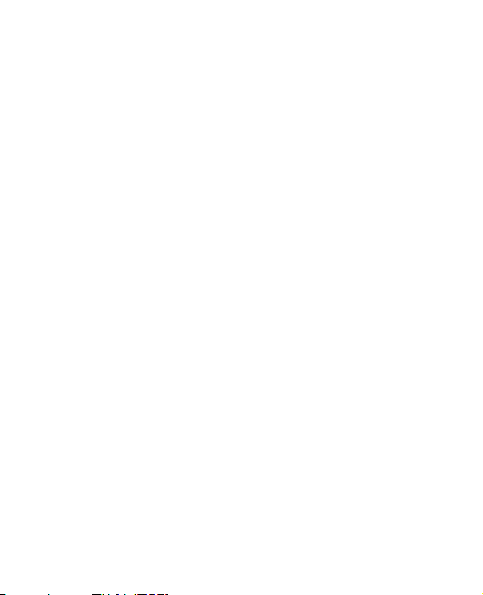
Your service provider may have requested that certain features
be disabled or not activated in your device. If so, these features
will not appear on your device menu. Your device may also
have a special configuration such as changes in menu names,
menu order, and icons. Contact your service provider for
more information.
This device supports WAP 2.0 protocols (HTTP and SSL) that
run on TCP/IP protocols. Some features of this device, such as
sending e-mails, browsing websites, and downloading files
require network support for these technologies.
12
Page 14
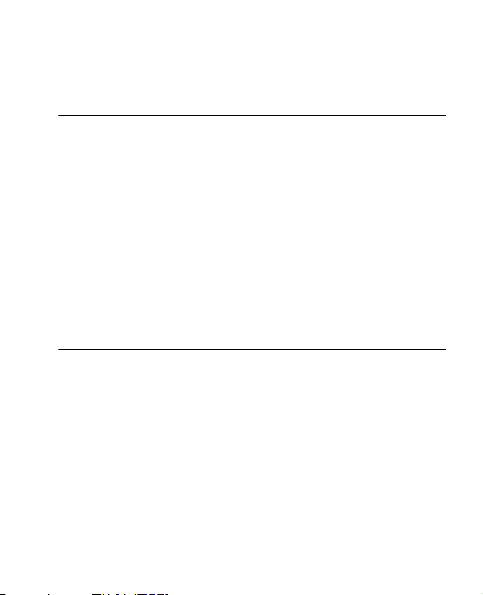
Safety
Section 1: Get Started
Topics Covered
•
Install or Remove the Battery
• Insert or Remove microSD Card
• Switch Your Device On or Off
• Charge the Battery
•Antenna
• Connect the Headset
• Wrist Strap
• How to Read This Gu ide
•Get Help
This section describes how to start using your device after
activating your services, how to contact customer support,
and how to read this guide.
Get Started
13
Page 15
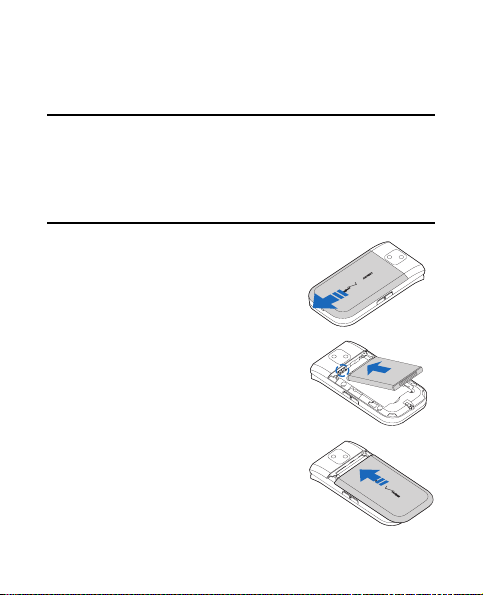
Install or Remove the Battery
Install the Battery
Note: Always switch off the power and disconnect the
charger and any other device before removing the
cover. Avoid touching electronic components while
changing the cover. Always store and use the device
with the cover attached.
1. To remove the back cover, with the
back of the device facing you, push
down and slide the back cover
toward the bottom of the device.
2. Insert the gold-colored contacts of
the battery into the battery slot, and
push down the other end of the
battery to snap it into place.
3. To replace the back cover, align
the cover tabs with the slots in the
device, and slide the back cover
toward the top of the device until
the cover is securely in place.
14
Page 16
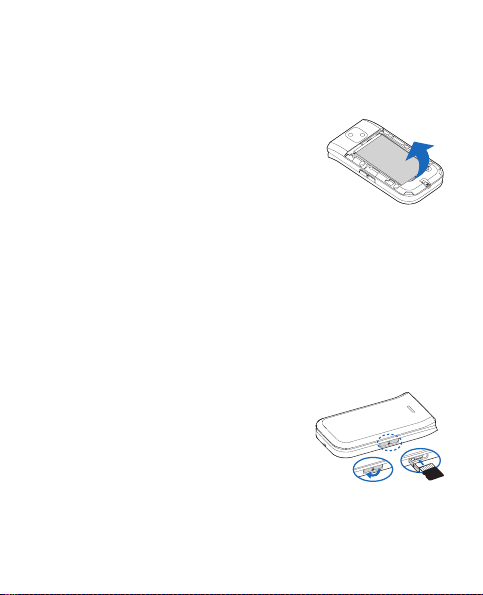
Insert or Remove microSD Card
Remove the Battery
Always switch the device off and disconnect the charger before
removing the battery.
1. Remove the back cover.
2. Insert your finger into the finger
grip, and lift the battery from its
compartment.
3. Replace the back cover.
Insert or Remove microSD Card
Use only compatible microSD cards (sold separately) approved
for use with this device. Nokia uses approved industry standards
for memory cards, but some brands may not be fully compatible
with this device. Incompatible cards may damage the card and
the device and corrupt data stored on the card.
Insert the microSD Card
1. Lift open the microSD slot cover.
2. Insert the card firmly into the card
slot with the gold-colored contacts
facing up and towards the device.
The card clicks into place.
3. Re-insert the microSD slot cover.
Get Started
15
Page 17
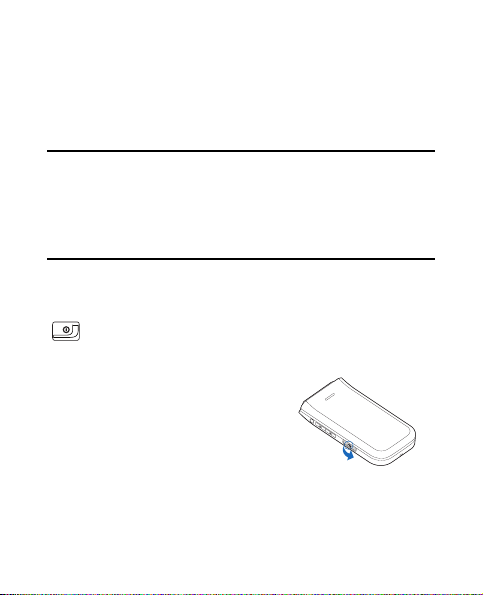
Remove the microSD Card
1. Lift open the microSD slot cover.
2. Firmly press against the card until it releases from the card
slot, and slide it out.
Important: Do not remove the memory card in the middle of
an operation when the card is being accessed.
Removing the card in the middle of an operation
may damage the memory card as well as the device,
and data stored on the card may be corrupted.
Switch Your Device On or Off
To switch your device on or off, press and hold the End key
( ) for at least 3 seconds.
Charge the Battery
1. Plug the charger transformer into a
standard wall outlet.
2. Open the charging port on the left
side of the device.
16
Page 18
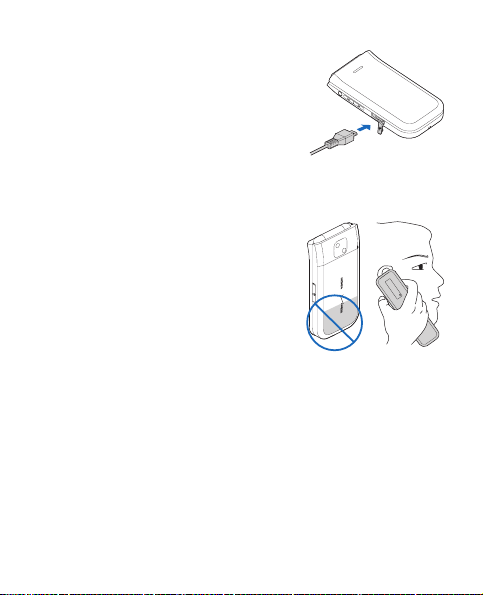
Antenna
3. Insert the charger output plug into
the port. The battery strength
indicator starts scrolling, showing
the battery is charging.
4. When the device is completely
charged, unplug the charger from
the device, then from the wall outlet to save energy.
Antenna
Your device may have internal and
external antennas. As with any radio
transmitting device, avoid touching
the antenna area unnecessarily
while the antenna is transmitting
or receiving. Contact with such an
antenna affects the communication
quality and may cause the device to
operate at a higher power than otherwise needed and may
reduce the battery life.
An internal GPS antenna is activated when you place an
emergency call or select Location On from the Location menu.
See "Location," p. 67.
Any GPS should not be used for precise location measurement,
and you should never rely solely on location data from the GPS
receiver and cellular radio networks for positioning or navigation.
Get Started
17
Page 19
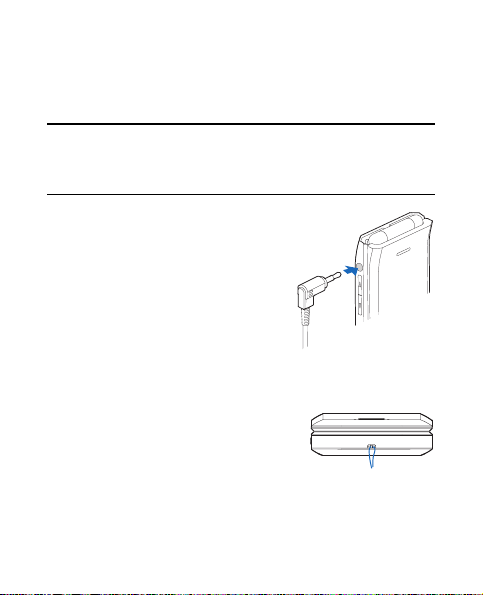
Connect the Headset
To allow hands-free operation, you can connect a compatible
headset with a standard 2.5-mm plug to your device.
Warning: When you use the headset, your ability to hear
1. Plug the headset connector into
2. Place the headset in your ear.
outside sounds may be affected. Do not use the
headset where it can endanger your safety.
the 2.5-mm headset jack on the
left side of the device.
With the headset connected,
you can make, answer, and end
calls as usual.
Wrist Strap
The wrist strap does not come in the box.
1. Remove the back cover.
2. Thread the wrist strap, and tighten.
3. Replace the cover.
18
Page 20
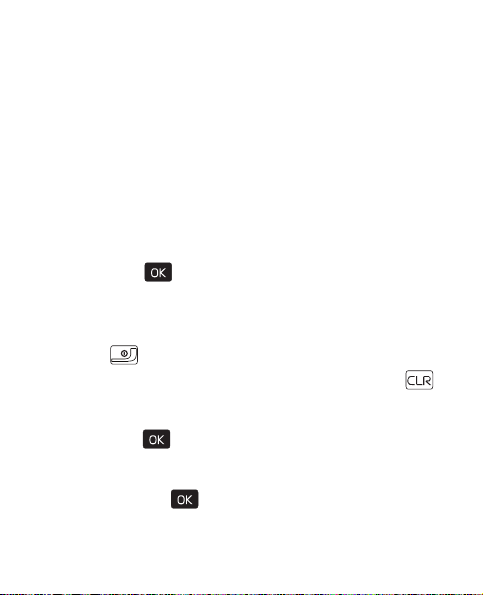
Fl o w t o R e a d T hi s G u i d e
Flow to Read Thi s Gu ide
The following sections illustrate various functions of your
device. Familiarize yourself with these sections to understand
the instructions that follow. This guide uses certain terms for
the steps that you are asked to perform.
• ’Press’ means to press and release a key quickly.
• ’Press and hold’ means to press and hold a key for 2–3
seconds before releasing it.
• ’Scroll’ means to highlight with the Directional key.
• ’Select’ means to highlight with the Directional key and
press the ( ) key.
• Generally, the step-by-step instructions start from the idle
screen except when specifically indicated. To go back to the
idle screen from your current working screen, press the End
key ( ).
• To return to the previous screen, press the Clear key ( ).
• In the idle screen, to select Message or Contacts, press the
Left Soft key or the Right Soft key. To access the main menus,
press the ( ) key (MENU), and scroll to the desired menu.
• When a menu is highlighted, to access a submenu, press
the number of the submenu, or scroll to the desired item,
and press the ( ) key.
Get Started
19
Page 21
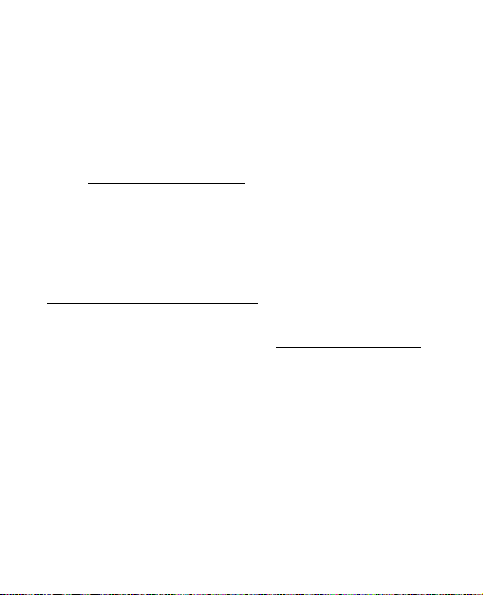
• To provide a visual representation of your current position
in the menu structure, a scroll bar may be displayed on the
right side of the screen.
Get Help
Nokia Support and Contact Information
Check www.nokia.com/support
for the latest guides, additional information, downloads, and
services related to your Nokia product.
On the website, you can get information on the use of Nokia
products and services. If you need to contact customer
service, check the list of local Nokia Care contact centers at
www.nokia.com/customerservice
For maintenance services, check for the location of your
nearest Nokia Care contact center at www.nokia.com/repair
Billing and Customer Service
To reach Verizon Wireless’ billing and customer service
support, dial 1-800-256-4646.
or your local Nokia website
.
20
.
Page 22
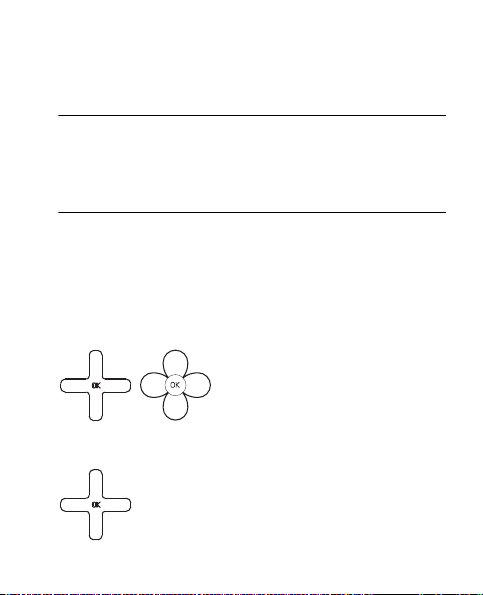
Keys and Parts
Section 2: Your Device
Topics Covered
• Keys and Parts
• Display Screen
• Airplane Mode
• Find My Phone Number
This section describes basic mechanical components of your
device, elements on the display screen, and how to activate
Airplane Mode.
Keys and Parts
Depending on the model, the Directional key will look like one
of the following:
The instructions listed in this guide are based upon the use of
the following keypad:
Your Device
21
Page 23
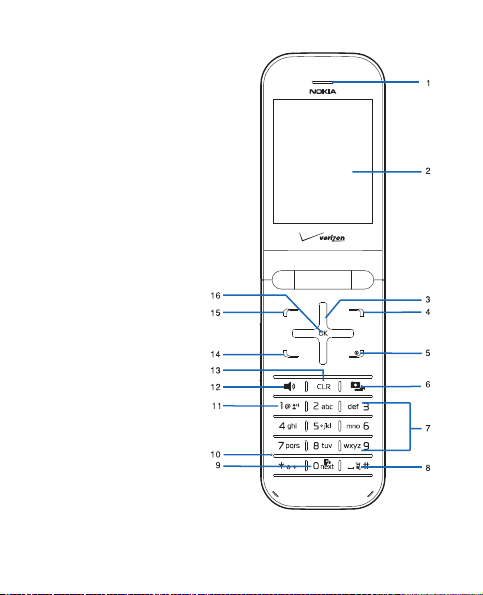
1. Earpiece
2. Display screen
3. Directional key
4. Right Soft key
5. End/Power key
6. Camera/Video key
7. Alphanumeric
keypad
8. Vibration key
9. Voice Command key
10. Microphone
11. Voicemail key
12. Speakerphone key
13. Clear key
14. Call key
15. Left Soft key
16. OK key
22
Page 24
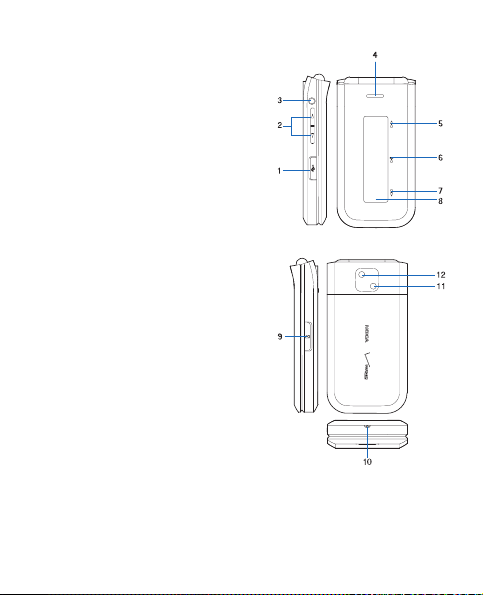
To activate the external Media
Player touchpad, press the
Volume keys to unlock the
keys when the flip is closed.
1. Charging/Data port
2. Volume keys
3. Headset jack
4. Speakerphone
5. Fast Forward key
6. Play/Pause key
7. Rewind key
8. Front display
9. microSD card slot
10. Wrist strap eyelet
11. Camera lens
12. Camera flash
Keys and Parts
Your Device
23
Page 25
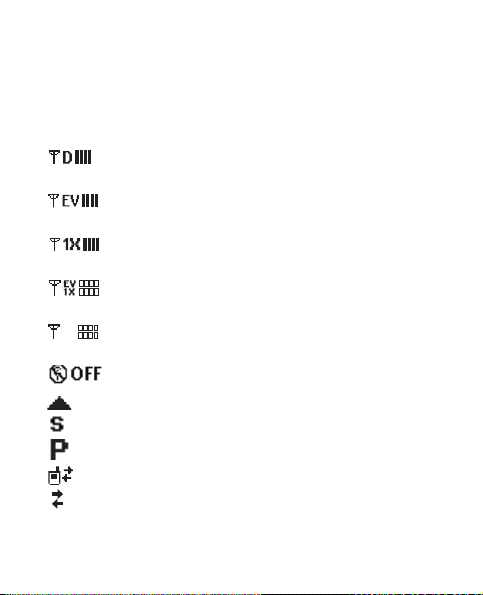
Display Screen
Indicators and Icons
Depending on your device settings and modes, some or all of the
following indicators and icons may appear on the idle screen.
Signal strength indicator. You are in a digital
network.
Signal strength indicator. You are in an EV-only
network.
Signal strength indicator. You are in a 1XRTT
network.
Signal strength indicator. You are in a 1X/EV
network.
EV
Signal strength indicator. You are in an EV/D-only
D
network.
Airplane Mode is on.
You are roaming outside your home network.
SSL security is activated.
Voice privacy is activated.
Data Call: wireless data communication is in progress.
Dormant Mode: the device is in a dormant state
during a data call. Your connection is still active.
24
Page 26
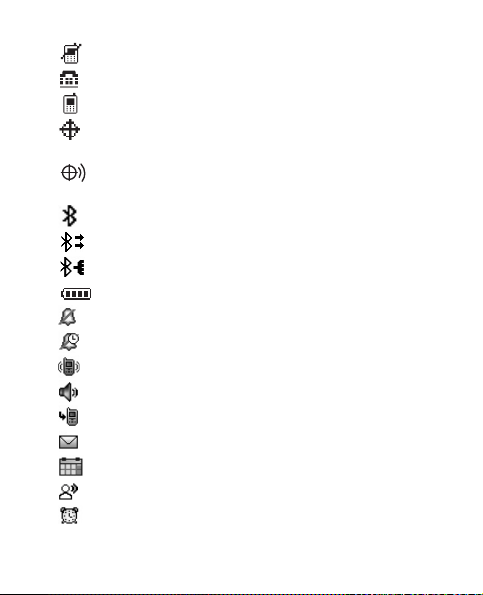
Display Screen
No service.
TTY is enabled.
Voice call: a call is in progress.
Location information sharing is set to E911 Only.
See "Location," p. 67.
Location information sharing is set to Location On .
See "Location," p. 67.
Bluetooth wireless connectivity is on.
Voice privacy is activated.
Bluetooth wireless connectivity is connected.
Battery level indicator.
All sounds are off.
All sounds except the alarm are off.
Vibrate Mode is on.
Speakerphone is on.
You have missed calls.
There are new messages in your Inbox.
A calendar appointment is set.
There are new voicemails.
Alarm clock is on.
Your Device
25
Page 27
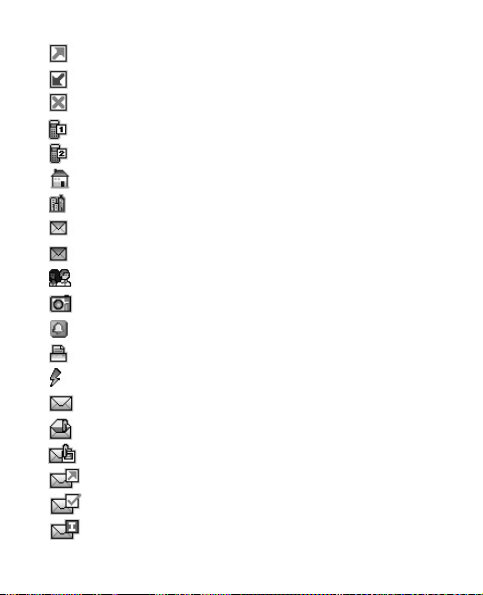
26
Dialed calls.
Received calls.
Missed calls.
The primary mobile phone number of the contact.
The secondary mobile phone number of the contact.
The home phone number of the contact.
The business phone number of the contact.
The primary e-mail address of the contact.
The secondary e-mail address of the contact.
A caller group of the contact.
A picture ID of the contact.
A distinctive ringtone for the caller.
The fax number of the contact.
Set speed dial for a contact.
There are new messages in your Inbox.
There are read messages in your Inbox.
There are picture messages in your Inbox.
Sent messages.
Message is delivered successfully.
Message is delivered incompletely.
Page 28
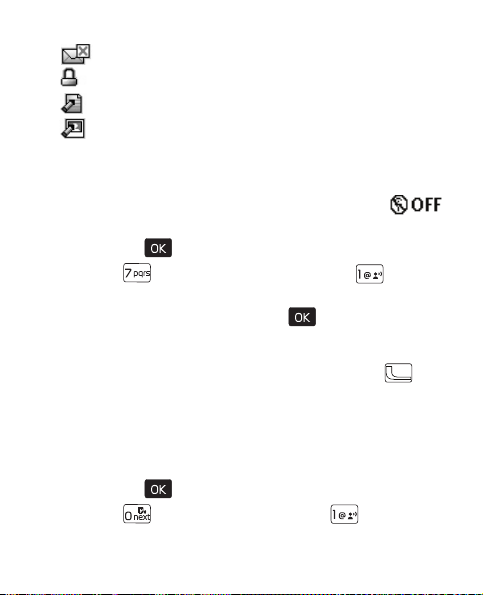
Airplane Mode
Sent message failed.
Message is locked.
Draft text message.
Draft picture message.
Airplane Mode
Use Airplane Mode in radio sensitive environments - on board
aircraft or in hospitals. When Airplane Mode is active,
is displayed.
1. Press the ( ) key (MENU), and scroll to Settings & Tools.
2. Press ( ) Phone Settings, and then press ( )
Airplane Mode.
3. Scroll to On or Off, and press the ( ) key.
Emergency Call in Airplane Mode
Enter the emergency number, and press the Call key ( ).
Your device deactivates Airplane Mode and attempts to make
an emergency call.
Find My Phone Number
To view the ten-digit number assigned to your device:
1. Press the ( ) key (MENU), and scroll to Settings & Tools.
2. Press ( ) Phone Info, and then press ( ) My Number.
Your Device
27
Page 29
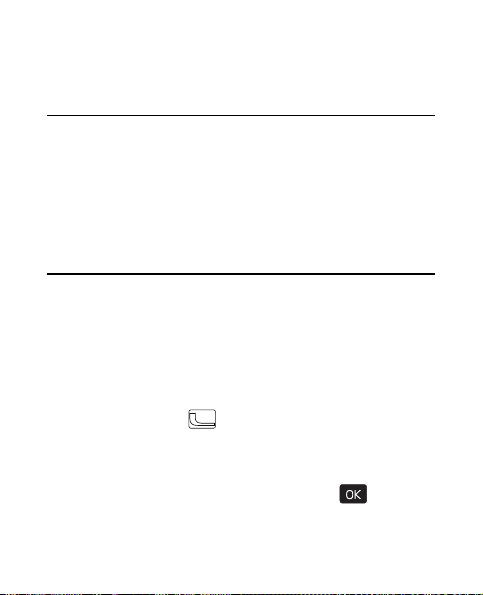
Section 3: Call Functions
Topics Covered
•
Make a Call
• Answer or Reject a Call
• Options During a Call
•Mute Function
• Speakerphone
• Recent Calls
This section describes how to make, answer and reject a call. It
also describes how to use the speakerphone and view call logs.
Make a Call
Use the Keypad
Enter the phone number (including the area code if necessary),
and press the Call key ( ).
Use the Contact List
1. Press the Right Soft key Contacts.
2. Scroll to the desired contact, and press the ( ) key
(VIEW) to display the details of the contact.
28
Page 30
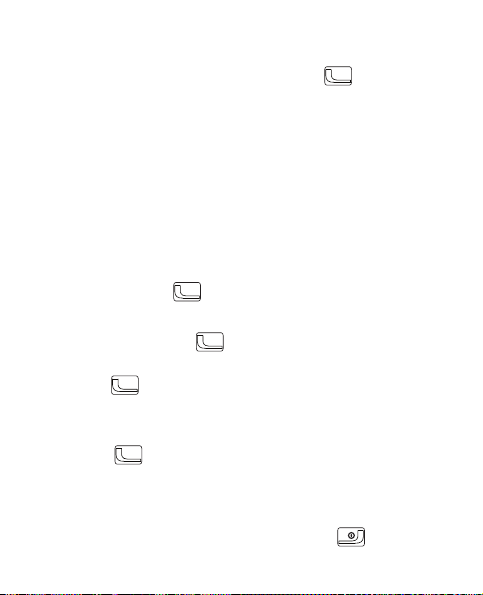
Answer or Reject a Call
3. If the entry contains more than one number, scroll to the
desired number, and press the Call key ( ) to call the
number.
For information on adding contacts, see "Contacts," p. 36.
Use Speed Dial
To dial a single-digit speed dial number (1–9), press and hold
the corresponding key. To dial a multi-digit speed dial number
(10-999), press the keys for the first numbers, and press and
hold the last number. For more information on, see "Speed
Dials," p. 45.
You can also press the assigned speed dial location, and then
press the Call key ( ).
Use Call Log
1. Press the Call key ( ).
2. Scroll to the desired number, and then press the Call
key ( ).
Answer or Reject a Call
To answer a call, open the flip or, if it is already open, press the
Call key ( ). To change settings for answering a call, see
"Answer Options," p. 68.
To mute an incoming call, press the Left Soft key (Quiet).
To forward the call to your voicemail, press the Right Soft key
(Ignore). To reject the call, press the End key ( ).
Call Functions
29
Page 31

Options During a Call
During a call, select Options and from the following:
Messaging — Send or retrieve messages.
Contact List — Search your Contact List.
Recent Calls — Check recent calls.
Bluetooth Menu — The following options are available if a
Bluetooth headset is connected. Select Audio to Phone to hear
the other party on the phone or Audio to Device to hear the
other party on the Bluetooth headset.
Main Menu — Open the Main Menu.
Voice Privacy On — Protect the privacy of the conversation.
Notepad — Open the notepad.
Voic e Rec ord — Record the call.
Mute Function
During a call, to prevent the other party from hearing your
voice, while allowing you to hear the other party, select Mute.
To allow the other party to hear you again, select Unmute.
Speakerphone
To use the speakerphone, press the Speakerphone key ( ).
To turn the speakerphone off, press the Speakerphone key
( ) again.
30
Page 32

Recent Calls
Warning: Do not hold the device near your ear when the
speakerphone is in use, because the volume may
be extremely loud.
Recent Calls
Information on missed, received, or dialed calls is stored in the
Recent Calls folder. When the number of calls exceeds the limit
of call category folders, the oldest call is replaced.
View Call Log
1. Press the ( ) key (MENU), scroll to Recent Calls.
2. Scroll to the call category folder (Missed, Received, Dialed,
or All), and press the ( ) key to view the call log.
3. In each call category folder, scroll to the desired call record,
press the ( ) key (Open) to view details, or press the Left
Soft key (Message) to create a new message, or press the
Right Soft key (Options) and select from the available
options to perform the corresponding operations.
Call Timers
Call timers record the time of incoming and outgoing calls as
well as the volume of data transferred and received.
1. Press the ( ) key (MENU), scroll to Recent Calls.
2. Press ( ) View Tim ers.
Call Functions
31
Page 33

• To return to the previous screen, press the ( ) key.
• To reset a timer, scroll to the desired timer, and press
the Left Soft key (Reset).
• To reset all timers, press the Right Soft key (Reset All).
Note: The actual invoice for calls and services from your
service provider may vary, depending on network
features, rounding off for billing, taxes, and so forth.
Note: Some timers, including the life timer, may be reset
during service or software upgrades.
32
Page 34

Entry Modes
Section 4: Text Entry
Topics Covered
• Entry Modes
• Abc and ABC Modes
• Word Mode
• Number Entry
• Symbol Entry
This section describes how to select the desired entry modes
and how to use predictive text entry mode.
Entry Modes
Your device offers five entry modes: Word, Abc, ABC,123, and
Symbols. The following rules apply:
• To delete a character, press the Clear key ( ); to delete a
word, press and hold the Clear key ( ).
• To enter a space, or to accept a completed word in Word
Mode, press the Vibration key ( ).
• To change character case in Word, Abc or ABC Mode,
press ( ).
• To change the mode, press the Left Soft key.
Text Entry
33
Page 35

Abc and ABC Modes
In Abc and ABC Modes, to enter a letter, repeatedly press a key
until the desired letter appears. If you pause briefly, the last
letter on the display is accepted, and your device awaits the
next entry.
To activate Abc Mode or ABC Mode, press the Left Soft key,
scroll to Abc or ABC, and press the ( ) key.
Word Mode
Word Mode is a predictive text entry method that is based on a
built-in dictionary to quickly recognize the most commonly
used words for a specific key sequence.
1. To activate Word Mode, press the Left Soft key, scroll to
Word, and press the ( ) key.
2. Enter your word with the keypad. In Word Mode, press a
key once for each letter until the desired word appears.
• If the displayed word is not correct, press ( )
repeatedly to select from other options.
• If the desired word is not found in the dictionary, delete
your entry, press the Left Soft key to switch to Abc or
ABC Mode and re-enter your word.
3. When the correct word is displayed, press the Vibration key
( ) to confirm, and insert a space.
34
Page 36

Number Entry
Number Entry
• To enter a number in Abc, ABC, or Word Mode, press and
hold the desired number key.
• To switch to Number Mode, press the Left Soft key, scroll
to123, and press the ( ) key.
Symbol Entry
• To scroll through some common punctuation marks and
special characters, press ( ) repeatedly in Abc or
ABC Mode.
• To insert special characters into your message, press the
Left Soft key, scroll to Symbols, and press the ( ) key.
Text Entry
35
Page 37

Section 5: Contacts
Topics Covered
• Habitat Mode
• Create New Contacts
•Contact List
• Contact Groups
• Speed Dials
•Emergency Contacts
This section describes how to manage your contacts by storing
their names, numbers, and other information. It also describes
how to view contacts and configure the appearance in
Habitat Mode.
Habitat Mode
Your device features a unique, contact-centric interface for
visualizing your social circle in a natural habitat-inspired
design setting.
This interface organizes call logs and messaging records per
contact, and presents them in a chronological order, providing
an engaging and intuitive way for you to track, visualize and
connect with your social network.
36
Page 38

Habitat Mode
Basic Control
1. To activate Habitat Mode, press the Directional key down.
2. Press UP or DOWN on the Directional key to the desired
contact, and press the ( ) key (VIEW) to view the history
of calls and messages between you and the contact.
• To call the contact, press the Call key ( ), or scroll to
Call, and press the ( ) key.
• To send a message to the contact, scroll to Message,
and press the ( ) key.
• To view the history between ALL, CALLS and
MESSAGES, scroll left or right using the Directional key.
Settings
By default, the background colors will change on your device,
depending on the time of day.
You can select a non-cycling color theme or adjust the number
of visible contacts by following the steps below.
1. To activate Habitat Mode, press the Directional key down.
2. Press the Right Soft key (Options). Scroll down to Settings,
and press the ( ) key.
3. Scroll to Contacts Shown or Color.
4. Scroll left or right to the desired number of contacts or
color theme, and press the Right Soft key (Done).
Contacts
37
Page 39
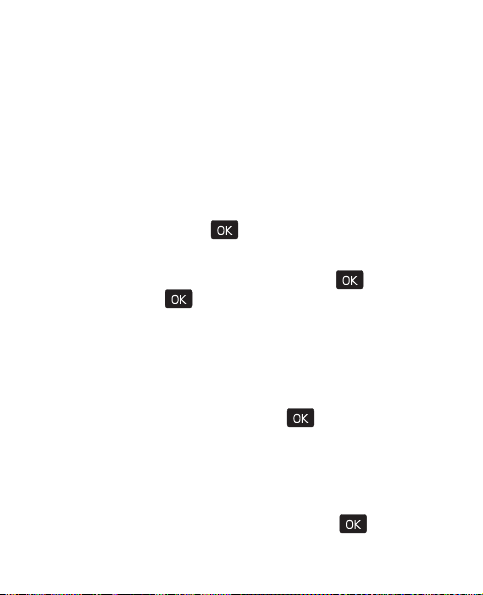
Using Photos or Icons to Represent a Contact
If a contact has not been assigned a photo in the phone book, it
is given one of 50 preloaded icons. The icon and the color shade
are determined by the contact’s phone number. You can replace
the icon with a photo as follows:
1. To activate Habitat Mode, press the Directional key down.
2. Scroll to the contact.
3. Press the Right Soft key (Options). Edit contact is
highlighted. Press the ( ) key.
4. Scroll to the Picture: field, and press the Left Soft key (Set).
5. Scroll to the desired picture, and press the ( ) key, and
then press the ( ) key (SAVE) to update the contact.
Hide a Contact
1. To activate Habitat Mode, press the Directional key down.
2. Scroll to the contact you wish to hide, and press the Right
Soft key (Options).
3. Scroll down to Hide, and press the ( ) key.
Unhide a Contact
1. To activate Habitat Mode, press the Directional key down.
2. Press the Right Soft key (Options).
3. Scroll down to Show Hidden, and press the ( ) key.
38
Page 40

Create New Contacts
4. Scroll to the desired contact, and press the Directional key
right to Visible.
5. Press the ( ) key (SAVE).
Create New Contacts
Create a N ew Contact
1. Press the ( ) key (MENU). Contacts is highlighted.
2. To enter the contact information, press ( ) N ew Contact.
3. Scroll to the desired field, and enter the corresponding
information.
• To assign a picture ID to the contact, hi ghlight the Picture:
field, and press the Left Soft key (Set). To use an existing
image as the picture ID for the contact, scroll to the
desired image in the My Pictures folder, and press the
( ) key.
• To assign a ringtone to the contact, scroll to the Ringtone:
field, and press the Left Soft key (Set). Scroll to the
desired ringtone, and press the ( ) key.
• To add a contact to a group, scroll to the Group: field,
and press the Left Soft key (Set). Scroll to the desired
group, and press the ( ) key.
Contacts
39
Page 41

• To assign a Speed Dial for a number, set a default
number for a contact, or add pauses into a number,
scroll to the desired number (Mobile 1, Mobile 2, Home,
Work or Fax), press the Right Soft key (Options), and
select from the available options.
4. Press the ( ) key (SAVE).
Update a Number to a Contact
You can add new numbers to contacts by entering the number
in the idle screen.
1. Enter the number, press the Left Soft key (Save), and
select Add New Contact or Update Existing by pressing
the ( ) key.
2. Complete the contact information or update an existing
contact, and press the ( ) key.
Add Pauses
Calls to automated systems often require a password or
account number. Instead of manually entering numbers each
time, store the numbers to your contacts along with special
characters called pauses.
You may add pauses after entering a number in the idle screen.
1. Enter the phone number.
40
Page 42

Contact List
2. To add pauses, press the Right Soft key (Options), and
press ( ) 2-Sec Pause or ( ) Wait, then enter
additional digits.
3. Press the Left Soft key (Save), and select Add New Contact
or Update Existing by pressing the ( ) key.
4. Complete the contact information or update the number to
an existing contact, and press the ( ) key.
Contact List
In the idle screen, to quickly access the contact list, press the
Right Soft key (Contacts).
Find a Contact Entry
1. Press the ( ) key (MENU). Contacts is highlighted.
2. Press ( ) Contact List.
3. In the Go To field, enter the first letters of the name you
wish to find, and select from the proposed matches, or
scroll using the Directional key.
View a Contact Entry
1. Press the ( ) key (MENU). Contacts is highlighted.
2. Press ( ) Contact List.
3. Scroll to the desired contact, and then press the ( ) key
(VIEW). The contact information is displayed. Select from
the available options.
Contacts
41
Page 43
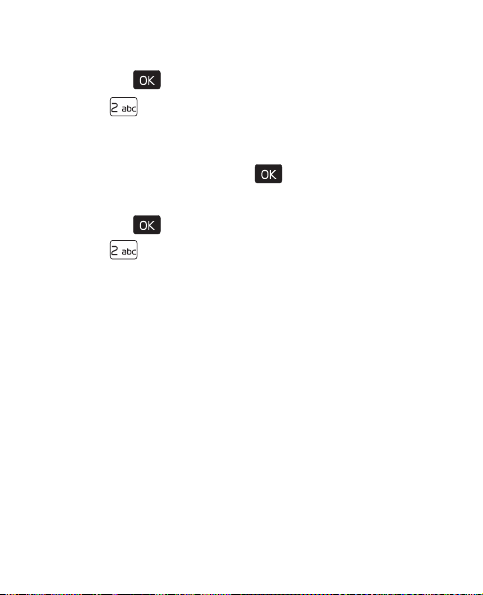
Edit a Contact Entry
1. Press the ( ) key (MENU). Contacts is highlighted.
2. Press ( ) Contact List.
3. Scroll to the desired contact, and then press the Left Soft key
(Edit). For editing op tions, see "Create a N ew Contact," p . 39 .
4. To save the update, press the ( ) key (SAVE).
Contact List Options
1. Press the ( ) key (MENU). Contacts is highlighted.
2. Press ( ) Contact List.
3. Scroll to the desired contact, press the Right Soft key
(Options), and select from the following:
New Contact — Create a new Contact List entry.
Erase — Delete the contact entry.
New TXT Message — Send the contact a text message
(network service).
New Picture Message — Send the contact a picture message
(network service).
New Video Message — Send the contact a video message
(network service).
Set As ICE Contact or Unassign ICE Contact — Set your contact
as an ICE (In Case of Emergency) contact or unassign your
contact as an ICE contact.
42
Page 44

Contact Groups
Call — Call the contact (network service).
Send Name Card — Send the contact information in vCard
format to another device using Bluetooth connectivity.
Erase All — Delete all contacts.
Contact Groups
Contact groups help organize contact entries into categories,
and allow you to search your contacts faster and send a
message to all contacts in one or more groups.
Create a New Group
1. Press the ( ) key (MENU). Contacts is highlighted.
2. Press ( ) Groups.
3. To add a new group, press the Left Soft key (New), enter a
name, and press the ( ) key (SAVE).
Rename a Group
1. Press the ( ) key (MENU). Contacts is highlighted.
2. Press ( ) Groups.
3. Scroll to the desired group, press the Right Soft key
(Options), and then press ( ) Rename.
4. Enter a new name, and press the ( ) key (SAVE).
Move a Contact Entry to a Group
1. Press the ( ) key (MENU). Contacts is highlighted.
Contacts
43
Page 45
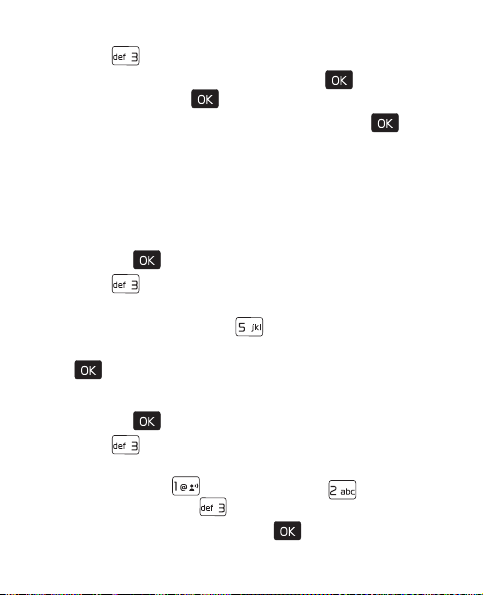
2. Press ( ) Groups.
3. Scroll to the desired group, and press the ( ) key (VIEW),
and then press the ( ) key (ADD).
4. Scroll to the desired contact, and then press the ( )
key (MARK).
5. Repeat the previous step until all the desired contacts are
marked, and then press the Left Soft key (Done).
A contact can only be associated with one group at a time.
Erase a Group
1. Press the ( ) key (MENU). Contacts is highlighted.
2. Press ( ) Groups.
3. Scroll to the desired group, press the Right Soft key
(Options), and then press ( ) Erase.
4. To erase the group, highlight Yes, and then press the
( ) key.
Send a Group Message (Network Service)
1. Press the ( ) key (MENU). Contacts is highlighted.
2. Press ( ) Groups.
3. Scroll to the desired group, and press the Right Soft key
(Options), then ( ) New TXT Message, ( ) New
Picture Message, or ( ) New Video Message.
4. Create a message, and press the ( ) key (SEND).
44
Page 46
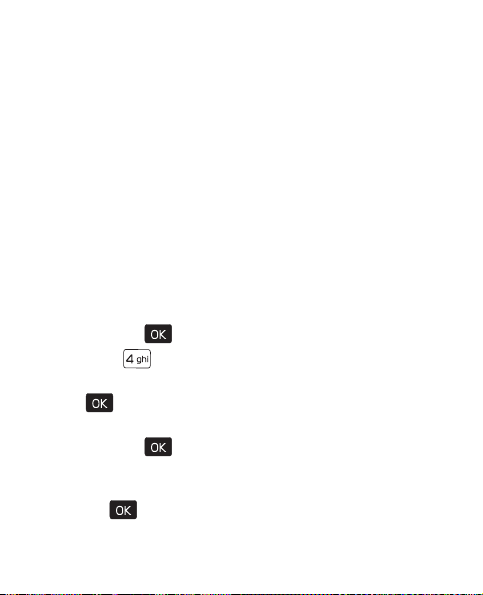
Speed Dials
Speed Dials
You can associate any mobile, home, or work phone number
in the contact list with a speed dial location from 2 to 999
(network service).
Voicemail is assigned to speed dial location 1. Speed dial
location 95 (#Warranty Center) is used to contact Verizon
Warranty Center. Speed dial location 97 (#BAL) is used to
check your billing balance. Speed dial location 98 (#MIN) is
used to check your Verizon Wireless usage. Speed dial location
99 (#PMT) is used to make a bill payment.
To use speed dials, you must first ensure the one touch dial
feature is enabled. See "One Touch Dial," p. 70.
Assign a Speed Dial Location
1. Press the ( ) key (MENU). Contacts is highlighted.
2. Press ( ) Speed Dials.
3. Scroll to an unassigned speed dial location, and press the
( ) key (SET).
4. To select a contact entry, scroll to the desired contact, and
press the ( ) key.
5. To select a number for speed dial for a contact with more
than one number, scroll to the desired number, and press
the ( ) key.
Contacts
45
Page 47

Edit a Speed Dial Location
1. Press the ( ) key (MENU). Contacts is highlighted.
2. Press ( ) Speed Dials.
3. Scroll to an assigned speed dial location, and press the
( ) key (SET).
4. To overwrite the existing speed dial location, highlight
Yes, press the ( ) key, scroll to a desired contact,
and then press the ( ) key.
5. To select a number for speed dial for a contact with more
than one number, scroll to the desired number, and press
the ( ) key.
Remove a Speed Dial Location
1. Press the ( ) key (MENU). Contacts is highlighted.
2. Press ( ) Speed Dials.
3. Scroll to an assigned speed dial location, and press the
Right Soft key (Remove).
4. Highlight Yes, press the ( ) key.
Emergency Contacts
In Case of Emergency (ICE) allows you to store names, phone
numbers and other information, which will be helpful in case
of emergency.
46
Page 48

Emergency Contacts
Tip: When you have assigned ICE contacts and your device
is locked, press the Left Soft key (ICE) to view the
emergency information without unlocking the device.
1. Press the ( ) key (MENU). Contacts is highlighted.
2. Press ( ) In Case of Emergency.
3. Complete the information for your emergency contacts.
• Scroll to an unassigned contact, press the ( ) key
(ADD), and add an emergency contact from the existing
contact list or by adding a new contact, and press the
( ) key (SAVE).
•Scroll to Personal Info, press the ( ) key (VIEW), scroll
to a note entry, press the ( ) key (ADD), enter personal
information in case of emergency, and press the ( )
key (SAVE).
Contacts
47
Page 49

Section 6: Messaging
Topics Covered
• Text Messages
• Picture or Video Messages
• Message Folders
• Delete Messages
• Voicemail
• Visual Voice Message
• Mobile Instant Messaging
• Email Message
•Chat
•Blogs
• Message Settings
This section describes how to send different types of messages.
It also describes other messaging features.
Text Messages
If you have subscribed to a message network service, you can
send and receive messages between compatible devices that
also subscribe to a message service.
48
Page 50
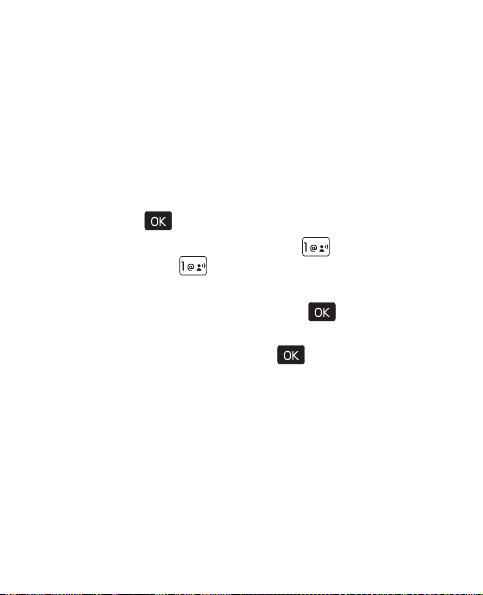
Picture or Video Message
Your device supports the sending of text messages beyond the
character limit for a single message. Longer messages are sent
as a series of two or more messages. Verizon Wireless may
charge accordingly. Characters that use accents or other
marks, and characters from some language options, take up
more space, limiting the number of characters that can be sent
in a single message.
Write and Send a Text Message
1. Press the ( ) key (MENU), and scroll to Messaging.
2. To write a new text message, press ( ) New Message,
and then press ( ) TXT Message.
3. Select a recipient from the contact list or enter the number.
4. To move to the Text: field, press the ( ) key. Compose a
message using the Alphanumeric keypad.
5. To send the message, press the ( ) key (SEND).
Picture or Video Message
The wireless network may limit the size of picture and video
messages. If the inserted picture exceeds this limit, the device
may make it smaller so that it can be sent.
A picture or video message can contain text and objects such
as pictures, sound clips, or video clips.
To check availability and to subscribe to the picture or video
messaging service, contact Verizon Wireless.
Messaging
49
Page 51

Important: Exercise caution when opening messages.
Write and Send a Picture or Video Message
1. Press the ( ) key (MENU), and scroll to Messaging.
2. To write a new text message, press ( ) New Message,
3. Select a recipient from the contact list or enter the number.
4. To move to the Text: field, press the ( ) key. Compose a
5. Add multimedia contents.
Messages may contain malicious software or
otherwise be harmful to your device.
then press ( ) Picture Message or ( ) Video Message.
message using the Alphanumeric keypad.
• Picture message
1. To add a picture, scroll down to the Picture: field.
Press the Left Soft key (My Pics), scroll to the
desired picture, and press the ( ) key. To add a
new picture using the camera, press the Right Soft
key (Options), press ( ) Ta ke Picture, press the
( ) key (TAKE), and press the Left Soft key (Save).
50
Page 52

Message Folders
2. To add a sound clip, scroll down to the Sound: field.
Press the Left Soft key (Sounds), scroll to the desired
sound clip, and press the ( ) key. To record a new
sound clip, press ( ) Record New, press the ( )
key to begin recording, and then press the ( ) key
(STOP) to end recording, and press the ( ) key to
select the new recording and return to the message.
• Video message
To add a video clip to a video message, scroll down to
the Video: field. Press the Left Soft key (Videos), scroll
to the desired video clip, and press the ( ) key. To
add a new video clip using the camcorder, press the
Right Soft key (Options), press ( ) Reco rd Video,
press the ( ) key (REC) to begin recording, press the
( ) key (STOP) to end recording, and then press the
Left Soft key (Save).
6. To add a message title, scroll down to the Subject:. Enter
text (up to 80 characters) using the Alphanumeric keypad.
7. To send the message, press the ( ) key (SEND).
Message Folders
The device saves received messages in the Inbox folder. The Sent
folder is used to store messages that have been delivered to their
recipients. The Drafts folder is used to store drafts of messages.
Messaging
51
Page 53

To open the Inbox, Sent, or Drafts folder, press the Left Soft key
(Message), and then press ( ) Inbox, ( ) Sent, or ( )
Drafts. The message list is displayed. Scroll to a message, and
select from the available options.
Voicemail
Receive a Voicemail Message
When you receive a new voicemail message, the device
displays a voicemail notification.
1. Scroll to Listen Now or Listen Later.
2. Press the ( ) key.
Listen to a Voicemail Message
1. Press the Left Soft key (Message), and then press ( )
Voic emai l.
2. Press the ( ) key (CALL) to dial your voicemail service
and retrieve your message.
Visual Voice Mail
Your device features a visual interface to access and manage
your voicemail messages. With this, you do not need to listen
through voice instructions, but can directly use onscreen
options to listen to messages and archive them, call back or
reply with text messages, and more.
1. Press the ( ) key (MENU), and scroll to Messaging.
52
Page 54

Mobile Instant Messaging
2. Press ( ) Visual Voice Mail, and then select from the
available options.
Mobile Instant Messaging
1. Press the ( ) key (MENU), and scroll to Messaging.
2. Press ( ) Mobile IM, and then select from the available
options to download IM applications, or use one of the
applications preloaded.
Email Message
1. Press the ( ) key (MENU), and scroll to Messaging.
2. To launch the internet browser and access the email
messaging screen (network service), press ( ) Email.
Important: Exercise caution when opening messages.
Messages may contain malicious software or
otherwise be harmful to your phone.
Chat
1. Press the ( ) key (MENU), and scroll to Messaging.
2. To launch a browser and chat w ith IM users (network service),
press ( ) Chat.
Blogs
1. Press the ( ) key (MENU), and scroll to Messaging.
2. To access your personal blogs, press ( ) Blogs.
Messaging
53
Page 55

Message Settings
This menu allows you to define settings for messages sent or
received on your device.
1. Press the Left Soft key (Message), and then press the Left
Soft key (Settings).
2. To define message settings, select from the following:
Entry Mode — Change the default entry mode for writing text.
Auto Save Sent — Select whether to automatically save all
sent messages to the Sent folder.
Auto Erase Inbox — Select whether to automatically erase
the oldest (unlocked) message from the Inbox folder when
the device memory is full. If set to Off, you are prompted to
delete messages from your Inbox when the memory is full.
Messaging Font Size — Change the character size of
messages in folders and when composing a text message.
TXT Auto View — Select whether to display incoming text
messages automatically. If set to Off, when a message is
received, you are prompted to select View Now or View Later.
Pic-Video Auto Receive — Select whether to save incoming
picture or video messages automatically. If set to Off, you
can select Reject to refuse to receive the message.
54
Page 56

Message Settings
Quick Text — View and edit Quick Text entries that are short,
prewritten messages that you can insert into text messages.
Voicemail # — Change the default voicemail speed
dial number.
Callback # — Change the default callback number that
is sent.
Signature — Create or edit text that is automatically
attached to each outgoing message.
Messaging
55
Page 57

Section 7: Settings
Topics Covered
•My Verizon
• Bluetooth Menu
• Sounds Settings
• Display Settings
• Habitat
• Phone Settings
• Call Settings
•Memory
• Phone Info
This section describes how to define settings for your device.
My Verizon
My Verizon connects to the Verizon Wireless Mobile Web, which
allows you to browse the web from your device. For more
information, see "Mobile Web," p. 77.
Bluetooth Wireless Technology
Bluetooth technology enables wireless connections between
electronic devices and can be used to send and receive images,
56
Page 58
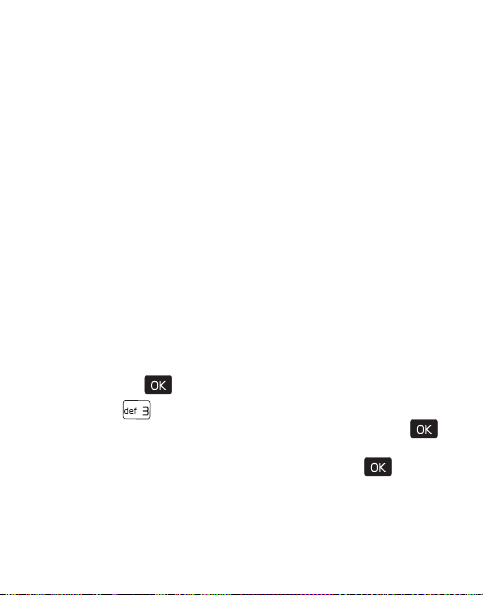
Bluetooth Wireless Technology
texts, voice recordings, video clips, notes, and more. It can also
be used to connect wirelessly to products that use Bluetooth
wireless technology, such as computers. You can synchronize
your phone and your PC using Bluetooth connectivity.
This device is compliant with Bluetooth specification 2.0,
supporting the following profiles: HSP (headset profile), HFP
(hands-free car kit profile), DUN (dial-up networking), A2DP
(stereo), PBAP (phonebook access), BIP/BPP (printing and
imaging), OPP (object push — support for vCard and vCalendar),
FTP (file transfer). To ensure interoperability between other
devices supporting Bluetooth technology, use approved
accessories for this model. Check with the manufacturers of
other devices on compatibility with this device.
Pai r
To send or receive information via Bluetooth connectivity, you
must pair a recognized Bluetooth wireless device.
1. Press the ( ) key MENU, and scroll to Settings & Tools.
2. Press ( ) Bluetooth Menu. A message will appear asking
if you would like help setting up Bluetooth. Press the ( )
key (Yes). A message will appear asking you to turn on the
wireless device you want to pair to. Press the ( ) key.
The program will automatically turn on Bluetooth
technology and search for Bluetooth devices nearby and
then display a list of available devices.
Settings
57
Page 59
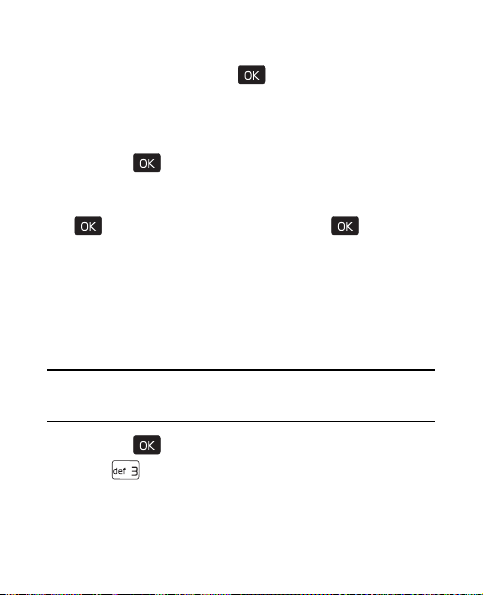
3. To pair a Bluetooth headset, scroll to the headset you want
to pair with, and press the ( ) key (PAIR).
4. The device may request you to use the alphanumeric keypad
to enter the passkey of the headset you want to pair with.
You should be able to find this in the headset’s user guide.
5. Press the ( ) key. Your phone will then pair with
the headset.
6. Choose Always Ask or Always Connect and press the
( ) key. Select Yes or No and press the ( ) key.
Turn Bluetooth On or Off
To use Bluetooth features, you must turn the Bluetooth
connectivity on.
Bluetooth Wizard will pop up the first time you go into the
Bluetooth Menu.
Note: Features using Bluetooth technology increase the
demand on battery power and reduce the battery life.
1. Press the ( ) key (MENU), and scroll to Settings & Tools.
2. Press ( ) Bluetooth Menu .
3. Press the Left Soft key to turn Bluetooth connectivity on
or off.
58
Page 60

Bluetooth Wireless Technology
Bluetooth Settings
1. Press the ( ) key (MENU), and scroll to Settings & Tools.
2. Press ( ) Bluetooth Menu. A message will appear asking
if you would like help setting up Bluetooth. Press the ( )
key (Yes). A message will appear asking you to turn on the
wireless device. Press the ( ) key. The program will
automatically turn on Bluetooth technology and search
for Bluetooth devices nearby and then display a list of
available devices.
3. To configure the Bluetooth settings, press the Right Soft
key (Options) and select from the following:
• Bluetooth Wizard: To search for devices, pair and
connect to a device.
• My Phone Name: To enter a customized name for
device recognition.
• Discovery Mode: To allow other devices to see your device.
• Sharing: To allow you to enable sharing the My
Pictures, My Videos, and Bluetooth Inbox folders.
• Supported Profiles: To display a list of supported
Bluetooth profiles. Highlight a profile and press the
( ) key (VIEW) to see the details.
• My Name Card: To d isplay My Name Card details.
• Bluetooth Inbox: To view files received via Bluetooth.
Settings
59
Page 61
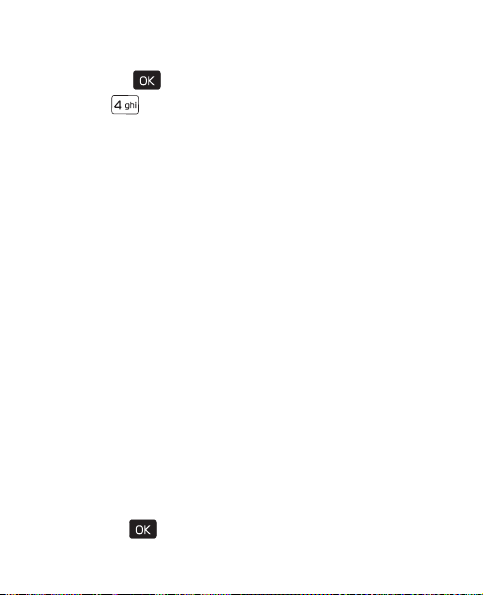
Sounds Settings
1. Press the ( ) key (MENU), and scroll to Settings & Tools.
2. Press ( ) Sound Settings., and select from the following:
Call Sounds — Set ringtones for incoming calls by selecting
Call Rin gtone, and then the desired ringtone. Set the device
to vibrate when a call is received by setting Call Vibrate on.
Alert Sounds — Select the alert type (To ne, Vibrate, or
Reminder) for an incoming text message, picture message,
or voicemail. Select E mergency Tone to set the alert type
(Alert, Vibrate, or Off) for emergency dialing.
Keypad Volume — Set the volume for the keypad.
Service Alerts — Activate an alert.
• Select ERI (Enhanced Roaming Indicator) to display the
status of the mobile service (network service). The status
can be "Verizon Network", "Extended Network", or
"Roaming". See "Banner," p. 61.
•Select Minute B eep to sound an alert every minute
during a call.
• Select Call Connect to alert you when a call is connected.
Power On/Off — Enable or disable tones when your device is
turned on or off. This option only works when the master
volume is not set to All Sounds Off or Alarm Only.
3. Press the ( ) key.
60
Page 62

Display Settings
Turn Silent Mode On or Off
To turn Silent Mode on, open the flip, and press the Volume
keys down until All Sounds Off is displayed.
To turn Silent Mode off, press the Volume keys up until the
sound reaches the desired level.
Turn Vibrate Mode On or Off
To activate Vibrate Mode and mute all other sounds, open the
flip, press and hold the Vibration key ( ) until ’VIBRATE SET’
is displayed.
To deactivate Vibrate Mode, open the flip, press and hold the
Vibration key ( ) until ’VIBRATE CANCEL’ is displayed.
Display Settings
The Display settings menu provides the possibilities to modify
the look and feel of the phone display. Scroll to the desired
options, and press the ( ) key, such as:
Banner
You can create your own personalized greeting that appears in
the idle screen or choose the ERI Banner which displays the
network to which you have subscribed.
1. Press the ( ) key (MENU), and scroll to Settings & Tools.
2. Press ( ) Display Settings, press ( ) Banner, and then
select from the following:
Settings
61
Page 63

Personal Banner — Enter your own banner text of up to 18
characters. To change the text color, select Color. The Color
option is only available when Habitat Mode is disabled. See
"Habitat," p. 64.
ERI Banner — Display ERI text over your personal banner,
alerting you to the current cellular status (network service).
Backlight
1. Press the ( ) key (MENU), and scroll to Settings & Tools.
2. Press ( ) Dis play Settings, press ( ) Backlight, and
then select from the following:
Front Display, Main Display, Keypad — Set how long the
front display, main display, or the keypad backlight
remains on before dimming.
Wallpaper
1. Press the ( ) key (MENU), and scroll to Settings & Tools.
2. Press ( ) Display Settings, and then press ( )
Wallpaper.
3. Press ( ) My Pictures or ( ) My Videos, select an imag e
or a video, and then press the ( ) key. The wallpaper will
only be displayed if Habitat Mode is disabled, see "Habitat,"
p. 64. If Habitat Mode is activated, a prompt is displayed
asking whether you want to turn it off.
62
Page 64

Display Settings
Display Themes
1. Press the ( ) key (MENU), and scroll to Settings & Tools.
2. Press ( ) Display Settings, and then press ( )
Display Themes.
3. Scroll to the desired option, and press the ( ) key SET.
To set the theme, Habitat Mode (the default) must be disabled.
See "Habitat," p. 64.
Main Menu Settings
1. Press the ( ) key (MENU), and scroll to Settings & Tools.
2. Press ( ) Display Settings, and then press ( ) Main
Menu Settings.
3. Scroll to the desired option, and press the ( ) key.
The default Main Menu setting is Tab .
Dial Fonts
1. Press the ( ) key (MENU), and scroll to Settings & Tools.
2. Press ( ) Display Settings, and then press ( ) Dial Fonts.
3. Scroll to Normal or Large, and press the ( ) key.
Clock Format
1. Press the ( ) key (MENU), and scroll to Settings & Tools.
2. Press ( ) Display Settings, and then press ( )
Clock Format.
3. Scroll to the desired option, and press the ( ) key.
Settings
63
Page 65

Pulsing Alert
Pulsing alert acts as a reminder. The front display flashes when
there are missed calls or unread messages.
1. Press the ( ) key (MENU), and scroll to Settings & Tools.
2. Press ( ) Display Settings, and then press ( )
Pulsing Alert.
3. Scroll to the desired option, and press the ( ) key.
Habitat
Habitat Mode provides a unique and interactive way to connect
with your social circle. When you place or receive a call or a
message, that interaction appears on the idle screen as a graphic.
1. Press the ( ) key (MENU), and scroll to Settings & Tools.
2. Press ( ) Habitat.
3. Scroll to On or Off, and press the ( ) key.
Phone Settings
The Phone Settings menu allows you to designate specific
network settings and operational modes for your device. Scroll
to the desired options, and press the ( ) key, such as:
Airplane Mode
When Airplane Mode is on, all features that use radio frequencies
are disabled and you cannot place or receive phone calls. See
"Airplane Mode," p. 27.
64
Page 66

Phone Settings
Set Shortcuts
You can assign applications to the UP, LEFT or DOWN Directional
keys. These can be opened by pressing the corresponding keys
on the idle screen. The RIGHT Directional key is used to access
My Shortcuts. The default shortcuts are listed as follow:
• To open Dashboard, press the Directional key up.
• To activate Habitat Mode, press the Directional key down.
• To open My Verizon, press the Directional key left.
• To open My Shortcuts, press the Directional key right.
The default settings of My Shortcuts are:
1. New TXT Message
2. Media Center
3. Picture & Video
4. Alarm Clock
To change the shortcuts, do the following:
1. Press the ( ) key (MENU), and scroll to Settings & Tools.
2. Press ( ) Phone Settings, and then press ( )
Set Shortcuts.
3. Press ( ) Set My Shortcuts, or ( ) Set Directi onal
Keys, scroll to the shortcut or the Directional key to be
assigned, and press the ( ) key (SET).
4. Scroll to the desired application, and press the ( ) key.
Settings
65
Page 67

Voice Command Settings
1. Press the ( ) key (MENU), and scroll to Settings & Tools.
2. Press ( ) Phone Settings, and then press ( ) Voi ce
Command Settings, the following options display.
• Choice List: When voice recognition is not confident it
has recognized a name or number correctly, it will show
you a list of up to three choices. You can control when
the choice list appears.
• Sensitivity: The sensitivity setting controls how the voice
recognition software determines w hen a spoken word is
a match. If you frequently experience the message
"Please Repeat ..." or "No Match Found", adjust the
sensitivity toward Reject Less. If you frequently experience
false activations (when the phone recognizes a name you
didn’t say), adjust the sensitivity toward Reject More.
• Digit Dialing: To adapt digit dialing to your voice.
• Sound: You can customize the voice recognition tool
by turning playback on or off for prompts, names, and
numbers. You can also change the speed and volume
of name playback.
• About: To show the version, build number and device
model type of the current voice recognition tool.
66
Page 68

Phone Settings
Language
The display language can be set to English or Spanish.
1. Press the ( ) key (MENU), and scroll to Settings & Tools.
2. Press ( ) Phone Settings, and then press ( ) Language.
3. Scroll to English or Español, and press the ( ) key.
Location
The Location Global Positioning Service (GPS) setting identifies
your location to the network. You can enable this setting or set
GPS to work only if you call the emergency services.
1. Press the ( ) key (MENU), and scroll to Settings & Tools.
2. Press ( ) Phone Settings, and then press ( ) Location.
3. Scroll to Location On or E911 Only, and press the ( ) key.
Security
The Security menu allows you to lock your device, set
restrictions, and other security options.
1. Press the ( ) key (MENU), and scroll to Settings & Tools.
2. Press ( ) Phone Settings, and then press ( ) Security.
3. Enter the lock code (factory settings are the last four digits
of your phone number), press the ( ) key, and select
from the available options.
Settings
67
Page 69

System Select
1. Press the ( ) key (MENU), and scroll to Settings & Tools.
2. Press ( ) Phone Settings, press ( ) System Select,
and then select from the following:
Home Only — Make and receive calls in your home area only.
Automatic — Search for service in another network.
The roaming rate applies when you are not in the home
service area.
NAM Selection
If your phone is registered with two phone numbers using
number assignment modules (NAM) (for example, work and
personal numbers), you can choose which number to use as
your origination number.
1. Press the ( ) key (MENU), and scroll to Settings & Tools.
2. Press ( ) Phone Settings, press ( ) NAM Selection.
3. Scroll to NAM 1 or NAM 2, and press the ( ) key.
Call Settings
You can define how your device handles incoming and
outgoing calls.
Answer Options
You can define how calls are answered on your device.
68
Page 70

Call Settings
The default Answer Options setting is Flip Open.
1. Press the ( ) key (MENU), and scroll to Settings & Tools.
2. Press ( ) Call Settings, and then press ( )
Answer Options.
3. Scroll to the method you wish to use for answering calls,
and press the ( ) key (MARK).
4. Press the Left Soft key (Done).
Auto Retry
1. Press the ( ) key (MENU), and scroll to Settings & Tools.
2. Press ( ) Call Settings, and then press ( ) Auto Retry.
3. To automatically redial a number when the attempted call
fails, scroll to On, and then press the ( ) key.
TTY Mode
1. Press the ( ) key (MENU), and scroll to Settings & Tools.
2. Press ( ) Call Settings, and then press ( ) TTY Mode.
A prompt informs you that enabling TTY will disable
headset audio. Press the ( ) key, and then select from
the following:
TTY Full — Turn on full TTY capability.
TTY + Talk — Turn on TTY in voice carry-over (VCO) mode.
TTY + Hear — Turn on TTY in hearing carry-over (HCO) mode.
TTY Off — Turn off TTY mode.
Settings
69
Page 71
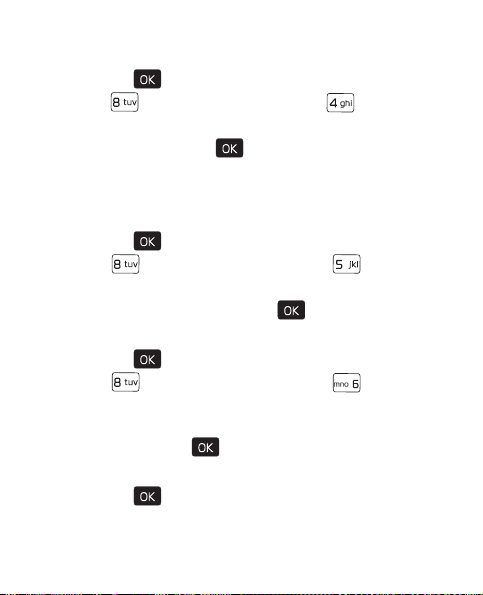
HAC Mode
1. Press the ( ) key (MENU), and scroll to Settings & Tools.
2. Press ( ) Ca ll Settings, and then press ( ) HAC Mode.
3. To turn on hearing aid compatibility (HAC) mode, scroll to
On, and then press the ( ) key.
One Touch Dial
You can use the one touch dial feature by pressing and holding
the designated speed dial key. See "Speed Dials," p. 45.
1. Press the ( ) key (MENU), and scroll to Settings & Tools.
2. Press ( ) Call Settings , and then press ( ) One Touch
Dial.
3. Scroll to On or Off, and press the ( ) key.
Voice Privacy
1. Press the ( ) key (MENU), and scroll to Settings & Tools.
2. Press ( ) Call Settings, and then press ( ) Vo ice
Privacy.
3. To set the voice privacy feature for CDMA calls, scroll to On,
and then press the ( ) key.
DTMF Tones
1. Press the ( ) key (MENU), and scroll to Settings & Tools.
70
Page 72

Memory
2. Press ( ) Call Settings, and press ( ) DTM F Tones,
then select from the following:
Normal — To send out a tone for a fixed period no matter
how long you press the key.
Long — To send out a continuous tone for as long as you
press the key.
Memory
The Memory menu allows you to manage your Save Options
(for Pictures, Videos, and Sounds) on your Phone Memory or
Card Memory.
1. Press the ( ) key (MENU), and scroll to Settings & Tools.
2. Press ( ) Memory, and then select from the following:
Save Options — To set your Pictures, Videos, and Sounds to
be saved to either phone memory or card memory.
Phone Memory — To view the memory usage for everything
stored on your phone.
Card Memory — To view memory usage of everything stored
on your memory card.
Phone Info
1. Press the ( ) key (MENU), and scroll to Settings & Tools.
2. Press ( ) Phone Info, and then select from the following:
Settings
71
Page 73

My number — To display the Mobile Device and
Identification numbers.
SW/HW Version — To view the version of software, PRL,
ERI, Browser, Media Center, MSUI, Hardware, and ESN
of your device.
Icon Glossary — To view t he list of icon s with a
brief description.
Software Update — To check the software update status
and the availability of new software.
3. Highlight the desired item and Press the ( ) key to view
the detailed information.
72
Page 74

Media Center
Section 8: Media Center
Topics Covered
•Media Center
• Music & Tones
•Picture & Video
• Mobile Web
• Browse & Download
This section describes how to download music, tones, and
video. It also describes how to take, record and store pictures
and videos, sounds, and ringtones with your device.
Media Center
Media Center (network service) allows you to download ringtones,
music, sounds, pictures, videos, games, news, information,
tools, and other extras. You can also find information such as
the location of restaurants or ATMs. With Media Center, you can
personalize your device to your own preference and lifestyle.
This feature shares memory space with other features. You
can also view memory information to see how much memory
is available.
For additional information on Media Center services,
see http://products.vzw.com/
.
Media Center
73
Page 75

Music & Tones
V CAST Music with Rhapsody®
V CAST Music with Rhapsody is a digital music service that
lets you listen to millions of songs from thousands of artists.
Discover new and old favorites in an extensive music catalog.
Download V CAST Music with Rhapsody to sync tracks, albums,
and playlists to your new compatible phone, while managing
your existing PC music library all in one place.
Purchase Songs on Your V Cast Music with Rhapsody
Capable Device*
When you purchase music from your wireless device, you also
get a second copy that can be downloaded to your PC from the
V CAST Music with Rhapsody software.
*Per-song charges apply.
1. Press the ( ) key (MENU), and scroll to Media Center.
2. Press ( ) Mu sic & Tones, and then press ( ) V CAST
Music|Rhapsody.
3. Press the ( ) key to agree to the Terms & Conditions.
4. Scroll to a category, and press the ( ) key.
5. Scroll to the music that you want to purchase, and press
the ( ) key (Buy).
74
Page 76

Music & Tones
6. The CONFIRM PURCHASE screen displays the price and
items you selected to purchase. Press the ( ) key (Buy)
to accept the terms.
7. You receive confirmation that your purchase was
successful and your music is available for download. Press
the ( ) key to download the song. You can then play
your new song from the My Music menu.
Sync Your Music from Your PC to Your V CAST Music Wireless Device
1. Open V CAST Music with Rhapsody. Don’t have V CAST
MUSIC with Rhapsody? Download it for free at
www.verizonwireless.com/music
.
2. Plug in the USB cable (purchased separately) to your phone
and connect it to a USB port on your PC.
3. From the main screen on your phone, the SYNC MUSIC V
CAST MOBILE PHONE display appears. Your phone should
display the message: Connected.
4. Drag and drop the song(s) you want to sync from My Library,
to your V CAST mobile phone, listed under the Sources tab.
Once synchronization is complete, press the END/Power key
and disconnect the USB cable (purchased separately).
Note: A compatible USB cable (sold separately) is required
for syncing.
Media Center
75
Page 77

Picture & Video
Picture & Video (network service) allows you to view, take, and
send digital pictures and video clips from your device and
access the V CAST streaming multimedia service.
Download a Video Clip
1. Press the ( ) key (MENU), scroll to Media Center.
2. Press ( ) Picture & Video, and then press ( )
VCASTVideos.
3. Scroll to the category you want and press the ( ) key.
Repeat until you find a video clip that you want to download.
4. Press the ( ) key (SAVE).
5. Highlight Yes to accept charges, if applicable, and press the
( ) key. The video download begins.
Take a Picture
1. To activate the camera, press the Camera/Video key ( )
located below the End Key( ).
2. To take a picture and save it to My Pictures, press the ( )
key (TAKE), and the Left Soft key (Save).
• To view pictures saved in your device, press the Left
Soft key (My Pics).
• To adjust the picture quality, press the Right Soft key
(Options), and select from the available options.
76
Page 78

Mobile Web
Warning: Keep a safe distance when using the flash. Do not
use the flash on people or animals at close range.
Do not cover the flash while taking a picture.
Record a Video
1. To activate the camcorder, press and hold the Camera/Video
key ( ) located below the End Key ( ).
2. To record a video clip and save it to My Videos, press the
( ) key (REC), press the ( ) key (STOP), and then
press the Left Soft key (Save).
• To preview video clips saved in your device, press the
Left Soft key (Videos).
• To define specific video recorder settings, press the Right
Soft key (Options) and select from the available options.
Mobile Web
This feature is currently only available within certain areas.
For more information, contact Verizon Wireless.
Launch Verizon Wireless Mobile Web
1. Press the ( ) key (MENU), scroll to Media Center.
2. Press ( ) Mobile Web.
3. Select Mobile Web 2.0 and press the ( ) key.
Media Center
77
Page 79

Note: In the idle screen, to quickly access Mobile Web, press
the Directional key up, and with Mobile Web 2.0
highlighted press the ( ) key.
Browse & Download
VZ Navigator
VZ Navigator supports the GPS-related service, helping you
find your way. With VZ Navigator, you can get your current
location, or get directions from the current location to a
selected address.
1. To activate VZ Navigator, press the ( ) key (MENU), and
scroll to Media Center.
2. Press ( ) Browse & Download.
3. Press ( )VZ Navigator, and then press the ( ) key.
To use this service, you must activate the location function.
See "Location," p. 67.
78
Page 80

Voice Commands
Section 9: Tools
Topics Covered
• Voice Commands
•Calculator
•Calendar
• Calendar Preview
•Alarm Clock
• Stopwatch
• World Clock
•Notepad
This section describes how to perform some simple voice
commands, calculations, and set an alarm.
Voice Co mmands
Call contacts and carry out device functions by giving a
voice command.
Voice commands are language-dependent, and you must set
the recognition language. Before using voice commands, see
"Language," p. 67.
In the idle screen, to quickly access the voice commands, press
and hold ( ) until the voice commands list displays.
Tools
79
Page 81

Voice Commands Settings
1. Press the ( ) key (MENU), and scroll to Settings & Tools.
2. Press ( ) Tools, and then press ( ) Voice Commands.
3. Press the Right Soft key (Settings), and select from the
available options.
Voice Commands
Some functions that you can perform using voice commands
on your device are:
• Call <Name> <Loc>: To dial by saying a na me in your
contact list, a name and a location (home, work, mobile)
or the phone number.
• Send <Msg Type>: To send a text, picture, or video message
to a number o r to som eo ne in your Con ta ct Li st.
• Lookup <Name>: To open the contact record for any name
in your contact list.
• Play <Playlist>: To open a music playlist.
• Go To <Menu>: To open any application installed on
your device.
• Check <It em>: To view details of your phone status,
voicemail, messages, missed calls, time, signal strength,
battery level, and volume level.
80
Page 82

Calculator
• My Verizon: To view information about your Verizon
Wireless account.
• Help: To read a tutorial on how to use Voice Commands.
Calculator
Calculator allows you to perform simple mathematical
calculations using your device.
1. Press the ( ) key (MENU), and scroll to Settings & Tools.
2. Press ( ) Tools, and then press ( ) Calculator.
3. Enter the first number of the calculation using the
Alphanumeric keypad.
• To change a number to a negative, press ( ).
• To insert a decimal point, press ( ).
4. Use the Directional key to add (UP), subtract (DOWN),
multiply (RIGHT), or divide (LEFT) values. To enter a
parenthesis or power, press the Right Soft key (Operator)
and select (, ), or Power by pressing the ( ) key.
5. Enter the second number.
6. Press the ( ) key (equals) to solve your equation.
Note: This calculator has limited accuracy and is designed for
simple calculations.
Tools
81
Page 83

Calendar
The calendar allows you to document your schedule and keep it
convenient to access. You can schedule appointments in the
calendar and set your device to alert you with a reminder.
Schedule a New Appointment
1. Press the ( ) key (MENU), and scroll to Settings & Tools.
2. Press ( ) Tools, and then press ( ) Calendar.
3. To add a new appointment, scroll to the desired date, and
then press the Left Soft key (Add).
4. Enter the details and use the Directional key to navigate
between information fields.
5. Press the ( ) key (SAVE).
Update an Existing Appointment
1. Press the ( ) key (MENU), and scroll to Settings & Tools.
2. Press ( ) Tools, and then press ( ) Calendar.
3. Scroll to the date of the appointment to be modified, and
then press the ( ) key (VIEW).
4. Scroll to the desired appointment entry, press the ( )
key (VIEW), and then press the ( ) key (EDIT).
5. Scroll to the fields to be updated, edit the corresponding
information, and then press the ( ) key (SAVE).
82
Page 84

Calendar Preview
Calendar Preview
Calendar preview allows you to display the calendar
appointments for the current date in the idle screen.
1. Press the ( ) key (MENU), and scroll to Settings & Tools.
2. Press ( ) Tools, and then press ( ) Calendar Preview.
3. Press ( ) Main Screen, scroll to On, and then press the
( ) key. The calendar preview will only be displayed if
Habitat Mode (the default) is turned off, see "Habitat,"
p. 64. If Habitat Mode is turned on, a prompt is displayed
asking whether you want to turn it off.
Alarm Clock
Set an Alarm
1. Press the ( ) key (MENU), and scroll to Settings & Tools.
2. Press ( ) Tools, and then press ( ) Alarm Clock .
3. Three options display as Alarm 1, Alarm 2, and Alarm 3.
Scroll to the desired option, and press the ( ) key.
4. To complete the alarm settings, enter details and navigate
between information fields.
5. Press the ( ) key (SAVE). When an alarm is set, is
displayed on the idle screen.
When an alarm time is reached, the alarm tone sounds or your
device vibrates, depending on the master volume settings.
Tools
83
Page 85

Select Snooze to turn the alarm off and have it sound again
after 10 minutes. Select Dismiss to turn off the alarm.
Stopwatch
The stopwatch can be used for time measurement, such as for a
sporting event. You can time up to ten records.
The accuracy of the stopwatch is not the same as that of a
professional instrument. Therefore, Nokia advises against its
use for official competitions or any other event in which a
high-precision device would be required to establish exact
times.
1. Press the ( ) key (MENU), and scroll to Settings & Tools.
2. Press ( ) Tools, and then press ( ) Stopwatch.
• To start timing an event, press the ( ) key (START).
The elapsed time is displayed in the mm:ss:ms format.
• To time multiple events and mark the elapsed time for
each event you are timing, press the Left Soft key
(Split).
• To stop the watch, press the ( ) key (STOP).
• To reset the watch to zero after stopping it, press the
Right Soft key (Reset).
84
Page 86

World Clock
World Clock
World clock allows you to determine the current time in
another time zone or country.
1. Press the ( ) key (MENU), and scroll to Settings & Tools.
2. Press ( ) Tools, and then press ( ) World Clock.
The world map is displayed. When scrolling over the world
map, the corresponding local time is displayed below the
city name.
• To turn daylight savings time on or off for the selected
city, press the Left Soft key (Set DST).
• To view a list of cities, press the Right Soft key (Cities).
Notepad
Notepad allows you to add, read, edit, or erase notes.
1. Press the ( ) key (MENU), and scroll to Settings & Tools.
2. Press ( ) Tools, and then press ( ) Notepad.
• To create a note, press the Left Soft key (New) or (Add).
• To view or edit a note, scroll to the desired note, and press
the ( ) key (VIEW), then press the ( ) key (EDIT).
• To delete one or all notes, press the Right Soft key
(Options), scroll to Erase or Erase All, and then press
the ( ) key.
Tools
85
Page 87

Section 10: Accessories
For availability of approved accessories, please
check with your dealer. When you disconnect
the power cord of any accessory, grasp and pull
the plug, not the cord.
Warning: Use only batteries, chargers, and accessories
Power
• Standard 860mAh Li-Ion Battery (BL-4C)
• Wall Charger (AC-6U)
• Car Power Adapter (DC-6)(sold separately)
Audio
• Headset (HS-9)(sold separately)
Warning: When you use a headset, your ability to hear outside
approved by Nokia for use with this particular
model. The use of any other types may invalidate
any approval or warranty, and may be dangerous.
sounds may be affected. Do not use a headset
where it can endanger your safety.
86
Page 88

Charging and Discharging
Section 11: Battery and Charger Information
Topics Covered
• Charging and Discharging
• Nokia Battery Authentication Guidelines
Charging and Discharging
Your device is powered by a rechargeable battery. The battery
intended for use with this device is BL-4C. Nokia may make
additional battery models available for this device. This device
is intended for use when supplied with power from the
following chargers: AC-6U. The exact charger model number
may vary depending on the type of plug. The plug variant is
identified by one of the following: E, EB, X, AR, U, A,C or UB.
The battery can be charged and discharged hundreds of times,
but it will eventually wear out. When the talk and standby times
are noticeably shorter than normal, replace the battery. Use only
Nokia approved batteries, and recharge your battery only with
Nokia approved chargers designated for this device. Use only
replacement batteries qualified with the device per the IEEE
1725-2006 standard. Use of an unapproved battery or charger
may present a risk of fire, explosion, leakage, or other hazard.
Battery and Charger Information
87
Page 89

If a battery is being used for the first time or if the battery has
not been used for a prolonged period, it may be necessary to
connect the charger, then disconnect and reconnect it to begin
charging the battery. If the battery is completely discharged,
it may take several minutes before the charging indicator
appears on the display or before any calls can be made.
Always switch the device off and disconnect the charger before
removing the battery.
Unplug the charger from the electrical plug and the device when
not in use. Do not leave a fully charged battery connected to a
charger, since overcharging may shorten its lifetime. If left
unused, a fully charged battery will lose its charge over time.
Always try to keep the battery between 15°C and 25°C (59°F
and 77°F). Extreme temperatures reduce the capacity and
lifetime of the battery. A device with a hot or cold battery may
not work temporarily. Battery performance is particularly
limited in temperatures well below freezing.
Do not short-circuit the battery. Accidental short-circuiting
can occur when a metallic object such as a coin, clip, or pen
causes direct connection of the positive (+) and negative (-)
terminals of the battery. (These look like metal strips on the
battery.) This might happen, for example, when you carry a
spare battery in your pocket or purse. Short-circuiting the
terminals may damage the battery or the connecting object.
88
Page 90

Nokia Battery Authentication Guidelines
Do not dispose of batteries in a fire as they may explode.
Batteries may also explode if damaged. Dispose of batteries
according to local regulations. Please recycle when possible.
Do not dispose as household waste.
Do not dismantle, cut, open, crush, bend, deform, puncture, or
shred cells or batteries. In the event of a battery leak, do not
allow the liquid to come in contact with the skin or eyes. In the
event of such a leak, flush your skin or eyes immediately with
water, or seek medical help.
Do not modify, remanufacture, attempt to insert foreign objects
into the battery, or immerse or expose it to water or other liquids.
Improper battery use may result in a fire, explosion, or other
hazard. If the device or battery is dropped, especially on a hard
surface, and you believe the battery has been damaged, take it
to a service center for inspection before continuing to use it.
Use the battery only for its intended purpose. Never use any
charger or battery that is damaged. Keep your battery out of the
reach of small children.
Nokia Battery Authentication Guidelines
Always use original Nokia batteries for your safety. To check
that you are getting an original Nokia battery, purchase it from
a Nokia authorized service center or dealer, and inspect the
hologram label using the following steps:
Battery and Charger Information
89
Page 91

Authenticate hologram
1. When you look at the hologram on
the label, you should see the Nokia
connecting hands symbol from
one angle and the Nokia Original
Enhancements logo when looking
from another angle.
2. When you angle the hologram
left, right, down and up, you
should see 1,2,3 and 4 dots on
each side respectively.
Successful completion of the steps is not a total assurance of
the authenticity of the battery. If you have any reason to believe
that your battery is not an authentic, original Nokia battery, you
should refrain from using it, and take it to the nearest Nokia
authorized service center or dealer for assistance. If authenticity
cannot be verified, return the battery to the place of purchase.
90
Page 92
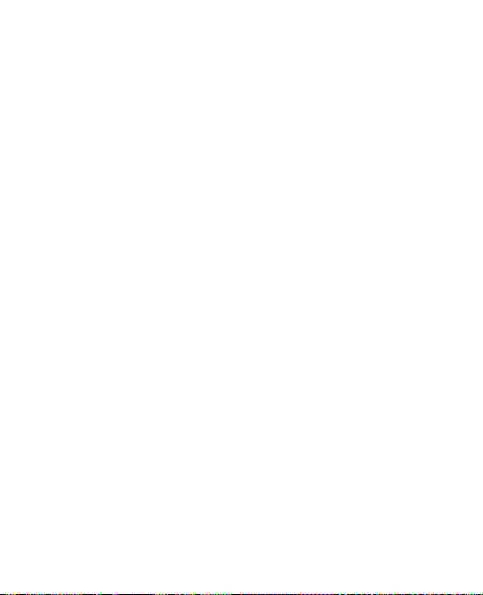
Nokia Battery Authentication Guidelines
What if your battery is not authentic?
If you cannot confirm that your Nokia battery with the hologram
on the label is an authentic Nokia battery, please do not use the
battery. Take it to the nearest authorized Nokia service center or
dealer for assistance. The use of a battery that is not approved
by Nokia may be dangerous and may result in poor performance
and damage to your device and its accessories. It may also
invalidate any approval or warranty applying to the device.
For additional information, refer to the warranty and reference
leaflet included with your Nokia device.
Battery and Charger Information
91
Page 93

Care and Maintenance
Your device is a product of superior design and craftsmanship
and should be treated with care. The following suggestions will
help you protect your warranty coverage.
• Keep the device dry. Precipitation, humidity, and all types of
liquids or moisture can contain minerals that will corrode
electronic circuits. If your device does get wet, remove the
battery, and allow the device to dry completely before
replacing it.
• Do not use or store the device in dusty, dirty areas. Its
moving parts and electronic components can be damaged.
• Do not store the device in hot areas. High temperatures can
shorten the life of electronic devices, damage batteries, and
warp or melt certain plastics.
• Do not store the device in cold areas. When the device
returns to its normal temperature, moisture can form inside
the device and damage electronic circuit boards.
• Do not attempt to open the device other than as instructed
in this guide.
• Do not drop, knock, or shake the device. Rough handling can
break internal circuit boards and fine mechanics.
• Do not use harsh chemicals, cleaning solvents, or strong
detergents to clean the device.
92
Page 94
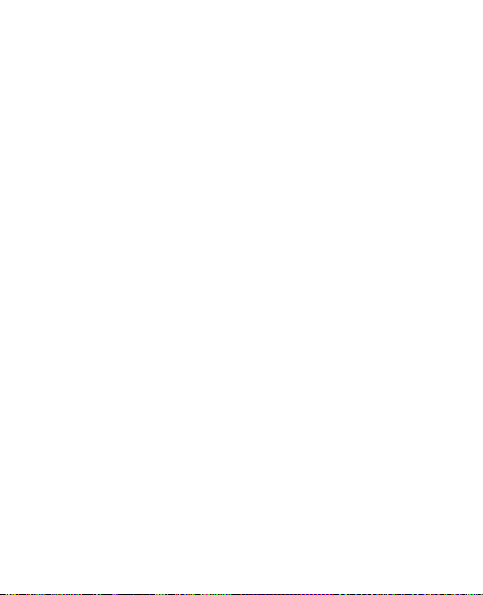
Care and Maintenance
• Do not paint the device. Paint can clog the moving parts and
prevent proper operation.
• Use a soft, clean, dry cloth to clean any lenses, such as
camera, proximity sensor, and light sensor lenses.
• Use only the supplied or an approved replacement antenna.
Unauthorized antennas, modifications, or attachments
could damage the device and may violate regulations
governing radio devices.
• Use chargers indoors.
• Always c reate a backup of d ata you want to keep, su ch as
contacts and calendar notes.
• To reset the device from time to time for optimum
performance, power off the device and remove the battery.
These suggestions apply equally to your device, battery, charger,
or any enhancement. If any device is not working properly, take
it to the nearest authorized service facility for service.
Care and Maintenance
93
Page 95
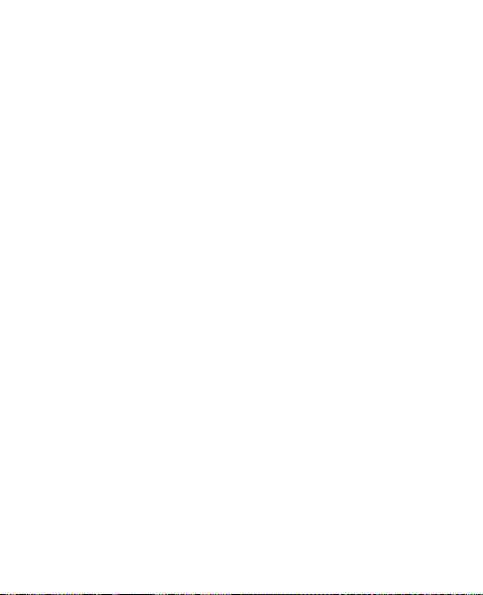
Additional Safety Information
Small children
Your device and its accessories may contain small parts.
Keep them out of the reach of small children.
Operating environment
This device meets RF exposure guidelines when used either in
the normal use position against the ear or when positioned at
least 2.2 centimeters (7/8 inches) away from the body. When a
carry case, belt clip, or holder is used for body-worn operation, it
should not contain metal and should position the device the
above-stated distance from your body. To transmit data files or
messages, this device requires a quality connection to the
network. In some cases, transmission of data files or messages
may be delayed until such a connection is available. Ensure the
above separation distance instructions are followed until the
transmission is completed.
Parts of the device are magnetic. Metallic materials may be
attracted to the device. Do not place credit cards or other
magnetic storage media near the device, because information
stored on them may be erased.
Medical devices
Operation of any radio transmitting equipment, including
wireless devices, may interfere with the functionality of
94
Page 96

Implanted medical devices
inadequately protected medical devices. Consult a physician or
the manufacturer of the medical device to determine if they are
adequately shielded from external RF energy or if you have any
questions. Switch off your device in health care facilities when
any regulations posted in these areas instruct you to do so.
Hospitals or health care facilities may be using equipment that
could be sensitive to external RF energy.
Implanted medical devices
Manufacturers of medical devices recommend that a minimum
separation of 15.3 centimeters (6 inches) should be maintained
between a wireless device and an implanted medical device, such
as a pacemaker or implanted cardiovascular defibrillator, to avoid
potential interference with the medical device. Persons who have
such devices should:
• Always keep the wireless device more than 15.3 centimeters
(6 inches) from the medical device when the wireless device
is turned on.
• Not carry the wireless device in a breast pocket.
• Hold the wireless device to the ear opposite the medical
device to minimize the potential for interference.
• Turn the wireless device off immediately if there is any
reason to suspect that interference is taking place.
• Read and follow the directions from the manufacturer of
their implanted medical device.
Additional Safety Information
95
Page 97

If have any questions about using your wireless device with an
implanted medical device, consult your health care provider.
Hearing aids
Some digital wireless devices may interfere with some hearing
aids. If interference occurs, consult your service provider.
Warning: For hearing aid compatibility, you must turn off the
Your mobile device model complies with FCC rules governing
hearing aid compatibility. These rules require an M3 microphone
or higher value. The M-value, shown on the device box, refers
to lower radio frequency (RF) emissions. A higher M-value
generally indicates that a device model has a lower RF emissions
level, which may improve the likelihood that the device will
operate with certain hearing aids. Some hearing aids are more
immune than others to interference. Please consult your hearing
health professional to determine the M-rating of your hearing
aid and whether your hearing aid will work with this device.
More information on accessibility can be found at
www.nokiaaccessibility.com
This device includes a setting for direct connection to telecoilequipped hearing aids. When both the telecoil hearing aid
(T switch) and the phone telecoil are activated, using the
device with the aided ear will provide a direct connection for
Bluetooth connectivity.
.
96
Page 98

Vehicles
audio through your hearing aid. The quality of sound depends on
the type of hearing aid used. You should test the device with the
telecoil setting activated to determine whether your audio
performance improves. Using the telecoil hearing-aid setting
consumes additional battery power.
Vehicles
RF signals may affect improperly installed or inadequately
shielded electronic systems in motor vehicles such as electronic
fuel injection systems, electronic antiskid (antilock) braking systems,
electronic speed control systems, and air bag systems. For more
information, check with the manufacturer, or its representative,
of your vehicle or any equipment that has been added.
Only qualified personnel should service the device or install the
device in a vehic le. Faulty installation or service m ay be dangerous
and may invalidate any warranty that may apply to the device.
Check regularly that all wireless device equipment in your vehicle
is mounted and operating properly. Do not store or carry flammable
liquids, gases, or explosive materials in the same compartment
as the device, its parts, or accessories. For vehicles equipped
with an air bag, remember that air bags inflate with great force.
Do not place objects, including installed or portable wireless
equipment in the area over the air bag or in the air bag deployment
area. If in-vehicle wireless equipment is improperly installed and
the air bag inflates, serious injury could result.
Additional Safety Information
97
Page 99

Using your device while flying in aircraft is prohibited. Switch
off your device before boarding an aircraft. The use of wireless
teledevices in an aircraft may be dangerous to the operation of
the aircraft, disrupt the wireless telephone network, and may
be illegal.
Potentially explosive environments
Switch off your device when in any area with a potentially
explosive atmosphere, and obey all signs and instructions.
Potentially explosive atmospheres include areas where you would
normally be advised to turn off your vehicle engine. Sparks in
such areas could cause an explosion or fire resulting in bodily
injury or even death. Switch off the device at refueling points
such as near gas pumps at service stations. Observe restrictions
on the use of radio equipment in fuel depots, storage, and
distribution areas; chemical plants; or where blasting operations
are in progress. Areas with a potentially explosive atmosphere are
often, but not always, clearly marked. They include below deck on
boats, chemical transfer or storage facilities and areas where the
air contains chemicals or particles such as grain, dust, or metal
powders. You should check with the manufacturers of vehicles
using liquefied petroleum gas (such as propane or butane) to
determine if this device can be safely used in their vicinity.
98
Page 100

Emergency calls
Emergency calls
Important: This device operates using radio signals, wireless
networks, landline networks, and user-programmed
functions. Connections in all conditions cannot be
guaranteed. You should never rely solely on any
wireless device for essential communications like
medical emergencies.
To make an emergency call:
1. If the device is not on, turn it on. Check for adequate signal
strength. Depending on your device, you may also need to
complete the following:
2. Remove certain call restrictions you have activated in
your device.
3. Press the end key as many times as needed to clear the
display and ready the device for calls.
4. Enter the official emergency number for your present
location. Emergency numbers vary by location.
5. Press the call key.
When making an emergency call, give all the necessary
information as accurately as possible. Your wireless device may
be the only means of communication at the scene of an accident.
Do not end the call until given permission to do so.
Additional Safety Information
99
