Page 1

Customer Care Solutions
RH-23 Series Transceivers
General Information
Issue 1 03/2004 Company Confidential Nokia Corporation
Page 2
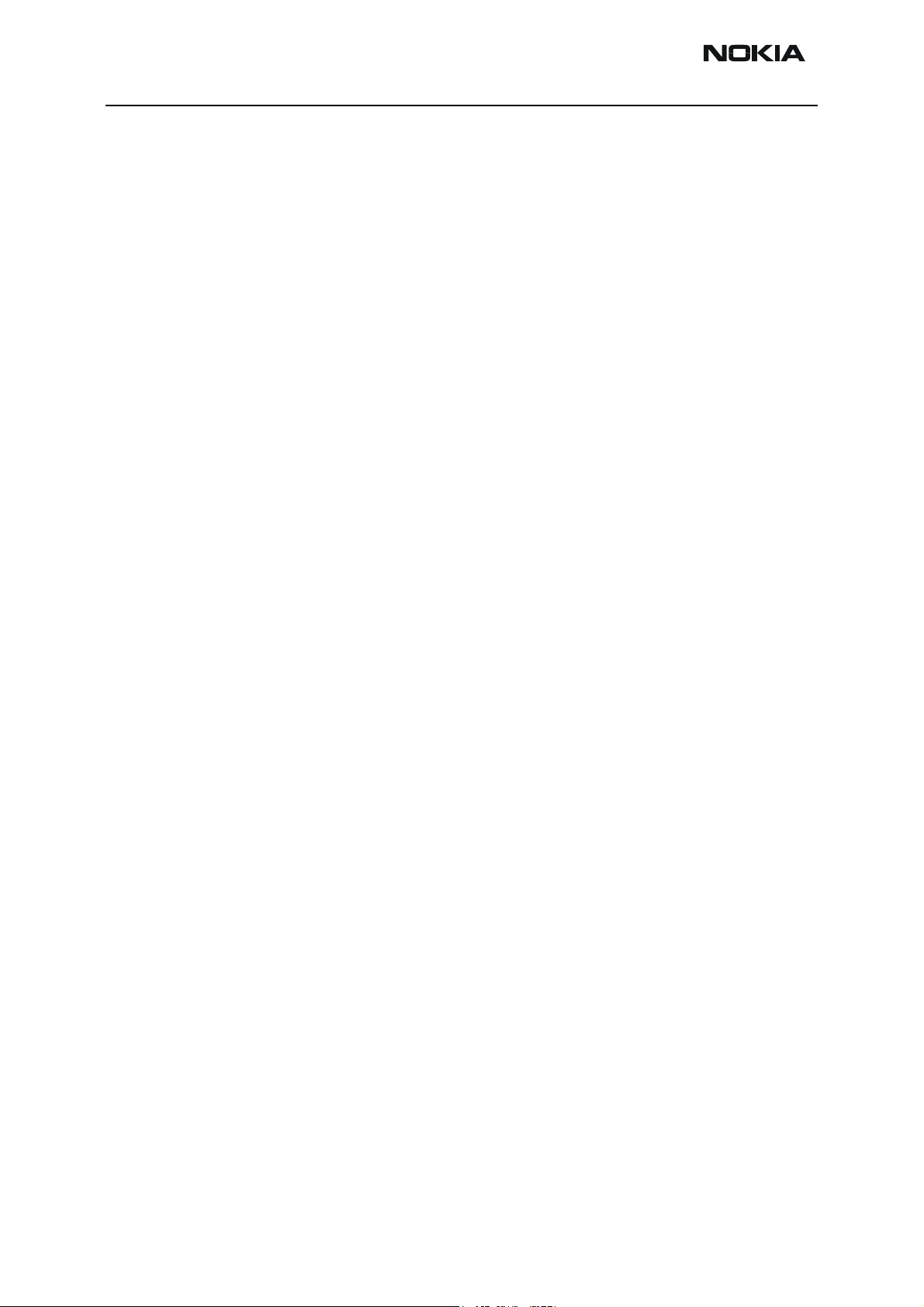
RH-23 Company confidential
General Information CCS Technical Documentation
Table of Contents
Page No
RH-23 Product Selection ...............................................................................................3
Accessories List .............................................................................................................4
Technical Specifications ................................................................................................6
General Specifications of Transceiver RH-23 .............................................................6
Battery endurance ......................................................................................................7
Environmental conditions .........................................................................................7
Transceiver Features ....................................................................................................8
Electrical Characteristics .............................................................................................9
Page 2 Nokia Corporation. Issue 1 03/2004
Page 3

Company confidential RH-23
CCS Technical Documentation General Information
RH-23 Product Selection
The RH-23 is a Dual Band transceiver unit designed for the EGSM900, GSM1800 (EDGE)
networks. It is a GSM900 phase 2 power class 4 transceiver (2W) and a GSM1800 power
class 1 (1W) transceiver. It is also an EDGE900 power class E2 (0.5W/27dBm) and an
EDGE1800 power class E2 (0.4W/26dBm) transceiver.
RH-23 Product and modules
Name Type code
Basic transceiver RH-23 0509448
Radio module 1AQ 0202075
UI board 1BF 0210012
Mechanics assembly parts 0263173
Software module (basic SW) On Flash memory
Figure 1: RH-23 transceiver
Material code/
module type
Module code
Issue 1 03/2004 Nokia Corporation. Page 3
Page 4
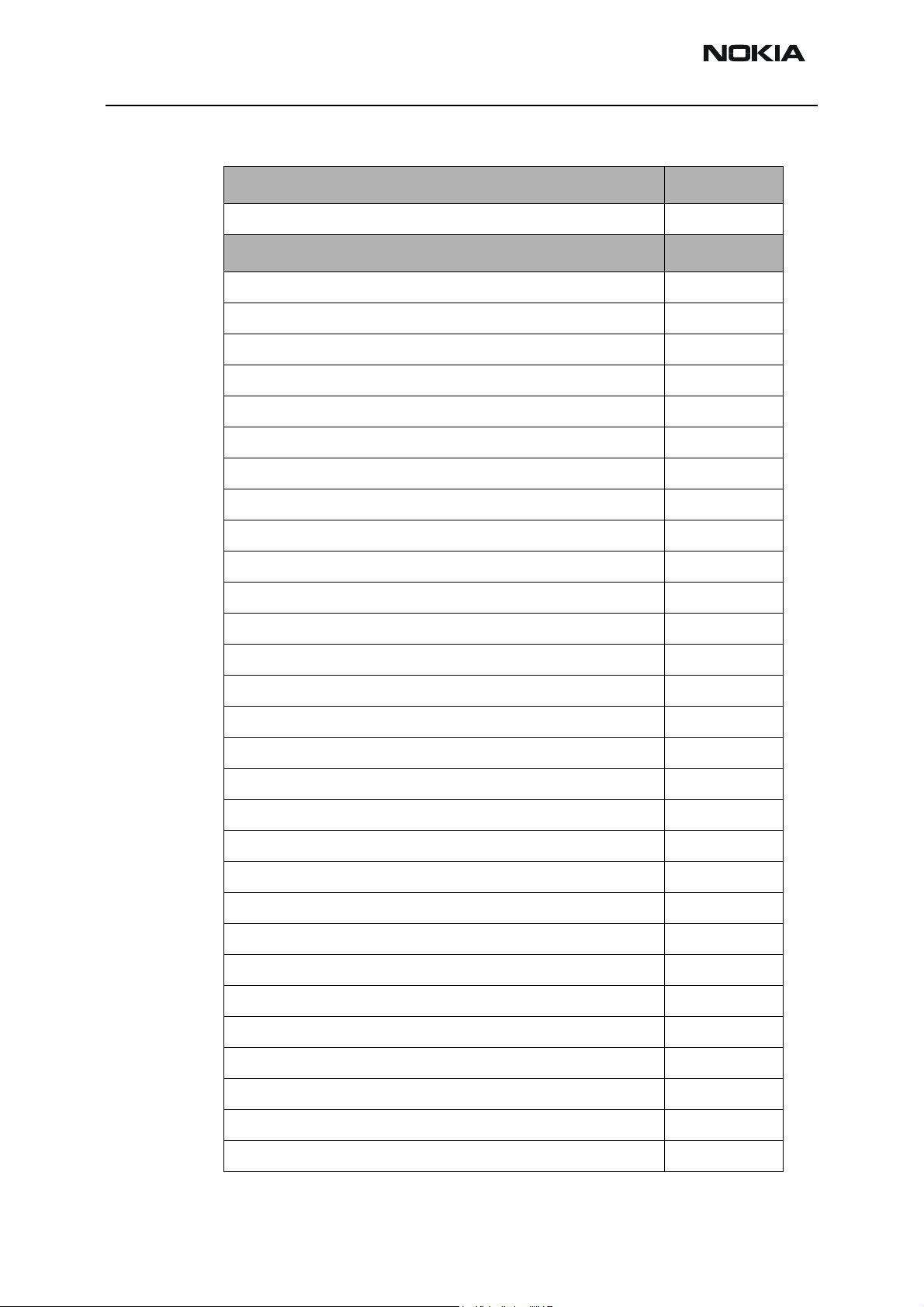
RH-23 Company confidential
General Information CCS Technical Documentation
Accessories List
Batteries Product code:
Battery BL-4C 780mAH Li-Ion 0670386
Chargers Product code:
AC Travel Charger ACP-7E (EUR) 207-253 Vac 0675144
AC Travel Charger ACP-7U (US) 108-132 Vac 0675143
AC Travel Charger ACP-7C (China) 198-242 Vac 0675158
AC Travel Charger ACP-7X (UK) 207-253 Vac 0675145
AC Travel Charger ACP-7H (Hong Kong) 180-220 Vac 0675146
AC Travel Charger ACP-7A (AUS) 216-264 Vac 0675148
Performance Travel Charger ACP-8E (EUR) 90-264 Vac 0675195
Performance Travel Charger ACP-8K (Korea) 90-264 Vac 0675199
Performance Travel Charger ACP-8X (UK) 90-264 Vac 0675197
Performance Travel Charger ACP-8U (US) 90-264 Vac 0675196
Performance Travel Charger ACP-8C (China) 90-264 Vac 0675211
Performance Travel Charger ACP-8A (Australia) 90-264 Vac 0675214
Performance Travel Charger ACP-9E (EUR) 0675149
Performance Travel Charger ACP-9U (US) 0675151
Performance Travel Charger ACP-9X (UK) 0675150
Performance Travel Charger ACP-9A (AUS) 0675152
Performance Travel Charger ACP-9J (Japan) 0675153
Performance Travel Charger ACP-9UR (US) 0675159
Performance Travel Charger ACP-9UJ (Brazil) 0675169
Performance Travel Charger ACP-9C 0675204
Performance Travel Charger ACP-9UB 0675224
Performance Travel Charger ACP-9G (Brazil) 0675225
ACP-12E Travel Charger (EUR) 90-264 Vac 0675294
ACP-12X Travel Charger (UK) 90-264 Vac 0675296
ACP-12U Travel Charger (US) 90-264 Vac 0675303
ACP-12UB Travel Charger (Brazil) 90-264 Vac 0675203
ACP-12G Travel Charger (US) 90-264 Vac 0675295
ACP-12C Travel Charger (China) 90-264 Vac 0675297
ACP-12A Travel Charger (Australia) 90-264 Vac 0675300
Page 4 Nokia Corporation. Issue 1 03/2004
Page 5
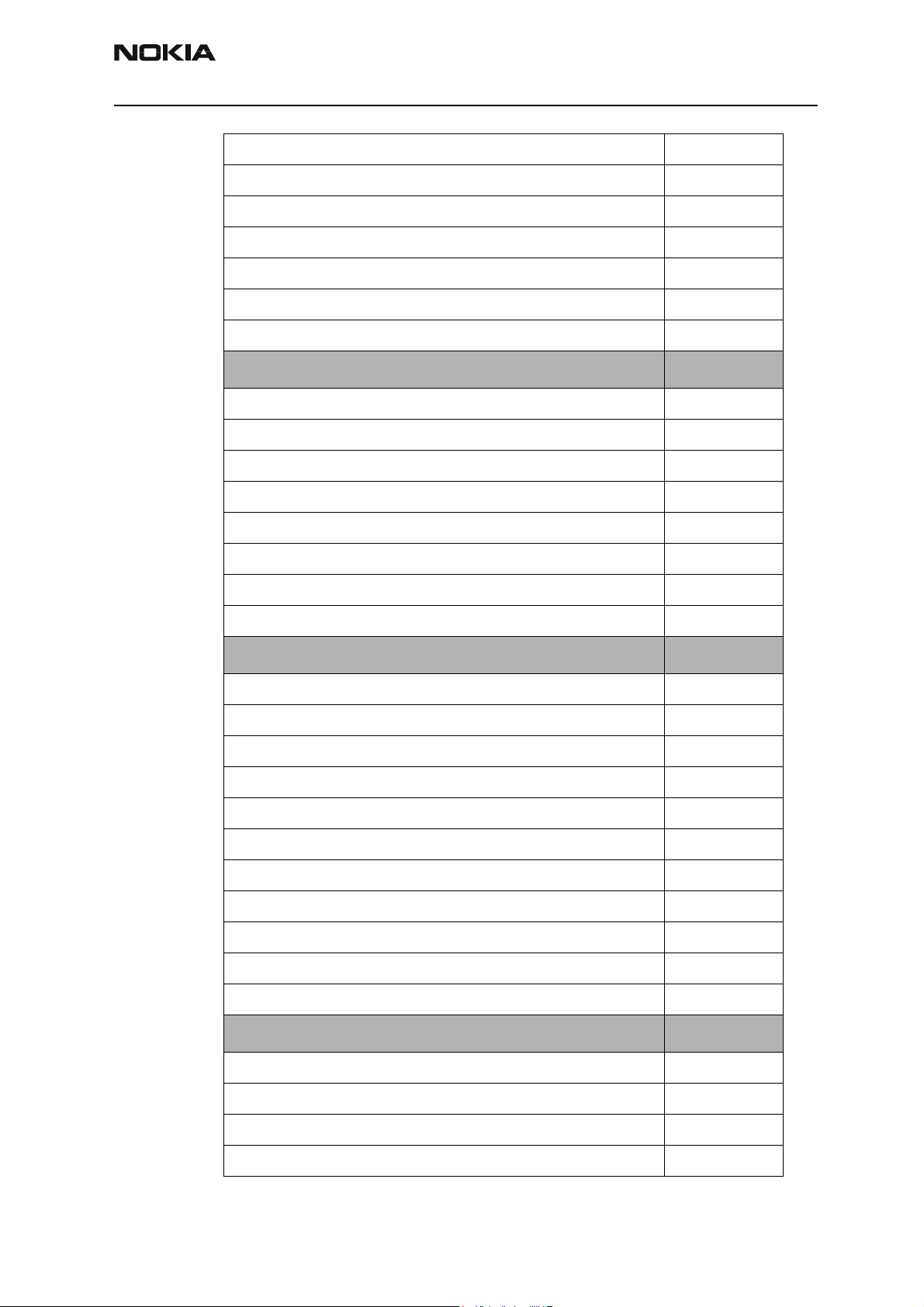
Company confidential RH-23
CCS Technical Documentation General Information
ACP-12AR Travel Charger (Argentina) 90-264 Vac 0675298
AC-1E Retractable Charger 0675349
AC-1X Retractable Charger 0675350
AC-1U (also Brazil and Japan) Retractable Charger 0675351
AC-1C Retractable Charger 0675353
AC-1A Retractable Charger 0675354
AC-1AR Retractable Charger 0675355
Audio and Car Enhancements Product code:
HDB-4 Boom headset 0694094
LPS-4 Inductive Loopset 0630443
HDS-3 Stereo Headset 0694093
HS-10 Retractable Headset 0694126
AD-5B Wireless Audio Adapter 0694149
BHF-1 Headrest Handsfree (APAC only) 0694102
LCH-9 Mobile Charger 0675120
LCH-12 Mobile Charger 0675328
Style packs for covers, Imagewear and Imaging Product code:
CC-182D Brown 1 0274845
CC-184D Brown 2 0274844
CC-183D Grey 1 0274846
CC-181D Grey 2 0274847
CC-179D Black 1 0274848
CC-180D Black 2 0274849
RX-3 Medallion 1 0630702
RX-4 Medallion 2 0274765
RX-11 Kaleidoscope 0274768
SU-4 Image Frame 0274728
SU-7 Image Frame 0274757
Inbox/Sales Package Enhancements Product code:
CP-8 Wrist strap and soft pouch Brown 0720375
CP-8 Wrist strap and soft pouch Black 0720376
CP-8 Wrist strap and soft pouch Grey Blue 0720377
English label, white 0694156
Issue 1 03/2004 Nokia Corporation. Page 5
Page 6
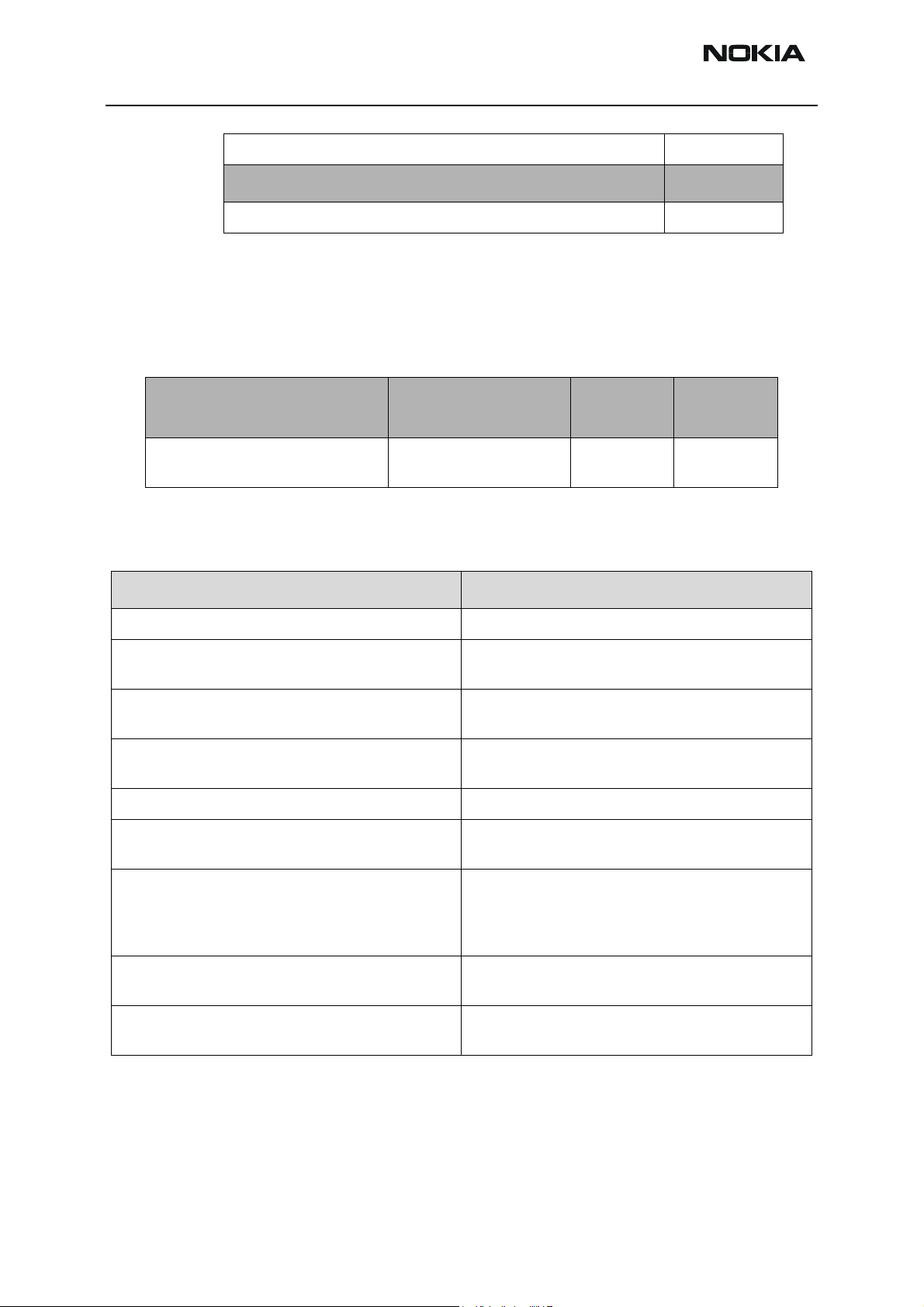
RH-23 Company confidential
General Information CCS Technical Documentation
English label, black
Data Product code:
DKU-5 Connectivity Adapter Cable 0730235
Technical Specifications
General Specifications of Transceiver RH-23
Unit
Transceiver with BL-4C 780mAh LiIon battery pack
Parameter Unit and value
Cellular system EGSM900/GSM1800
RX Frequency range EGSM900: 925... 960 MHz
TX Frequency range EGSM900: 880... 915 MHz
Duplex spacing EGSM900: 45 MHz
Channel spacing 200 kHz
Number of RF channels EGSM900: 174
Dimensions (mm)
(L x W x T)
86 x 50 x 26 115 91
Table 1: Main RF characteristics
GSM1800: 1805...1880 MHz
GSM1800: 1710...1785 MHz
GSM1800: 95 MHz
GSM1800: 374
Weight
(g)
Volume
3
)
(cm
Output Power EGSM900: GSMK 5…33 dBm
EGSM900: 8-PSK 5…27 dBm
GSM1800: GSMK 0…30 dBm
GSM1800: 8-PSK 0…26 dBm
Number of power levels GSMK EGSM900: 15
GSM1800: 16
Number of power levels 8-PSK EGSM900: 12
GSM1800: 14
Page 6 Nokia Corporation. Issue 1 03/2004
Page 7
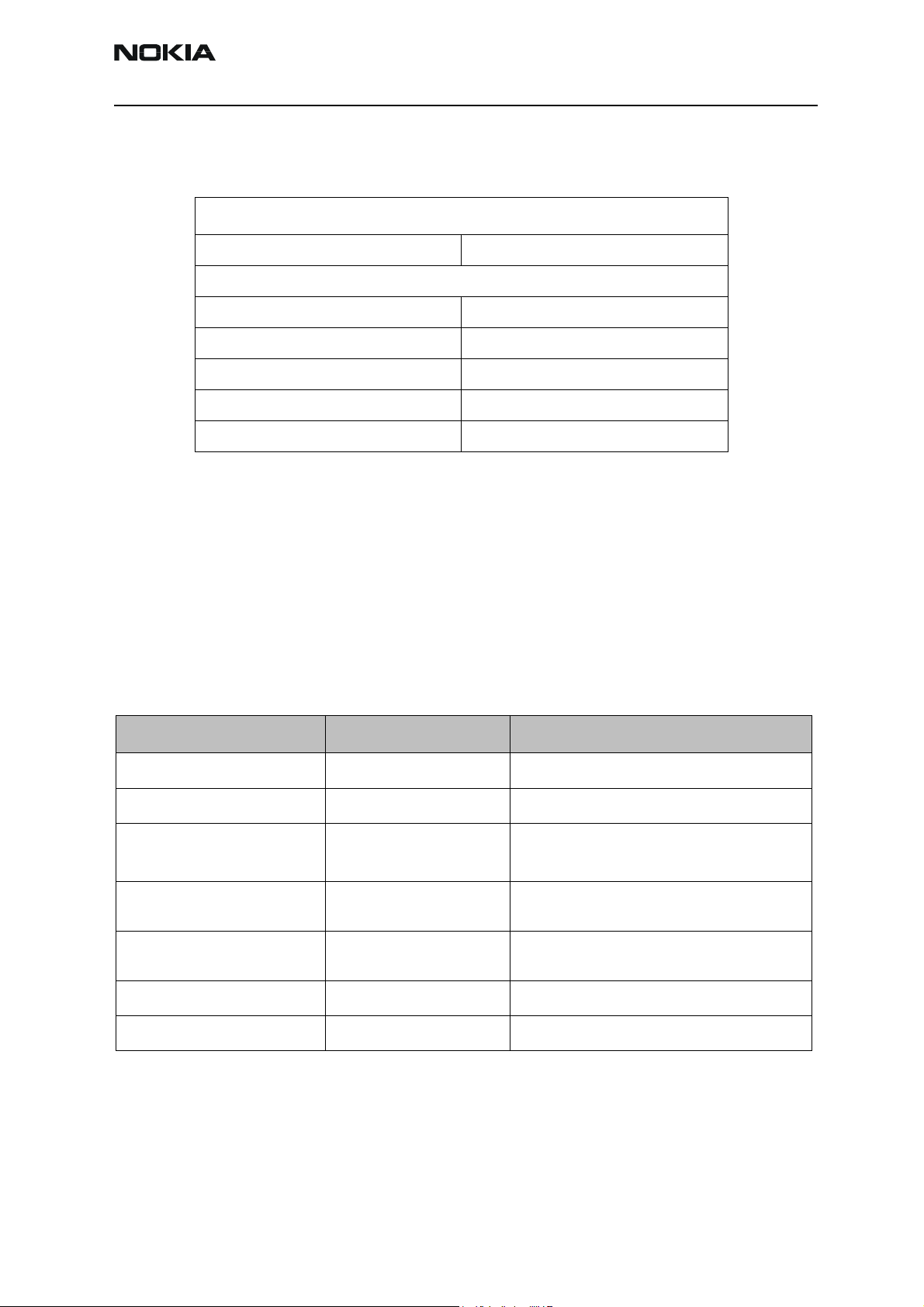
Company confidential RH-23
CCS Technical Documentation General Information
Battery endurance
Nokia measurements of the operational times in GSM 900/ 1800 are:
Talk time*
Battery: BL-4C up to 2 – 5 hours
Talk time variations:
Integrated Handsfree (IHF) talk time** up to 1 h 45 min – 3 h 45 min
Standby time*
Battery: BL-4C up to 150... 300 hours
Radio + HS-3 up to 28 hours
Radio + IHF up to 13 hours
Variation in operating times may occur depending on SIM card, network and usage settings, usage style and environments. Talk time is increased by up to 30% if half rate is
active and reduced by 5% if enhanced full rate is active.
**Note: Volume level 7 used in calculation. Calculated from talk times.
***Note: Volume level 7 used in calculation. Phone idle.
Note: Mini display screensaver decreases standby and talk times.
Environmental conditions
Environmental condition Ambient temperature Notes
Normal operation
Reduced performance
Intermittent operation
No operation
No operation or storage
Charging allowed
-10 oC ... +55 oC
+55 oC ... +65 oC
-20 oC ... -10 oC and
o
C ... +85 oC
+65
-40 oC ... -20 oC
< -40 oC and > +85 oC
-25 oC ... +60 oC
Specifications fulfilled
Operational only for short periods
Operation not guaranteed but an attempt to
operate will not damage the phone
Operation not possible but an attempt to
operate will not damage the phone
No storage; an operation attempt may cause
permanent damage
Long term storage conditions
0 oC ... +40 oC
Issue 1 03/2004 Nokia Corporation. Page 7
Page 8
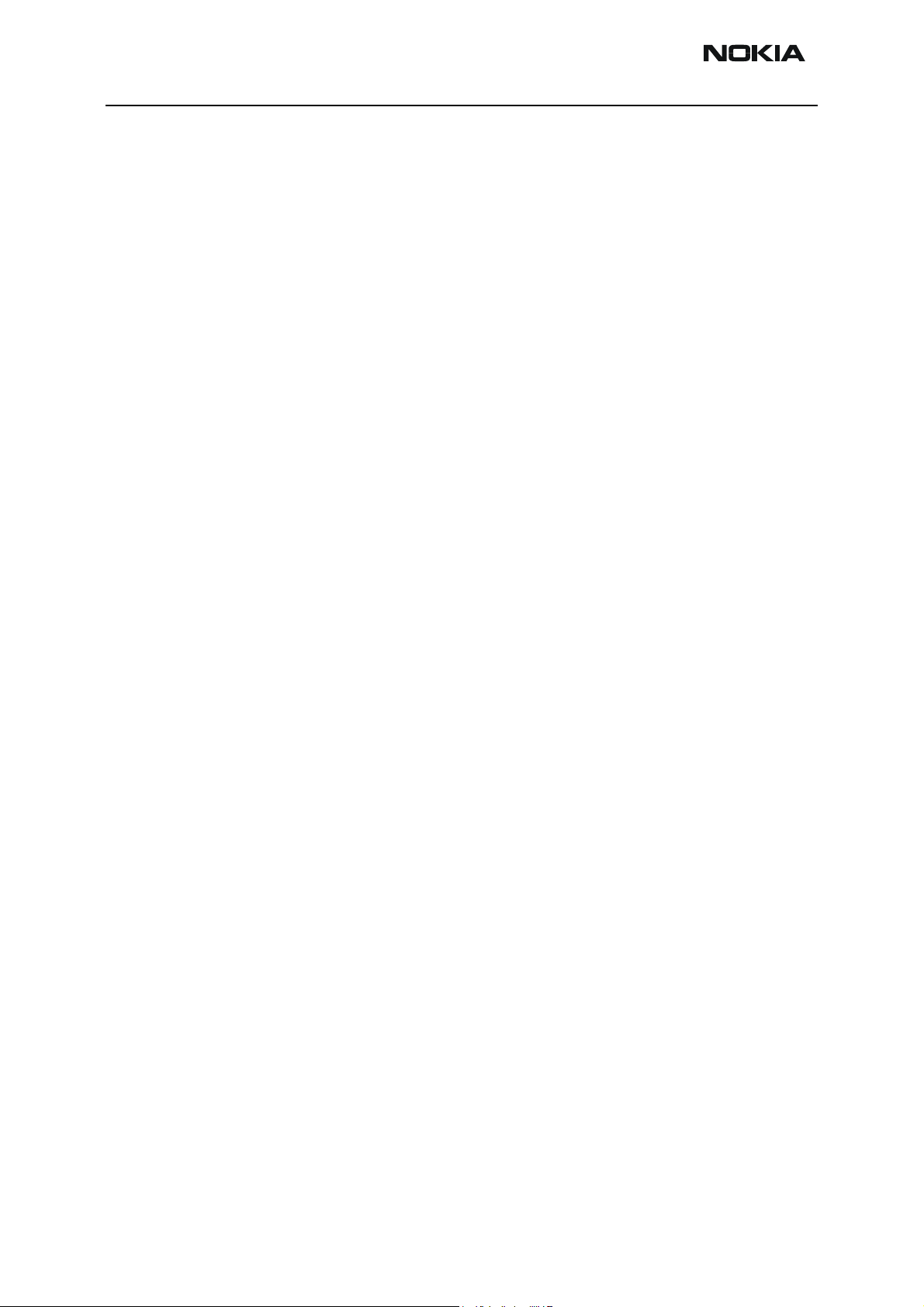
RH-23 Company confidential
General Information CCS Technical Documentation
Transceiver Features
Transceiver main HW parts / features include:
•GPRS
•EGPRS
•HSCSD
• Integrated Stereo FM radio
• TFT Colour Display with up to 65,536 colours
• Black and white mini display
•VGA camera
• Textile covers
• Series 40 UI style. Three soft keys with four way scroll
• Integrated IR link
• Internal vibra
• Integrated Hands Free (IHF) Speaker
• Pop-Port(TM) System Connector
• Plug-in SIM card below the SIM cover of the phone
• Back-mounted antenna (no connection for external antenna)
Page 8 Nokia Corporation. Issue 1 03/2004
Page 9
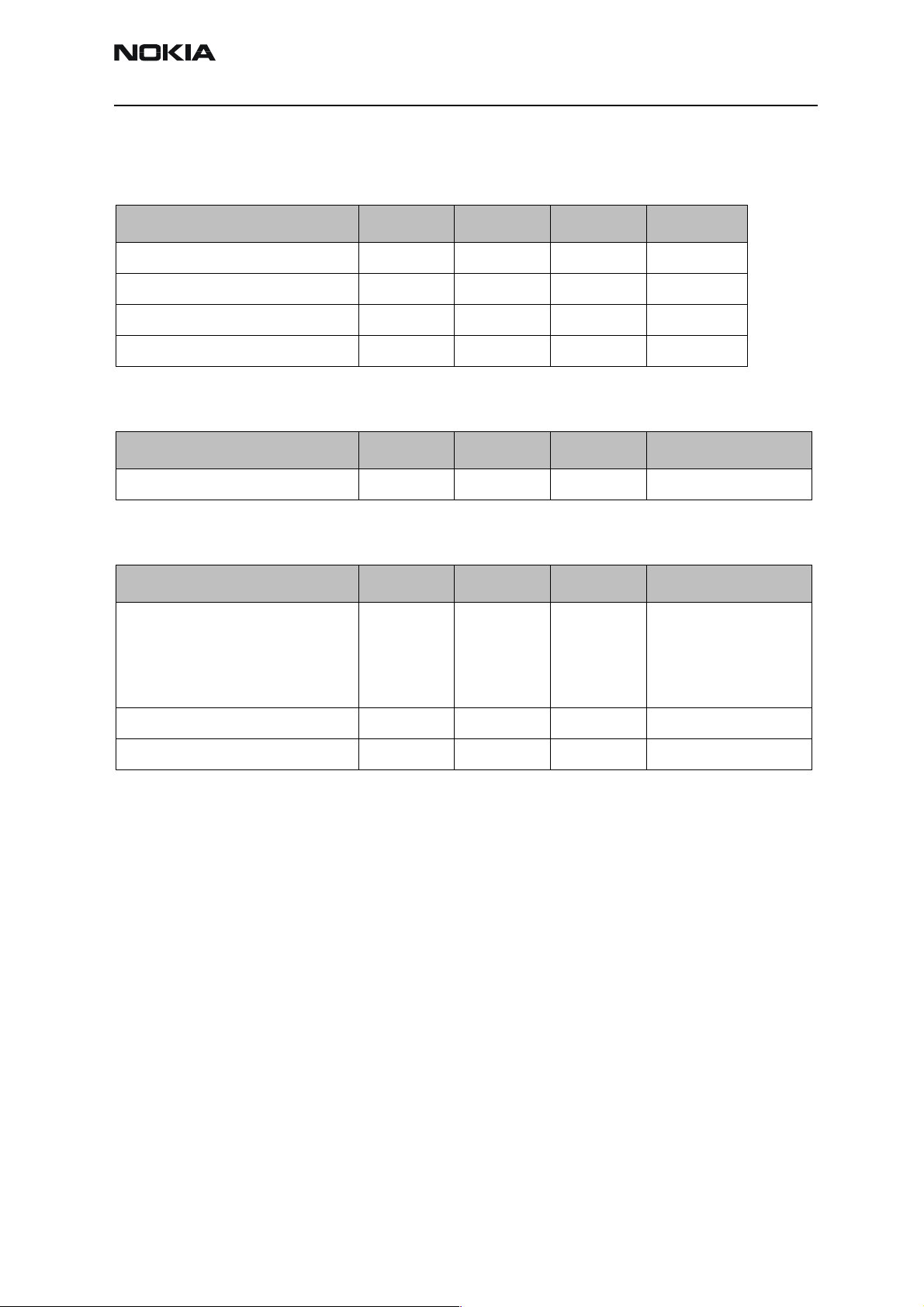
Company confidential RH-23
CCS Technical Documentation General Information
Electrical Characteristics
Absolute Maximum Ratings
Parameter Min. Typical Max. Unit
Battery Voltage, Idle -0.3 5.5 V
Battery Voltage, Call -0.3 4.7 V
Charger Input Voltage -0.3 16 V
Charging Current 850 mA
Supply Voltages
Parameter Min. Typical Max. Unit / Notes
Battery Voltage 3.1 3.7 4.2 V / SW cut-off 3.1 V
Current Consumption
Condition Min. Typical Max. Unit
Call (MoU)
GSM 900
GSM1800
EDGE 900
EDGE1800
Idle (MoU) 1.5-4 mA
Power off 50 µA
267
209
209
157
mA
Issue 1 03/2004 Nokia Corporation. Page 9
Page 10
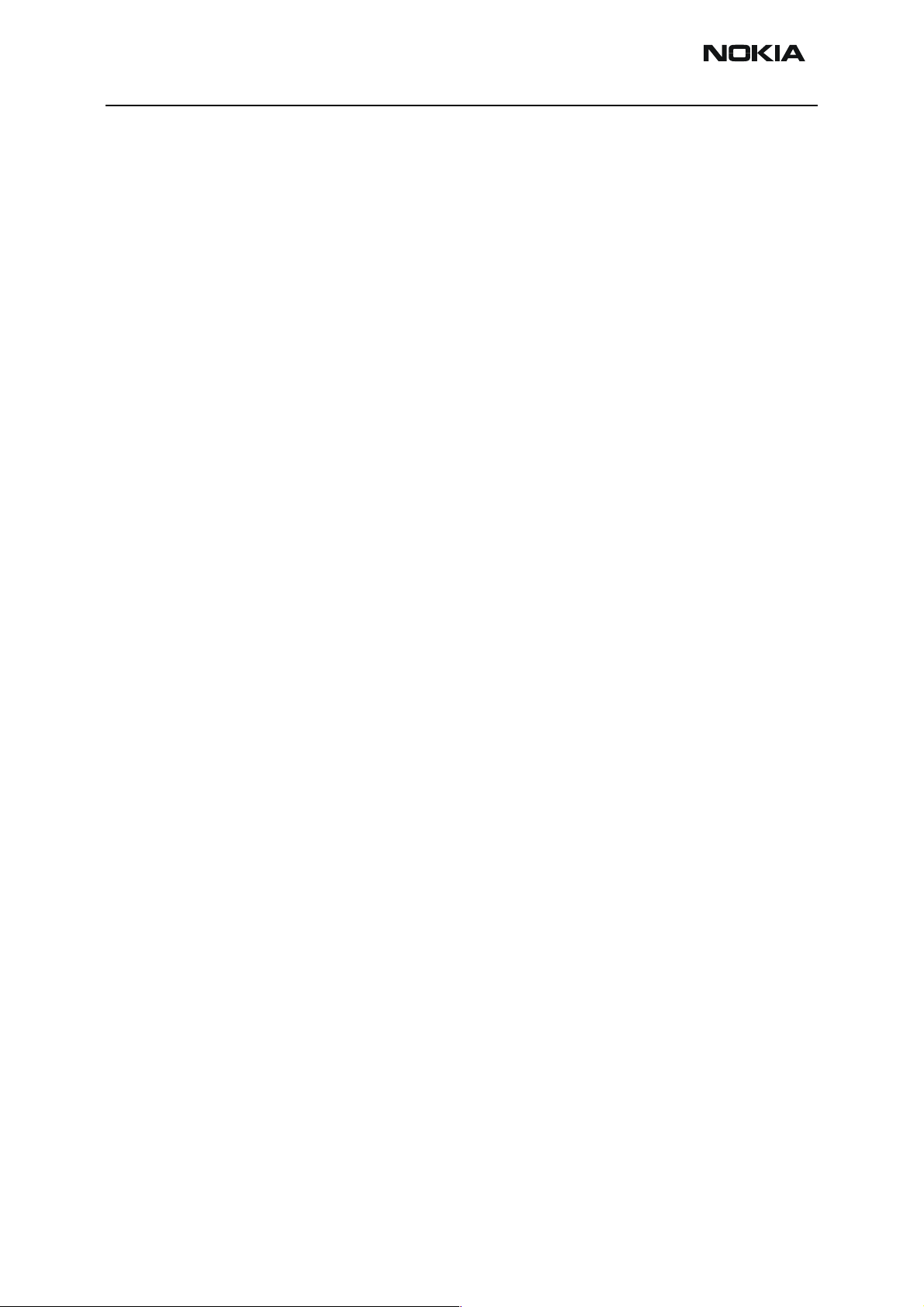
RH-23 Company confidential
General Information CCS Technical Documentation
[This page left intentionally blank]
Page 10 Nokia Corporation. Issue 1 03/2004
Page 11
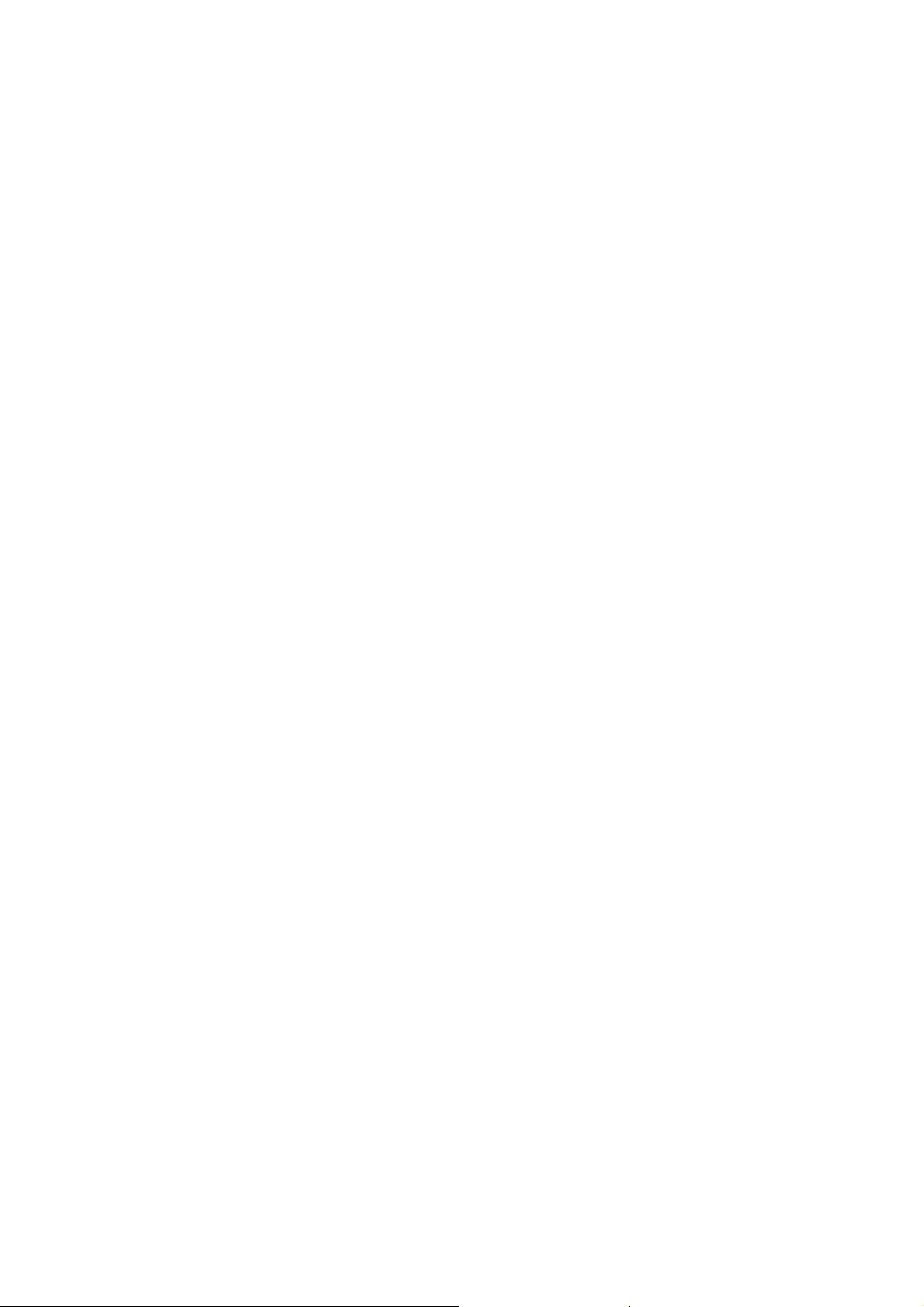
Customer Care Solutions
RH-23 Series Transceivers
RH-23 Parts List
Issue 1 02/2004 Nokia Corporation
Page 12
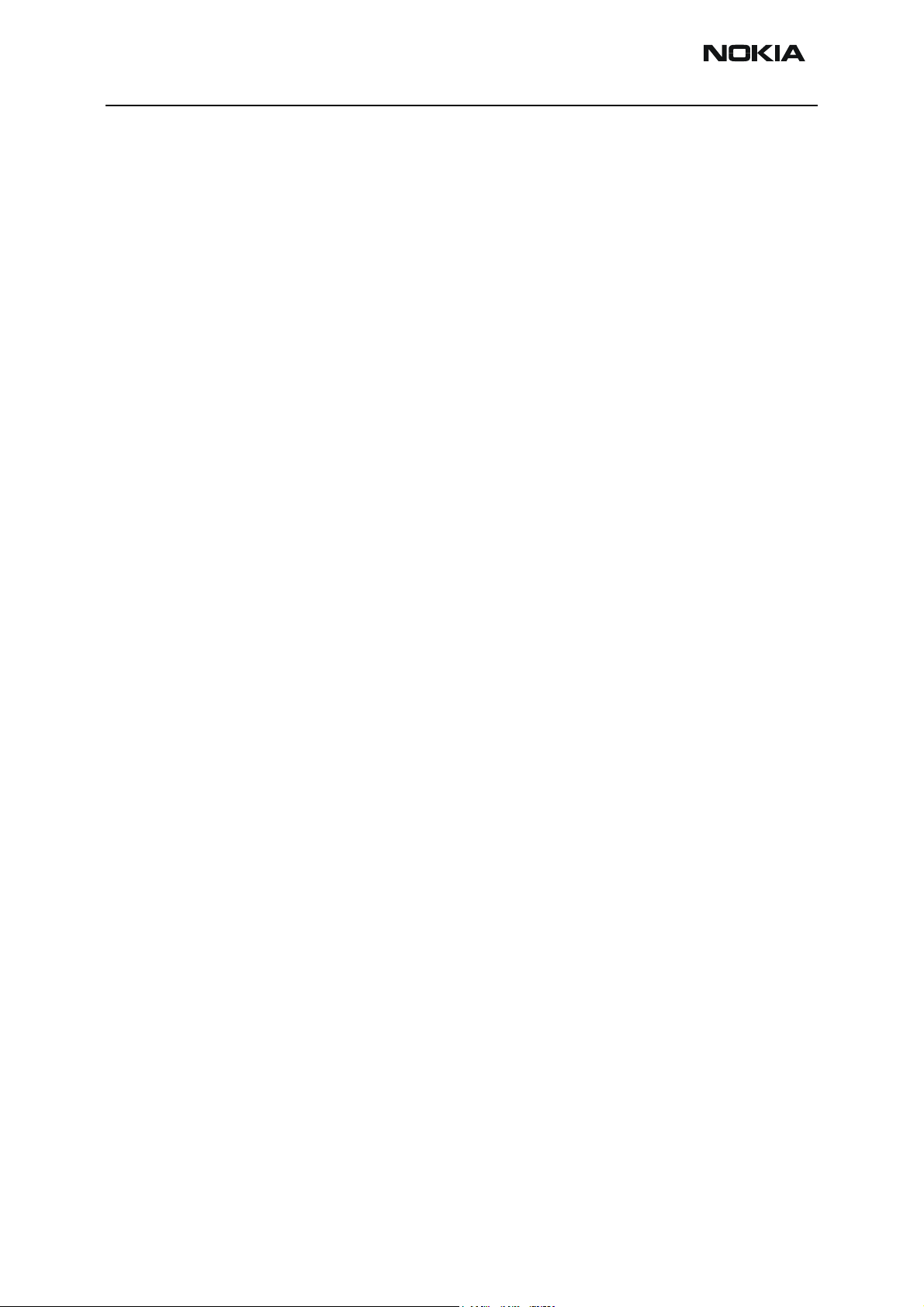
RH-23 Company confidential
RH-23 Parts List CCS Technical Documentation
Table of Contents
Exploded Views of RH-23 .............................................................................................3
Mechanical Parts ............................................................................................................5
Variant Parts ...................................................................................................................7
Swap Units .....................................................................................................................7
Parts List with Grid References (RH-23) .......................................................................9
Page 2 Nokia Corporation. Issue 1 02/2004
Page 13
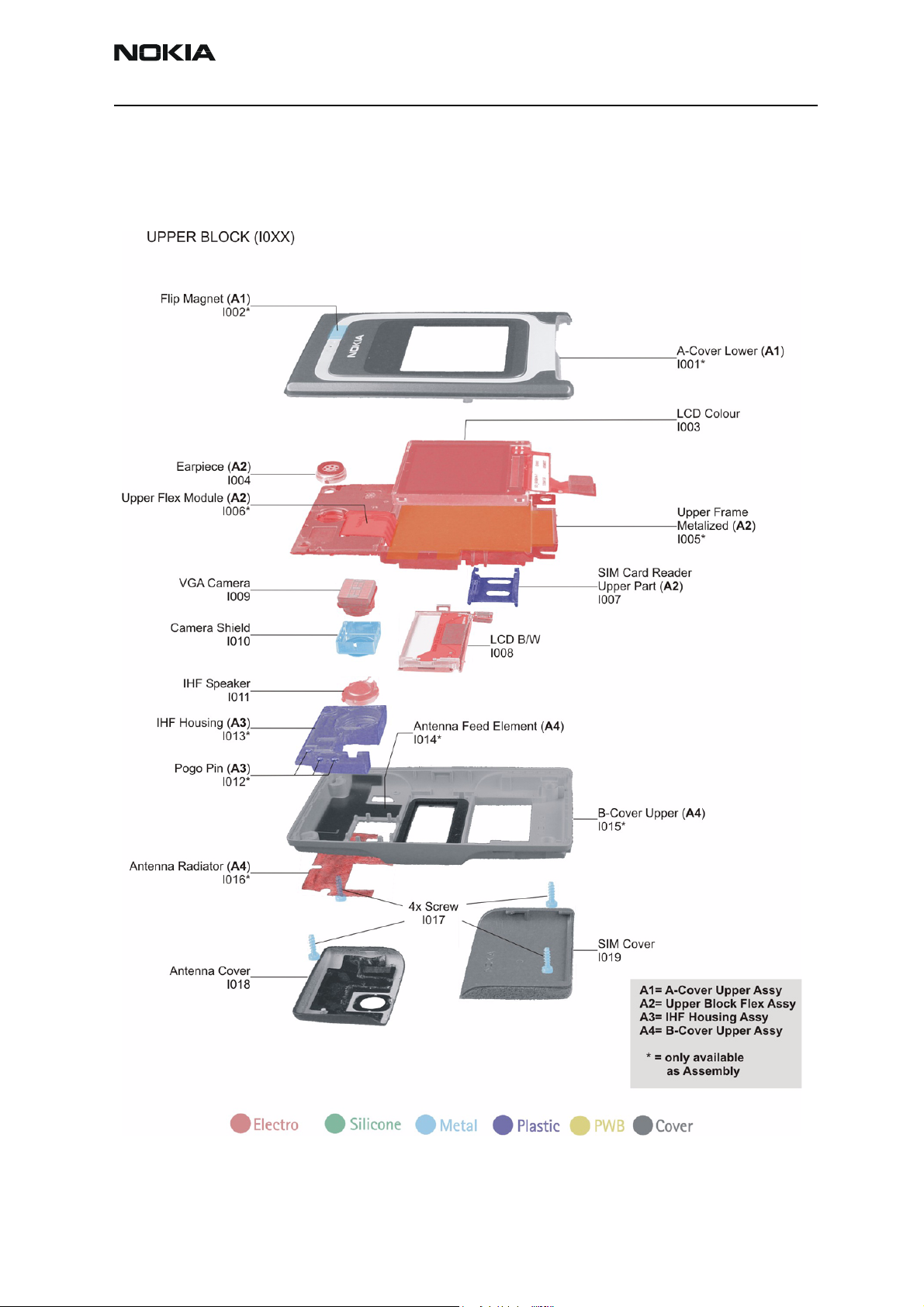
Company confidential RH-23
CCS Technical Documentation RH-23 Parts List
Exploded Views of RH-23
Figure 1: Upper Block
Issue 1 02/2004 Nokia Corporation. Page 3
Page 14
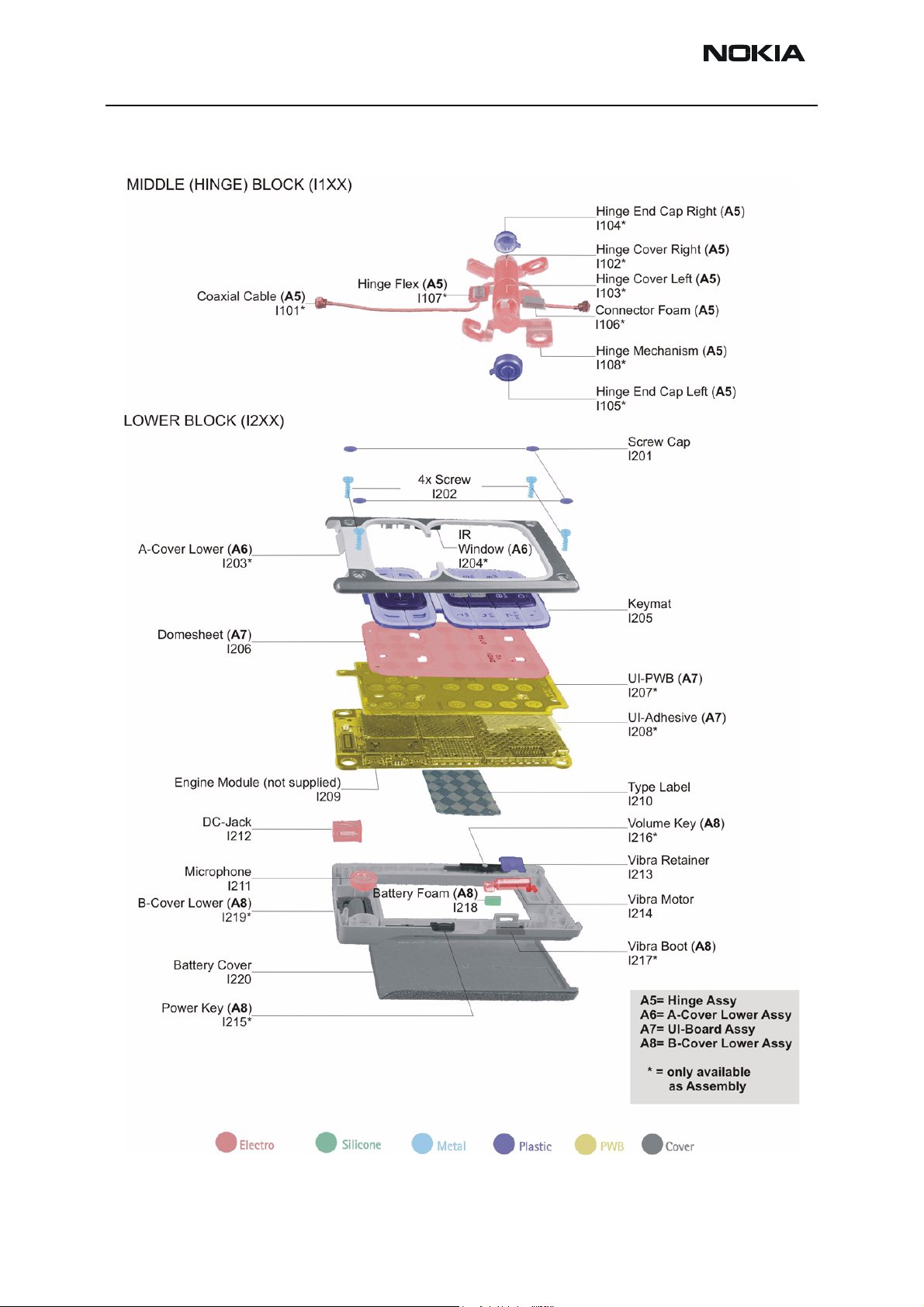
RH-23 Company confidential
RH-23 Parts List CCS Technical Documentation
Figure 2: Lower Block
Page 4 Nokia Corporation. Issue 1 02/2004
Page 15
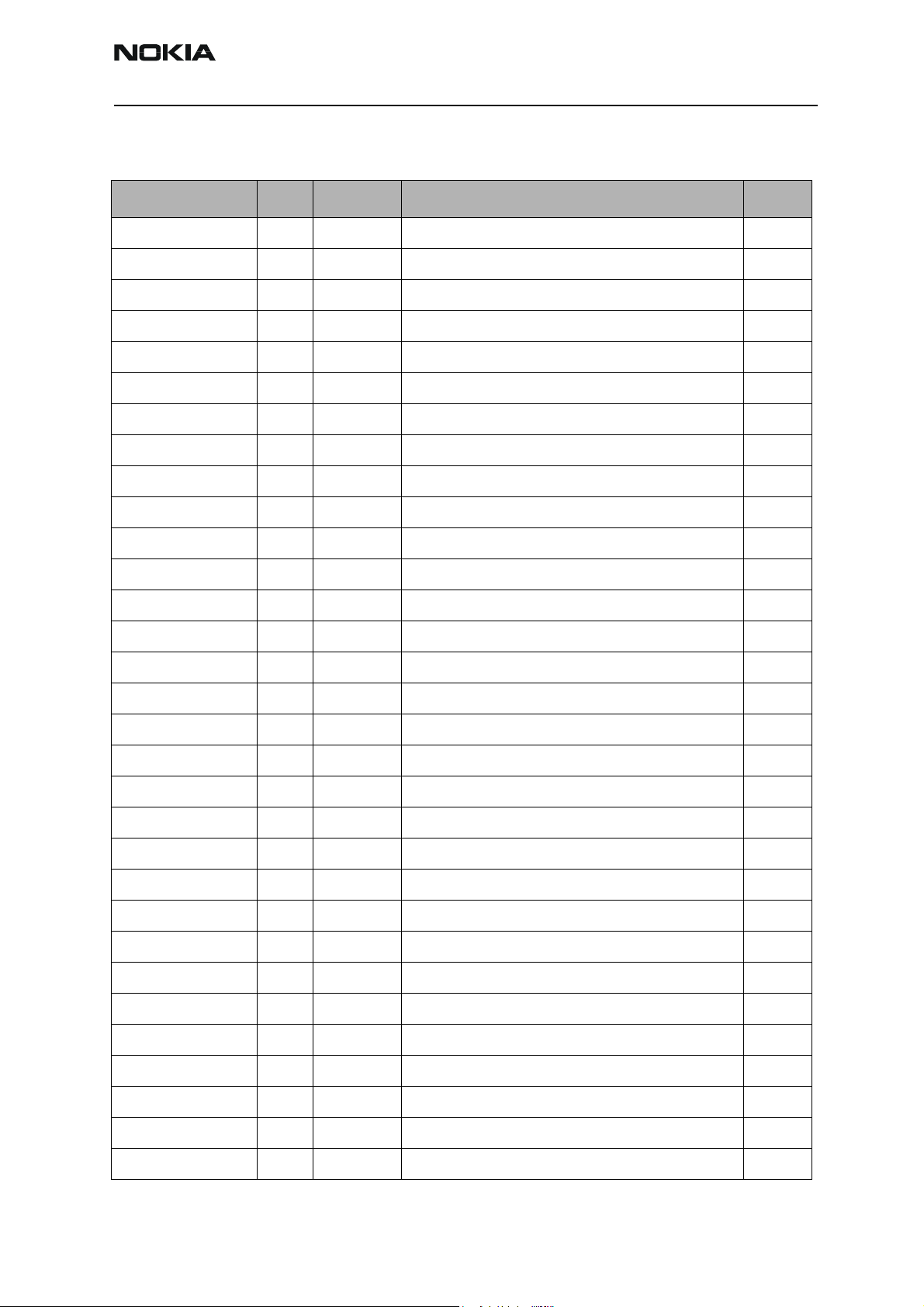
Company confidential RH-23
CCS Technical Documentation RH-23 Parts List
Mechanical Parts
ITEM/CIRCUIT REF.
- 1 9459041 A-COVER UPPER ASSY
I001 1 - A-COVER UPPER
I002 1 - FLIP-MAGNET
I003 1 4850347 LCD COLOUR
- 1 263440 UPPER BLOCK FLEX ASSY
I004 1 5140247 EARPIECE
I005 1 - UPPER FRAME METALIZED
I006 1 - UPPER FLEX MODULE
I007 1 5469921 SIM CARD READER UPPER PART
I008 1 4850361 LCD B/W
I009 1 4858023 VGA CAMERA
I010 1 9511279 CAMERA SHIELD
I011 1 5140253 IHF SPEAKER
- 1 9481278 IHF HOUSING ASSY
QTY PART NO PART NAME INFO
I012 3 - POGO PIN
I013 1 - IHF HOUSING
- 1 XXXXXXX B-COVER UPPER ASSY
I014 1 - ANTENNA FEED ELEMENT
I015 1 - B-COVER UPPER
I016 1 - ANTENNA RADIATOR
I017 4 6150113 SCREW 1.6X6
I018 1 XXXXXXX ANTENNA COVER
I019 1 XXXXXXX SIM COVER
- 1 9459046 HINGE ASSY
I101 1 - COAXIAL CABLE
I102 1 - HINGE COVER RIGHT
I103 1 - HINGE COVER LEFT
I104 1 - HINGE END CAP RIGHT
I105 1 - HINGE END CAP LEFT
I106 1 - CONNECTOR FOAM
I107 1 - HINGE FLEX ASSY
Issue 1 02/2004 Nokia Corporation. Page 5
Page 16
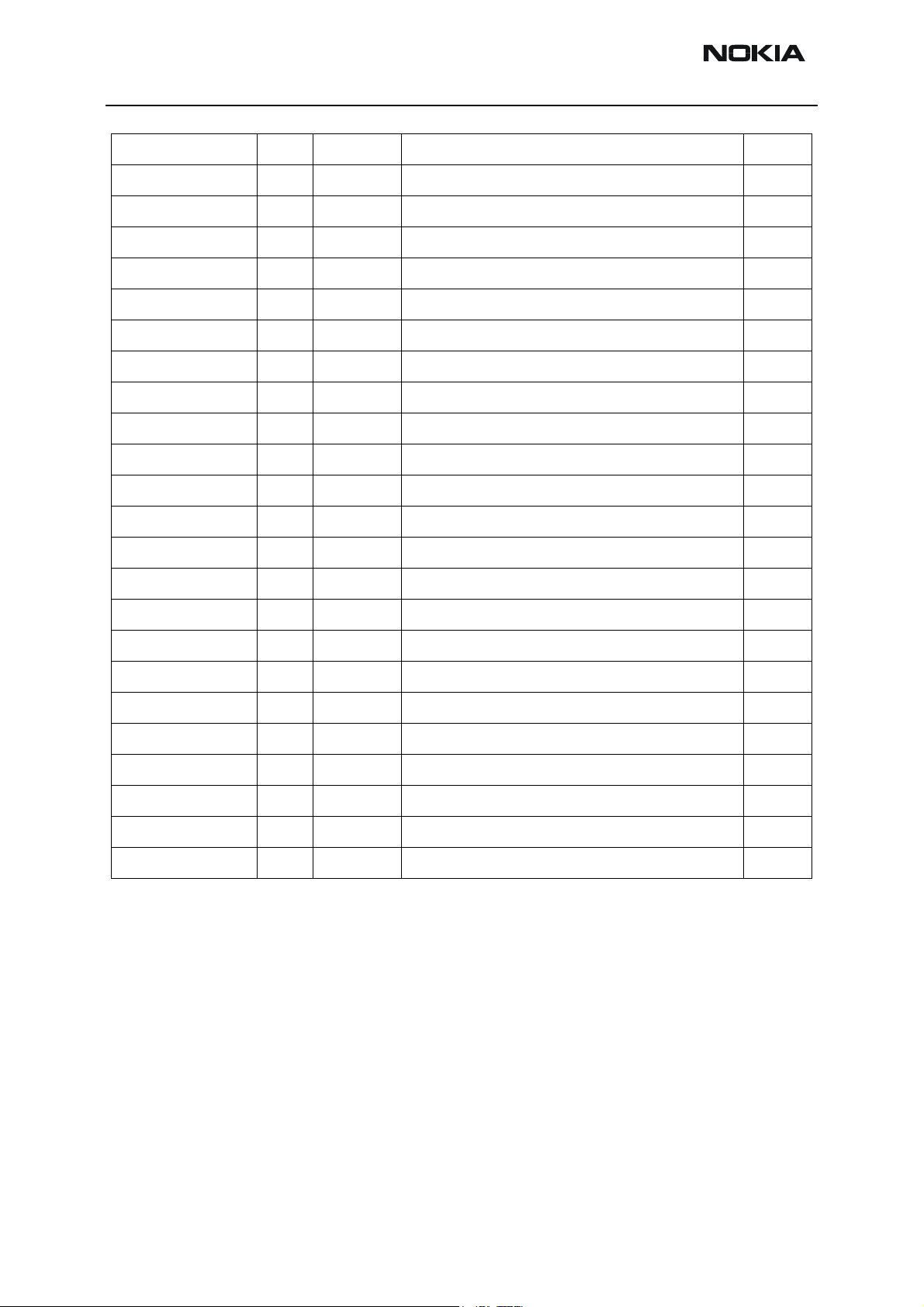
RH-23 Company confidential
RH-23 Parts List CCS Technical Documentation
I108 1 - HINGE MECHANISM
I201 4 9470484 SCREW CAP
I202 4 6150113 SCREW 1.6X6
- 9459040
I203 1 - A-COVER LOWER
I204 - IR WINDOW
I205 XXXXXXX KEYMAT
- 9498006 UI BOARD ASSY
I206 9795137 DOMESHEET
I207 -UI PWB
I208 - UI-ADHESIVE
I209 -ENGINE MODULE
I210 XXXXXXX TYPE LABEL
I211 5140263 MICROPHONE
I212 5400243 DC-JACK
I213 9460567 VIBRA RETAINER
I214 6800043 VIBRA MOTOR
- XXXXXXX B-COVER LOWER ASSY
I215 -POWER KEY
I216 -VOLUME KEY
I217 -VIBRA BOOT
I218 9481113 BATTERY FOAM
I219 -B-COVER LOWER
I220 XXXXXXX BATTERY COVER
Page 6 Nokia Corporation. Issue 1 02/2004
Page 17
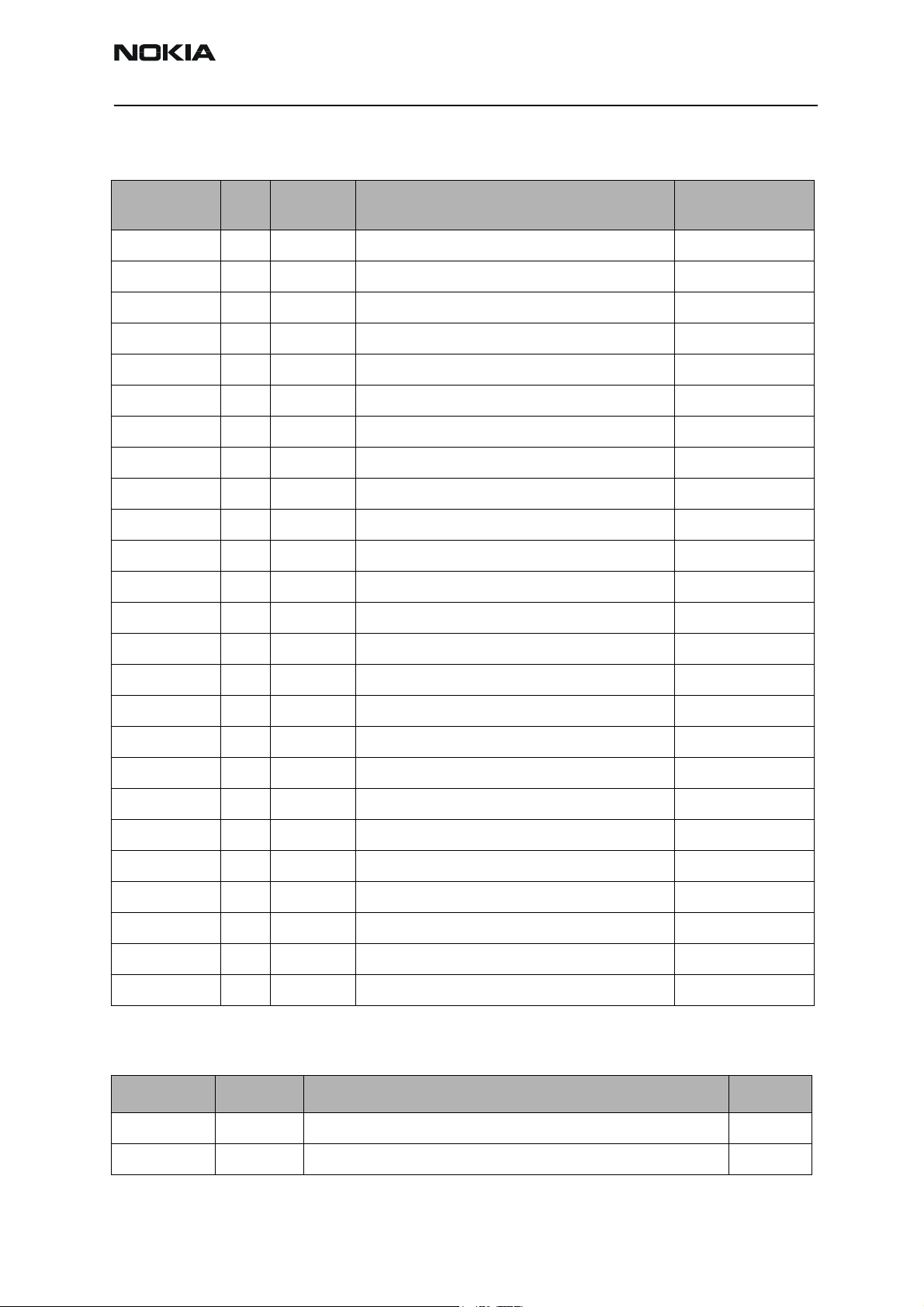
Company confidential RH-23
CCS Technical Documentation RH-23 Parts List
Variant Parts
ITEM/
CIRCUIT REF.
- 9459328 B-COVER UPPER ASSY WHITE
- 1 9459327 B-COVER UPPER ASSY DARK MAGNA GREY
I018 1 9459351 ANTENNA COVER BROWN
I018 1 9459042 ANTENNA COVER GREY
I018 1 9459350 ANTENNA COVER BLACK
I019 1 9459075 SIM COVER BROWN
I019 1 9459504 SIM COVER GREY BLUE
I019 1 9459505 SIM COVER BLACK
I205 1 9791044 KEYMAT LATIN
I205 1 9791233 KEYMAT CYRILLIC/LATIN EMEA
I205 1 9791234 KEYMAT HEBREW EMEA
I205 1 9791235 KEYMAT ARABIC/LATIN EMEA
I205 1 9791236 KEYMAT GREEK/LATIN EMEA
QTY PART NO PART NAME INFO
I205 1 9791529 KEYMAT FARSI EMEA
I205 1 9791530 KEYMAT URDU EMEA
I205 1 9791237 BopoMoFo APAC
I205 1 9791238 Stroke/Latin APAC
I205 1 9791239 Thai/Latin APAC
I210 TYPE AND 2D-WORK LABEL DMD10014 EMEA
I210 TYPE LABEL BLANK DMD12439 APAC
- 1 9459720 B-COVER LOWER ASSY WHITE
- 1 9459721 B-COVER LOWER ASSY DARK MAGNA GREY
I220 1 9459081 BATTERY COVER BROWN
I220 1 9459499 BATTERY COVER GREY BLUE
I220 1 9459500 BATTERY COVER BLACK
Swap Units
PART NO QTY PART NAME INFO
51982 RH-23 N7200 SWAP UNIT EUROPE&AFRICA BROWN EMEA
51985 RH-23 N7200 SWAP UNIT EUROPE&AFRICA GREY BLUE EMEA
Issue 1 02/2004 Nokia Corporation. Page 7
Page 18
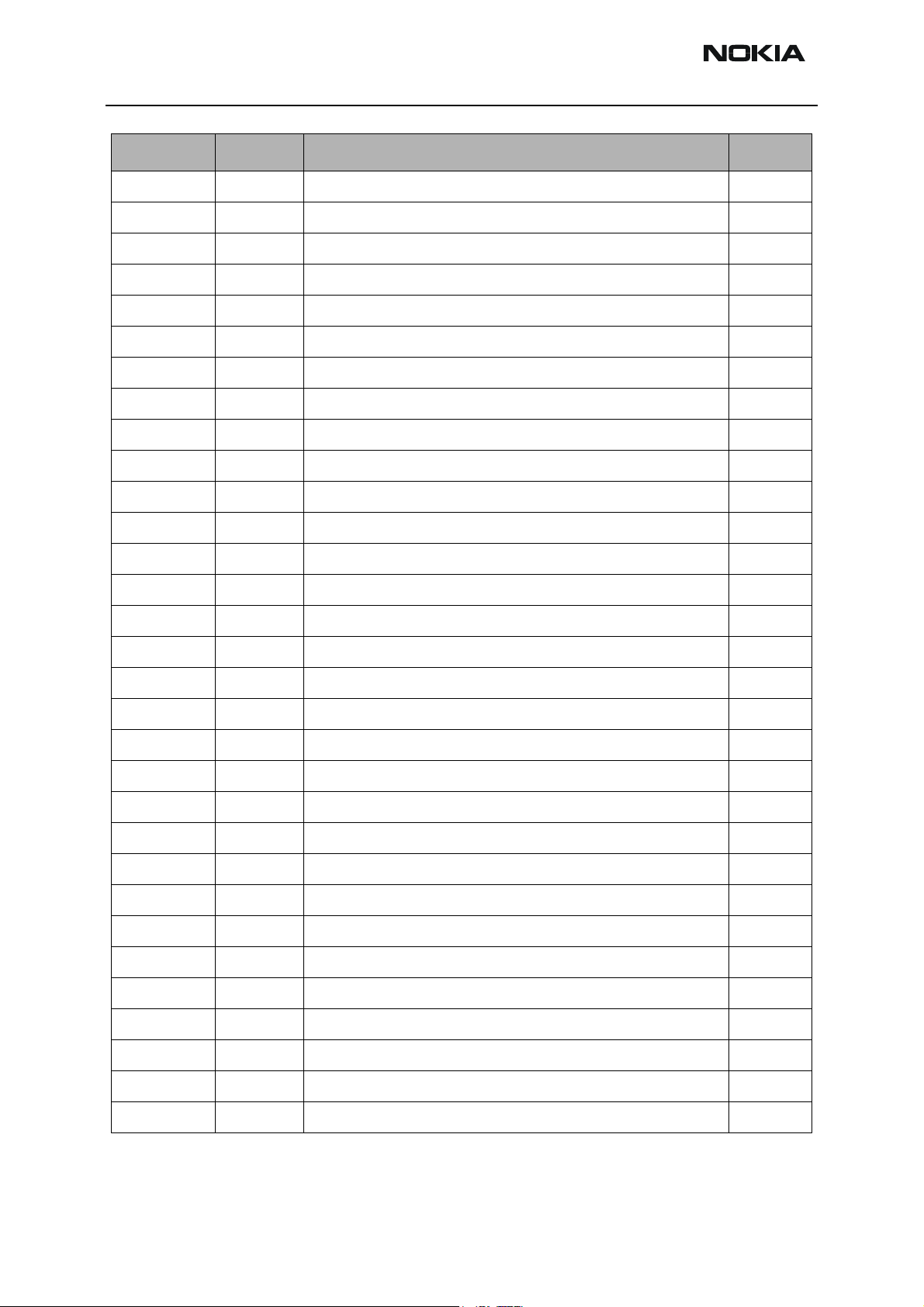
RH-23 Company confidential
RH-23 Parts List CCS Technical Documentation
PART NO QTY PART NAME INFO
51984 RH-23 N7200 SWAP UNIT EUROPE&AFRICA BLACK EMEA
51915 RH-23 N7200 SWAP UNIT FRANCE BROWN EMEA
51917 RH-23 N7200 SWAP UNIT FRANCE GREY BLUE EMEA
51916 RH-23 N7200 SWAP UNIT FRANCE BLACK EMEA
51955 RH-23 N7200 SWAP UNIT SOUTH AFRICA BROWN EMEA
51958 RH-23 N7200 SWAP UNIT SOUTH AFRICA GREY BLUE EMEA
51957 RH-23 N7200 SWAP UNIT SOUTH AFRICA BLACK EMEA
51852 RH-23 N7200 SWAP UNIT POLAND BROWN EMEA
51854 RH-23 N7200 SWAP UNIT POLAND GREY BLUE EMEA
51853 RH-23 N7200 SWAP UNIT POLAND BLACK EMEA
51912 RH-23 N7200 SWAP UNIT TURKEY BROWN EMEA
51914 RH-23 N7200 SWAP UNIT TURKEY GREY BLUE EMEA
51913 RH-23 N7200 SWAP UNIT TURKEY BLACK EMEA
51951 RH-23 N7200 SWAP UNIT CZECH/SLOVAKIA BROWN EMEA
51954 RH-23 N7200 SWAP UNIT CZECH/SLOVAKIA GREY BLUE EMEA
51952 RH-23 N7200 SWAP UNIT CZECH/SLOVAKIA BLACK EMEA
51973 RH-23 N7200 SWAP UNIT RUSSIA BROWN EMEA
51976 RH-23 N7200 SWAP UNIT RUSSIA GREY BLUE EMEA
51975 RH-23 N7200 SWAP UNIT RUSSIA BLACK EMEA
51978 RH-23 N7200 SWAP UNIT UKRAINE BROWN EMEA
51981 RH-23 N7200 SWAP UNIT UKRAINE GREY BLUE EMEA
51979 RH-23 N7200 SWAP UNIT UKRAINE BLACK EMEA
51998 RH-23 N7200 SWAP UNIT GULF AREA BROWN EMEA
52005 RH-23 N7200 SWAP UNIT GULF AREA GREY BLUE EMEA
51999 RH-23 N7200 SWAP UNIT GULF AREA BLACK EMEA
52006 RH-23 N7200 SWAP UNIT GREEK BROWN EMEA
52008 RH-23 N7200 SWAP UNIT GREEK GREY BLUE EMEA
52007 RH-23 N7200 SWAP UNIT GREEK BLACK EMEA
51995 RH-23 N7200 SWAP UNIT ISRAEL BROWN EMEA
51997 RH-23 N7200 SWAP UNIT ISRAEL GREY BLUE EMEA
51996 RH-23 N7200 SWAP UNIT ISRAEL BLACK EMEA
Page 8 Nokia Corporation. Issue 1 02/2004
Page 19
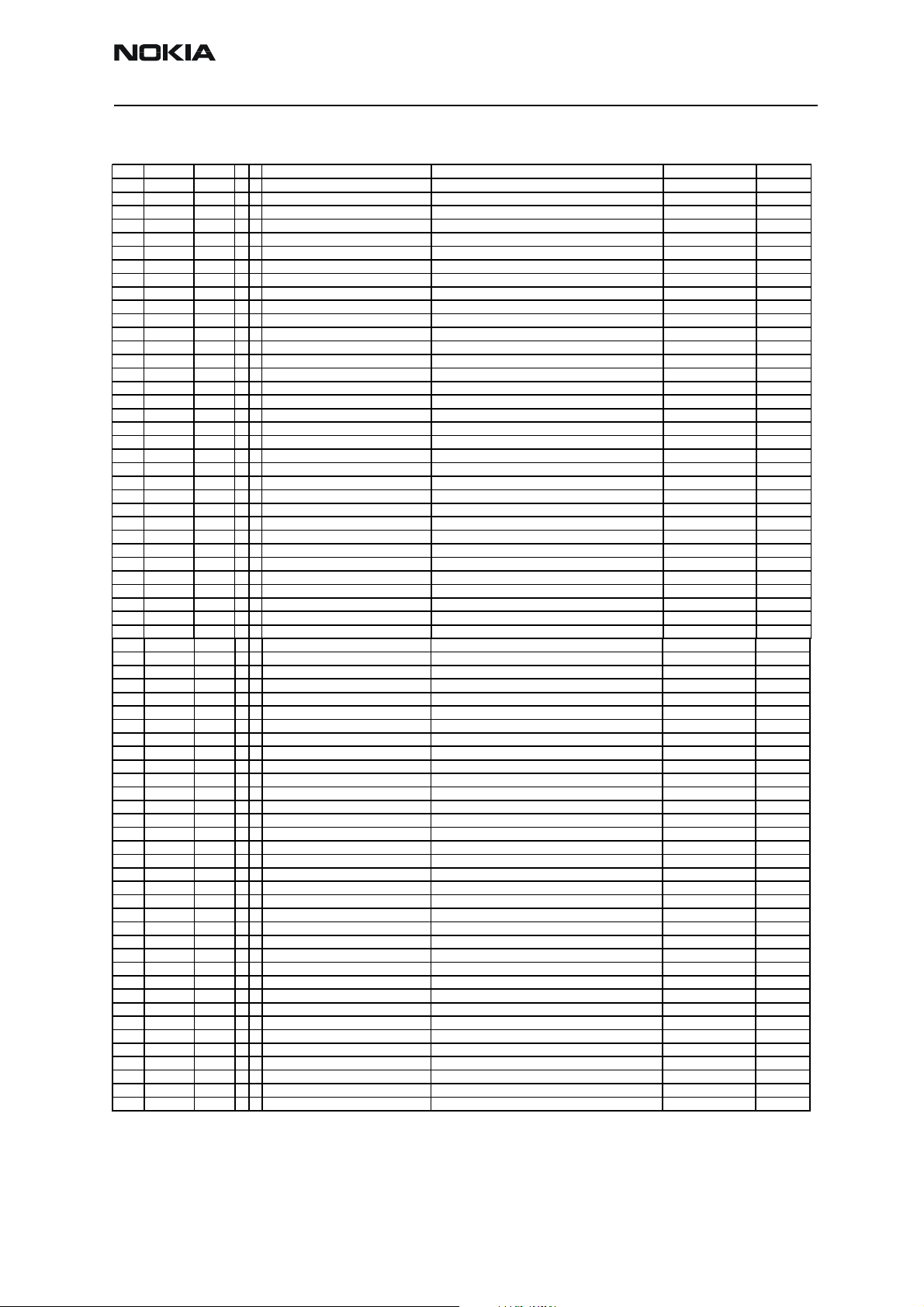
Company confidential RH-23
X
Y
V
CCS Technical Documentation RH-23 Parts List
Parts List with Grid References (RH-23)
Item Code Side
A100 9517288 Top M 5 SHIELD_DMC06303 BB SHIELD ASSEMBLY DMC06303 ~ ~
A300 9517292 Top D 3 SHIELD_DMC06362 BB SHIELD ASSEMBLY 2 DMC06362 ~ ~
A310 9854728 Bottom B 9 VIBRA_BLOCK_1BE PWB 1BE 3.8X3.5X2 D2 ~ ~
A356 9517242 Top H 3 SHIELD_DMC05342 NECTAR J SHIELD AS DMC05342 NHL4J ~ ~
A500 9517287 Top D 6 SHIELD_DMC06300 RF SHIELD ASSEMBLY DMC06300 ~ ~
A700 9517304 Top H 6 SHIELD_DMC06519 RF SHIELD ASSEMBLY 2 DMC06519 ~ ~
B100 5140263 Bottom N 8 MIC_KUB4323_018030 MIC+BOOT ASSY -42+-3DB D7.7X3.0MM ~ ~
B200 4510219 Top M 8 CRYSTAL_CX_4V CRYSTAL 32.768KHZ+-30PPM 9PF 32.768kHz ~
C100 2320546 Top B 7 0402C Chipcap 5% NP0 27p 50V
C101 2320481 Bottom N 4 0603C CHIPCAP X5R 1U K 6V3 0603 1u0 6.3V
C102 2320481 Bottom N 5 0603C CHIPCAP X5R 1U K 6V3 0603 1u0 6.3V
C103 2321013 Top N 7 0402C CHIPCAP NP0 270P J 25V 0402 270p 25V
C104 2315201 Bottom M 5 0405_2_P0.65 CHIP ARRAY NP0 2X27P K 25V 0405 2x27p 25V
C106 2320744 Top N 6 0402C Chipcap X7R 10% 50V 0402 1n0 50V
C107 2320536 Bottom N 6 0402C Chipcap 5% NP0 10p 50V
C108 2320536 Bottom N 6 0402C Chipcap 5% NP0 10p 50V
C109 2320536 Bottom N 7 0402C Chipcap 5% NP0 10p 50V
C110 2320544 Top N 5 0402C Chipcap 5% NP0 22p 50V
C112 2320778 Bottom N 4 0402C Chipcap X7R 10% 16V 0402 10n 16V
C113 2320756 Bottom N 7 0402C Chipcap X7R 10% 50V 0402 3n3 50V
C114 2320756 Bottom N 7 0402C Chipcap X7R 10% 50V 0402 3n3 50V
C115 2320756 Bottom N 5 0402C Chipcap X7R 10% 50V 0402 3n3 50V
C116 2320756 Bottom N 6 0402C Chipcap X7R 10% 50V 0402 3n3 50V
C117 2320536 Bottom N 6 0402C Chipcap 5% NP0 10p 50V
C118 2320756 Bottom N 7 0402C Chipcap X7R 10% 50V 0402 3n3 50V
C119 2320756 Bottom M 7 0402C Chipcap X7R 10% 50V 0402 3n3 50V
C150 2316001 Bottom M 7 0603C CHIPCAP X5R 2U2 K 6V3 0603 2u2 6V3
C151 2320744 Bottom L 9 0402C Chipcap X7R 10% 50V 0402 1n0 50V
C152 2316001 Bottom M 9 0603C CHIPCAP X5R 2U2 K 6V3 0603 2u2 6V3
C153 2315209 Bottom L 9 0405_2_P0.65_AVX CHIP ARRAY X5R 2X33N M 10V 0405 2x33n 10V
C154 2315209 Bottom M 6 0405_2_P0.65_AVX CHIP ARRAY X5R 2X33N M 10V 0405 2x33n 10V
C155 2315201 Top N 8 0405_2_P0.65 CHIP ARRAY NP0 2X27P K 25V 0405 2x27p 25V
C156 2320744 Bottom L 9 0402C Chipcap X7R 10% 50V 0402 1n0 50V
C157 2315201 Bottom N 7 0405_2_P0.65 CHIP ARRAY NP0 2X27P K 25V 0405 2x27p 25V
C158 2315201 Bottom O 7 0405_2_P0.65 CHIP ARRAY NP0 2X27P K 25V 0405 2x27p 25V
C159 2315201 Bottom M 6 0405_2_P0.65 CHIP ARRAY NP0 2X27P K 25V 0405 2x27p 25V
C160 2320805 Top N 7 0402C CHIPCAP X5R 100N K 10V 0402 100n 10V
C161 2320805 Top O 8 0402C CHIPCAP X5R 100N K 10V 0402 100n 10V
C162 2320805 Top O 4 0402C CHIPCAP X5R 100N K 10V 0402 100n 10V
C163 2320805 Top O 4 0402C CHIPCAP X5R 100N K 10V 0402 100n 10V
C164 2320744 Bottom A 2 0402C Chipcap X7R 10% 50V 0402 1n0 50V
C165 2320805 Top O 4 0402C CHIPCAP X5R 100N K 10V 0402 100n 10V
C166 2320481 Top N 8 0603C CHIPCAP X5R 1U K 6V3 0603 1u0 6.3V
C167 2320481 Top O 7 0603C CHIPCAP X5R 1U K 6V3 0603 1u0 6.3V
C168 2320805 Bottom N 7 0402C CHIPCAP X5R 100N K 10V 0402 100n 10V
C169 2320805 Top N 7 0402C CHIPCAP X5R 100N K 10V 0402 100n 10V
C170 2320805 Top N 8 0402C CHIPCAP X5R 100N K 10V 0402 100n 10V
C171 2320540 Top O 8 0402C Chipcap 5% NP0 15p 50V
C172 2320744 Bottom M 6 0402C Chipcap X7R 10% 50V 0402 1n0 50V
C173 2320744 Bottom M 6 0402C Chipcap X7R 10% 50V 0402 1n0 50V
C174 2320744 Bottom A 2 0402C Chipcap X7R 10% 50V 0402 1n0 50V
C200 2320805 Top L 8 0402C CHIPCAP X5R 100N K 10V 0402 100n 10V
C201 2320481 Top K 9 0603C CHIPCAP X5R 1U K 6V3 0603 1u0 6.3V
C202 2320778 Top K 9 0402C Chipcap X7R 10% 16V 0402 10n 16V
C203 2320481 Top N 6 0603C CHIPCAP X5R 1U K 6V3 0603 1u0 6.3V
C204 2320481 Top M 9 0603C CHIPCAP X5R 1U K 6V3 0603 1u0 6.3V
C205 2320481 Top M 8 0603C CHIPCAP X5R 1U K 6V3 0603 1u0 6.3V
C206 2320481 Top L 8 0603C CHIPCAP X5R 1U K 6V3 0603 1u0 6.3V
C207 2320481 Top N 6 0603C CHIPCAP X5R 1U K 6V3 0603 1u0 6.3V
C208 2320481 Top L 8 0603C CHIPCAP X5R 1U K 6V3 0603 1u0 6.3V
C209 2320536 Top M 9 0402C Chipcap 5% NP0 10p 50V
C210 2320536 Top N 8 0402C Chipcap 5% NP0 10p 50V
C211 2320481 Top M 9 0603C CHIPCAP X5R 1U K 6V3 0603 1u0 6.3V
C212 2320481 Top M 9 0603C CHIPCAP X5R 1U K 6V3 0603 1u0 6.3V
C213 2320481 Top M 9 0603C CHIPCAP X5R 1U K 6V3 0603 1u0 6.3V
C214 2320481 Top N 7 0603C CHIPCAP X5R 1U K 6V3 0603 1u0 6.3V
C215 2320481 Top N 7 0603C CHIPCAP X5R 1U K 6V3 0603 1u0 6.3V
C218 2320805 Top N 6 0402C CHIPCAP X5R 100N K 10V 0402 100n 10V
C219 2320481 Top J 8 0603C CHIPCAP X5R 1U K 6V3 0603 1u0 6.3V
Type Name
alue
Issue 1 02/2004 Nokia Corporation. Page 9
Page 20
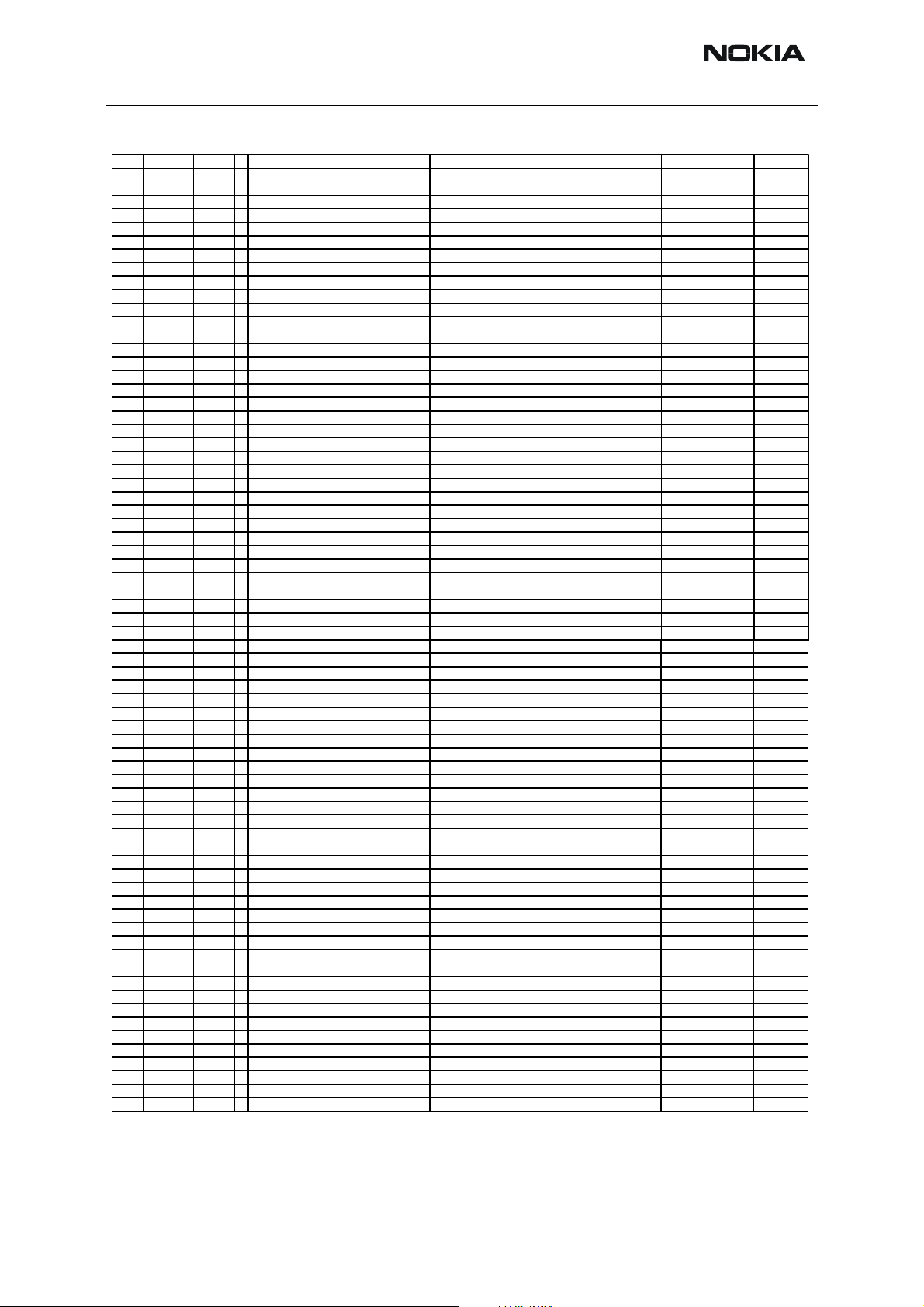
RH-23 Company confidential
V
RH-23 Parts List CCS Technical Documentation
Item Code Side XYType Name
C220 2320778 Top N 6 0402C Chipcap X7R 10% 16V 0402 10n 16V
C221 2320481 Top K 8 0603C CHIPCAP X5R 1U K 6V3 0603 1u0 6.3V
C222 2320481 Top J 7 0603C CHIPCAP X5R 1U K 6V3 0603 1u0 6.3V
C223 2320481 Top J 7 0603C CHIPCAP X5R 1U K 6V3 0603 1u0 6.3V
C224 2320481 Top J 8 0603C CHIPCAP X5R 1U K 6V3 0603 1u0 6.3V
C225 2320481 Top K 7 0603C CHIPCAP X5R 1U K 6V3 0603 1u0 6.3V
C226 2320481 Top J 7 0603C CHIPCAP X5R 1U K 6V3 0603 1u0 6.3V
C227 2320481 Top J 7 0603C CHIPCAP X5R 1U K 6V3 0603 1u0 6.3V
C228 2320481 Top K 6 0603C CHIPCAP X5R 1U K 6V3 0603 1u0 6.3V
C229 2320481 Top J 6 0603C CHIPCAP X5R 1U K 6V3 0603 1u0 6.3V
C230 2320481 Top J 6 0603C CHIPCAP X5R 1U K 6V3 0603 1u0 6.3V
C231 2320481 Top K 7 0603C CHIPCAP X5R 1U K 6V3 0603 1u0 6.3V
C232 2320481 Top K 7 0603C CHIPCAP X5R 1U K 6V3 0603 1u0 6.3V
C233 2320481 Top K 7 0603C CHIPCAP X5R 1U K 6V3 0603 1u0 6.3V
C234 2320481 Top K 6 0603C CHIPCAP X5R 1U K 6V3 0603 1u0 6.3V
C235 2320481 Top N 8 0603C CHIPCAP X5R 1U K 6V3 0603 1u0 6.3V
C236 2320805 Top K 5 0402C CHIPCAP X5R 100N K 10V 0402 100n 10V
C237 2320805 Top K 6 0402C CHIPCAP X5R 100N K 10V 0402 100n 10V
C238 2320805 Top L 8 0402C CHIPCAP X5R 100N K 10V 0402 100n 10V
C239 2320805 Top N 7 0402C CHIPCAP X5R 100N K 10V 0402 100n 10V
C240 2320778 Top N 6 0402C Chipcap X7R 10% 16V 0402 10n 16V
C241 2320744 Top N 6 0402C Chipcap X7R 10% 50V 0402 1n0 50V
C242 2320744 Top N 7 0402C Chipcap X7R 10% 50V 0402 1n0 50V
C243 2320481 Top O 7 0603C CHIPCAP X5R 1U K 6V3 0603 1u0 6.3V
C260 2320481 Top J 8 0603C CHIPCAP X5R 1U K 6V3 0603 1u0 6.3V
C261 2320481 Top K 9 0603C CHIPCAP X5R 1U K 6V3 0603 1u0 6.3V
C262 2320481 Top K 8 0603C CHIPCAP X5R 1U K 6V3 0603 1u0 6.3V
C263 2320481 Top K 8 0603C CHIPCAP X5R 1U K 6V3 0603 1u0 6.3V
C264 2320481 Top L 8 0603C CHIPCAP X5R 1U K 6V3 0603 1u0 6.3V
C265 2320481 Top O 6 0603C CHIPCAP X5R 1U K 6V3 0603 1u0 6.3V
C300 2320481 Top J 2 0603C CHIPCAP X5R 1U K 6V3 0603 1u0 6.3V
C301 2320481 Top K 2 0603C CHIPCAP X5R 1U K 6V3 0603 1u0 6.3V
C302 2320481 Top J 2 0603C CHIPCAP X5R 1U K 6V3 0603 1u0 6.3V
C303 2320481 Top K 3 0603C CHIPCAP X5R 1U K 6V3 0603 1u0 6.3V
C309 2320778 Bottom B 8 0402C Chipcap X7R 10% 16V 0402 10n 16V
C311 2320481 Top O 2 0603C CHIPCAP X5R 1U K 6V3 0603 1u0 6.3V
C319 2320778 Top D 3 0402C Chipcap X7R 10% 16V 0402 10n 16V
C320 2320481 Top F 3 0603C CHIPCAP X5R 1U K 6V3 0603 1u0 6.3V
C321 2316001 Top F 3 0603C CHIPCAP X5R 2U2 K 6V3 0603 2u2 6V3
C322 2316001 Top F 3 0603C CHIPCAP X5R 2U2 K 6V3 0603 2u2 6V3
C323 2320778 Top E 3 0402C Chipcap X7R 10% 16V 0402 10n 16V
C324 2320778 Top D 3 0402C Chipcap X7R 10% 16V 0402 10n 16V
C325 2320778 Top E 3 0402C Chipcap X7R 10% 16V 0402 10n 16V
C326 2320778 Top E 3 0402C Chipcap X7R 10% 16V 0402 10n 16V
C327 2320778 Top F 3 0402C Chipcap X7R 10% 16V 0402 10n 16V
C328 2320805 Top E 3 0402C CHIPCAP X5R 100N K 10V 0402 100n 10V
C329 2320778 Top D 4 0402C Chipcap X7R 10% 16V 0402 10n 16V
C330 2320481 Top C 3 0603C CHIPCAP X5R 1U K 6V3 0603 1u0 6.3V
C331 2320481 Top C 2 0603C CHIPCAP X5R 1U K 6V3 0603 1u0 6.3V
C332 2320481 Top C 3 0603C CHIPCAP X5R 1U K 6V3 0603 1u0 6.3V
C333 2320481 Top C 4 0603C CHIPCAP X5R 1U K 6V3 0603 1u0 6.3V
C350 2312243 Bottom I 9 0805C CHIPCAP X5R 4U7 K 6V3 0805 4u7 6V3
C351 2320544 Bottom G 9 0402C Chipcap 5% NP0 22p 50V
C352 2320805 Bottom G 9 0402C CHIPCAP X5R 100N K 10V 0402 100n 10V
C353 2320805 Bottom G 9 0402C CHIPCAP X5R 100N K 10V 0402 100n 10V
C357 2320778 Top I 2 0402C Chipcap X7R 10% 16V 0402 10n 16V
C358 2320785 Top I 2 0402C chipcap x7r 47n k 10v 0402 47n 10V
C359 2320805 Top I 3 0402C CHIPCAP X5R 100N K 10V 0402 100n 10V
C361 2320744 Top G 3 0402C Chipcap X7R 10% 50V 0402 1n0 50V
C362 2320778 Top I 3 0402C Chipcap X7R 10% 16V 0402 10n 16V
C363 2315261 Top G 2 0405_2_P0.65 CHIP ARRAY X5R 2X47N K 10V 0405 2x47n 10V
C364 2321007 Top G 4 0402C CERCAP X7R 22N K 16V 0402 22n 16V
C365 2315209 Top G 3 0405_2_P0.65_AVX CHIP ARRAY X5R 2X33N M 10V 0405 2x33n 10V
C366 2320785 Top G 2 0402C chipcap x7r 47n k 10v 0402 47n 10V
C367 2320560 Top H 1 0402C Chipcap 5% NP0 100p 50V
C370 2320760 Top H 1 0402C Chipcap X7R 10% 25V 0402 4n7 25V
C371 2320778 Top G 2 0402C Chipcap X7R 10% 16V 0402 10n 16V
C372 2320481 Top G 2 0603C CHIPCAP X5R 1U K 6V3 0603 1u0 6.3V
C373 2321007 Top G 4 0402C CERCAP X7R 22N K 16V 0402 22n 16V
C374 2320744 Top H 3 0402C Chipcap X7R 10% 50V 0402 1n0 50V
alue
Page 10 Nokia Corporation. Issue 1 02/2004
Page 21
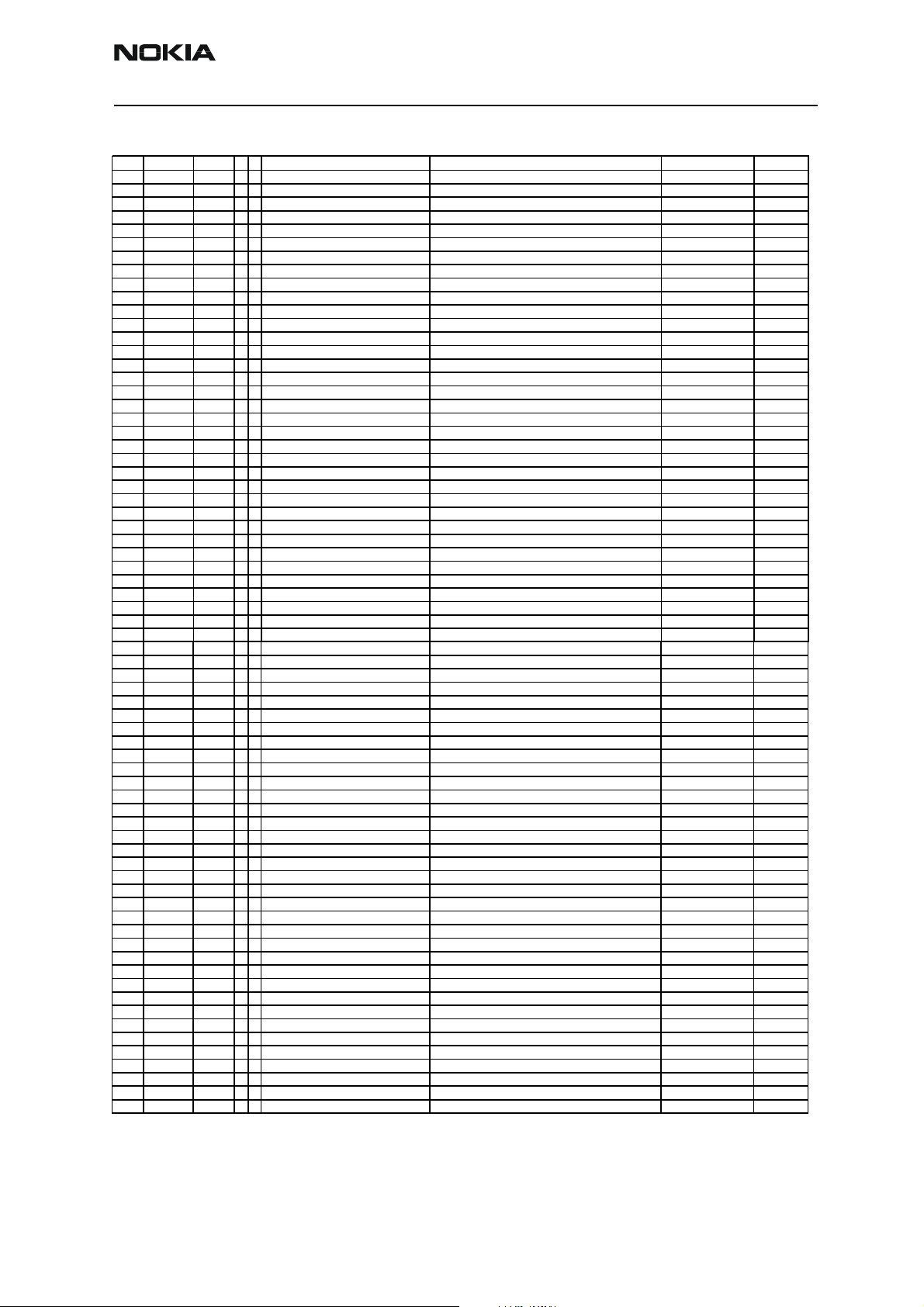
Company confidential RH-23
V
CCS Technical Documentation RH-23 Parts List
Item Code Side XYType Name
C375 2320752 Top G 4 0402C Chipcap X7R 10% 50V 0402 2n2 50V
C378 2320546 Top H 1 0402C Chipcap 5% NP0 27p 50V
C379 2320552 Top H 2 0402C Chipcap 5% NP0 47p 50V
C400 2320778 Top N 5 0402C Chipcap X7R 10% 16V 0402 10n 16V
C401 2320805 Top O 4 0402C CHIPCAP X5R 100N K 10V 0402 100n 10V
C402 2320778 Top L 5 0402C Chipcap X7R 10% 16V 0402 10n 16V
C403 2320778 Bottom M 3 0402C Chipcap X7R 10% 16V 0402 10n 16V
C404 2320778 Top O 4 0402C Chipcap X7R 10% 16V 0402 10n 16V
C405 2320778 Top K 5 0402C Chipcap X7R 10% 16V 0402 10n 16V
C420 2320560 Top L 5 0402C Chipcap 5% NP0 100p 50V
C421 2320560 Top K 6 0402C Chipcap 5% NP0 100p 50V
C422 2320560 Top K 6 0402C Chipcap 5% NP0 100p 50V
C450 2320778 Top K 5 0402C Chipcap X7R 10% 16V 0402 10n 16V
C451 2320805 Top K 5 0402C CHIPCAP X5R 100N K 10V 0402 100n 10V
C454 2320779 Top J 5 0603_BLM CHIPCAP X7R 100N K 16V 0603 100n 16V
C500 2320598 Top G 5 0402C Chipcap 5% X7R 3n9 50V
C501 2320805 Top H 8 0402C CHIPCAP X5R 100N K 10V 0402 100n 10V
C502 2320508 Top I 7 0402C Chipcap +-0.25pF NP0 1p0 50V
C503 2320560 Top I 8 0402C Chipcap 5% NP0 100p 50V
C504 2322037 Top H 8 0603C CHIPCAP NP0 2N7 G 50V 0603 2n7 50V
C505 2321013 Top I 8 0402C CHIPCAP NP0 270P J 25V 0402 270p 25V
C507 2322023 Top G 6 0603C CHIPCAP NP0 2N2 J 16V 0603 2n2 16V
C508 2320518 Top G 5 0402C Chipcap +-0.25pF NP0 1p8 50V
C509 2320518 Top G 5 0402C Chipcap +-0.25pF NP0 1p8 50V
C511 2320560 Top E 7 0402C Chipcap 5% NP0 100p 50V
C512 2322023 Top G 5 0603C CHIPCAP NP0 2N2 J 16V 0603 2n2 16V
C513 2322023 Top G 6 0603C CHIPCAP NP0 2N2 J 16V 0603 2n2 16V
C520 2320554 Top H 5 0402C Chipcap 5% NP0 56p 50V
C522 2320532 Top G 5 0402C Chipcap +-0.25pF NP0 6p8 50V
C532 2320538 Top G 6 0402C Chipcap 5% NP0 12p 50V
C533 2320552 Top G 6 0402C Chipcap 5% NP0 47p 50V
C535 2320552 Top I 5 0402C Chipcap 5% NP0 47p 50V
C536 2320552 Top I 6 0402C Chipcap 5% NP0 47p 50V
C537 2320560 Top H 5 0402C Chipcap 5% NP0 100p 50V
C538 2320744 Top I 6 0402C Chipcap X7R 10% 50V 0402 1n0 50V
C540 2320491 Top H 4 0603C CHIPCAP X7R 220N K 10V 0603 220n 10V
C543 2320558 Top I 7 0402C Chipcap 5% NP0 82p 50V
C549 2320805 Top H 7 0402C CHIPCAP X5R 100N K 10V 0402 100n 10V
C550 2321013 Top H 5 0402C CHIPCAP NP0 270P J 25V 0402 270p 25V
C551 2320546 Top H 5 0402C Chipcap 5% NP0 27p 50V
C552 2320805 Top I 6 0402C CHIPCAP X5R 100N K 10V 0402 100n 10V
C553 2320536 Top I 6 0402C Chipcap 5% NP0 10p 50V
C554 2320554 Top G 7 0402C Chipcap 5% NP0 56p 50V
C555 2320805 Top H 7 0402C CHIPCAP X5R 100N K 10V 0402 100n 10V
C560 2320532 Top H 8 0402C Chipcap +-0.25pF NP0 6p8 50V
C568 2320907 Top H 5 0402C_AVX CHIPCAP NP0 HQ 0P7 B 16V 0402 0p7 16V
C574 2320536 Top I 5 0402C Chipcap 5% NP0 10p 50V
C575 2314001 Top H 8 0402C CHIPCAP NP0 470P J 6V3 0402 470p 6V3
C576 2314001 Top H 8 0402C CHIPCAP NP0 470P J 6V3 0402 470p 6V3
C577 2314001 Top G 8 0402C CHIPCAP NP0 470P J 6V3 0402 470p 6V3
C578 2314001 Top G 8 0402C CHIPCAP NP0 470P J 6V3 0402 470p 6V3
C579 2320778 Top G 7 0402C Chipcap X7R 10% 16V 0402 10n 16V
C580 2320602 Top I 8 0402C Chipcap +-0.25pF NP0 4p7 50V
C700 2320554 Top D 6 0402C Chipcap 5% NP0 56p 50V
C701 2320554 Top C 5 0402C Chipcap 5% NP0 56p 50V
C702 2320554 Top E 5 0402C Chipcap 5% NP0 56p 50V
C703 2320538 Top C 5 0402C Chipcap 5% NP0 12p 50V
C704 2320538 Top E 5 0402C Chipcap 5% NP0 12p 50V
C705 2320554 Top E 5 0402C Chipcap 5% NP0 56p 50V
C706 2320620 Top E 6 0402C Chipcap X7R 5% 16V 0402 10n 16V
C710 2312243 Top C 5 0805C CHIPCAP X5R 4U7 K 6V3 0805 4u7 6V3
C711 2320546 Top C 5 0402C Chipcap 5% NP0 27p 50V
C712 2611745 Bottom A 4 TANT_TPSY CHIPTCAP 150U M 10V 7.3X4.3X2.0 150u_10V 10V
C713 2320516 Top E 6 0402C Chipcap +-0.25pF NP0 1p5 50V
C714 2320540 Top F 6 0402C Chipcap 5% NP0 15p 50V
C715 2320540 Top F 6 0402C Chipcap 5% NP0 15p 50V
C716 2320508 Top F 6 0402C Chipcap +-0.25pF NP0 1p0 50V
C717 2320584 Top E 6 0402C Chipcap 5% X7R 1n0 50V
C718 2310045 Top E 6 0402C_GRM36 CHIPCAP X5R 68N K 10V 0402 68n 10V
C719 2320584 Top C 4 0402C Chipcap 5% X7R 1n0 50V
alue
Issue 1 02/2004 Nokia Corporation. Page 11
Page 22
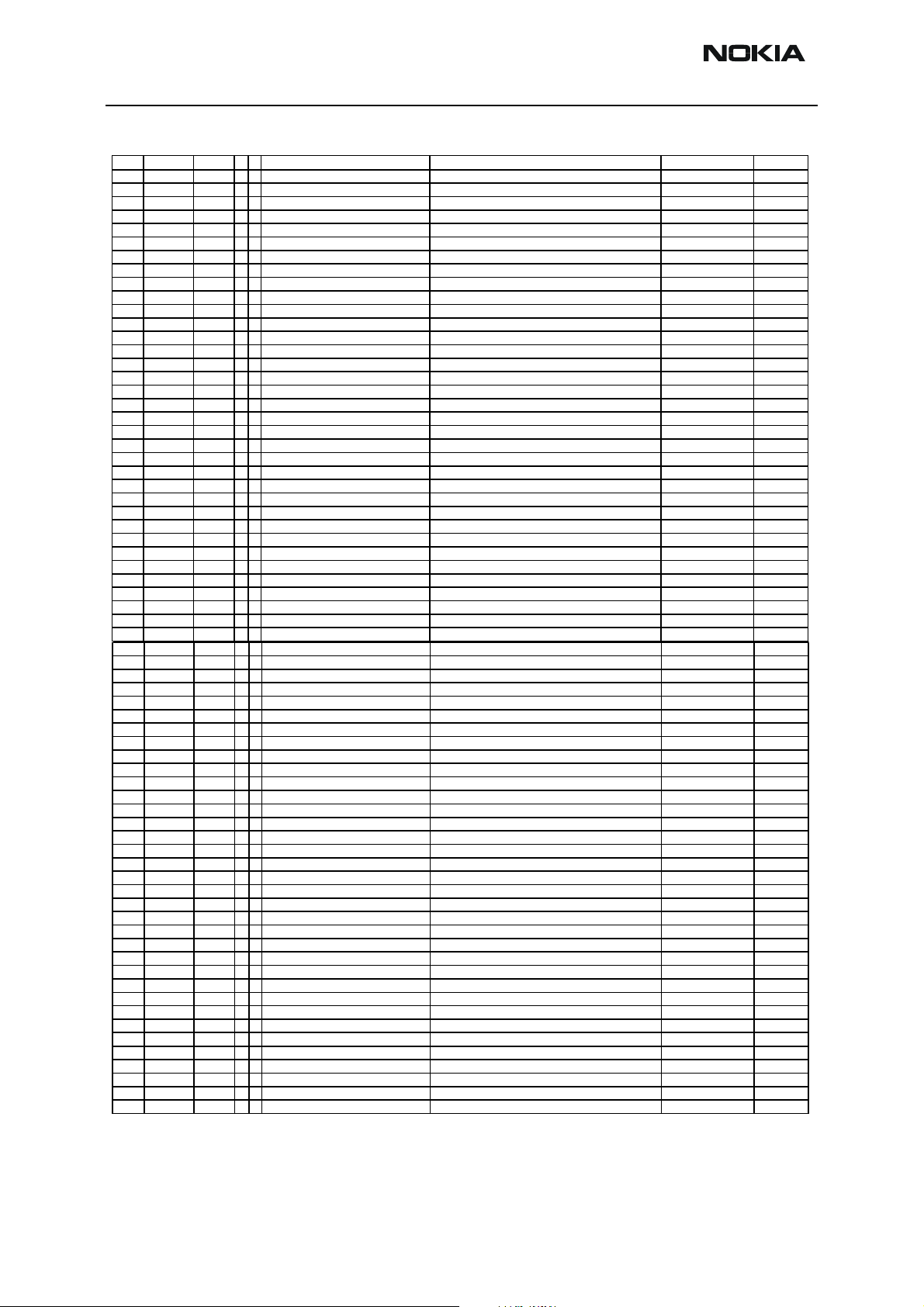
RH-23 Company confidential
V
RH-23 Parts List CCS Technical Documentation
Item Code Side XYType Name
C720 2310045 Top G 5 0402C_GRM36 CHIPCAP X5R 68N K 10V 0402 68n 10V
C723 2320546 Top E 5 0402C Chipcap 5% NP0 27p 50V
C724 2320546 Top F 5 0402C Chipcap 5% NP0 27p 50V
C725 2320631 Top E 4 0402C CHIPCAP NP0 180P J 25V 0402 180p 25V
C726 2320584 Top D 4 0402C Chipcap 5% X7R 1n0 50V
C727 2320584 Top D 6 0402C Chipcap 5% X7R 1n0 50V
C729 2320508 Top C 5 0402C Chipcap +-0.25pF NP0 1p0 50V
C730 2320621 Top D 6 0402C CHIPCAP NP0 0P5 C 50V 0402 0p5 50V
C732 2320516 Top D 6 0402C Chipcap +-0.25pF NP0 1p5 50V
C734 2320520 Top F 4 0402C Chipcap +-0.25pF NP0 2p2 50V
C735 2320508 Top C 5 0402C Chipcap +-0.25pF NP0 1p0 50V
C804 2320526 Top C 8 0402C Chipcap +-0.25pF NP0 3p9 50V
C805 2320526 Top B 6 0402C Chipcap +-0.25pF NP0 3p9 50V
C806 2320526 Top C 8 0402C Chipcap +-0.25pF NP0 3p9 50V
C807 2320560 Top G 7 0402C Chipcap 5% NP0 100p 50V
C808 2320560 Top G 6 0402C Chipcap 5% NP0 100p 50V
C826 2320520 Top E 6 0402C Chipcap +-0.25pF NP0 2p2 50V
C827 2320805 Top E 6 0402C CHIPCAP X5R 100N K 10V 0402 100n 10V
C828 2320540 Top E 6 0402C Chipcap 5% NP0 15p 50V
C829 2320514 Top E 7 0402C Chipcap +-0.25pF NP0 1p2 50V
C830 2320516 Top F 8 0402C Chipcap +-0.25pF NP0 1p5 50V
C831 2320552 Top B 6 0402C Chipcap 5% NP0 47p 50V
C832 2320907 Top D 7 0402C_AVX CHIPCAP NP0 HQ 0P7 B 16V 0402 0p7 16V
C841 2320530 Top D 6 0402C Chipcap +-0.25pF NP0 5p6 50V
C842 2320621 Top A 7 0402C CHIPCAP NP0 0P5 C 50V 0402 0p5 50V
D200 4370825 Top L 7 uBGA168 UEMK 4.4 W-DOG ENA TO21 TFBGA168 ~ ~
D300 4341425 Top J 2 USMD14_2.433X2.11ABC_0.675 WHITE LED DRIVER LM2795TLX USMD14 ~ ~
D304 4371103 Top E 3 uBGA_56 HW ACCELERATOR STV0900V4.0 6X6BGA ~ ~
D305 4341425 Top C 3 USMD14_2.433X2.11ABC_0.675 WHITE LED DRIVER LM2795TLX USMD14 ~ ~
D400 4370873 Top M 4 uBGA144_CC UPP8M V2.2 F751986B C035 UBGA144 ~ ~
D450 4341409 Top K 4 COMBO_128MB_SI COMBO NMP DCT4 128M NOR + 8M SRAM 8MX16/512kX16 ~
F100 5119029 Bottom N 4 0603_FUSE SM FUSE F 1.5A 32V ROHS-FREE 0603 1.5A ~
G300 4700141 Bottom J 9 BATTER_RB414H CELL CAPACITOR 0.01MAH 3V3 3V3 ~
G500 435B093 Top I 8 VCO_FDK_W B002 VCO 3296-3980MHZ 2.7V 4-BAND FDK 3296-3980MHz ~
G501 4510417 Top I 5 NGK3138C VCTCXO 26MHZ +-3PPM 2.7v 1.3MA GSM 26MHz ~
L100 3203743 Top O 5 0805_BLM21 FERR.BEAD 0R03 42R/100MHZ 3A 0805 42R/100MHz ~
L101 3203755 Bottom M 9 FERRITE_0402 FERRITE BEAD 0.6R 600R/100MHZ 0402 600R/100MHz ~
L102 3203803 Bottom N 6 0405_2_H1.0 CHIP BEAD ARRAY 2X1000R 0405 2x1000R/100MHz ~
L103 3203803 Bottom N 6 0405_2_H1.0 CHIP BEAD ARRAY 2X1000R 0405 2x1000R/100MHz ~
L104 3203803 Bottom N 7 0405_2_H1.0 CHIP BEAD ARRAY 2X1000R 0405 2x1000R/100MHz ~
L105 3646081 Bottom N 6 0402L_XL CHIP COIL 68N J Q17/300M 0402 68nH ~
L106 3203755 Bottom N 5 FERRITE_0402 FERRITE BEAD 0.6R 600R/100MHZ 0402 600R/100MHz ~
L107 3203741 Bottom N 5 0603_BLM FERRITE BEAD 0R5 600R/100MHZ 0603 600R/100MHz ~
L109 3203755 Bottom N 5 FERRITE_0402 FERRITE BEAD 0.6R 600R/100MHZ 0402 600R/100MHz ~
L150 3203803 Bottom B 3 0405_2_H1.0 CHIP BEAD ARRAY 2X1000R 0405 2x1000R/100MHz ~
L151 3645349 Bottom A 3 COIL_0603CS CHIP COIL 33NH G Q40/250MHZ 0603 33nH ~
L152 3645349 Bottom A 3 COIL_0603CS CHIP COIL 33NH G Q40/250MHZ 0603 33nH ~
L260 3203741 Top J 8 0603_BLM FERRITE BEAD 0R5 600R/100MHZ 0603 600R/100MHz ~
L261 3203741 Top K 9 0603_BLM FERRITE BEAD 0R5 600R/100MHZ 0603 600R/100MHz ~
L262 3203741 Top K 8 0603_BLM FERRITE BEAD 0R5 600R/100MHZ 0603 600R/100MHz ~
L263 3203741 Top K 8 0603_BLM FERRITE BEAD 0R5 600R/100MHZ 0603 600R/100MHz ~
L264 3203741 Top K 8 0603_BLM FERRITE BEAD 0R5 600R/100MHZ 0603 600R/100MHz ~
L265 3203741 Top O 6 0603_BLM FERRITE BEAD 0R5 600R/100MHZ 0603 600R/100MHz ~
L356 3645349 Top I 2 COIL_0603CS CHIP COIL 33NH G Q40/250MHZ 0603 33nH ~
L357 3645349 Top I 2 COIL_0603CS CHIP COIL 33NH G Q40/250MHZ 0603 33nH ~
L358 3645233 Top H 2 COIL_JELF243Q CHIP COIL 120N G Q32/150MHZ 0603 120nH ~
L500 3646011 Top H 5 0402_ELJRF CHIP COIL 4N7 +-0N3 Q7/100M 0402 4n7H ~
L501 3646011 Top H 5 0402_ELJRF CHIP COIL 4N7 +-0N3 Q7/100M 0402 4n7H ~
L510 3646047 Top I 6 0402L CHIP COIL 3N3 +-0N3 Q28/800M 0402 3n3H ~
L511 3203755 Top H 5 FERRITE_0402 FERRITE BEAD 0.6R 600R/100MHZ 0402 600R/100MHz ~
L700 3203743 Top C 5 0805_BLM21 FERR.BEAD 0R03 42R/100MHZ 3A 0805 42R/100MHz ~
L701 3646051 Top E 6 0402L CHIP COIL 3N9 +-0N3 Q28/800M 0402 3n9H ~
L703 3646069 Top E 5 0402L CHIP COIL 33N J Q23/800M 0402 33nH ~
L706 3203725 Top E 5 FERRITE_0402 FERRITE BEAD 0R6 600R/100M 0402 600R/100MHz ~
L707 3646055 Top E 4 0402L CHIP COIL 8N2 J Q28/800MHZ 0402 8n2H ~
L708 3646065 Top C 6 0402L CHIP COIL 12N J Q31/800M 0402 12nH ~
L800 3646047 Top E 7 0402L CHIP COIL 3N3 +-0N3 Q28/800M 0402 3n3H ~
L805 3646055 Top G 7 0402L CHIP COIL 8N2 J Q28/800MHZ 0402 8n2H ~
L806 3646065 Top F 7 0402L CHIP COIL 12N J Q31/800M 0402 12nH ~
L807 3646065 Top F 8 0402L CHIP COIL 12N J Q31/800M 0402 12nH ~
alue
Page 12 Nokia Corporation. Issue 1 02/2004
Page 23
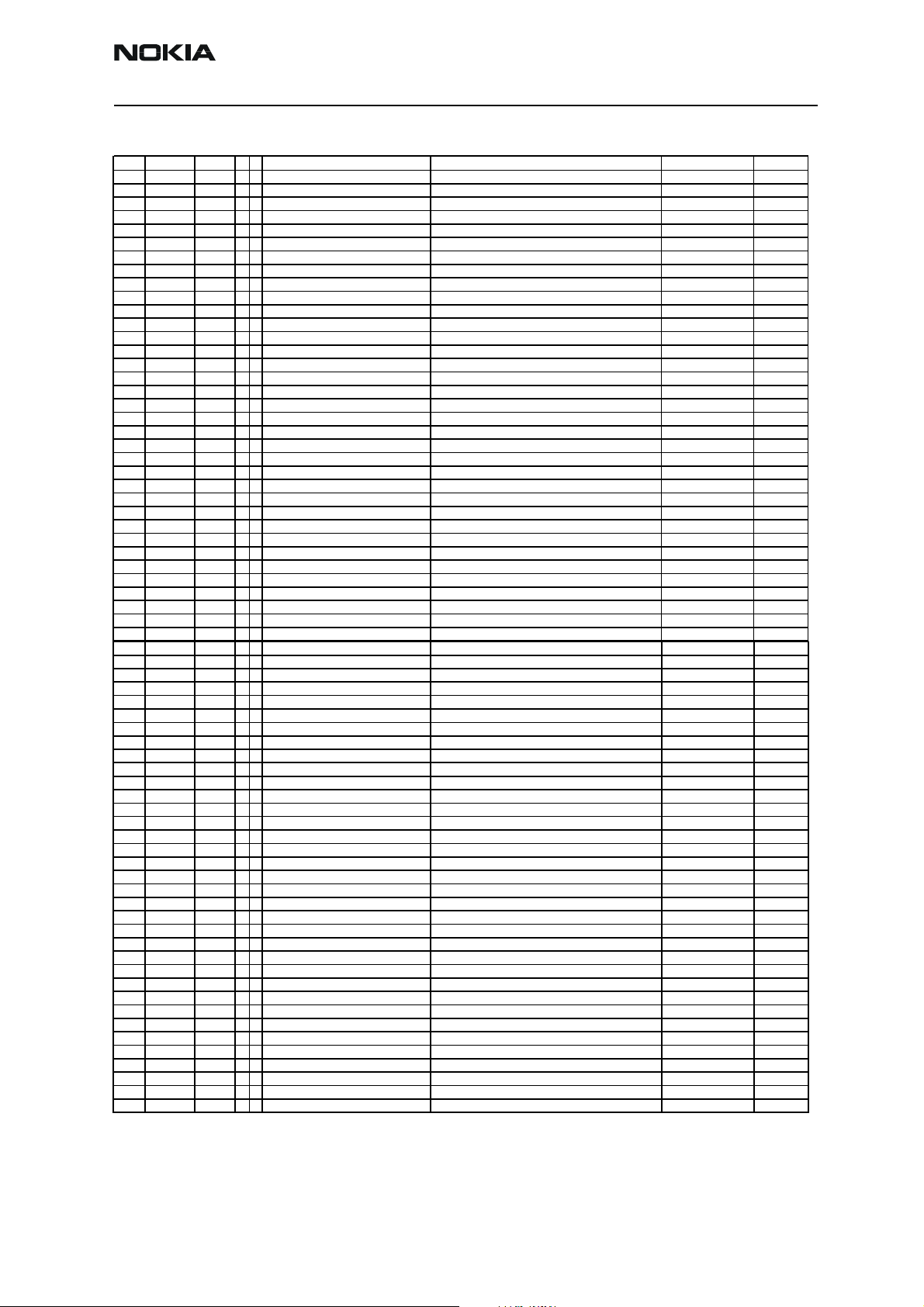
Company confidential RH-23
V
CCS Technical Documentation RH-23 Parts List
Item Code Side XYType Name
L822 3646043 Top E 7 0402L CHIP COIL 1N5 +-0N3 Q33/800M 0402 1n5H ~
L823 3646043 Top E 8 0402L CHIP COIL 1N5 +-0N3 Q33/800M 0402 1n5H ~
L824 3646047 Top D 6 0402L CHIP COIL 3N3 +-0N3 Q28/800M 0402 3n3H ~
L826 3646075 Top B 6 0402L CHIP COIL 56N J Q21/800M 0402 56nH ~
L827 3646075 Top C 8 0402L CHIP COIL 56N J Q21/800M 0402 56nH ~
L828 3646075 Top C 8 0402L CHIP COIL 56N J Q21/800M 0402 56nH ~
N100 4341063 Bottom N 4 SOT23_5_H1.2 REG 2.8V/150MA LP3985 SOT23-5 ~ 2.8V
N150 4341417 Top O 7 USMD18_ST_NSC_H0.63 AF AMP 85MW 5V LM4855ITLX USMD18 ~ ~
N300 4341087 Top N 2 TSOP_6_H1.1 HALL IC SWITCH TLE4917 TSSOP6 ~ ~
N301 4341485 Top F 3 USMD5_1.442X1.087_H0.675 REG 1.8V/150MA (LP2985ITLX) USMD5 ~ 1.8V
N350 4860121 Top G 9 IRDA_RPM960 IRDA RPM960-H7 1.152MB/S >2.4V 8PIN ~ ~
N356 4341427 Top H 3 HVQFN40 FM RECEIVER TEA5767HN LQFP40 ~ ~
N500 4370949 Top H 6 uBGA_108_P0.5 HELGO73A TFBGA108 ~ ~
N700 435B110 Top D 5 LGA_24 PW AMP 824-1910MHZ 2W 3.6V EDGE ~ ~
R100 1430726 Bottom N 5 0402R Resistor 5% 63mW 100R ~
R101 1430726 Bottom N 5 0402R Resistor 5% 63mW 100R ~
R102 1430726 Bottom N 5 0402R Resistor 5% 63mW 100R ~
R103 4120011 Bottom N 5 uBGA5 ZDIX4 IP4043CX5 CA 14V2 10W CSP5 ~ ~
R104 1430812 Bottom M 5 0402R Resistor 5% 63mW 220k ~
R105 1825133 Bottom N 7 0402_VAR CHIP VARISTOR VWM14V VC50V 0402 14V/50V ~
R106 1825133 Bottom M 7 0402_VAR CHIP VARISTOR VWM14V VC50V 0402 14V/50V ~
R107 1825133 Bottom N 7 0402_VAR CHIP VARISTOR VWM14V VC50V 0402 14V/50V ~
R108 1825133 Bottom N 7 0402_VAR CHIP VARISTOR VWM14V VC50V 0402 14V/50V ~
R109 1430804 Top N 7 0402R Resistor 5% 63mW 100k ~
R110 1820039 Bottom N 3 0402_NTH5 NTC RES 47K J B=4050+-3% 0402 47k ~
R111 1430804 Bottom N 4 0402R Resistor 5% 63mW 100k ~
R151 1825133 Bottom B 3 0402_VAR CHIP VARISTOR VWM14V VC50V 0402 14V/50V ~
R152 1825133 Bottom A 3 0402_VAR CHIP VARISTOR VWM14V VC50V 0402 14V/50V ~
R153 1430754 Bottom N 6 0402R Resistor 5% 63mW 1k0 ~
R154 1430754 Bottom N 5 0402R Resistor 5% 63mW 1k0 ~
R155 1620105 Bottom M 6 MNR02 RES NETWORK 0W06 2X2k2 J 0404 2x2k2 ~
R156 1430762 Bottom M 9 0402R Resistor 5% 63mW 2k2 ~
R157 1620105 Bottom L 9 MNR02 RES NETWORK 0W06 2X2k2 J 0404 2x2k2 ~
R158 1825133 Bottom N 6 0402_VAR CHIP VARISTOR VWM14V VC50V 0402 14V/50V ~
R159 1825133 Bottom N 5 0402_VAR CHIP VARISTOR VWM14V VC50V 0402 14V/50V ~
R161 1825133 Bottom A 3 0402_VAR CHIP VARISTOR VWM14V VC50V 0402 14V/50V ~
R162 1825133 Bottom A 3 0402_VAR CHIP VARISTOR VWM14V VC50V 0402 14V/50V ~
R163 1430764 Top N 7 0402R Resistor 5% 63mW 3k3 ~
R164 1620035 Top O 7 MNR02_SR RES NETWORK 0W06 2X10R J 0404 2x10R ~
R167 1620035 Top O 7 MNR02_SR RES NETWORK 0W06 2X10R J 0404 2x10R ~
R170 1430754 Top N 8 0402R Resistor 5% 63mW 1k0 ~
R171 1430734 Bottom M 9 0402R Resistor 5% 63mW 220R ~
R172 1430734 Bottom M 7 0402R Resistor 5% 63mW 220R ~
R200 1414605 Top L 9 0805R_THERM1 CHIPRES 0W25 0R22 J 0805 0R22 ~
R202 1620043 Top N 6 EXB28V RES NETWORK 0W03 4X100K J 0804 4x100k ~
R206 1430770 Top N 6 0402R Resistor 5% 63mW 4k7 ~
R207 1430770 Top N 6 0402R Resistor 5% 63mW 4k7 ~
R300 1430734 Top K 2 0402R Resistor 5% 63mW 220R ~
R307 1825133 Top N 2 0402_VAR CHIP VARISTOR VWM14V VC50V 0402 14V/50V ~
R308 1430726 Top O 2 0402R Resistor 5% 63mW 100R ~
R320 1430784 Top E 3 0402R Resistor 5% 63mW 15k ~
R321 1430726 Top D 2 0402R Resistor 5% 63mW 100R ~
R322 1430726 Top E 2 0402R Resistor 5% 63mW 100R ~
R323 1430778 Top D 3 0402R Resistor 5% 63mW 10k ~
R324 1430770 Top E 2 0402R Resistor 5% 63mW 4k7 ~
R325 1430770 Top E 2 0402R Resistor 5% 63mW 4k7 ~
R328 4120071 Top C 2 uBGA8 ASIP EMIF03-SIM01 SIM FILTER BGA8 ~ ~
R329 1825133 Top B 3 0402_VAR CHIP VARISTOR VWM14V VC50V 0402 14V/50V ~
R330 1430738 Top C 3 0402R Resistor 5% 63mW 270R ~
R332 1430792 Top C 3 0402R Resistor 5% 63mW 33k ~
R333 1430800 Top C 3 0402R Resistor 5% 63mW 68k ~
R350 1413850 Bottom H 9 0805R_THERM1 CHIPRES 0W125 4R7 J 0805 4R7 ~
R357 1430792 Top I 3 0402R Resistor 5% 63mW 33k ~
R359 1430778 Top H 2 0402R Resistor 5% 63mW 10k ~
R360 1430804 Top I 2 0402R Resistor 5% 63mW 100k ~
R361 1620019 Top I 3 0404_R_SR RES NETWORK 0W06 2X10K J 0404 2x10k ~
R367 1430786 Top G 2 0402R Resistor 5% 63mW 18k ~
R369 1430792 Top G 4 0402R Resistor 5% 63mW 33k ~
R420 1430726 Top L 5 0402R Resistor 5% 63mW 100R ~
R421 1430778 Top J 6 0402R Resistor 5% 63mW 10k ~
alue
Issue 1 02/2004 Nokia Corporation. Page 13
Page 24
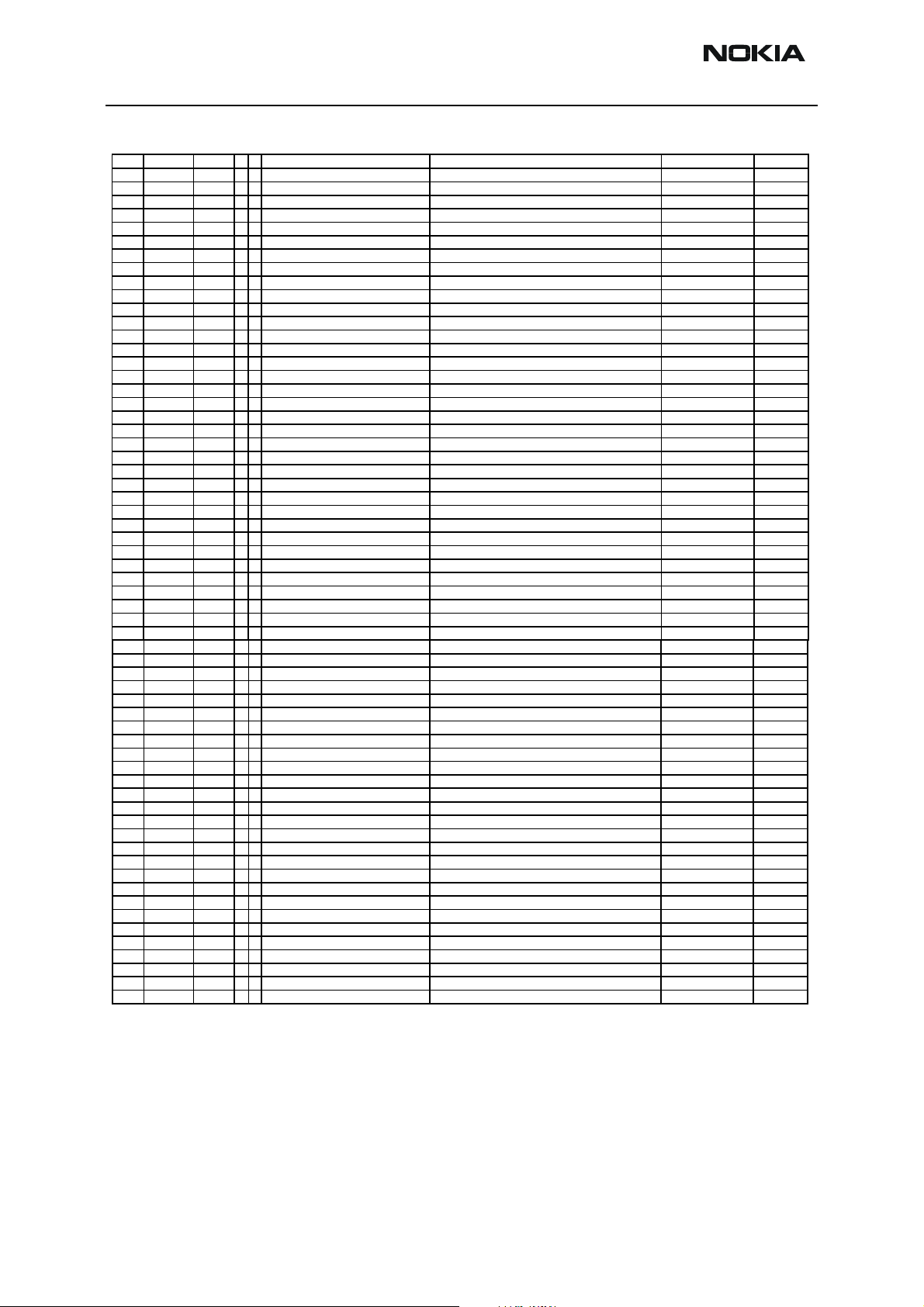
RH-23 Company confidential
V
RH-23 Parts List CCS Technical Documentation
Item Code Side XYType Name
R422 1430790 Top K 6 0402R Resistor 5% 63mW 27k ~
R423 1430778 Top J 6 0402R Resistor 5% 63mW 10k ~
R450 1430770 Top K 5 0402R Resistor 5% 63mW 4k7 ~
R500 1430693 Top H 8 0402R Chipres 0W06 5R6 J 0402 5R6 ~
R501 1430772 Top I 8 0402R Resistor 5% 63mW 5k6 ~
R502 1430841 Top I 8 0402R Chipres 0W06 6k8 F 0402 6k8 ~
R503 1430770 Top G 6 0402R Resistor 5% 63mW 4k7 ~
R504 1430780 Top G 5 0402R Resistor 5% 63mW 12k ~
R505 1430770 Top G 5 0402R Resistor 5% 63mW 4k7 ~
R507 1430756 Top G 5 0402R Resistor 5% 63mW 1k2 ~
R516 1620033 Top I 5 0404_R RES NETWORK 0W06 2X5K6 J 0404 2x5k6 ~
R517 1620033 Top I 6 0404_R RES NETWORK 0W06 2X5K6 J 0404 2x5k6 ~
R518 1430690 Top I 6 0402R Chipres 0W06 jumper 0402 0R ~
R520 1430774 Top H 5 0402R Resistor 5% 63mW 6k8 ~
R522 1430784 Top I 7 0402R Resistor 5% 63mW 15k ~
R523 1430865 Top H 7 0402R CHIPRES 0W06 5K6 F 0402 5k6 ~
R525 1430770 Top H 7 0402R Resistor 5% 63mW 4k7 ~
R531 1430726 Top G 6 0402R Resistor 5% 63mW 100R ~
R538 1430690 Top G 5 0402R Chipres 0W06 jumper 0402 0R ~
R540 1430754 Top G 7 0402R Resistor 5% 63mW 1k0 ~
R546 1430726 Top G 5 0402R Resistor 5% 63mW 100R ~
R700 1430728 Top D 6 0402R Resistor 5% 63mW 120R ~
R701 1430832 Top D 6 0402R Resistor 5% 63mW 2k7 ~
R704 1430691 Top E 6 0402R CHIPRES 0W06 2R2 J 0402 2R2 ~
R705 1430714 Top E 5 0402R Resistor 5% 63mW 33R ~
R706 1430700 Top C 4 0402R Resistor 5% 63mW 10R ~
R707 1430714 Top F 5 0402R Resistor 5% 63mW 33R ~
R708 1430691 Top G 4 0402R CHIPRES 0W06 2R2 J 0402 2R2 ~
R709 1430690 Top E 4 0402R Chipres 0W06 jumper 0402 0R ~
R711 1430778 Top D 6 0402R Resistor 5% 63mW 10k ~
R712 1430700 Top D 4 0402R Resistor 5% 63mW 10R ~
R713 1430700 Top D 6 0402R Resistor 5% 63mW 10R ~
R715 1430794 Top O 6 0402R Resistor 5% 63mW 39k ~
R716 1430690 Top E 6 0402R Chipres 0W06 jumper 0402 0R ~
R717 1430756 Top D 6 0402R Resistor 5% 63mW 1k2 ~
R718 1430690 Top D 4 0402R Chipres 0W 06 jumper 0402 0R ~
R800 1430700 Top F 6 0402R Resistor 5% 63mW 10R ~
R801 1430738 Top E 7 0402R Resistor 5% 63mW 270R ~
S300 5209001 Top C 1 BUTTON_EVQPUA02 SM SW TACT SPST 12V 50MA SIDE KEY ~ ~
S301 5209001 Top F 1 BUTTON_EVQPUA02 SM SW TACT SPST 12V 50MA SIDE KEY ~ ~
S302 5209001 Top I 9 BUTTON_EVQPUA02 SM SW TACT SPST 12V 50MA SIDE KEY ~ ~
T500 4550187 Top I 6 TRANS_LDB213 TRANSF BALUN 3600MHZ+-400MHZ ~ ~
T700 4550223 Top E 6 TRANS_LDB15 TRANSF BALUN 1800+-100mhz 2x1.25 ~ ~
V100 4113721 Top O 6 CASE_457 TVS DI 1PMT16AT3 16V 175W PWRMITE ~ ~
V313 4210043 Top O 3 EM3 TR DTC143ZE RB=4K7 RBE=47K EM3 ~ ~
V356 4110965 Top I 2 SOD_523 CAP.DI BB202 CT=2.5 FM 0R8 SOD523 ~ ~
V357 4110965 Top I 2 SOD_523 CAP.DI BB202 CT=2.5 FM 0R8 SOD523 ~ ~
V802 4210261 Top E 7 SOT_363 TR BGA428 LNA1.8GHZ 19.5DB SOT363 ~ ~
X101 5460061 Bottom O 5 SYSCON_MQ202_NK_14R3 SM SYSTEM CONNECTOR 14POL ~ ~
X102 5400243 Bottom O 2 CON_JACK_HR33 CONN DC-JACK 3.5MM 3POL SPR 90DEG ~ ~
X103 5409251 Bottom A 7 CONN_CY_5225_1817H SM BATTERY CONN 3POLE SPR ~ ~
X301 5409327 Top M 2 CONN_CT7_00139_200 SM CONN 20P P0.47 PWB/PWB ~ ~
X302 5409315 Top A 4 JST_CO3_00352_200 SM CONN PORTABLE 2X20 P0.4PWB SMD ~ ~
X303 5409309 Top D 1 TRACEABILITY_PAD MODULE ID COMPONENT 2.8X1.8X0.3 ~ ~
X800 5429011 Top A 6 CRS5001_0801 SM COAX CONN RECEPTACLE 50R 3GHZ ~ ~
Z300 4120031 Top K 2 uBGA24 EMI/ESD FILT EMIF10-1K010F1 BGA24 ~ ~
Z700 4511407 Top E 5 FILTER_FAR_F5CQ SAW FILTER 897.5+-17.5MHZ 2X2.5 897.5MHz ~
Z802 3640427 Top F 7 TRANS_LDB20 BALUN TRANS 1.9GHZ+/-100MHZ 1206 ~ ~
Z806 4511405 Top D 7 FILTER_SAFET SAW FILT 1960+-30MHZ/5DB 2.5X2.0MM 1960MHz ~
Z807 4511413 Top D 7 FILTER_FAR_F6CQ SAW FILT 1842.5+-37.5MHZ 2.5X2MM 1842.5MHz ~
Z808 4511411 Top E 8 FILTER_FAR_F5CQ SAW FILT 942.5+-17.5MHZ 2.5X2.0MM 942.5MHz ~
Z809 4550293 Top C 7 ANT_SW_LMSP_0055 ANT.SWITCH 824-960/1710-1990MHZ ~ ~
alue
Page 14 Nokia Corporation. Issue 1 02/2004
Page 25
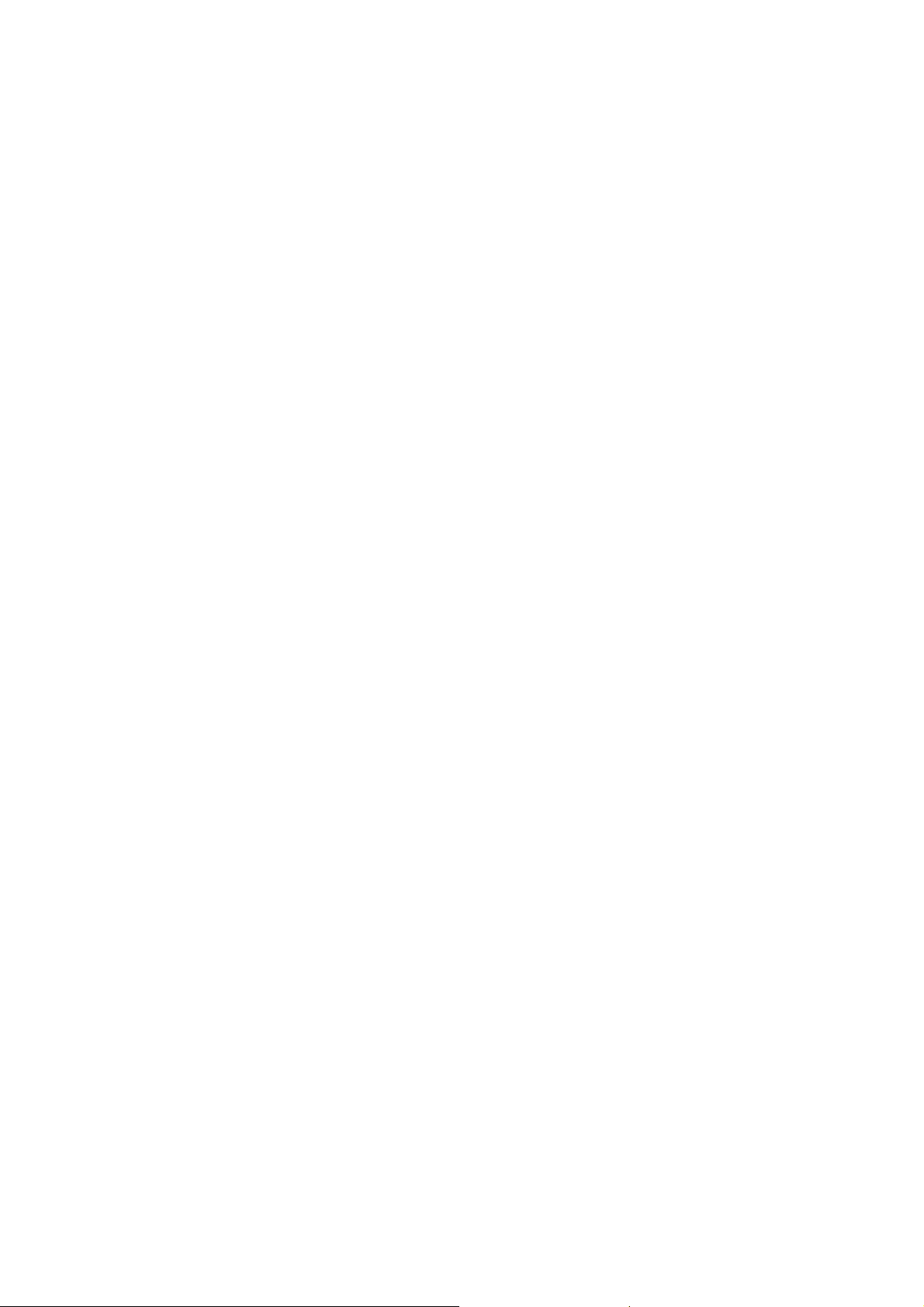
CCS Technical Documentation
RH-23 Series Transceivers
Service Software Instructions
Issue 1 02/2004 Copyright Nokia. All rights reserved.
Page 26
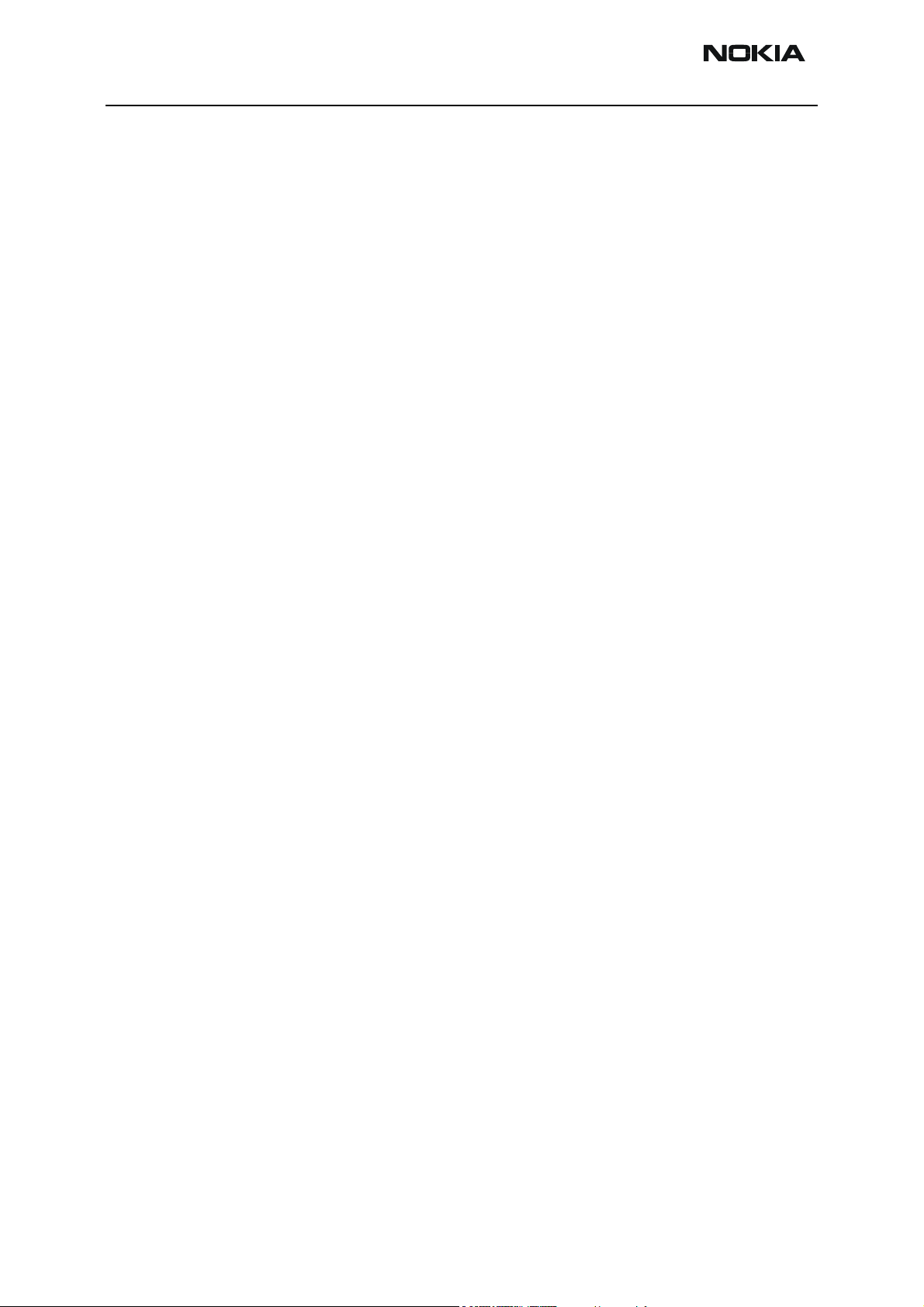
RH-23 Company confidential
Service Software Instructions CCS Technical Documentation
[This page left intentionally blank]
Page 2 Copyright Nokia. All rights reserved. Issue 1 02/2004
Page 27
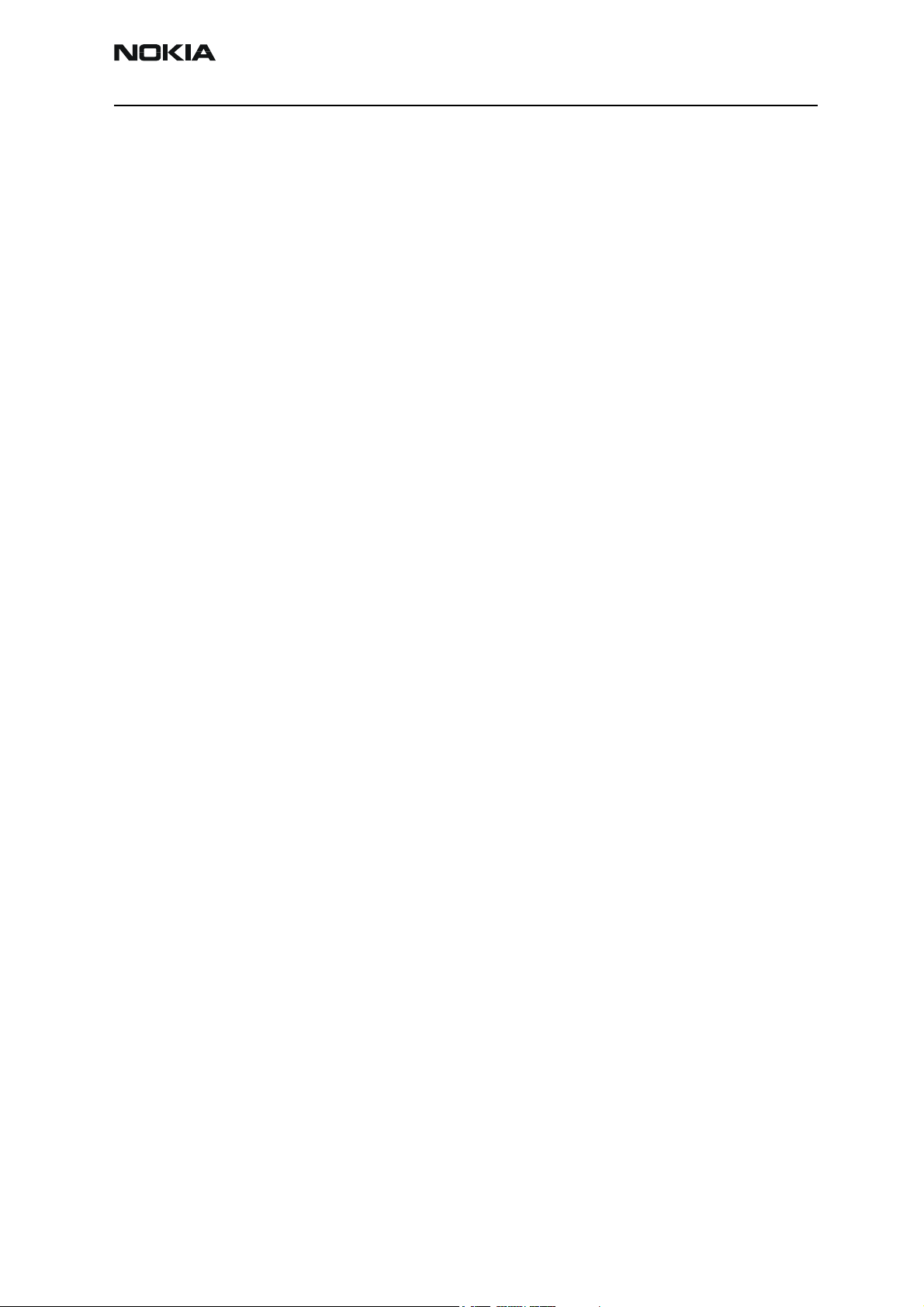
Company confidential RH-23
CCS Technical Documentation
Quick Guide for Phoenix Service SW Installation ........................................................ 3
Phoenix Installation Steps in Brief ..............................................................................3
Phoenix Service SW....................................................................................................... 4
Before Installation .......................................................................................................4
Startup ..........................................................................................................................5
Dongle Driver Installation and Version Check ...........................................................6
First Time Installation of Phoenix ...............................................................................7
Update Installation of Phoenix ..................................................................................10
How to Uninstall Phoenix ..........................................................................................11
Data Package for Phoenix (Product Specific).............................................................. 13
Before installation ......................................................................................................13
Installation of Phoenix Data Package (Product Specific) ..........................................14
How to Uninstall Data Package .................................................................................17
How to Manage Connections .....................................................................................18
How to Update Flash Support Files for FPS-8* and FLS-4S* .................................... 21
Before Installation .....................................................................................................21
Installing the Flash Support Files ..............................................................................21
How to Update The FPS-8* Flash Prommer SW ......................................................24
FPS-8 Activation and Deactivation.............................................................................. 26
Activation ..................................................................................................................26
Deactivation ...............................................................................................................28
JBV-1 Docking Station SW ......................................................................................... 29
Before Installation .....................................................................................................29
Installing SW Needed for the JBV-1 SW Update .....................................................30
Updating the JBV-1 Docking Station Software .........................................................34
Receiver tuning: Quick Guide for Tuning With Phoenix ............................................ 37
General remarks .........................................................................................................37
Service Tool Concept for RF Tuning Operations ........................................................ 38
Autotuning ................................................................................................................... 39
General .......................................................................................................................39
Autotune with VSA ...................................................................................................39
Environment ..............................................................................................................39
Autotune with CMU ..................................................................................................41
Environment ..............................................................................................................44
Receiver Manual Tuning.............................................................................................. 45
RX Channel Select Filter Calibration ........................................................................45
RX Calibration ...........................................................................................................47
RX Band Filter Response Compensation ..................................................................51
Rx Am Suppression ...................................................................................................57
RX DTOS balance calibration ...................................................................................60
Transmitter Manual Tuning ......................................................................................... 63
TX Power Level Tuning ............................................................................................63
TX I/Q Tuning ...........................................................................................................70
Service Tool Concept For Baseband Tuning Operations............................................. 75
Service Concept for RH-23* Baseband tunings ........................................................76
Baseband Tuning operations........................................................................................ 77
Energy Management Tuning .....................................................................................77
LCD Contrast Tuning ................................................................................................79
Issue 1 02/2004 Copyright Nokia. All rights reserved.. Page 1
Page 28
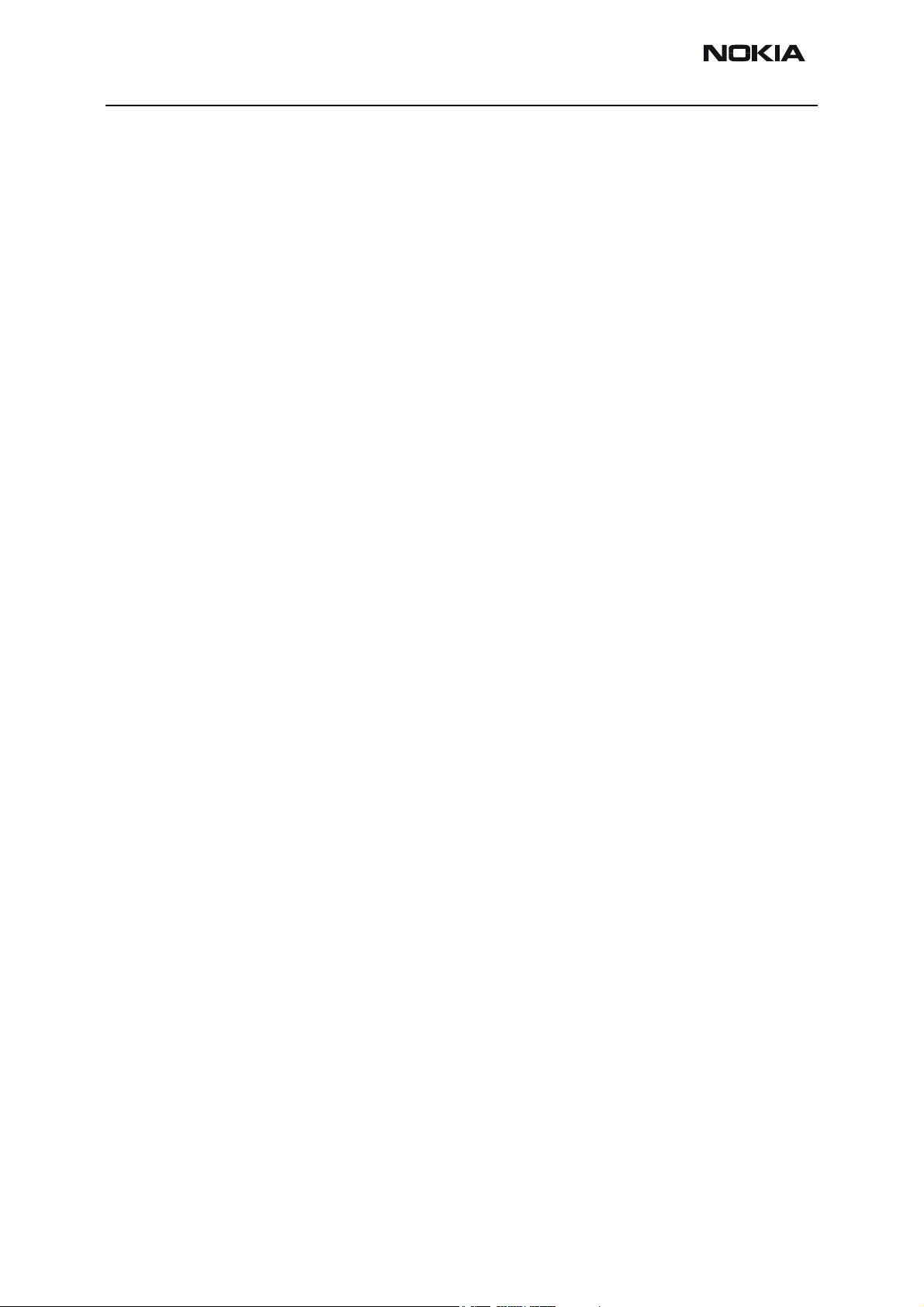
RH-23 Company confidential
CCS Technical Documentation
Flashing Setup Instructions.......................................................................................... 81
POS (Point of Sale) Flash Concept ............................................................................81
Flash Concept with Flashing adapter .........................................................................82
Module Jig Concept ...................................................................................................83
Service Concept .........................................................................................................84
Service Concept .........................................................................................................85
Massflash concept ......................................................................................................86
Page 2 Copyright Nokia. All rights reserved. Issue 1 02/2004
Page 29

Company confidential RH-23
CCS Technical Documentation
Quick Guide for Phoenix Service SW Installation
Phoenix Installation Steps in Brief
DCT-4 generation Test and Service Software is called “Phoenix”
These are the basic steps to install the Phoenix
• Install the Phoenix Service SW
• Install the Data Package for Phoenix (product specific data and flash update package)
• Manage connection settings (depends on the tools you are using)
• Update FPS-8 SW (if you use FPS-8)
• Activate FPS-8
• Update JBV-1 Docking Station SW (only when needed)
The flash update files are delivered with the Phoenix Data Package so unless you want to
use certain version of this package, separate installation package is not needed anymore.
If you want to use it, it should be installed after connection management, before FPS-8
update.
Please refer to Service Manual and Technical Bulletins for more information concerning phone model specific service tools and equipment setup.
Issue 1 02/2004 Copyright Nokia. All rights reserved.. Page 3
Page 30
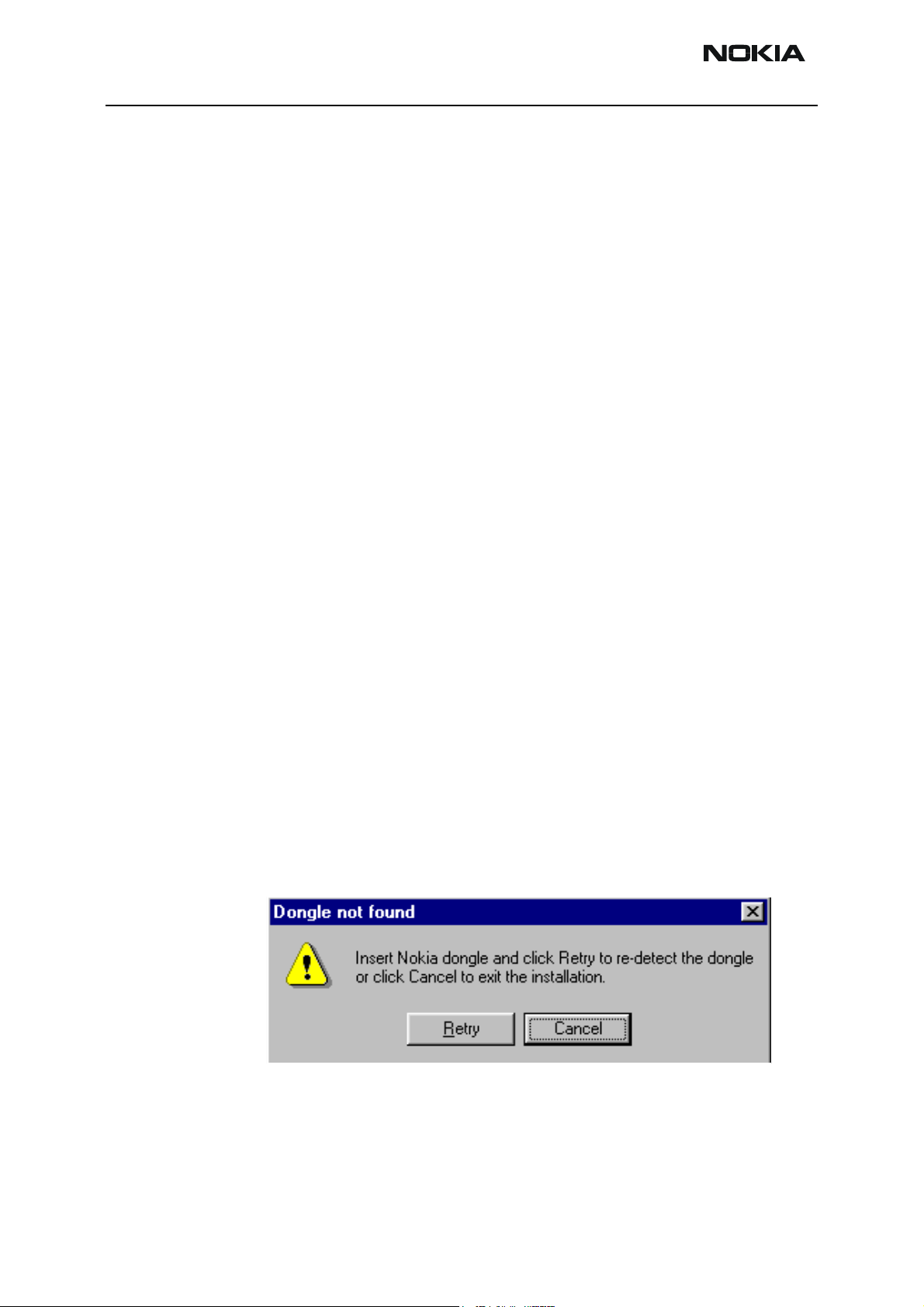
RH-23 Company confidential
Phoenix Service SW
Before Installation
• Check that a Dongle is attached to the parallel port of your computer.
• Download the installation package (e.g.
phoenix_service_sw_a12_2003_50_5_34.exe) to your computer (e.g.
C:\TEMP)
• Close all other programs
• Run the application file (e.g. phoenix_service_sw_a12_2003_50_5_34.exe)
and follow instructions on the screen
• Administrator rights may be required to be able to install Phoenix depending
on the Operating System
CCS Technical Documentation
• If the dongle driver is installed or updated, you need to reboot your PC before
the installation can continue.
• If uninstalling or rebooting is needed at any point, you will be prompted by the
Install Shield program.
If at any point during installation you get this message, Dongle is not found and installation can´t continue.
Possible reasons may be defective or too old PKD-1Dongle (five digit serial number Dongle when used with FPS-8 Prommer) or that the FLS-4S POS Flash Dongle is defective or
power to it is not supplied by external charger.
Check the COM /parallel ports used first! After correcting the problem Installation can be
restarted.
Page 4 Copyright Nokia. All rights reserved. Issue 1 02/2004
Page 31

Company confidential RH-23
CCS Technical Documentation
Startup
Run the phoenix_service_sw_a12_2003_50_5_34.exe to start installation.
When you choose “Next” the files needed for installation will be extracted. Kindly wait.
If the setup files are already extracted (left in the file system from previous installation)
following dialog appears. Always click "Yes to All" to overwrite the existing setup files.
Issue 1 02/2004 Copyright Nokia. All rights reserved.. Page 5
Page 32

RH-23 Company confidential
Dongle Driver Installation and Version Check
If there is no previously installed Dongle driver, installation will take place...
If the Dongle driver is installed and it is older than the latest supported version, the latest
version will be installed when you choose “Yes”. The latest version is always included in
the latest Phoenix installation package.
CCS Technical Documentation
PC needs to be rebooted before installation can continue. Click "Yes" to reboot the PC.
Setup is restarted automatically after reboot.
Page 6 Copyright Nokia. All rights reserved. Issue 1 02/2004
Page 33

Company confidential RH-23
CCS Technical Documentation
First Time Installation of Phoenix
After Dongle driver installation / update (if needed) installation continues from this step.
Click "Next" in Welcome dialog to continue.
Choose the destination folder, it is recommended to use the default folder C:\Program-
Files\Nokia\Phoenix.
Choose “Next” to continue. You may choose another location by selecting “Browse” (not
recommended)
Setup copies the components, please wait.
Issue 1 02/2004 Copyright Nokia. All rights reserved.. Page 7
Page 34

RH-23 Company confidential
Progress of the setup is shown. Please wait…
CCS Technical Documentation
If restarting of your computer is needed the Install Shield Wizard will tell you about it.
Select "Yes..." to reboot the PC immediatelly and "No..." to reboot the PC manually.
Note that Phoenix doesn't work, if components are not registered
continue.
. Click "Finish" to
After the reboot components are registered and Phoenix is ready for use.
Page 8 Copyright Nokia. All rights reserved. Issue 1 02/2004
Page 35

Company confidential RH-23
CCS Technical Documentation
If reboot is not needed components are registered after copying them.
If restarting of your computer is not needed, Click "Finish" to exit the setup.
Phoenix is now ready for use.
Now the installation of Phoenix Service SW is ready and it can be used after:
• Installing Phone model specific Phone Data Package for Phoenix
• Configuring the connections
• Updating the Flash Update Package files used with FPS-8* and FLS-4S* tools
Issue 1 02/2004 Copyright Nokia. All rights reserved.. Page 9
Page 36

RH-23 Company confidential
Update Installation of Phoenix
If you already have the Phoenix Service SW installed on your computer, sooner or later
there will be need to update it when new versions are released.
Please note that very often the Phoenix Service SW and the Phone Specific Data Package
for Phoenix come in pairs, meaning that certain version of Phoenix can only be used with
certain version of Data Package. Always use the latest available versions of both. Instructions can be found in phone model specific Technical Bulletins.
To update the Phoenix you need to take exactly the same steps as when installing it for
the first time.
• Download the installation package to your computer hard disk
• Close all other programs
• Run the application file (e.g. phoenix_service_sw_a12_2003_50_5_34.exe)
CCS Technical Documentation
• Dongle driver version will be checked and if need be, updated
• After reboot installation starts automatically
• Newer version of Phoenix will be installed
When you update the Phoenix from old to new version (e.g. update from 2003_9_2_3 to
2003_9_2_5
), the update will take place automatically without uninstallation
If you try update the Phoenix with the same version that you already have you are asked
if you want to uninstall the version of Phoenix you have on your PC. Answer “OK” to
uninstall Phoenix, “Cancel” if you don’t want to uninstall.
If you try to install an older version (e.g. downgrade from 2003_9_2_3 to 2003_9_1_2)
installation will be interrupted.
Always follow the instructions on the screen.
Page 10 Copyright Nokia. All rights reserved. Issue 1 02/2004
Page 37

Company confidential RH-23
CCS Technical Documentation
How to Uninstall Phoenix
Uninstallation can be done manually from Windows Control Panel - Add / Remove Programs.
Choose “Phoenix Service Software” and click "Add/Remove".
Choose “OK” to uninstall
Progress of the uninstallation is shown.
Issue 1 02/2004 Copyright Nokia. All rights reserved.. Page 11
Page 38

RH-23 Company confidential
You may have to reboot the PC after uninstallation.
CCS Technical Documentation
If restarting is not needed, the following dialog will appear:
Note! If you have different product packages installed, components are uninstalled only if they are not
included in other product packages.
Page 12 Copyright Nokia. All rights reserved. Issue 1 02/2004
Page 39

Company confidential RH-23
CCS Technical Documentation
Data Package for Phoenix (Product Specific)
Before installation
Product Data Package contains all product specific data to make the Phoenix Service
Software and tools usable with a certain phone model.
It also includes the latest version of flash update package for FLS-4S* and FPS-8*
• Check that the Dongle is attached to the parallel port of your computer.
• Install Phoenix Service SW
• Download the installation package (e.g. RH-23_dp_v1.0_sw3.02.exe) to your
computer (e.g. C:\TEMP)
• Close all other programs
• Run the application file (e.g.RH-23_dp_v1.0_sw3.02.exe) and follow instructions
on the screen
If you already have the Phoenix Service SW installed on your computer, sooner or later
there will be need to update it when new versions are released.
Please note that very often the Phoenix Service SW and the Phone Specific Data Package
for Phoenix come in pairs, meaning that certain version of Phoenix can only be used with
certain version of Data Package. Always use the latest available versions of both. Instructions can be found in phone model specific Technical Bulletins.
Issue 1 02/2004 Copyright Nokia. All rights reserved.. Page 13
Page 40

RH-23 Company confidential
CCS Technical Documentation
Installation of Phoenix Data Package (Product Specific)
Run the
When you choose “Next” the files needed for installation will be extracted. Please wait…
RH-23_dp_
v1.0_sw3.02
.exe
to start installation.
Choose “Next” to continue.
From this view you can see the contents of the Data Package.
Read the text carefully.
Page 14 Copyright Nokia. All rights reserved. Issue 1 02/2004
Page 41

Company confidential RH-23
CCS Technical Documentation
There should be information about the Phoenix version needed with this data package.
Choose “Next”.
Confirm location and choose “Next” to continue.
Install Shield checks where the Phoenix application is installed and the directory is
shown. Choose “Next” to continue.
Phone model specific files will be installed... please wait.
Issue 1 02/2004 Copyright Nokia. All rights reserved.. Page 15
Page 42

RH-23 Company confidential
CCS Technical Documentation
Choose “Finish” to complete installation.
You now have all phone model specific files installed in your Phoenix Service SW.
Page 16 Copyright Nokia. All rights reserved. Issue 1 02/2004
Page 43

Company confidential RH-23
CCS Technical Documentation
How to Uninstall Data Package
Uninstallation can also be done manually from Windows Control Panel / Add / Remove
Programs/ “RH-23 Phone Data Package”.
If you try to install the same version of Phoenix Data Package that you already have, you
are asked if you want to uninstall the version you have on your PC. Answer “OK” to uninstall, “Cancel” if you don’t want to uninstall. Older versions of data packages do not need
to be uninstalled.
Once the previously installed Data package is uninstalled, choose “Finish”.
Run the
Issue 1 02/2004 Copyright Nokia. All rights reserved.. Page 17
RH-23_dp_
v1.0_sw3.02
.exe
again to continue installation from the beginning.
Page 44

RH-23 Company confidential
How to Manage Connections
Start Phoenix Service SW and Login.
Choose “Manage Connections” From “File” – Menu
CCS Technical Documentation
Existing connections can be selected, edited, deleted and new ones created by using this
dialog.
A connection can be created either manually or by using a Connection Wizard.
To add new connection, choose “Add” and select if you want to create it manually or by
using the Wizard.
Choose “Next” to continue.
Page 18 Copyright Nokia. All rights reserved. Issue 1 02/2004
Page 45

Company confidential RH-23
CCS Technical Documentation
In the next dialogs you will be asked to select some settings for the connection
Manual Settings
A) For FLS-4S POS Flash Device choose following connection settings:
Media: FBUS
COM Port: Virtual COM Port used by FLS-4S. Please check this always!
(To check please go to Windows / Control Panel / FLS Virtual Port / Configuration)
B) For FPS-8 Flash Prommer choose following connection settings:
Media: FPS-8
Port Num: COM Port where FPS-8 is connected
COMBOX_DEF_MEDIA: FBUS
Choose “Finish” to complete.
If you use the Wizard, connect the tools and a phone to your PC and the wizard will
automatically try to configure the correct connection.
Issue 1 02/2004 Copyright Nokia. All rights reserved.. Page 19
Page 46

RH-23 Company confidential
Activate the connection you want to use by clicking it and use up/down arrows to move
it on top of the list. Choose “Apply”.
The connection is now selected and can be used after closing the “Manage Connections”
window.
CCS Technical Documentation
Selected connection will be shown on the right hand bottom corner of the screen.
To use the selected connection, connect the phone to Phoenix with correct service tools,
make sure that it is switched on and select “Scan Product”.
When the Product is found, Phoenix will load product support and when everything is
ready, name of the loaded product support module and its version will be shown on the
bottom of the screen.
Page 20 Copyright Nokia. All rights reserved. Issue 1 02/2004
Page 47

Company confidential RH-23
CCS Technical Documentation
How to Update Flash Support Files for FPS-8* and FLS-4S*
Before Installation
• Install Phoenix Service SW and Phoenix data package.
• Install the phone model Specific Datapackage for Phoenix
• The flash support files are delivered in the same installation package with
Phoenix data package.
• Normally it is enough to install the data package only before updating the FPS-
8.
• Separate installation package is for flash support files are available, and the
files can be updated according to this instruction.
Installing the Flash Support Files
Start by double clicking eg. flash_update_03_10_00.exe. Installation begins.
If you already have the same Flash Update package files installed, you need to confirm if
you want them to be reinstalled.
Issue 1 02/2004 Copyright Nokia. All rights reserved.. Page 21
Page 48

RH-23 Company confidential
Choose “Next” to continue installation
CCS Technical Documentation
It is highly recommended to install the files to the default destination folder
Files\Nokia\Phoenix
Choose “Next” to continue. You may choose another location by selecting “Browse” (not
recommended).
.
C:\Program
Page 22 Copyright Nokia. All rights reserved. Issue 1 02/2004
Page 49

Company confidential RH-23
CCS Technical Documentation
Installation continues…
Choose “Finish” to complete procedure.
• FLS-4S can be used right after Flash Update Package is installed.
• FPS-8* must be updated by using Phoenix!
Issue 1 02/2004 Copyright Nokia. All rights reserved.. Page 23
Page 50

RH-23 Company confidential
How to Update The FPS-8* Flash Prommer SW
Start Phoenix Service Software
Select”FPS-8 / FPS-8C maintenance” from”Flashing” menu.
When new FPS-8 flash update package is installed to computer you will be asked to
update the files to your FPS-8 Prommer. Select”Yes” to update files..
CCS Technical Documentation
0200
Update procedure takes a couple of minutes.
Page 24 Copyright Nokia. All rights reserved. Issue 1 02/2004
Page 51

Company confidential RH-23
CCS Technical Documentation
FPS-8 sw can also be updated by pressing”Update” button and selecting appropriate
fps8upd.ini file under
All files can be loaded separately to FPS-8. To do this, just press right mouse button in
Flash box files” window and select file type to be loaded.
C:\Program Files\Nokia\Phoenix
\Flash - directory
More information and help can be found from the “Help” dialog.
Issue 1 02/2004 Copyright Nokia. All rights reserved.. Page 25
Page 52

RH-23 Company confidential
FPS-8 Activation and Deactivation
• Before the FPS-8 can be successfully used for phone programming, it must be
first activated.
• If there is a need to send FPS-8 box to somewhere e.g. for repair, box must be
first deactivated.
Activation
Before FPS-8 can be successfully used for phone programming, it must be first activated.
Fill in first “FPS-8 activation request” sheet, in the FPS-8 sales package and follow the
instructions in the sheet.
When activation file is received (e.g. 00000.in), copy it to C:\Program-
Files\Nokia\Phoenix\BoxActivation - Directory on your computer
created when Phoenix is installed).
CCS Technical Documentation
(This directory is
Start Phoenix Service Software.
Select ”FPS-8 / FPS-8C maintenance” from ”Flashing” menu.
Select “Activate” from the “FPS8/8C Maintenance” – UI.
Page 26 Copyright Nokia. All rights reserved. Issue 1 02/2004
Page 53

Company confidential RH-23
CCS Technical Documentation
The activation file you saved to C:\ProgramFiles\Nokia\Phoenix\BoxActivation - directory
will be shown (e.g. 00000.in), check that it is correct.
Box will be activated when you choose “Open”.
Turn FPS-8 power off and on to complete activation.
Issue 1 02/2004 Copyright Nokia. All rights reserved.. Page 27
Page 54

RH-23 Company confidential
Deactivation
Start Phoenix Service Software.
Select ”FPS-8 / FPS-8C maintenance” from ”Flashing” menu.
Select “Deactivate” from the “FPS8/8C Maintenance” – UI.
Confirm Deactivation by choosing “Yes”, Box will be deactivated.
CCS Technical Documentation
Turn FPS-8 power off and on to complete deactivation.
Page 28 Copyright Nokia. All rights reserved. Issue 1 02/2004
Page 55

Company confidential RH-23
CCS Technical Documentation
JBV-1 Docking Station SW
The JBV-1 Docking Station is a common tool for all DCT-4 generation products. In order
to make the JBV-1 usable with different phone models, a phone specific Docking Station
Adapter is used for different service functions.
The JBV-1 Docking Station contains Software (Firmware) which can be updated.
You need the following equipment to be able to update JBV-1 software:
• PC with USB connection
• Operating System supporting USB (Not Win 95 or NT)
• USB Cable (Can be purchased from shops or suppliers providing PC hardware and
accessories)
• JBV-1 Docking Station
• External Power Supply 11-16V
Before Installation
• Download Jbv1_update.zip – file to your computer (e.g. C:\TEMP) from your download web site.
• Close all other programs
• Follow instructions on the screen
Issue 1 02/2004 Copyright Nokia. All rights reserved.. Page 29
Page 56

RH-23 Company confidential
Installing SW Needed for the JBV-1 SW Update
Note: DO NOT CONNECT THE USB CABLE / JBV-1 TO YOUR COMPUTER YET!
Run
Jbv1_update.zip
Files needed for JBV-1 Package setup Program will be extracted.
file and start SW Installation by double clicking
CCS Technical Documentation
Setup.exe
.
Installation begins, please read the information shown and Choose “Next” to continue.
Use suggested destination folder where JBV-1 SW Package will be installed and choose
Page 30 Copyright Nokia. All rights reserved. Issue 1 02/2004
Page 57

Company confidential RH-23
CCS Technical Documentation
“Next” to continue.
Select “Full” Installation and choose “Next” to continue
Program Folder will be created. Choose “Next” to continue, Software files will be
Issue 1 02/2004 Copyright Nokia. All rights reserved.. Page 31
Page 58

RH-23 Company confidential
installed.
CCS Technical Documentation
After successful installation, choose “Finish” to complete.
NOW YOU CAN CONNECT THE USB CABLE / JBV-1 TO YOUR COMPUTER!
Connect power to JBV-1 (11-16V DC) from external power supply, then connect USB
Page 32 Copyright Nokia. All rights reserved. Issue 1 02/2004
Page 59

Company confidential RH-23
CCS Technical Documentation
Cable between JBV-1 USB connector and PC.
Windows will detect connected USB cable and detect drivers for new HW.
Follow the instructions and allow Windows to search and install the best drivers available. After this procedure the actual JBV-1 SW update can begin.
Issue 1 02/2004 Copyright Nokia. All rights reserved.. Page 33
Page 60

RH-23 Company confidential
Updating the JBV-1 Docking Station Software
Go to folder C:\Program Files\Nokia\ JBV-1 SW Package\ FIRMWARE UPDATE and start
JBV-1 Update SW by double clicking fwup.exe.
JBV-1 Firmware update starts and shows current status of the JBV-1 connected.
If firmware version read from your JBV-1 is not the latest one available, it needs to be
updated by choosing “Update Firmware”.
CCS Technical Documentation
Choose file JBV1v11.CDE (example used here is for v 11) and “Open” to update your JBV-
1.
After Successful update, current JBV-1 status will be shown. You have now updated the
Page 34 Copyright Nokia. All rights reserved. Issue 1 02/2004
Page 61

Company confidential RH-23
CCS Technical Documentation
software of your JBV-1 docking station and it is ready for use.
Issue 1 02/2004 Copyright Nokia. All rights reserved.. Page 35
Page 62

RH-23 Company confidential
CCS Technical Documentation
[This page left intentionally blank]
Page 36 Copyright Nokia. All rights reserved. Issue 1 02/2004
Page 63

CCS Technical Documentation
Receiver tuning: Quick Guide for Tuning With Phoenix
RH-23
General remarks
RF tunings must be performed in the same order as shown in this document. The order of
the corresponding menu items in the Service SW may be different.
If baseband tunings are needed, they should be completed before the RF tunings.
Avoid unnecessary tuning – factory-tuning values are always the most accurate ones.
NOTE! RF tunings need to be done ONLY if any RF block component is replaced.
Screen shots described in this document may change as the service software is developed.
Kindly refer to the Phoenix help files, the phone model specific service manual and bulletins for help.
Issue 1 02/2004 Copyright Nokia. All rights reserved.. Page 37
Page 64

RH-23
CCS Technical Documentation
Service Tool Concept for RF Tuning Operations
NOTE! RF tunings need to be done ONLY if any RF block component is replaced.
• All RF tuning operations must be carried out in the MJ-17 Module Jig!
• Power to MJ-17 must be supplied from an external DC power supply, not
8 prommer
• MJ-17 input voltages:
Maximum + 5 VDC
Nominal input for RF tunings is +4.2 V DC
Minimum +3V DC
• Remember the cable attenuation when setting required RF levels
FPS-
Figure 1: RF tuning setup
Item: Type: Description: Code:
1 MJ-17 Module jig 0770586
2 PCS-1 DC power cable 0730012
3 XRF-1 RF antenna cable 0730085
4 DAU-9S Service Mbus cable 0730108
5 PKD-1 Software protection key 0750018
6SW
Page 38 Copyright Nokia. All rights reserved. Issue 1 02/2004
Page 65

CCS Technical Documentation
Autotuning
General
Autotune feature is designed to align product’s RF part easier and faster. By this autotune component product is tuned automatically. User needs to press only one button
(named ‘Tune’) and product’s RF is tuned and results are shown to the user. Component
controls all the needed RF equipment (RF generator and TX measuring device), except
voltage supplier.
Following diagram describes how the Autotune component is located in the TSS architecture:
RH-23
Autotune UI
Autotune FN
Manual tune FNs GPIB FN
Autotune is a pair of two different components. First is User Interface and another is
FunctioNal. UI does not contain any functionality. MTI takes care of phones messages.
Autotune can be done by two ways, with VSA-series (Agilent) meters and with CMU
(Rohde & Schwarz) Radio Communication tester.
Autotune with VSA
The Autotune component can be found under Tuning menu:
MTI
GPIB Equipment
Phone
Environment
Hardware requirements:
PC with Windows 98/2000/NT
Issue 1 02/2004 Copyright Nokia. All rights reserved.. Page 39
Page 66

RH-23
Tx:
CCS Technical Documentation
Power supply
Product specific module jig
RF-splitter and -cables
RF equipment (only one of each is needed)
Agilent E4406 (VSA series transmitter tester)
Agilent E4445 (PSA series transmitter tester)
Rohde&Schwarz, FSE-family of Signal Analyzers
Rohde&Schwarz, FSIQ-family of Signal Analyzers
Rx:
Agilent ESG family of RF Signal Generators
Rohde&Schwarz, SME-family of Signal Generators
GPIB addresses are not defined. Component finds the addresses and uses them automatically.
If several TX tuning devices are connected, this component uses Agilent (VSA or PSA). In
RX side, Agilent has highest priority.
Page 40 Copyright Nokia. All rights reserved. Issue 1 02/2004
Page 67

CCS Technical Documentation
Autotune with CMU
First of all you have to initialize GPIB-card.
RH-23
Issue 1 02/2004 Copyright Nokia. All rights reserved.. Page 41
Page 68

RH-23
CCS Technical Documentation
After GPIB-card initializing you can go to Autotune part. First you have to set losses of
jig and RF-cables. If you have PKD-1 or PKD-1P dongle it is not possible to set loss.
First set RF-cable losses. The example is for 1.5 m cable.
Page 42 Copyright Nokia. All rights reserved. Issue 1 02/2004
Page 69

CCS Technical Documentation
Then set the jig losses. The example is for MJ-17.
RH-23
Finally choose the right product.
The Autotune component can be found under Tuning menu.
Issue 1 02/2004 Copyright Nokia. All rights reserved.. Page 43
Page 70

RH-23
CCS Technical Documentation
Press Tune button and autotune will start.
The results look like this.
Environment
Hardware requirements:
PC with Windows 98/2000/NT
Power supply
Product specific module jig
Page 44 Copyright Nokia. All rights reserved. Issue 1 02/2004
Page 71

CCS Technical Documentation
RF -cable
Rohde&Schwarz, CMU 200 Radio Communication Tester
Protection
Components are protected by PKD-1CS, PKD-1NS, PKD-1 and PKD-1P dongles using
standard TSS protection procedure. Autotuning itself is possible with all those dongles
but with PKD-1P and PKD-1 dongles user is not able to set the loss.
Receiver Manual Tuning
RX Channel Select Filter Calibration
Extra equipment / external RF signal not needed.
Must be done before other RX calibrations.
RH-23
This function is used to calibrate RX channel select filter in GSM Phones.
Rx Channel select filter is tuned only in one band = Single calibration for both bands.
Select Tuning => Rx Channel select filter calibration.
“Save to Phone “ is checked by default
Uncheck “Save to Phone “ if you don´t want the values to be saved to phone (eg testing)!
Issue 1 02/2004 Copyright Nokia. All rights reserved.. Page 45
Page 72

RH-23
CCS Technical Documentation
Press "Tune" to start the tuning
Tuning values must be 0…31
If values shown are within limits, choose “Stop”
Close the “RX Channel Select Filter Calibration“-dialog to end tuning
Close the Rx Channel select filter calibration dialog, the values are saved to phone
Page 46 Copyright Nokia. All rights reserved. Issue 1 02/2004
Page 73

CCS Technical Documentation
RX Calibration
RF generator needed.
This tuning performs RX Calibration.
Must be done separately on every band!
Calibration is automatically performed at GSM900, then at GSM1800 band. If tuning is
successful, it continues in the next band.
AFC tuning is done while GSM900 band RX Calibration is performed.
Remember to take jig and cable attenuations into account!
Select Tuning => Rx calibration
RH-23
Press “Start"´to start tuning.
Set RF generator to required GSM900 frequency => OK
Issue 1 02/2004 Copyright Nokia. All rights reserved.. Page 47
Page 74

RH-23
CCS Technical Documentation
Set RF generator to required frequency => OK
Tuning values and ADC readings are shown.
Typical values and limits in GSM900 RX Calibration:
GSM900 Typical value Low limit High limit
Afc value: 130 -350 350
Afc slope: 140 90 165
900
typ min max
rssi 0 65 55 75
rssi 1 71 61 81
rssi 2 77 67 87
rssi 3 83 73 93
rssi 4 89 79 99
rssi 5 94 84 104
rssi 6 100 90 110
rssi 7 106 96 116
rssi 8 112 102 122
rssi 9 118 108 128
rssi 10 124 114 134
rssi 11 130 120 140
rssi 12 136 126 146
rssi 13 142 132 152
rssi 14 148 138 158
Press “Save and continue”, then starts GSM1800 calibration.
Set RFgenerator to required GSM1800 frequency => OK
Page 48 Copyright Nokia. All rights reserved. Issue 1 02/2004
Page 75

CCS Technical Documentation
Tuning values and ADC readings are shown.
Typical values and limits in (GSM1800) RX Calibration
rssi 0 63 53 73
rssi 1 69 59 79
rssi 2 75 65 85
rssi 3 81 71 91
rssi 4 87 77 97
rssi 5 92 82 102
rssi 6 98 88 108
rssi 7 104 94 114
rssi 8 110 100 120
rssi 9 116 106 126
rssi 10 122 112 132
rssi 11 128 118 138
rssi 12 134 124 144
rssi 13 140 130 150
rssi 14 146 136 156
RH-23
1800
typ min max
Press “Save and continue”.
If values are within limits, they are saved to the phone after successful tuning of each
band.
Close the “Rx Calibration” dialog to end tuning.
Issue 1 02/2004 Copyright Nokia. All rights reserved.. Page 49
Page 76

RH-23
CCS Technical Documentation
[This page intentionally left blank.]
Page 50 Copyright Nokia. All rights reserved. Issue 1 02/2004
Page 77

Company confidential RH-23
CCS Technical Documentation
RX Band Filter Response Compensation
RF generator needed.
This operation must be done separately on each band!
Start RX Calibration at GSM900, then continue at GSM1800 band.
NOTE! Remember to do RX calibration before doing Rx Band Filter Response Compensation!
Remember to take jig and cable attenuations into account!
Select Tuning => Rx band filter response compensation
Press “Start” to start tuning with values already saved to the phone
Issue 1 02/2004 Nokia Corporation. Page 51
Page 78

RH-23 Company confidential
Select "Manual tuning" and tuning starts.
You are asked to supply 9 different RF frequencies to the phone.
The tuning begins from GSM900 band and continues the same way for GSM 1800
band
Set the first required frequency and level => OK
CCS Technical Documentation
Set the 2nd required frequency and level => OK
Page 52 Nokia Corporation. Issue 1 02/2004
Page 79

Company confidential RH-23
CCS Technical Documentation
Set the 3rd required frequency and level => OK
Set the 4th required frequency and level => OK
Set the 5th required frequency and level => OK
Issue 1 02/2004 Nokia Corporation. Page 53
Page 80

RH-23 Company confidential
Set the 6th required frequency and level => OK
Set the 7th required frequency and level => OK
CCS Technical Documentation
Set the the 8th required frequency and level => OK
Page 54 Nokia Corporation. Issue 1 02/2004
Page 81

Company confidential RH-23
CCS Technical Documentation
Set 9th required frequency and level => OK
Issue 1 02/2004 Nokia Corporation. Page 55
Page 82

RH-23 Company confidential
Limits in Rx Band Filter Response Compensation GSM900:
Input
Channel
Frequency (MHz)
965 923.26771 -10 3.5
975 925.26771 -3.5 3.5
987 927.66771 -3.5 3.5
1009 932.06771 -3.5 3.5
37 924.46771 -3.5 3.5
90 953.06771 -3.5 3.5
114 957.86771 -3.5 3.5
124 959.86771 -3.5 3.5
136 962.26771 -10 3.5
Low lim it (dB) High limit (dB)
If the values shown are within limits, press “Save and continue” to save values to the
phone, then the GSM1800 tuning starts automatically.
Repeat the same steps as for the GSM900 band above.
CCS Technical Documentation
Limits in Rx Band Filter Response Compensation GSM1800:
Input
Channel
497 1802.26771 -10 3.5
512 1805.26771 -3.5 3.5
535 1809.86771 -3.5 3.5
606 1824.06771 -3.5 3.5
700 1842.86771 -3.5 3.5
791 1861.06771 -3.5 3.5
870 1876.86771 -3.5 3.5
885 1879.86771 -3.5 3.5
908 1884.46771 -10 3.5
Frequency (MHz)
Low limit (dB) High limit (dB)
If the values shown are within limits, press “Save and continue” to save values to the
phone.
Close the “RX Band Filter Response Compensation” – dialog to end tuning.
Page 56 Nokia Corporation. Issue 1 02/2004
Page 83

Company confidential RH-23
CCS Technical Documentation
Rx Am Suppression
RF generator is needed.
Must be done separately on each band!
Start RX Am Suppression at GSM900, then continue at GSM1800 band.
Remember to take jig and cable attenuations into account!
Select Tuning => Rx Am Suppression
Press “Start” to begin tuning.
Issue 1 02/2004 Nokia Corporation. Page 57
Page 84

RH-23 Company confidential
Adjust signal generator accordingly and press “OK” to tune.
CCS Technical Documentation
When tuning is finished, press “Save & Continue”.
Tuning continues automatically at GSM1800 band.
Adjust signal generator accordingly and press “OK” to tune.
Page 58 Nokia Corporation. Issue 1 02/2004
Page 85

Company confidential RH-23
CCS Technical Documentation
When tuning is finished, press “Save & Continue”.
If the Rx Am Suppression tuning was completed successfully, press “OK” to stop tuning.
Close the Rx Am Suppression window.
Issue 1 02/2004 Nokia Corporation. Page 59
Page 86

RH-23 Company confidential
RX DTOS balance calibration
Extra equipment / external RF signal not needed
Must be done separately on each band!
Start RX Calibration for GSM900, then continue at the GSM1800 band.
This Calibration is used for calibrating DSP control words values.
Select Tuning => Rx DtoS Balance Calibration
CCS Technical Documentation
NOTE! No RF-input is allowed to feed when calibrating
Choose “OK” and “Start”, tuning begins automatically at the GSM900 band.
Page 60 Nokia Corporation. Issue 1 02/2004
Page 87

Company confidential RH-23
CCS Technical Documentation
Press “Start” to start tuning.
Select “OK” to start tuning with values already saved to the phone
If values shown are within limits, press “Save and continue” to save values to the phone
GSM1800 is calibrated automatically. If values are within limits, press “Save and continue” to save values to the phone.
Close the RX DtoS Balance Calibration dialog to end Receiver tuning.
Issue 1 02/2004 Nokia Corporation. Page 61
Page 88

RH-23 Company confidential
CCS Technical Documentation
[This page left intentionally blank.]
Page 62 Nokia Corporation. Issue 1 02/2004
Page 89

CCS Technical Documentation
Transmitter Manual Tuning
TX Power Level Tuning
Power meter or spectrum analyzer needed.
With Tx Power Level Tuning, the coefficients are adjusted for each power level.
Start Power Level tuning at GSM900/EDGE, then continue at GSM1800/EDGE band.
Tuning => Tx power level tuning
RH-23
Select “Start”, tuning begins at the GSM900 band
Set up spectrum analyzer accordingly.
Issue 1 02/2004 Copyright Nokia. All rights reserved.. Page 65
Page 90

RH-23
CCS Technical Documentation
Remember to take the jig and cable attenuations into account!
The coefficient table lists the power level, coefficient and target dBm for each power
level.
The tuned power level can be chosen by using up and down arrows or mouse.
The current power level is shown with inverse colors.
The tuning value can be adjusted with “-“ and “+” keys.
Use only High-mode (TxPA mode).
Page 66 Copyright Nokia. All rights reserved. Issue 1 02/2004
Page 91

CCS Technical Documentation
Tune Base level and power levels 19, 15 and 5 to target level.
RH-23
Press “Save and continue”.
Typical values: GSM900
Power level Coefficient
5 0.670…0.850
15 0.210…0.240
19 0.170…0.200
Base 0.140…0.170
Press “Save & Continue”. Tuning values will be calculated and saved to phone’s memory.
Issue 1 02/2004 Copyright Nokia. All rights reserved.. Page 67
Page 92

RH-23
Tuning continues at EDGE900.
Set up spectrum analyzer accordingly.
CCS Technical Documentation
Press “OK” and start tuning.
Tune all power levels to target level. Use only High-mode (TxPA mode).
Note! Target for EDGE Base level is -15dBm.
Page 68 Copyright Nokia. All rights reserved. Issue 1 02/2004
Page 93

CCS Technical Documentation
Press “Save & Continue” to save the tuning values to phone’s memory.
Continue tuning at GSM1800 band
Set up spectrum analyzer accordingly.
Remember to take the jig and cable attenuations into account!
RH-23
Press “OK” and start tuning.
Issue 1 02/2004 Copyright Nokia. All rights reserved.. Page 69
Page 94

RH-23
CCS Technical Documentation
Tune Base level and power levels 15,11 and 0 to target level.
Typical values: GSM1800
Power level Coefficient
0 0.580…0.700
11 0.210...0.240
15 0.180…0.210
Base 0.135…0.165
Press “Save & Continue”. Tuning values will be calculated and saved to phone’s memory.
Tuning continues at EDGE1800.
Set up spectrum analyzer accordingly.
Page 70 Copyright Nokia. All rights reserved. Issue 1 02/2004
Page 95

CCS Technical Documentation
Press “OK” and start tuning.
RH-23
Tune all power levels to target level.
Note! Target for EDGE Base level is -15dBm.
Press “Save & Continue” to save the tuning values to phone’s memory.
TX Power Level Tuning is now completed.
Issue 1 02/2004 Copyright Nokia. All rights reserved.. Page 71
Page 96

RH-23
TX I/Q Tuning
Spectrum analyzer needed.
Tx IQ Tuning allows changing the Tx I DC Offset, Tx Q DC Offset, Amplitude difference
and Phase difference.
Must be done separately on all bands!
Select Tuning => Tx_IQTuning
CCS Technical Documentation
Tx IQ Tuning window will open.
Press “Start” and tuning will begin at GSM900 band.
Page 72 Copyright Nokia. All rights reserved. Issue 1 02/2004
Page 97

CCS Technical Documentation
Adjust spectrum analyzer accordingly.
Press “OK” and start tuning.
RH-23
Tuning is done by setting each of the sliders to desired value.
The order of tuning should be the same as the order of the sliders, that is, the Tx I DC
Offset is tuned first and Phase difference is tuned last.
Use <= , =>, PgUp or PgDn keys.
Issue 1 02/2004 Copyright Nokia. All rights reserved.. Page 73
Page 98

RH-23
m
CCS Technical Documentation
Tune LO leakage to minimum with TXI/TXQ DC Offset control (f0 on spectrum analyzer
screen).
Tune unwanted sideband to minimum using Amplitude/Phase difference controls (f0 +
67.71kHz on spectrum analyzer screen).
RF Att 40 dB
Unit dB
A
33
30
20
10
Ref Lvl
Ref Lvl
33 dBm
33 dBm
21 dB Offset
1
Marker 1 [T1]
22.61 dBm
897.33246493 MHz
RBW 3 kHz
VBW 3 kHz
SWT 3 s
1 [T1] 22.61 dBm
897.33246493 MHz
1 [T1] -26.10 dB
67.77000000 kHz
2 [T1] -49.93 dB
135.87174348 kHz
0
-10
-20
-30
-40
-50
-60
-67
Center 897.4 MHz Span 200 kHz20 kHz/
Date: 3.JUN.2003 12:32:03
1
2
Tuning limits are the same for all bands (GSM/EDGE900 and GSM/EDGE1800):
Tuning limits:
1MA
I DC Offset -6…+6
Q DC Offset -6…+6
Amplitude difference -1…+1
Phase difference
- 80°…100°
When the IQ spectrum is balanced, “Save & Continue” to EDGE900 TX IQ tuning.
Spectrum analyzer settings are the same as for GSM900 IQ tuning.
Page 74 Copyright Nokia. All rights reserved. Issue 1 02/2004
Page 99

CCS Technical Documentation
m
A
7
NOTE! In EDGE-mode, the unwanted sideband is located at 50.8kHz from f0.
Delta 1 [T1]
-11.48 dB
50.93633267 kHz
1
33
30
20
10
Ref Lvl
Ref Lvl
33 dBm
33 dBm
21 dB Offset
RBW 3 kHz
VBW 3 kHz
SWT 3 s
1
RF Att 40 dB
Unit dB
1 [T1] 23.28 dBm
897.34929860 MHz
1 [T1] -11.48 dB
50.93633267 kHz
2 [T1] -26.84 dB
102.20440882 kHz
RH-23
A
0
-10
-20
-30
-40
-50
-60
-6
Center 897.4 MHz Span 200 kHz20 kHz/
Date: 3.JUN.2003 12:37:09
When the IQ spectrum is balanced, press “Save & Continue”.
Continue tuning at GSM/EDGE1800 band
Adjust spectrum analyzer accordingly.
2
1M
Both GSM and EDGE 1800 use the same settings.
Issue 1 02/2004 Copyright Nokia. All rights reserved.. Page 75
Page 100

RH-23
CCS Technical Documentation
Press “OK” and the TX IQ Tuning is completed.
Page 76 Copyright Nokia. All rights reserved. Issue 1 02/2004
