
DRAFT - v3.0d 29/10/2009

2
Contents
Introduction 3
Introduction / system components 4
Digital marker pen and cartridges 4
Plug and play USB receiver 4
Setup card 4
Digital Flipchart Pads 4
Pen case 4
Setup 5
Setup / digital marker pen 5
Setup / battery installation 6
Inserting or replacing the battery 6
Battery Do’s 6
Battery Don’ts 6
Setup / cartridge installation 7
Installing a cartridge 7
Check correct cartridge installation 7
Setup / storing the cartridge cap 8
Removing the cartridge cap 8
Storing the cartridge cap 8
Retting the cartridge cap 8
Setup / Digital Flipchart Pad 9
Digital Flipchart Pad overview 9
Setup the Digital Flipchart Pad(s) 9
Setup / software overview 10
Software overview 10
Capture mode 10
Help mode 10
Software custom pages 10
Returning to a previously created session 10
File saving 10
Setup / initial system setup 11
Computer and pen communication 11
Set the pen colour 11
Operation 12
Operation / capturing 12
Capturing from the ipchart pad 12
Reference 12
Reference / software / launch page 13
Reference / software / error page 14
Reference / software / pen management 15
Reference / software / help page 16
Reference / software / page information 17
Reference / software / save 18
Reference / software / le manager 19
Reference / software / capture mode 20
Reference / software / edit mode 21
Reference / icon quick reference guide 22
Reference / icon quick reference guide 23
Reference / Nobo Kapture™ guide to good capturing 24
Reference / miscellaneous 25
Pen LED status matrix 25
One-year limited warranty 25
Disclaimer of warranty 25
Limitation of liability 25
RF technical specications 25
FCC radiation exposure statement 26
Federal communications commission radio frequency interference
statement 26
FCC declaration of conformity compliance statement 26
CE declaration of conformity 26
Product safety 27
Produt care 28

3
Thank you for choosing Nobo Kapture™ Digital Flipchart.
We are sure it will serve you well, but please take a little time to study these
instructions to ensure you get the best out of the product.
Capture - Notes and ideas written on the Digital Flipchart Pad are instantly •
captured onto your PC / Mac.
Edit - Modify captured sessions and export the les in various formats.•
Share - Email les to meeting attendees, colleagues or clients.•
Safety First
This system is safe to use as long as you observe a few basic precautions.
Any attempt to repair this unit by unqualied personnel will invalidate the •
warranty. This unit does not require servicing.
Do not use near water.•
Do not use aerosol dusters or cleaners. Do not clean with solvents or abrasives.•
LED Radiation - Class 1 LED product. •
Do not view directly with optical instruments.
Specications
Minimum system requirements
Windows® XP SP2 / Vista™ or MAC OS X 10.5
Available USB 2.0 port
Internet connection for updates
Processor - 1.0GHz minimum (2.5GHz or higher recommended)
RAM - 512Mb minimum (1Gb recommended)
Hard Disk - 500Mb available space required
RF technical specication
Bluetooth class 2 (2.4GHz)
Battery type
1 x AAA Alkaline battery (LR03) non-rechargeable
Performance
Operating time - up to 5 hours (pen down 100%)
Battery standby time - up to 6 months (no use)
Range - up to 10m
Cartridges
Cartridges contain dry erase ink suitable for ipchart pads and dry erase boards
Digital Flipchart Pads
There are four pads available:
Pad type Sheets Re-order code
B 60
1902592
(3 x 60 sheet pad - pads not to be
sold separately)
C 60
D 60
D 20
(only available in starter kit)
NA
Introduction

4
Digital marker pen and cartridges
1
The system can be used with up to four digital marker pens.
The marker pen accepts disposable dry erase cartridges of either red, blue,
green or black ink.
Re-order codes:
Black (x6) 1902595.
Assorted (2 x red, 2 x blue, 2 x green) 1902596.
Spare pen 1902594.
Plug and play USB receiver
2
The plug and play USB receiver allows communication between the digital
marker pens and the computer. The Nobo Kapture™ software is pre-installed
on this USB receiver as a self-extracting le, with on-screen prompts for easy
installation.
Setup card
3
For setup and pairing of the pen to the system. Also allows on-screen colour
to be changed to match the cartridge in the digital marker pen.
Digital Flipchart Pads
4
The Nobo Kapture™ has 3 pads in the range (B, C, D) which can all be used in
one session, giving up to 180 unique pages in each session.
Re-order code 1902592 (60 sheet pad only).
Note:
Only one pad of each letter type can be used in a session.
(e.g. 1 pad B, 1 pad C and 1 pad D only)
Pen case
5
For the safe storage of two digital marker pens, USB receiver and setup card.
1
Introduction / system components
2
3
4 5

5
Setup / digital marker pen
Battery cover release button
Battery cover
Battery (1 x AAA)
Cartridge
Cartridge cover
Cartridge cap
Digital marker pen
Cartridge cover release button
Cartridge location pip
Cartridge holder
Camera
Status LED

6
Inserting or replacing the battery
1
Turn the pen upside down.
With a rm hold on the body of the pen push the red release button at the
base of the pen downwards (1).
Slide the battery cover away from the body of the pen (2).
If replacing the battery remove the old battery.
2
Insert the new battery, observing correct polarity (positive [+] end rst).
Replace the battery cover by inserting the tab into the slot (1) and sliding the
cover down until it clicks into place (2).
Switch on the digital marker pen by placing the nib (with or without the cap)
on a surface. The pen will switch on and be ready to use within 3 seconds. The
pen will automatically switch o after a period of inactivity.
Battery Do’s
Use only alkaline batteries of AAA (LR03) type.•
Remove the battery from the pen and store in a cool, dry, clean place if it will not •
be used for a long period of time.
Dispose of the battery taking note of any local regulations.•
Battery Don’ts
Do not attempt to recharge the battery.•
Do not short-circuit the battery. A short-circuit may cause severe damage to the •
battery.
Do not drop, hit or otherwise abuse the battery as this may result in the exposure •
of cell contents, which are corrosive.
Do not expose the battery to moisture or rain.•
Keep the battery away from re or other sources of extreme heat. Do not •
incinerate. Exposure of the battery to extreme heat may result in an explosion.
1
Setup / battery installation
2
1 x AAA battery
2
1
1
2

7
Installing a cartridge
1
With the pen facing the correct way up and a rm hold on the body of it, push
the red release button in the centre of the pen downwards (1).
Slide the cartridge cover forward (2).
2
Insert the cartridge into the cartridge holder (1).
Slide the cartridge down into position(2).
3
Replace the cartridge cover by aligning the cover over the top of the cartridge
cap.
Slide the cover along the body of the pen until it clicks into place.
Check correct cartridge installation
The cartridge is correctly inserted when:
the spine is facing upwards.•
it is seated at in the carrier.•
there is slight forward and backward movement present.•
Note:
Due to moving parts the pen will rattle slightly when gently shaken.
1
Setup / cartridge installation
2
3
Note:
Spine should be
facing upwards
2
1
2
1

8
Removing the cartridge cap
1
With a rm hold on the body of the pen, rotate the cap 90º.
2
Pull the cap clear of the pen.
Storing the cartridge cap
3
The cap can be stored on the rear end of the pen.
Retting the cartridge cap
4
Ret the cap to the cartridge ensuring the arrow is at the top.
5
Push the cap until it clicks into place.
Note:
6
It is possible to put the cap on upside down, to rectify this rotate the cap until the
arrow is at the top. Push the cap until it clicks into place.
1
Setup / storing the cartridge cap
2 3
4 5
6

9
Digital Flipchart Pad overview
The Nobo Kapture™ system uses uniquely printed paper, which the camera uses to
recognise its location on the page. There are 180 individual sheets across the pad
range, separated into pad B, C and D. It is possible to use all pads at the same time
(B, C & D), but it is not possible to use more than one of a particular pad letter. i.e. it is
not possible to use two pad D’s in one session. All pad D’s are printed with the same
pages, therefore the system will overwrite or miss information if two are in the same
session.
As each sheet of paper within pad B, C & D is individual the system recognises which
sheet of which pad it is writing on.
The Nobo Kapture™ software automatically opens a digital ipchart page on the
computer when you start to write or draw on the physical ipchart page of a pad.
1
Each physical ipchart page has its pad letter and page number shown in the
bottom right hand corner, so if you tear pages from the pad you can still keep
track of which page is in use.
The page also has hidden pad type and page identiers that the pen recognises to
allow the Nobo Kapture™ software to keep track of which page is in use.
Notes:
Standard non-digital ipchart pads will not work with this system, only use Nobo
Kapture™ Digital Flipchart Pads.
Do not try to use two Digital Flipchart Pads of the same Letter (e.g. B & B) at the same time,
accurate capturing will not be possible.
Setup the Digital Flipchart Pad(s)
2
Place the required ipchart pads on your Nobo Easel.
See www.noboeurope.com for details of our easel range. The list below are
some of our leading models available throughout Europe.
Piranha Mobile Easel - 1901920
Piranha Static Easel - 1901919
Barracuda Mobile Easel - 1902386
Shark Easel - 1901918
Setup / Digital Flipchart Pad
1
2

10
Software overview
The Nobo Kapture™ software starts with the home page, from which Capture, Edit
and Help modes are accessed:
Capture mode
Captured pages can be displayed in an overview mode, showing
active pages of a pad, for clarity.
Edit mode
Captured pages can be edited, re-ordered or have sections cut-out
from the pages themselves and pasted into new additional pages
in the software. Pads or pages can then be saved as commonly
used le formats such as JPEG or PDF, ready for emailing.
Help mode
Access the following help services:
built-in help.•
software trouble-shooting guide.•
Nobo website (including software updates and FAQ forum).•
Software custom pages
Within the edit mode of the software, there is the ability to add additional pages.
Once you have captured the contents on all of the required physical pages,
additional custom pages can be added, such as the highlights of each page or
specic notes from the session.
The maximum number of physical pages is 180, but signicantly more can be added
electronically. Saved les can therefore contain more pages than the physical.
Returning to a previously created session
The link between the software and the recorded information is the Nobo Kapture™
digital ipchart paper. By retaining a physical page from a session it is possible to reopen the session in capture mode and add to the page.
Notes:
It is not possible to erase marks on physical pages made in the previous session.•
To edit the content of a page open it in editor mode and cut and paste or re-•
arrange it.
Pages that have been edited within edit mode cannot be re-opened in capture •
mode.
File saving
By default, saved les will be in ‘My Documents’ on Windows® XP SP2 / Vista™ and
‘Documents’ on MAC OS X 10.5. The lename will be ‘Nobo Kapture’ followed by an
incrementing number.
To save a le and assign it a custom lename and location, go to the le tab and
select ‘Save As’. Browse to the required location and type in the required lename.
Setup / software overview

11
Computer and pen communication
1
Insert the plug and play USB receiver into a free USB port on the computer.
The USB receiver status light will ash red, blue then green. The Nobo
Kapture™ software installer will automatically start. If it does not auto-run, start
the application manually by navigating to it via Windows explorer or Mac OS
nder.
The LED light will be red until the software is launched, upon which it will turn
blue.
Follow the on-screen instructions to install the Nobo Kapture™ software.
Conrm there is a battery installed in the pen.
2
Start up the installed Nobo Kapture™ software ( ) and select capture
mode (
) followed by pen management mode ( ).
Touch the pen (with or without the cap) to the middle of the setup card, hold
it there until the LED turns solid green.
Press and release the button on the USB receiver.
Lift the pen, the light will ash green, it will return to solid green when paired
to the system.
3
The pen will appear in the pen status area of pen management mode.
The pen is now paired to the system.
Set the pen colour
4
Touch the pen to the colour area on the setup card that matches the colour of
the installed ink cartridge. The colour shown in the pen management mode/
colour area will change to the selected colour. The pen is now ready to use.
Note:
Once the pen is paired it will remain paired to that USB receiver. Pens can be deleted
through the software. Additional pens must be paired in the same way as the rst.
Pairing is unaected by loss of power or changing the pens battery.
The USB receiver must remain in the USB port while capturing.
Setup / initial system setup
1
2
3
4

12
Capturing from the ipchart pad
1
Remove the cap from the pen.
Tap the pen on the pad to ‘wake’ the pen.
2
Begin writing or drawing on the Digital Flipchart Pad, the information will be
displayed on the computer in real time.
See ‘Reference / software / page view’ on page 21 for the options available
including zoom, multiple page views and edit mode.
When you have nished the capturing session click on save to store the pages
in the system.
Tips for accurate capturing:
The Nobo Kapture™ software needs to be on the capture screen to capture what •
is being written.
Ensure the camera is not obscured when writing.•
Do not use a cartridge with a damaged tip.•
Hold the pen the correct way up, the LED should face upwards.•
Write normally with even pressure.•
Stay within the range of the system, which is up to 10 metres from the USB •
receiver.
Ensure there is enough battery life left for the current session. A battery status •
indicator can be found in the pen management section of the software.
Periodically check with the software to ensure you are within range and capturing •
is working ok.
Operation / capturing
2
1

13
Reference / software / launch page
Note:
All screens shown are for PC installation, Mac screens may vary.
Capture mode
Edit mode
Help

14
Reference / software / error page
This screen appears when the USB receiver is not inserted. When the icon is red it indicates a pen warning or error.

15
Reference / software / pen management
Pen identier / colour
Pens sleeping, to wake a pen touch it to
the Nobo Kapture™ pad
Link to Nobo website
Pens in current
session
Pen signal strength
Pen management mode Battery status Paper warning
To clear a paper warning
click on the icon. A warning
appears when a pen is placed
on a surface other than a
Nobo Kapture™ pad
Identify pen
Demote pen
Puts the pen into sleep
mode, the pen will remain
paired. To wake the pen,
touch it to the pad
Remove pen from system
Unpairs a pen permanently
from the system

16
Reference / software / help page
Link to Nobo website
Help mode
Help information area
Please follow one of the
below links:
Link to user manual
Link to Nobo Kapture™ support
Link to Nobo Kapture™ website

17
Reference / software / page information
Link to Nobo website
Page information
Select ‘Apply’ to save note to current page

18
Reference / software / save
Link to Nobo website
Save
File save options

19
Reference / software / le manager
File information
area
Link to Nobo website
File manager

20
Reference / software / capture mode
Link to Nobo website
Capture mode
Page views:
Single
Twin
Quad
Previous page / next page
zoom in / zoom out
Real-time page view
The capture icon will turn red if information is being written but the software is not in ‘Capture mode.

21
Reference / software / edit mode
Link to Nobo website
Edit tools
Zoom in
Zoom out
Select
Resize
Rotate
Cut
Copy
Paste
Erase
Colour palette
Add page
Remove page
Current page
Pages used in pad
Edit mode

22
Reference / icon quick reference guide
Icon Description
Capture mode
If the capture icon is red it indicates
that the software needs to be in the
capture mode screen to capture
information.
Edit mode
Help
Remove pen from system
Demote pen
Paper warning
Battery status
Pen management mode
If the pen management mode icon is
red it indicates that there is a warning
or error message.
Link to Nobo website
Icon Description
Save le
If the save icon is red it indicates that
the version on screen is newer than
the saved version.
Open le
Page view - single page
Page view - twin page
Page view - quad page
Zoom in
Zoom out
Select
Rotate
Resize
Cut

23
Reference / icon quick reference guide
Icon Description
Copy
Paste
Undo
Redo
Erase
Colour palette
Add page
Delete page
Pen signal strength

24
Reference / Nobo Kapture™ guide to good capturing
Do not use a cartridge with a damaged nib.•
Check the pen is awake before capturing. With the cap on, tap the pen nib on a solid surface. When the LED is •
on, the pen is awake (on).
Hold the digital marker pen the correct way up, the LED should be facing upwards.•
Write normally with even pressure.•
Stay within the range of the system, which is up to 10 metres from the USB receiver.•
Ensure there is enough battery life left for the current session. A battery status indicator can be found in the •
pen management section of the software.
Ensure that you do not have two pads of the same pad letter in a session.•
Check back with your computer to ensure your session is being captured correctly.•
Additional help can be found at • http://www.noboeurope.com/Nobokapture
New versions of software will periodically become available for download, the following phrase will appear •
in a pop-up window to prompt installation. ‘A newer version of the software is now available, please click the
following link www.noboeurope.com/Nobokapture’.
The current version of software and latest available version for download will be shown.

25
Reference / miscellaneous
Pen LED status matrix
LED activity Duration Status
1 minute Pen is in idle mode.
1 minute Pen is in in idle mode and not currently paired to the system.
8 seconds Pairing of pen to system failed.
1.8 seconds, repeating every 15 seconds Battery low, replace with new battery.
8 seconds, then shutdown of pen Battery critical, replace with new battery.
The LED will ash through each colour, red, blue, green, when the USB receiver is inserted into the USB port.
The LED will remain solid red until the Nobo Kapture™ application has launched, when launch is complete it will turn blue.
One-year limited warranty
ACCO Brands Europe Ltd (“ACCO”) warrants this product against defects in material
and workmanship under normal use and service for 1 year from the original date
of purchase. ACCO, at its option, shall repair or replace the defective unit covered
by this warranty. Please retain the dated sales receipt as evidence of the date of
purchase. You will need it for any warranty service. In order to keep this limited
warranty in eect, the product must have been handled and used as prescribed in
the instructions accompanying this warranty. This limited warranty does not cover
any damages due to accident, misuse, abuse or negligence. This limited warranty
is valid only if the product is used with the equipment specied on the product
box. Please check product box for details or contact ACCO technical support.
Disclaimer of warranty
Except for the limited warranty provided herein, to the extent permitted by law,
ACCO disclaims all warranties, express or implied, including all warranties of
merchantability and/ or tness for a particular purpose. To the extent that any
implied warranties may nonetheless exist by operation of law, any such warranties
are limited to six years.
Limitation of liability
Repair or replacement of this product, as provided herein, is your exclusive
remedy. ACCO shall not be liable for any special, incidental or consequential
damages, including, but not limited to, lost prots, loss of use of software, loss
or recovery of data, rental of replacement equipment, downtime, damage to
property, and third-party claims, arising out of any theory of recovery, including
warranty, contracts, statutory or tort. Not withstanding the term of any limited
warranty or any warranty implied by law, or in the event that any limited warranty
fails of its essential purpose, in no event will ACCO’s entire liability exceed the
purchase price of this product. Some countries do not allow the exclusion or
limitation of incidental or consequential damages, so the above limitation or
exclusion may not apply to you. This warranty gives you specic legal rights and
you may also have other rights that vary from country to country.
RF technical specications
Operating frequencies: 2.402 GHz ~ 2.474 GHz

26
Reference / miscellaneous
FCC radiation exposure statement
This equipment complies with FCC radiation exposure limits set forth for an
uncontrolled environment. End Users must follow the specic operating
instructions for satisfying RF exposure compliance. This transmitter must not be
co-located or operating with any other antenna or transmitter.
Federal communications commission radio frequency interference
statement
Note: This device has been tested and found to comply with the limits for a class
B digital device, pursuant to part 15 of the FCC rules. These limits are designed
to provide reasonable protection against harmful interference in a residential
installation. This equipment generates uses and can radiate radio frequency
energy and, if not installed and used in accordance with the instructions, may
cause harmful interference to radio communications.
However, there is no guarantee that interference will not occur in a particular
installation. If this equipment causes harmful interference to radio of television
reception, which can be determined by turning the equipment o and on,
the user is encouraged to try to correct the interference by one or more of the
following methods:
Reorient or relocate the receiving antenna.•
Increase the separation between the equipment and receiver.•
Connect the equipment into an outlet on a circuit dierent from that to which •
the receiver is connected.
Consult the dealer or an experienced radio/ TV technician for help.•
Modications: Modications not expressly approved by ACCO may void the user’s
authority to operate the device under FCC regulations and must not be made.
Shielded Cables: In order to meet FCC requirements, all connections to equipment
using an ACCO device should be made using only shielded cables.
FCC declaration of conformity compliance statement
This product complies with part 15 subpart C of the FCC rules. Operation is
subject to two conditions: (1) This device may not cause harmful interference,
and (2) this device must accept any interference received, including interference
that may cause undesired operation. As dened in section 2.909 of the FCC rules,
the responsible device is ACCO Brands Europe Ltd, Oxford House, Oxford Road,
Aylesbury, Buckinghamshire, HP218SZ, England.
CE declaration of conformity
ACCO declare that this product is in compliance with the essential requirements
and other relevant provisions of applicable EC directives.
The following information is only for EU-member states
The use of the symbol indicates that this product may not be treated
as household waste. By ensuring this product is disposed of correctly,
you will help prevent potential negative consequences for the
environment and human health, which could otherwise be caused
by inappropriate waste handling of this product. For more detailed
information about recycling of this product, please contact your local
city oce, your household waste recycling centre or the shop where
you purchased the product.
Nobo and ACCO are registered trademarks of ACCO Brands. Mac and the Mac
logos are trademarks of Apple Inc, registered in the US and other countries.
Windows Vista and the Windows logo are trademarks of the Microsoft group of
countries. All other trademarks are the property of their respective owners.
© 2009 ACCO Brands Europe Ltd, a division of ACCO Brands Corporation. Any
unauthorized copying, duplicating, or other reproduction of the contents hereof is
prohibited without written consent from ACCO Brands Europe. All rights reserved.

27
Reference / miscellaneous
ACCO Brands Europe
Oxford House
Oxford Road
Aylesbury
Buckinghamshire
HP21 8SZ
For technical support visit:
http://www.noboeurope.com/nobokapture/support
International toll number: +31 (0) 53 484 9292
Country Access number
Austria 01 502 842 131
Belgium 02 256 6696
Denmark 35 25 80 47
Finland 09 2311 3411
France 01 7020 0007
Germany 0696 654 9084
Hungary 01 777 9105
Ireland 01 524 5447
Italy 02 4527 9097
The Netherlands 020 504 0650
Norway 22 97 17 26
Russia 810 8000 22208 1044
Spain 917 456 220
Sweden 08 5792 9066
United Kingdom 0207 744 1051
LED RADIATION
DO NOT VIEW DIRECTLY
WITH OPTICAL INSTRUMENTS
CLASS 1 LED PRODUCT
Product safety
READ THESE SAFETY INSTRUCTIONS CAREFULLY. FAILURE TO FOLLOW THESE •
SAFETY INSTRUCTIONS COULD RESULT IN FIRE, ELECTRIC SHOCK, PERSONAL
INJURY OR PROPERTY DAMAGE.
Only use the digital pen and its accessories in accordance with the user’s guide. •
Any other use may result in personal injury or property damage.
Do not drop, throw, bend or deform, crush, disassemble or open, puncture, •
shred, microwave, incinerate, paint, or insert foreign objects into the digital pen
or its accessories. Failure to follow these instructions could result in personal
injury or property damage.
The digital pen and its accessories contain small separable parts which may •
present a choking hazard. Choking could result in injury or death.
In the event of a battery leak, do not allow the liquid to come in contact with •
skin or eyes. This may result in personal injury. If contact has been made, wash
the aected area with large amounts of water and immediately seek medical
advice.
Do not ingest the battery. The battery cell contents can be toxic if ingested.•
Do not incinerate used batteries, dispose of batteries in re, recharge non-•
rechargeable batteries or short-circuit the supply terminals. Failure to follow
these instructions may result in re, explosion, electric shock, battery leakage or
other injury or damage.
Risk of eye damage - invisible infrared light emitted from the digital pen tip. Do •
not look directly into the tip. Do not view the tip with an optical device.
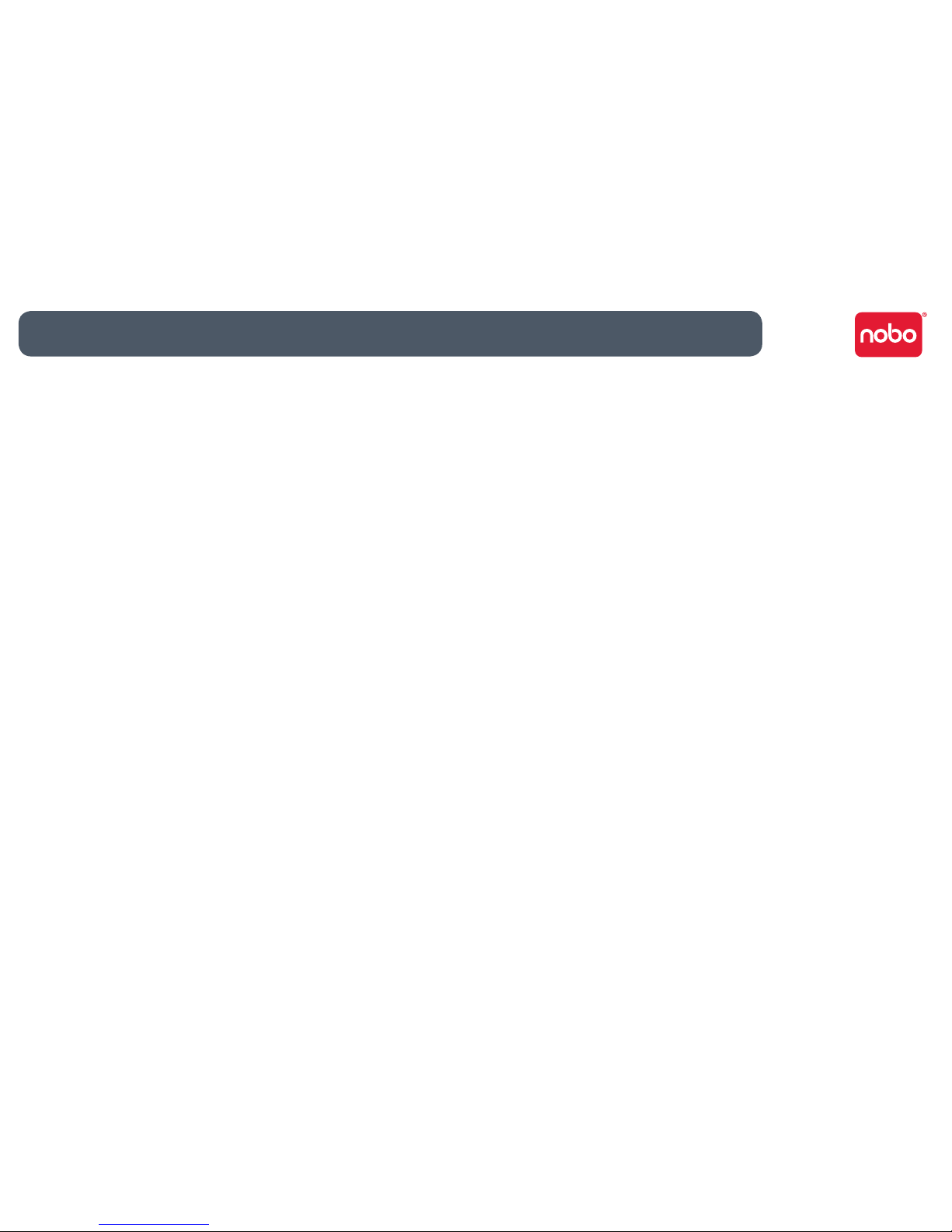
28
Reference / miscellaneous
Remove battery in areas with potentially explosive atmosphere. The digital pen •
is an electronic device. Sparks may cause re or explosion resulting in personal
injury or death or damage to property.
Remove battery when in a blasting area, to avoid interfering with blasting •
operations.
Remove battery when in an area where posted notices require radio •
transmitters to be switched o.
Aviation regulations may prohibit using wireless devices while in the air. •
Remove battery when on an airplane.
The digital pen may interfere with some hearing aids or other personal medical •
devices. If it does, consult the supplier for alternatives or remedies.
Produt care
READ THESE INSTRUCTIONS THOROUGHLY. FAILURE TO FOLLOW THESE •
INSTRUCTIONS COULD RESULT IN DAMAGE TO THE DIGITAL PEN AND ITS
ACCESSORIES, AND VOIDING THE WARRANTY.
Only use the digital pen and its accessories in accordance with the user’s guide.•
The device is intended for indoor, dry location use only.•
Routinely check the digital pen and accessories for damage. Do not continue •
to use the product if there is any damage or broken parts. Consult your point of
purchase if the device needs repair.
Do not expose the digital pen or its accessories to extreme temperatures or •
direct sunlight, neither during use nor during storage.
Keep the device in a clean and dust free place.•
Keep food and beverages away from the device.•
Clean with a dry cloth. Do not use water, soap, detergent or other chemicals.•
Do not drop the device or allow any other kind of strong impact, which can •
severely damage it or prevent it from working property.
Do not expose the device to water or any other uids. Do not leave it in damp •
conditions.
Do not use the pen near strong radio waves or magnetic elds. It may cause •
the pen to malfunction or destroy the pen.
Do not dispose of this product in the household waste. As with any electronic •
product, check with your local waste or recycling company to determine the
correct disposal method and location in your area.
Do not open or disassemble the device except to replace the battery or the •
ink cartridge. There are no other serviceable components inside. The warranty
will become void. Changes or modications to this unit could void the user’s
authority to operate the equipment.
Follow the polarity (+/-) diagram in the battery compartment.•
Replace batteries immediately when notied by the low battery warning.•
Replace only with batteries of the same type as the recommended or with •
equivalents.
Remove the battery before long-term storage of the digital pen. Do not •
dispose of used battery in the trash.
As with any battery, check with your local waste or recycling company to •
determine the correct disposal method and location in your area.
Do not use rechargeable batteries. The digital pen and/or the batteries may be •
destroyed.
CBT: 6640/01/0909
