Page 1

National Library Service
for the Blind and
Physically Handicapped
The Library of Congress
Digital Talking-Book Player
Models DS1 and DA1
Library Guide
Version 1.00, February 2010
Page 2
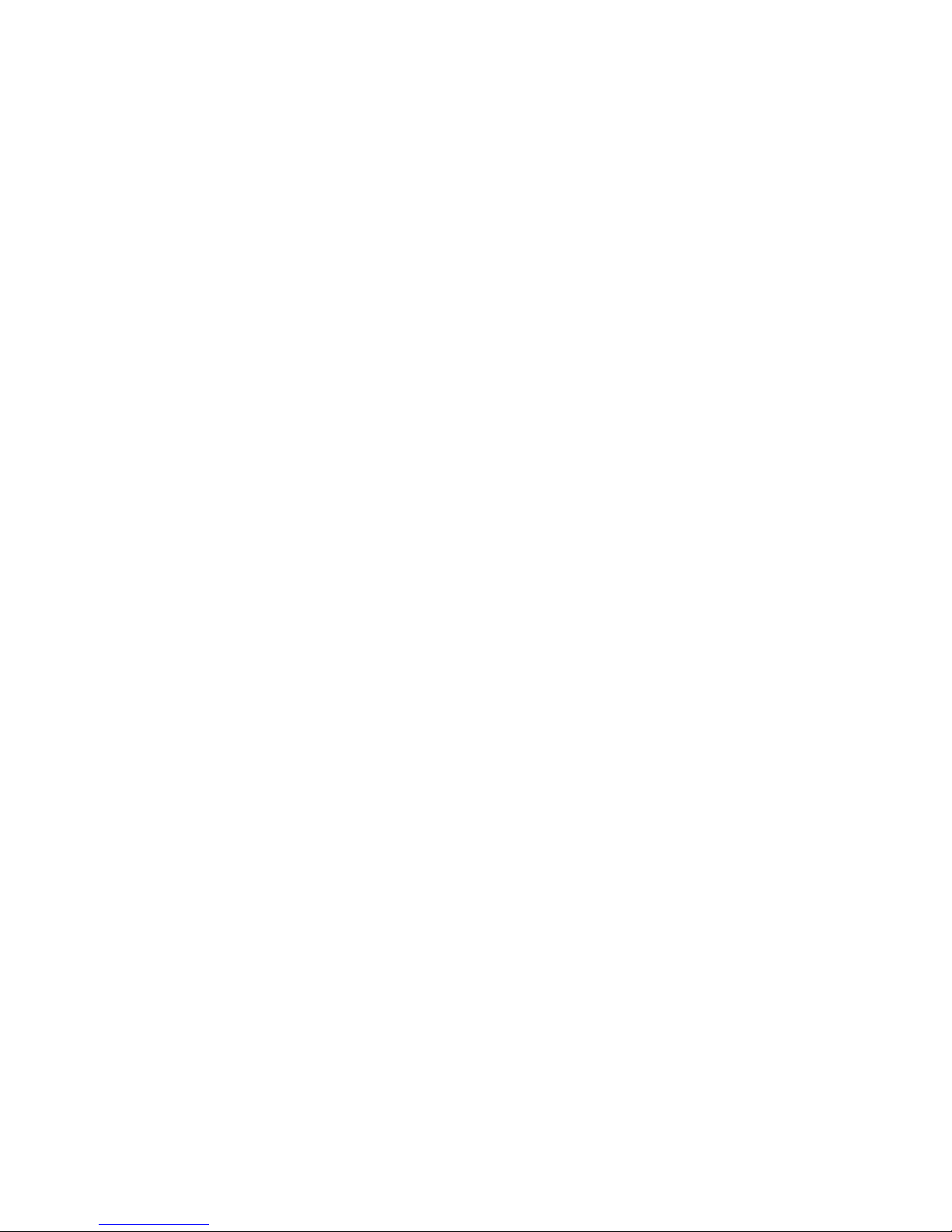
Table of Contents
1
General Information ................................................................................................ 2
1.1 General Description..........................................................................................................2
1.2 Abbreviations, Definitions, and Acronyms ......................................................................7
1.3 USB Flash Cartridge.........................................................................................................8
1.4 Digital Talking Book ......................................................................................................10
2 User Operation and Controls ................................................................................ 13
2.1 Player Controls ...............................................................................................................13
2.2 Playing Cartridges with Multiple Books.........................................................................22
2.3 Player Controls Using Assistive Technology Devices ...................................................23
3 Special Features for Libraries and Technicians.................................................. 26
3.1 Library Diagnostic Operations (via Keypad)..................................................................29
3.2 Technician Diagnostic Operations (via Keypad) ............................................................33
3.3 Player Configuration and Operation with an XML file ..................................................42
4 Player Checkout Procedure................................................................................... 43
4.1 General Inspection........................................................................................................43
4.2 Operation on AC Power...............................................................................................44
4.3 Operation on Battery Power........................................................................................44
4.4 Battery Condition and Player Statistics......................................................................45
4.5 Keypad Check...............................................................................................................46
4.6 Cartridge Check ...........................................................................................................47
4.7 Audio Quality................................................................................................................48
4.8 Headphone Check.........................................................................................................48
4.9 AT Device Port Check..................................................................................................49
5 General Upkeep Activities ..................................................................................... 50
5.1 Exterior Cleaning............................................................................................................50
5.2 Battery Replacement.......................................................................................................50
5.3 Software Upgrade...........................................................................................................51
6 Preparation for Shipping....................................................................................... 52
7 Long-Term Player Storage.................................................................................... 53
8 Appendix ................................................................................................................. 54
8.1 Barcode Format ..............................................................................................................54
8.2 Statistics Table................................................................................................................58
8.3 List of Error Announcements .........................................................................................60
8.4 Frequently Asked Questions...........................................................................................62
This publication has been prepared by
Engineering Section, Materials Development Division
National Library Service for the Blind and Physically Handicapped, Library of Congress
Comments and corrections should be directed to
Head, Engineering Section
NLS/BPH
Library of Congress
1291 Taylor Street NW
Washington DC 20542
NLSengineering@loc.gov
Page 3
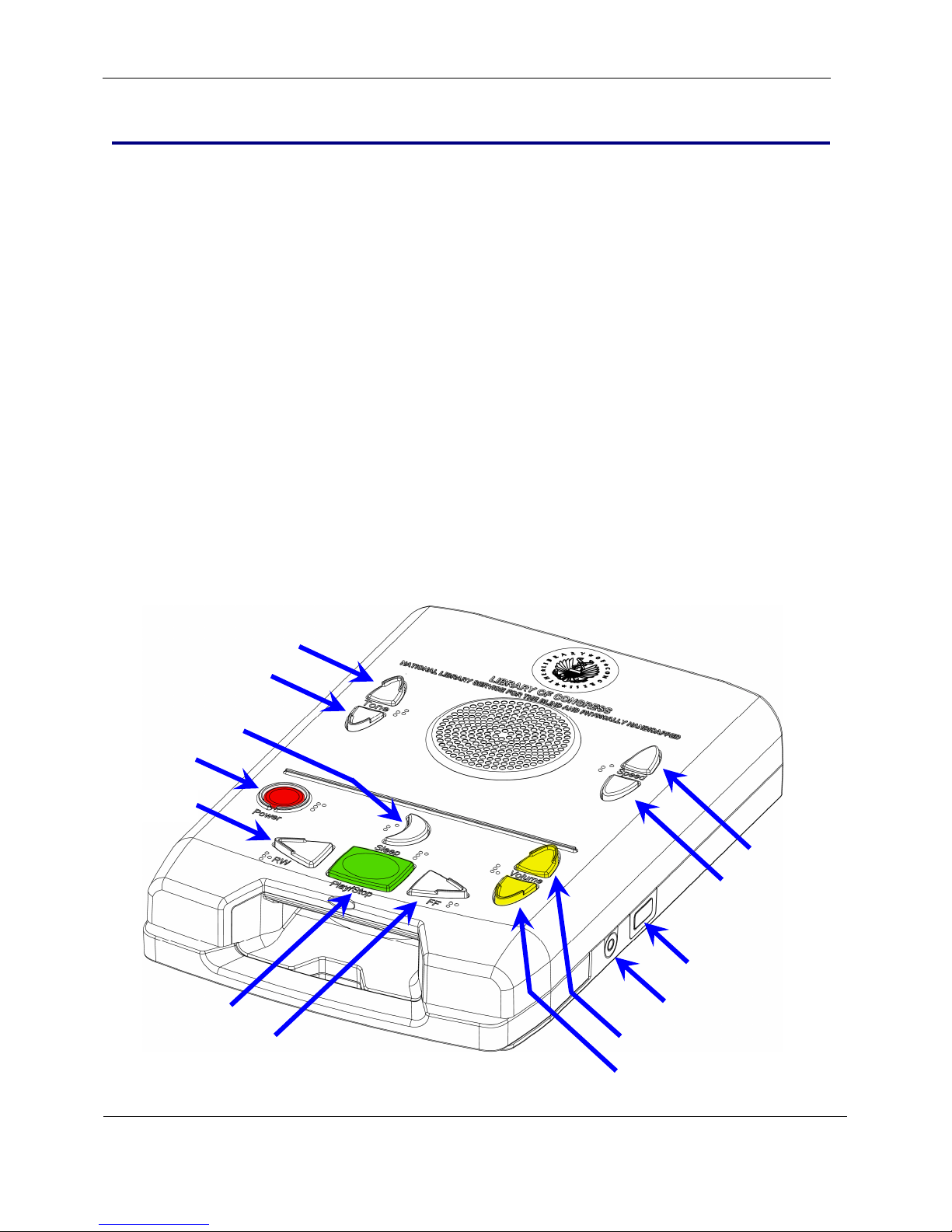
General Information
y
p
p
t
d
Section 1
1 General Information
1.1 General Description
The digital-talking book player is used to play audiobooks stored on USB flash-drive cartridges. These players are
supplied to eligible patrons through a network of co-operating libraries under the program administered by the
National Library Service for the Blind and Physically Handicapped, Library of Congress in executing United States
Public Law 89-522.
The player is able to play digital-talking books (DTBs) structured in ANSI/NISO Z39.86-2002, DAISY 2.02, or
CEA-2003 formats. The player can play audio files stored as AMR-WB+, MPEG I/Layer 3 (MP3) and RIFF WAV
format, either as part of a talking book or as stand-alone audio files.
The user operates the player using a number of buttons located on the top surface. In addition several player functions
occur automatically in response to patron actions or inactions. The player automatically powers on and gives an
audible greeting when the patron plugs the power cord into a live AC power outlet. When powered on, the player will
start or resume the playing of a DTB automatically when the cartridge is inserted into the player. When operating on
battery power and not playing a book, the player will turn off after 30 minutes of inactivity.
There are two models of the digital-talking book player, the Standard Model (DS1) and the Advanced Model (DA1).
Features Common to Both Models
The Rewind, Play/Stop, and Fast Forward controls are centered and located close to the front edge of the player.
These primary controls are used to start and stop the book and to move the reading position. g position.
Power
On/Off
Rewind
Pla
Tone Up
Tone Down
Sleep
/Stop
Fas
Forwar
Speed Up
Speed Down
Assistive Technology
USB Socket
hone Socket
Head
Volume U
Volume Down
February 2010 Digital Talking-Book Player 2
Library Guide
Figure 1-1. Standard Player (DS1)
Page 4
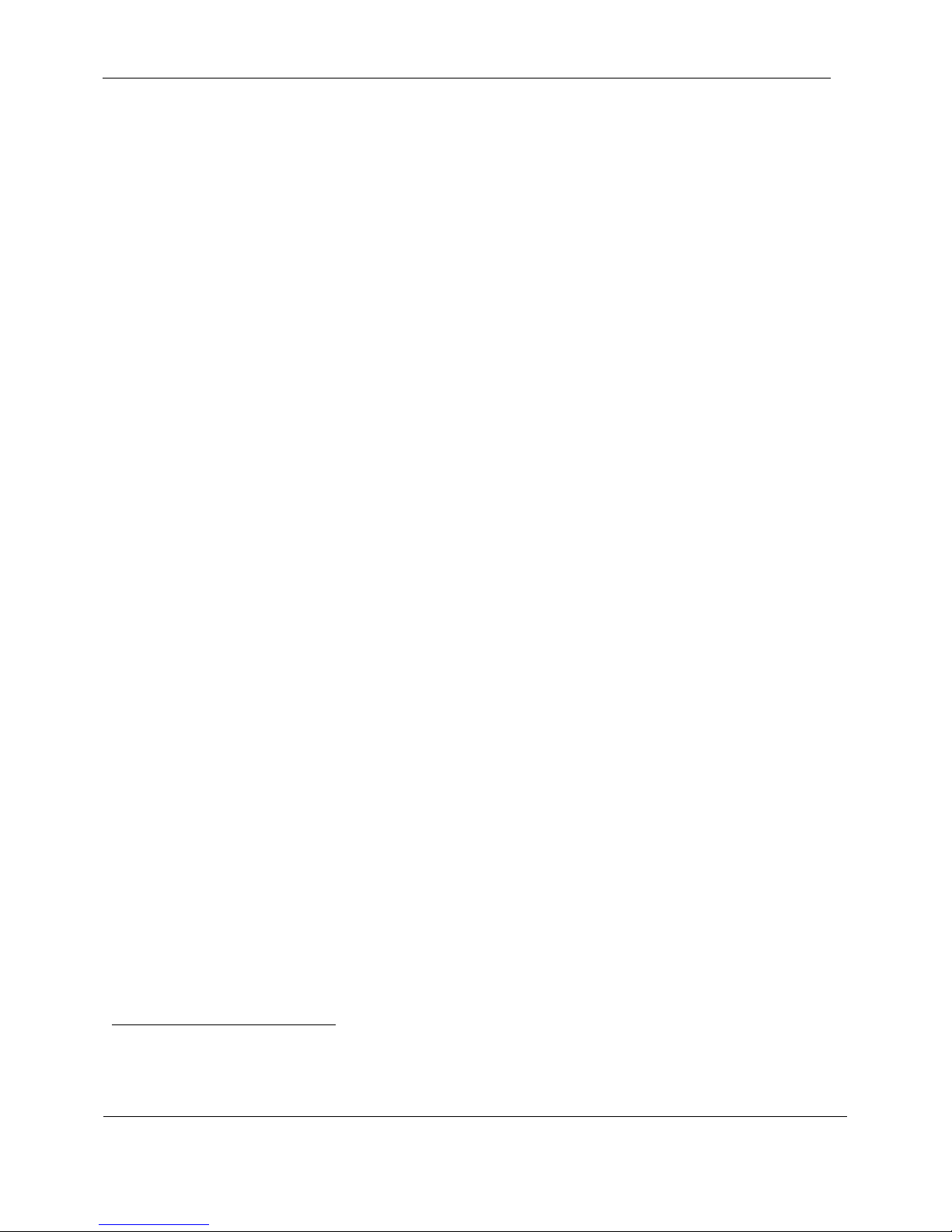
General Information
Section 1
The square, green Play/Stop button initiates the playing of a book or stops a book or message already playing.
Holding this button down on the Standard Player enters and exits the built-in User Guide.
The white, triangular Rewind and Fast Forward buttons to the left and right of the Play/Stop button move
the reading position through the book, further in time and book structure the longer the button is held down.
Periodically the amount of book time traversed is announced, while beeps indicate the crossing of chapter
boundaries during both Rewind and Fast Forward.
Just behind the Rewind, Play, and Fast Forward controls are the Power, Sleep, and Volume buttons.
The round, red Power button is pressed to turn the player on and off.
It is located close to the left edge of the player.
The Power button can also be used to perform a hardware reset to reboot the player. A hardware reset is
accomplished by holding the button down until a beep is heard (more than 7 seconds).
The white Sleep button, shaped like a crescent moon, is used to start or continue playback for 15, 30, 45 or
60 minutes.
It is centered just behind the Play/Stop button.
At the conclusion of the sleep period the player’s volume will fade and playback will stop.
The yellow Volume buttons are shaped like arrowheads and point up and down.
They are close to the right edge of the player.
Behind the Power, Sleep, and Volume controls is a raised line running from one side of the player to the other. This
line divides the six most frequently used controls on the front of the player from the Tone and Speed controls located
behind the raised line and on either side of the round speaker.
The Tone and Speed buttons are shaped like up-and-down arrowheads, like the Volume buttons. They are located
between the round speaker and the edges of the player.
• The Tone buttons are close to the top left edge.
• The Speed buttons are close to the top right edge.
The Volume, Tone, and Speed controls all announce the direction of adjustment with each press of the button (e.g.,
“Tone up” or “Tone down”, with similar announcements for the other controls). When playing a book, the Advanced
Model enunciates the adjustments only by simple beeps, with a second beep to represent the normal or middle setting.
The Speed control changes the speed of the speech from 50 percent to 300 percent of normal, with no change in pitch.
The player can be powered from a 120 volt AC wall outlet or from an internal battery pack. The battery pack was
designed specifically for this player. It is not replaceable by patrons.
The player is designed to resist entry of small liquid spills and insects. The speaker is water-resistant and further
protected by a water-resistant speaker grill cloth. The keypad is seated into channels inside the player housing to
resist liquid spills entering the player.
The digital talking-book cartridge is inserted into the cartridge dock opening on the front of the player directly below
the Play/Stop button. The cartridge plugs into a USB type A receptacle socket at the rear of the cartridge dock. When
the player is powered, inserting a cartridge will start playback automatically.
The player has a pull-out handle located below the cartridge dock opening.
A compartment in the back of the player can be used for power cord storage while using battery power or when the
player is not in use.
1
When connected to AC power, turning the player off does not disconnect power from the electronics. Most of the
controls are disabled; however, the circuit is still active so that battery charging can occur, if necessary.
When the player is turned off while using batteries, power is completely disconnected from all electronics except the
battery monitoring integrated circuit.
1
February 2010 Digital Talking-Book Player 3
Library Guide
Page 5
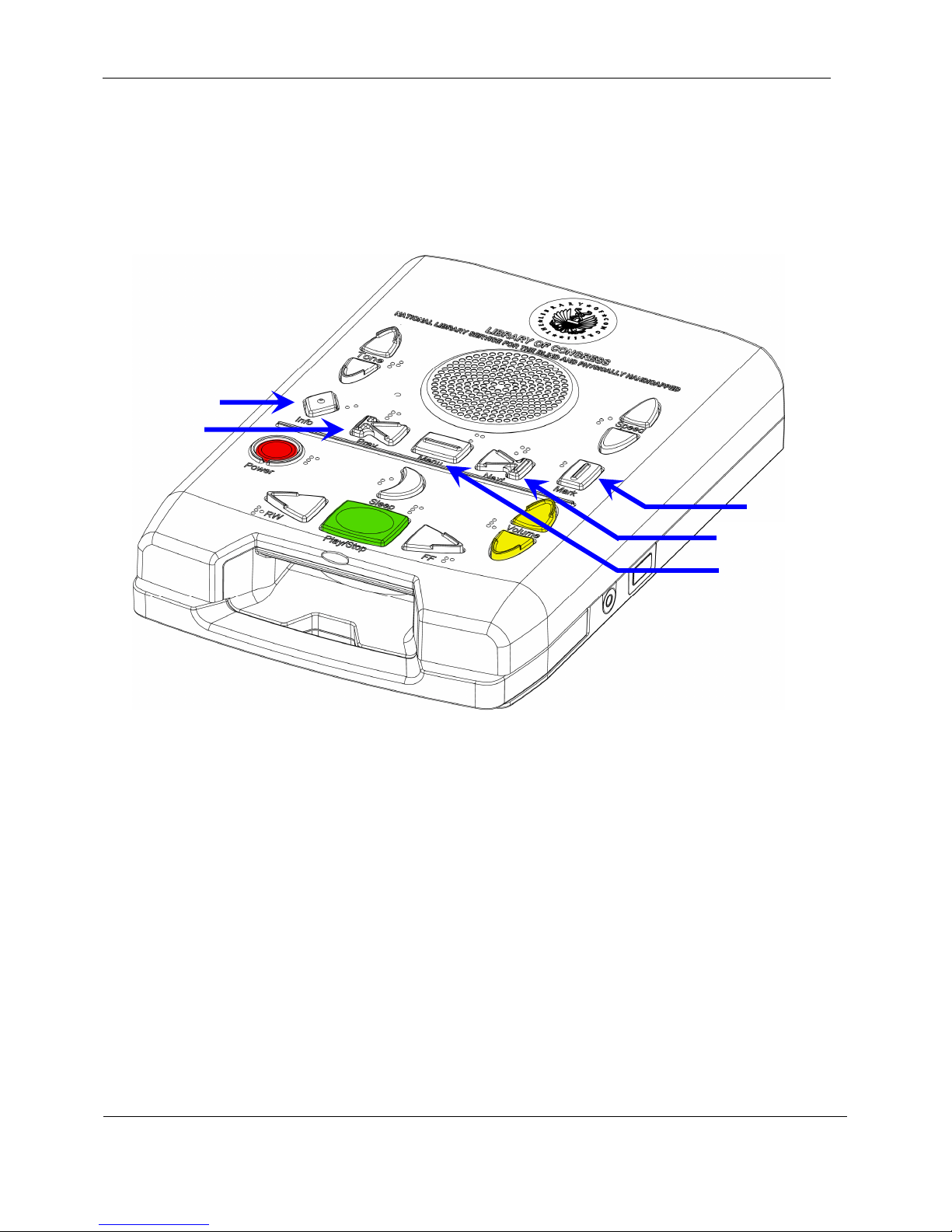
General Information
Section 1
The cartridge used with the player is about the size of a compact cassette, but with a more complex shape. The end of
the cartridge with the round finger hole is beveled, so that when that end of the cartridge is pressed down on a flat
surface in front of the player, the other end of the cartridge, with the USB Connector, tilts up and can slide smoothly
into the player. The end of the cartridge with the USB connector is also beveled so it will fit into the player only one
way.
Information
Previous
Element
Bookmark
Next Element
Menu
(Select Navigation Level)
Figure 1-2. Additional Controls on the Advanced Model (DA1)
Advanced Features
The Advanced Model has an additional row of controls between the raised line and the round speaker. The
advanced controls are for setting and retrieving bookmarks and for navigating through the structured levels of a
NISO, Daisy 2.02, or CEA-2003 book.
The white, rectangular Menu button in the center of the player selects the level at which step navigation by
the Next and Previous buttons occurs. Pressing this button repeatedly selects progressively finer navigation
levels available in a particular book. Navigation by phrase and by bookmark is also selectable.
The white, blunt arrow-shaped Previous and Next buttons on the left and right sides of the Menu button
respectively move the reading position to the previous or next element in the book. The level at which
navigation occurs by the Previous and Next buttons is set by using the Menu button. When set to the
bookmark level, the Previous button can be used to go to the beginning and the Next button to move to the
end of the book. These are two non-erasable bookmarks.
February 2010 Digital Talking-Book Player 4
Library Guide
Page 6
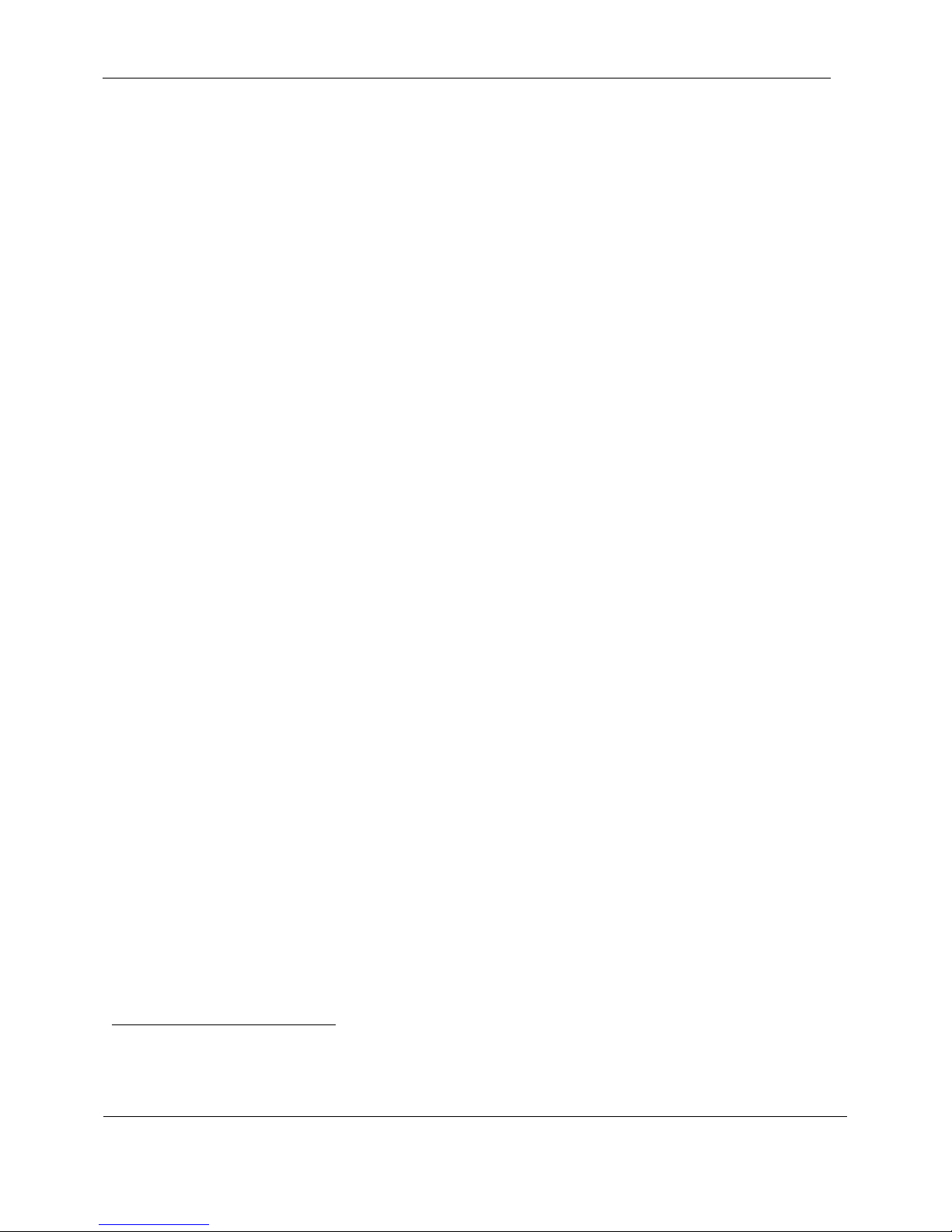
General Information
Section 1
The white, diamond-shaped Information button near the left edge of the player is used to obtain
information about the reading position, the book currently being read, and the power and battery status of the
player.
The white, rectangular Bookmark button near the right edge is used to insert and delete bookmarks. Once a
bookmark is set, the reading position may be returned to the bookmark by using the Previous and Next
buttons provided the bookmark navigation level has been selected with the Menu button. Pressing this button
at a previously set bookmark will remove it.
External Connectors
Headphone
A bright green, circular headphone jack is located on the right side of the player. The player accepts headphones with
a 3.5 mm (mini) ring, tip, and sleeve plug. It will also accept a mono 3.5 mm (mini) tip and sleeve connector. The
player senses the presence of a connector and disconnects the speaker audio output. This output may be used to drive
external amplified speakers or a pillow speaker.
USB host
Behind the headphone jack is a USB port. This USB port can be used for several purposes:
• Patrons may connect Assistive Technology (AT) remote control devices to control the player. (Refer to
section 2.3.)
• Patrons can connect commercial off-the-shelf USB flash drives
Internet library.
• Repair personnel may use this port to access diagnostic information during servicing.
This USB receptacle is provided with a cover to protect it when not in use.
2
to play books obtained from the NLS
Battery
The battery pack comprises 6 Nickel Metal Hydride (NiMH) cells, a self resetting fuse and a 70°C thermostat for
safety, and a thermistor for end of charge detection. The nominal capacity of the battery is 2000mAH which will
provide approximately 35 hours of play time (at normal speed and normal volume settings). To preserve the service
life of the battery, a charge cycle is initiated only if the remaining capacity is estimated to have fallen to less than 75
percent of full capacity. (Note: unlike many simple consumer devices, the battery is not recharged on application of
AC power)
The player continually monitors the charge state of the battery pack. The battery’s self discharge
used to modify the capacity measurement.
The player reports the remaining capacity in number of hours of play time available unless this is greater than 75% of
the full capacity in which case the player reports “greater than H hours” (where H is 75% of the number of hours that
the player can play on a fully charged battery). When the player estimates that the capacity is than half an hour, the
announcement will be “Battery Low”. If the battery pack has been depleted so that the voltage is less than 6 Volts,
and the player is powered on using battery power, the message “Battery Low, Powering Off” is played and the player
will immediately power off. Due to the uncertainty of the capacity measurement the player underestimates the actual
capacity.
3
is estimated and is
2
Most but not all commercially available USB flash drives will function correctly as a DTB storage medium. NLS
maintains a list of known compatible and incompatible drives.
3
Self discharge is the loss of stored charge due to chemical reactions within the battery. The rate of self discharge
doubles for every 10
February 2010 Digital Talking-Book Player 5
o
C rise in temperature.
Library Guide
Page 7
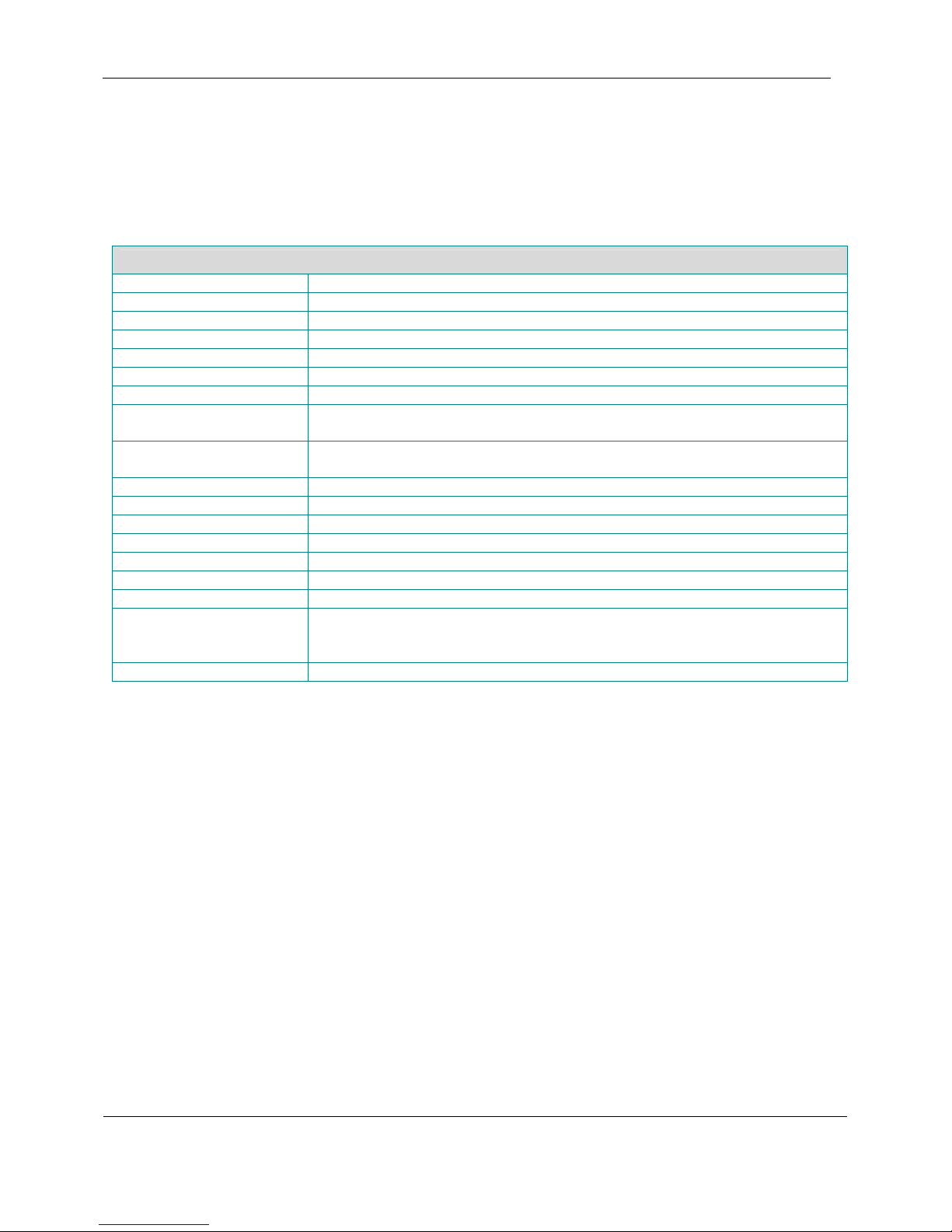
General Information
Section 1
It is estimated that the battery pack will have a service life in excess of 600 charge cycles. Under moderate battery
usage (4 hours per day for 5 days per week), the battery life should exceed 4 years. At the end of its service life the
capacity of the battery pack will be 75 percent of its initial value. A count of the number of charge cycles for the
current battery pack is kept by the player. This may be read by library staff through a diagnostic function.
Digital Talking-Book Player Specifications
Player size 157 mm (6.2 in.) width; 224 mm (8.8 in.) depth; 43 mm (1.7 in.) height
Player volume 151 l cm3 (93 in3)
Player weight 1.15 kg (2.52 lb)
Player box size 316.3 mm (12 in.) width; 232 mm (9.1 in.) depth; 97mm (3.8 in.) height
Player overpack (8 players) 480 mm (19 in.) width; 406 mm (16 in.) depth; 318 mm (12.5 in.) height
Book formats ANSI/NISO Z39.86-2002, Daisy 2.02, CEA-2003
Audio formats AMR-WB+ (3GP file format), MPEG 1/layer 3, RIFF WAV
Speaker
frequency response
Headphone
frequency response
Speaker power (max) 2 W
Headphone power (max) 60 mW
AT remote protocol USB HID (keyboard and gamepad devices)
AC voltage 120 VAC nominal, 60 Hz
AC current draw Maximum 9 mA RMS (when charging the battery pack)
DC current draw (nominal) 55 mA
AC protection 1 Ampere fuse: non-replaceable component of the internal AC/DC power supply
DC power
DC protection Within battery pack: 2.5 Amp resetable fuse. Thermal fuse at 70o C.
200 Hz to 10 kHz (+/- 6 dB)
20 Hz to 20 kHz (+/- 3 dB)
Battery pack: custom nickel-metal hydride, Part No. 42824591310
(7.2 volt nickel-metal-hydride pack: 6 cells in series with a nominal capacity of
2000 mAh)
February 2010 Digital Talking-Book Player 6
Library Guide
Page 8

General Information
1.2 Abbreviations, Definitions, and Acronyms
Abbreviations and Acronyms
AT Assistive Technology
AMR-WB+ Adaptive MultiRate-WideBand+
ANSI American National Standards Institute
DAISY Digital Accessible Information System Consortium
DTB Digital Talking Book
DTBM Digital Talking-Book Machine
ESD Electrostatic Discharge
HID Human Interface Device
IPA Isopropyl Alcohol
mAh milliAmpere hour
MLA Machine Lending Agency
MP3 MPEG-1 Audio Layer 3 Format
NISO National Information Standards Organization
PC Personal Computer
PDTB Protected Digital Talking Book (Using DAISY PDTB2)
Service Center
USB Universal Serial Bus
VAC Volts Alternating Current
VDC Volts Direct Current
WAV Waveform Audio Format (audio file format variant of RIFF bitstream format)
3GP
3GPP Third Generation Partnership Project
During the warranty period: the manufacturer; post warranty, the contract repair
entity specified by NLS
Multimedia Container Format defined by the Third Generation Partnership
Project
Section 1
February 2010 Digital Talking-Book Player 7
Library Guide
Page 9
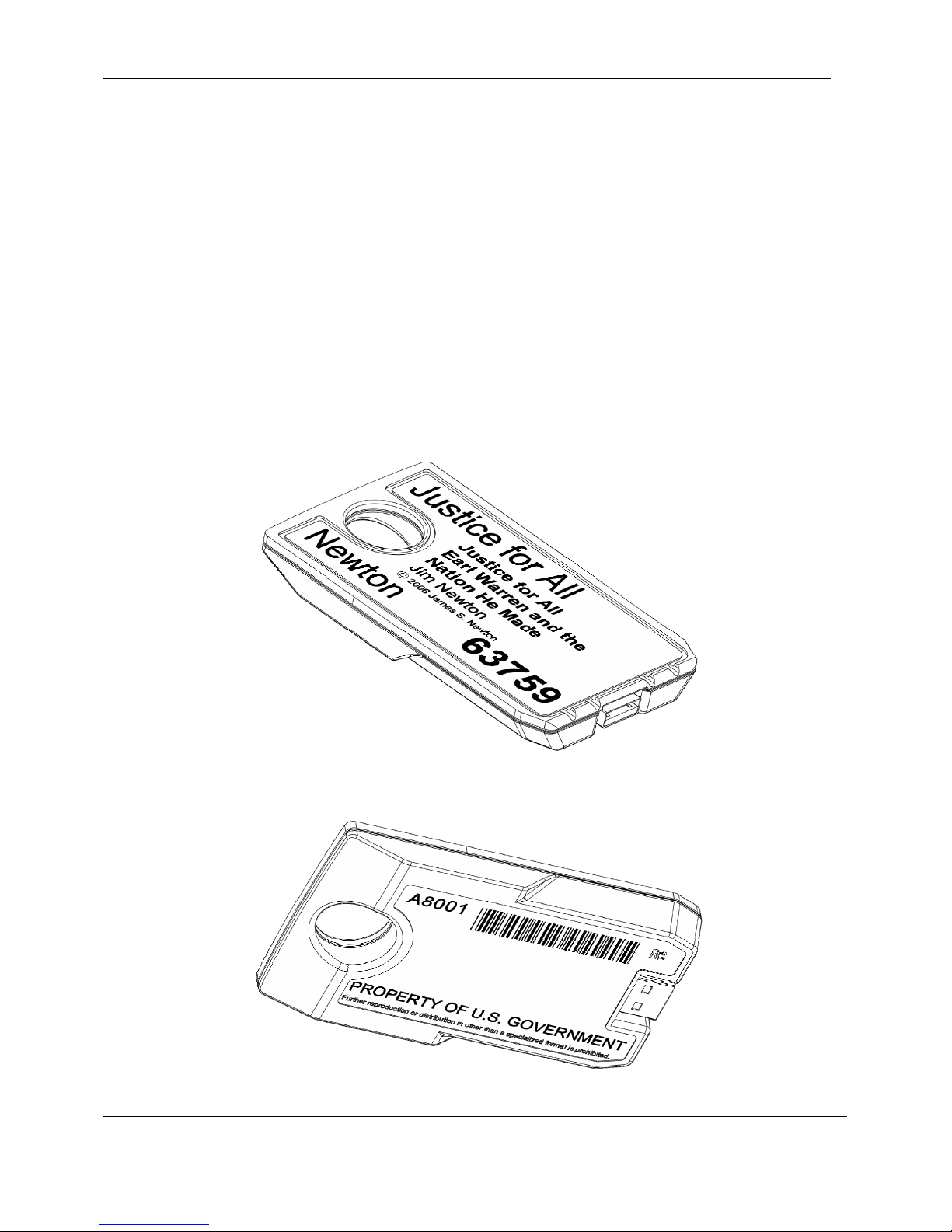
General Information
Section 1
1.3 USB Flash Cartridge
The player plays DTBs stored on USB flash drive cartridges. These cartridges contain a type of solid state memory
that is nonvolatile and can be rewritten thousands of times. They are resistant to damage by extremes of temperature,
humidity, and other environmental conditions expected to be encountered by patrons and libraries.
The cartridge has a feature that enables erasing or rewriting of the contents, but only by authorized parties. Thus, it is
impossible for patrons to inadvertently or maliciously alter the contents of the book.
Cartridges are manufactured in several sizes. The nominal capacities are 1 GB, 2GB and 4GB. About 99.5 percent of
NLS DTB titles are less than 1GB in size.
Cartridges accommodate a print and braille label in a slightly recessed area to protect the embossed braille. This label
contains two 30-point print lines, four large-print (14-point) lines, and five rows of book information in braille. The
underside of the cartridge has an area available for a library-specific label or identifier.
The cartridge has mechanical features that assist handling by physically handicapped persons. It can be inserted into
the player in only one orientation.
Figure 1-3. USB Flash Drive Cartridge (Top)
Figure 1-4. USB Flash Drive Cartridge (Underside)
February 2010 Digital Talking-Book Player 8
Library Guide
Page 10
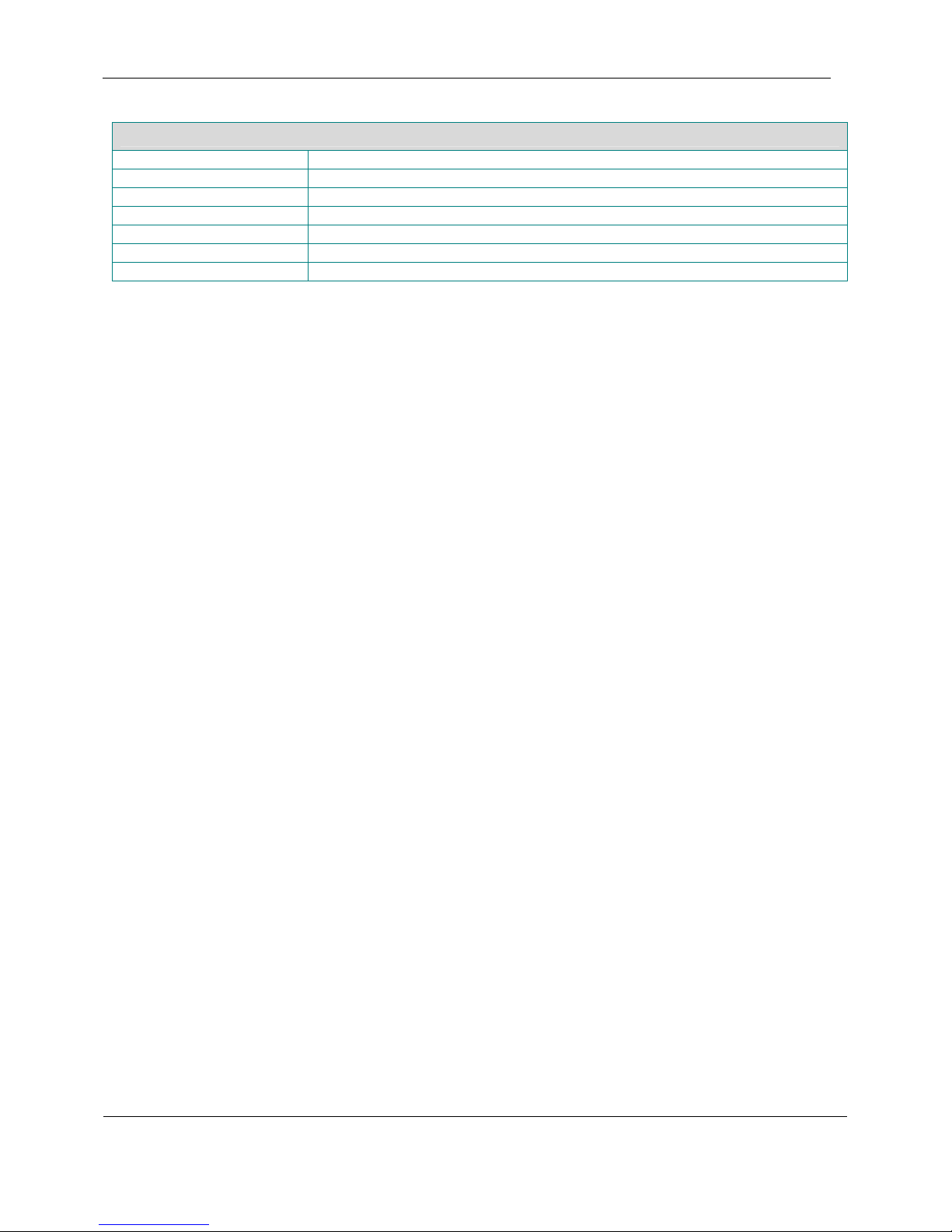
General Information
Digital Talking-Book Cartridge Specifications
Cartridge size 57 mm (2.25 in.) width; 95 mm (3.75 in.) depth; 10 mm (0.39 in.) height
Cartridge weight 37 g (1.3 oz)
Technology USB high speed mass storage device
Capacity (unformatted) 1 GB, 2 GB, 4 GB
File system FAT12, FAT16, FAT32
Container size 112 mm (4.4 in.) width; 152 mm (6 in.) depth; 19 mm (0.75 in.) height
Container weight 110 g (3.87 oz)
Section 1
February 2010 Digital Talking-Book Player 9
Library Guide
Page 11

General Information
Section 1
1.4 Digital Talking Book
A digital talking book is composed of a collection of computer files. These files contain the digitized audio content
along with information on the book’s structure to permit both random access and linear reading of the material. To
play the book, a compatible player requires information on how all the audio files fit together and the location of the
book structure elements such as parts, chapters, and optionally page numbers.
Digital talking books created for NLS are built to conform to the ANSI/NISO Z39.86-2002 standard. Using the
complete standard, books can be created in many formats such as audio, text, or mixed text and audio. The content of
NLS digital talking books contains only human narrated speech. In the following description of the DTB, only those
parts of the standard relevant to NLS-produced books are described.
1.4.1 Files That Make Up a Typical DTB
File Name Description Purpose
db54321.ppf
db54321.pncx
db54321-01.smil
db54321-02.smil
db54321-01.3gp
db54321-02.3gp
db54321-03.3gp
db54321-04.3gp
db54321-05.3gp
db54321-06.3gp
db54321-07.3gp
db54321ann.3gp
db54321hdgs.3gp
us-nls-db54321.ao
dtbsmil110.dtd
ncx110.dtd
oeb1.ent
oebpkg101.dtd
pdtb_protected.smil
protected.mp3
db54321.ncx
db54321.opf
Protected Package file (PPF) Book structure
Protected Navigation Control file (NCX) Book navigation
Synchronized Multimedia Integration Language
(SMIL) files
Audio clip organization
AMR-WB+ files
Compressed audio
AMR-WB+ announcement file
AMR-WB+ headings file
Authorization object
contains the symmetric keys for the encrypted files
Book protection
encrypted in the NLS public key
Document Type Definition file
Document Type Definition file
Entity file
Document Type Definition file
Administrative files for
book validation but not
required to play the book
Façade Book SMIL presentation
Façade Book announcement
Façade Book Navigation Control file (NCX)
Façade Book
Façade Book Package file (OPF)
1.4.1.1 Package File
The Package file contains administrative information about the DTB, the files that compose it, and how these files
interrelate.
The major parts of the Package file are as follows:
• Package Identity – a unique identifier for the DTB
• Metadata – Publication metadata (title, author, publisher, etc.)
• Manifest – A list of files that make up the DTB
• Spine – An arrangement of files providing a linear reading order
February 2010 Digital Talking-Book Player 10
Library Guide
Figure 1-5. Example DTB files
Page 12
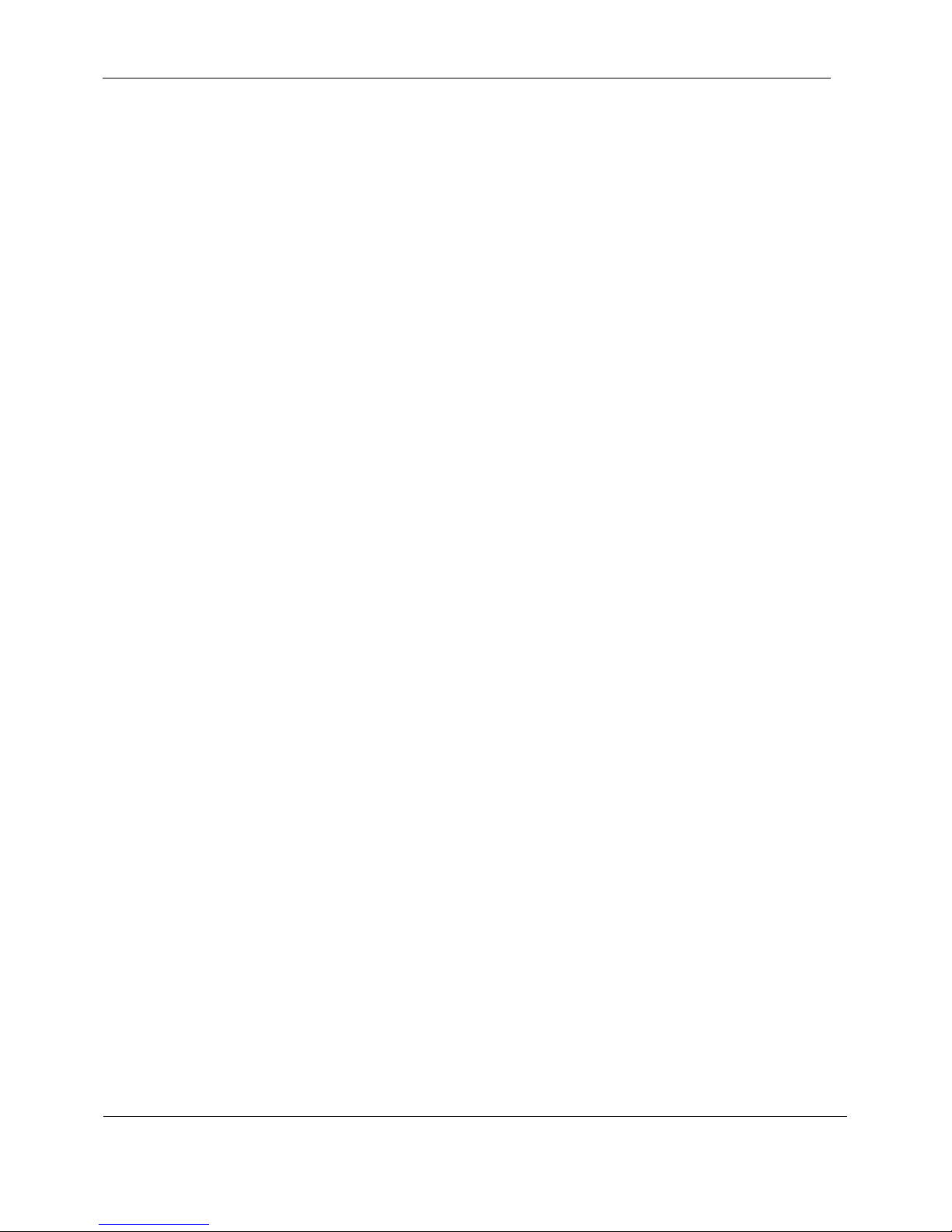
General Information
Section 1
1.4.1.2 Navigation Control File
The Navigation Control file (NCX) exposes the hierarchical structure of a DTB to allow the user to navigate through
it. The NCX is similar to a table of contents in that it enables the reader to jump directly to any of the major structural
elements of the document, i.e., part, chapter, or section. However, it will often contain more elements of the
document than the publisher chooses to include in the original print table of contents. Other elements such as pages
can be included in separate, nonhierarchical lists and can be accessed by the user as well. These NCX elements
contain pointers to elements in the SMIL file. Each NCX element has an associated audio label (or tag) that the player
renders to notify the user (e.g., “Chapter One”). These labels access clips in audio files directly, not through the
SMIL files.
It is important to emphasize that these navigation features are intended as a convenience for users who want them,
and not as a burden to those who do not. The NCX is used primarily by the Advanced Model. It does not contain
information required for linear playback of the book.
1.4.1.3 SMIL Files
The SMIL (Synchronized Multimedia Integration Language) files contain information that weaves together the
various parts of the audiobook into a complete presentation. These files define the order, timing, and location of the
audio clips that compose the DTB. There will be one or more SMIL files in each DTB. Each SMIL element will
identify an audio file that contains the clip. The start and end times of the clips referenced in the SMIL elements are
relative to the audio file and not the entire DTB.
1.4.1.4 Audio Files
The digitized audio files are compressed during the production of the DTB to reduce their size. NLS uses AMRWideband Plus (WB+), an advanced compression standard specifically designed for high-quality voice compression.
The compressed audio is stored on the cartridge in the 3GP file format.
1.4.1.5 Authorization Object File
The audio files and the content of some other files are encrypted to meet the requirements of copyright law. The keys
to decrypt the audio and markup files are unique for each book and are themselves encrypted and stored in the
Authorization Object file. The player contains a private key that is used to decrypt the Authorization Object file and
recover the book keys required to decrypt the book content. Commercial players that have not been enabled to play
NLS books do not contain this key and thus are unable to play NLS protected books.
1.4.1.6 Administrative Files
A DTB contains several files that play no role in rendering the book. These files describe the rules that the book
content must follow to be valid. They are used in the production and validation of the DTB.
1.4.1.7 Façade Book
All NLS DTBs actually have a second book contained on the cartridge. This so called Façade Book is played only
when the encrypted book cannot be played. A Façade Book will never be heard when playing a book on an NLS
player, but it may be played on a third party commercial player that has not been authorized to play NLS books. The
Façade Book merely informs users that they are not authorized to read the book.
1.4.2 How the Player Uses the Files
To read a book linearly, that is to say from beginning to end, the player opens the Package File and uses the “spine”
to identify the sequence of one or more SMIL file presentations to play. The SMIL file contains a series of pointers
to audio clips to be played. These clips are located in the compressed 3GP Audio Files.
If a user wishes to use the features of the Advanced Model to move directly to a place in hierarchical book structure,
such as a chapter, the player will use the information contained in the NCX file that will point to the position in a
February 2010 Digital Talking-Book Player 11
Library Guide
Page 13
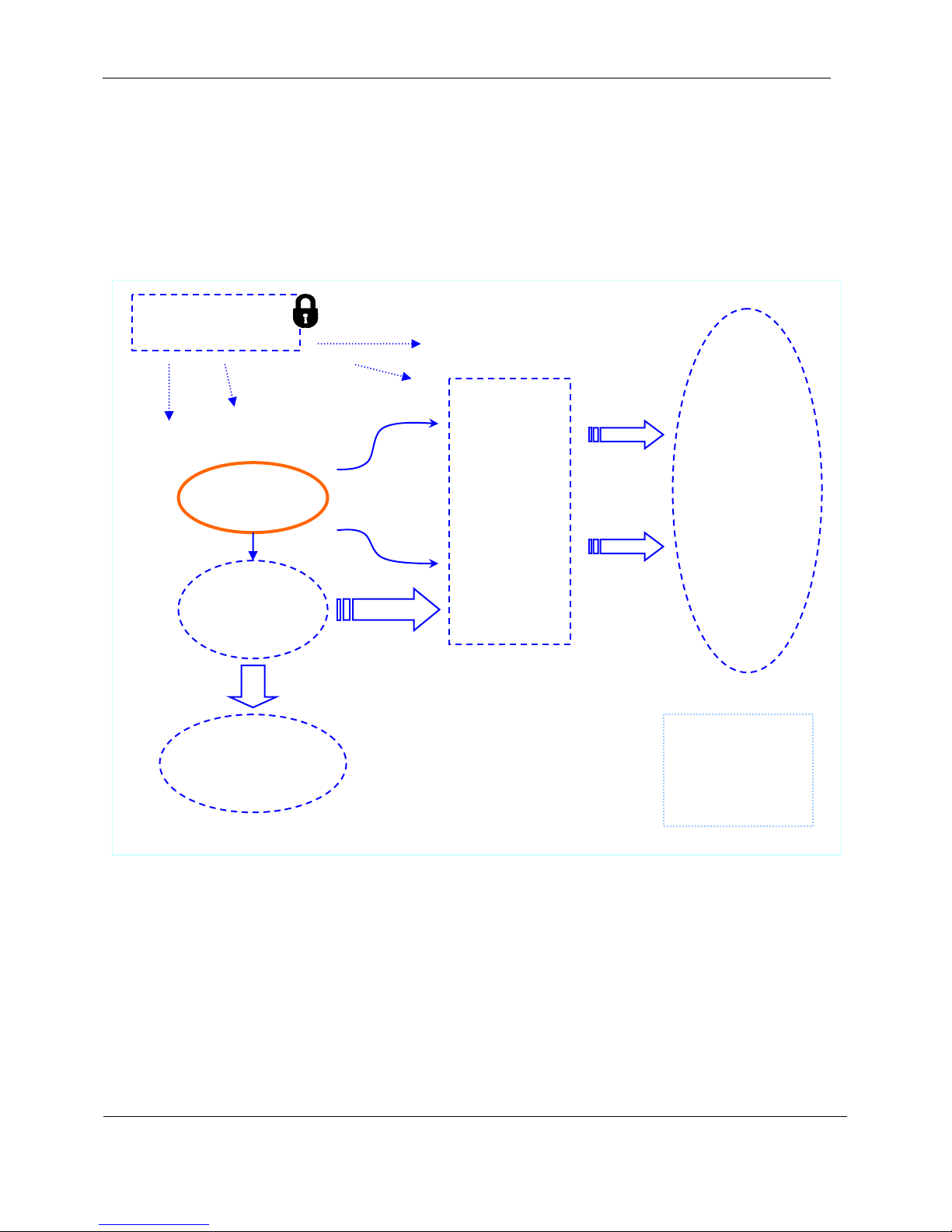
General Information
gp
Section 1
SMIL file where the chapter begins. The NCX file will also have a direct pointer to the audio clip that will render the
name of the chapter so that the user can quickly locate the navigation point of interest. Both the standard and
advanced players use information in the NCX file to report the book title and reading position location.
Before a protected book can be played, the player examines the Authorization Object to determine the secret key
required to extract the unique book keys from the Authorization Object. If the player has the key required, it will
decrypt the book keys and use them in turn to decrypt the book’s audio and navigation information. If it does not
have the secret key that this book was protected with, it will play the Façade Book.
Authorization Object
us-nls-db54321.ao
Audio “label” clips
play when user
navigates (e.g.,
“Chapter One”).
db54321hdgs.3gp
“Book Keys” required
to decrypt protected
files.
Package File
db54321.ppf
NCX File
(Navigation)
db54321.pncx
Audio File
The player contains the “private” key to
decrypt the Authorization Object which
hold the “Book Keys”
SMIL Files
db54321-01.smil
The “spine” of the
book contains a
list of SMIL files to
be played in
order.
Each navigation
mark points to a
SMIL element
within a SMIL file.
db54321-02.smil
Each SMIL
element points
to an audio clip
within an audio
file.
Audio Files
db54321ann.3gp
db54321-01.3gp
db54321-02.3gp
db54321-03.3gp
db54321-04.3gp
db54321-05.3gp
db54321-06.3gp
db54321-07.3
Façade Book
pdtb_protected.smil
protected.mp3
db54321.ncx
db54321.opf
Figure 1-6. Representation of a Typical NLS Digital Talking Book
February 2010 Digital Talking-Book Player 12
Library Guide
Page 14
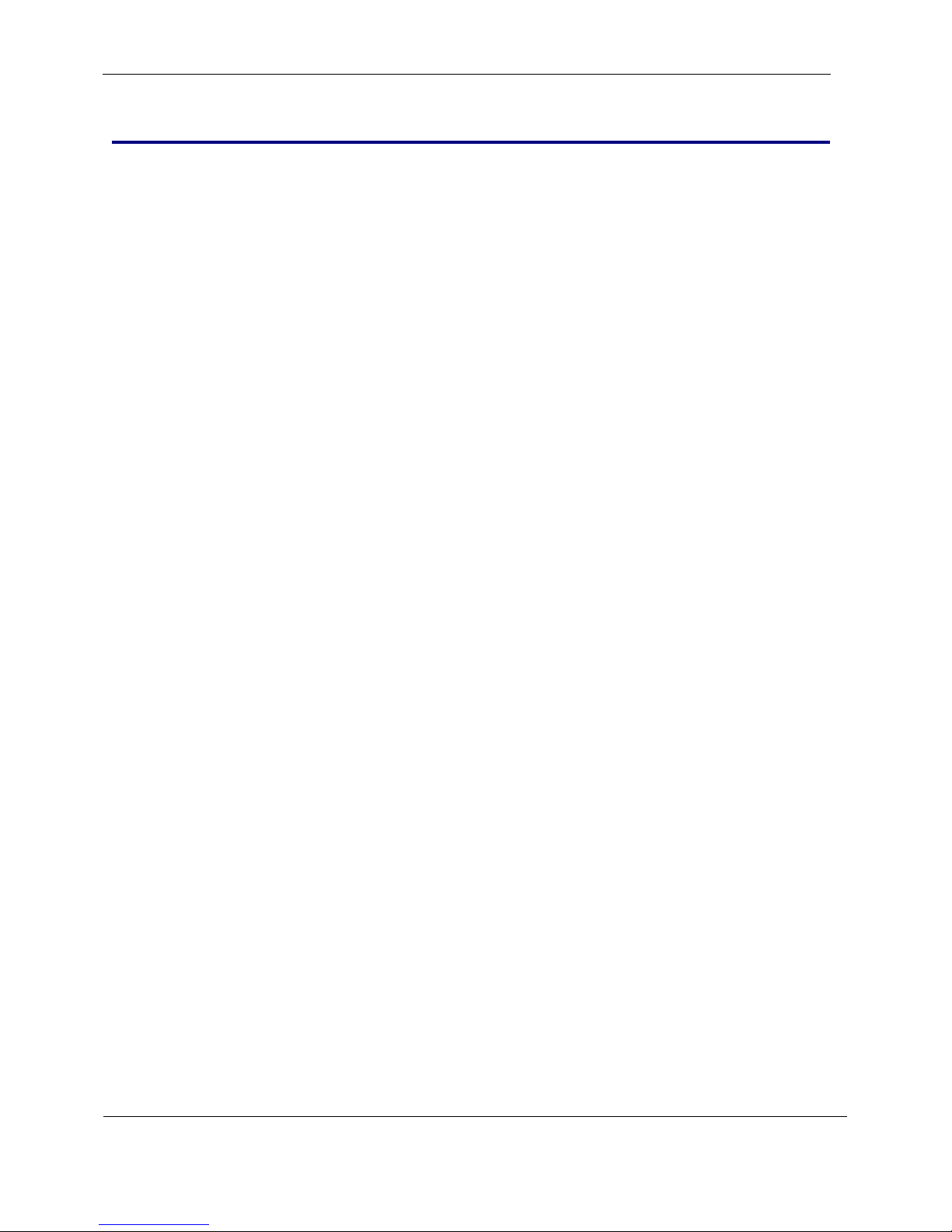
User Operation and Controls Section 2
2 User Operation and Controls
The player responds to user actions by a combination of two processes. The first moves or stops moving the reading
position (referred to as navigation) and the second initiates or alters the characteristics (volume, tone, or speed) of the
audio rendered by the player.
The reaction of the player to user action is principally affected by
• Whether or not the player is playing a book
• How the book is “marked up,” i.e., the type and number of navigation points created when the DTB was
produced
• The format of the book on the cartridge (ANSI/NISO Z39.86, DAISY 2.02, CEA2003)
• Whether a cartridge is inserted into the player
• The type of player (Standard Model or Advanced Model) and its verbosity setting
• The sequence and timing of the user actions (e.g., the player may react differently to a press and hold on a
control than to a faster press and release)
2.1 Player Controls
The description of player controls in this section refers to several player states:
1. Primary
The usual function for the control. Most controls require a book cartridge with a DTB to be inserted into the
player for this function to be available. A simple press and release will always initiate the primary function
for the control.
2. Secondary
A control may have several functions depending on how the user operates it. A secondary function will be
accessed by an action other than a simple press and release such as holding the button for several seconds.
3. Key Describer
When no book cartridge is inserted in the player, the player is in the Key Describer state. Unless otherwise
noted, all buttons will give a brief explanation of their operation when the user presses them in this mode.
February 2010 Digital Talking-Book Player 13
Library Guide
Page 15
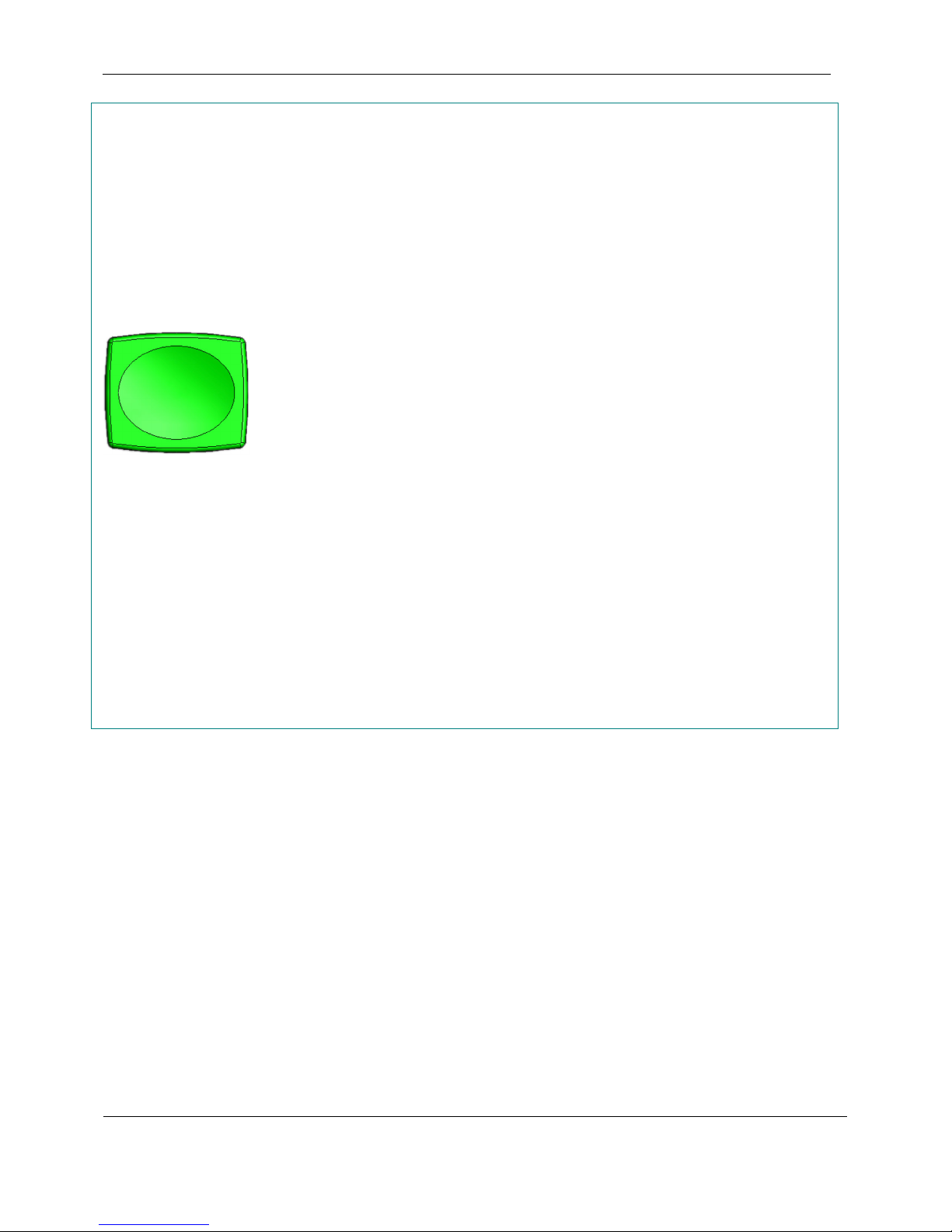
User Operation and Controls Section 2
Play/Stop
Primary
Pressing the Play/Stop button while the player is stopped starts or resumes playback of the
book. Playback resumes from the reading position noted by the player for the current book
when playback or navigation last ended.
Pressing the Play/Stop button while the player is playing a book or message stops playback
and silences the player.
Playback commences automatically upon the insertion of a book cartridge from the last
reading position recorded by the player for the particular book on the cartridge or from the
beginning if the book has never been played.
When the player is stopped and the reading position is the end of the book, pressing
Play/Stop once will play a message informing the user of this and that pressing Play/Stop
again will move the reading position to the beginning of the book.
Secondary (Multiple Books on a Cartridge)
Play/Stop
When a cartridge containing more than one book is in the player, pressing and holding the
Play/Stop button will enter the Bookshelf mode. In this mode the user can select from the
books available on the cartridge using the Rewind or Fast Forward buttons. Pressing the
Play/Stop button will exit the Bookshelf. The player will remember the book selected even
if the cartridge is removed from the player. On the Standard Player, the first book
encountered on the Bookshelf will always be the User Guide. (this functionality was added
in firmware revision 2.1)
Secondary (Standard Model only)
When no cartridge is inserted in the Standard player or only one book is present on a
cartridge inserted in the Standard player, pressing and holding the Play/Stop button will
switch playback from the DTB on the cartridge, or from the Key Describer, to the built-in
User Guide. When the User Guide is enabled, it can be read just like a regular DTB.
Pressing and holding the Play/Stop button, when the User Guide is enabled will return
playback to the cartridge DTB. The User Guide can be entered at any time.
February 2010 Digital Talking-Book Player 14
Library Guide
Page 16
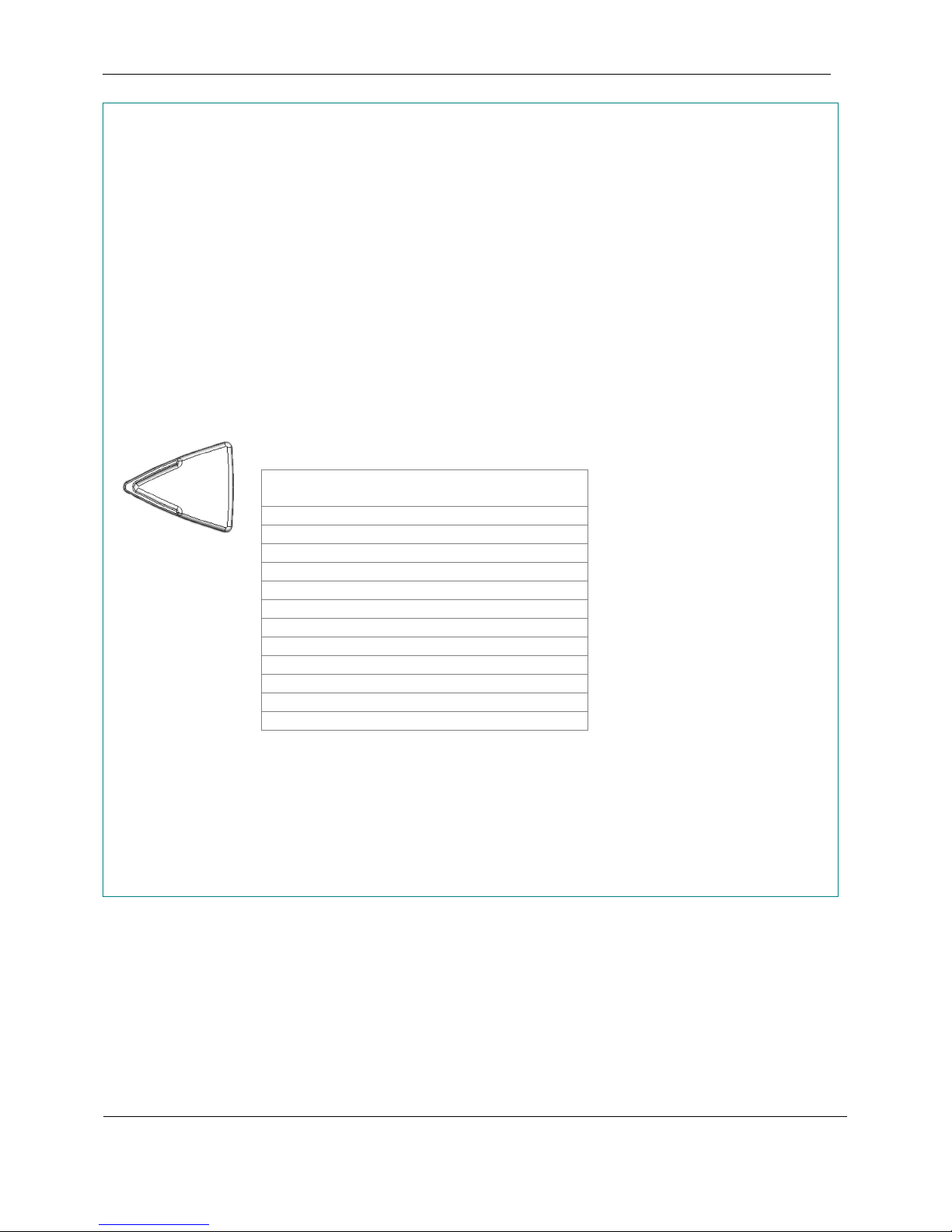
User Operation and Controls Section 2
Rewind
Rewind and Fast Forward are the principal means of book navigation for the Standard
Model player. The rewind and fast forward behavior of the Standard and Advanced Models
are the same; however, users of the Advanced Model will most likely use its other controls
to perform most navigation.
Pressing and releasing the Rewind (RW) button moves the reading position back 5
seconds.
Pressing and holding the Rewind button moves the reading position back at an
accelerating rate.
RW
When a chapter
immediately following a beep will snap the reading position to the beginning of the chapter.
If a chapter boundary is crossed after moving the reading position back 15 minutes, rewind
proceeds by chapter (one chapter for each 2 seconds the RW button is held). Until a chapter
boundary is crossed the acceleration will increase to a ceiling of 1 hour steps for each 3
seconds that the RW button is held.
Time Rewind
Initial Press 5 seconds
10 seconds 15 minutes
Until a chapter boundary is crossed:
13 seconds 30 minutes
16 seconds 1 hour
19 seconds 2 hours
Each 3 seconds +1 hours
Once a chapter boundary is crossed:
Each 2 seconds 1 chapter
Secondary (Multiple Books on a Cartridge)
When more than one book is present on a cartridge and the user has entered the Bookshelf
mode by pressing and holding the Play/Stop button, pressing the Rewind button will
select the previous title available on the cartridge.
_______________________
4
The term “chapter” actually may refer to other navigation levels depending on the particular book.
Some books may not be marked with chapter, in which case a navigation level of similar granularity
will be chosen.
4
boundary is crossed, a beep is heard. Releasing the Rewind button
Reading position
held
moves
2 seconds 20 seconds
4 seconds 1 minute
7 seconds 5 minutes
On release of the Rewind button, the
chapter name is announced if the
reading position has crossed a
chapter boundary.
Playback will continue following
release of the Rewind button only if
the book was playing prior to
pressing Rewind.
February 2010 Digital Talking-Book Player 15
Library Guide
Page 17
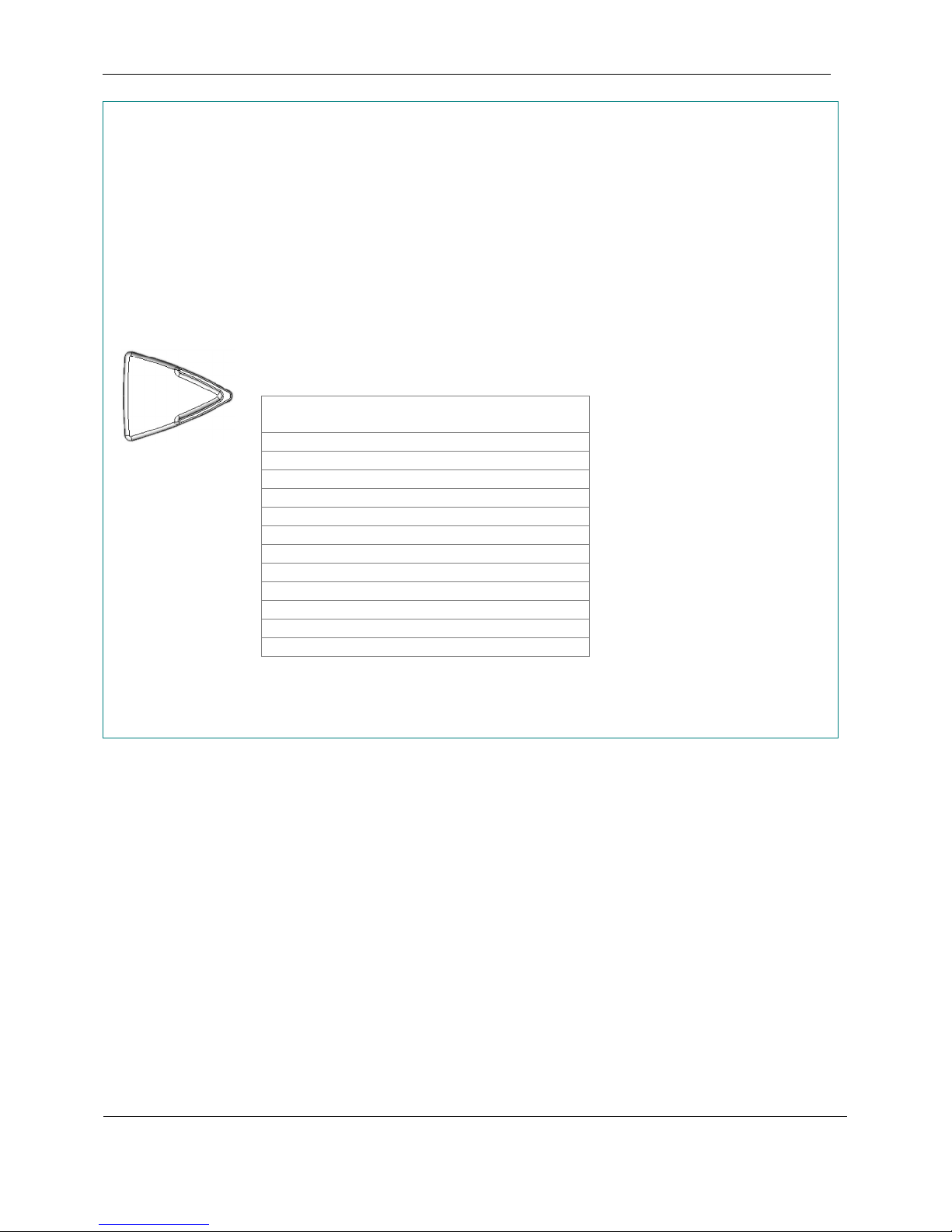
User Operation and Controls Section 2
Fast Forward
Pressing and releasing the Fast Forward (FF) button moves the reading position forward
5 seconds.
Pressing and holding the Fast Forward button moves the reading position forward at an
accelerating rate.
When a chapter boundary is crossed, a beep is heard. Releasing the Fast Forward (FF)
button immediately following a beep will snap the reading position to the beginning of the
chapter.
If a chapter boundary is crossed after moving the reading position forward 15 minutes, fast
forward proceeds by chapter (one chapter for each 2 seconds the FF button is held). Until a
chapter boundary is crossed, the acceleration will increase to 1 hour steps for each 3 seconds
that the FF button is held.
FF
Time Fast Forward
Initial Press 5 seconds
2 seconds 20 seconds
4 seconds 1 minute
7 seconds 5 minutes
10 seconds 15 minutes
Until a chapter boundary is crossed:
13 seconds 30 minutes
16 seconds 1 hour
19 seconds 2 hours
each 3 seconds +1 hours
Once a chapter boundary is crossed:
each 2 seconds 1 chapter
held
Reading position
moves
On release of the Fast Forward
button, the chapter name is
announced if the reading position has
crossed a chapter boundary.
Playback will continue following
release of the Fast Forward button
only if the book was playing prior to
pressing Fast forward unless the end
of the book is reached.
Secondary (Multiple Books on a Cartridge)
When more than one book is present on a cartridge and the user has entered the Bookshelf
mode pressing the Fast Forward button will select next title available on the cartridge.
February 2010 Digital Talking-Book Player 16
Library Guide
Page 18
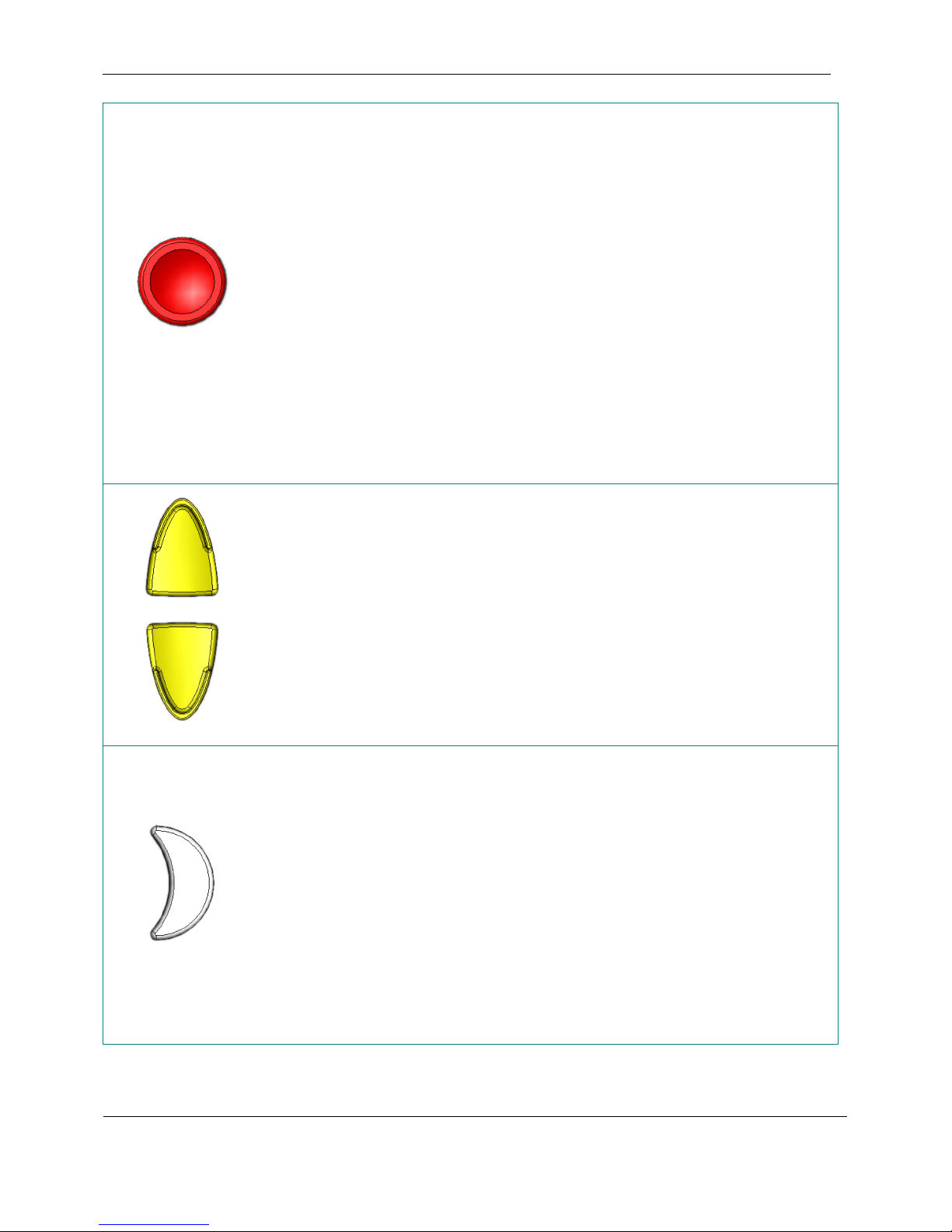
User Operation and Controls Section 2
Power
Primary
Pressing the Power button turns the player on and off when it is being powered from the
battery. When the player is powered by AC, the Power button enables and disables the
keypad and USB ports, but part of the circuit is always powered (battery
monitoring/charging).
The player turns on automatically when AC power is applied.
Secondary
Pressing and holding the Power button for 7 seconds will apply a hardware reset to the
Power
microprocessor. This should be necessary only when the player has become unresponsive
to other controls. Resetting the player does not erase any stored data or bookmarks.
Key Describer
If the player has no cartridge inserted, pressing the Power button plays an informative
message describing the use of the Power control and the remaining battery capacity.
Pressing the Power button again during this message or shortly thereafter turns the player
off.
Volume
Pressing the Volume Up or Volume Down button adjusts the audio volume. Each press
of the control will make one adjustment. There is a total of 45 dB of volume control in 15
steps. Each step is either three or four dB. The lowest volume setting will not mute the
audio output.
A distinct double beep sounds when the volume is adjusted to the maximum or minimum
to inform the user that no more adjustment is available.
If the volume is adjusted to the lowest setting when the machine is powered off, it will be
reset at a slightly higher level when the player is subsequently turned on. This is done to
ensure that the user can hear the player power up.
Volume
Primary
Pressing the Sleep button starts both playback and a timer that will turn the player off
after 15 minutes. If the button is pressed again, within 5 seconds, the sleep timer is
increased in 15 minute steps up to 1 hour. When the timer expires the audio will fade out
over 5 seconds and playback will stop.
Pressing the Play/Stop button while the sleep timer is active will disable the sleep
function. Pressing any other controls, such as volume, will have no effect on the sleep
Sleep
February 2010 Digital Talking-Book Player 17
timer.
Secondary
The player’s serial number and software version can be played by rapidly pressing the
Sleep button 10 times or more when a cartridge is not inserted. The informational
message will repeat until the Play/Stop or Power button is pressed.
Library Guide
Sleep
Page 19

User Operation and Controls Section 2
Tone
Pressing the Tone Up or Tone Down buttons adjusts the tonal quality of the player
audio. The treble (high frequencies) can be boosted by up to 10 dB with the tone up
control, and the bass (low frequencies) can be accentuated by the same amount with the
tone down control (compared to the mid setting, which is flat). At the extreme Tone Up
setting, there is a 10 dB boost in treble and a 10 dB cut in bass. An analogous effect
Tone
occurs at the extreme Tone Down setting.
A distinct double beep sounds when the tone is adjusted to maximum or minimum to
inform the user no more adjustment is available. A different beep and announcement
sound at the neutral tone setting.
The tone adjustment is only active when a book cartridge is inserted. When a book
cartridge is inserted for the first time, the player sets the tone level to neutral. The player
remembers the setting for each book so that the tone setting for that book is recalled when
the book cartridge is reinserted.
Speed
The speed of playback is adjustable using the Speed Up and Speed Down buttons. The
speed is adjustable from one half to three times normal. That is to say if a book took a
narrator 7 hours to narrate, it would take 2 hours and 20 minutes to render at the fastest
setting. The pitch of the audio at all speed settings remains the same.
Speed
A distinct double beep sounds when the speed is adjusted to maximum or minimum to
inform the user no more adjustment is available. A different beep and announcement
sound at the normal speed setting.
The speed adjustment is only active when a book cartridge is inserted. When a book
cartridge is inserted for the first time, the player sets the speed level to normal. The player
remembers the setting for each book so that the speed setting for that book is recalled
when the book cartridge is reinserted.
February 2010 Digital Talking-Book Player 18
Library Guide
Page 20
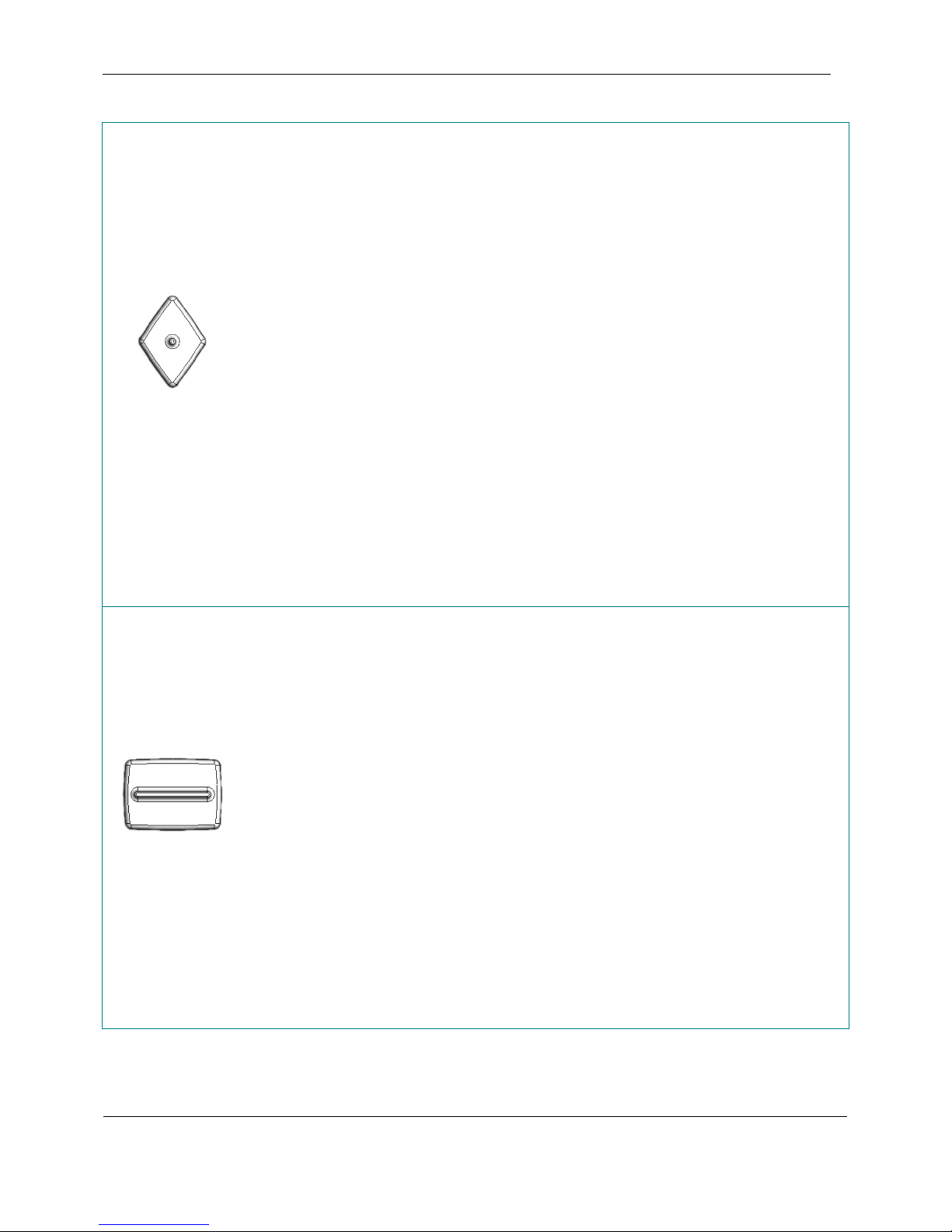
User Operation and Controls Section 2
Controls Exclusive to the Advanced Model (DA1)
Information
Primary
Pressing the Information (Info) button gives information on the book and on the player state.
Information given for an ANSI/NISO book:
1. Current position in the book (i.e., chapter)
2. Current page number (if pages are marked in the book)
3. Total book time elapsed
Total book time remaining (at 1x play speed)
Total book time
4. Book Title
5. AC or battery powered
Estimated time the player will play a book on battery
Different information plays for Daisy 2.02 or CEA2003 books or for a collection of audio
Info
files.
Pressing the Info button while a message is being played will interrupt the rendering of the
information element and advance to the next information message.
Secondary
Pressing and holding the Info button for 1.5 seconds will switch playback from the DTB on
the cartridge, or from the Key Describer, to the built-in User Guide. When the User Guide is
enabled, it can be read just like a regular DTB. Pressing and holding the Info button, while the
User Guide is enabled will return playback to the cartridge DTB.
Menu
Menu
Pressing the Menu button selects the navigation level at which the Previous element and
Next element buttons operate. The levels available depend on the particular book. Many
books will be marked at the chapter level only, while some will mark parts and chapters or
chapters and sections. Recipe books are likely to have recipe and page levels.
The Phrase level actually permits navigation by SMIL segments or one minute intervals, if its
length is over one minute. The SMIL file weaves together all the components of the book
(audio fragments for NLS books) into a continuous “presentation.” Book producers can mark
significant points as SMIL segments without explicitly making them navigation points such as
chapters or pages. For example, each ingredient of a recipe may be a distinct SMIL segment.
Thus, at the phrase level, a recipe can be heard ingredient by ingredient by using the Next
element button.
The menu button is only active when a book cartridge is inserted. When a book cartridge is
inserted for the first time, the player sets the navigation level to the highest (coarsest)
available. The player remembers the setting for each book so that the navigation level set for
that book is recalled when the book cartridge is reinserted.
Secondary
Pressing and holding the Menu button for 2 seconds will set the navigation level to the
highest (coarsest) level.
February 2010 Digital Talking-Book Player 19
Library Guide
Page 21
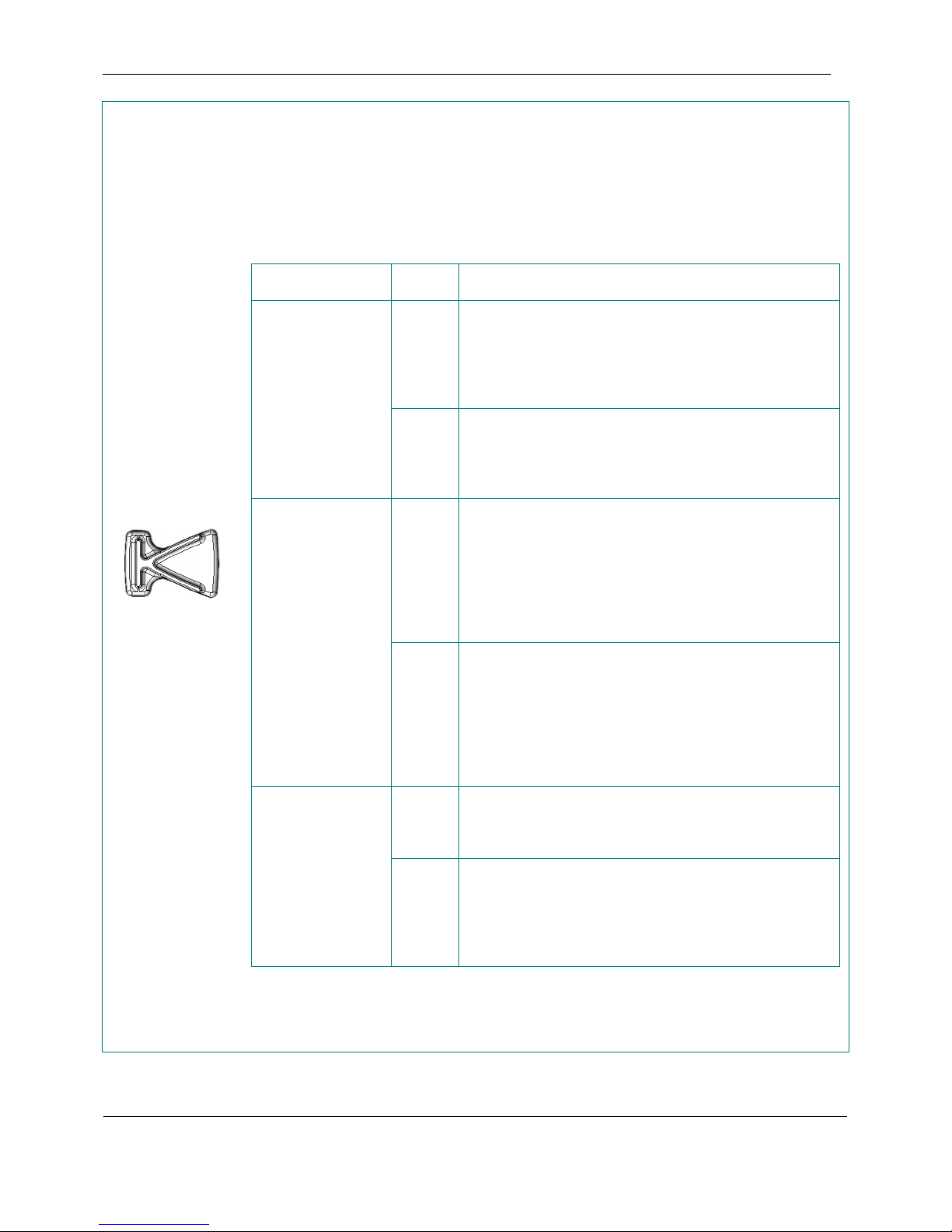
User Operation and Controls Section 2
Previous
Primary
Pressing the Previous (Prev) element button moves the reading position to the beginning of
the previous navigation element at the hierarchical level selected by the Menu button
(chapter, section, page, bookmark, etc.)
The player reacts differently depending on the current navigation level and whether the player
is playing the book prior to the Previous element action:
Prev
Navigation level
(set with Menu)
Part, chapter,
section, poem, etc.
Bookmark
Phrase
State Action
1. The reading position moves to the beginning of the
previous part, chapter, section, poem, etc.
Playing
Stopped
Playing
Stopped
Playing
Stopped
2. The book will play continuously from the new
reading position. NLS books will have the name of
the part, chapter, section, poem, etc. recorded at
this point.
1. The reading position moves to the beginning of the
previous part, chapter, section, poem, etc.
2. The book will play the audio element tag
associated with that part, chapter, section, poem,
etc. of the book and then stop.
1. The reading position moves to the first bookmark
prior to the current reading position or to the
beginning of the book if no bookmark was set.
2. The book will play the lowest navigation level
audio element (e.g., the section title if chapter and
section is present) and the elapsed book time at the
bookmark. Then the book will play from the
bookmark.
1. The reading position moves to the first bookmark
prior to the current reading position or to the
beginning of the book if no bookmark was set.
2. The book will play the lowest navigation level
audio element and the elapsed book time at the
bookmark. Then at least 5 seconds of audio from
the bookmark up to the end of the current SMIL
segment or 10 seconds, whichever is shorter.
1. The reading position moves back 1 minute or to
the beginning of the SMIL segment prior to the
current reading position, whichever is shorter.
2. The book will resume playing at that point.
1. The reading position moves back 1 minute or to
the beginning of the SMIL segment prior to the
current reading position, whichever is shorter.
2. The book will play at least 5 seconds of audio up
to the end of the current SMIL segment or 10
seconds, whichever is shorter.
Secondary
Pressing and holding the Previous button moves the reading position back five navigation
elements at the hierarchical level selected by the Menu button or 10 pages at the page level.
February 2010 Digital Talking-Book Player 20
Library Guide
Page 22

User Operation and Controls Section 2
Next
Primary
Pressing the Next element button moves the reading position to the beginning of the next
navigation element at the hierarchical level selected by the Menu button (e.g., chapter,
section, page, bookmark, etc.)
The player reacts differently depending on the current navigation level and whether the player
is playing the book prior to the Next element action:
Next
Navigation level
(set with Menu)
Part, chapter,
section, poem, etc.
Bookmark
Phrase
State Action
1. The reading position moves to the beginning of the
next part, chapter, section, poem, etc.
Playing
Stopped
Playing
Stopped
Playing
Stopped
2. The book will play continuously from the new
reading position. NLS books will have the name of
the part, chapter, section, poem, etc. recorded at
this point.
1. The reading position moves to the beginning of the
next part, chapter, section, poem, etc.
2. The book will play the audio element tag
associated with that part, chapter, section, poem,
etc. of the book and then stop.
1. The reading position moves to the first bookmark
following the current reading position or to the end
of the book if no bookmark was set.
2. The book will play the lowest navigation level
audio element (e.g., the section title if chapter and
section are present) and the elapsed book time at
the bookmark. Then the book will play from the
bookmark or will stop if at the end of the book.
1. The reading position moves to the first bookmark
following the current reading position or to the end
of the book if none was set.
2. The book will play the lowest navigation level
audio element, the elapsed book time at the
bookmark, then at least 5 seconds of audio from
the bookmark up to the end of the current SMIL
segment (or “End of book if appropriate), or 10
seconds, whichever is shorter.
1. The reading position moves forward 1 minute or to
the beginning of the SMIL segment following the
current reading position, whatever is shorter.
2. The book will resume playing at that point.
1. The reading position moves forward 1 minute or to
the beginning of the SMIL segment following the
current reading position, whatever is shorter.
2. The book will play at least 5 seconds of audio up
to the end of the current SMIL segment or 10
seconds, whichever is shorter.
Secondary
Pressing and holding the Next button moves the reading position forward five navigation
elements at the hierarchical level selected by the Menu button or 10 pages at the page level
February 2010 Digital Talking-Book Player 21
Library Guide
Page 23

User Operation and Controls Section 2
Bookmark
Pressing the Bookmark (Mark) button will insert a bookmark at the current reading position.
If the book is playing, pressing the Bookmark button when the reading position is within 5
seconds of an existing bookmark will remove it. If not playing, the reading position must be
exactly at the existing bookmark to remove it.
Mark
2.2 Playing Cartridges with Multiple Books
Although NLS currently only produces cartridges containing a single book, the player has the capability to play
cartridges containing multiple books. The files comprising multiple NLS Books (ANSI/NISO Z39.86:2002) may all
be located in a single directory on the cartridge or may be in separate directories for each book; however each DAISY
2.02 and CEA2003 book must be in its own separate directory. A multi-book cartridge also holding audio files not
associated with a structured book must have those audio files placed in a top-most directory named
“audio+podcasts”.
The user selects a book from those stored on a multi-book cartridge by entering the Bookshelf mode. The Bookshelf
is entered by pressing and holding the Play/Stop button for two seconds with a multi-book cartridge inserted into the
DTBM. The number of books found on the cartridge and the title of the book currently selected is announced upon
entering the Bookshelf. The user may then hear the title of the other books on the cartridge by pressing the Rewind or
Fast Forward buttons. After selecting the book, the user exits the bookshelf by pressing the Play/Stop button. The
player will remember the book selected on a multi-book cartridge even if the cartridge is removed from the player.
The User Guide will always be the first book available upon entering the Bookshelf mode in the Standard Player.
Multiple book functionality was introduced with firmware version 2.1. Players with older firmware installed must be
upgraded to include this feature.
February 2010 Digital Talking-Book Player 22
Library Guide
Page 24

User Operation and Controls Section 2
2.3 Player Controls Using Assistive Technology Devices
The player has a second USB host port that may be used to control the player remotely. Assistive Technology (AT)
devices acting as a keyboard or a gamepad can be used to operate the player like the integral keypad. The AT device
can be configured to map its keys to each of the player’s own keys (with the exception of the Power button). This
mapping is performed through a learning mode. The regular controls are still active when an AT device is connected,
thus the player can be controlled by either the integral keypad or the AT device.
2.3.1 Default AT Device Assignments
If a control has not been assigned through the learning process then the player controls will be mapped to default
buttons on a keyboard or gamepad USB human interface device. These default assignments are shown in the table
below.
Player control
Play/ Stop 0 1
Sleep . (decimal point) 2
Volume Up 8 3
Volume Down 2 4
Rewind 4 5
Fast Forward 6 6
Speed Up 9 7
Speed Down 3 8
Tone Up 7 9
Tone Down 1 10
Bookmark / (slash) 11
Menu * 12
Previous - (minus) 13
Next + 14
Info 5 15
Keyboard button
(Numeric keypad)
Gamepad button
February 2010 Digital Talking-Book Player 23
Library Guide
Page 25

User Operation and Controls Section 2
2.3.2 AT Device Learning Mode
The player can be instructed as to which controls on the AT device are to operate particular player functions. This
assignment is performed through a learning process.
Entering AT Device Learning Mode
Connect the AT device to the USB port on the side of the player.
To enter the learning mode press and hold the Sleep button for 5 seconds
while in Key Describer mode (the player is on but has no cartridge
inserted). An AT device must be connected to the player in order to enter
learning mode. If no AT device is found, the message “No remote control
device found. Ensure your remote control device is connected before
entering learning mode” is played. The player then returns to Key
Describer mode.
Initiating AT Learning Sequence
Audio prompts will lead the user through the learning sequence. The first
prompt asks the user to press the Fast Forward button to start the learning
process or the Power button to exit.
Assigning Player Functions to the AT Device Buttons.
Player controls are assigned
by first pressing the button
on the player then pressing
the control on the AT
device that is to be assigned
that function.
This is repeated for all
controls to be assigned.
Press the player button to be
assigned (example: Play)
Play
Press and hold for 5
seconds
Sleep
then press
FF
then
Press the control
on the AT device
to be assigned
Exit AT Learning Sequence
Press the Power button to exit the learning mode.
If an assignment has been started but not completed, pressing the Power
button will cancel the assignment. The player will remain in AT learning
mode.
February 2010 Digital Talking-Book Player 24
Library Guide
Press to exit
Power
Page 26

User Operation and Controls Section 2
2.3.3 USB Joystick
Patrons with physical disabilities may find it simpler to move a joystick than to press a button. The two-axis (x,y)
USB joystick of a gamepad can be used to control the player. Movements of the joystick to the top-left, top-center,
top-right, left, right, bottom-left, bottom-center, and bottom-right positions can be assigned to player controls using
the learning mode. (Refer to diagram below.) There are no default assignments for these joystick movements.
2
31
4
5
86
7
February 2010 Digital Talking-Book Player 25
Library Guide
Page 27

Special Features for Librarians and Technicians Section 3
3 Special Features for Libraries and Technicians
This section describes the different levels of error reporting and diagnostics available to personnel involved in lending
and servicing players. Four diagnostic levels are available:
• Library level is intended for use by librarians, technicians and service center personnel.
Control is through the keypad buttons and messages are rendered as audio.
Note: Patrons may hear Level 1 error announcements when problems occur.
• Technician level is intended for use by librarians, technicians, and service center personnel.
Control is through keypad buttons, and messages are rendered as audio.
• Technician Plus level is intended for use by advanced technicians and service center personnel.
A serial terminal or computer running a terminal emulator program is attached to the player’s USB
AT port through a USB null modem cable or USB-to-serial adapter.
Use of this mode is described in the Repair and Service Center Manuals.
• Developer level is intended for use by software developers and service center personnel.
A serial terminal or computer running a terminal emulator program is attached to the player’s
internal serial port.
Use of this mode is described in the Service Center Manual.
Descriptions of how to access and use the Library and Technician levels are provided in this section.
General Procedures
Hardware Reset
If the player stops responding to commands, it may be necessary to perform
a hardware reset to restart the player. To perform a hardware reset, press
and hold the Power button until a beep is heard (more than 7 seconds).
The player will reboot. A hardware reset can be performed whether the
player is plugged in or not, or whether a cartridge is inserted or not.
A hardware reset should not be necessary under normal circumstances.
Note: A hardware reset will not erase any bookmarks or stored diagnostic
information.
Obtaining Player Serial Number and Software Version Number with Keypad
The serial number and the version of software currently installed on a
player can be obtained without entering a diagnostic level. Press the Sleep
key 10 times or more within 1minute, without the presence of a book
cartridge, and the player will announce both the serial number and the
installed software version number.
Sleep
Press for more
than 7 seconds
Power
Press 10 times
February 2010 Digital Talking-Book Player 26
Library Guide
Page 28

Special Features for Librarians and Technicians Section 3
Resetting to Factory Default User Settings
Resetting the player to factory default user settings
• Erases the saved current position of the book’s history
• Erases all bookmarks
• Restores the default values for the volume, tone, and speed settings
• Sets the machine language to English
Battery statistics are not affected.
To reset the player to factory default settings, turn the player on while pressing and holding the Tone Up, Speed Up,
and Volume Up buttons.
Turn off player then
press and hold these buttons
while
pressing
+
+
Tone Up Speed Up Volume Up Power
The message “Creating new profile” is played to confirm the operation has been performed successfully and the
profile data in the volatile memory have been reset. The player must then be powered off normally to save the
newly blanked profile data to nonvolatile memory.
Memory Test
To enter the different diagnostic levels described in this section, the player RAM memory needs to be functional. To
ensure that the player’s memory is functional, a memory test is automatically executed upon entering any diagnostic
level.
This step will take several seconds during which time the player will not make any sounds or announcements.
If the memory test succeeds, the player will proceed to the selected diagnostic level.
If the memory is nonfunctional, the player will attempt to “beep” repeatedly for 5 seconds before shutting down. If
the audio is not operational or if the memory is too damaged, users will not receive any feedback. In this event, the
player will need to be sent for servicing.
The reliability of the player’s memory is extremely high. It is very unlikely that libraries will find players with
memory problems.
February 2010 Digital Talking-Book Player 27
Library Guide
Page 29

Special Features for Librarians and Technicians Section 3
Changing Level of Verbosity
The verbosity of the player’s announcements can be modified. In the reduced verbosity configuration the following
messages are not rendered:
• The initial “forward” or “back” message in response to the user pressing the Rewind or Fast Forward
button.
• The tone, volume, and speed up and down messages in response to users pressing those buttons while the
book is playing. Note: This is the default behavior of the Advanced Model (DA1); it is only a change in
behavior of the Standard Model(DS1).
To configure the player for reduced verbosity, press and hold the Fast Forward button then the Speed Down button
so that both buttons are held down simultaneously for 2 seconds when the player is in Key Describer mode (no
cartridge inserted).
Reduced Verbosity: With no cartridge inserted,
Press and hold these buttons simultaneously for
2 seconds
The message “Reduced verbosity” confirms the operation has been performed successfully.
To return the player to normal verbosity, press and hold the Fast Forward button then the Speed Up button so that
both buttons are held down simultaneously for 2 seconds when the player is in Key Describer mode (no cartridge
inserted).
The message “Normal Verbosity” confirms the operation has been performed successfully.
Fast Forward
Normal Verbosity: With no cartridge inserted,
press and hold these buttons simultaneously for
Fast Forward
+
Speed Down
2 seconds
+
Speed Up
February 2010 Digital Talking-Book Player 28
Library Guide
Page 30

Special Features for Librarians and Technicians Section 3
3.1 Library Diagnostic Operations (via Keypad)
The Library diagnostic level is accessed using only the keypad, with prompts and results rendered as audio
announcements. Library-level errors are announced at the time they occur and are recorded for later analysis. Patrons
may hear library-level error messages when they occur.
To enter the Library diagnostic level:
Turn off the player then
press and hold these buttons
while
pressing
+
+
Rewind Sleep Tone Up Power
To exit the Library Diagnostic level
• Power off the player, or to exit and erase the errors, hold the Sleep button down for 5 seconds.
Errors may occur in the normal course of operating the player causing a descriptive message to be played regarding
the nature of the error detected. Player subsystems that generate error messages are
• Cartridge: Problem with the main USB port (over-current), an unreadable cartridge, any cartridge playback
problem under normal conditions, or an unsupported USB device at the cartridge USB port
Note: Cartridge errors can occur if a cartridge is removed while playing a book. This error is benign and
can be ignored.
• AT device: Problem with the AT device port (over-current), an unreadable cartridge, any cartridge playback
problem under normal conditions, or an unsupported USB device at the AT USB port.
• Power: Problems related to a bad battery or battery recharge
• System: Writing problem related to the internal flash memory during a software upgrade
It is expected that patrons encountering a recurring and persistent status “error” during use will seek technical support
from the appropriate lending institution.
Possible audio announcements indicating a problem are “Cartridge error,” “AT device error,” “Power error,” and
“System error.”
The occurrence of an error of each type is recorded in the player’s memory and can be retrieved in either Library or
Technician diagnostic level (menu item: Player Status).
Note that cartridge and AT device errors could be caused by a cartridge or device not connected to the player when
the status information is given. The information is saved for later analysis when the errors actually occur.
Depending on the severity of a System error, the system may not be able to save the information related to the
problem in the player’s memory. Minimal information from the internal flash memory must be read to execute this
diagnostic level. If a system error is announced, the player should be returned to the library for service.
February 2010 Digital Talking-Book Player 29
Library Guide
Page 31

Special Features for Librarians and Technicians Section 3
3.1.1 Library-Level Diagnostic Message Retrieval
Library diagnostic functions enable the playback and erasure of error messages that have been recorded in the player’s
memory. This capacity is expected to be useful for telephone support when librarians may be able to instruct patrons
to enable their player to recall saved error messages. By holding the telephone microphone near the player speaker,
the librarian can hear the error codes and then discuss the recent history of the player with the patron to try to
establish what caused the error and the appropriate action to take.
The player must be turned off before activating the Library diagnostic level. To activate the Library diagnostic level,
turn off the player then press and hold the Rewind, Sleep and Tone Up keys and then press the Power key.
When the Library diagnostic level is entered, the following steps and announcements occur:
1. Power On beep: The player boots, and the memory test is performed.
This step may take a few moments.
2. Audio announcement “Player Status”
3. Audio announcement “Cartridge OK” or “Cartridge Error”
4. Audio announcement “AT Device OK” or “AT Device Error”
5. Audio announcement “Power OK” or “Power Error”
6. Audio announcement “System OK” or “System Error”
The five audio announcements listed above are repeated in a loop until the Power key is pressed and held for at least
2 seconds or the Sleep key is pressed and held for 5 seconds.
Pressing and holding the Power key for at least 2 seconds will cause the player to exit the Library diagnostic level
and turn off. Errors are NOT erased from memory so the error messages can be replayed at a later time by returning to
the Library diagnostic level.
Pressing the Sleep key and holding it for at least 5 seconds will cause the player to exit the Library diagnostic level,
erase errors from memory, and turn off.
Audio on the player must be functioning for the Library diagnostic level to be used. If no sound is audible, try the
following steps to restore audio:
• Increase the volume level.
• Reset the player by pressing and holding the Power button for 7 seconds (until a beep is heard).
• Try using headphones. It is possible that the speaker audio has failed but the headphone audio is functioning
normally.
If these efforts fail, the player requires service.
February 2010 Digital Talking-Book Player 30
Library Guide
Page 32

Special Features for Librarians and Technicians Section 3
Announcement What the Announcement Means
Cartridge OK
Cartridge Error
The player has not recorded any error codes related to book cartridges or the cartridge
USB port.
An error event has occurred related to a cartridge (or another device) inserted into the
cartridge USB port. The player was unable to read the cartridge, but was able to detect
that a USB device had been inserted.
Troubleshooting[first exit the Library diagnostic level (hold Sleep button for 5 seconds)]
Note: Cartridge errors can occur if a cartridge is removed while playing a book. This
error is benign and can be ignored. Cartridge errors are significant only if they
are persistent and repeatable.
Try another cartridge:
• If it works, return the bad cartridge to the library.
• If several cartridges fail, the player should be returned to the library for serving.
Announcement What the Announcement Means
AT Device OK
AT Device Error
The player has not recorded any error codes related to the AT device port.
An error event occurred when a USB device was plugged into the AT device port. The
player was unable to recognize it as a supported device but was able to detect that a USB
device had been plugged in.
Troubleshooting[first exit the Library diagnostic level (hold Sleep button for 5 seconds)]
Note: AT Device errors can occur if an AT device or USB flash drive is removed while
playing a book. This error is benign and can be ignored.
If the AT device or USB flash drive that caused the error will not work correctly with the
player, perform the following steps:
1. Is a detection “beep” heard when plugging a device into the port?
a) No, the device was not detected by the player.
⇒ Perform the same test with an AT device or USB flash drive that is known to
be functional.
If a detection beep is not heard, there is a problem with the AT USB port. The
player should be returned to the library for serving.
b) Yes, a USB device has been detected by the player.
⇒ Continue with step 2.
2. Is the device that is plugged in the AT device port supported by the player?
a) No, not supported or unsure.
⇒ If unsupported, the device cannot be used with the player.
⇒ The AT device or USB flash drive may be faulty:
• Test the AT device port with a supported device known to be functional.
b) Yes, supported devices are USB flash memory drives or AT devices
(implemented as keyboard or gamepad USB human interface devices).
⇒ Continue with step 3.
February 2010 Digital Talking-Book Player 31
Library Guide
Page 33

Special Features for Librarians and Technicians Section 3
Announcement What the Announcement Means
3. In the case of a USB flash memory drive, files contained must be in main directory.
The drive may contain an NISO/DAISY/CEA book or individual audio files. Audio
files must be in 3GP, MP3, or WAV format (ex: 57739-0003.3gp, 57833-0004.mp3
or P010.wav).
Is the cartridge content valid?
a) Yes, the USB flash drive contents are valid.
⇒ Try a USB flash drive that is known to work correctly.
⇒ Redo tests by erasing all files, reformatting, and copying a single 3GP, MP3,
or WAV file to the USB flash drive.
• If the player is able to the read file, the USB flash drive and player are in
proper working order. The problem resides with the contents of the
cartridge.
• If the player is unable to read the file, the player should be returned to the
library for serving.
b) No, cartridge contents are not valid.
⇒ The player is working correctly but cannot be used to play the material.
4. In the case of an AT device, redo the preceding tests with a cartridge
or other AT device supported by the player to validate proper functioning
of AT device port.
Announcement What the Announcement Means
Power OK
Power Error
System
Announcement
System OK
System Error
The player has not recorded any error codes related to the battery or the battery recharge.
A problem with the battery pack was detected.
A critical fault occurred when attempting to recharge the battery.
Troubleshooting
The battery pack may have faulty cell(s) or the player’s battery charger may have a
problem.
⇒ The player should be returned to the library for servicing.
What the Announcement Means
The player has not recorded any error codes related to the RAM or flash memory.
The player has detected an internal error.
This error is generated if a player runs out of memory or when an error writing to the
flash memory has been detected during a software upgrade.
Troubleshooting
If the player does not function correctly and this error is persistent, the player must
be sent to an NLS service center for repair.
February 2010 Digital Talking-Book Player 32
Library Guide
Page 34

Special Features for Libraries and Technicians Section 3
3.2 Technician Diagnostic Operations (via Keypad) .2 Technician Diagnostic Operations (via Keypad)
The Technician diagnostic level is accessed using only the keypad, with prompts and results rendered as audio
The Technician diagnostic level is accessed using only the keypad, with prompts and results rendered as audio
announcements. There are two methods to enter the Technician diagnostic level. The first is by holding the Rewind,
announcements. There are two methods to enter the Technician diagnostic level. The first is by holding the Rewind,
Sleep and Tone Down buttons while turning the player on by pressing the Power button. The second method is to use
Sleep and Tone Down buttons while turning the player on by pressing the Power button. The second method is to use
a USB flash cartridge containing a file named options.xml that contains the directive to do this.
a USB flash cartridge containing a file named options.xml that contains the directive to do this.
To enter the Technician diagnostic level:
To enter the Technician diagnostic level:
Turn off player then Turn off player then
press and hold these buttons press and hold these buttons
while while
pressing pressing
+
+
Rewind Sleep Tone Down Power
or
Insert a USB cartridge containing the file ‘options.xml’ containing:
<?xml version="1.0" encoding="utf-8"?>
<dtbm xmlns="http://www.loc.gov/nls/DTBM">
<directive>
<InitialMode value="Service2” />
</directive>
</dtbm>
To exit the Technician diagnostic level:
Power off the player.
3.2.1 Introduction
The Technician diagnostic level is intended primarily for use by librarians and technicians. At this level, access to an
audio interactive menu is provided to check the current condition of the player’s systems, read accumulated usage
statistics, and adjust various settings.
Audio on the player must be functioning to use the Technician diagnostic level.
A series of diagnostics is available from a menu that it is entered with a special key combination at start-up.
3.2.2 Accessing and Navigating Using the Keypad
Press Fast Forward or Rewind key to cycle through the Main Menu until you reach the submenu of your choice.
Press Play/Stop to enter a submenu. Use the Fast Forward or Rewind key to cycle through the commands within a
submenu. Press the Play/Stop to execute a command within the submenu.
A diagram of menu navigation is provided in section 3.2.3.
February 2010 Digital Talking-Book Player 33
Library Guide
Page 35

Special Features for Libraries and Technicians Section 3
When the Technician diagnostic level is entered, the player announces the following information:
• Power On beep: The player is booting, memory test is being performed.
This step may take a few moments.
• Audio Message: “Player on”
• Audio Message: “Player status”
As noted in section 0, if the player is unable to enter the diagnostic level, it should be returned to a repair center for
service.
February 2010 Digital Talking-Book Player 34
Library Guide
Page 36

Special Features for Libraries and Technicians Section 3
y
3.2.3 Technician Diagnostic Level Menu Items
Player Status
Cartridge Test
Book Test
Statistics Report
Export Statistics
Keypad Test
Set Language
Read Erase
Test
Complete Partial
Report
Export
Test
English Spanish
Battery
Main Menu Submenus
Statistics
Disable Enable
Initiate
Battery Recharge
Reset
Recharge Status
Replace with
a full batter
• Use the Rewind and Fast Forward to select a Main Menu item.
o Press Play to enter the Submenu for the Command.
• Use the Rewind and Fast Forward to select a Command within the Submenus.
o Press Play to execute a Command.
February 2010 Digital Talking-Book Player 35
Library Guide
Page 37

Special Features for Libraries and Technicians Section 3
Player Status
Retrieve and reset error messages stored in player memory.
Read
The player reports the errors saved in the internal memory. At the end of the report the player returns to
the current menu item.
The player reports the errors (see section 3.1.1 for details) followed by the current menu item
“Player status.”
Response
Erase
Erase the current errors stored in the internal memory.
Commands
The player announces “Press Play/Stop to confirm or any other key to cancel.”
Pressing Play/Stop:
The player announces “Player Information has been erased from the internal memory.”
Pressing any other button:
Response
The player announces “Cancel.”
The player then announces the current menu item “Player status.”
Cartridge Test
Verify the cartridge file system integrity (clusters). This test can be done on the cartridge port or the AT device
port. If no cartridge is present, the test is stopped. If a cartridge is present, the test is launched. If the cartridge’s
file system integrity is compromised, the test will return an error announcement. If two cartridges are present (on
both the cartridge and AT device ports) when the test is started, only the one on the cartridge port will be
analyzed.
Test
If the test is successful, the player announces “Cartridge OK.”
If no cartridge is present, the player announces “No cartridge.”
If the cartridge’s file system integrity is compromised, the player announces “Cartridge
Command
error.”
Response
The player then announces the current menu item “Cartridge test.”
February 2010 Digital Talking-Book Player 36
Library Guide
Page 38

Special Features for Libraries and Technicians Section 3
Book Test
Problems with a player may sometimes be due to a faulty book structure. This test can be helpful to validate the
structure of a book.
This test will work only with DAISY 2.02 and NISO books. This test only validates the book information needed
to play the book. It is not meant as a complete NISO validation, and some book information not required to play
the book is not analyzed.
During the test, progress information is played in the form of “Heading X” where “X” is the current SMIL
heading.
If an error is encountered, the heading number will be repeated along with the standard error announcement, and
the test will abort.
At the end of a book test, the player goes to Key Describer mode (as if no book cartridge were inserted in the
player) and waits for either a new book to test or the Power button to be pressed to quit the book test.
The only way to exit the book test is to power off the player.
Complete
The audio files are decoded but audio is not played. This is a long test that can be used to validate a whole
book, including format. Audio feedback during the book test is in the form of periodic beeps. The time
taken to perform this test is approximately one sixth of the book’s normal reading time.
Commands
If the test is successful, the player announces “Book OK.”
If an error occurs, the player announces “Book error.”
“Heading X” where X = SMIL Heading number.
Response
Partial
The structure of the book is tested but audio files are not decoded. This is much faster than the first test
but it will detect only book format errors since it will not validate the contents of the audio files.
If no book format errors are found, the player announces “Book OK.”
If an error occurs, the player announces “Book error.”
“Heading X” where X = Spine Heading number.
Response
February 2010 Digital Talking-Book Player 37
Library Guide
Page 39

Special Features for Libraries and Technicians Section 3
Statistics Report
List of different statistics saved by the player.
Refer to the Statistics Table in the Appendix, section 8.1.
Note: Information about the following items is not rendered:
Number of Key Exchange Objects
Key Exchange Object name list
Last service date
Service comments
Report
The player announces the “Item X, Y”
(repeat for each item in the list) where
“X” is an assigned number for each statistic.
Commands
“Y” is the actual value for that statistic.
Response
The player then announces the current menu item “Statistics report.”
Export Statistics
Export statistics are saved by the player in a text file.
To export statistics, insert a USB memory stick in the player’s AT-device port.
Statistics will be saved in an ASCII file that can be viewed with text editor on a PC. The file name will be the
player’s serial number.
Note: No cartridge may be inserted in the cartridge port when exporting statistics.
Export
If a USB memory stick is detected in the AT device port, the player announces “Exporting
statistics.”
Command
Response
When the file is transferred, the player announces
“Statistics exported.”
If a writable USB memory stick is not detected on the AT-device port, the player announces
“Unable to export statistics; insert a USB memory stick in the player’s AT device port.”
The player then announces the current menu item “Export statistics.”
February 2010 Digital Talking-Book Player 38
Library Guide
Page 40

Special Features for Libraries and Technicians Section 3
Keypad Test
The Keypad test works like the Key Describer, except that only short announcements will be reported so the tester
doesn’t get bored or disturbed by long, repetitive messages. This test will terminate if no key is pressed for 5
seconds. Note that it is possible to test all supported Human Interface Devices (HID) connected to the AT device
port (not just Keypad
). However, the device will need to act like a keyboard or gamepad.
Test
Depending on the key press, the player will announce the following messages:
• “Tone Up”
• “Tone Down”
• “Speed Up”
• “Speed Down”
• “Volume Up”
• “Volume Down”
• “Info”
• “Previous”
• “Menu”
Command
Response
• “Next”
• “Power”
• “Sleep”
• “Rewind”
• “Play/Stop”
• “Fast Forward”
After 5 seconds of inactivity, the player exits this option.
The player then announces the current menu item “Keypad test.”
Set Language
Switch the default language of the player to English or Spanish.
English
Switch the default language to English.
The player announces “Default language, English.”
The player then announces the current menu item “Set language.”
Response
Spanish
Switch the default language to Spanish.
Commands
The player announces “Default language, Spanish.”
The player then announces the current menu item “Set language.”
Response
February 2010 Digital Talking-Book Player 39
Library Guide
Page 41

Special Features for Libraries and Technicians Section 3
Battery
Battery Settings and Statistics
Note: There may be a delay in updating the battery status information after adding, removing, plugging,
unplugging, or resetting a battery; after plugging or unplugging the player; and after initiating a manual
recharge. Some extreme scenarios may require 5 minutes to produce the expected status announcement. If
you get unexpected results, retry another battery status 5 minutes later to confirm the results.
Statistics
Report the number of battery charge cycles for the current battery and the current software version.
The player announces “Number of battery charge cycle X,” “Version Y” where
X is the number of battery recharges = number of times the current battery has been recharged
(less than 25 percent + between 25 percent and 50 percent + between 50 percent and 75 percent
+ between 75 percent and 100 percent).
Y is the current software version number of the player.
The player then announces the current menu item “Battery.”
Response
Initiate Battery Recharge
The player starts charging the battery regardless of the battery’s charge state.
Note: It takes at least 5 seconds before the status is updated. If the status is queried before that 5
second delay elapses, the result will be inaccurate.
Commands
Determine battery status.
The player announces “Recharge initiated.”
The player then announces the current menu item “Battery.”
Response
Recharge Status
If the battery is not detected, the player announces “Battery not detected.”
If the battery recharge is in progress, the player announces “Battery recharge in progress.”
If the battery recharge is complete, the player announces “Battery recharge completed.”
If any other problem is detected, the player will announce “Power error.”
The player then announces the current menu item “Battery.”
Response
February 2010 Digital Talking-Book Player 40
Library Guide
Page 42

Special Features for Libraries and Technicians Section 3
Disable
Set the player to be used without a battery.
If the player is to be used without a battery and this option is set, error messages related to battery-charge
status are not reported to the patron.
Note: Selecting this option, even if a battery is present, will not damage the player. However, the
player’s volatile memory life may be shortened.
The player announces “Battery disabled.”
The player then announces the current menu item “Battery.”
Response
Enable
Set the player to be used with a battery (normal state).
When the player has a battery installed, enabling this option will also enable reporting of battery
condition to the patron.
Do not unplug the player without powering off when operating without a battery. Certain parameters
could be lost if the player is unplugged without powering off.
The player announces “Battery enabled.”
The player then announces the current menu item “Battery.”
Commands
Response
Reset
This option resets all the battery statistics relative to the current battery pack.
The player announces “Battery statistics for the current battery have been erased from the
internal memory.”
The player then announces the current menu item “Battery.”
Response
Replace with Full Battery
This option resets all the battery statistics relative to the current battery pack and announces that a fully
charged battery has been inserted in the player.
Note: It takes at least 5 seconds before the status is updated. If the status is queried before that
5-second delay elapses, the result will be inaccurate.
The player announces “Battery statistics for the current battery have been erased from the
internal memory.”
The player then announces the current menu item “Battery.”
Response
February 2010 Digital Talking-Book Player 41
Library Guide
Page 43

Special Features for Libraries and Technicians Section 3
3.3 Player Configuration and Operation with an XML file
It is possible to automate some configuration and service operations of the player by using an XML file containing
one or more text instructions. The player will examine this file, called options.xml, if present in top most (root)
directory of the cartridge or USB drive. The file has two parts. The first is the configuration section which contains
the commands that set non–volatile settings such as the language or verbosity. The other section contains one time
directives such as clearing the book profile or exporting the statistics to the USB drive.
Example of an ‘options.xml’ file used to setup a player prior to distribution to a patron
<?xml version="1.0" encoding="utf-8"?>
<dtbm xmlns="http://www.loc.gov/nls/DTBM">
<configuration>
<Language value="spanish" />
<Verbosity value="normal" />
</configuration>
<directive>
<ResetProfile value="all" />
<BatteryLife />
<ExportStatistics />
<Off />
</directive>
</dtbm>
Configuration elements in ‘options.xml’
Tag Value Effect
Language
Verbosity Normal, Reduced
English, Spanish, Ingles,
Espaniol
Set the player to Spanish
Set the verbosity to normal
Clear the bookmarks, last marks & keys
Report the battery condition & software version
Save the accumulated player data to USB drive
Turn off the player
Change the language setting of the player
if different from current configuration.
Change the verbosity setting of the player
if different from current configuration.
Tag Value Effect
InitialMode Normal, Service2, Service3
ResetProfile Profile, Keys, All
BatteryLife
ExportStatistics
ExportKey
Off
February 2010 Digital Talking-Book Player 42
Library Guide
Directive elements in ‘options.xml’
Change the mode to the technician or
technician plus service level or leave in
normal mode.
Clear the bookmarks/lastmarks and/or the
user added PDTB1 and PDTB2 keys.
Announce the current charge state,
number of charges for this battery and the
software version.
Save the accumulated statistical data on
the player to a file on the USB drive.
Save the player’s public instance key to
the USB drive.
Turn the player off after acting on these
directives.
Page 44

Player Checkout Procedure
Section 4
4 Player Checkout Procedure
The following sections describe the sequence of inspections and tests required to checkout a player.
The player is not opened during these procedures, but it can be examined in more detail by a technician.
Tools Needed
Flashlight
USB flash memory device
Headphones or PC speaker system
Test cartridge
2.5mm hex wrench
The player checkout procedure is designed to be completed using the Library or Technician diagnostic level
capabilities described in section 3.
4.1 General Inspection
Note: If there are no serial number labels on the housing of the player, press the sleep button 10 times within 1
minute. The player will announce the serial number along with the number of the software version.
1. Visually examine the player to identify problems listed below. A flashlight or other light source may be
needed to examine the cartridge dock and AT device port.
• Check the following for damage or excessive contamination:
Keypad
Speaker grill
Cartridge dock
Headphone port
AT device port
Power input cord
Upper housing
Lower housing
Handle
Battery access panel
Handle motion (jammed or excessively loose)
• Check for missing components:
Skid-resistant feet
AT device port cover
Battery access panel
2. Examine the player for loose internal items by listening while gently shaking the player.
Housing fasteners
February 2010 Digital Talking-Book Player 43
Library Guide
Page 45

Player Checkout Procedure
4.2 Operation on AC Power
Preconditions:
1. No DTB cartridge is inserted in the player.
2. No AT-device or USB flash drive is inserted in the AT device USB port.
3. The AC power cord is not connected to AC mains power.
4. The player is off.
Methodology:
The player will power on when its cord is plugged into an AC power source and render a “Player on”
message. Apply AC power and listen for this message.
1. Plug the player into a power outlet.
Section 4
Did the player announce “Player on” without an additional error message?
?
Yes:
No:
The player operates on AC power.
There may be a fault with the AC subsystem, speaker audio
subsystem, or microprocessor system.
If the player announces “Player on” and “Power error” there may
be a fault with the battery power system.
If the player announces “Player on” and “System error” there may
be a fault with the microprocessor system.
4.3 Operation on Battery Power
Preconditions:
1. No DTB cartridge is inserted in the player.
2. No AT-device or USB flash drive is inserted in the AT device USB port.
3. The player has a charged (not necessarily fully charged) battery or has been plugged in for a sufficient
time to minimally charge the battery.
4. The AC power cord is not connected to AC mains power.
5. The player is off.
Methodology:
Continue to section 4.3.
Send the player for
servicing.
The player will announce “Player on” when it is turned on.
Turn on the player and listen for this message.
1. Turn the player on by pressing the Power button.
Listen for the “Player on” message.
Did the player announce “Player On” when powered on?
?
Yes:
No:
The player operates on battery power.
There may be a fault in the battery power subsystem. Send the player for
February 2010 Digital Talking-Book Player 44
Library Guide
Continue to section 4.4.
servicing.
Page 46

Player Checkout Procedure
Section 4
4.4 Battery Condition and Player Statistics
The player saves usage statistics in its non-volatile memory that can be recovered and saved.
Preconditions:
(for steps 4-7 only)
1. No DTB cartridge is inserted in the player.
2. An USB flash drive is inserted in the USB AT device port.
Methodology:
Battery charge statistics are reported as an audio message using a diagnostic operation.
A diagnostic function is used to transfer accumulated player statistics to a USB flash drive.
The player collects gross statistics on the usage of various systems (e.g., the number of hours that the player has
been used on battery power and on AC power, number of charge cycles, etc.). These data will be used by NLS to
better tailor the next version of the player to the needs of the patron.
No personal information is obtained in this procedure nor is any information obtained that identifies the
books read.
NLS requests that cooperating agencies obtain these data when players are returned from patrons and send them
to NLS engineering (NLSplayerdata@loc.gov). The data exported from the player take the form of a file with the
player’s serial number as part of the file name. A library should accumulate many such files and at convenient
intervals (3 to 6 months) send them together as one or more zip compressed files.
a) Enter the Technician diagnostic level as described in section 3.2.
1.
b) Press the Rewind key to step through the Technician diagnostic level main menu until the player
announces the “Battery” submenu.
c) Press the Play/Stop key to select the battery submenu.
d) Press the Rewind key to step through the submenu until the player announces the “Statistics” function.
e) Press Play/Stop to select battery statistics.
f) The player will then announce the total number of battery recharge cycles and the version number of the
software in the player.
Note: To repeat the battery and software version information, press the Play/Stop key. The player will
announce “Statistics.” Press Play/Stop to select this function.
2.
Has this battery had less than 400 charge cycles?
?
Yes:
No:
Is the player software the latest version released by NLS?
?
Yes:
No:
The battery pack has sufficient remaining service life.
Replace the battery.
The software is up to date.
Update the software.
Continue to step 2.
Continue to step 3
February 2010 Digital Talking-Book Player 45
Library Guide
Page 47

Player Checkout Procedure
Section 4
3. a) Press the Fast Forward key to step through the battery submenu until the player announces the “Main
menu” option. Press the Play/Stop key to select “Main menu.”
b) Press the Fast Forward key to step through submenus until the player announces the “Statistics” submenu.
c) Press Play/Stop to select the statistics submenu.
d) Press the Fast Forward key to step through the statistics submenu until the player announces the “Export
statistics” function.
e) With a USB flash drive in the AT device port and no cartridge inserted, press the Play/Stop key to begin
the “Export statistics” operation.
f) Save the file for later transmission to NLS engineering.
Note: The same USB flash drive may be used to export statistics from many players. Since each player will
write a file with a name derived from its serial number.
Did the player report “Statistics exported”?
?
Yes:
No:
The data were saved to the USB flash drive.
Try again with a different USB flash drive.
4.5 Keypad Check
Preconditions:
1. No DTB cartridge is inserted in the player.
2. The player is powered on.
Methodology:
The keypad functionality is assessed by pressing each key in Key Describer mode. Each time a key is
pressed, a key identifier is announced. When released, the key should return to the full up position.
Note: It is not necessary to listen to the entire key identifier announcement with each key press. As soon as
the key identifier starts, you may press again on a different key.
1. Press each key in the center, corners, and edges.
Continue to section 4.5.
February 2010 Digital Talking-Book Player 46
Do all the keys correctly identify themselves and do they move freely without sticking?
?
Yes:
No:
The keypad is operating correctly
The keypad may be damaged or contaminated. Send the player for
Library Guide
Continue to section 4.6.
servicing.
Page 48

Player Checkout Procedure
4.6 Cartridge Check
Preconditions:
1. No DTB cartridge is inserted in the player.
2. The player is powered on.
Methodology:
A cartridge is inserted into the player and it plays a book without error.
This step is intended to confirm that three player functions are operating properly:
• A cartridge can be inserted into the player
• The player can play a cartridge
• The internal connectors are not worn out
1. Insert a DTB cartridge into the player.
Section 4
2. With the DTB cartridge playing, pick up the player with the front edge (cartridge end) of the player facing
Does the player play the test book cartridge automatically?
?
Yes:
No:
down.
Is the cartridge still firmly in the connector and does the book continue to play?
?
Yes:
No:
The cartridge USB electrical interface is functional.
There may be a fault with the cartridge USB interface.
If you hear the message “Cartridge error,” restart the player and
try the test with a different cartridge.
The cartridge USB mechanical interface is functional.
If the cartridge falls out of the player under these circumstances,
there may be a fault with the cartridge USB connector.
Continue to step 2
Send the player for
servicing.
Continue to section 4.7
Send the player for
servicing.
February 2010 Digital Talking-Book Player 47
Library Guide
Page 49

Player Checkout Procedure
4.7 Audio Quality
Preconditions:
None
Methodology:
A cartridge is inserted into the player and the audio is assessed for excessive audio distortion or noise.
1. a) Insert a DTB cartridge into the player.
b) Set the tone and speed controls to their normal (mid) setting.
c) With the player reading the DTB cartridge, press the Volume Up button until the player announces
“Maximum Volume.”
d) Listen for excessive distortion, noise, or buzz.
Section 4
2. Return the volume setting to a comfortable level.
Does the audio sound good?
?
Yes:
No:
The main amplifier and speaker system is functioning correctly.
There may be a fault with the speaker, amplifier, or upper housing. Send the player for
4.8 Headphone Check
Preconditions:
None
Methodology:
The plug of a set of headphones is inserted into the headphone jack and its audio is monitored for presence
(in both left and right sides) and for quality. The speaker audio is monitored to confirm that the
microprocessor has detected the presence of headphones and has deactivated the speaker circuitry.
This test section is intended to inspect three headphone functions:
• Insertion of the headphone plug causes the player to turn off the speaker.
• Both sides of the headphones play with good audio quality.
• The contacts inside the headphone jack are not worn out.
Continue to section 4.8.
servicing.
Note: You can use a PC speaker system that allows left and right channel selection instead of headphones
for this test.
1. Insert the plug of the headphones into the headphone jack while a DTB cartridge is playing.
February 2010 Digital Talking-Book Player 48
Does the speaker audio stop?
?
Yes:
No:
The player has detected the headphone correctly.
There may be a fault with the headphone subsystem. Send the player for
Library Guide
Continue to step 2.
servicing.
Page 50

Player Checkout Procedure
2. Listen to the audio in both the left and right sides of the headphones.
Section 4
3. Listen to the audio in the headphones while rotating the plug in the headphone jack. Gently pull the plug to
Is the audio present in both sides and is the audio quality good?
?
Yes:
No:
ensure that it remains inserted under normal operation.
Is the audio uninterrupted with no scratches or audio distortion perceived?
?
Yes:
No:
The player has is operating correctly using headphones.
There may be a fault with the headphone subsystem. Send the player for
The player has is operating correctly using headphones.
The connector may be contaminated, corroded, or faulty. Send the player for
Continue to step 3.
servicing.
Continue to section 4.9.
servicing.
4.9 AT Device Port Check
Preconditions:
1. No DTB cartridge is inserted in the cartridge USB port.
2. No device is inserted in the AT device USB port.
Methodology:
A USB flash drive containing a DTB is inserted into the AT device USB port. If the book plays, the port is
functional.
1. a) Remove the cover from the AT device USB port by placing a finger nail or small screw driver in the recess
on the bottom of the cover and gently prying outward.
b) Plug a USB flash drive containing a DTB into the AT device USB port.
2. Replace the cover
February 2010 Digital Talking-Book Player 49
Does the book play?
?
Yes:
No:
The AT device port is operating correctly. Checkout complete.
If there was no “beep” when the drive was inserted or the player
announces “AT error,” there may be a fault with the AT USB
device port.
Library Guide
Send the player for
servicing.
Page 51

General Upkeep Activities
5 General Upkeep Activities
5.1 Exterior Cleaning
Materials Needed
Section 5
Water-based, all-purpose cleaning solutions such as Johnson
Diversey Whistle
Soft cloths, soft brushes, cotton swabs
Note: Never immerse the player in cleaning liquids or water.
Note: Avoid abrasive cleaning solutions or materials that may damage player markings.
1. Use a moistened cloth, brush, or cotton swab to clean the player.
Avoid using excess liquid cleaning solution especially near the connectors and the speaker.
2. If the speaker grill is heavily soiled, hold the player upside down (so the speaker faces down) and clean the
grill with a wet soapy cloth.
3. If the Cartridge Dock is severely contaminated, it may be necessary to replace the cartridge USB cable. In
this case send the player for service.
4. Clean and dry the Cartridge Dock thoroughly.
®
91249 cleaner, Simple Green, or 409.
5.2 Battery Replacement
CAUTION:
Do not strain the battery cable when lifting the
battery pack out.
Tools Needed Parts Needed
2.5mm hex wrench Battery Pack, 4824591310
Foam, Battery Compartment, 4824591316 (as needed)
Note: Battery panel screws are captured in the battery access panel by nylon washers. Loosen the screws, but
do not pull them out of the panel.
Note: Grip the connectors when separating them. Avoid pulling on the battery cable wires to prevent possible
damage.
1. Turn the player over so the bottom is facing up and loosen the two battery panel screws until each spins
freely. Note: The screws are captive and should not be removed from the panel.
2. Lift the battery access panel up and away from the player. Set the panel aside.
3. Lift the battery pack out of the compartment. Set it on the bottom of the housing.
4. Grasp the two sides of the battery cable connector.
February 2010 Digital Talking-Book Player 50
Library Guide
Page 52

General Upkeep Activities
5. Press the connector release latch down while pulling the connectors apart to remove the battery.
6. Check that two foam strips are secured to the sides of battery compartment. These foam strips prevent the
battery pack from vibrating during player use. Replace missing foam strips.
7. Install a replacement battery pack and close the player using steps 1-5 above in reverse order.
5.3 Software Upgrade
The NLS Engineering Section will provide software updates for the player periodically or when necessary. The
updates will be used to correct problems, enhance usability and to add functionality. The new software is
applied to a player using a cartridge or USB flash drive and occurs automatically upon insertion.
The software update files may be present on, and distributed with, regular book cartridges provided by NLS or
may be downloaded by the library or patrons and explicitly applied to the player. The player will only update
the software if the version on the cartridge is later than that already stored in the player. If the version on the
cartridge is the same, or earlier, the software files are ignored.
The duration of the software update process can be up to 30 seconds but is usually shorter. A message is
announced and a “ping-pong” tone is repeated during the upgrade. When complete, the player will reboot and
play any book coexisting with the update files on the cartridge.
The software, if retrieved from the NLS via the Internet, will be a single zip file of approximately 30 MB in
size. This file must be unziped onto a cartridge or USB drive preserving the file structure. The root directory of
the update software tree is called “upgrade” and must be located in the top most directory of the drive when
unzipped.
Tools Needed
Software upgrade cartridge (current software version)
This procedure describes how to load the current version of software to a player that is received with an older
software version.
Note: To determine what version of software is currently in the player, without a cartridge inserted in the
player, press the Sleep button 10 or more times within 1 minute. The player will announce the serial
number followed by the software version. Press the Power button to end the announcement.
Note: If a software upgrade cartridge containing an older version of software is inserted into the player, the
player will not load the older software. It will announce “No book available on cartridge.” If the
cartridge contains both a software upgrade and a book recording, the player will play only the book.
1. Insert the software upgrade cartridge into the player.
Section 5
2. When the software upgrade is complete, the player will announce “Software upgrade completed; stand-
by while your player is restarted.”
3. Remove the software upgrade cartridge.
February 2010 Digital Talking-Book Player 51
Library Guide
Page 53

Shipping
Section 6
6 Preparation for Shipping
Note: Battery packs must be connected before players are shipped to patrons.
Note: Players and shipping containers must be kept together so the serial number label on the container matches
the player serial number.
1. Place the player in the shipping bag.
2. Fold the excess flap under the player.
3. Press foam inserts onto each end of the player.
4. With buttons facing up, lower the player into the shipping container.
5. Place instructional material on the top of the player.
6. Close the container lid.
7. Secure with packaging tape.
February 2010 Digital Talking-Book Player 52
Library Guide
Figure 6-1. Player Package
Page 54

Appendix
Section 8
7 Long-Term Player Storage
The battery packs shall be disconnected in players that will be stored for longer than 3 months.
This is because even when the player is off the battery pack is always powering a “gas gauge” integrated circuit that
determines the state of battery charge. This circuit consumes very little current but over a long period will deplete
the battery. More significantly, typical self discharge of the NiMH battery is approximately 20 percent per month at
room temperature (20ºC) and more at higher temperatures. Store the battery or player with battery in a cool dry
place.
To disconnect the battery pack:
1. Turn the player over so the bottom is facing up and loosen the two battery panel screws until each spins
freely.
2. Lift the battery access panel up and away from the player. Set the panel aside.
3. Lift the battery pack out of the compartment. Set it on the bottom of the housing.
4. Grasp the two sides of the battery cable connector.
5. Press the connector release latch down while pulling the connectors apart.
6. Return the battery pack to the compartment with the connectors positioned as shown in Error! Reference
source not found..
February 2010 Digital Talking-Book Player 53
Library Guide
Figure 7-1 Disconnected battery
Page 55

Appendix
Section 8
8 Appendix
8.1 Barcode Format
Each Digital Talking-Book Machine, Cartridge, and Container is assigned a unique serial number.
The barcode format used in all cases is Code 39 with a modulo 43 check digit. This code is also known as
MIL-STD-1189, ANSI MH10.8M-1983, Code 3/9, and Code 3 of 9.
8.1.1 Player Serial Number Barcode
The player serial number is printed as an alphanumeric sequence and as a barcode on labels affixed to the rear of the
player, on the individual player box and on the multiple player overpack. The serial number is also coded into the
memory of the player so that it can be rendered as audio.
To reduce the space required for the barcode, the model number and dash are replaced with a two character code.
“DS1-” is replaced with “Z1” and “DA1-” is replaced with “Y1”. Thus a barcode scanner would read “DS10000001” as “Z10000001.”, where the last character is the mod 43 checksum.
The serial number labels, with the exception of the lower player label, also include the month and year that the
player was manufactured in the form “MM.YY”
8.1.1.1 Player Barcode Labels
Figure 8-1. DTBM Top Serial Number Label
Figure 8-2. DTBM Bottom Serial Number Label
8.1.1.2 Individual Box Label
Figure 8-3. Individual Box Serial Number Label
02.09
February 2010 Digital Talking-Book Player 54
Library Guide
Page 56

Appendix
8.1.1.3 Overpack Box Label
Section 8
February 2010 Digital Talking-Book Player 55
Library Guide
Figure 8-4. Overpack Box Serial Number Label
Page 57

Appendix
Section 8
8.1.2 Cartridge Serial Number Format
Each cartridge is printed with a unique serial number barcode. Libraries may choose to keep track of specific copies
of books or library purchased cartridges with this barcode. An accompanying alphanumeric code also indicates the
cartridge’s capacity and the year and lot number of its production.
The alphanumeric code is in the form MYLLL, where M is a single alphabetic character indicating the memory
capacity of the cartridge, Y is a single alphanumeric character indicating the production year and LLL are three
numeric digits indicating the lot number.
First Character of
Human Readable Code
Code
A
B
C
D
E
F
Memory
Capacity
128MB
256MB
512MB
1GB
2GB
4GB
Code
The barcode concatenates the capacity code, production year, lot number, sequence within the lot and the modulo 43
check digit. The form of the barcode is MYLLSSSC, where M is a single alphabetic character indicating the
memory capacity of the cartridge (as above), Y is a single alphabetic character indicating the production year (A to
Z, with A representing 2008) , LL are two alphabetic digits indicating the lot number (AA to ZZ), and SSS are three
alphabetic characters representing the sequence within the production lot (AAA-ZZZ). The last character is the
modulo 43 check digit.
Second Character of
Human Readable Code
Production
Year
8
9
A
B
C
D
2008
2009
2010
2011
2012
2013
Memory
Capacity
Figure 8-5 Cartridge Capacity, Production Year, Lot and Sequence codes
Production
Year
Lot
Number
February 2010 Digital Talking-Book Player 56
Library Guide
Page 58

Appendix
Section 8
8.1.3 Container Barcode
Each cartridge container is printed with a serial number in Arabic characters and as a barcode. The human readable
number is printed under the barcode along with the check digit. The serial number is unique for each container and
bares no relation to the serial number of the cartridge that it contains. Libraries may choose to keep track of specific
copies of books with this bar code. The container serial number is 14 digits long.
*00000000024468O*
Figure 8-6 Cartridge Container Serial Number Label
000000000244680
February 2010 Digital Talking-Book Player 57
Library Guide
Page 59

Appendix
8.2 Statistics Table
Type No. Elements Description
1 Statistics Table Revision Statistics Table (this table) revision
2 Player Serial Number Serial number
3 Player Type Standard or Advanced Model
Section 8
General
User
Interface
Software
Statistics
4 Battery in player Player is set to expect that a battery is installed.
5 Number of Key Exchange Object Number of PTDB1 and PDTB2 keys in the player
6 Key Exchange Object Name List Names list of the keys in the player
7 Last Service Date Entered manually by a technician
8 Service Comments Service code/comments
9 Verbosity Verbosity (normal/reduced)
10 Software version Current software version number
11 User Guide Current User Guide version
Number of times, from the birth of the player, that
12 Software Errors
13 Total playtime of the player on AC power
14
Play Time
15
16
the watchdog timer has been used to reset the player
when the software was unable to execute parts of the
code
Total play time of the player on battery for
current battery pack
Total play time of the player on battery
birth of the player
Total time the player has been powered on AC
power
the
since the
Total Time
17
18
February 2010 Digital Talking-Book Player 58
Library Guide
Total time the player has been powered on battery
the current battery pack
for
Total time the player has been powered on battery
since the birth of the player
Page 60

Appendix
Section 8
Total idle time while the player is powered by AC.
19
Idle Time
20
21
22 Percentage play time on batteries Total battery play time /Total play time
23 1 min < # of battery usages < 30 min
24 30 min < # of battery usages < 1 hr
Battery usage data
25 1hr < # of battery usages < 3 hrs
26 3hrs < # of battery usages < 10 hrs
27
28 Number of cartridges inserted Total number of times a USB drive was plugged in
29
Number of Battery Errors
30
Three conditions must be met to be idle: no button
pressed, no audio played, and power is coming from
AC power source.
Total idle time while the player is powered by
battery for the current battery pack.
Three conditions must be met to be idle: no button
pressed, no audio played, and power is coming from
batteries.
Total idle time while the player is powered by
battery since the birth of the player.
10 hrs < # of battery usage
Total communication errors from the “gas gauge”
device since the birth of the player
Total communication errors from the “gas gauge”
device for the current battery pack.
31 Number of Power On Number of times the player was turned on
32 full < # of battery charges < 75% full
33 75% full < # of battery charges < 50% full
Charge data (with current battery)
34 50% full < # of battery charges < 25% full
35
36 full < # of battery charges < 75% full
37 75% full < # of battery charges < 50% full
Charge data (since birth of player)
38 50% full < # of battery charges < 25% full
39
40 AC Cord Number of times plugged in
41 Play/Stop
Button Presses
42 Rewind
43 Fast Forward
44
February 2010 Digital Talking-Book Player 59
25% full < # of battery charges < empty
25% full < # of battery charges < empty
Volume Up
Library Guide
Page 61

Appendix
45 Volume Down
46 Speed Up
47 Speed Down
48 Tone Up
49 Tone Down
50 Sleep
51 Bookmark
52 Info
53 Menu
54 Previous
55 Next
Section 8
56 Books Number of different books (for current profile)
8.3 List of Error Announcements
Error Message Level Error types
“Cartridge error” L,T
“Cartridge unreadable”
“Cartridge content error”
T
“Cartridge, driver error”
“AT Device error” L,T
“AT Device unreadable”
“AT Device content error”
T
“AT Device, driver error”
At this level, all cartridge errors will be reported as:
"Cartridge Error"
Unreadable (read)
Unable to decode book content
(Player was unable to understand book structure OR
player was unable to decode audio data)
Driver problem (Operating System drivers)
(Player was unable to open, close, mount, un-mount
the files/directory on the cartridge)
At this level, all AT device errors will be reported as:
"AT device Error"
Unreadable (read)
Unable to decode book content
(Player was unable to understand book structure OR
player was unable to decode audio data)
Driver problem (Operating System drivers)
(Player was unable to open, close, mount, un-mount
the files/directory on the cartridge OR player was
unable to mount, unmount an AT device)
“Power error” L,T
February 2010 Digital Talking-Book Player 60
Library Guide
At this level, all AT device errors will be reported as:
"AT device Error"
Page 62

Appendix
Error Message Level Error types
“Battery setup is wrong”
Section 8
Battery detection (Player is configured to operate
without battery but a battery has been detected OR
player is configured to operate with a battery but no
battery has been detected)
“Battery fault”
“System error”
“System upgrade error”
“System memory error”
T
L,T
T
Battery recharge
(Battery voltage too low OR Battery voltage too high
OR Charge time too long OR Too many failed charge
attempts (recharge does not initiate) OR Too many
invalid charge attempts (charge terminates normally
with a low voltage))
Unable to write in the internal Flash memory during a
software upgrade OR player has run out of memory.
Note: Due to the severity of this error, the player
may not be able to save and report this
information. The unit needs to be fixed.
Unable to write in the internal flash memory during a
software upgrade
Player has run out of memory.
February 2010 Digital Talking-Book Player 61
Library Guide
Page 63

Appendix
8.4 Frequently Asked Questions
8.4.1 General
1. How do I clear all information from the player?
Turn off the player. Hold down the Tone Up, Speed Up, and Volume Up buttons and press the Power
button. The player will say “Creating New Profile.” This will remove all bookmarks, set the language to
English, and reset all controls to their default position.
2. How do I change the language to/from Spanish?
Turn off the player. Hold down the Tone Down, Sleep, and Rewind buttons and press the Power button.
After a few seconds the player will beep and say “Player Status.” Press the Rewind button twice and you
will hear “Set Language.” Press the Play button and you will hear “English.” Press Rewind or Fast Forward
if you wish to select Spanish and then press Play. If you wish to return the player to English, press Play
without pressing another button.
3. The player has become unresponsive. Every time I press a button it beeps but nothing
happens.
In the unlikely event that the player has entered this condition, ask the patron to hold down the Power
button firmly for at least 7 seconds (a reset beep will be heard).
Section 8
4. How do I reset the player?
Hold down the Power button firmly for at least 7 seconds. A reset beep will be heard. This will not erase
any bookmarks or prior book “last marks” from the player. The player will only need to be reset in the
unlikely event that it becomes unresponsive in normal operation.
5. The player said “cartridge error” when I removed the book.
Have I damaged the book?
No. The cartridge cannot be damaged by this action. A cartridge error may occur if the book cartridge is
removed while the book is playing. The book will play normally after this has occurred. The player keeps a
record that a cartridge error has occurred and this record can be reviewed when the player is returned to the
library.
6. Every time I put the cartridge in the player the machine says “cartridge error.”
This may indicate a problem with the files on the cartridge or with the cartridge itself. Power cycle the
player to clear the error but if this is unsuccessful, the book should be marked as defective and returned to
the library for further testing. If this occurred using a patron’s USB flash drive, suggest they reformat the
drive then recopy the book.
7. The player is dirty. How do I clean it?
Use only soap and water or a mild cleaner like 409 or Simple Green. Do not use harsh abrasives or bleach.
Moisten a cloth and wipe the player. Do not get liquid inside the player or in the speaker area. Turn the
player upside down when cleaning the speaker grill with the wet cloth/sponge to avoid getting liquid into
this sensitive area.
February 2010 Digital Talking-Book Player 62
Library Guide
Page 64

Appendix
8. When I turned on the player this morning it announced “greater than 27 hours” of battery
time. I have been playing a book all morning and it still says “greater than 27 hours.” Is it
broken?
The player has a large battery capacity. You still have greater than 27 hours of play time remaining even
after playing all morning.
(Note to Librarians: To preserve battery service life, a recharge is not performed until the battery has been
discharged to 75 percent of full capacity. A patron is likely to be more confused if they noticed that the
player was not recharging every time they connected it to the AC power.)
9. When I turned on the player this morning it announced “less than 1 hour” of battery time. I
have been playing a book for 2 hours and it's still going. Is it broken?
The battery estimation may be inaccurate when discharged to this level. The player will always
underestimate the remaining capacity.
10. The book I am reading gets to the middle of chapter 4 and says “Book Error.” What does
that mean?
This is an error in the book itself, not in the individual cartridge. If it is a book produced by NLS, report the
book number and any information about where the error occurred to NLS Quality Assurance Section.
Section 8
11. The narrator sounds like an auctioneer (or a drunk). How do I return it to normal?
Turn the player on. With the particular book cartridge in the player, but not playing, use the Speed Up and
Speed Down buttons until you hear a “Speed Normal” message. The player remembers the specific speed
and tone settings for each book. If a new book is played (one never before played), the speed will be set to
normal and the tone to neutral.
12. If I don’t turn off the player, will I wear out the player sooner?
No. The player draws very little power when not playing. It is not necessary to turn off the player.
13. If I don’t turn off the player, how much electricity is it consuming?
Even if you do not use the Power button to turn the player off, it will reduce its power consumption when
not playing to less than 1 watt.
14. How do I get to the User Guide with a Standard Model?
Press and hold the Play button for a few seconds.
15. How do I get out of the User Guide when I’m done with it?
Press and hold the Play button again for a few seconds.
16. Can I read the User Guide when a book is inserted?
Yes.
February 2010 Digital Talking-Book Player 63
Library Guide
Page 65

Appendix
17. Can I leave the player plugged in when I am reading a book? Should I unplug it when I’m
done reading? Is there anything I should know to avoid damaging the battery?
The player can remain connected to the mains power indefinitely with no ill effects. You don’t need to
worry about charging patterns in order to maximize battery life. The player does not have the battery
“memory” issues that were common with the batteries in cassette book players.
18. How long do I need to leave the player plugged in to fully charge the battery?
The battery will fully charge from a completely discharged state in less than 3 hours. The battery does not
recharge each time you plug it in. To extend the service life of the battery, it will only charge after you have
used it for several hours or after being unused for several weeks.
19. What is the rectangular socket on the side of the player?
It is a USB port intended for assistive technology devices for people with physical impairments and for
playing books from a patron’s own USB flash drive.
20. Can I put a book on a thumb drive and use the side port?
Yes, most USB flash drives can be used to store a book; however, not all USB drives will work correctly.
Section 8
21. Can I safely remove the cartridge without stopping playback first?
Yes.
22. Can other people see my bookmarks?
No, the bookmarks are stored on your player, not on the book.
23. How many bookmarks will the player hold?
Over 1,000.
24. How long will the bookmarks be stored?
Bookmarks don’t expire but if you run out, the oldest ones will be deleted first.
25. Can I copy multiple books onto one of my own blank cartridges?
You can copy multiple books onto a blank cartridge but only one will be readable.
26. Sometimes the machine doesn’t seem to want to turn on. Why is that?
The player needs a second to power on when using batteries. Pressing the Power button again in the middle
of the wake-up process can sometimes turn the player off.
February 2010 Digital Talking-Book Player 64
Library Guide
Page 66

Appendix
27. Can I plug the book cartridge into my computer?
You can plug it in and copy the book on another USB drive for later use. You won’t be able to read it from
the computer because of the copyright protection of the book.
8.4.2 Book Navigation
1. How do I go to the beginning (end) of the book?
Standard Player: With the player on, press and hold the Rewind button until you hear
“Beginning of book”. Similarly use the Fast Forward button to go to
the end of the book.
Advance Player: Select the bookmark level by pressing the Menu button until you hear “Bookmark
Jump.” Press and hold the Previous button to move the reading position to the
beginning of the book. Similarly use the Next button to move to the end of the book.
2. How can I navigate by page numbers?
If a book includes page numbers, there will be a page number option in the Menu (Advanced Model only).
Press the Menu button until you hear “Page jump,” then use the Next and Prev buttons to move the reading
position to page boundaries in the book. Most NLS books do not include page numbers.
There is no method to navigate by page on the Standard Model.
Section 8
3. What does “Jump by phrase” mean? (Advanced Model)
Jump by phrase is a jump by a small amount – up to 1 minute in duration. In some cases it may jump by a
verse, an ingredient in a recipe, or an item in a list or table if the book was created with those points
explicitly marked. If the book does not have this markup, the Next and Prev buttons at Phrase level will
move to the end of the next marked passage (a chapter or section) or by 1 minute, whichever is closer.
4. How do I skip over the front matter (Annotation)?
With the Standard Model, press and hold Fast Forward and listen for a beep. With an Advanced Model, use
the Next button.
5. How will I know how long a book is when there is always only one cartridge?
The narrator will tell you the total duration at the beginning of the book. The player can also tell you the
current position when you insert the book (Standard Model) or when you press Info (Advanced Model).
6. How do I go back to where I was when I pressed the Sleep button?
Press the Rewind button and hold it until it says, “Back 15 minutes.” Repeat this, if you had set the sleep
timer for a multiple of 15 minutes, until you return to the desired reading position.
February 2010 Digital Talking-Book Player 65
Library Guide
Page 67

Appendix
7. It seems like sometimes when fast forwarding to the beginning of the next chapter, it
doesn’t actually land on the beginning.
The player will announce the chapter title when you lift the Fast Forward button after crossing a chapter
boundary. If you lift up immediately after a chapter beep, it will snap to the beginning of the chapter;
otherwise you will hear “Within” and the chapter title.
8.4.3 Playing Non-NLS books and audio
1. Can I play RFB&D books in my machine?
It is possible for RFB&D to format their books to play in the NLS player. Contact RFB&D to see if the
specific book is available in a format that will play in the NLS player. The player may need to be enabled
to play protected RFB&D books. The patron can do this by inserting a cartridge containing a Key
Exchange file provided by RFB&D.
2. Can I play MP3 files in my machine?
Yes, the player will play MP3, AMR-WB+, and WAV audio files copied to a cartridge or USB drive. They
are played in the alphabetical/numerical order of their file name.
Section 8
3. Does the NLS DTB player play text-based DAISY files?
No.
4. Does the NLS player play DAISY2 books?
Yes, but not if they are encrypted by the publisher and the player has not been enabled to play protected
books.
5. Does the NLS player play Audible.com recorded audio books?
No.
February 2010 Digital Talking-Book Player 66
Library Guide
