Page 1
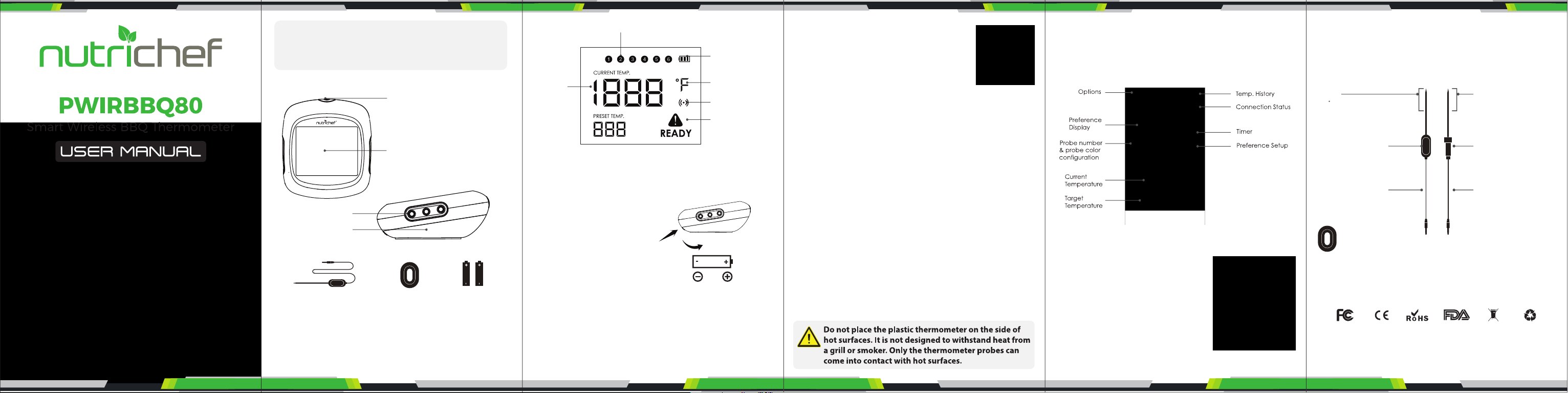
This thermometer is not a standard bluetooth device,
please do not try to connect it in the Wireless BT device
list of the smart phone OS. If a PIN code is required, just
cancel it and pair it in the app of the thermometer.
Get to know the device
Power ON/OFF
Pairing/Stop Alarm Button
Back-light ON
LCD
Probe Sockets
Battery Cover
(Magnet Inside)
Probe with cable X2 Probe Wrap X2 AA Battery X2
The device provides 6 Sockets for probes, which enable you
to monitor 6 items at once.
If you need more probes besides these 2 in the standard
package, please contact the dealer.
www.NutrichefKitchen.com
Probe numbers
Battery Level
Current
Temperature
Temperature Unit
Wireless
Connection
Alarm Signal
Put in the Battery
2 AA size batteries are needed for this device. Make sure to put
the batteries in the right direction by following the icons on
the unit
1. Press the lock of the
battery cover and rotate
to open
2. Put in batteries, noticing
the icons which show directions
3. Put back the battery cover
Install the Probes
The device will keep scanning the sockets when the power is
switched ON. The probe icons on the LCD wil display one by
one from 1-6 where probes are plugged in. Then insert the
probes into the food, make sure the front tip of the probe is in
the center of the food to get accurate temperature.
www.NutrichefKitchen.com
Download the app
Search the keyword “easyBBQ” in Appstore
or Google Play, or scan the following QR code
with your phone.
Download and install it for free.
Make sure your phone meets the requirements:
• iPhone 4s and later models;
• iPod touch 5th, iPad 3rd generation and later models, all ipad
mini; Android devices running version 4.3 or later with BT 4.0
module.
POWER ON/OFF
Press and hold the button for more than 3 seconds when it is in
OFF mode to power ON. The LCD display will show ON with a
beep sound. Hold the button again to turn o. When theres no
probe inserted in the device it will automatically shut o.
PAIR WITH YOUR PHONE
1. Switch on your device and the BT of your phone.
2. Launch the app and follow instructions to pair and activate
the device:
Press the pairing/Stop Alarm Button (on top of the device)
3. Connected successfully.
Once paired the device with your phone, you don’t need to
do it again unless you change to other phones.
www.NutrichefKitchen.com
Enjoy your barbecue time
Choose food type and preference for the food where each
probe is inserted, the app and the device will display its current
and target temperature.
When the food is ready, the app and the device will alarm.
The user interface at the app may change when upgraded.
Please follow the app instructions.
Probe color conguration
It will be dicult for you to distinguish
dierent probes when you have several
probes in use.
The app provides 6 colors for each
channel, which enable users to set them
to be identical to the color probes.
The probes comes in 6 color as well.
www.NutrichefKitchen.com
WARNING
The heat resistance varies in dierent components of the probe.
• DO NOT put the probes directly in the re ame.
• DO NOT put the wrap into the oven or it will melt
• Probes are NOT dishwasher safe.
Sensor
572°F
for instantaneous test
482°F
for long-time monitoring
Silicon Handle
482°F
for long-time monitoring
Teon cable
with stainless steel mesh
482°F
for long-time monitoring
ABS Wrap
176°F
Operation is subject to the following two conditions:
1. This device may not cause interference and
2. This device must accept an interference that may cause
undesired operation of this device.
App Store is a service mark of Apple Inc.
Google Play is a service mark of Google Inc.
www.NutrichefKitchen.com
Sensor
662°F
for instantaneous test
572°F
for long-time monitoring
Stainless Steel handle
662°F
for long-time monitoring
Teon cable
with stainless steel mesh
662°F
for long-time monitoring
Questions? Issues?
We are here to help!
Phone: (1) 718-535-1800
Email: support@pyleusa.com
