Nitek VR124COAX User Manual
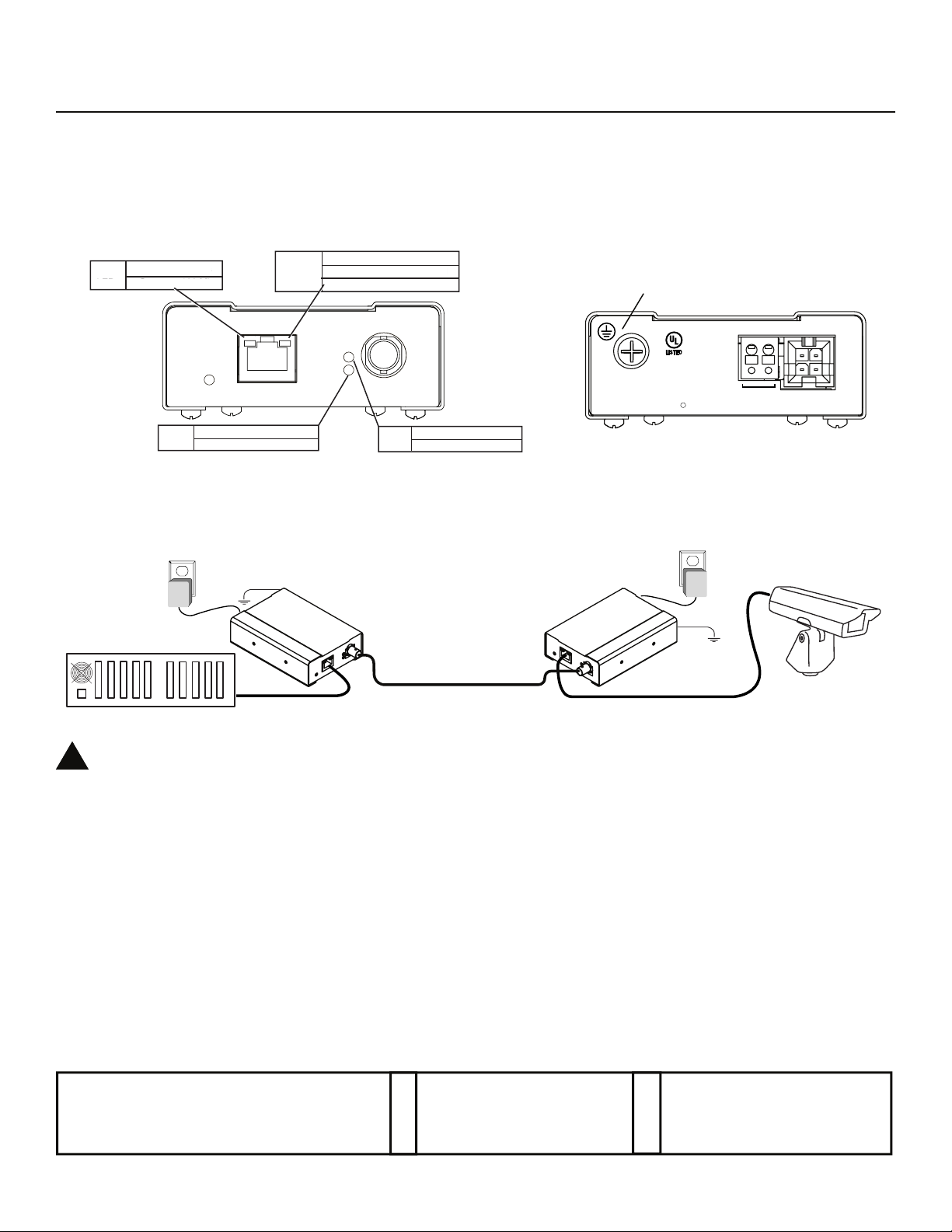
Model VR124COAX
NITEK
R
POWER INPUT
12-24 AC/DC, 0-100 Hz
Class 2 only, 1 Amp max.
COMMERCIAL
CCTV PRODUCT
40FE
E325724
L
Installation and
Coax Video Router
Operation Manual
Introduction
The VR124COAX Video Router is designed to greatly extend the distances to which IP Cameras can operate.
The VR124COAX Video Router consists of two units, a Control Unit and a Remote Unit. The Control Unit is installed at
the NVR/ IP Equipment side and the Remote Unit at the IP Camera side of the installation.
FRONT BACK
Speed Off 10 Mbs
Speed Off 10 Mbs
LED Green 100 Mbs
LED Green 100 Mbs
POWER
Status Blinking Optimizing Link
LED On Link Established
10/100
Activity Off No Network
LED On Network Detected
ED On Network Detected
Blinking Network Activity
Blinking Network Activity
Data
LINK
Type
Status
ETHERNET
COAX
Type On Remote Unit
LED Off Control Unit
Ground
Connection
Activity Off No Network
Note: A sticker on the bottom of each unit identifies whether it is the Control Unit or the Remote Unit.
VR124COAX Video Router Installation Drawing
Powe r
Transformer
Powe r
Transformer
Ground
Wire
VR124COAX
Control Unit
VR124COAX
Remote Unit
Ground
Wire
2,500 ft (800 m)
NVR
The separate protective earthing terminal provided on this product shall be permanently connected to earth.
!
Network Cable Network Cable
RG-59 or Better
IP Camera
Install Network to VR124COAX and IP Cameras
Refer to the above diagram when installing. Use best industry practices and follow all local building codes.
1) Connect an earth ground to each unit before making any additional connections.
2) Connect a network cable from the security room or IP network equipment to the CONTROL unit.
3) Connect a coaxial cable between the CONTROL unit and the REMOTE Unit.
4) Connect a network cable from the REMOTE unit’s Ethernet jack to the IP camera.
5) Connect a Class 2 power transformer to the push in power connector of each VR124COAX units. The units require
24VAC or VDC @ 1 Amp. There is no polarity to these terminals.
Normal Operation
When power is applied to both units the Network LED’s will come on and the link status LED will blink for about 30 seconds as the link is being optimized. When the link is stable the link status LED will remain “ON”. The data LED will blink
with network activity.
De Schans 19-21 2a
8231 KA Lelystad
Tel: +31(0)320-2300005
Fax: +31(0)320-282186
E-mail: info@nitek.nl
WWW.NITEK.NL
EUROPE
NITEK ®
091509 681200102
5410 Newport Drive, # 24
Rolling Meadows, IL 60008
Phone: (847) 259-8900
Fax: (847) 259-1300
USA
E-mail: info@nitek.net
WWW.NITEK.NET
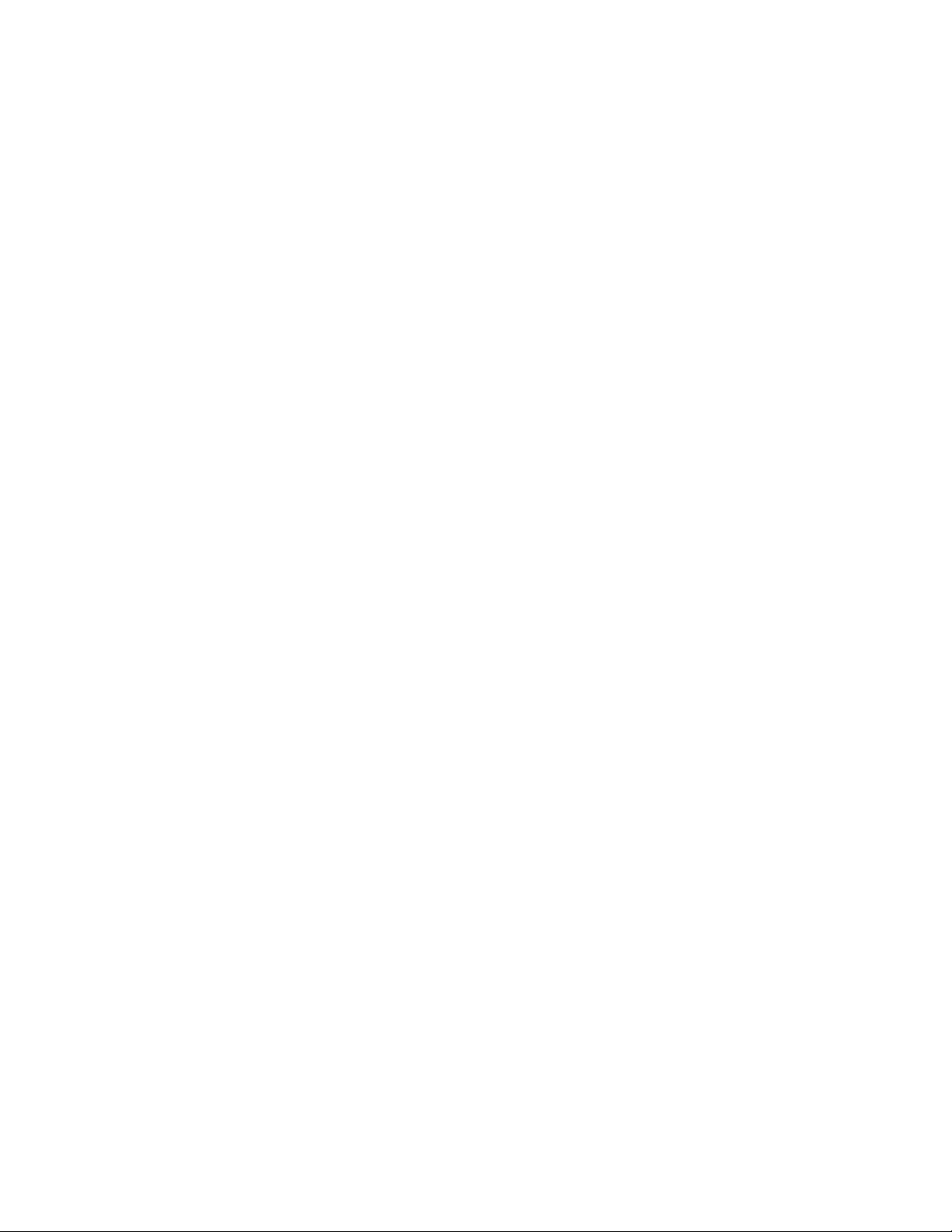
Troubleshooting
After completing installation, if the units are not operating properly, check each step at each unit in order.
1) If the Power LED is off verify the unit’s power connections and verify that the power source is on an active circuit.
2) If the link status LED does not stop blinking, verify that the coax cable has been properly installed and make
sure Control unit’s link Type LED is “OFF” and that Remote unit’s link Type LED is “ON”.
3) If the Activity LED is “OFF” verify you have power to the camera and good connections to the RJ45 connectors.
4) If the activity LED is “ON” and the link status LED is “ON” and there is no picture, verify camera IP address and
monitoring IP address are proper and refresh the monitor. Directly attach the camera through a short patch cable
directly to NVR/IP network. Verify that camera and monitor program are properly functioning.
