Page 1

2008 Armada Quick Reference Guide
Compare the VIN (vehicle identification number) information found on your vehicle's
VIN plate to the VIN information below to determine which Quick Reference Guide applies
to your vehicle. The VIN plate is located on top of the instrument panel, on the driver's side
of your vehicle.
If your vehicle's VIN is XXXXXXXXXXX618331 or lower:
Select QRG - A in the bookmarks panel on the left side of the screen.
If your vehicle's VIN is XXXXXXXXXXX618332 or higher:
Select QRG - B in the bookmarks panel on the left side of the screen.
Page 2

QUICK REFERENCE GUIDE
2008 ARMADA
Sh if t_capacity
Page 3
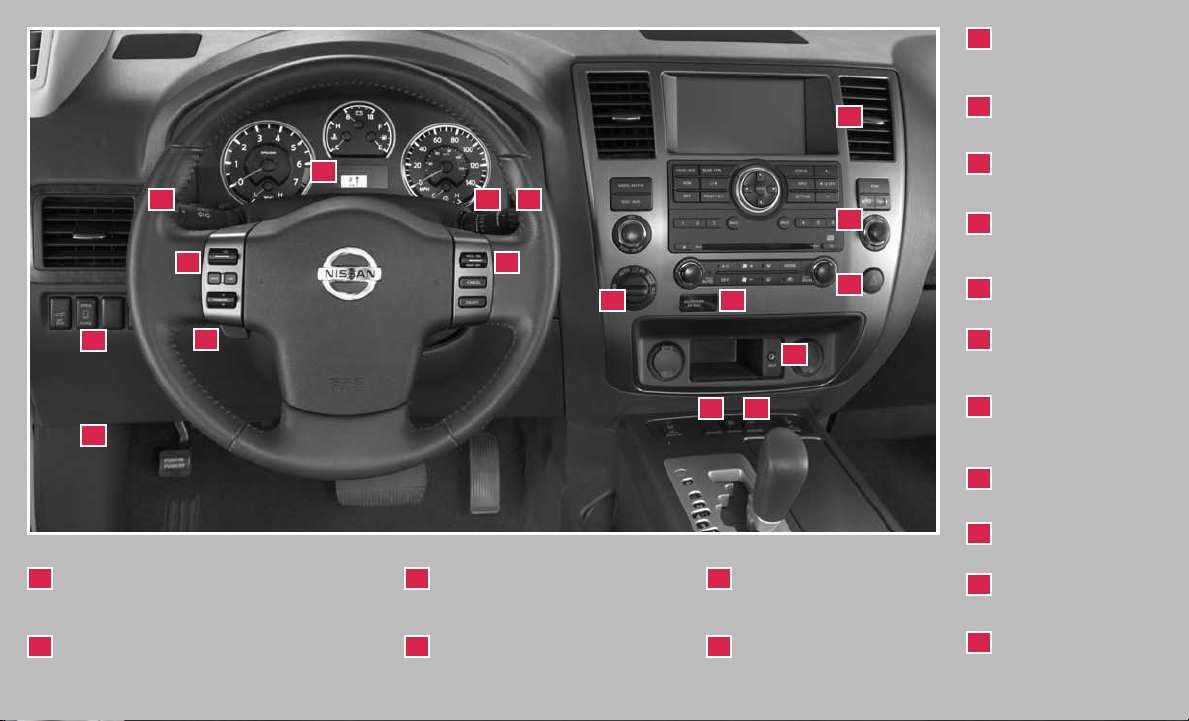
05 06
07
08
09
HEADLIGHT AND TURN
01
SIGNAL CONTROL
VEHICLE INFORMATION
02
CENTER
*See yo ur Owner’s M anual for mor e informatio n.
REAR OR FRONT
07
AND R EAR SONAR
SWITCH (IF SO
EQUI PPED)
STEERING WHEEL
08
10
02
TILT ADJUSTMENT *
HOOD RELE ASE *
09
0301 04
11
14
1312
15
16 17
CONTROL PANEL
10
DISPLAY
AUDIO SYSTE M
11
FOUR-WHEEL
12
DRIVE (4WD) SHIFT
SWITCH
FRONT-PASSENGER
13
AIR BAG STATUS
LIGH T
CLIM ATE
14
CONTROLS
AUXILIARY AU DIO
15
INPU T JACK*
LOW TIRE PR ESSURE
03
WARNING LI GHT
WINDSHIELD WIPER/
04
WASHER SWITCH
STEERING WHEEL
05
SWITCHES FOR AU DIO
CONTROL/ BLUETOOTH
CRUI SE CONTROL
06
TOW MO DE
16
®
SWITCH
VDC O FF SW ITCH
17
Page 4
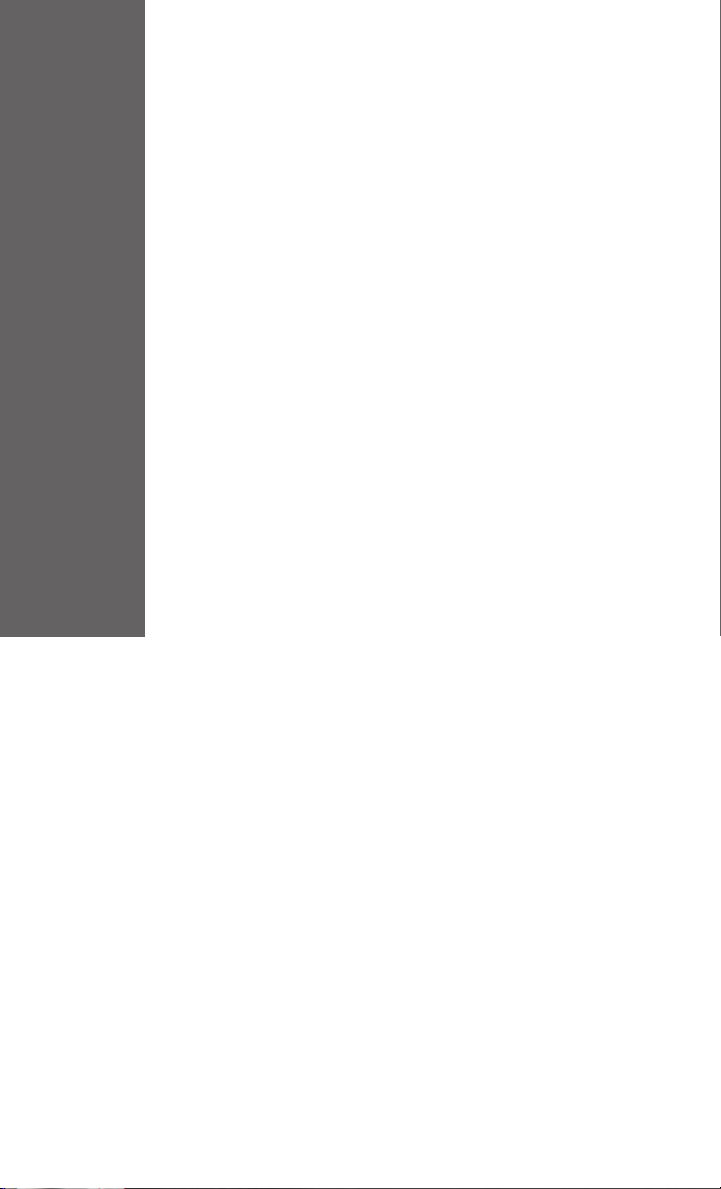
TABLE OF CONTENTS
Remote Keyless Entry System . . . . . . . . . . . . . . . . . . 2
Intelligent key System . . . . . . . . . . . . . . . . . . . . . . . 2
Windshield Wiper/Washer Switch . . . . . . . . . . . . . . . . 3
Headlight and Turn Signal Control . . . . . . . . . . . . . . . . 4
Steering Wheel Switches for Audio Control . . . . . . . . . . . 5
Cruise Control . . . . . . . . . . . . . . . . . . . . . . . . . . . 5
Automatic Climate Control . . . . . . . . . . . . . . . . . . . . 6
FM/AM/XM® Radio with CD Changer . . . . . . . . . . . . . . 8
Music Box Hard-Disk Drive Audio System . . . . . . . . . . . . 9
CompactFlash™ (CF) Player Operation . . . . . . . . . . . . . 10
Vehicle Information Display . . . . . . . . . . . . . . . . . . . . 10
Control Panel Display without Navigation System . . . . . . . . 11
Rearview Monitor . . . . . . . . . . . . . . . . . . . . . . . . . 12
Clock/Set Adjustment . . . . . . . . . . . . . . . . . . . . . . . 12
Instrument Brightness Control/Trip Change Button . . . . . . . 12
Automatic Driver Positioner . . . . . . . . . . . . . . . . . . . . 13
Adjustable Accelerator and Brake Pedals . . . . . . . . . . . . 13
Four-Wheel Drive (4WD) Shift Switch . . . . . . . . . . . . . . 14
Vehicle Dynamic Control (VDC) Off Switch . . . . . . . . . . . 14
Tow Mode Switch . . . . . . . . . . . . . . . . . . . . . . . . . 14
Front-Passenger Air Bag Status Light . . . . . . . . . . . . . . 15
Tire Pressure Monitoring System (TPMS) . . . . . . . . . . . . 15
Seat Belt Warning Light and Chime . . . . . . . . . . . . . . . 15
Rear Sonar System Off Switch . . . . . . . . . . . . . . . . . . 16
Child Safety Rear Door Locks . . . . . . . . . . . . . . . . . . 16
Outside Mirror Control Switch . . . . . . . . . . . . . . . . . . 16
Sunroof Controls . . . . . . . . . . . . . . . . . . . . . . . . . 16
Driver Front Seat Adjustments . . . . . . . . . . . . . . . . . . 17
Adjusting and Folding the 2nd Row Seat . . . . . . . . . . . . 17
Tip Up for Easy Entry to the 3rd Row . . . . . . . . . . . . . . 18
Folding the 3rd Row Split Bench Seat . . . . . . . . . . . . . . 18
Third Row Power Folding Seats . . . . . . . . . . . . . . . . . 18
Homelink® Universal Transceiver . . . . . . . . . . . . . . . . . 18
Bluetooth® Hands-Free Phone System. . . . . . . . . . . . . . 20
NISSAN Mobile Entertainment System . . . . . . . . . . . . . 25
Rear Audio Controls. . . . . . . . . . . . . . . . . . . . . . . . 27
NISSAN Voice Recognition System . . . . . . . . . . . . . . . 29
Navigation System. . . . . . . . . . . . . . . . . . . . . . . . . 31
Page 5
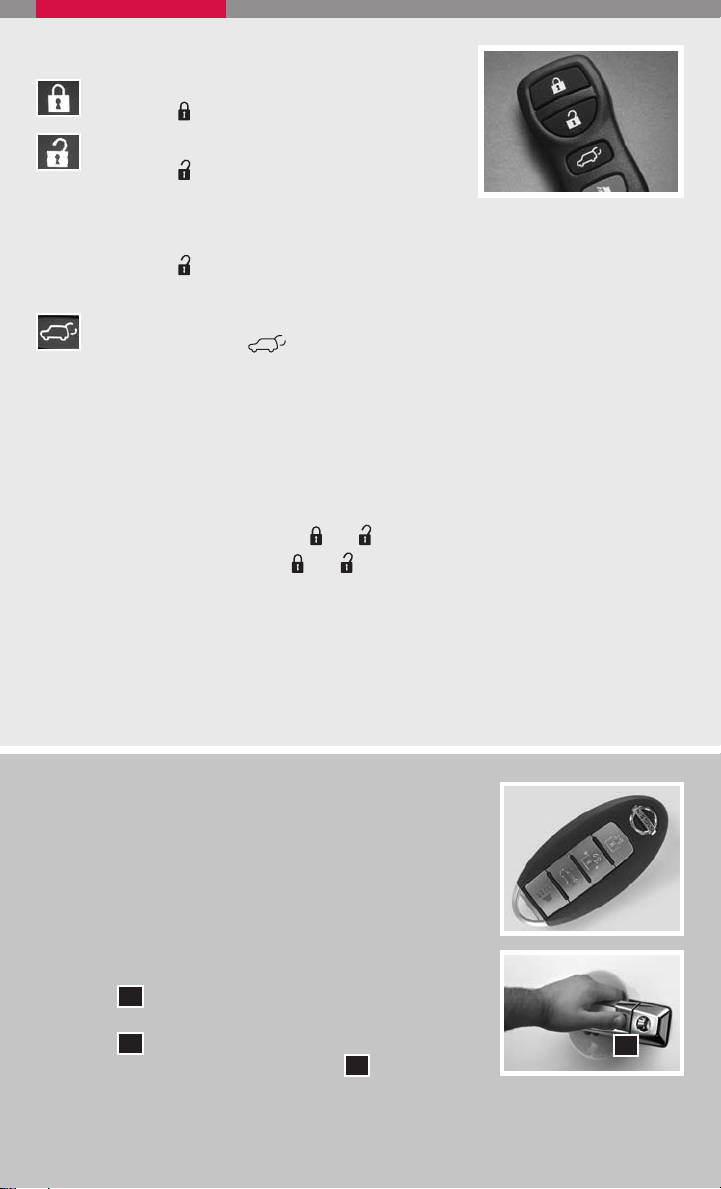
REMOTE KEYLESS ENTRY SYSTEM
LOCK DOORS
Press the
button to lock all doors.
UNLOCK DOORS
Press the
button once to unlock the driver’s
door only. Press the button again within 5
seconds to unlock all doors.
OPEN WINDOWS
Press the
button longer than 3 seconds to open the front windows. (The
keyfob is not able to close the windows after opening them.)
POWER LIFT GATE (if so equipped)
Press and hold the
button for longer than 0.5 seconds to open or
close the power lift gate. The hazard lights will flash and a chime will sound to
indicate that the power open or power close sequence has started. If you press
the button again, the lift gate will reverse direction immediately; a chime will
sound to indicate the reversal.
SILENCING THE HORN BEEP FEATURE
For vehicles without Navigation system:
To deactivate: Press and hold the
To activate: Press and hold the
and
buttons for at least 2 seconds.
and
buttons for at least 2 seconds.
For vehicles with Navigation system:
Refer to the “Display screen, heater, air conditioner and audio” section in your
Owner’s Manual for the procedure.
If you change the horn beep feature with the keyfob, the display screen will not show
the current mode and cannot be used to change the mode. Use the keyfob to return
to the previous mode and re-enable the display screen control.
INTELLIGENT KEY SYSTEM (if so equipped)
The Intelligent Key System allows you to lock or unlock your
vehicle and start the engine.
NOTE: It is important to make sure the Intelligent Key is with
you (that is, in your pocket or purse).
The operating range of the door and trunk lock/unlock
function is approximately 31 in (0.8 m).
Locking the vehicle - Push any door handle Request
Switch
once.
01
Unlocking the vehicle - Push any door handle Request
Switch
Push the door handle Request Switch
once. The corresponding door will unlock.
01
01
again within 1
minute; all other doors, including liftgate and liftgate glass,
will unlock.
2
01
Page 6
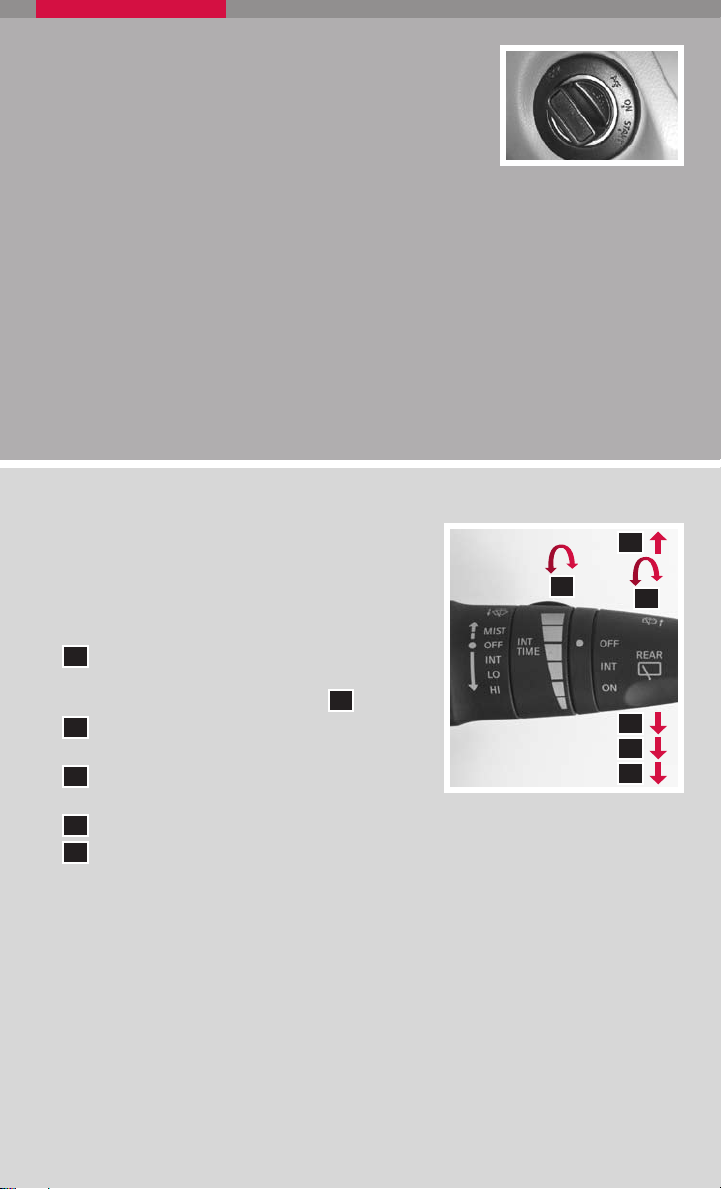
It is also possible to change the default settings of
the Intelligent Key unlock/lock by using the Comfort &
Convenience mode under Settings in the control panel.
STARTING THE ENGINE
Push the ignition knob in.
Confirm KEY DETECTED appears in the Vehicle Information Display.
Turn the ignition knob to start the engine.
TURNING THE ENGINE OFF
Shift the transmission into P (Park).
Turn the ignition knob to the LOCK position.
An audible warning chime will sound when exiting the vehicle if the ignition knob is
not completely turned to the OFF position.
WINDSHIELD WIPER/WASHER SWITCH
04
The ignition switch must be in the ON position
to activate the windshield wipers.
1
B
Move the lever to the following positions to
operate the windshield wipers:
1
A
Intermittent (INT) – Front wipers operate
intermittently and can be further adjusted
1
by twisting the time control ring
02
Low Speed (LO) – Continuous low-speed
operation of front wipers.
03
High Speed (HI) – Continuous high-speed
B
.
1
A
02
03
operation of front wipers.
04
Mist (MIST) – Lift the lever up for one sweep of the front wipers.
05
Rear Wipers (REAR) – Twist the end section to operate the first (INT) or second
(ON) speed settings for the rear wipers.
The washer function activates the washer fluid and several sweeps of the wipers:
• For FRONT WASHER, pull lever toward you.
• For REAR WIPER, push lever away from you.
05
3
Page 7
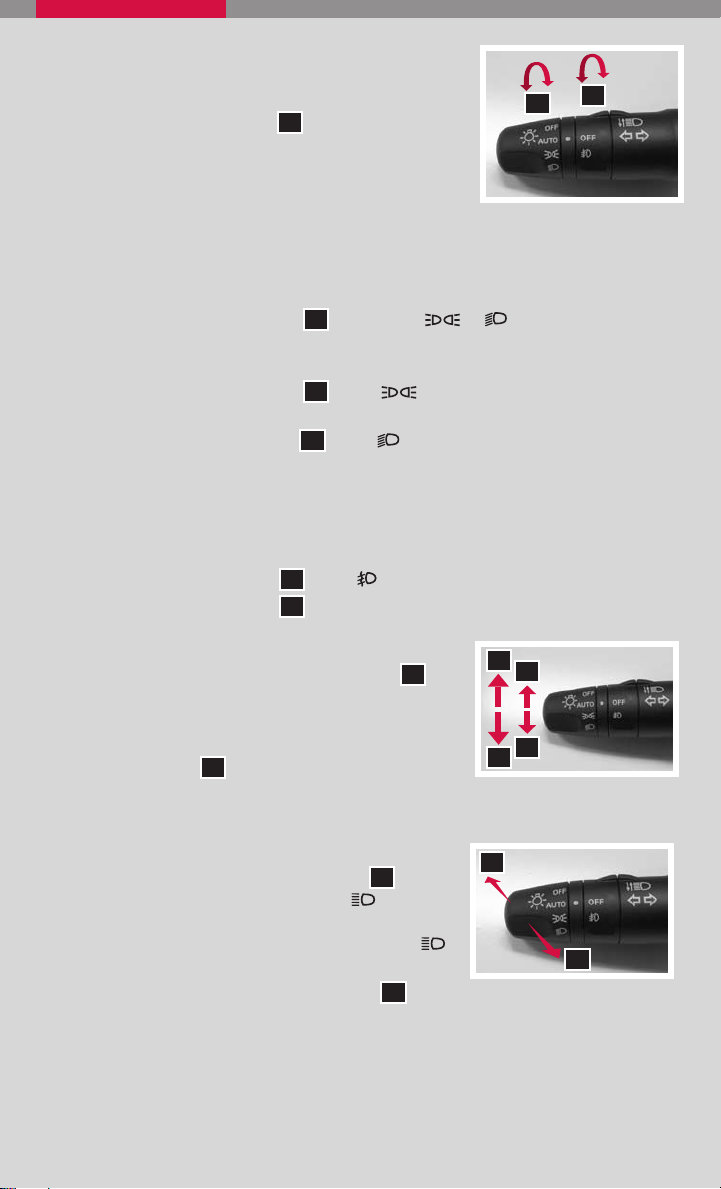
HEADLIGHT AND TURN SIGNAL CONTROL
TO ACTIVATE THE AUTOLIGHT SYSTEM:
Turn the headlight control switch
01
to the AUTO position
02
01
to activate the autolight system. The autolight system can:
Turn the headlights on automatically when it is dark.
Turn the headlights off automatically when it is light.
Keep the headlights on for 45 seconds after you turn the ignition switch to OFF and
all doors are closed.
TO DEACTIVATE THE AUTOLIGHT SYSTEM:
Turn the headlight control switch 01 to the OFF,
or
position.
HEADLIGHT CONTROL SWITCH
Turn the headlight control switch 01 to the
position to turn on the front parking,
tail, license plate and instrument panel lights.
Turn the headlight control switch 01 to the
position to turn on the headlights. All
other lights remain on.
FOG LIGHT OPERATION (if so equipped)
The headlights must be on and the low beams selected for the fog lights to
NOTE:
operate.
Turn the switch (inside collar) 02 to the
position to turn on the fog lights.
Turn the switch (inside collar) 02 to the OFF position to turn off the fog lights.
TURN SIGNAL SWITCH
Move the headlight control switch up or down A to
A
B
signal a turning direction. When the turn is completed,
the turn signals cancel automatically.
To signal a lane change, move the headlight control
switch up or down B to the point where the indicator
B
A
light begins to flash, but the headlight control switch
does not latch.
HIGH BEAM
Push the headlight control switch forward C to
select the high beam function. The blue
indicator
light illuminates. Pull the headlight switch back to the
original position to select the low beam. The blue
indicator light goes off.
Pull and release the headlight control switch D to flash
the headlight high beams on and off.
4
C
D
Page 8
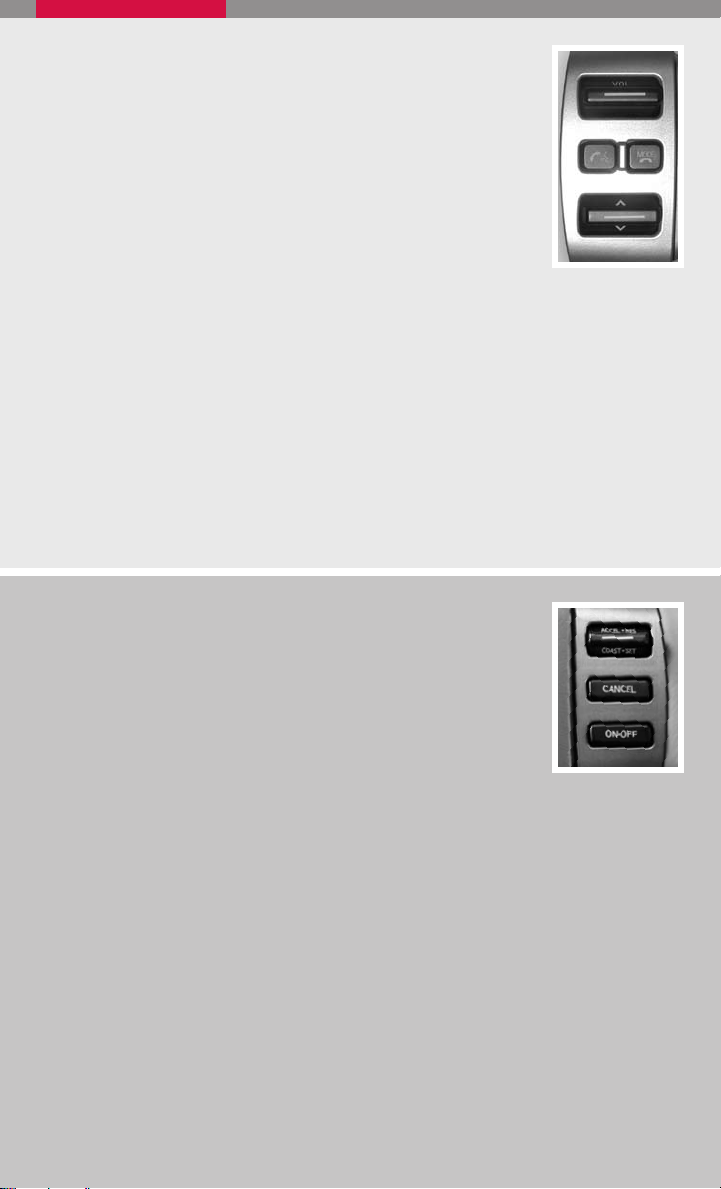
STEERING WHEEL SWITCHES FOR AUDIO CONTROL
To choose Preset A, B, C, Music Box (if so equipped), CD, XM®
(if so equipped), CompactFlash (if so equipped) or DVD (if so
equipped), press MODE repeatedly.
The tuning up or down
following:
• Push the
< >
switch for less than 1.5 seconds to change to a
preset station.
• Push and hold the
< >
switch can be used to perform the
< >
switch for more than 1.5 seconds to
seek to the next or previous broadcasting radio station.
< >
• Push the
switch while playing a CD/CF card (if so equipped) for less than 1.5
seconds to change tracks on the CD/CF card.
< >
• Push the
1.5 seconds to change tracks on the Music Box.
• If the vehicle is equipped with a CD changer, push and hold the
than 1.5 seconds to change between CDs.
• If the vehicle is equipped with the Music Box, push and hold the
switch while listening to the Music Box (if so equipped) for less than
< >
switch for more
< >
switch for
more than 1.5 seconds to change between playlists.
CRUISE CONTROL
To activate the cruise control, push the ON.OFF switch. The
indicator light in the Vehicle Information Display will illuminate.
To set cruising speed, accelerate the vehicle to the desired
speed, push the COAST.SET switch and release it. The SET
indicator light in the Vehicle Information Display will illuminate.
To reset at a faster cruising speed, push and hold the ACCEL
.
RES switch. When the vehicle attains the speed you desire,
release the switch.
To reset at a slower cruising speed, push and hold the COAST.SET switch. Release
the switch when the vehicle slows to the desired speed.
To cancel cruise control, push the CANCEL switch or tap the brake pedal. The SET
indicator light in the Vehicle Information Display will go out.
To resume a preset speed, push and release the ACCEL.RES switch. The vehicle
returns to the last set cruising speed when the vehicle speed is over 24 MPH (39
km/h).
To turn off cruise control, push the ON.OFF switch. Both the CRUISE indicator light
and the SET indicator light in the Vehicle Information Display will go out.
5
Page 9
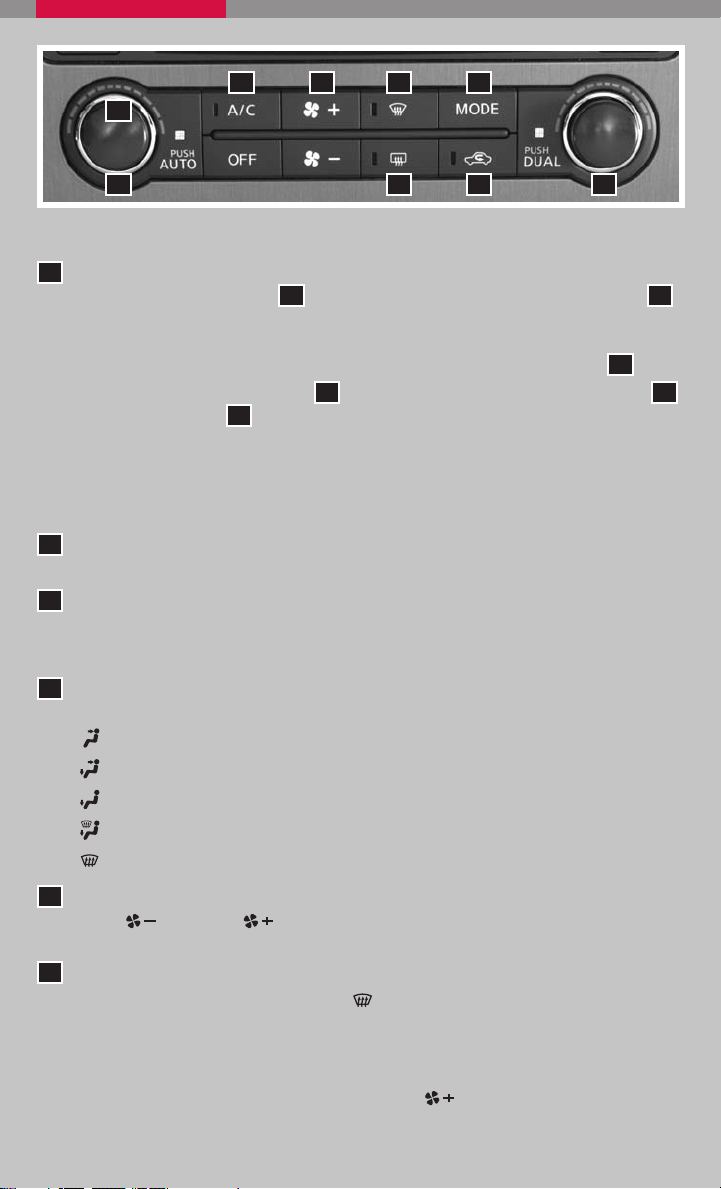
06 0408 05
02
01
07 09
AUTOMATIC CLIMATE CONTROL
01
AUTO BUTTON
Press the AUTO button
01
. Turn the driver’s side temperature control dial
to the desired temperature. This will allow the fan speed, air flow distribution
and temperature to be automatically maintained.
To disable auto mode, press one of the air flow mode control buttons 04, press
the fan speed control button 05 or press the front defroster control button 06.
Press the DUAL
button to turn the passenger’s side temperature controls
03
on or off. This will allow the passenger’s side temperature to be adjusted
independently from the driver’s side control.
When AUTO is pressed, AUTO will be displayed. When DUAL is pressed,
DUAL will be displayed.
02
DRIVER’S SIDE TEMPERATURE CONTROL DIAL
Turn the driver’s temperature control dial left for cold air or right for hot air.
03
PASSENGER’S SIDE TEMPERATURE CONTROL DIAL
Turn the passenger’s temperature control dial left for cold air or right for hot air.
Doing so will activate dual mode.
04
AIR FLOW/MODE BUTTONS
Press to select the following air flow outlets:
Air flows from the center and side vents.
Air flows from the center, side, and foot vents.
Air flows mainly from the foot vents.
Air flows from the defroster and foot vents.
Air flows mainly from the defroster vents.
03
02
05
FAN SPEED CONTROL BUTTONS
Press (slower) or
(faster) button to control fan speed. Press AUTO to
automatically control fan speed. Press OFF to turn climate control off.
06
DEFROSTING /DEFOGGING FRONT AND SIDE WINDOWS
Press the defroster control button
to turn the system on. The A/C
automatically turns on when the defroster mode is selected.
Turn the driver’s side temperature control dial left or right to set the desired
temperature.
To set the defroster on high, press and hold
6
until fan speed increases.
Page 10
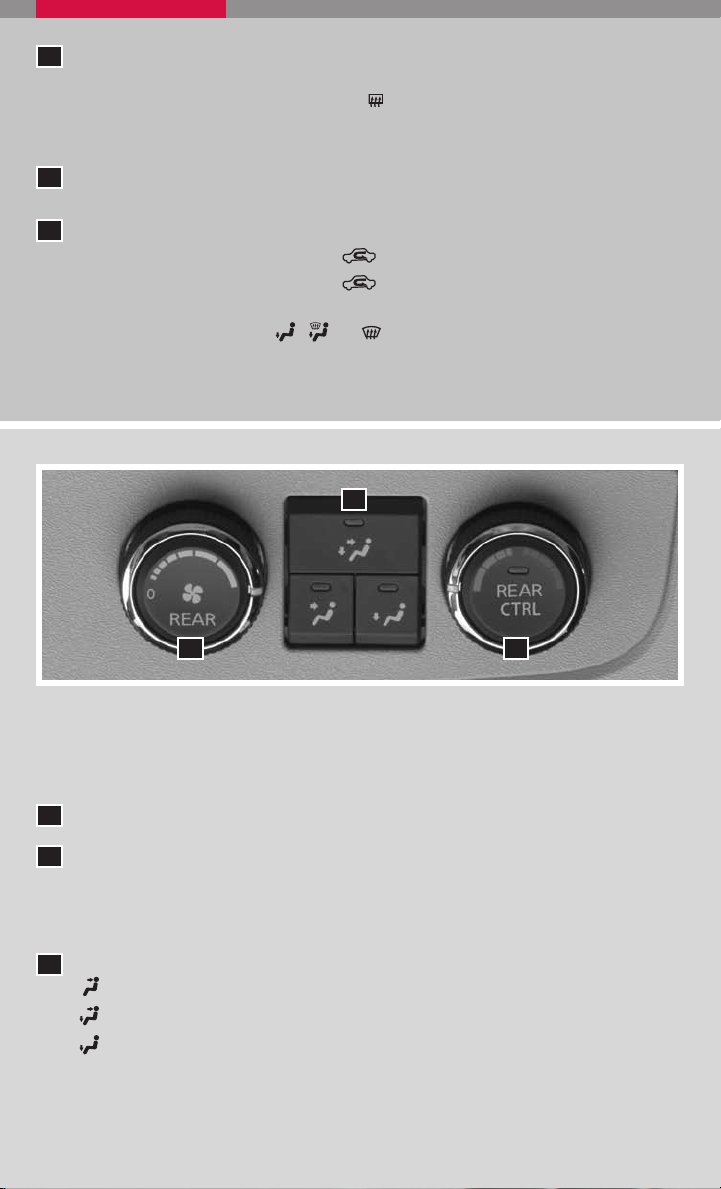
DEFROSTING /DEFOGGING REAR WINDOW AND (if so equipped)
07
OUTSIDE HEATED MIRROR
Push the rear window defroster switch
on. Push the switch again to manually
turn the defroster off. This function automatically turns off in approximately 15
minutes.
A/C ON/OFF BUTTON
08
Press the A/C button to manually turn the A/C on or off.
09
AIR RECIRCULATION BUTTON
Press the air recirculation button
Press the air recirculation button
to recirculate air inside the vehicle.
again to turn air recirculation off.
The air recirculation mode cannot be selected if the air flow control mode is in
the following positions: , or .
03
01
02
REAR CLIMATE CONTROL DIALS
To adjust the climate control system for rear seat passengers, use the dials on the
overhead console.
REAR FAN SPEED CONTROL DIAL
01
REAR TEMPERATURE CONTROL DIAL/RE AR CTRL BUTTON
02
Press the REAR CTRL button to transfer rear climate functions to the rear passengers.
AIR FLOW/MODE BUTTONS
Press to select
03
the following air flow outlets:
Air flows from the ceiling vents.
Air flows from the ceiling and foot vents.
Air flows mainly from the foot vents.
7
Page 11
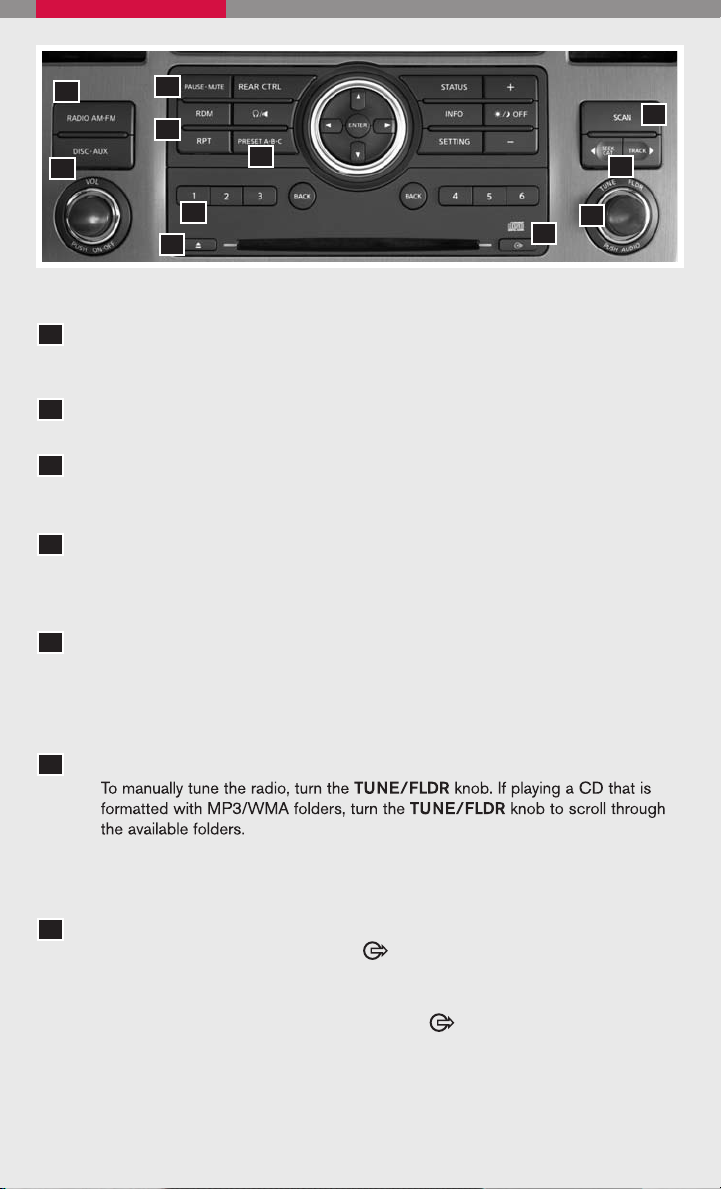
01
11
03
02
08
04
05
09
10
06
07
FM/AM/XM® RADIO WITH CD CHANGER (if so equipped)
01
RADIO AM · FM BUTTON
Pressing the RADIO AM·FM button will change the band to either FM, AM, or XM®
radio stations.
02
RPT AND RDM BUTTONS
To change the play pattern of the CD, press the RPT button or the RDM button.
03
PAUSE · MUTE BUTTON
Press the PAUSE·MUTE button to pause or mute the audio system. Pressing the
PAUSE·MUTE button again will resume the audio sound.
04
SCAN BUTTON
Press the SCAN button while listening to the radio. The radio will stop at each
station that has significant signal strength for 5 seconds. If listening to a CD, it will
select the previous/next selections.
05
SEEK/CAT AND TRACK BUTTONS
To scan quickly through each broadcasting station, press the SEEK/CAT button
or the TRACK button.
To skip from one track to another on a CD, press the SEEK/CAT button or the
TRACK button.
06
TUNE/FLDR AND AUDIO KNOB
Adjust the Bass, Treble, Fade and Balance by pressing the AUDIO knob until the
desired mode appears in the display. Then turn the AUDIO knob to adjust to the
desired level.
07
LOAD BUTTON
LOAD A SINGLE DISC - Press the
button for less than 1.5 seconds.
Select the loading slot by pressing one of the CD insert select buttons (1-6),
then insert the CD.
LOAD UP TO 6 DISCS - Press and hold the
button for more than 1.5
seconds. The slot numbers (1-6) will illuminate on the display when CDs are
loaded into the changer.
8
Page 12
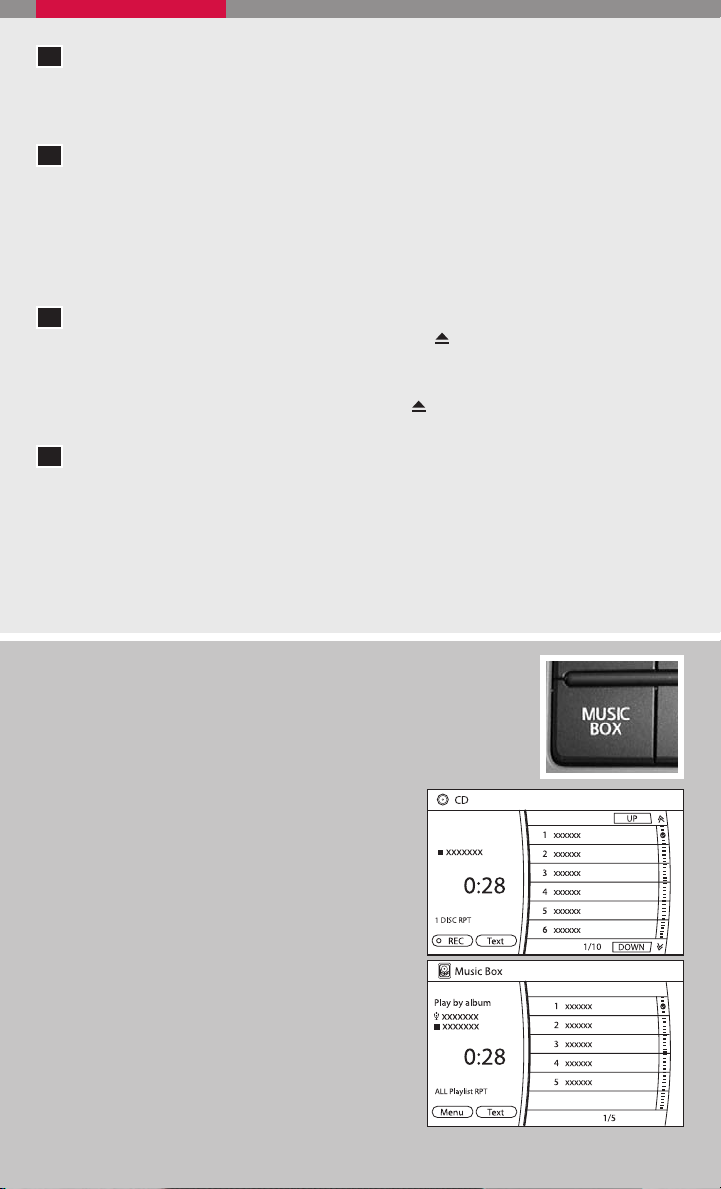
PRESET A.B.C BUTTON
08
Press the PRESET A·B· C button until you reach the desired setting. The radio is
equipped with three separate banks, each with six station presets. You may store
any combination of FM, AM or XM® radio presets on each bank.
09
STATION AND CD SELECT BUTTONS
To store a radio station in a preset, you must first select the A, B, or C memory
bank by pressing the PRESET A.B.C button and tuning to the desired FM, AM
or XM® station. Then press and hold the desired station select button for at least
2 seconds. When the preset indicator illuminates, a beep will sound, indicating
memorization is complete. To retrieve a previously set station, select the memory
bank where the preset was set, then press the corresponding station select button.
10
EJECT BUTTON
EJECT A S INGLE DISC - Press the button for less than 1.5 seconds.
Select the eject slot by pressing one of the CD insert select buttons (
The CD will then eject.
EJECT ALL DISCS - Press and hold the button for more than 1.5
seconds. The CDs will be ejected one after another.
DISC·AUX BUTTON
11
Press the DISC·AUX button to play a CD loaded into the CD changer. Press the
DISC·AUX button again to play a DVD loaded into the DVD player (if so equipped).
Press the DISC·AUX button again to play a compatible device such as an MP3
player when it is plugged into the auxiliary jack (cable not included).
NOTE: You may need to adjust the volume on any compatible device plugged
into the auxiliary jack to find the most desired sound level of the audio system.
* XM® presets are only available on XM® Satellite Radio equipped vehicles.
1-6).
MUSIC BOX HARD-DISK DRIVE AUDIO SYSTEM
(if so equipped)
The Music Box hard-disk drive audio system can store songs from
CDs being played. The system has a 9.3 gigabyte (GB) storage
capacity and can record up to 200 hours (approximately 2,900
songs).
RECORDI NG SONGS
The system will not record MP3 or WMA files, only
regular formatted CDs.
1. Operate the audio system to play a CD.
2. Touch the “REC” key.
The system starts recording the 1st track on the
CD and REC CD appears on the screen.
PLAYING RECORDED SONGS
Select the Music Box audio system by using one of
the following methods:
Press the mode select switch on the steering
wheel.
Press the MUSIC BOX button.
Give voice commands.
For information, see N ISSAN Voice Recognition System.
9
Page 13
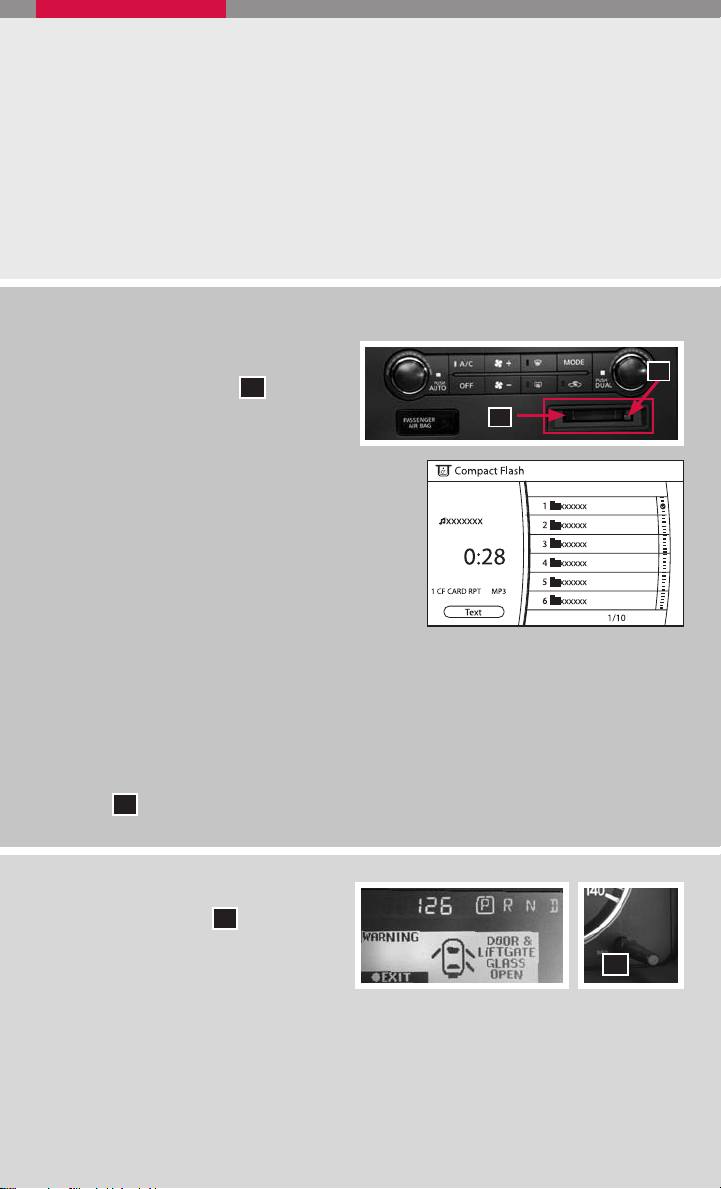
SEEK/CAT AND TRACK BUTTONS
Press the SEEK/CAT button or the TRACK button while a track is being played; the
next track or the beginning of the current track will be played.
Press and hold the SEEK/CAT (rewind) button or the TRACK (fast forward) button
for more than approximately 1.5 seconds, the track will play while rewinding or fast
forwarding. When the SEEK/CAT (rewind) button or the TRACK (fast forward)
button is released, the track will return to the normal playing speed.
The NISSAN controller can also be used to select tracks.
Refer to the Owner’s Manual for detailed information regarding the Music Box Hard-Disk
Drive Audio System.
COMPACTFLASH™ (CF) PLAYER OPERATION (if so equipped)
Turn the ignition switch to the ACC or ON
position, and insert a CF card into the
02
CompactFlash™ player slot 01. Then press
the DISC/AUX button repeatedly to switch
to the CompactFlash™ mode.
01
PLAYING THE COMPACTFLASH™ CARD
The CompactFlash™ player can only play MP3s
and WMAs stored on the CompactFlash™ card.
SEEK/CAT AND TRACK BUTTONS
Press the SEEK/CAT button or the TRACK
button while the CF card is being played; the
next track or the beginning of the current track
on the CF will be played.
Press and hold the SEEK/CAT (rewind) button
or the TRACK (fast forward) button for more than approximately 1.5 seconds; the
CF card will play while rewinding or fast forwarding. When the SEEK/CAT (rewind)
button or the TRACK (fast forward) button is released, the CF card will return to the
normal playing speed.
The NISSAN controller can also be used to select tracks when the CF card is being
played.
EJECTING THE CF CARD
Press the 02 knob next to the CF slot while a CF card is inserted; the CF card will be
ejected.
VEHICLE INFORMATION DISPLAY
When the INFO button 01 is pressed,
the following modes will display on
the screen:
Warnings (if there are any)
Range (average distance to empty)
Rotate the dial to highlight the desired mode. Press the
highlighted mode.
10
01
INFO button to enter the
Page 14
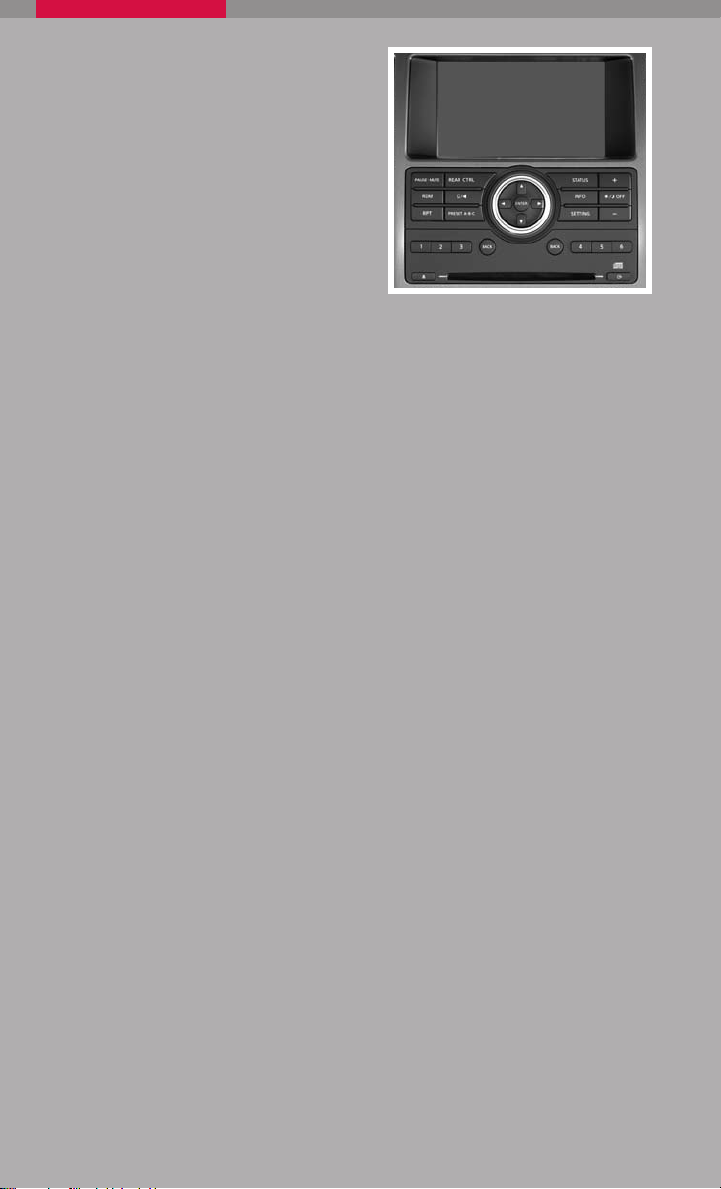
CONTROL PANEL DISPLAY WITHOUT
NAVIGATION SYSTEM (if so equipped)
INFO BUT TON
When the INFO button is pressed, the
following information modes will display on
the screen:
Warning Messages (if there are any)
Fuel Economy (Distance to Empty,
Average Fuel Economy, Fuel Economy
Record)
Tire Pressure (View vehicle’s tire pressure)
Trip Computer (Elapsed Time, Driving Distance, Average Speed)
Maintenance (Customize up to four maintenance intervals)
MAINTENANCE ITEMS
You can set up to four different maintenance interval items. To display the setting of the
maintenance interval, select one of the four “Reminder” keys using the NISSAN
controller and press the ENTER button. To set the maintenance interval, select the
“Interval” key using the NISSAN controller and press the ENTE R button. Use the
NISSAN controller to change the interval; press the BACK button to accept the
changes. To reset the maintenance interval; select the “Reset Distance” key using the
NISSAN controller and press the ENTER button.
DISPLAY SCREEN SETTINGS
The SETTINGS screen will appear when the SETTING button is pressed. Select the
“Display” key using the NISSAN controller and press the ENTE R button to choose from
various display screen options. The “Display” key will allow you to adjust the information
shown on the display screen, such as brightness or contrast.
Refer to the Owner’s Manual for detailed information regarding the control panel display.
11
Page 15

REARVIEW MONITOR (if so equipped)
When the automatic transmission lever is moved to the R
(Reverse) position, the monitor display will automatically
change to show the area directly behind the vehicle.
The colored lines on the display screen indicate approximate
distances to objects.
Red 1.5 feet; Yellow 3 feet; Green 7 and 10 feet.
Refer to your Owner’s Manual for detailed information regarding Rearview Monitor usage.
CLOCK SET/ADJUSTMENT
(if so equipped)
Press the SETTING button, then select the
“Clock” key using the NISSAN controller and
press the ENTER button to access the
following clock settings:
On-screen Clock – When this item is
turned to ON, a clock is always displayed in
the upper right corner of the screen.
Clock Format – Choose either the 12-hour clock display or the 24-hour clock display.
Daylight Savings Time – Turn this item to ON for daylight savings time application.
Time Zone – Choose the time zone.
Clock Adjust – Adjust the time by manually inputting the correct time.
CLOCK SET/ADJUSTMENT
(Navigation System only)
Press the SETTING button, then select the
“Clock” key using the NISSAN controller and
press the ENTER button to access the
following clock settings:
On-screen Clock – When this item is
turned to ON, a clock is always displayed in
the upper right corner of the screen. The
clock is automatically adjusted by the GPS system.
Clock Format – Choose either the 12-hour clock display or the 24-hour clock display.
Offset Adjust – Adjust the time by increasing or decreasing per minute.
Daylight Saving Time – Turn this item ON for daylight savings time application.
.
INSTRUMENT BRIGHTNESS CONTROL/TRIP CHANGE BUTTON
The instrument brightness control operates when the headlight
control switch is in the
or
position.
Turn the control to adjust the brightness of the instrument panel lights.
Press the change button to select trip computer features.
12
Page 16

AUTOMATIC DRIVER POSITIONER (if so equipped)
The automatic driver positioner system has two features:
Memory storage function.
Entry/exit function.
MEMORY STORAGE FUNCTION
Two positions for the driver’s seat, accelerator and brake pedals, and
outside mirrors can be stored in the automatic driver positioner memory.
Follow these procedures to set driver preferences.
SET THE DESIRED POSITIONING
1. Set the automatic transmission lever to the P (Park) position.
2. Turn the ignition on and adjust the driver’s seat, accelerator and brake pedals, and
outside mirrors to the desired positions.
3. Press the
SET (memory) button and within 5 seconds press the position button
(1 or 2) for at least 1 second until the indicator light illuminates. The position is now
stored in memory.
LINK TO KEYFOB
Within 5 seconds of setting the memory position (indicator light is on and ignition is
on), press the button on the remote.
A keyfob can be linked to each memory button.
If memory positioning is re-set to a new location, the keyfob automatically re-links.
RECALLING A MEMORY SETTING FROM THE MEMORY PAD
Set the automatic transmission lever to the P (Park) position, then:
Within 45 seconds of opening the driver’s door, push the memory switch (1 or 2) fully
for at least 1 second, or
Turn the ignition switch to the ON position and push the memory switch (1 or 2) fully
for at least 1 second.
FROM THE KEYFOB
If properly linked, operation of the button will automatically return the driver’s seat,
accelerator and brake pedals, and outside mirrors to the memorized position.
ENTRY/EXIT FUNCTION
The driver’s seat automatically moves to allow the driver to get into and out of the driver’s
seat more easily. The driver’s seat slides backward when:
The driver’s door is opened with the key turned to LOCK.
The key is turned from ACC to LOCK with the driver’s door open and the automatic
transmission lever is in the P (Park) position.
The driver’s seat returns to the previous position when:
The key is inserted into the ignition switch.
The driver’s door is closed with the key turned to LOCK.
The key is turned from ACC to ON while the automatic transmission lever is in the
P (Park) position.
ADJUSTABLE ACCELERATOR AND BRAKE PEDALS
The accelerator and brake pedals can be adjusted for your driving
comfort.
Adjust the pedals when the automatic transmission lever is in P
(Park).
Push
Push
to move the position of the pedals forward.
01
to move the position of the pedals backward.
02
01
02
13
Page 17

FOUR-WHEEL DRIVE (4WD) SHIFT SWITCH
(if so equipped)
This system provides 4 positions so the driver can select the
desired drive mode according to driving conditions.
2WD – Dry, paved roads.
AUTO (if so equipped) – Torque distribution to front and
rear wheels will change automatically depending on road
conditions.
4H – Rocky, sandy or snow-covered roads.
4LO – When maximum power and traction are required (steep grades, rocky, sandy
or muddy roads).
VEHICLE DYNAMIC CONTROL (VDC) OFF SWITCH
(if so equipped)
The vehicle dynamic control (VDC) system is designed to help improve
driving stability. VDC detects wheel spin and controls braking and
engine output. VDC may need to be temporarily shut off if you are trying
to free a vehicle stuck in snow or mud.
Push the vehicle dynamic control (VDC) off switch to deactivate the VDC system.
The light will illuminate in the instrument panel gauge area.
Push the vehicle dynamic control (VDC) off switch again to activate the VDC system.
The light in the instrument panel gauge area will turn off.
Vehicle dynamic control system is active while the vehicle is running until the
switch is pressed to turn it off.
Refer to your Owner’s Manual for detailed information regarding Vehicle Dynamic
Control (VDC) OFF Switch usage.
TOW MODE SWITCH
Tow mode should be used when pulling a heavy trailer or hauling a
heavy load. Using tow mode at other times may cause unnecessary
transmission shifting and reduced fuel economy.
Push the TOW MODE switch to activate tow mode. The indicator
light on the TOW MODE switch illuminates when tow mode is
selected.
Push the TOW MODE switch again to turn tow mode off.
Tow mode is automatically canceled when the engine is turned off.
14
Page 18

FRONT-PASSENGER AIR BAG STATUS LIGHT
This vehicle is equipped with the Nissan Advanced Air Bag
system. Under some conditions, depending on the type of
occupant or object detected in the front passenger seat
by the occupant classification sensor, the front-passenger
air bag is designed to automatically turn OFF. When the
front-passenger air bag is OFF, the front-passenger air bag
status light will illuminate*. For example:
When the system detects that the front-passenger’s seat is occupied by a small
adult, child or child restraint as outlined in the Owner’s Manual, the
to indicate that the front-passenger air bag is OFF and will not inflate in a crash.
will illuminate
When the front-passenger’s seat is occupied and the passenger meets the
conditions outlined in the Owner’s Manual, the
the front-passenger air bag is operational.
will not illuminate to indicate that
*When the system detects that the front-passenger’s seat is unoccupied, the
passenger air bag status light will not illuminate even though the front-passenger
air bag is OFF.
Refer to the Owner’s Manual for detailed information regarding the Nissan Advanced Air
Bag System.
TIRE PRESSURE MONITORING SYSTEM ( TPMS)
This system monitors tire pressure. If the low tire pressure warning
light illuminates, check the tire pressure in all four tires.
Adjust the low tire pressure to the recommended COLD tire
pressure shown on the Tire and Loading Information label located
in the driver’s door opening. After tire pressures are adjusted, the
vehicle will need to be driven at speeds above 16 MPH (25 km/h)
to activate the TPMS and turn off the low tire pressure warning light.
SEAT BELT WARNING LIGHT AND CHIME
The light and chime remind you to fasten your seat belts. The
light illuminates whenever the ignition key is turned to the ON
or START position and remains illuminated until the driver’s
seat belt is fastened. At the same time, the chime sounds for
approximately 6 seconds unless the driver’s seat belt is securely
fastened.
The seat belt warning light may also illuminate if the front passenger’s seat belt is
not fastened when the front passenger’s seat is occupied. For 7 seconds after the
ignition switch is in the ON position, the system does not activate the warning light
for the front passenger.
Refer to the Owner’s Manual for detailed information regarding seat belt usage.
15
Page 19

REAR SONAR SYSTEM OFF SWITCH
When backing up, this system will beep to alert you to obstacles
within 6 ft. of the rear bumper. The system beeps faster as the
vehicle gets closer to the obstacle. A continuous tone sounds when
an obstacle is less than 10 inches away from the bumper. Turn the
system off by pushing the rear sonar system OFF switch. Push the
switch again to enable the system. The system will automatically reset
the next time the ignition switch is turned on.
FRONT SONAR SYSTEM OFF SWITCH (if so equipped)
When moving forward, this system will beep to alert you to obstacles
within 6 ft. of the front bumper. The system beeps faster as the vehicle
gets closer to the obstacle. A continuous tone sounds when an
obstacle is less than 10 inches away from the bumper. Turn the system
off by pushing the sonar system OFF switch. Push the switch again to
enable the system. The system will automatically reset the next time the
ignition switch is turned on.
CHILD SAFETY REAR DOOR LOCK
Child safety locks help prevent the rear doors from being opened
accidentally, especially when small children are in the vehicle. The child
safety lock levers are located on the edge of the rear doors. When the
lever is in the LOCK position, the door can be opened only from the
outside.
OUTSIDE MIRROR CONTROL SWITCH
POWER FOLDING MIRRORS (if so equipped)
Move the control knob
to select the left or right mirror.
01
01
Adjust each mirror to the desired position using the control
knob 01.
Push the switch
to fold both mirrors in or out.
02
SUNROOF CONTROL S (if so equipped)
TILTING THE SUNROOF
Push the tilt switch to the UP position
sunroof up.
Push the tilt switch to the DOWN position
the sunroof down.
01
02
SLIDING THE SUNROOF
Push the switch toward the OPEN position
open the sunroof.
Push the switch toward the CLOSE position
to tilt the
to tilt
to fully
03
to fully close the sunroof.
04
01
02
02
Push the switch in any direction while the sunroof is sliding open or closed to stop
the sunroof in the desired position.
16
03
04
Page 20

DRIVER FRONT SEAT ADJUSTMENTS
With manual seats (passenger’s side, if so equipped):
Pull up on the lever under the front of the seat and
slide backward or forward; release.
Lift the lever
seatback backward or forward; release when you
on the side of the seat to adjust your
01
01
have found a comfortable angle and the seat belt
fits properly.
With power seats (if so equipped):
Move the control
seat cushion forward or backward.
Pull up on the control
press down to lower the cushion.
Push the switch
forward; push it back to move the seatback backward.
forward or backward to adjust the
02
to raise the seat cushion;
02
forward to move the seatback
03
02
03
04
LUMBAR SUPPORT (if so equipped)
Your driver’s seat has a lumbar support; adjust it by moving
the lever
04
up or down.
ADJUSTING AND FOLDING THE 2ND ROW SEAT
To adjust the seatback, pull up on the lever 01 and lean back. This allows adjustment
of the seatback for occupants of different sizes to help obtain proper seat belt fit.
To fold the 2nd row captain’s chair (if so equipped) flat for maximum cargo hauling:
Remove the 2nd row center console (see “Console removal” in the “Instruments and
controls” section of the Owner’s Manual).
Pull the strap
located in the center of the seat cushion forward, and fold the seat
02
cushion toward the front of the vehicle.
Then lift up on the recline lever
Then fold the carpet panel flap
to fold the seatback flat forward.
01
toward the back of the vehicle. (The carpet panel
03
flaps provide a level cargo floor when the 3rd row seats are also folded flat.)
Reverse this process to return the 2nd row captain’s chair to a seating position.
Make sure to properly raise the seatback to an upright position and push the seat
cushion down into place.
03
01
02
17
Page 21

TIP UP FOR EASY ENTRY TO THE 3RD ROW
The 2nd row outboard seats can be tipped forward for easy entry or exit from the 3rd
row bench seat. To enter the 3rd row, lift up on the latch
corner of the seatback on the 2nd row outboard seats and fold the seatback forward
located on the upper
01
at an angle at the seat base. This will release the back of the seat so it may be tipped
forward.
Then lift up on the lower corner of the seat base and tip the 2nd row outboard seat
forward. To exit the 3rd row bench seat, lift up on the same latch and fold the
seatback forward onto the seat base. Then, lift up on the seat base and tip it forward.
01
FOLDING THE 3RD ROW SPLIT BENCH SEAT
To fold the seats flat, disconnect and secure the
center seat belt and tongues from the retractor
base. Then pull up on the latch
the outside corner of each seatback and fold the
01
located on
01 01
seatback forward over the seat base.
To raise the seats, lift the seatbacks and make sure
they are fully latched in the upright position.
THIRD ROW POWER FOLDING SEATS (if so equipped)
02
The third row folding seat controls are located on the second
row passenger (right-hand) side cupholder console and on the
passenger (right-hand) rear quarter trim panel area (behind third
row seating).
The left-side switch controls the driver side third row bench seat. The
right-side switch controls the passenger-side third row bench seat.
01
The power folding seats only operate when the transmission is in the P (Park) or N
(Neutral) position.
To fold down the third row seats using the power folding seat switch, press the down
portion
To return the seats to normal upright positioning, press the up portion
of the switch.
01
of the switch.
02
A warning beep will sound 5 times if the seat isn’t in the full upright or folded position when
the ignition is turned to the ON position.
HOMELINK
®
UNIVERSAL TR ANSCEIVER (if so equipped)
SYSTEM OPERATING TIPS
Garage doors, electrical gates, entry doors, etc. will be activated during programming.
To avoid injury, make sure that people and objects are clear of all doors or gates
during programming. Your vehicle’s engine should be turned off while programming
the HomeLink® Transceiver. Refer to your Owner’s Manual for complete details.
To program your HomeLink® Transceiver to operate a garage door, gate, or entry door
opener, home or office lighting, you need to be at the same location as the device.
18
Page 22

NOTE: Garage door openers (manufactured after 1996) have “rolling code
protection”. To program a garage door opener equipped with “rolling code
protection”, you will need to use a ladder to get up to the garage door opener motor
to be able to access the “smart or learn” program button.
PROGRAMMING YOUR
HOMELINK®
UNIVERSAL TRANSCEIVER
(Mirror, Sun Visor or Overhead
Console)
1. To begin, press and hold the two
outer HomeLink® buttons (to clear
the memory) until the indicator light
blinks slowly (after 20 seconds).
Release both buttons.
2. Position the end of the hand-held transmitter 1-3 inches (26-76 cm) away from the
HomeLink® surface.
®
3. Using both hands, simultaneously press and hold both the HomeLink
button you
want to program and the hand-held transmitter button. DO NOT release the buttons
until step 4 has been completed.
®
4. Hold down both buttons until the indicator light on the HomeLink
flashes, changing
from a “slow blink” to a “rapidly flashing blink”. This could take up to 90 seconds.
When the indicator light flashes rapidly, both buttons may be released. The rapidly
flashing light indicates successful programming. To activate the garage door or other
programmed device, press and hold the programmed HomeLink® button - releasing
when the device begins to activate.
®
5. If the indicator light on the HomeLink
blinks rapidly for two seconds and then turns
solid, HomeLink® has picked up a “rolling code” garage door opener signal. You
will need to proceed with the next steps to train the HomeLink® to complete the
programming which may require a ladder and another person for convenience.
6. Press and release the “smart” or “learn” program button located on the garage door
opener’s motor to activate the “training mode”. This button is usually located near the
antenna wire that hangs down from the motor. If the wire originates from under a light
lens, you will need to remove the lens to access the program button.
NOTE: Once you have pressed and released the program button on the garage
door opener’s motor and the “training light” is lit, you have 30 seconds in which to
perform step 7. Use the help of a second person for convenience to assist when
performing this step.
7. Quickly within 30 seconds of pressing and releasing the garage door opener program
button, firmly press and release the HomeLink® button you’ve just programmed. Press
and release the HomeLink® button up to three times to complete the training.
®
8. Your HomeLink
button should now be programmed. (To program the remaining
HomeLink® buttons for additional door or gate openers, follow steps 2-8 only).
19
Page 23

BLUETOOTH® HANDS-FREE PHONE SYSTEM
(Non-Navigation System only)
With an overhead microphone and sound
Bluetooth®
controls location
transmitted through the audio system
speaker, the Bluetooth® Hands-Free Phone
System utilizes Bluetooth® wireless technology
and voice recognition to provide hands-free cellular
phone communication.
SYSTEM OPERATING TIPS
Close all windows. Surrounding noises may interfere
with system operation.
Press the
Wait for the tone before speaking.
Begin speaking a command within 5 seconds of the tone.
To go back to the previous command, say “Go back” or “Correction.”
To cancel a voice recognition session, simply wait 5 seconds, say “Cancel” or “Quit,”
button on the steering wheel to activate voice recognition.
or press the button.
To increase or decrease the volume of the voice prompts, press the VOL (volume)
control button on the steering wheel or turn the ON•OFF/VOL knob on the audio
system while the system is responding.
Speak in a clear and natural voice without pausing between words.
If the Voice Recognition system does not recognize your voice commands, train the
system using the Speaker Adaptation Mode. See your Owner’s Manual for detailed
information.
Some commands are not available while the vehicle is in motion.
The “Help” command can be used in any menu to hear a list of available commands.
For recommended phones and detailed instructions, please visit
www.nissanusa.com/bluetooth.
PAIRING YOUR PHONE
To use the hands-free feature, you need to set-up, or pair, the system to recognize your
cellular phone(s). Five Bluetooth®-enabled phones can be paired. After set-up, the system
automatically connects with a paired phone when the ignition is in the ACC or ON
position, as long as the phone is on and in the vehicle.
PAIRING PROCEDURE
NOTE: The vehicle must be stationary when pairing the phone.
1. Press the
button on the steering wheel.
2. Say “Setup.”
3. Wait for the tone, then say “Pair phone.”
4. Wait for the tone, then say “New phone.”
5. Initiate pairing from the phone.
The pairing procedure varies according to each cellular phone model. For
detailed pairing instructions and compatible phones, please visit
www.nissanusa.com/bluetooth.
When prompted for a PIN code, enter “1234” from the handset. (The PIN code
is assigned by NISSAN and cannot be changed.)
20
Page 24

6. Say a name for the phone when the system asks you to provide one. You can give the
phone a name of your choice.
7. Say a number between 1 and 5 when the system asks you for a priority level. The
priority level determines which phone interacts with the system when two or more
paired phones are active in the vehicle at the same time. Choose 1 if this is the only
phone or the primary phone.
8. Say “Yes” or “No” when the system asks if you would like to select a custom ring
tone. Follow the instructions provided by the system to choose a ring tone.
SET TING UP YOUR PHONEBOOK - ADDING NEW ENTRIES
Each paired phone has its own dedicated phone book. Each phone book can store up to
40 names. Each name can have up to 4 locations/numbers: Home, Office, Mobile, and
Other.
1. Press the
button.
2. Say “Phone book.”
3. Wait for the tone, then say “New entry.”
4. When prompted, say the name for the new entry. For example, say “Michelle.” If the
name is too short or too long, or if it sounds too much like a name that is already
stored in the phone book, the system tells you and prompts you to say a name
again. Choose a new name.
5. Say “Yes” or “No” when the system asks you to confirm the name is correct.
6. Say a location (“Home,” “Office,” “Mobile” or “Other”) when the system asks you to
provide one. The system acknowledges the location.
The system will ask you to say a phone number or to transfer a phone number stored in
7.
the cellular phone’s memory.
– When prompted, say a phone number for the location. For
example, say “five five five one two one two.” The system repeats the number and
prompts you for the next command.
®
transfer – Say “Transfer entry. ” The system acknowledges the
command and asks you to initiate the transfer from the phone handset. The
new contact phone number will be transferred from the cellular phone via the
Bluetooth® communication link. The transfer procedure varies according to each
cellular phone. See the cellular phone owner’s manual for details.
8. Say “Store” when you are finished entering numbers. The system confirms the
name, location, and number.
9. Say “Yes” or “No” when the system asks if you would like to store another location
for the same name. If you do not respond to the system prompt, the system ends
the New Entry session.
MAKING A PHONE CALL
1. Press the
button.
2. After the tone, do one of the following:
Say “Call [name] [location].” For example, say “Call Michelle Home.”
Say “Call [number].” For example, say “Call 123-456-7891.”
Say “Redial” to redial the previous phone number called by the system.
RECEIVING/ENDING A PHONE CALL
When you receive a phone call, a ring tone sounds through the audio system.
21
Page 25

To accept the call, press the
button. To reject the call, press the button.
To hang up the phone at the end of a call or to disconnect during call placement,
press the button.
HOW TO SAY NUMBERS
NISSAN voice recognition permits numbers to be spoken in a variety of ways.
Say “zero” or “oh” for “0.” Example: 1-800-662-6200 – Say “one eight zero zero six
six two six two oh oh.”
Say “pound” for “#”. Say “star” for “*”. Example: 1-555-1212*123 – Say “one five five
five one two one two star one two three.”
Please refer to the NISSAN Owner’s Manual and cellular phone manufacturer owner’s
manual for detailed information regarding the Bluetooth® Hands-Free Phone System.
BLUETOOTH
(Navigation System only)
With an overhead microphone and sound
®
HANDS-FREE PHONE SYSTEM
controls location
Bluetooth®
transmitted through the audio system
speaker, the Bluetooth® Hands-Free Phone
System utilizes Bluetooth® wireless technology,
touch-screen and voice recognition to provide
hands-free cellular phone communication.
SYSTEM OPERATING TIPS
Close all windows. Surrounding noises may interfere with system operation.
Press the button on the steering wheel to activate voice recognition.
Wait for the “Please say a command” prompt and the listening tone before speaking.
Begin speaking a command within 3.5 seconds of the listening tone.
To cancel a voice recognition session, press and hold the button for 2 seconds.
To increase or decrease the volume of the voice prompts, press the VOL (volume)
control button on the steering wheel or turn the ON.OFF/VOL knob on the audio
system while the system is responding.
Speak in a clear and natural voice without pausing between words.
Some commands are not available while the vehicle is in motion.
The “Help” command will bring up the voice recognition command list.
For recommended phones and detailed instructions, please visit
www.nissanusa.com/bluetooth.
PAIRING YOUR PHONE
Before using the hands-free feature, you need to set-up, or pair, the system to recognize
your cellular phone(s). Up to 5 Bluetooth®-enabled phones can be paired to this system.
After the initial one-time set-up, the system automatically connects with a paired phone
when the ignition switch is in the ACC or ON position, as long as the phone is in range
and within the vehicle cabin.
PAIRING PROCEDURE
NOTE: The vehicle must be stationary when pairing the phone.
22
Page 26

INITIAL PAIRING
NOTE: This procedure can only be used to pair the first phone to the system.
1. Press the
2. A message is displayed. Press the
The system will direct you to SETTING –> Phone –> Bluetooth Setup –> Pair Phone.
3.
PHONE button on the instrument panel.
PHONE button again.
4. Touch one of the “None (Add New)” keys.
5. Initiate pairing from the phone.
The pairing procedure for cellular phones varies according to each cellular
phone model. For detailed pairing instructions and compatible phones, please
visit
www.nissanusa.com/bluetooth.
The PIN code will appear on the screen; enter “1234” from the handset. (The
PIN code is assigned by NISSAN and cannot be changed.)
6. When the pairing is complete, the screen will show the phone’s listed name on the
paired phone list screen.
PAIRING ADDITIONAL PHONES/INITIAL PAIRING
NOTE: This procedure can be used to pair the first
phone and other additional phones to the system.
1. Press the SETTING button on the control panel.
2. Touch the “Phone” key on the touch-screen.
3. Scroll to the bottom of the list and touch the
“Bluetooth Setup” key.
4. Touch the “Pair Phone” key, then touch one of the “None (Add New)” keys.
5. Initiate pairing from the phone.
The pairing procedure for cellular phones varies according to each cellular
phone model. For detailed pairing instructions and compatible phones, please
visit
www.nissanusa.com/bluetooth.
The PIN code will appear on the screen, enter “1234” from the handset. (The
PIN code is assigned by NISSAN and cannot be changed.)
6. When the pairing is complete, the screen will show the phone’s listed name on the
paired phone list screen.
SET TING UP YOUR PHONEBOOK - ADDING NEW ENTRIES
Up to 40 phone numbers can be stored in the phonebook.
1. Press the SETTING button, then touch the “Phone” key.
2. Touch the “Phonebook” key.
3. Touch one of the “None (Add New)” keys from the
name list of the phone book. There are different
methods to input a phone number. Select one of the
following options:
Enter Data by Keypad - Input the name and phone number manually.
Copy from Downloaded Phonebook - Select an entry from a list of phone numbers
you have already transferred from your phone to your vehicle.
23
Page 27

Outgoing Calls - Store the name and
phone number from the outgoing call list.
Incoming Calls - Store the name and
phone number from the incoming call list.
Bluetooth - Transfers an entry
from your cellular phone to the Downloaded
Phonebook in the vehicle. The memory sending
procedure from the cellular phone varies according to each cellular phone model.
See the cellular phone owner’s manual for more details.
MAKING A PHONE CALL
1. Press the button on the steering wheel.
2. After the tone, do one of the following:
then follow the voice prompts to
input the phone number. After the phone number
has been said, say “Dial.”
< a stored voicetag >.” For
example, say “Phonebook Michelle.”
to redial the previous phone number called by the system.
RECEIVING/ENDING A PHONE CALL
When you receive a phone call, a ring tone sounds
through the audio system (if enabled).
To accept the call, press the
button on the steering
wheel or touch the “Answer” key. To reject the call,
touch the “Reject Call” key.
To hang up the phone at the end of a call or to
disconnect during call placement, press the
button.
You can also use the touch-screen keys to do all the same activities; please refer to the
Owner’s Manual.
HOW TO SAY NUMBERS
NISSAN voice recognition permits numbers to be spoken in a variety of ways.
Say “zero” or “oh” for “0”. Example:
1-800-662-6200 – Say “One eight zero zero six six two six two oh oh.”
Say “Pound” for “#”. Say “star” for “*”. Example:
1-555-1212*123 – Say “One five five five one two one two star one two three.”
Please refer to the NISSAN Owner’s Manual and cellular phone manufacturer owner’s
manual for detailed information regarding the Bluetooth® Hands-Free Phone System with
Navigation System.
24 25
Page 28

01
02
03
NISSAN MOBILE ENTERTAINMENT SYSTEM (if so equipped)
The NISSAN Mobile Entertainment System can be played on the front control panel
screen by inserting a DVD and placing the shift selector lever in P (Park) and the parking
brake on.
DVD PLAYER CONTROLS
01
EJECT BUTTON – Press once to eject a DVD from the player.
02
DVD SLOT – Insert the DVD here.
03
INPUT JACKS – These are used to plug additional compatible devices into the
DVD system. They are color-coded (yellow – video input; white – left channel
audio input; red – right channel audio input).
FLIP DOWN SCREEN
The flip down screen has a wireless remote
control receiver. The screen rotates down for
viewing and back up into the housing when
not in use.
Page 29

ON SCREEN DVD OPERATION KEYS
To operate the DVD drive, touch the preferred key or
select the preferred key displayed on the operation
screen using the NISSAN controller.
PAUSE key - Touch the PAUSE key to pause
the DVD. To resume playing the DVD, touch the
PLAY key. To pause the DVD, it is also possible to
press the button on the keypad of the remote controller.
PLAY key - Touch the PLAY key to start playing the DVD, for example, after
pausing the DVD. To start playing the DVD, it is also possible to press the
button on the keypad of the remote controller.
STOP key - Touch the STOP key to stop playing the DVD. To stop playing
the DVD, it is also possible to press the button on the keypad of the remote
controller.
SKIP (forward) key - Touch the SKIP key to skip the chapter(s) of the disc
forward. The chapters will advance the number of times the SKIP key is
touched. Touch and hold the SKIP key for more than 1.5 seconds to fast
forward the disc. When thee SKIP key is released, the disc will be played
normally. To skip the chapter(s) forward, it is also possible to press the button
on the keypad of the remote controller.
SKIP (rewind) key - Touch the SKIP key to skip the chapter(s) of the disc
backward. The chapters will go back the number of times the SKIP key is
touched. Touch and hold the SKIP key for more than 1.5 seconds to rewind the
disc. When the SKIP key is released, the disc will be played normally. To skip
the chapter(s) backward, it is also possible to press the button on the keypad
of the remote controller.
For additional information, see “NISSAN Mobile Entertainment System (MES) (if so
equipped)” in the Owner’s Manual.
PLAYING A DIGITAL VIDEO DISC
The DVD player plays DVD videos, video CDs and audio CDs. To play a DVD, begin by
turning the ignition to the ACC or ON position. Insert the disc into the slot. The disc is
automatically drawn in. The player can be operated by using the control panel buttons or
the remote control. The DVD player can be operated by pressing the DISC/AUX button. If
you press the REAR/ CTRL button quickly, you will toggle between rear audio control on
and off. Press the DISC/AUX button to toggle between the CD, AUX and DVD operation.
PLAYING A COMPACT DISC
The DVD player plays DVD videos, video CDs and audio CDs. To play a CD, begin by
turning the ignition to the ACC or ON position. Insert the disc into the slot. The disc is
automatically drawn in. The player can be operated by using the control panel buttons or
the remote control.
USING THE AUXILIARY INPUT JACKS
Auxiliary input jacks are used to plug in compatible devices, such as video games and
portable video players. The jacks are located on the DVD player and are color-coded for
identification. Refer to the section titled DVD Controls for a description.
26
Page 30

02
03 04
01
06
06
REAR AUDIO CONTROLS (if so equipped)
To lock or unlock audio controls, press the REAR CTRL button on the front radio
control panel.
01
VOLUME CONTROL BUTTON – This button allows the rear passenger to adjust
the headphone volume.
02
MODE BUTTON
– This button allows the rear passengers to change between FM,
AM, CD, and DVD.
03
SPEAKER CONTROL BUTTON
– Press this button to turn the rear speakers
off and the headphones on; press again to turn the rear speakers on and the
headphones off.
04
NEXT BUTTON
– When this button is pressed while in FM or AM mode, the radio
will change to the next preset. The NEXT button does not function while in SAT
radio mode or when playing a DVD or CD.
05
SEEK BUTTON
– In FM or AM mode this button allows rear seat passengers to
find the next radio station up or down the band frequency. In CD mode, this button
allows you to chose the next or previous selection on the disc.
06
HEADPHONE JACKS
– These allow two rear seat passengers to listen privately to
the audio system.
05
27
Page 31

REMOTE CONTROL
01
Power Button
02
Stop Button
03
Next Track/Chapter
and Previous Track/
Chapter Button
04
Title Button
05
Enter Button
06
Display Button
07
Mode Button
08
Subtitle Button
09
Audio Button
10
Angle Button
11
Clear Button
12
Pause Button
13
Play Button
14
Fast Forward/Fast Reverse Button
15
Menu Button
16
Navigation Keys
17
Back Button
18
Numeric Keypad
WIRELESS HEADPHONE S
The wireless headphones include separate buttons
for power and volume control. Headphones
automatically turn off after 30 seconds if no sound
is present.
For optimum wireless headphone performance,
increase the volume on the rear seat controller
to the maximum level and adjust the wireless
headphone volume using the volume control on
the wireless headphone. Using a lower volume
setting on the rear seat controller can cause static
noise in the wireless headphone.
The wireless headphone audio signal originates
from the rear audio controls. This signal needs an
unobstructed path to the headphones to maintain
performance.
01
02
03
04
05
06
07
08
09
10
11
12
13
14
15
16
17
18
This easy-to-use Quick Reference Guide is intended to help you more fully appreciate
some of the unique features and functions of your new Entertainment System. However,
it is not intended to replace your Owner’s Manual. The Owner’s Manual contains more
detailed information to help you better understand the important safety warning features,
operation and maintenance of your vehicle.
28
Page 32

NISSAN VOICE RECOGNITION SYSTEM
(Navigation System only)
The NISSAN Voice Recognition system allows handsfree operation of the systems equipped on this vehicle,
such as the display, audio, climate control, DVD (if so
equipped), phone and navigation systems.
To operate NISSAN Voice Recognition, press the
button located on the steering wheel. Then speak the command for the system you wish
to activate. The command given is picked up by the microphone, and it is performed
when it is properly recognized. At this time NISSAN Voice Recognition will provide a
voice and message (in the center display) to inform you of the command results. To
cancel the voice recognition, press and hold the button.
FOR SYSTEM OPERATING TIPS, REFER TO BLUETOOTH® SECTION IN THIS
QUICK REFERENCE GUIDE.
VOICE RECOGNITION (VR )
Press the button on the steering wheel to initiate voice recognition.
Press and hold the button for 2 seconds to cancel VR.
VOICE COMMAND LEARNING FUNCTION
The Voice Recognition System has a function to learn the user’s voice for better voice
recognition performance. The system can memorize the voices of up to three persons.
Press the SETTING button on the instrument panel, then touch the “Others” key on
the display. Touch the “Voice Recognition” key. Touch the “Voice Command Learning” key.
VOICE RECOGNITION COMMAND LIST
The table below lists some common voice recognition commands. For a complete list of
commands, say “Help.”
Refer to the Owner’s Manual for detailed information regarding the NISSAN Voice
Recognition System.
29
Page 33

FM / AM / SAT CD / COMPACT FLASH MUSIC BOX
Radio FM CD Play
Radio AM Compact Flash Play
Satellite Radio Track < 1 to 512 >
Tune < 87.7 to 107.9 > Folder < 1 to 255 >
Tune < 530 to 1710 > CD Text
Music Box Play
Play by Category
Play by Mood
Music Box Off
Satellite Radio Channel
< 1 to 255 >
Radio Off CD Off
Compact Flash Text
Compact Flash Off
DVD (if equipped)
DVD Play
Chapter < 1 to 999 >
DVD Off
Destination Map Settings Route Settings
Destination Street Address
Destination Address Book
Destination Home
Destination Nearby Places
Destination Nearby < a
POI Category >
Destination Previous
Destinations
Birdview Map Detour
Planview Map Recalculate
North Up Cancel Route
Heading Up Route Information
Zoom <
8. 32, 400
Landmark Icons
1/8, 1/4, 1/2, 1, 2, 5,
> mile scale
Phone Climate Control Vehicle Information
Phone Dial Climate Control Status
Phone Redial Climate Control Off Fuel Economy
Phonebook
Phone Select
Phonebook < voicetag >
30
Temperature <60 to 90>
degrees
Driver Temperature < 60 to
90 > degrees
Passenger Temperature < 60
to 90 > degrees
Maintenance
Trip Computer
Tire Pressure
Vehicle information
Page 34

NAVIGATION SYSTEM
(if so equipped)
GET TING STARTED
The navigation system begins when
the ignition switch is in the ACC or
ON position. To help ensure safe
driving, some functions are grayedout or muted while driving. Park the
vehicle in a safe location and then
operate the navigation system. Refer
to the Navigation System Owner’s
Manual for detailed information
regarding the NISSAN navigation
system.
BASIC FUNCTIONS
START-UP SCREEN
Read the precautions carefully, and touch the
“OK” key to accept.
02
01
03
04
05
06
07
08
09
NAVIGATION DISPLAY SCREEN
Displays navigation features and map.
DISABLED WHILE DRIVING
Not all features can be manually operated
while the vehicle is in motion. The text for these
restricted features turns from white to gray and
cannot be selected. Alternatively, the voice
recognition system may have a related command
that can be used at anytime.
31
Page 35

DAY/NIGHT BUTTON
Press the OFF button
09
to switch between the day screen (bright) and the
night screen (dark). Within 10 seconds of pressing the OFF button 09, you
can adjust the brightness of the map display screen by pressing the directional
buttons.
USING THE TOUCH-SCREEN
To maneuver around the navigation display
screen, touch the screen to select the item
or key displayed. To move around the map
screen touch and hold to scroll around.
SET TING
BUTTON
Press the SETTING button 07 to change or
set navigation preferences.
DEST ( DESTINATION) BUTTON
Press the DEST button 02 to display
the address book and alternative ways of
programming a destination.
MAP BUTTON
Press the MAP button 03 to display the
current location map screen.
INFO BUT TON
Press the INFO button 06 to set or view
various information that is helpful for using the
vehicle safely and comfortably.
32
Page 36

ROUTE BUTTON
Press the ROUTE button 04 to display
various ways to modify the route to a
destination.
ZOOM OUT/IN KEYS
Press the ZOOM OUT button 01or the
ZOOM IN button 01to increase or decrease
the scale of the map display.
BACK KEY/ BUT TON
Touch the “Back” key to return to the previous
function shown on the navigation display or
press the BACK button 05.
VOICE BUTTON
Press the VOICE button
SWITCHING THE MAP VIEW
Press the MAP button 03. The current
location map screen is displayed.
Touch the “Map Menu” key.
Touch the “Map Setting” key.
08
to hear the current navigation situation.
33
Page 37

Touch either one of the “Plan View” keys or
one of the “Birdview” keys to select the map
view. Press the MAP button 03 or the “Back”
key to accept the changes.
PLAN VIEW
Displays the map in a 2-dimensional
environment to a road map.
BIRDVIE W
TM
Displays the map in an elevated perspective.
SELECTING A MENU SCREEN
1. To select a preferred menu key, touch the corresponding key on the screen.
2. Depending on the key you selected, a detailed menu screen, a character input screen
or a setting screen, etc. is displayed. On the screen displayed, make adjustments,
input information, etc. accordingly.
3. Touch the “Back” key to return to the previous screen without applying any changes;
in some cases pressing the “Back” key will accept the changes you made.
4. Press the
MAP button 03 to return to the current location map screen without
applying any changes. (Depending on the menu selected, pressing the MAP button
may not return you to the current location map screen).
NOTE: Depending on the menu selected, pressing the MAP button
03
may not return
you to the current location map screen.
STORING YOUR HOME IN YOUR ADDRESS
BOOK
Press the DEST button 02.
Touch the “Home (Add New)” key. If you have
already stored your home this key may not
appear.
Please refer to the Nissan Navigation Manual
for detailed information.
34
Page 38

When you touch the “Home (Add New)” key, a
confirmation message is displayed. Touch the
“Yes” key.
Touch the “Street Address” key. A character
input screen is displayed.
Enter the address of your home, touch the
“OK” key. The map screen is displayed.
Pressing the directional buttons adjust you
home location if necessary. After adjusting the
location, touch the “ENTER” key.
Your home is displayed at the center of the
map. A confirmation message is displayed,
and the system sets your home as the
destination.
Press the MAP button 03 to return to the
current location map screen. The home icon is
displayed on the screen.
SET TING A STREET ADDRE SS AS A
DESTINATION
Press the DEST button 02.
Touch the “Street Address” key. A character
input screen is displayed.
35
Page 39

Enter the house number; when finished touch
the “OK” key. If you do not know the house
number, touch the “No House #” key.
Enter the name of the street. After finishing the
entry, touch the “List” key. A list of possible
street addresses is displayed.
Touch the correct address of the destination
from the list. You might need to touch the
“UP” or “DOWN” key to find the preferred
street address key.
The selected destination is displayed at the
center of the map. Touch the “Start” key after
confirming the location of the displayed
destination. The system sets the destination
to the selected location and starts calculating
a route.
MOVING AROUND WITHIN A MAP
You can manually move across the map to view the surrounding area or to view a
preferred location.
Touch the screen in the direction that you want to move across the map. Once you
begin moving on the map, the cross pointer appears.
Press the MAP button 03 or the “Back” key to return to the current location map
screen. The cross pointer disappears.
SETTING A DESTINATION
Press the DEST button 02.
Touch the “Points of Interest” key.
36
Page 40

37
Page 41

BEGINNING ROUTE GUIDANCE
After setting a destination and performing route calculation, the suggested route
is displayed.
38
Page 42

MEMO
Page 43

MEMO
Page 44

MEMO
Page 45

This easy-to-use Quick Reference Guide is intended to help you more fully appreciate some of
the unique features and functions of your new vehicle. However, it is not intended to replace
your Owner’s Manual. The Owner’s Manual contains more detailed information to help you better
understand the important safety warnings, features, operation, and maintenance of your vehicle.
Sh if t_
Nissan, the Nissan Brand Symb ol, “SHI FT_” tagline, Z and Nissan model names are Nissan trademarks.
©2007 Nissan North America, Inc.
QR8E-TA60U0 Printing: March 2007 (11)
