Nintendo NEW 3DS XL Hyrule Edition User manual
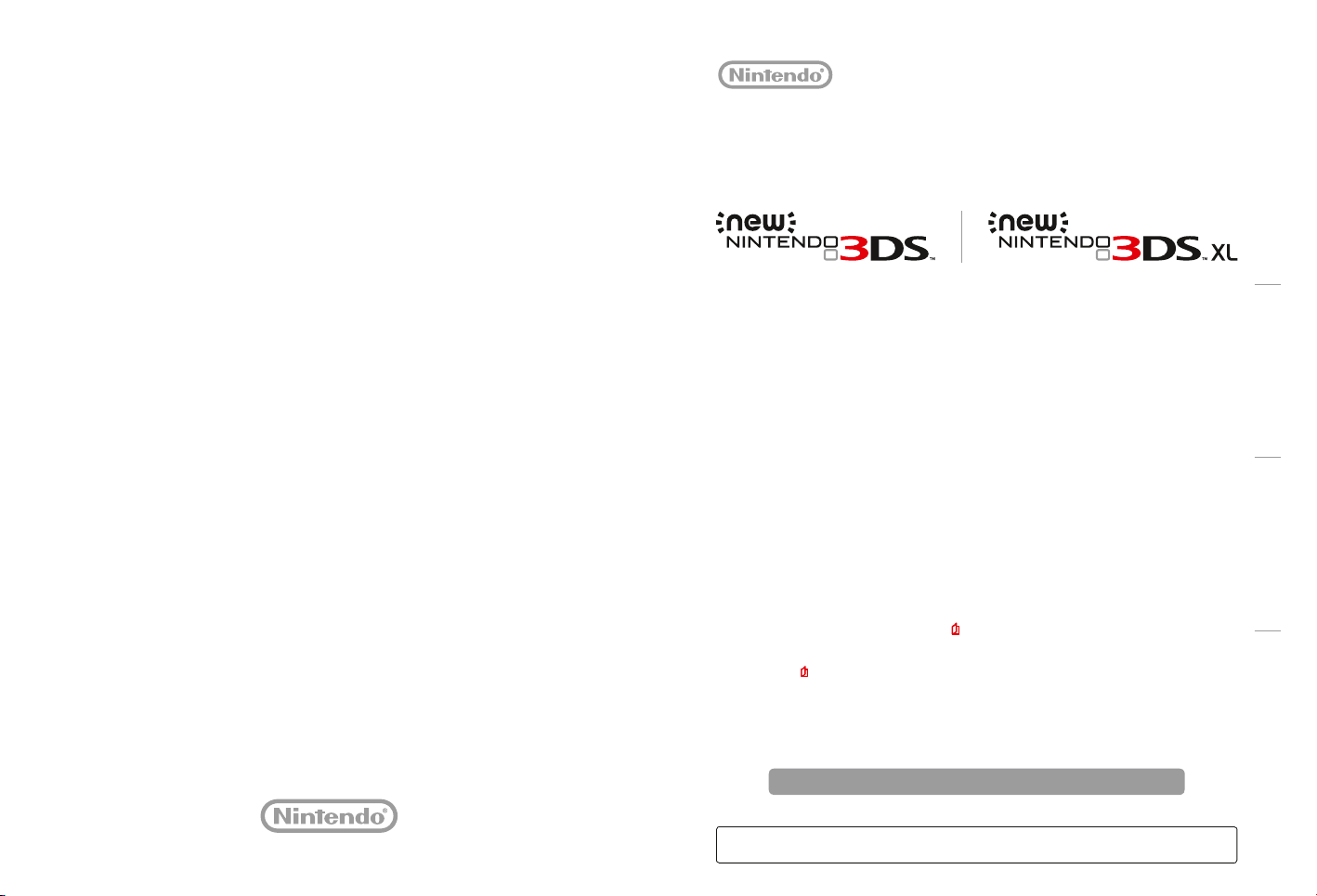
[0315-UKV-M1]
Preparations Using Software Adjusting System Settings Troubleshooting
Operations Manual
UK and Ireland:
Nintendo UK
PO Box 4678, Windsor, SL4 9DZ
www.nintendo.co.uk
South Africa:
Nintendo Service Centre
The iStore Building, No.1 Sandton Drive
Sandton, 2146
Telephone: +27 (0) 11 390 7002
E-mail: support@nintendo.co.za
MAA-KTR-S-UKV-C2
Thank you for purchasing this system. Please read this Operations Manual before use, paying careful attention
to the Health and Safety Information section on
supervise the use of this product by children.
Note:
See p. 2 for a complete list of items included with the system.
•
In this manual, the term “Nintendo 3DS system” refers to all systems in the Nintendo 3DS™ family, which includes
•
New Nintendo 3DS™, New Nintendo 3DS XL, Nintendo 3DS, Nintendo 3DS XL and Nintendo 2DS™.
In this manual, the term “New Nintendo 3DS system” also refers to the New Nintendo 3DS XL system, unless other-
•
wise stated.
In this manual, the term “Nintendo DSi™ system” also refers to the Nintendo DSi XL system.
•
Photographs and illustrations in this manual generally show the New Nintendo 3DS system.
Nintendo may change product specications and update the manual from time to time. The latest version of the manual is available at
http://docs.nintendo-europe.com. (This service may not be available in some countries.)
p. 9, and follow all the instructions carefully. Adults should
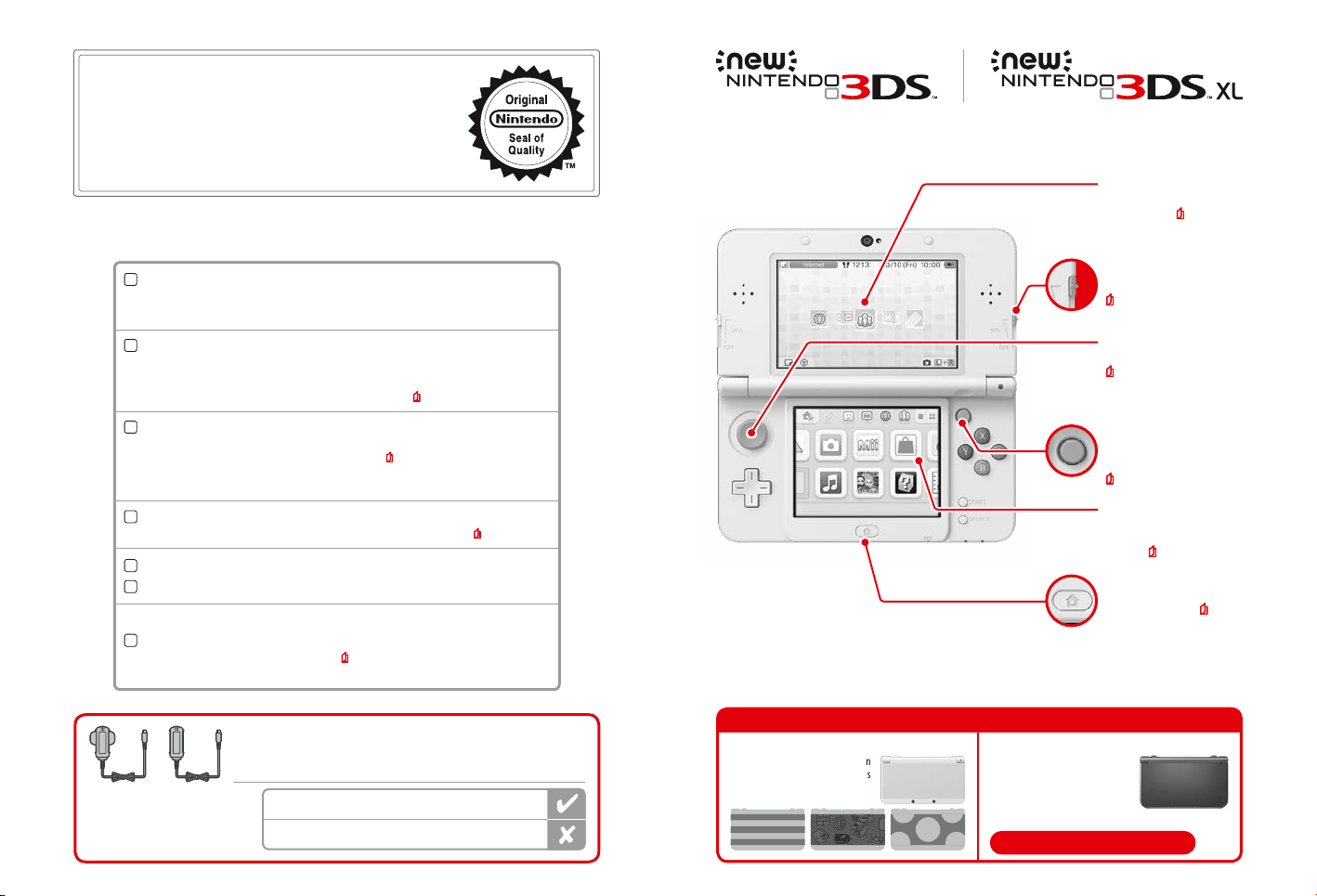
T his seal is your assurance that Nintendo has reviewed this
product and that it has met our standards for excellence in
workmanship, reliability and entertainment value. Always look
for this seal when buying games and accessories to ensure
complete compatibility with your Nintendo Product.
Thank you for selecting the New Nintendo 3DS™ / New Nintendo 3DS XL system.
Set Contents
New Nintendo 3DS system (KTR-001)
Or
New Nintendo 3DS XL system (RED-001)
New Nintendo 3DS stylus (KTR-004)
Or
New Nintendo 3DS XL stylus (RED-004)
Note: The stylus is located in the stylus holder on the underside of the system ( p. 15).
[0612/UKV/HW]
x 1
x 1
3D Screen
Displays 3D images using the superstable 3D function (
p. 21)
3D depth slider
Adjusts the strength of the 3D images
(
p. 22)
Circle Pad
Allows for precision movement
(
p. 14)
microSDHC memory card
Note:
The microSDHC memory card is inserted in the microSD card slot ( p. 57). The microSDHC card is a
•
third-party accessory not manufactured by Nintendo.
The capacity of the microSDHC card is stated on the box.
•
AR Cards
Note: These are used in conjunction with the built-in application, AR Games: Augmented Reality ( p. 26).
Quick-Start Guide
Operations Manual
(Only for New Nintendo 3DS)
New Nintendo 3DS cover plates (KTR-009/KTR-010)
Please attach the front plate before using the system ( p. 23).
•
The back plate is attached to the system before purchase.
•
This package does not include an AC adapter.
or
You can also use the AC adapter included with
the Nintendo 3DS, Nintendo 2DS, Nintendo DSi
and Nintendo DSi XL systems.
To recharge your system, you will need a Nintendo 3DS AC adapter (WAP-002(UKV)/
WAP-002(EUR)) (sold separately).
Front plate x 1
Back plate x 1
AC adapter included with Nintendo 3DS / Nintendo 2DS / Nintendo DSi /
Nintendo DSi XL
AC adapter included with Nintendo DS™ / Nintendo DS™ Lite
x 1
x 6
x 1
System Comparison
New Nintendo 3DS
A light, easy-to-carry system that can
be tted with replaceable cover plates
(sold separately).
C Stick
Reacts to the pressure you place on it,
allowing for easy, precise movement
(
p. 14)
Touch Screen
Touch-sensitive screen that allows
you to control software by touching
and sliding (
HOME Button
Displays the HOME Menu ( p. 24)
New Nintendo 3DS XL
Maximise your gameplay experience
with an upper screen 57% larger than
that of the New Nintendo 3DS system!
Compared to New Nintendo 3DS
57% larger screen
p. 14)
2 3
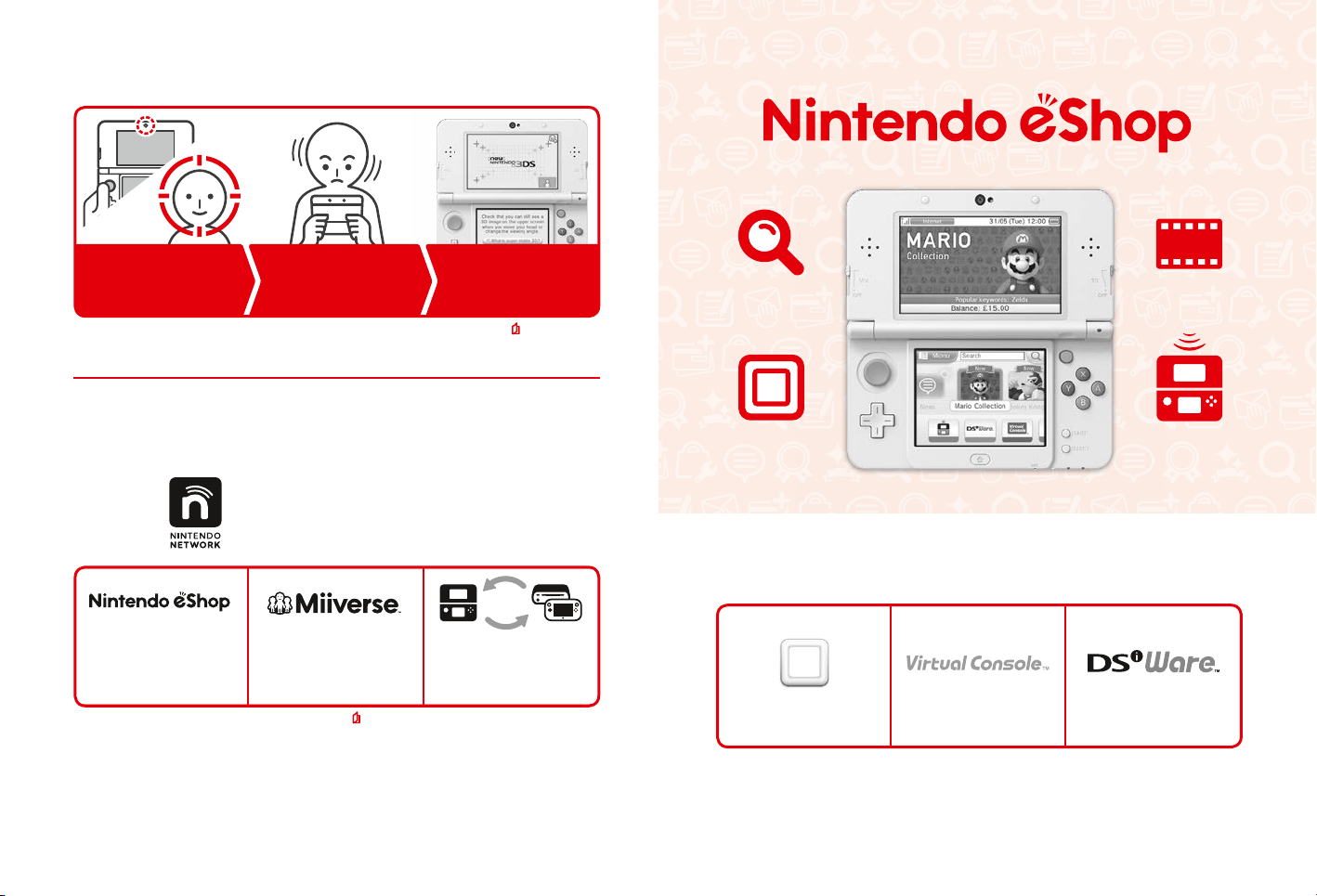
A clearer, more enjoyable 3D experience
The inner camera tracks
your face’s position
When your position changes…
…the 3D display adapts
to your movements for more
comfortable viewing
Super-Stable 3D
By tracking your face with the inner camera, the super-stable 3D function provides you with an optimal 3D experience ( p. 21).
Find the latest software!
Search for software Watch videos
Enjoy online services with a…
Nintendo Network ID
A Nintendo Network™ ID allows you to enjoy various features
of Nintendo Network.
Download software Download
Connect to the internet and access Nintendo eShop to view the latest information and videos about dierent
kinds of software, purchase downloadable software and try out software demos.
demo versions
Note: This requires a
Nintendo Network ID.
What you can buy
Downloadable software Virtual Console™ Nintendo DSiWare™
Download free software and
demos from Nintendo eShop.
We hope you enjoy using these services by creating a Nintendo Network ID ( p. 36).
4 5
Communicate with other users
around the world in Miiverse™.
You can use your Nintendo eShop
funds on both your
New Nintendo 3DS system and
a Wii U™ console.
You can buy new software exclusive to
Nintendo eShop, or download versions of
card-based software.
You can buy the games you loved on
platforms like NES™, Game Boy™ and
Game Boy™ Color.
You can buy software originally released on
Nintendo DSi, known as Nintendo DSiWare.
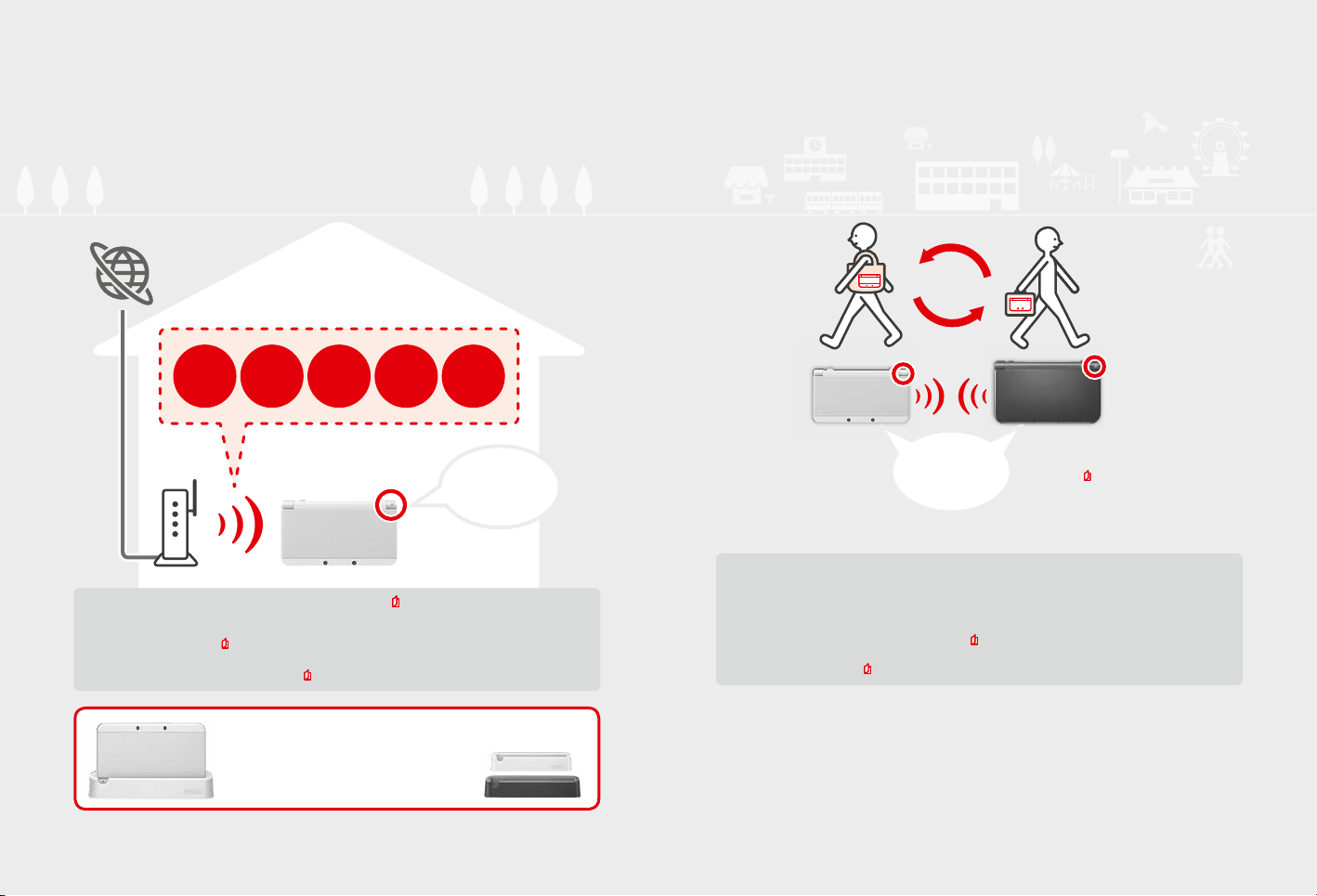
Receive updates and information
SpotPass™
Your system will automatically search for wireless access points, connect to the internet and exchange data at various times, including while in
Sleep Mode (when the system is closed but the power is on).
Internet
Communicate automatically with other Nintendo systems
StreetPass™
Your system automatically searches for and exchanges data with other Nintendo 3DS systems when you carry it around, such as when you're
out walking or when you travel by train.
Free
software
You must congure Internet Settings to be able to connect to wireless access points ( p. 38).
Note:
SpotPass functionality may not be available if an active software title is using certain features or functionality. SpotPass functionality is not available
•
during local wireless communication (
Depending on the type of data received, the notication LED may not light up.
•
A Nintendo Network ID is required to download free software ( p. 36).
•
3D content Notications
p. 24) or while playing Nintendo DS/Nintendo DSi software.
System
updates
Other
information
Flashes blue when
receiving notications
Note: Data received via SpotPass is
saved to the microSD card.
Flashes green
when data is being
transferred.
Data will automatically be exchanged if you walk past someone who has the same software title registered with
StreetPass while the system is in Sleep Mode (closed while the power is on), as well as at other times.
Your StreetPass settings are saved on the system.
Note:
A maximum of 12 software titles can use StreetPass at any one time.
•
Contact Mode settings for Nintendo DS / Nintendo DSi software titles are not saved and must be congured while playing compatible titles. Further-
•
more, it is not possible to exchange StreetPass data for Nintendo 3DS software titles while Nintendo DS / Nintendo DSi software titles are in use.
Data cannot be transmitted if the power or wireless functions are o ( p. 28).
•
StreetPass functionality may not be available if an active software title is using certain features or functionality. StreetPass functionality is not available
•
during local wireless communication (
p. 24) or when connected to the internet.
Note: A notication is added to your
Notications list (
p. 29).
A charging cradle (sold separately) can help make recharging
more convenient.
New Nintendo 3DS charging cradle (KTR-007)
New Nintendo 3DS XL charging cradle (RED-007)
6 7
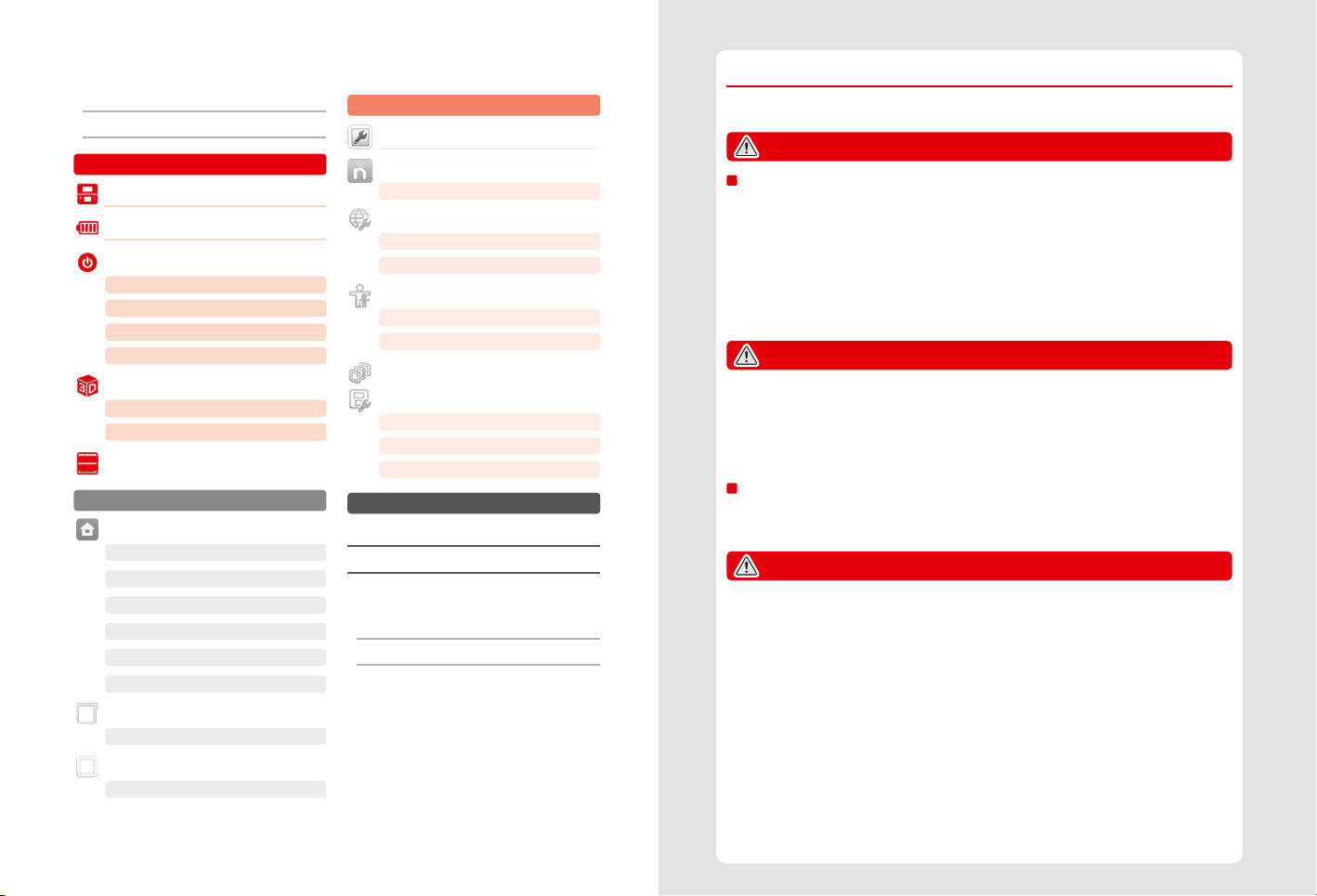
Contents
Set Contents 2
•
Health and Safety Information 9
•
Preparations
Component Names and Functions 13
Recharging
Turning the Power On and O 17
Adjusting 3D Images 21
Exchanging Cover Plates 23
Using Software
Downloadable Software
16
Conguring the System for the First Time 17
Using the Keyboards 19
Power LED 20
Battery Life 20
How to View 3D Images Properly 21
Adjusting the Strength of 3D Images 22
HOME Menu 24
HOME Menu Electronic Manual 25
Software Icons 25
Opening Software 27
Software Electronic Manuals 27
HOME Menu Settings 28
HOME Menu Application Icons 29
Card-Based Software 31
Using Game Cards 32
34
Opening Software 34
Adjusting System Settings
System Settings 35
Nintendo Network ID Settings 36
Creating or Linking a Nintendo Network ID 37
Internet Settings 38
Required Items for Internet Connection 38
Connecting to the Internet 39
Parental Controls 43
Options That Can Be Restricted 43
Conguring Parental Controls 44
Data Management 45
Other Settings 46
System Transfer 47
System Update 55
Format System Memory 56
Troubleshooting
Replacing the microSD Card / Battery 57
If Your microSD Card is Full… 60
Troubleshooting 61
Technical Specications 69
•
Contact Information 70
•
Health and Safety Information
Please read and observe the health and safety information. Failure to do so could result in injury or damage.
Adults should supervise the use of this product by children.
WARNING – USING 3D FEATURE
3D Feature Not Suitable for Children aged six and under.
The use of the 3D feature by children aged six and under may cause vision damage. If children aged six and under have access to
•
the system, parents or legal guardians should restrict the display of 3D images using the Parental Controls feature.
Everyone has a dierent way of viewing 3D images. If you have diculty in seeing 3D images clearly, do not use the 3D feature
•
and set the display to only use 2D images. Prolonged viewing of unclear 3D images, such as double images, can lead to eye strain,
dryness of the eyes, headaches, sti shoulders, nausea, dizziness, motion sickness, fatigue and discomfort.
If you feel tired or unwell when viewing 3D images, adjust the 3D eects to a comfortable level or set the display to only show
•
2D images.
Take a break of 10 to 15 minutes every half hour, even if you think you don’t need it.
•
Please refrain from using the 3D feature while travelling as a passenger in cars or on public transport. Constant shaking can lead
•
to 3D images becoming unclear, causing nausea and eye strain.
WARNING – SEIZURES
Some people (about 1 in 4000) may have seizures or blackouts triggered by light ashes or patterns, and this may occur while they are watching
•
TV or playing video games, even if they have never had a seizure before.
Anyone who has ever experienced seizures, loss of awareness or any other symptom linked to an epileptic condition should consult a doctor
•
before playing video games.
Parents or legal guardians should monitor children when they play video games. Stop play and consult a doctor if you or your child have any
•
unusual symptoms, such as: convulsions, eye or muscle twitching, loss of awareness, altered vision, involuntary movements,
or disorientation.
To reduce the likelihood of a seizure when playing video games, follow these precautions:
1. Do not play if you are tired or need sleep.
2. Play in a well-lit room.
3. Take a break of 10 to 15 minutes every hour (every half hour when using the 3D feature).
WARNING – EYE STRAIN AND MOTION SICKNESS
Playing video games can make your eyes hurt after a sustained period of time, and perhaps sooner if using the 3D feature. Playing video
games can also cause motion sickness in some players. Follow these instructions to avoid eye strain, dizziness or nausea:
Avoid excessively long play sessions. Parents or legal guardians should monitor their children for appropriate play.
•
Take a break of 10 to 15 minutes every hour (every half hour when using the 3D feature), even if you don’t think you need it.
•
If your eyes become tired or sore while playing, or if you feel dizzy or nauseated or tired, stop and rest for several hours before playing
•
again.
If you continue to have any of the above symptoms or other discomfort during or after play, stop playing and see a doctor.
•
Health and Safety Information
98
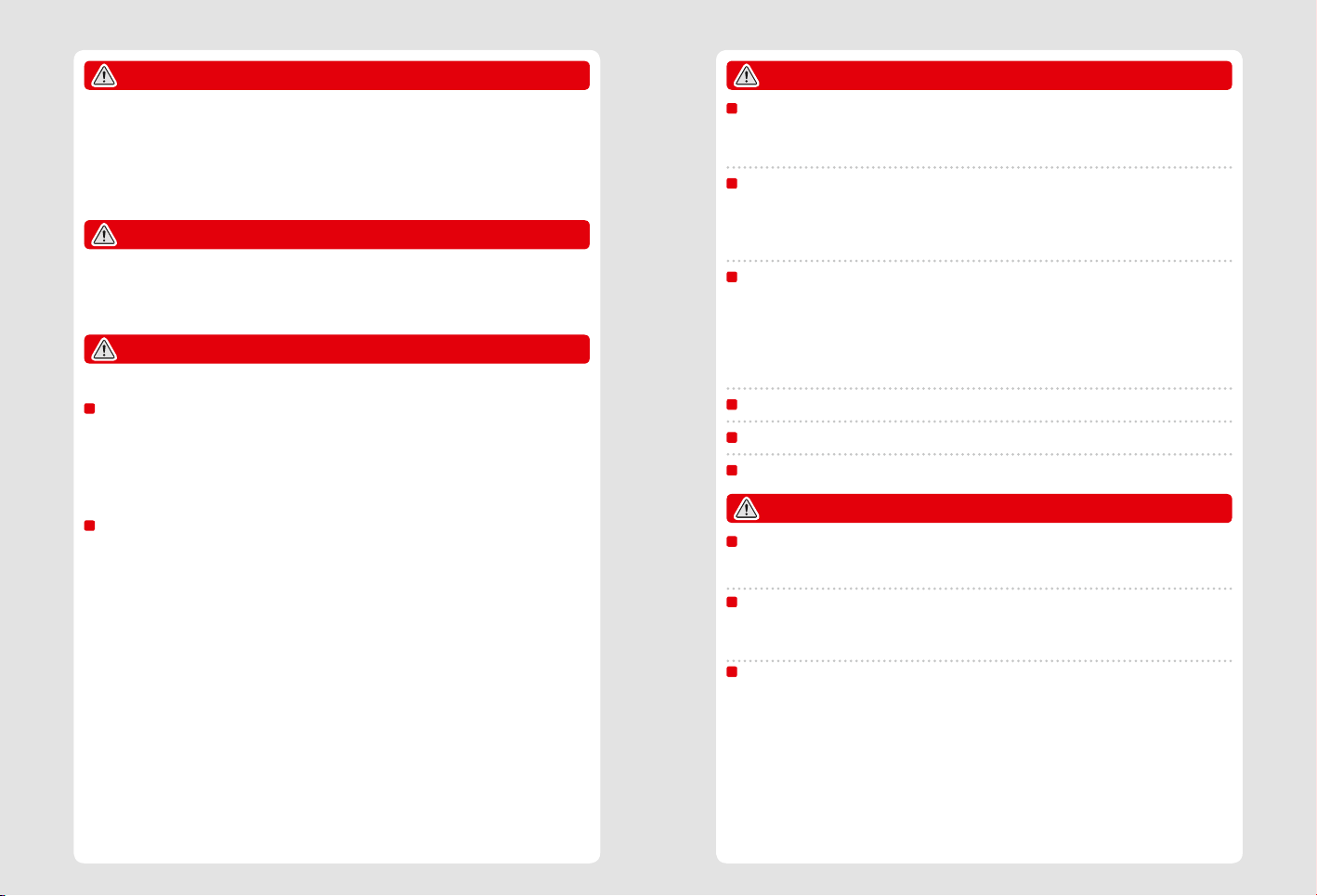
WARNING – REPETITIVE MOTION INJURIES
Playing video games can make your muscles, joints or skin hurt after a few hours. Follow these instructions to avoid problems such as
tendonitis, carpal tunnel syndrome or skin irritation:
Avoid excessively long play sessions. Parents or legal guardians should monitor their children for appropriate play.
•
Take a break of 10 to 15 minutes every hour (every half hour when using the 3D feature), even if you don’t think you need it.
•
When using the stylus, you do not need to grip it tightly or press it hard against the screen. If your hands, wrists, or arms become tired
•
or sore while playing, or if you feel symptoms such as tingling, numbness, burning or stiness, stop and rest them for several hours
before playing again.
If you continue to have any of the above symptoms or other discomfort during or after play, stop playing and see a doctor.
•
WARNING – RADIO FREQUENCY INTERFERENCE
This system can emit radio waves that can aect the operation of nearby electronics, including cardiac pacemakers.
Health and Safety Information
Do not operate the system within 25 centimetres (10 inches) of a pacemaker while using wireless communication. If you have a pacemaker
•
or other implanted medical device, do not use wireless communication without rst consulting your doctor or the manufacturer of your
medical device.
Wireless communication may not be allowed in certain places such as aeroplanes or hospitals. Please follow respective regulations.
•
WARNING – BATTERY
This system contains a rechargeable lithium ion battery. Leakage or combustion of the battery can cause personal injury as well as damage
to your system.
To avoid battery leakage or combustion:
Do not damage the battery.
•
Do not expose the battery to excessive physical shock, vibration, or liquids.
•
Do not disassemble, deform or attempt to repair the battery.
•
Do not expose the battery to heat or dispose of it in a re.
•
Do not touch the terminals of the battery with any foreign materials or metal objects.
•
Always attach the battery cover (back plate).
•
In c ase of leakage:
If the battery leaks, do not touch it, and contact Nintendo Customer Support. To ensure any leaked uid on the system doesn’t come
into contact with your hands, wipe the exterior of the system thoroughly with a soft, slightly damp cloth. If the leaked uid comes
into contact with your hands or any other part of your body, rinse it away with water. If liquid leaking from a battery comes into contact
with your eyes, it can cause injury. Immediately rinse your eyes with plenty of water and consult a doctor.
WARNING – CHARGING THE SYSTEM
Use a compatible AC adapter and battery.
Using an incompatible AC adapter or battery can lead to battery leakage, combustion or explosion, which can in turn lead to re and/or
electrocution. For New Nintendo 3DS only use the New Nintendo 3DS Battery (KTR-003), and for New Nintendo 3DS XL only use the
Nintendo 3DS XL Battery (SPR-003). Use the Nintendo 3DS AC adapter (WAP-002(UKV)/WAP-002(EUR)) (sold separately) only.
Be sure to connect the AC adapter to the correct voltage (AC 220-240V).
Be sure to plug in the AC adapter to your system’s AC adapter connector in the correct direction. To remove the AC adapter, grip the
body of the plug securely and pull it straight out of the plug socket.
Do not use voltage transformers intended for use abroad or plugs that deliver reduced amounts of electricity. Also avoid using
incandescent-specic light dimmers or in-car AC/DC adapters or chargers.
Do not use the AC adapter if the cable or plug is damaged.
Doing so can lead to re and electrocution.
Avoid tightly wrapping, treading on, pulling, twisting or making adjustments to the cord.
•
Avoid placing heavy objects on the cord.
•
Do not expose the cord to extreme heat sources such as heaters or stoves.
•
If you use the system while charging it, be careful not to pull on or entangle the power cord.
•
If the AC adapter becomes damaged, please contact Nintendo Customer Support. Do not attempt to repair the adapter yourself.
The AC adapter is for indoor use only.
Do not touch the AC adapter connector or any other connector on the system with your ngers or metal objects.
Do not touch the system or AC adapter while charging during a thunderstorm.
WARNING – GENERAL
Not suitable for children under 36 months of age. Do not place the system or its accessories within reach of
young children or pets.
Children may place the AC adapter, stylus, microSD card or other accessories into their mouths and cause injury.
Do not use excessive volume for headphones.
Using headphones at loud volumes for long periods of time could result in impaired hearing. When using headphones, keep the volume
at a level that allows you to hear background sounds. If you notice problems such as fatigue or ringing in the ears, discontinue use. If the
symptoms persist, consult a doctor.
Do not get too close to the infrared transceiver.
Looking directly into the infrared transceiver can lead to impaired vision and other problems.
Health and Safety Information
10 11
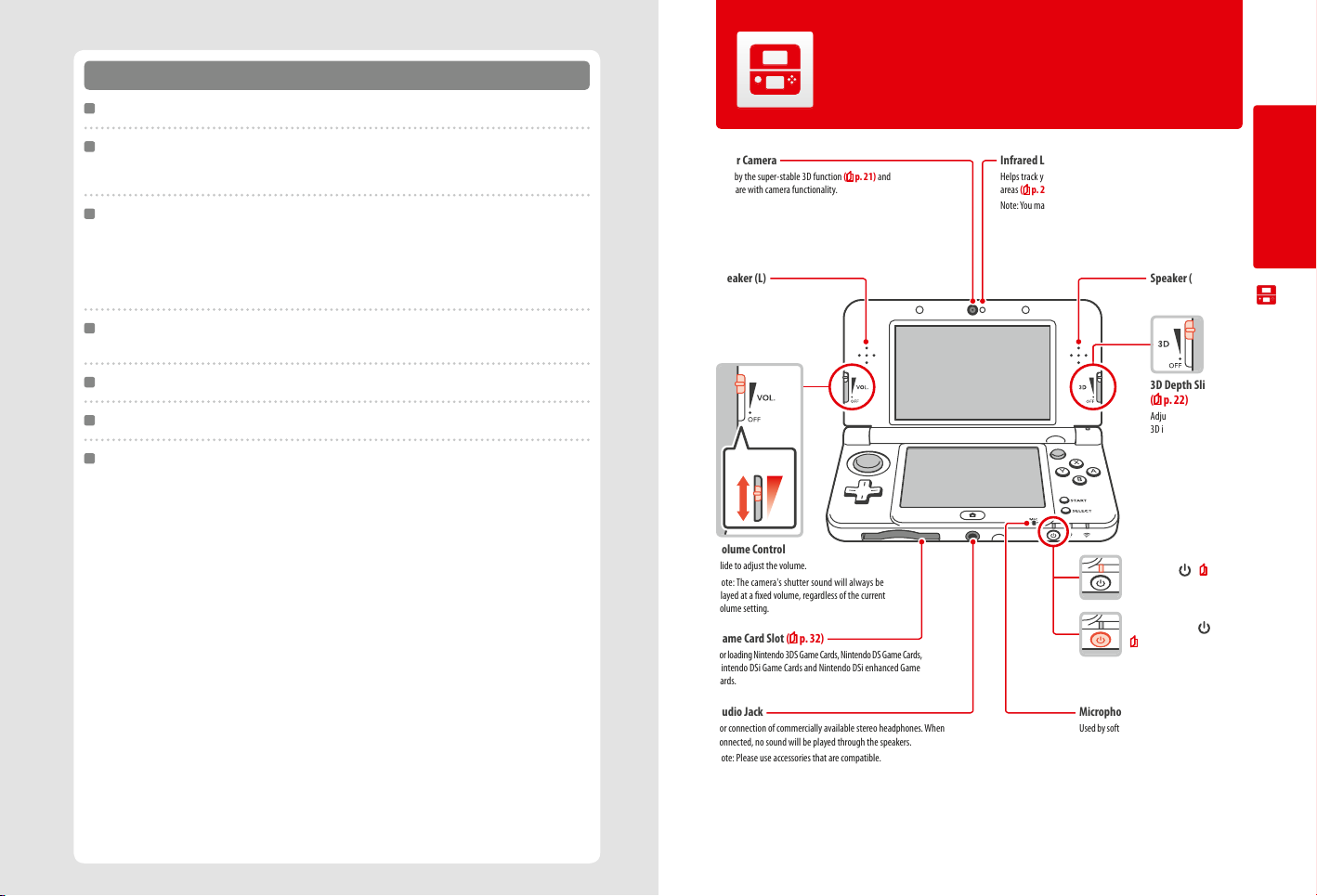
Use your system carefully
Do not expose the system to high temperatures or direct sunlight for an extended period of time.
Component Names and Functions
The functions of these components are explained in this Operations Manual.
Do not let the system come into contact with liquids and do not use the system with wet or oily hands.
If the system comes into contact with liquids, immediately turn the power o, remove the AC adapter, remove the battery cover and
battery, then wipe the exterior clean with a soft, slightly damp cloth (use water only).
Do not expose the system to excessive physical shock.
Do not apply unnecessary pressure to the LCD screens. Use either the included stylus or the item specied by the software for
•
on-screen commands. Do not use any hard objects (including ngernails) that could leave scratches on the screen.
Do not move the Circle Pad violently from side to side.
•
Health and Safety Information
Do not control the C Stick with your ngernail or with any hard objects.
•
Do not bend or apply unnecessary force to the stylus.
•
Do not disassemble or tr y to repair the system.
If the system is damaged, please contact Nintendo Customer Support. Do not touch damaged areas. Avoid contact with any leaking uid.
Only use compatible accessories with the system.
Be aware of your surroundings while using the system.
Cleaning the system:
The system should be disconnected from the AC adapter before cleaning. Dampen a cloth with warm water, carefully wring out all
excess water and then wipe the system clean. After cleaning, wipe the system down again with a soft, dry cloth. Do not allow the
system to come into contact with paint thinner, alcohol or any other solvent.
Inner Camera
Used by the super-stable 3D function ( p. 21) and
software with camera functionality.
Infrared LED
Helps track your head position when using super-stable 3D in dimly lit
areas (
p. 21).
Note: You may see a red light when using the function in dimly lit areas.
Speaker (L) Speaker (R)
3D Depth Slider
p. 22)
(
Adjusts the depth of
3D images.
Volume
Volume Control
Slide to adjust the volume.
Note: The camera's shutter sound will always be
played at a xed volume, regardless of the current
volume setting.
Game Card Slot ( p. 32)
For loading Nintendo 3DS Game Cards, Nintendo DS Game Cards,
Nintendo DSi Game Cards and Nintendo DSi enhanced Game
Cards.
Power LED ( ) ( p. 20)
Lights up when the power is on.
POWER Button ( )
p. 17)
(
Preparations
Component Names and Functions
12
Audio Jack
For connection of commercially available stereo headphones. When
connected, no sound will be played through the speakers.
Note: Please use accessories that are compatible.
Microphone
Used by software with microphone functionality.
13
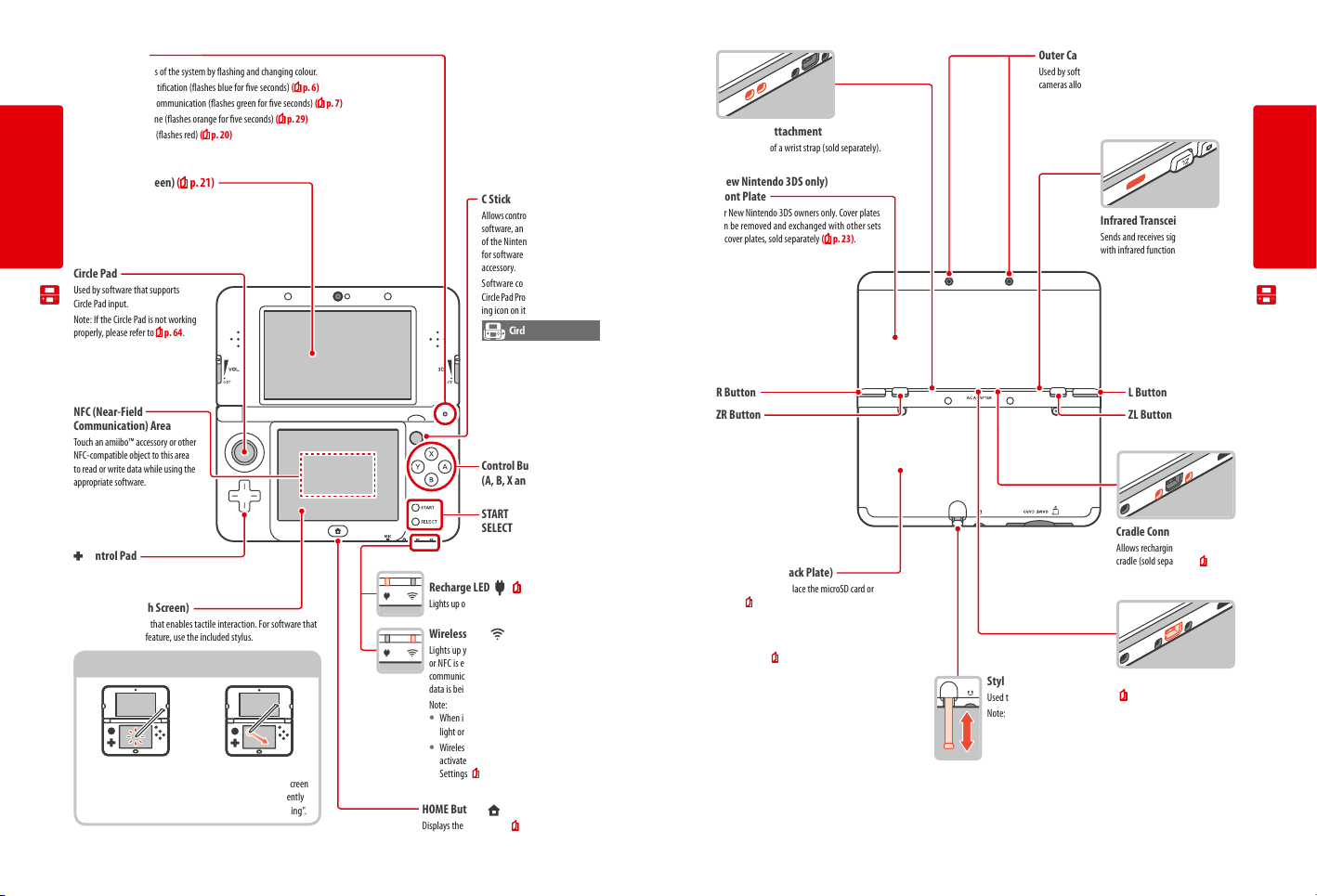
Notication LED
Noties you of the status of the system by ashing and changing colour.
Received SpotPass notication (ashes blue for ve seconds) ( p. 6)
•
Received StreetPass communication (ashes green for ve seconds) ( p. 7)
•
Friend has come online (ashes orange for ve seconds) ( p. 29)
•
Battery power is low (ashes red) ( p. 20)
•
LCD Screen (3D Screen) ( p. 21)
Displays 3D content.
Preparations
Circle Pad
Used by software that supports
Circle Pad input.
Note: If the Circle Pad is not working
properly, please refer to
NFC (Near-Field
Communication) Area
Touch an amiibo™ accessory or other
Component Names and Functions
NFC-compatible object to this area
to read or write data while using the
appropriate software.
p. 64.
Control Pad
LCD Screen (Touch Screen)
Touch sensitive screen that enables tactile interaction. For software that
supports this control feature, use the included stylus.
Touch Screen Controls
Touch
Gently pressing the Touch
Screen with the stylus is called
"touching" (or "tapping").
Slide
Tracing over the Touch Screen
with the stylus held gently
against it is called "sliding".
C Stick
Allows control of C Stick-compatible
software, and can be used instead
of the Nintendo 3DS Circle Pad Pro
for software compatible with that
accessory.
Software compatible with the
Circle Pad Pro will have the following icon on its packaging:
Circle Pad Pro
Control Buttons
(A, B, X and Y Buttons)
START
SELECT
Recharge LED (
Lights up orange while the battery is recharging.
) ( p. 16)
Wireless LED ( )
Lights up yellow when wireless communication
or NFC is enabled, and remains o when wireless
communication is disabled. Flashes yellow when
data is being sent or received.
Note:
When in Sleep Mode, the wireless LED will
•
light or ash more dimly.
Wireless communication and NFC can be
•
activated/deactivated from the HOME Menu
Settings (
p. 28).
HOME Button ( )
Displays the HOME Menu ( p. 24).
Outer Cameras
Used by software with camera functionality. These two
cameras allow 3D photographs/videos to be taken.
Wrist Strap Attachment
For attachment of a wrist strap (sold separately).
(New Nintendo 3DS only)
Front Plate
For New Nintendo 3DS owners only. Cover plates
can be removed and exchanged with other sets
of cover plates, sold separately (
p. 23).
Infrared Transceiver
Sends and receives signals for software
with infrared functionality.
R Button L Button
ZR Button ZL Button
Cradle Connector
Allows recharging via the charging
Battery Cover (Back Plate)
Can be removed to replace the microSD card or
battery (
p. 57).
Note:
For New Nintendo 3DS owners, the front and
•
back plates can be replaced with separately sold
cover plates (
p. 23).
Only remove the back plate when you need to
•
replace the microSD card, battery, or to exchange
cover plates.
Stylus Holder
Used to store the stylus.
Note: Do not attempt to place
anything into the stylus holder
other than the stylus that came
with this system.
cradle (sold separately) (
AC Adapter Connector
p. 16)
(
Allows connection of the Nintendo 3DS
AC adapter (WAP-002(UKV)/
WAP-002(EUR)) (sold separately).
Preparations
Component Names and Functions
p. 6).
14 15
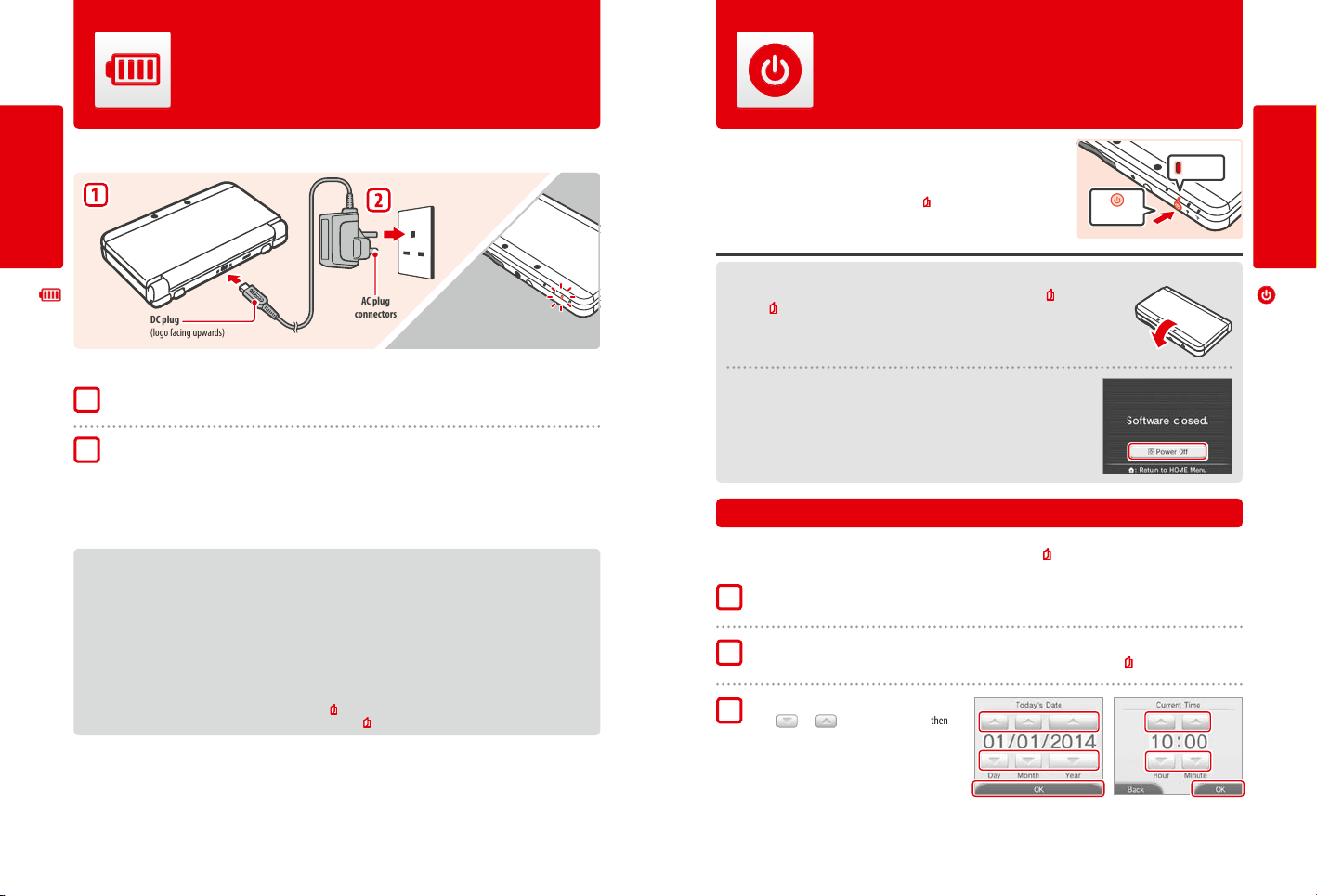
Recharging
You must charge the battery before you use your system for the rst time.
Turning the Power On and O
The POWER Button is used to turn the system both on and o. You must congure
the System Settings the rst time the power is turned on.
To recharge your system, you will need the Nintendo 3DS AC adapter (WAP-002(UKV)/WAP-002(EUR)) (sold separately). Alternatively, you can
use an AC adapter provided with a Nintendo 3DS, Nintendo 2DS, Nintendo DSi or Nintendo DSi XL system.
Preparations
DC plug
(logo facing upwards)
Recharging
Note: The illustration above shows the UK version of the AC adapter.
Connect the DC connector plug to the system
1
Note: Be sure the DC connector plug is the right way up before inserting it into the system.
Insert the AC adapter plug into a standard 220 – 240V AC plug socket
2
The recharge LED will light up when charging begins, and turn o when charging is nished. When charging has nished, remove the
AC adapter plug from the plug socket and remove the DC connector plug from the system.
Note:
If you play a game while the system is recharging, the recharge LED may not always turn o once charging has completed.
•
This is not a malfunction.
To detach the system from the AC adapter, hold the system and the DC connector plug, not the cable, while you remove it.
•
AC plug
connectors
Recharge LED lit
(The LED will go out when
charging is complete.)
About charging
The system takes approximately 3 hours 30 minutes to fully recharge when o. Charging time may vary if the system is being used while charging,
•
or depending on the level of charge remaining in the battery.
Charge the system in an environment of 5 – 35°C. Attempting to charge the battery while the ambient temperature is outside this range may degrade
•
the battery and prevent it from charging. If the ambient temperature is low, the battery may not charge completely.
Battery life decreases slightly over time as the battery is continually used and recharged. After 500 recharges, battery life may be reduced to 70% of
•
the battery life at the time of purchase.
Make sure to charge the battery at least once every six months. Lithium-ion batteries can slowly lose their charge over time if they have not been
•
used for a while. If the system is not used for an extended period of time, the battery may become overdischarged and may be impossible to charge
when connecting the AC adapter.
If you feel the usage time has noticeably reduced, replace the battery ( p. 57). Replacement batteries are sold separately. Please contact Nintendo
•
Customer Support for further information on where to purchase a replacement (
p. 70).
Turn the system on by pressing the POWER Button. The power LED will light up when the
system has been turned on.
Note:
It may take several seconds for the HOME Menu to display after the power is turned on.
•
For information about the power LED and battery life, see p. 20.
•
Power on
Lit
Sleep Mode and Turning the Power O
Sleep Mode
Close your system during play to suspend software and activate Sleep Mode. SpotPass ( p. 6) and
StreetPass (
p. 7) remain active when the system is in Sleep Mode, but power consumption is greatly
reduced.
Note: Some software cannot enter Sleep Mode while in use or while carrying out specic tasks. For example,
Nintendo 3DS Sound cannot enter Sleep Mode during playback.
Close system
Turning the power o
Press the POWER Button to display the POWER Menu. From here, touch POWER OFF to turn the
power o. Alternatively, pressing and holding the POWER Button has the same eect.
Conguring the System for the First Time
You must congure the system after turning it on for the rst time. If this system is to be used by children, an adult should make sure to perform
these steps. The following steps should be performed with the stylus on the Touch Screen (
Set the system language
1
Touch the language you would like to use, then touch OK.
Calibrate the 3D Screen
2
Follow the on-screen instructions in order to view 3D images correctly (see "Adjusting 3D Images" on p. 21).
Set the date and time
3
Touch and to set the date and time, then
touch OK.
p. 14).
Preparations
Turning the Power On and O
16 17
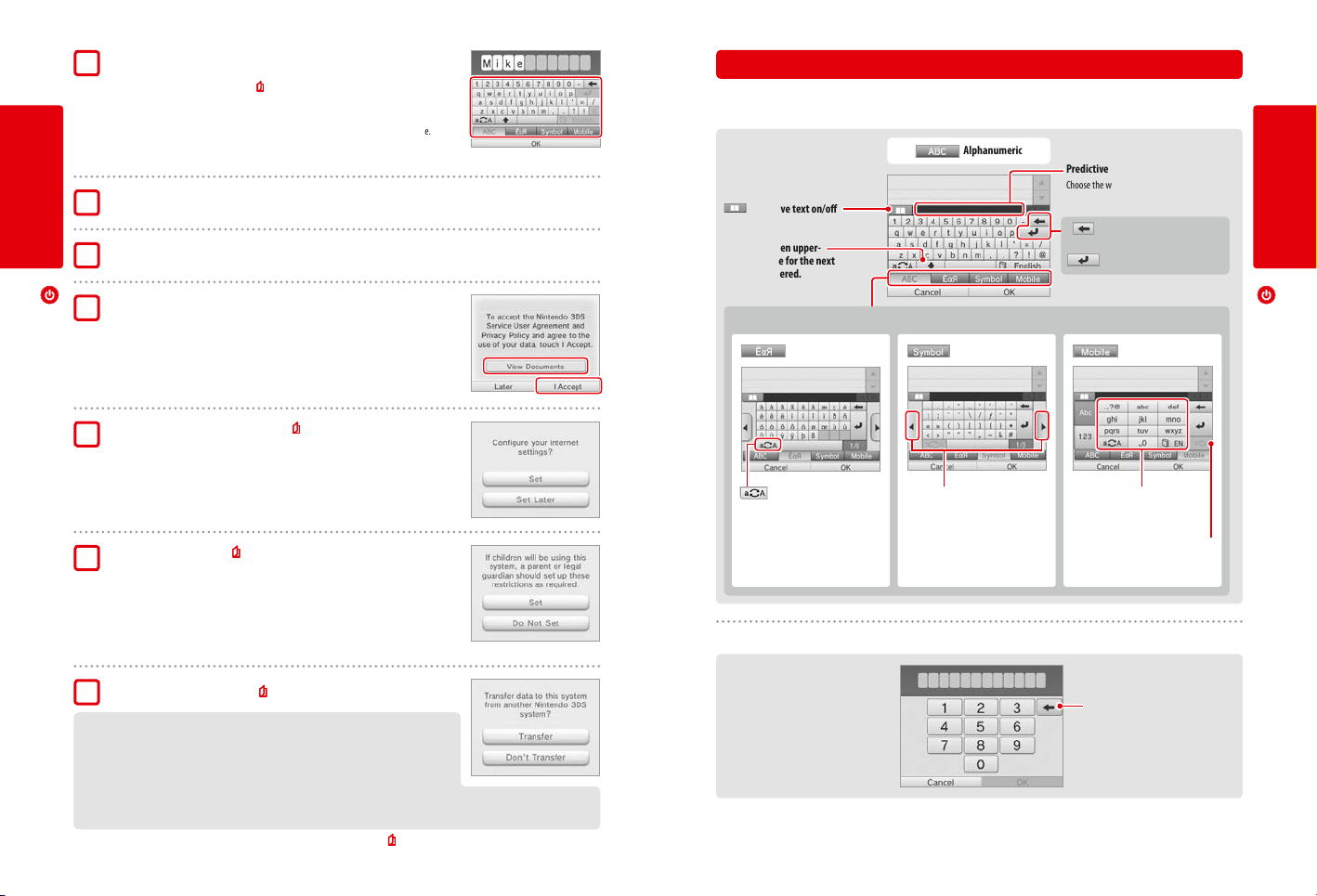
Enter a user name
4
Note:
For information on keyboard usage, see p. 19.
•
Names can be a maximum of 10 characters.
•
The name you choose will be visible on other Nintendo 3DS and Nintendo DS systems via
•
wireless communication, so do not include words or phrases that others may nd oensive.
The use of inappropriate language may result in the display of your name being restricted
on other Nintendo 3DS systems.
Enter your date of birth
5
Preparations
Select your country of residence, then your region
6
Accept the Nintendo 3DS Service User Agreement
7
and Privacy Policy
After reading the information, touch I ACCEPT. If you would rather accept these terms
later, touch LATER.
Congure your internet settings ( p. 38)
Turning the Power On and O
8
Connecting to the internet allows various types of data to be exchanged via SpotPass and
wireless play to be used with supported software titles. To set this later, touch SET LATER.
Using the Keyboards
A keyboard will be displayed on the Touch Screen when you are required to input characters. Touch a character to enter it.
Standard
Predictive text on/o
Switch between upper-
and lower case for the next
character entered.
Switch between input modes
Special characters
Alphanumeric
Symbols
Predictive text
Choose the word you want from a list.
Delete the character to the
left of the cursor.
Move to the next line.
Mobile phone
Preparations
Turning the Power On and O
Show additional characters. Cycle through the characters
assigned to each button by
pressing it repeatedly.
Conrm character input and
move to the next space.
Delete the last number entered.
Next character
Set Parental Controls ( p. 43)
9
Set up Parental Controls to limit children’s access to certain content and functionality, such as
browsing the internet and interacting with other users.
If the system is to be used by children, parents and guardians should congure Parental Controls
settings as required.
Note: The use of the 3D feature by children aged six and under may cause vision damage. To prevent the
use of the 3D feature, this feature can be manually turned o by selecting the appropriate option under
the Parental Controls settings.
Perform a system transfer ( p. 47)
10
If you own another Nintendo 3DS system and want to transfer data to your new system, please
bear in mind the following:
Congure the initial settings as shown above for the new system before performing the system
•
transfer.
Do not play on the new system before starting the process, as any existing save data for down-
•
loadable and built-in software on the new system will become unusable.
Do not create or link a Nintendo Network ID to the new system before the transfer, otherwise you will be unable to transfer data.
•
Your system is now ready to be used. Press the HOME Button to enter the HOME Menu (
p. 24) and begin using your system.
Switch between upper- and
lowercase characters.
Numeric Keyboard
18 19
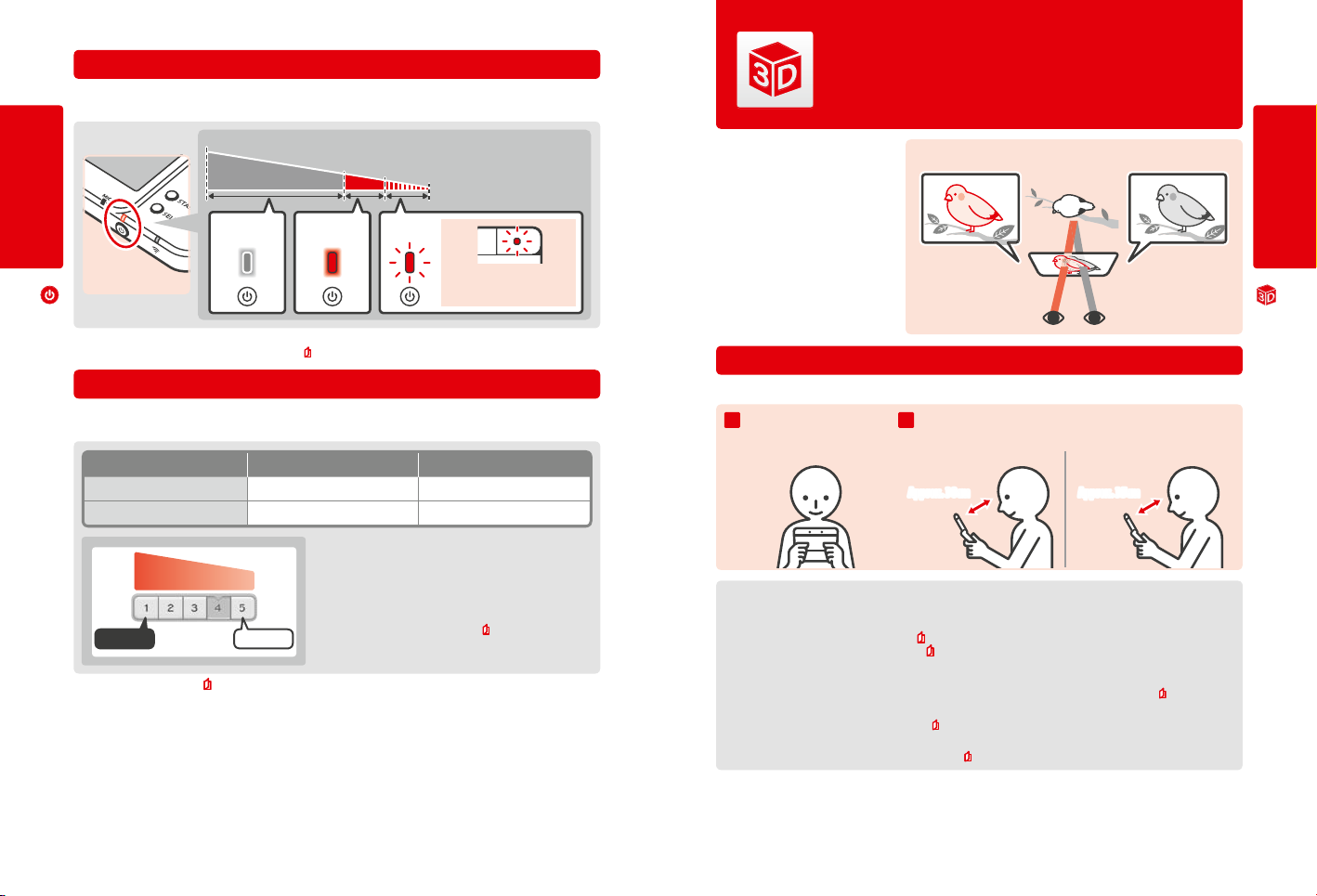
Power LED
The power LED lights up blue when the system is turned on, turns red when the battery charge is low and ashes red when the battery is starting
to run out.
Adjusting 3D Images
The 3D Screen allows you to view 3D images. Use the 3D depth slider to adjust the 3D eects
to a comfortable level.
High
Low
Remaining battery charge
Preparations
Solid Blue Solid Red Flashes Red
Note: If the power LED is red, save your game quickly and recharge. If the battery charge runs out before you save, you may lose unsaved data. If the LED
is blue and slowly brightens and dims, the system is in Sleep Mode (
p. 17), which will conserve battery power.
Almost empty
The notication LED
will also ash.
Battery Life
Battery life will vary depending on a number of factors, such as the software being used, the quantity of wireless data sent and received and the
ambient temperature. As such, these times should only be taken as rough estimates.
Turning the Power On and O
New Nintendo 3DS New Nintendo 3DS XL
Playing Nintendo 3DS software approx. 3.5 – 6 hours approx. 3.5 – 7 hours
Playing Nintendo DS software approx. 6.5 –10.5 hours approx. 7 –12 hours
Longer ShorterBattery life
Dark Light
Leaving the system in Sleep Mode ( p. 17) greatly reduces power consumption while leaving wireless communication such as SpotPass and
StreetPass active. If the battery is fully charged, the system can remain in Sleep Mode for 3 days.
Note: The power LED slowly pulses when the system is in Sleep Mode. Some software titles do not allow the system to enter Sleep Mode while in use.
Closing the system while using such software will result in the power LED remaining solidly lit. For example, Nintendo 3DS Sound cannot enter Sleep Mode
during playback.
Screen
brightness
The battery life will change depending on the brightness of the LCD screens.
Note: Activating the Auto-Brightness function changes the brightness and colour
gradient automatically according to the light level of the surrounding environment.
Therefore, playing in less brightly-lit areas will extend battery life. Activating the
power-saving mode also extends the battery life (
p. 28).
The 3D eects generated by this system are
created using the binocular disparity of the
eyes (the ability to interpret 3D images due to
the dierence in position of the left and right
eye). By manipulating the 3D Screen so that
the left eye sees only the left image and the
right eye only sees the right image, vivid and
convincing 3D eects can be produced.
Left eye image 3D image Right eye image
How to View 3D Images Properly
Follow the steps below to ensure that 3D images appear properly.
Look directly into the 3D Screen.
1 2
Hold the 3D Screen at the appropriate distance from your eyes.
Adjust the distance until you can see the 3D images easily.
•
New Nintendo 3DS New Nintendo 3DS XL
Approx. 30cm Approx. 35cm
Super-Stable 3D
This function is a feature of New Nintendo 3DS / New Nintendo 3DS XL that allows you to move your head or the system during play without
losing image quality, bringing you a more comfortable 3D viewing experience. It works by tracking the position of your face using the inner
camera in order to adjust the 3D image display. (See
how to activate/deactivate super-stable 3D, please see
Note:
If you view the system either at an extreme angle, outside the inner camera’s eld of vision, or side-on, then you will see double images or a dark
•
screen instead of a 3D image. Check how to view 3D images correctly under the 3D Calibration option in the System Settings (
The super-stable 3D function will not work while you are using the inner or outer cameras.
•
Display of 3D images can be disabled in Parental Controls ( p. 43).
•
Do not view 3D images in direct sunlight or in the direct path of other strong light sources. This may make the 3D images dicult to see.
•
3D images may be dicult to see depending on your surroundings ( p. 62).
•
p. 63 for how to improve the system’s facial recognition.) For more information on
p. 46.
p. 46).
Preparations
Adjusting 3D Images
20 21
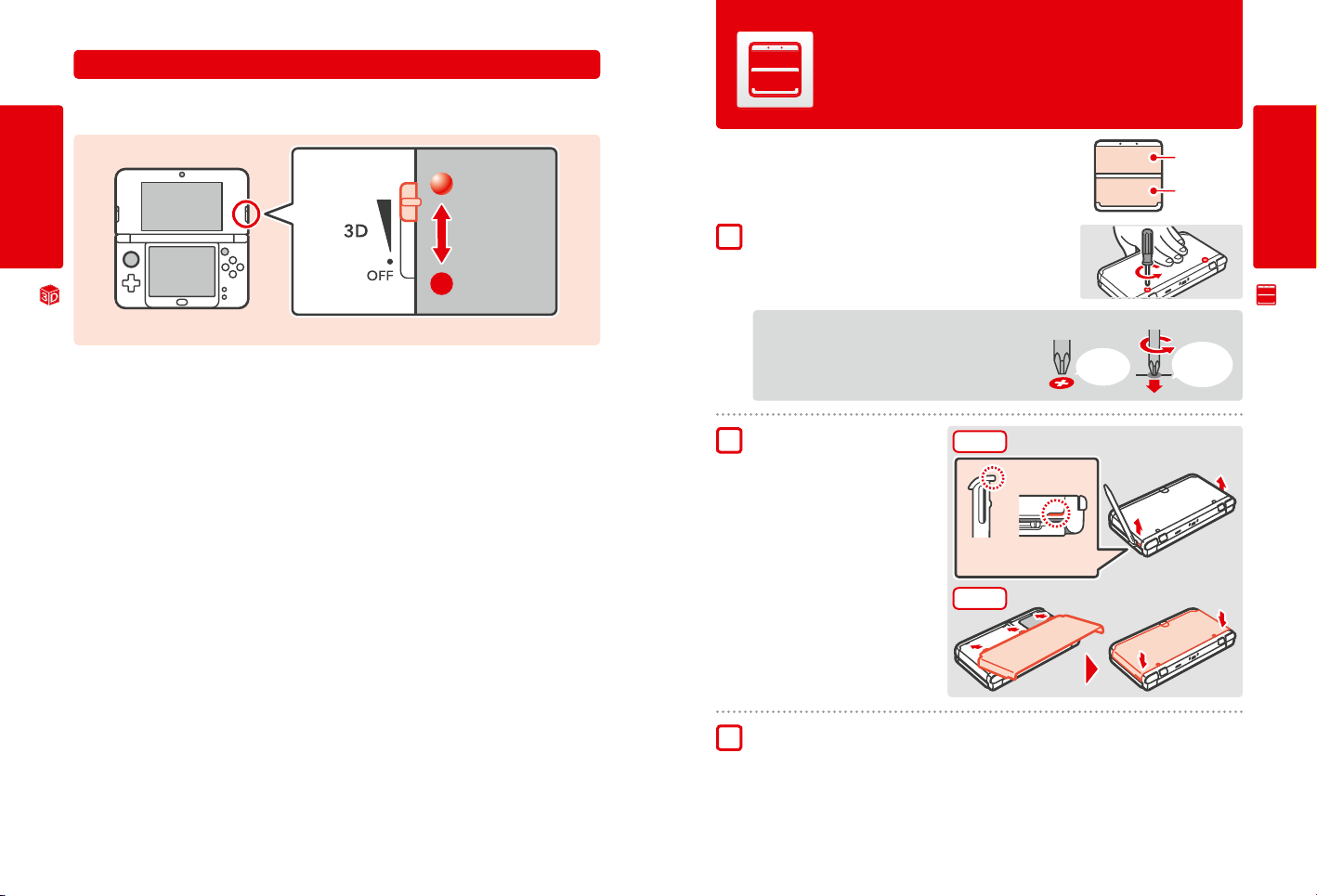
Adjusting the Strength of 3D Images
Use the 3D depth slider next to the 3D Screen to increase or decrease the 3D eect. If placing the 3D depth slider at the top (strongest 3D eect)
makes the 3D images dicult to see, move it downwards little by little until you reach a point where the 3D images are distinct and easy to see.
As you become more accustomed to the 3D feature, you may nd that raising the 3D depth slider results in better eects.
Strong
Preparations
3D Strength
Weak
Move the 3D depth slider to the lowest point to display images in 2D.
•
Note:
Adjusting the 3D depth slider while viewing content that does not support the 3D feature will not result in 3D images being displayed.
•
Certain types of content, including 3D videos and photos, do not allow adjustments in 3D strength. When viewing such content, adjusting the slider will
•
Adjusting 3D Images
only switch between 2D and 3D images. If you nd the 3D eect to be uncomfortably strong while viewing these types of content, it may help to hold
the system at a greater distance from your face. If you still nd it dicult to see, then try viewing the content in 2D.
(Only for New Nintendo 3DS)
Exchanging Cover Plates
Swap New Nintendo 3DS cover plates (sold separately).
Please make sure the cover plates are attached to the system when you start it for the rst time.
If the system is used by a young child, a parent or legal guardian should exchange cover plates for
them.
Note: Please make sure the system is switched o and unplugged from the AC adapter.
Loosen the screws on the back plate
1
Loosen the two screws securing the back plate for 4 or 5 rotations using a cross-head
screwdriver.
To prevent the screws from being lost, each back plate is tted with a pair of special
screws that do not rise up when loosened, and stay inside the plate when it is removed.
How to avoid damaging the screws
Use a cross-head screwdriver that ts perfectly in the screw head.
•
Lay the system on a at surface and gently push the screwdriver into
•
each screw while turning in an anticlockwise motion.
Remove with the stylus, then
2
attach the new cover plates
Lay the system on a at surface, insert the top
of the stylus rmly in between the plate and
the system, and prise the two carefully apart.
Note:
Do not insert your ngernails in between the plate
•
and the system, as this could result in injury.
Do not use excessive force, as this could result in
•
damage to your system and/or the plate.
Remove and attach the front plate in the same
•
way as described above.
Remove
Insert the top of the stylus into the
recess in the cover plate and lift.
Attach
Perfect t
Front plate
Back plate
Gently push
and turn
Preparations
Exchanging Cover Plates
Tighten the two screws on the back plate
3
Note: Make sure the back plate is attached and screwed down tightly. If the system is subjected to a shock while the back plate is o, the battery
could be damaged leading to re or explosion.
22 23
