Nintendo New 3DS Quick Start Guide
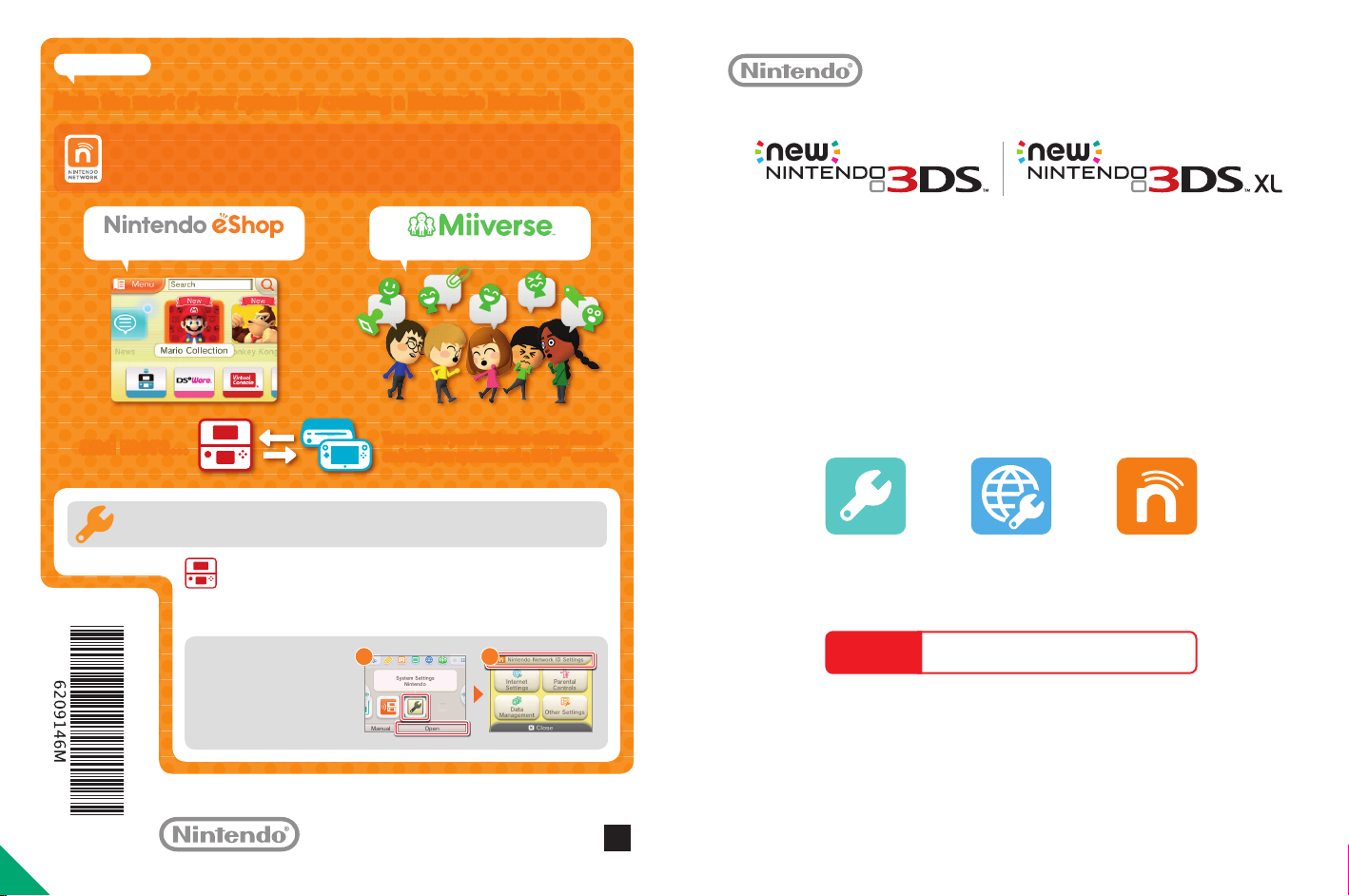
Connect to the internet
Make the most of your system by creating a Nintendo Network ID.
A Nintendo Network ID allows you to enjoy various features of Nintendo Network
oered by Nintendo.
Note: A Nintendo Network ID is dierent to a Club Nintendo account.
Get demos and a variety of free software. Chat about your favourite games.
and more...
You can create a new Nintendo Network ID on your system or link an existing Nintendo Network ID that you
have already created on a Wii U console. Adults should create or link a Nintendo Network ID for their children.
If you own another Nintendo 3DS system and want to transfer data
to your new system...
Do not create or link a Nintendo Network ID to the new system before the transfer, otherwise
you will be unable to transfer data.
Congure settings
Open the System Settings on the
HOME Menu, and then touch
NINTENDO NETWORK ID SETTINGS
to congure settings for an ID.
You can use your Nintendo eShop funds
on both your system and a Wii U™ console.
1 2
Quick-Start
Guide
This guide explains how to congure your system,
launch software and connect to the internet.
Initial Settings Internet Settings Nintendo Network™
IMPORTANT
Note:
• All illustrations in this guide show the New Nintendo 3DS™ system.
• Be sure to read the Health and Safety Information section of the Operations Manual before use, and follow the instructions
carefully.
An adult should congure the system if it is to be used
by children.
ID Settings
MKA-KTR-S-UKV-C1
Trademarks are property of their respective owners. Nintendo 3DS is a trademark of Nintendo.
© 2014 Nintendo Co., Ltd.
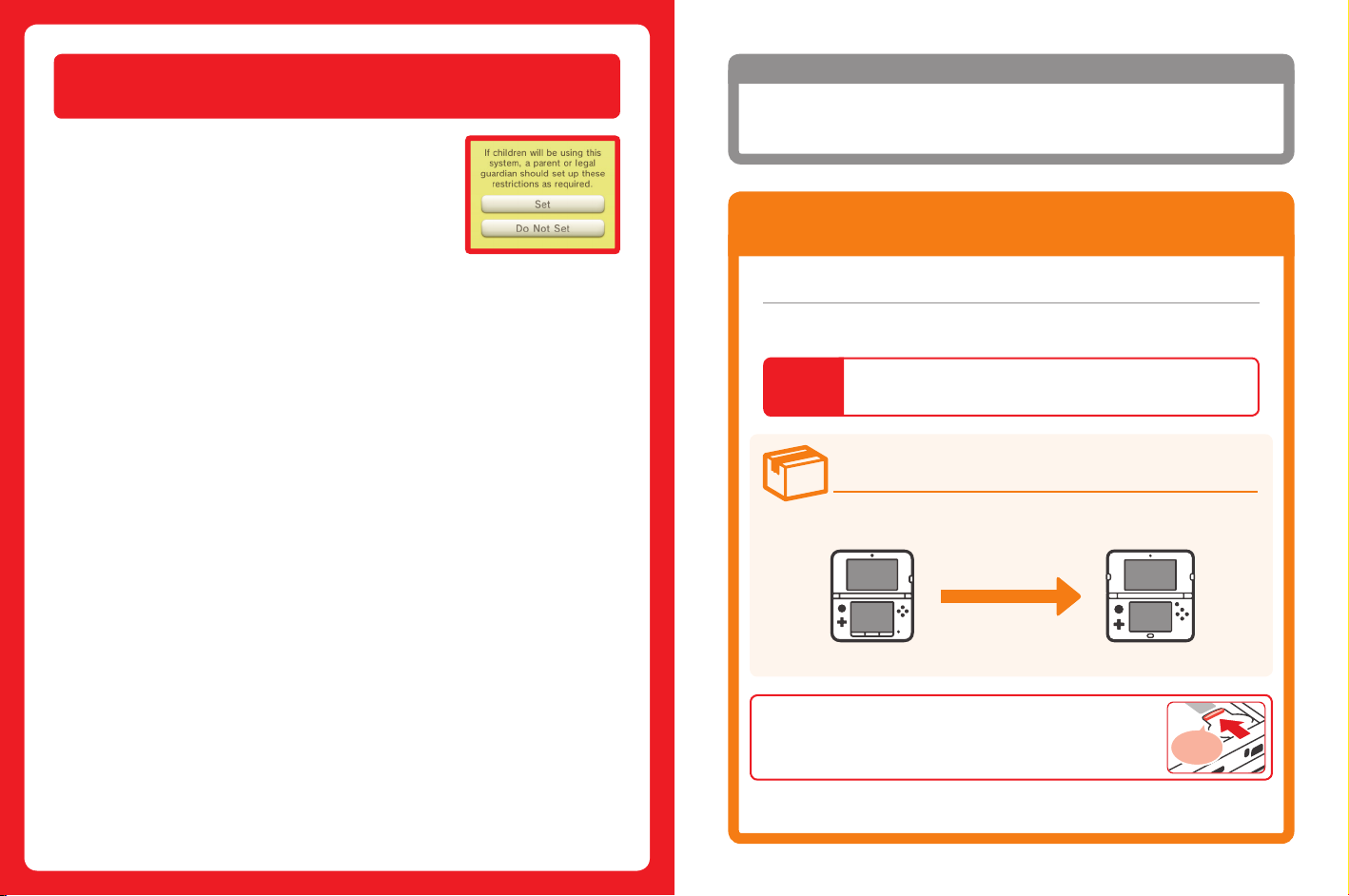
IMPORTANT INFORMATION FOR PARENTS
PLEASE READ!
Your system offers a variety of exciting features, but not all of them may be
suitable for children� We have prepared special steps to make your system safe
for your child�
During the initial setup of your system, you will be asked to set Parental Controls�
Touch SET to begin, then follow the on-screen instructions�
Choose a PIN code to ensure that your child cannot change the settings you made�
You can then set the following restrictions which are enabled by default:
• SOFTWARE RATING restricts what games your child can play by age rating�
• INTERNET BROWSER prevents your child from browsing the internet�
• NINTENDO 3DS SHOPPING SERVICES restricts your child’s use of Nintendo eShop and any other Nintendo 3DS shopping services�
• DISPLAY OF 3D IMAGES disables the 3D feature� The use of the 3D feature by children aged six and under may cause vision damage�
It is highly recommended that only children over six should use the system in 3D mode�
• MIIVERSE restricts Miiverse™ functionality�
• SHARING IMAGES / AUDIO / VIDEO / LONG TEXT DATA prevents your child from sending and receiving photos, images, sounds,
videos and long messages�
• ONLINE INTERACTION prevents your child from any online communication in games�
• STREETPASS switches off StreetPass™� StreetPass allows automatic exchange of photos, images, videos and other content between
two Nintendo 2DS™ / Nintendo 3DS systems that are close to each other�
• FRIEND REGISTRATION restricts registration of new friends� Registered friends can see the online status of your child and freely
exchange messages and other content with your child�
• DS DOWNLOAD PLAY prevents your child from downloading Nintendo DS™ demos and playing multiplayer games using local
wireless communication�
• VIEWING DISTRIBUTED VIDEOS restricts the distributed videos your child can view�
Make sure you select DONE to save your settings�
To use Parental Controls or to change the settings after the initial setup has been completed, open the System Settings from the
HOME Menu and select PARENTAL CONTROLS�
In addition, you can restrict your child’s use of Nintendo Network™ services from PCs, smartphones and other devices� This option
will be offered automatically when a Nintendo Network ID is first created or linked, and can be changed at any time by touching
ACCESS FROM PCS AND OTHER DEVICES in the Nintendo Network ID Settings� Please also make sure that you have set up a PIN code
in Parental Controls as detailed above to ensure that your child cannot make changes to settings�
Thank you� With these available options, your child will be able to safely enjoy using your system�
Contents
If you own another Nintendo 3DS system and
want to transfer data to your new system � � � 3
Charge and turn on the system � � � � � � � � � � � � � 4
Congure the system � � � � � � � � � � � � � � � � � � � � � 5
Start software � � � � � � � � � � � � � � � � � � � � � � � � � � � 6
Connect to the internet � � � � � � � � � � � � � � � � � � � 7
If you own another Nintendo 3DS system and
want to transfer data to your new system
Transfer your data before playing.
After conguring initial settings for this system, owners of a system in the Nintendo 3DS family
should perform a system transfer before play.
If you have played on this system before transferring data from your old Nintendo 3DS system,
CAUTION
then any save data created for downloadable or built-in software on this system will become
unusable after the transfer.
System Transfer
Nintendo 3DS / Nintendo 3DS XL / Nintendo 2DS New Nintendo 3DS / New Nintendo 3DS XL
Software save data,
Nintendo Network ID, etc.
Caution when removing microSDHC memory card
Be sure to push the microSD card in until it clicks and pops out, then remove it.
Failure to do so may lead to damage to the microSD card slot.
Please refer to the Operations Manual for further details about system transfers and removing the
microSD card.
2 3
Click
