Page 1
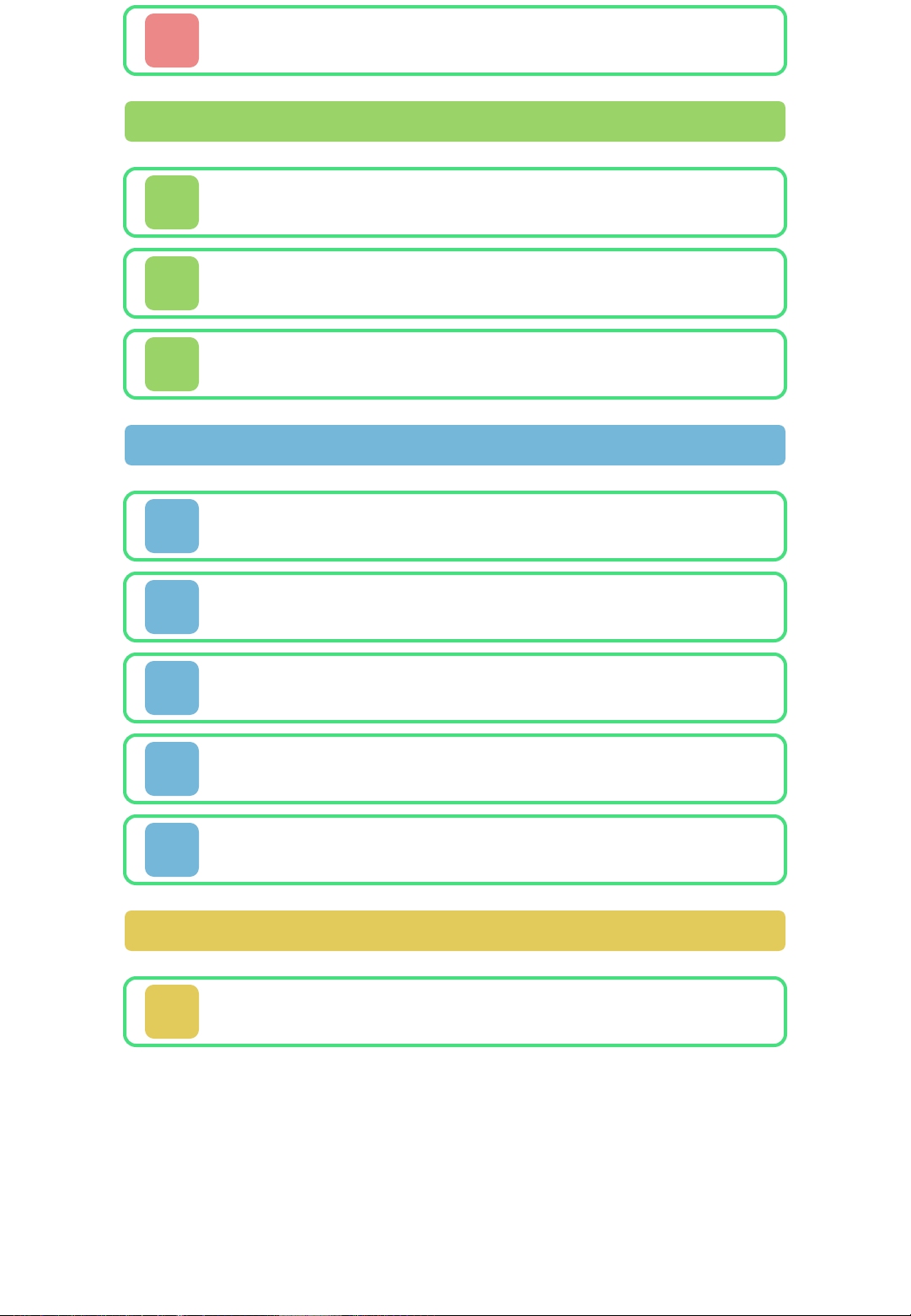
1 Health & Safety
Basic Information
2 Controls
3 Getting Started
4 Exiting the Game (Saving)
How to Play
5 Game Screen
6 Gear Subscreen
7 Map Subscreen
8 Game Over
9 Options
Support Information
10 How to Contact Us
Page 2
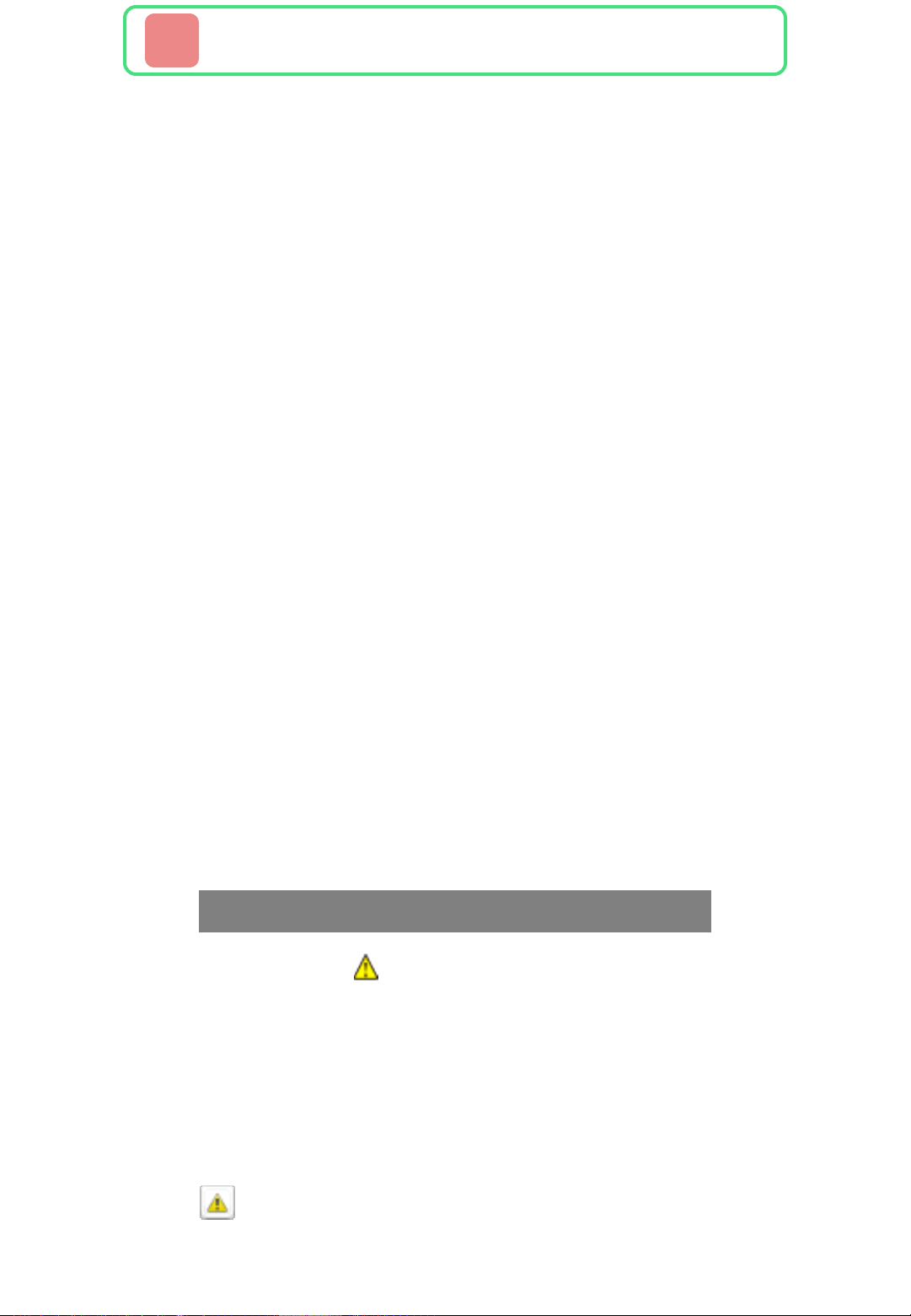
1 Health & Safety
Thank you for selecting THE
LEGEND OF ZELDA™: OCARINA OF
TIME 3D for Nintendo 3DS™.
This software is designed only for
use with the European/Australian
version of the Nintendo 3DS system.
Please read this manual carefully
before using this software. If the
software is to be used by young
children, the manual should be read
and explained to them by an adult.
Before use, please also read the
Operations Manual for your
Nintendo 3DS system. It contains
important information that will help
you enjoy this software.
♦ Unless stated otherwise, any
references to "Nintendo 3DS" in
this manual refer to both
Nintendo 3DS and Nintendo 3DS
XL systems.
Health and Safety Information
IMPORTANT
Important information about your
health and safety is available in the
Health and Safety Information
application on the HOME Menu.
To access this application, touch the
icon on the HOME Menu, then
touch OPEN and read the contents
of each section carefully. When you
Page 3
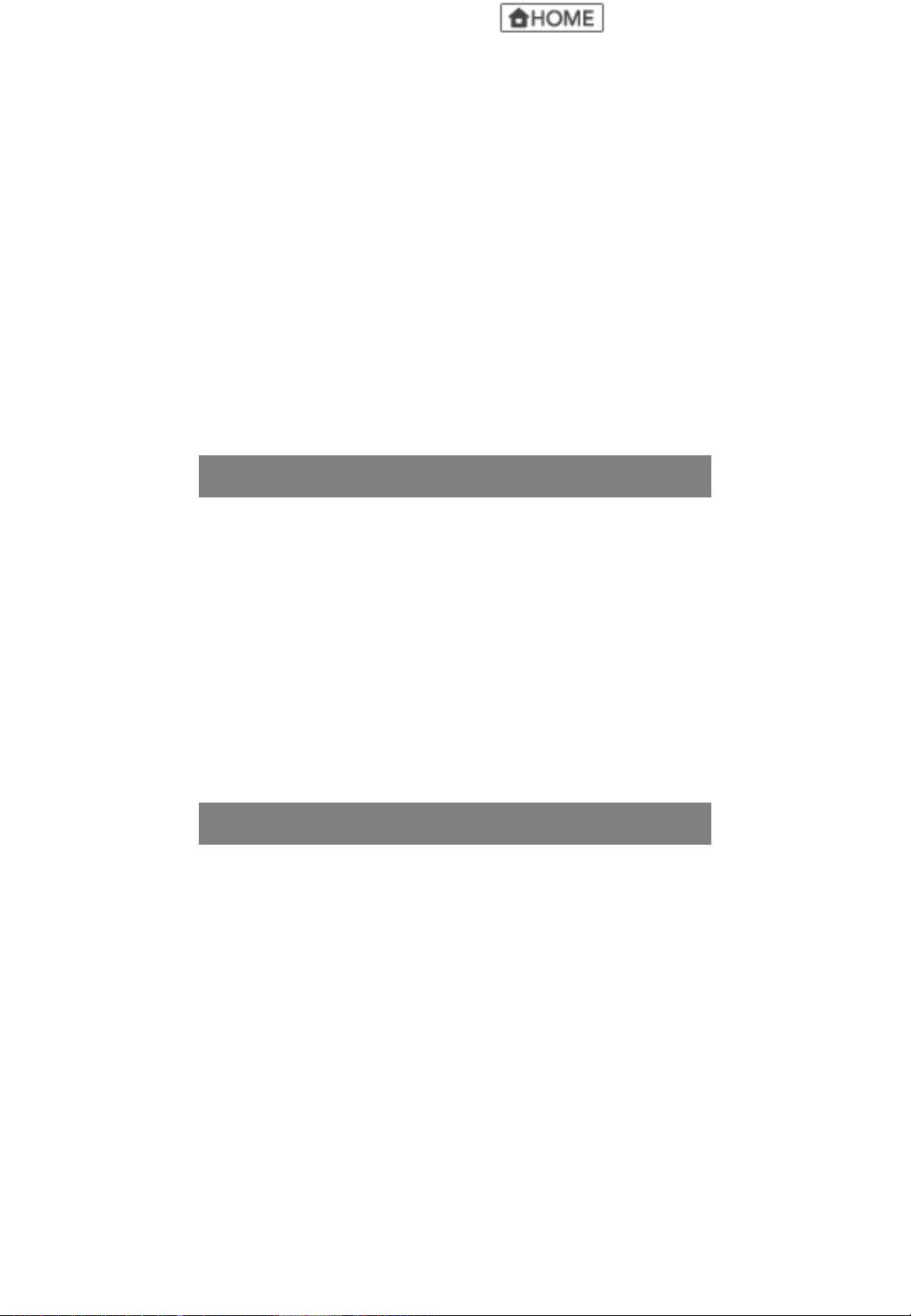
have finished, press to
return to the HOME Menu.
You should also thoroughly read the
Operations Manual, especially the
Health and Safety Information
section, before using Nintendo 3DS
software.
For precautions related to wireless
communication and online play,
please refer to the Operations
Manual, "Health and Safety
Information".
Information Sharing Precautions
When sharing content with other
users, do not upload/exchange/send
any content that is illegal, offensive
or could infringe on the rights of
others. Do not include personal
information and make sure you have
obtained all necessary rights and
permissions from third parties.
Language Selection
The in-game language depends on
the one that is set on the system.
This title supports five different
languages: English, German, French,
Spanish and Italian. If your
Nintendo 3DS system language is
set to one of these, the same
language will be displayed in the
software. If your Nintendo 3DS
system is set to another language,
the in-game default language will be
English. For instructions about how
to change the system language,
Page 4
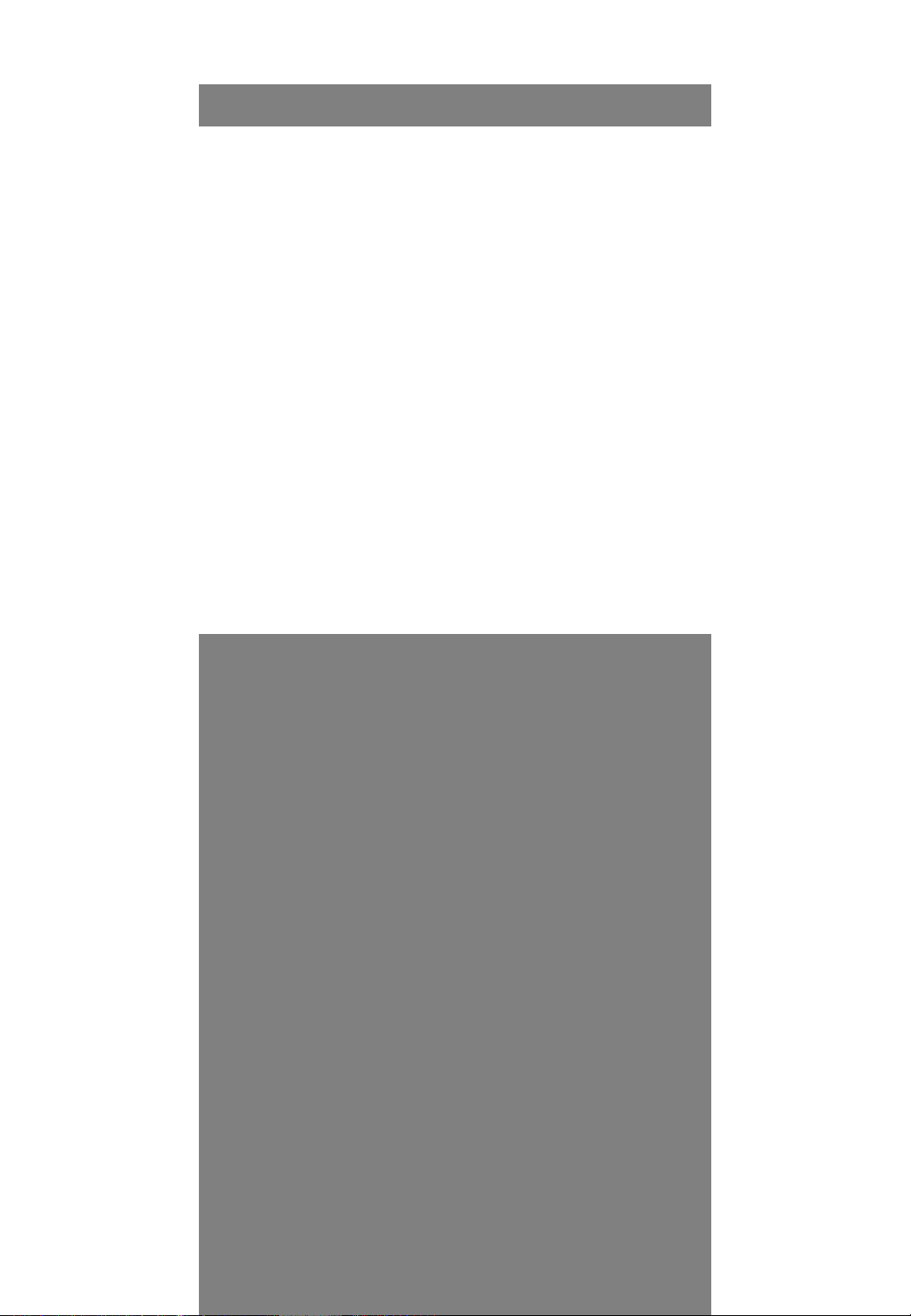
please refer to the System Settings
electronic manual.
Age Rating Information
For age rating information for this
and other software, please consult
the relevant website for the age
rating system in your region.
PEGI (Europe):
www.pegi.info
USK (Germany):
www.usk.de
COB (Australia):
www.classification.gov.au
OFLC (New Zealand):
www.censorship.govt.nz
Advisories
When you download or use this
software (including any digital
content or documentation you
download or use in connection with
this software) and pay any
applicable fees, you are granted a
personal, non-exclusive, revocable
licence to use this software on your
Nintendo 3DS system. Your use of
this software is subject to the
Nintendo 3DS Service User
Agreement and Privacy Policy,
which includes the Nintendo 3DS
Code of Conduct.
Unauthorised reproduction or
distribution is prohibited. Your
Nintendo 3DS system and this
software are not designed for use
Page 5

with any unauthorised device or any
non-licensed accessory. Such use
may be illegal, voids any warranty,
and is a breach of your obligations
under the user agreement.
Furthermore, such use may lead to
injury to yourself or others and may
cause performance issues and/or
damage to your Nintendo 3DS
system and related services.
Nintendo® (as well as any Nintendo
licensee or distributor) is not
responsible for any damage or loss
caused by the use of such devices
or non-licensed accessories.
This software, instruction manual
and other written materials
accompanying the software are
protected by domestic and
international intellectual property
laws. The furnishing of this
document does not provide you
with any licence or other ownership
interest in such materials.
Nintendo respects the intellectual
property of others, and we ask
Nintendo 3DS software content
providers to do the same. In
accordance with the Digital
Millennium Copyright Act in the US,
the Electronic Commerce Directive
in the EU, and other applicable
laws, we have adopted a policy of
removing, in appropriate
circumstances and at our sole
discretion, any Nintendo 3DS
software that appears to infringe
Page 6
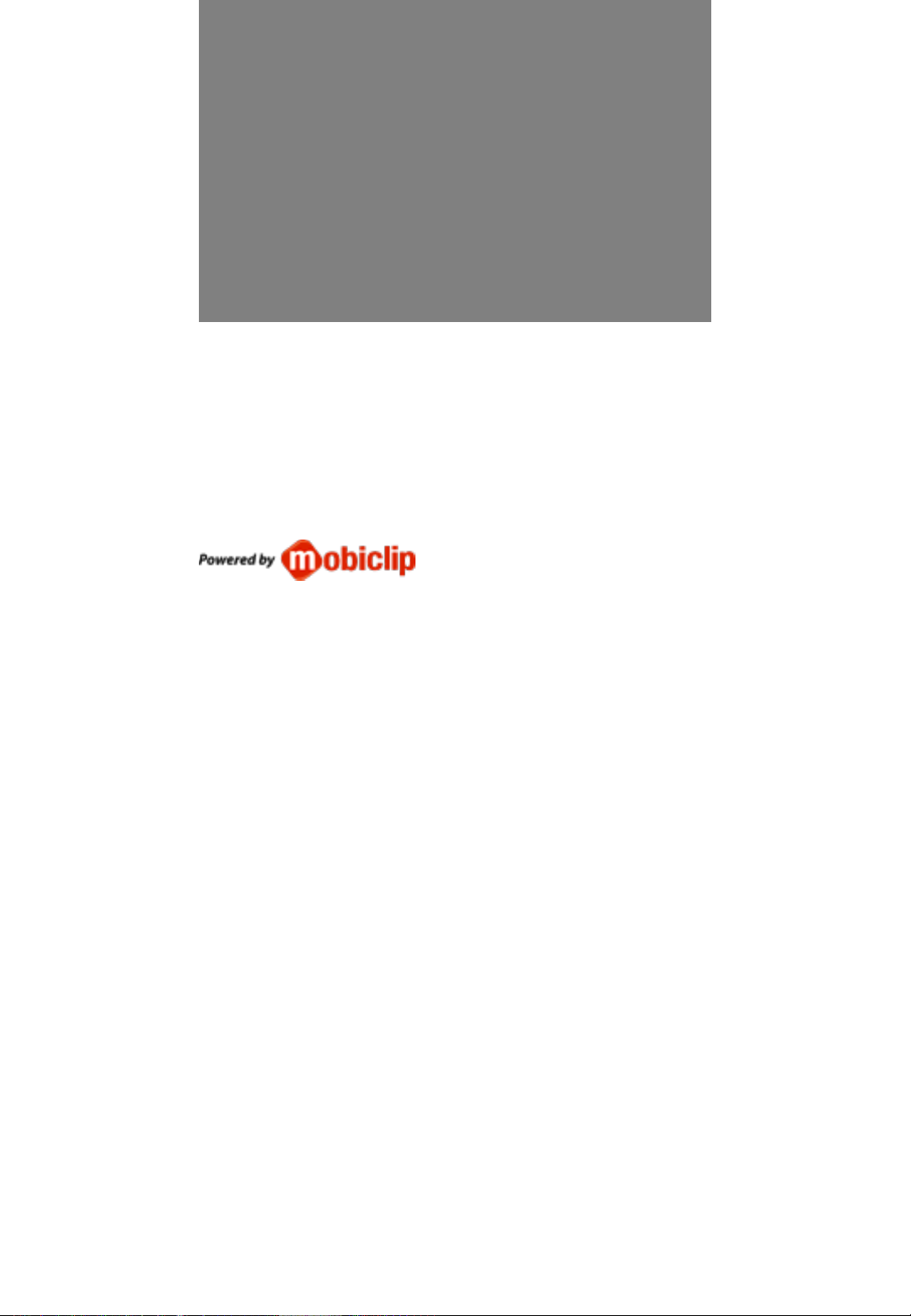
anyone else's intellectual property.
If you believe your intellectual
property rights are being infringed,
please visit this website to view the
full policy and understand your
rights: ippolicy.nintendo-europe.
com
Australia and New Zealand
consumers please visit:
support.nintendo.com
© 1998-2011 Nintendo Co., Ltd.
Trademarks are property of their
respective owners. Nintendo 3DS is
a trademark of Nintendo.
CTR-P-AQEP-EUR
Page 7

2 Controls
Page 8

Moving (Walk/
Run/Swim/Jump)
♦ You will
automatically
jump if you run
off the edge of a
height or gap.
Use the action
icon
Use sword
♦ Hold the and
Use shield
Use item
L-Targeting
(target enemies)
item subscreen
♦ Link will keep an
move to
change the
orientation of
your shield.
/ / Touch the
enemy in his
sights while
Converse with
someone far
away
Looking from
Link's point of
view
Display mini-map
Save
targeting.
Target and press
Touch
♦ Move the system
or to look
around.
♦ Press and hold
to hide map.
Page 9

When using the system to
change the viewpoint, move your
body while keeping the system
at the same viewing angle.
Moving the system like this can
be handy when using items such
as the slingshot and bow, which
show the scene from Link’s point
of view.
This software involves moving the
Nintendo 3DS system around
while you play.
Ensure that you have adequate
space around you and that you
hold the system firmly in both
hands while playing. Failing to do
so could result in injury and/or
damage to surrounding objects.
Page 10

Using the sword
Horizontal cut
Vertical cut
Thrust + UP +
Spin attack
Jump attack +
Roll attack (while running)
/ + LEFT/
RIGHT +
+ / UP +
Hold then
release / Revolve
+ (reducedpower spin
attack)
Page 11

3 Getting Started
Press or on
the title screen to view
the file selection
screen.
Starting a New Game
Select NEW GAME. Enter a name for
your character and touch OK to
confirm. Then touch the
corresponding file to start the game.
Loading a Saved Game
Select a file to load, then touch
START to begin the game. If you are
playing as Child Link, the game will
start from Link’s House. If you are
playing as Adult Link, the game will
start from the Temple of Time. If
your last save point was in a
dungeon, the game will start inside
the entrance to that dungeon.
Copy
Allows you to copy file data to
another file.
Erase
Allows you to erase a file.
Page 12

Erasing All Data
You can delete all saved data by
launching the software and then
simultaneously holding + +
+ after the Nintendo 3DS logo
has disappeared but before the title
screen is displayed.
Once deleted, data cannot be
restored, so be careful.
Page 13

4 Exiting the Game (Saving)
Press to save
the game or to exit.
You can save the
game at any point
except during specific
events.
After You Complete the Game
Once…
Complete the game once to
unlock THE LEGEND OF ZELDA:
OCARINA OF TIME 3D MASTER
QUEST, which allows you to play
the same story, but with a higher
difficulty level. Once unlocked,
you can select this version from
the title screen.
● Do not turn the power off, reset
the system or remove Game
Cards/SD Cards while saving.
Make sure not to get dirt in the
terminals. These actions could
result in permanent data loss.
● Do not use external accessories
or software to modify your save
data, as this can lead to an
inability to progress or loss of
save data. Any modification is
permanent, so be careful.
Page 14

5 Game Screen
①
②
⑥
③
④
⑪
⑤
⑧ ⑨ ⑩
⑦
Life energy ①
This depletes when you are hit by an
enemy, fall from a height.
Mini-map ②
shows the point where you
entered the area, and shows your
current location.
③
The Navi icon will appear in certain
situations. Touch it to receive hints
about your quest.
④
This shows how much magic power
you have left. The level depletes
every time you use an item or move
that requires magic. The meter is
Camera icon
Navi icon
Rupees (the currency of
Hyrule)
Magic meter ⑤
only displayed after you acquire the
Page 15

ability to use magic.
Action icon ⑥
The button shows which action can
be performed in that situation.
Ocarina subscreen ⑦
You can use this to play the Ocarina.
You will learn additional melodies as
you progress through your quest.
Touch to view the melodies that
are available to play.
Gear subscreen (p. 6) ⑧
Map subscreen (p. 7) ⑨
Item subscreen ⑩
Assign items to item slots in
order to use them. Touch the
item you wish to assign, and
then touch the slot you wish to
assign it to. Assign frequently
used items to and for
ease of use.
♦ Items set to and can only
be used with touch controls.
Item slots ⑪
Page 16

6 Gear Subscreen
View equipment and items you have
acquired. To equip an item, touch it
on this screen.
①
Heart pieces ①
Collect four of these to increase
your life energy (p. 5) by one.
②
Currently equipped items ②
Page 17

7 Map Subscreen
View area maps and dungeon maps.
Areas
Areas you haven’t yet
visited are hidden
beneath clouds and
can’t be seen.
Dungeons
The amount of information displayed
will increase as you progress
through your quest.
①
②
Boss Key/Compass/Dungeon
①
Map/Small Key
Each of these will be shown when
acquired.
Dungeon floors ②
Current floor
Boss floor
Page 18

8 Game Over
If your life energy runs out or you
drown, your game will end. If you
then choose to continue, the game
will resume from inside the entrance
to the area or dungeon you were in.
Don’t Know How to Proceed?
Maybe you have
encountered an
enemy you can’t
defeat. Perhaps
you don’t know
how to proceed. Don’t worry. You
can consult with the mysterious
Sheikah Stones outside Link’s
House and at the Temple of Time.
They will help you on your way.
Page 19

9 Options
To adjust the game options press
in-game, and then select
OPTIONS from the save screen.
L-Targeting
Allows you to set the L-Targeting
type. Select HOLD to enable
targeting while holding . Select
SWITCH to enable targeting even
after releasing .
Camera Control
Allows you to invert the direction of
the up/down movement of the
camera in the game.
Motion Control
Allows you to select whether moving
the system will change the camera
angle.
Page 20

10 How to Contact Us
For product information, please visit
the Nintendo website at:
www.nintendo.com
For technical support and
troubleshooting, please refer to the
Operations Manual for your
Nintendo 3DS system or visit:
support.nintendo.com
