Page 1
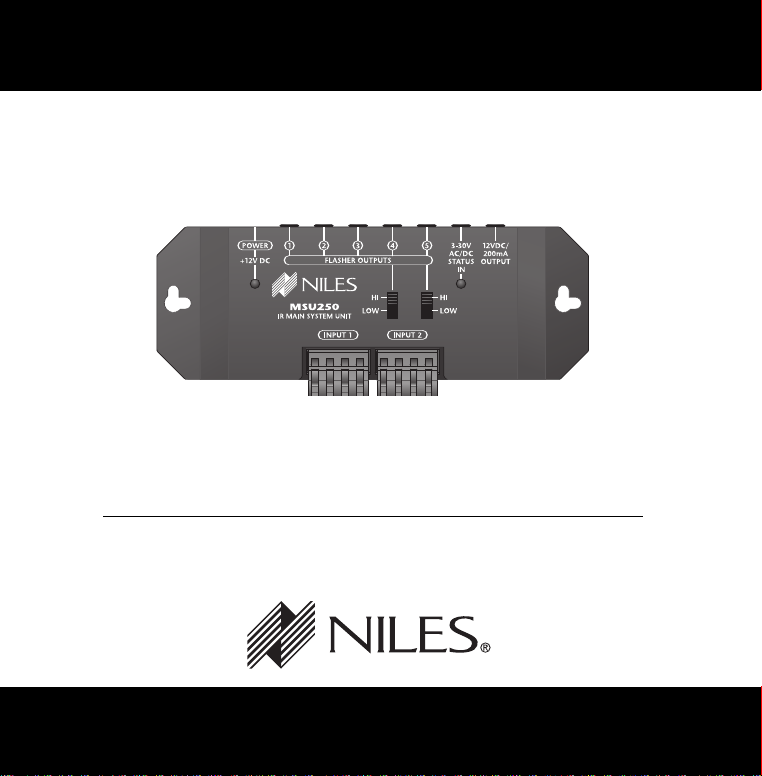
INSTALLATION & OPERATION GUIDE
MSU250
MSU250
INFRARED MAIN SYSTEM UNIT
B LENDING H IGH F IDELITY AND A RCHITECTURE
®
Page 2
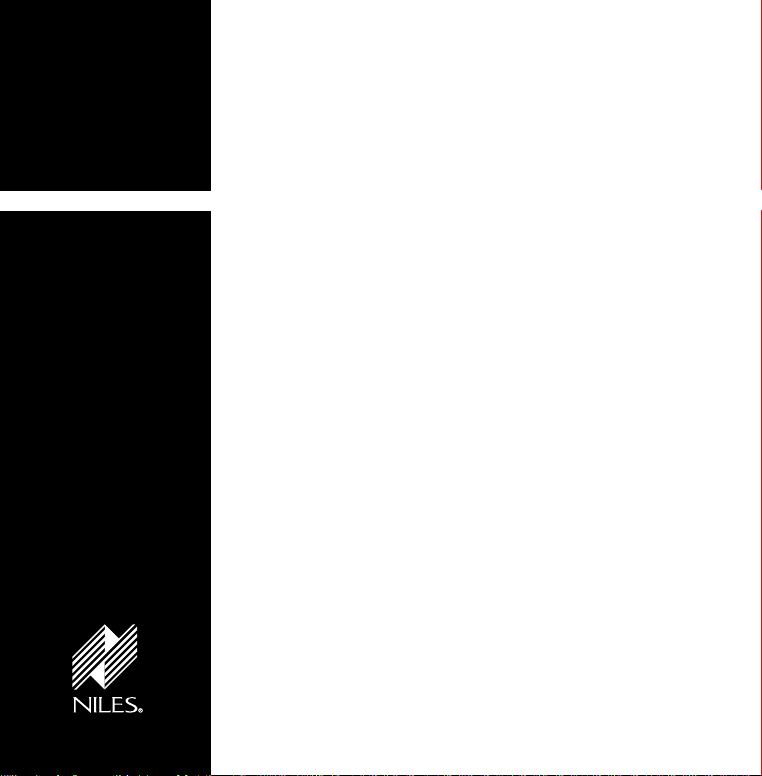
MSU250
Infrared Main
System Unit
I
NFRARED MAIN SYSTEM UNIT
TABLE OF CONTENTS
Introduction 1
Features and
Benefits
MSU250 Parts
Guide
Installation
Considerations
Installation 8
Testing the
IR Extender
System
Power Status 13
Trouble-
Shooting
Specifications 19
Contents 19
Addendum 20
11
16
Introduction
An infrared (IR) extender system enables you to control your IR
remote controlled A/V equipment from a remote location. This
2
4
5
enables you to place your A/V components out of sight
(behind cabinet doors, in the rear of a room, or in a different
room) and still conveniently operate your equipment.
Installed at the equipment location, the MSU250 receives the
IR commands transmitted from your existing hand-held
remotes in that room. The commands are carried via a small
category 5 cable to your A/V equipment in another room, and
instantly “repeated”.
The MSU250 is compatible with all current Niles infrared systems.
It may be used along with the Niles TS100, MS100, MS200,
WS100, MVC100IR and CS100 IR sensors or the IntelliPad
The model MSU250 is an IR Main System Unit. It is one of
three elements that make up an infrared extender system:
• IR Main System Unit —Models MSU140, MSU250,
MSU480 and MSU440Z.
• IR Sensors/Keypads—Models WS100, TS100, MS100,
MS200, CS100, MVC100IR and the IntelliPad.
• IR Flashers—Models MF1, MF2, MF1VF, MF2VF and
the IRB1.
An IR sensor expansion unit, Model IRH610, is available for
IR repeater systems used in more than six rooms.
®
.
Page 3
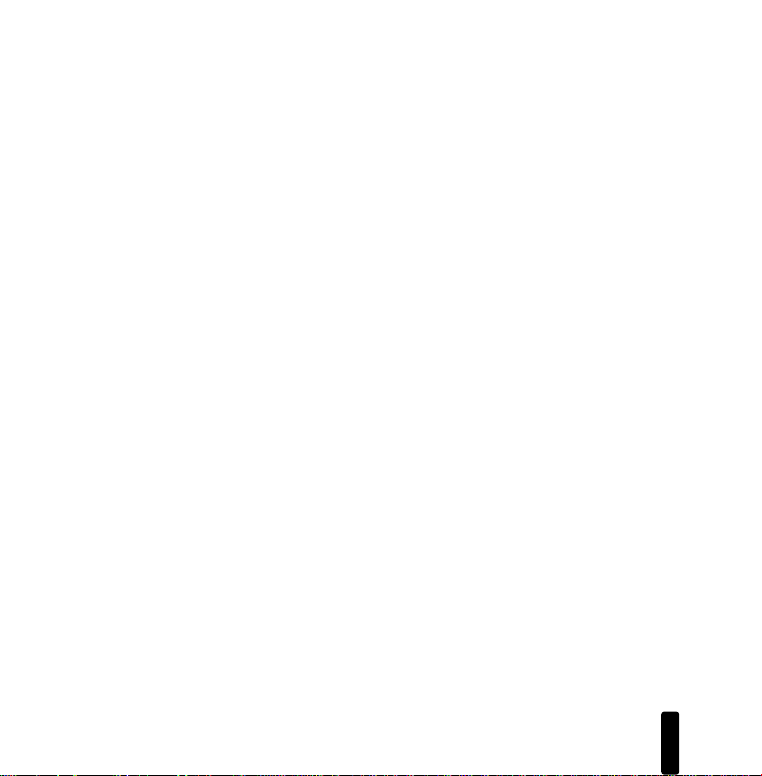
I
NFRARED MAIN SYSTEM UNIT
Features and Benefits
The MSU250 offers a number of improvements over other
IR Extender Main System Units:
• Universal system—compatible with virtually all brands
of A/V equipment and remote controls.
• Accommodates two IR sensors or keypads.
• Provides five flasher outputs via convenient 3.5mm jacks.
• System feedback LED confirms operation.
• 12VDC Output—This is useful for triggering external
devices and system automation.
• 3-30V AC/DC status input. Provides system status to connected
sensors and keypads.
• Expandable—an IRH610 IR expansion hub can be used
to provide additional inputs.
• 2x variable flasher out (4 + 5).
• Printed circuit board design assures high reliability.
• Low profile and small footprint with integrated mounting
wings that allow for both horizontal and vertical installation.
• UL listed regulated in-line power supply with universal
voltage capability.
• Two year parts and labor warranty.
2
Page 4
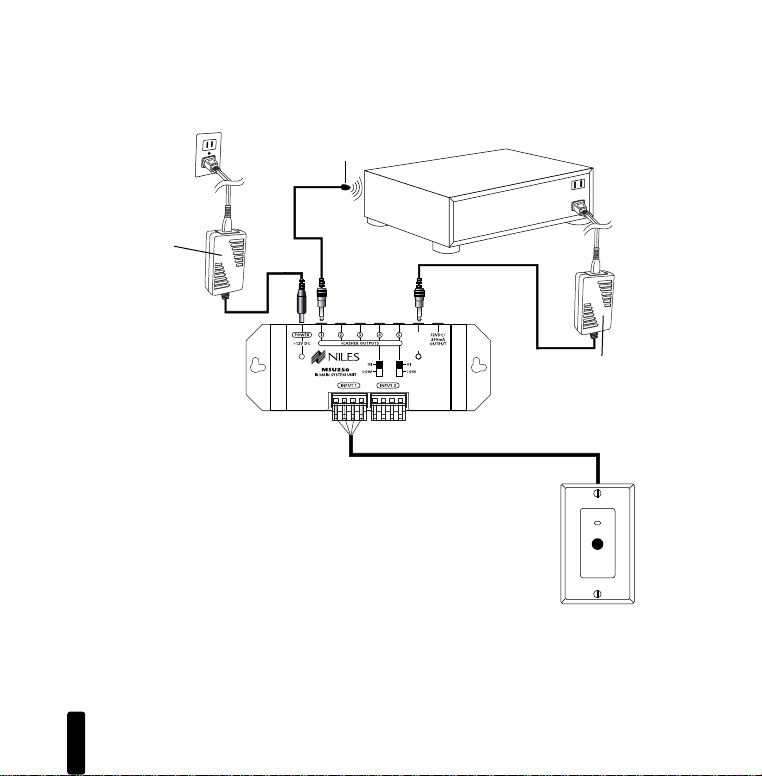
3-30V
AC/DC
STATUS
IN
I
NFRARED MAIN SYSTEM UNIT
12VDC power supply
(supplied with the
MSU250 Main
System Unit) plugged
into an unswitched
AC outlet powers
the system
Figure 1
Connecting the WS100 to a Niles MSU250
Main System Unit broadcasting a status
feedback signal.
In a typical system, the MSU250 provides
for the connection for two remote room
sensors (or keypads) and will control multiple audio/video components via its flasher
connections.
Niles IR
Flasher
MSU250
Power, IR data, status signal and gr ound
via category 5 wire
Stereo Receiver
12VDC power supply
(Not Supplied) plugged
into the switched outlet
Niles stock#FG00665
WS100 IR Sensor
3
Page 5
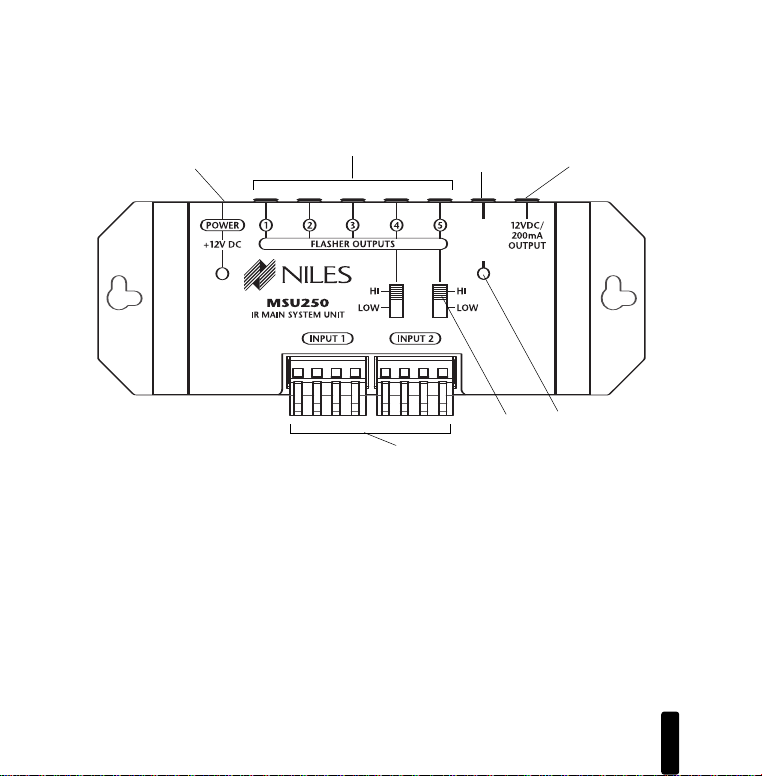
3-30V
AC/DC
STATUS
IN
I
NFRARED MAIN SYSTEM UNIT
MSU250 Parts Guide
1
1. 12VDC Jack – Provides 12 volt DC power to MSU
via a regulated power supply.
2. IR Flasher Outputs – 3.5mm jacks provide output
for either single or dual (MF1, MF1VF, MF2,
MF2VF) low-level flashers.
3. 3-30V AC/DC Status – 3.5mm jack provides
system status to sensors/ keypads via a 12V
power supply attached to a switched outlet on
the system receiver or a 12V trigger output.
4. 12V Output – When 12 volts is detected at the
status jack (#3) the 12V output jack will output
12V/200mA DC. This is useful for triggering
external devices and system automation.
2
3
6
4
5
7
5. Status/IR Confirmation LED – This LED performs
two functions: (1) it provides a visible indication
of system status via a green LED and (2) confirms
the reception of IR data via a blinking blue LED.
6. Flasher Hi/Lo switch – Setting these switches to
the appropriate position allows you to connect
either a high output flooding flasher (IRB1) or
low output microflashers (MF1, MF1VF, MF2,
MF2VF).
7. Sensor Input – Removable quick connect sensor
plug for connection of IR sensors to the system.
4
Page 6
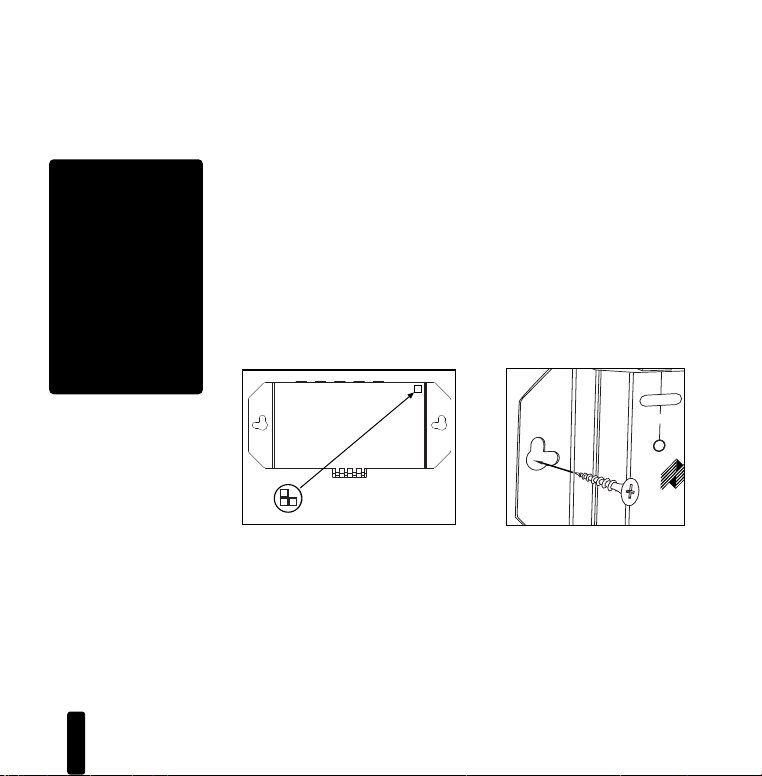
IMPORTANT
1
2
3
POWER
+1
2V DC
FLASHER OUTPUTS
MSU
IR MAIN SYSTEM UNIT
INPUT 1
1234
POWER
+12V DC
3-30V
AC/DC
STATUS
IN
FLASHER OUTPUTS
MSU140
IR MAIN SYSTEM UNIT
INPUT 1
Do not place the
MSU250 on top of
or directly behind
a television set.
Some television
sets produce
intense electro-
magnetic interfer-
ence which may
disable your IR
extender system.
I
NFRARED MAIN SYSTEM UNIT
Installation Considerations
Placement of the MSU250
Place the MSU250 conveniently close to the equipment it will
be controlling. Generally, the unit is placed in a concealed
location because its controls and indicators are only used during installation. Placement possibilities include:
1) Table-top (on the floor or shelf behind the equipment)
(Figure 2).
2) Wall-mount (affixed to the back of the equipment cabinet
or a nearby wall) (Figure 3).
MSU250 Base
Self-Adhesive
Rubber Feet
Figure 2: Table-top placement
Affix the enclosed self-adhesive
rubber feet to the base of the MSU250.
5
Figure 3: Wall-mount placement
Use sheetrock screws.
Page 7
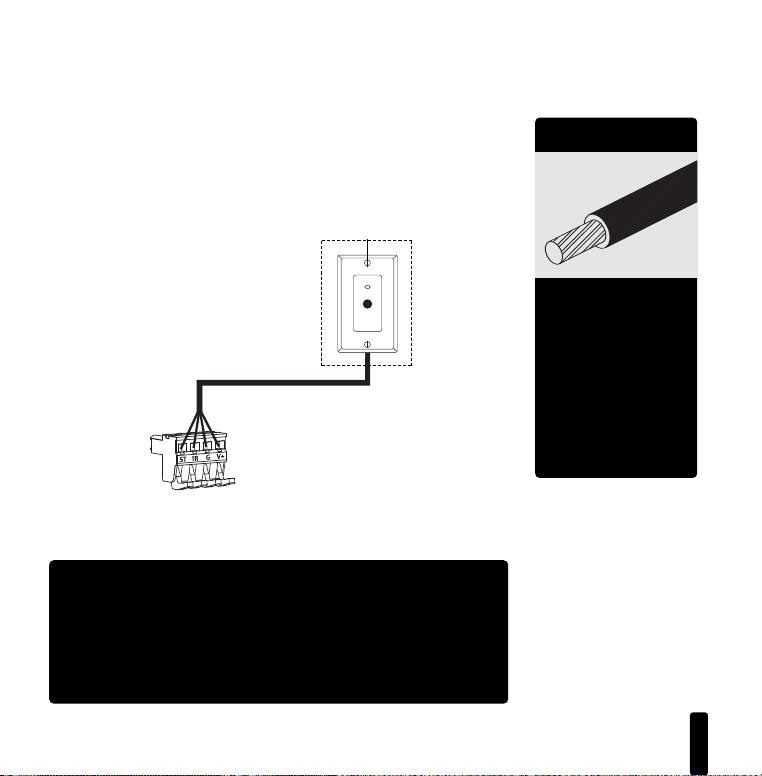
I
D
A
T
A
S
T
A
T
U
S
G
N
D
+
12
V
NFRARED MAIN SYSTEM UNIT
Wiring
From every IR Sensor location you must “home-run” a
category 5 cable back to the MSU250. Home run means that
an individual cable is connected between each IR Sensor and
the MSU250 (Figure 4).
Figure 4: Home run the
sensor cable from the
sensor to the MSU250.
SENSORS IN
IMPORTANT – AVOIDING INTERFERENCE
Avoid locating any of the cables, Sensors, Keypads or the
Main System Unit near any potential sources of ElectroMagnetic Interference (EMI), such as light dimmers, speed
controls for ceiling fans, electrical ballasts, television sets,
large motors, heaters or air conditioners.
Remotely Located
IR Sensors
“TECH TIP”
Wire size is expressed
by it’s AWG (American
Wire Gauge) num-
ber. The lower the
AWG number, the
larger the wire, i.e.,
20 AWG wire is physi-
cally larger than
22 AWG.
6
Page 8
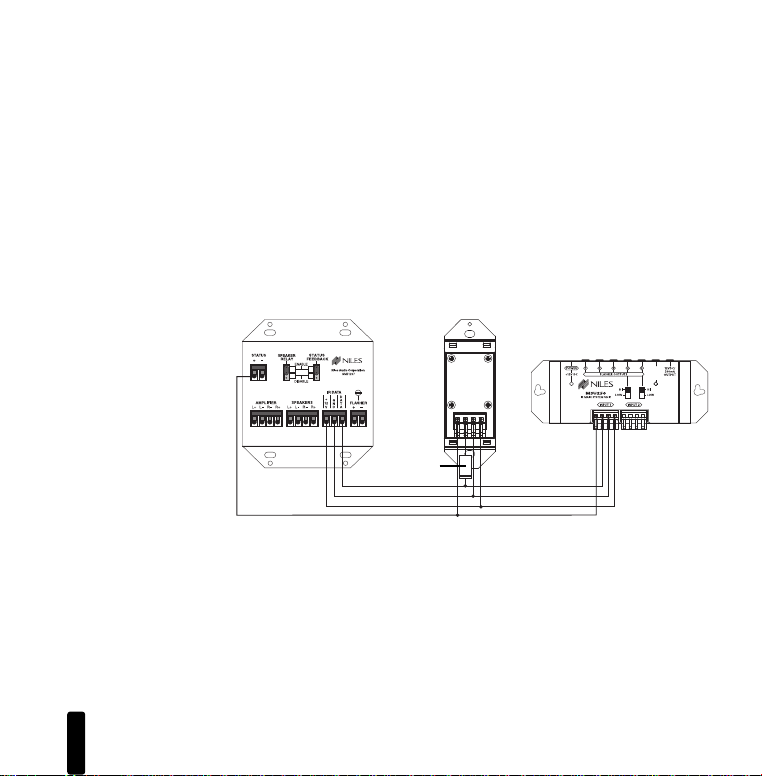
I
3-30V
AC/DC
STATUS
IN
Figure 5: An IR sensor
cable is “daisy-chained”
from an IntelliPad, to a
sensor and back to the
MSU250.
NFRARED MAIN SYSTEM UNIT
IntelliPad Wiring
When you are placing both a IntelliPad and a sensor (or two
keypads) in one room you may “daisy-chain” using a single
cable. A cable is run between the keypad and the sensor and a
single cable is run from either the sensor back to the MSU250.
To prevent data feedback an IN4003 Blocking Diode is inserted
on the data (IR) line between the IntelliPad and the sensor.
The cathode, or blocking side of the diode, faces the IntelliPad.
(Figure 5). Note that status wire is connected to IntelliPad’s status (+) connector.
IN4003
Blocking
Diode
Sensor/Keypad Cable
The MSU250 connects to IR sensors and the IntelliPad with
category 5 cable, with a maximum cable run of 500'.
Flasher Cable
Niles infrared flashers come supplied with a 10 foot 2-conductor 22 gauge cable. Should you need to extend it, use a 16
gauge 2-conductor cable (“zip-cord”). Shielding is not necessary for a flasher. Flasher wires can be extended up to 200'.
7
Page 9

3-30V
AC/DC
STATUS
IN
I
NFRARED MAIN SYSTEM UNIT
Installation
Before you begin, make sure that the sensor/keypad cables,
the flasher cables and the 12VDC power supply cable will all
reach the proposed location of the MSU250. Mark the cables
with labels describing where the cable originates (rather than
which terminal on the MSU250 it should connect).
For proper installation, follow the steps outlined below in the
correct order. If you discover a fault in the course of installation, go on to the Troubleshooting Guide before continuing
with the next installation step.
To unswitched
AC Outlet
WS100 Sensor
To Niles
IR Flasher
MSU250
To 12V DC Power
Supply Plugged into
an switched AC Outlet.
Typically found in
back of a receiver.
Figure 6:
MSU250
Installation.
MSU250 Sensor
Connection
TOOLS
REQUIRED
• 1/8" Standard
Slotted
Screwdriver
• Wire Stripper
8
Page 10

I
NFRARED MAIN SYSTEM UNIT
STEP DESCRIPTION
1. Connect and test the
power supply. If it tests OK,
unplugthe connector from
the power socket and
proceed.
A) Plug the supplied 12VDC power supply into an unswitched 120
volt AC outlet, 50-60 HZ .
B) Plug the connector into the socket marked “Power” on the
MSU250.
C)If the Power LED does not light, test the unswitched 120 volt
AC outlet, 50-60 HZ with another appliance. If the outlet tests
OK, you have a defective power supply which must be replaced
for you to continue.
2. Connect the Sensor/Keypad
cable the Sensor input.
9
A) Strip 1/4" of insulation from the end of each wire. Tightly twist
the end of each wire until no frayed ends remain.
B) Use a small flathead screwdriver or your thumbnail to raise the
locking tabs, exposing the holes on the removable connectors.
C)Insert each wire into the appropriate hole on the removable
connector plug (Figure 6), and snap the locking tab down.
To help you, the connector plug is keyed. Insert the smooth
side of the connector plug into the smooth side of the socket.
Don’t force the scalloped side of the connector plug into the
smooth side of the socket.
Page 11

I
NFRARED MAIN SYSTEM UNIT
STEP DESCRIPTION
3. Test for shorts and
interference.
A) Reconnect the power supply. If the Power LED lights and the
IR Test LED stays off, unplug the connector from the power
socket and proceed to Step 4. The following LED conditions
show a fault:
•If Power LED is off there is a short between +12V and GND.
•If IR T est LED is on or flickers blue there is a short between
DATA and GND or interference is present.
Before you proceed to Step 4 consult the Troubleshooting
Section beginning on page 14.
4. Plug the flashers into the
flasher outputs. If you need
to extend the wire, use
a 2-conductor 16 gauge
or larger (See “Tech T ip”
on page 6).
Figure 7
Route the connecting wire to the IR Main System Unit. Connect
the 3.5mm plug into the jack labeled “Flasher Output” on the
MSU250 (Figure 7).
BE SURE TO OBSERVE PROPER
POLARITY WHEN EXTENDING
THE FLASHER WIRE.
The wire lead marked with a
gray stripe is positive (+); the
unmarked lead is negative (-).
“TECH TIP”
Make all final connections
to the MSU before
connecting the power
supply. This will avoid
potential damage
to components.
10
Page 12

I
NFRARED MAIN SYSTEM UNIT
T esting the IR Extender System
Test your IR Extender system by following the three principal
guidelines:
1. All components can be operated. Test all of your remote
controls for all of your equipment.
2. Operation is consistent. A good test is to repeatedly step
from Pause to Play with your VCR, CD, DVD, or Tape player
remote control. Operation should be identical to standing in
front of the component with the remote control pointed
directly at the sensor window.
3. Maximum Range between the Remote Control and the
Niles IR Sensor is similar to the maximum range between
the Remote Control and the A/V component’s IR sensor.
Typically a remote control with two batteries will have a
15 to 20 foot range and a remote with four batteries will
have a 20 to 30 foot range.
11
Page 13

I
3-30V
AC/DC
STATUS
IN
NFRARED MAIN SYSTEM UNIT
12 Volt Trigger Output
The Niles MSU250 provides a 12VDC output that can be triggered one of two ways:
1. The presence of status voltage on the 12VDC status input jack.
2. Discrete infrared on and off commands.
The discrete on and off commands are available for download
at: www.nilesaudio.com/techsupport. This output can be used
to trigger any device that requires 12VDC to be activated.
Example include:
• Dropping a motorized screen.
• Activating a television lift.
• Turning on a voltage controlled switching device (e.g.: Niles
AC-3 voltage controlled switched outlet).
Installation
Simply plug a cable with a 3.5mm plug (tip=positive,
sleeve=ground) into the jack labeled “12VDC/200mA OUTPUT”. Connect the other end of the cable to the device that
will be triggered or activated (Figure 8).
Figure 8
12
Page 14

I
NFRARED MAIN SYSTEM UNIT
Power Status — Introduction
To properly wire an IntelliPad to the MSU250, refer to Figure 5.
By providing 3-30 volt AC/DC to the status input jack of your
MSU250 you can send a status signal to sensors or an IntelliPad
without running any additional wiring. Built into the MSU250
is a Niles status signal generator. When the MSU250 sees 3-30
volt AC/DC at the status jack it broadcasts a status signal over
your existing IR sensor wires. Any sensor or IntelliPad connected to one of your sensor wires will display the power status of
your system.
Power Status — Installation Considerations
Proper Power Supply
If status is being supplied from a switched outlet you must connect a Niles 12VDC wall adapter (Niles FG00665) into the
switched AC power outlet of the preamp/receiver in your
system. Any 12VDC power supply with a minimum of 100mA
current capacity can be substituted.
13
Page 15

I
NFRARED MAIN SYSTEM UNIT
Extending the Cable
If you must extend the cable from the wall adapter to the
MSU250’s status input jack be sure to maintain correct polarity. The tip of the plug should be positive (+) and the sleeve
negative (-). Any 16 gauge 2-conductor cable can be used to
extend the power status cable up to 200'.
Checking the Power Supply
It is possible to check the status power supply itself and any
connections that were made to extend the cable by inserting
the status plug into the Power jack on the MSU250. If the
Power LED lights the status power supply and connections are
ok. If the Power LED does not light check all connections and
replace the power supply if necessary. For more details on
incorporating the IntelliPad please refer to the IntelliPad’s
users manual.
14
Page 16

OUTPUT TO MSU
POWER
STATUS
+1
2V DC
IRH61
0
IR EXPANSIONHUB
INPUT 1
INPUT 4INPUT 5INPUT 6
INPUT 2 INPUT 3
I
NFRARED MAIN SYSTEM UNIT
MSU250
Main System Unit
IRH610
Expansion Hub
Wiring diagram for
expanding a system
using the IRH610
Infrared Expansion Hub.
15
Figure 9
12VDC
Power supply (Not Supplied)
plugged into a switched outlet
Niles stock#FG00060A
Infrared
Sensors
Page 17

I
NFRARED MAIN SYSTEM UNIT
System Expansion
System expansion is easily achieved (Figure 9) through the use
of an IRH610 Infrared Sensor Expansion Hub. Please see your
authorized Niles dealer or refer to the IRH610 manual for details.
Troubleshooting Guidelines
There are three basic problems which prevent proper operation. In the order of probability the problems are:
1. Bad Connections or Wiring
If the connections or wiring are wrong, loose, shorted or open
the system will not operate properly. The symptoms could
include: Power LED flickers or is off, IR Test LED is continuously
flickering or on without any remote control use, intermittent
operation or no operation.
Systematically troubleshoot the wiring by:
1. Testing your power supply connections.
2. Testing your Sensor connections.
3. Testing your Flasher connections.
4. Testing your cable for shorts and opens.
16
Page 18

I
NFRARED MAIN SYSTEM UNIT
2. Optical or Electromagnetic Interference
Direct sunlight, reflections, neon signs and other sources of
infrared light or television sets, light dimming controls and
other sources of electromagnetic fields can induce noise and
interference into your IR extender system. Symptoms can
include: flashback LED’s continuously flickering or on without
any remote control use, poor range, intermittent operation or
no operation.
Solution: To eliminate EMI try the following methods:
1. Move the sensor or the sensor cable away from the EMI
source or move the source of the EMI away from the
sensor or the cable.
2. Connect the Sensor’s GND terminal to true earth
ground (if this isn’t feasible use the main system unit’s
GND terminal).
17
Page 19

I
NFRARED MAIN SYSTEM UNIT
3. Optical Feedback Loop
If you have an IR sensor in the same room as a flasher, and you
have some low-level noise or interference, an optical feedback
loop can occur which will interfere with proper operation.
Symptoms can include: poor range, intermittent operation or
no operation.
Solution: You can eliminate optical feedback by replacing any
IRB1 “flooding flasher” with MF1 or MF2 MicroFlashers and
covering all flashers with the supplied IR blocking covers.
There are many methods for reducing interference. Which
solution is best for you depends on your situation. If you
require further assistance contact Niles Technical Support at
1-800-289-4434.
18
Page 20

I
NFRARED MAIN SYSTEM UNIT
Specifications
IR System
Compatible with virtually all brands of
remotes using carrier frequencies
between 26 and 105kHz.
W
iring Requirements
Individual home-runs of category 5 cable
from each sensor/keypad.
Unit Dimensions
5-11/16” wide x 1-1/4” high x 2” deep.
Power Requir
12VDC power supply (included).
ements
Contents
MSU250 1
Screwless Connectors 2
In-line Power Supply 1
Self-Adhesive
Rubber Feet 4
19
Page 21

I
3-30V
AC/DC
STATUS
IN
NFRARED MAIN SYSTEM UNIT
Addendum: Using the MSU250 with the IntelliControl
automation system
150 OHm
Resistor
Using the MSU250 with the IntelliControl Home
Theater automation system
When connecting an MSU flasher output to an IntelliControl
“Home Theater” port, a 150-Ohm resistor must be placed
between the data and the ground line of the IntelliControl IR
sensor input (see figure above). No resistor is needed if the
MSU is being connected to the ”2nd Zone” port of the
IntelliControl.
®
20
Page 22

Notes
I
NFRARED MAIN SYSTEM UNIT
21
Page 23

Notes
I
NFRARED MAIN SYSTEM UNIT
22
Page 24

Niles Audio
Corporation
www.nilesaudio.com
12331 S.W. 130 Street
Miami, Florida, 33186
Tel: (305) 238-4373
Fax: (305) 238-0185
©2004 Niles Audio Corporation. All rights reserved. Niles, the Niles logo, IntelliPad and Blending High Fidelity
and Architecture are registered trademarks of Niles Audio Corporation. MicroFlasher is a trademark of Niles
Audio Corporation. Because we strive to improve our products. All other trademarks are the property of their
respective owners. Niles reserves the right to change product specifications without notice. The technical and
other information contained herein is not intended to set forth all technical and other specifications of
Niles products. Additional information can be obtained on-line at www.nilesaudio.com or by calling Niles at
1-800-289-4434. 01/04 Printed in China DS00328ACN
