
User's Guide
CTS6000 control panel
Version 1.03, 2014-06-25
Valid for: SW version 1,0088
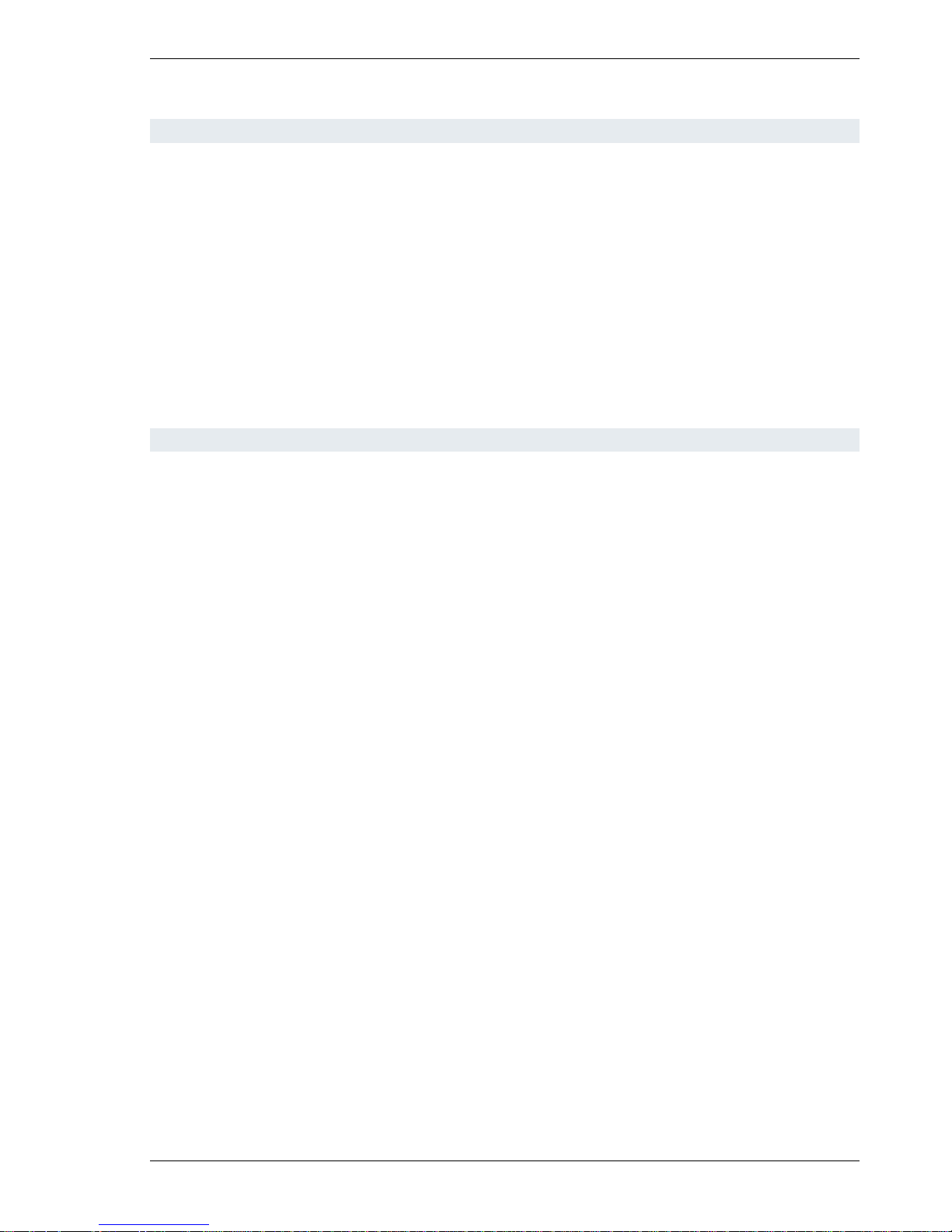
User's Guide for CTS6000 Control panel Version 1.00
Subject to alteration without notice. NILAN A/S Page 2 of 11
Contents
Contents ......................................................................................................................................... 2
Introduction ..................................................................................................................................... 3
Control panel menus ...................................................................................................................... 4
Alarm log/event log ..................................................................................................................... 4
Weekly program .......................................................................................................................... 5
Language selection ..................................................................................................................... 5
Date and time ............................................................................................................................. 6
System information ..................................................................................................................... 6
Service menu .............................................................................................................................. 6
Manuel Set point menu ............................................................................................................... 6
Menu overview ............................................................................................................................... 9
Description of alarms .................................................................................................................... 10
Figure
Figure 1 Panel startup display ........................................................................................................ 4
Figure 2 Menue .............................................................................................................................. 4
Figure 3 Alarm log with new alarm .................................................................................................. 4
Figure 4 Alarm log with no alarm .................................................................................................... 4
Figure 5 Power, System in Operation ............................................................................................. 5
Figure 6 Weekly program ............................................................................................................... 5
Figure 7 Selecting the manual set-point mode ................................................................................ 6
Figure 8 Manual mode parameters setting...................................................................................... 7
Figure 9 Manual mode parameters setting...................................................................................... 7
Figure 10 Java GUI manual mode, in PI Diagram .......................................................................... 8
Figure 11: Menue overview ............................................................................................................ 9
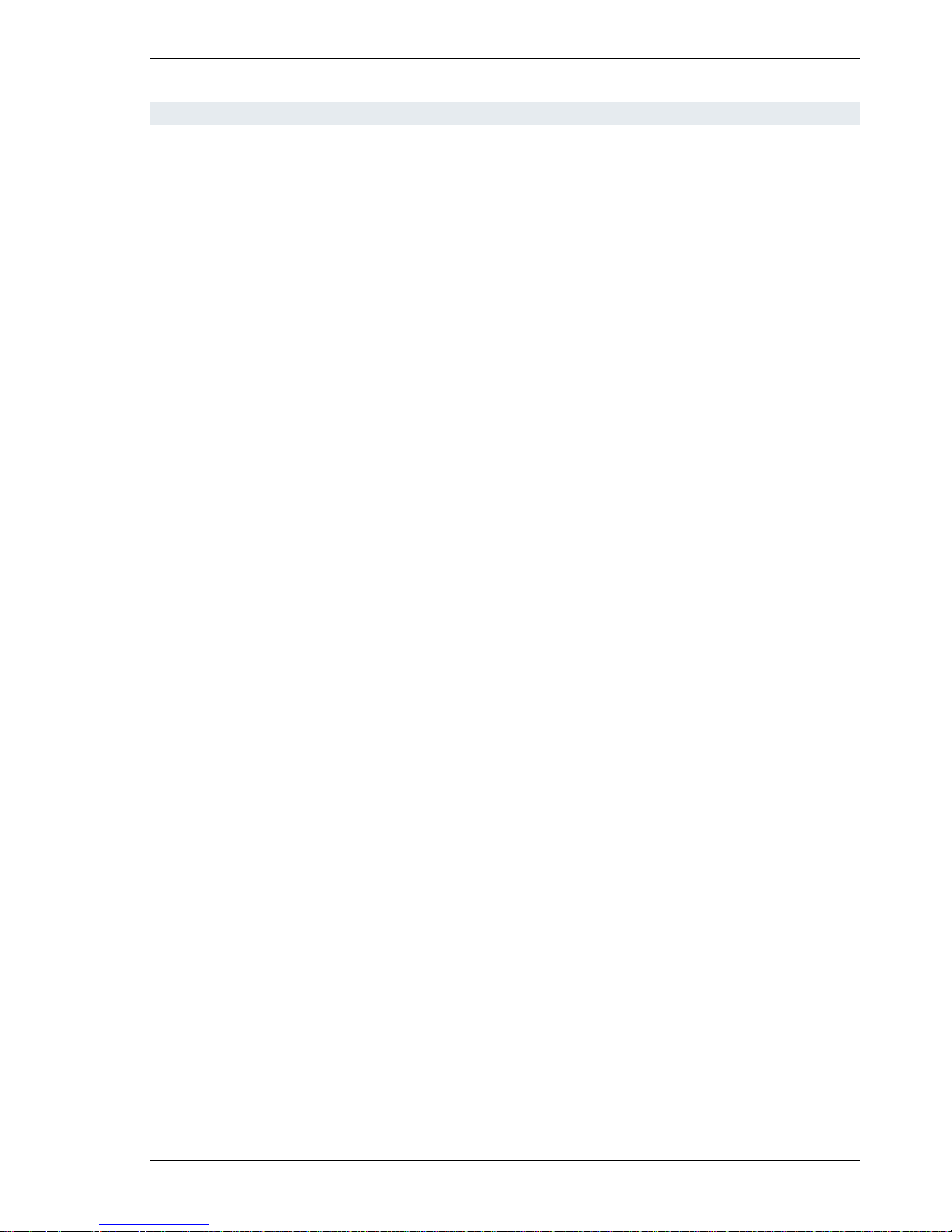
User's Guide for CTS6000 Control panel Version 1.00
Subject to alteration without notice. NILAN A/S Page 3 of 11
Introduction
The CTS6000 control panel allows functions that are necessary for everyday operation to be
viewed and altered. It is thus possible to change various temperature settings, reset alarms and
start the unit outside the usual operating period. The CTS6000 control panel supplements
CTS6000 WebControl, the program in which more advanced settings are made.
A menu overview and descriptions of all alarms can be found at the end of the guide.
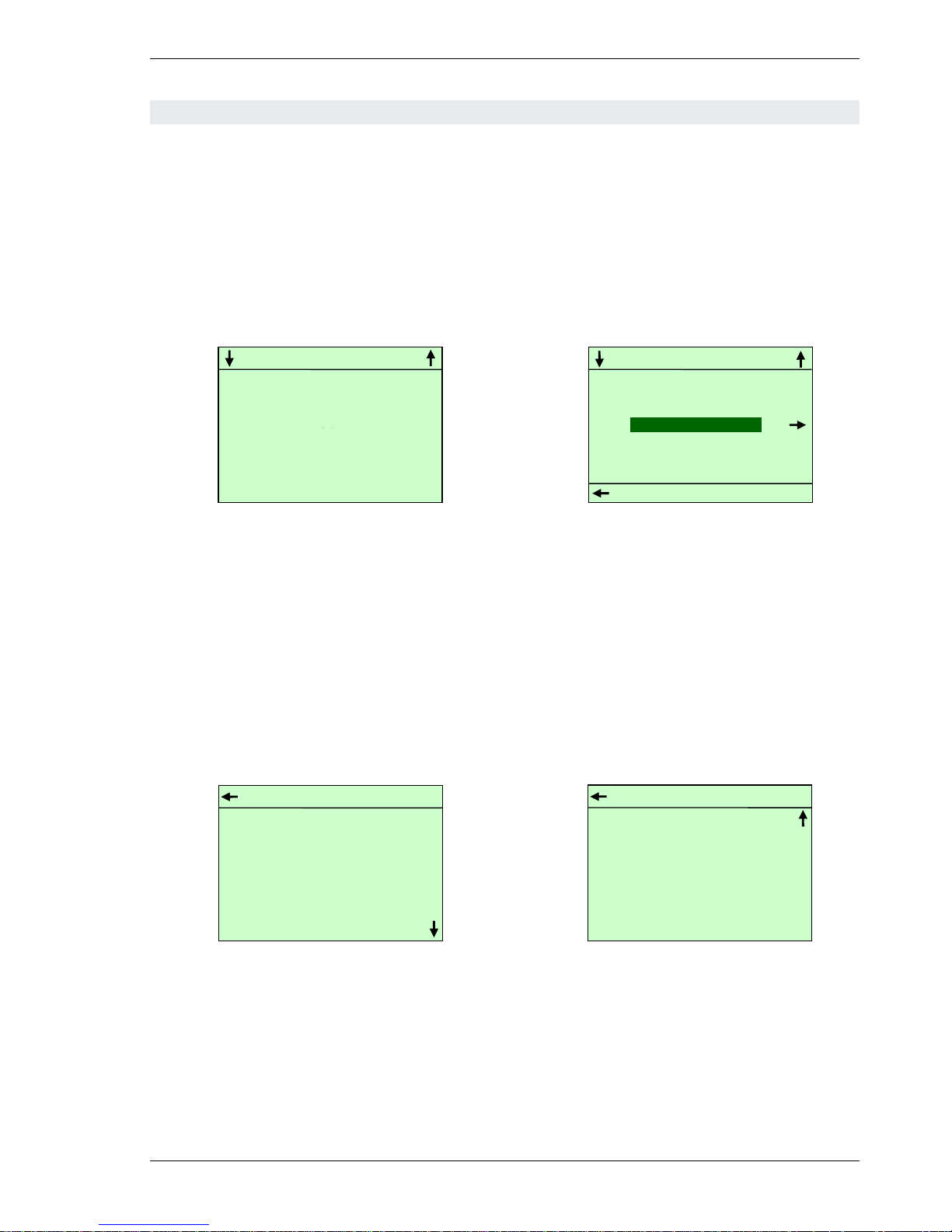
User's Guide for CTS6000 Control panel Version 1.00
Subject to alteration without notice. NILAN A/S Page 4 of 11
Control panel menus
The panel consists of a "Power" button, an "Alarm" button, four arrow buttons and a "Set" button.
The buttons have the following functions. Pressing any button for the first time activates the backlit
display. The "POWER" button is used to start/stop the system in "Weekly program" mode or to
activate "Extended operation". The "ALARM" button is used to access the alarm log. "Arrow right"
is used to enter/open a menu option. "Arrow left" is used to return. "Arrow up" is used to scroll
upwards or to increase a parameter setting. "Arrow down" is used to scroll downwards or to reduce
a parameter setting. The "SET" button is used to save a new setting.
The startup display shows current system status, see Figure 1. The main menu is opened from the
startup display using the arrow up or arrow down button, see Figure 2.
Figure 1 Panel startup display Figure 2 Menue
The startup display reappears if no button is pressed for 15 seconds.
Alarm log/event log
The alarm log is accessed by pressing the "ALARM" button, i.e. the one marked with a bell on the
bottom right of the panel. The most recent alarms/events will then be displayed, see Figure 3. It is
possible to scroll through previous alarms/events using the arrow up and down buttons.
Figure 3 Alarm log with new alarm Figure 4 Alarm log with no alarm
In the event of a new alarm, the red lamp above the alarm button will flash. Press the button to
view the alarm and then press "SET" to reset the alarm, see Figure 4. If the system has been
stopped as a result of an alarm, it will be restarted once the alarm has been reset in the alarm log if
the error that caused the alarm has been remedied.
GO TO MENU
CONTROLLING SENSOR : 20.3 C
SETPOINT : 20.0 C
WEEKLY
MENU
EXIT
LANGUAGE SELECTION
WEEKLY PROGRAM
SYSTEM INFORMATION
MENU
LANGUAGE SELECTION
WEEKLY PROGRAM
SYSTEM INFORMATION
EXIT
ALARM LOG
13-03-2009 12:55
System started
13-03-2009 12:52
System stopped
ALARM LOG
No new alarms
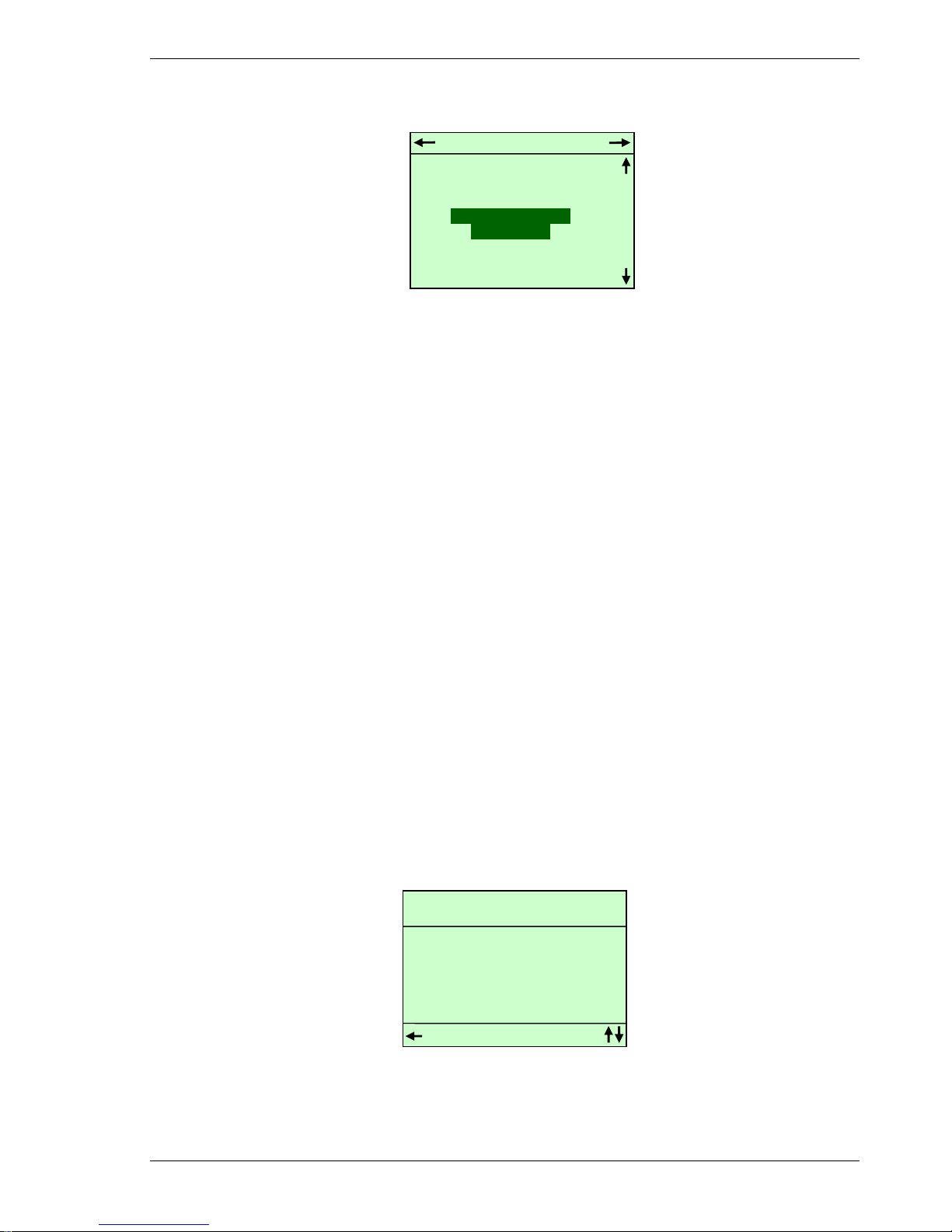
User's Guide for CTS6000 Control panel Version 1.00
Subject to alteration without notice. NILAN A/S Page 5 of 11
Power button
Figure 5 Power, System in Operation
Pressing the "POWER" button opens the menu shown in Figure 5. "Stop system" is used to stop
the system or to start it in weekly program mode. If "Stop system" is selected the unit will remain
stopped and NOT follow the weekly program.
If "Start extended operation" is selected, the unit will continue to run for an additional 2 hours (the
duration can be changed via CTS6000 WebControl).
Weekly program
The control panel can be used to change the required temperature and start/stop times in the
weekly program (setpoints for fan speed or duct pressure can, however, only be changed via
CTS6000 WebControl).
The weekly program is opened from the startup display by pressing arrow up or arrow down. The
menu shown in Figure 2 will then appear. Use arrow up or arrow down to select "WEEKLY
PROGRAM"
Then press arrow right to open the weekly program, see Figure 6.
Use arrow up or arrow down to scroll through the various menu options for the day selected. As
standard, Monday is initially displayed when the weekly program is opened. Six program events
can be defined for each day of the week. Figures at the top of the display indicate the number of
events defined for the day in question. For each program event in which the unit is in operation
(Program Event: Active), it is possible to change the required settings, see Figure 6. To do so,
select the setting to be changed, press SET to change the setting, press arrow up or arrow down to
select the required value and then press SET to save the new setting.
To select another day of the week, highlight Monday, press SET, select the required day of the
week using the arrow up or arrow down buttons and then press SET again once the required day
has been highlighted.
Figure 6 Weekly program
PROGRAM EVENT : ACTIVE
TIME : 17:00
VENTILATION : HIGH, STD
SETPOINT : 20.0
COPY TO NEXT No
EXIT
SET = CHANGE
Monday
PROGRAM : 1 2 3 -
POWER
STOP SYSTEM
START EXTENDED
OPERATION

User's Guide for CTS6000 Control panel Version 1.00
Subject to alteration without notice. NILAN A/S Page 6 of 11
Language selection
"LANGUAGE SELECTION" is located in the menu shown in Figure 2. The language used in the
displays can be changed under "LANGUAGE SELECTION".
Date and time
"DATE AND TIME" is located in the menu shown in Figure 2. The date and time used by the
system can be changed under "DATE AND TIME".
System information
"SYSTEM INFORMATION" is located in the menu shown in Figure 2. System status data can be
viewed under "SYSTEM INFORMATION".
Service menu
It is possible to change advanced functions, network settings and regulation parameters and to
restart the system in the "SERVICE MENU". To access the service menu, activate the control
panel by pressing arrow down. Then press and hold "SET" for approx. 10 seconds. The service
menu will then appear.
Manuel Set point menu
To enter the manual set point mode one should hold power button until the corresponding menu
appears (see Figure 7: Selecting the manual set-point mode).
After selecting the mode one is able to adjust manual mode parameters (see Figure 7: Manual
mode parameters setting). Appearance of the menu depends on the current settings of the
systems. The difference for systems with inlet only VAV fan and two 2 step fans can be seen in
Figure 8 and 9.
After the parameters are set system goes into manual mode (see Figure 10: Java GUI manual
mode).
Setting of the parameters is done in usual way with the arrows and SET keys.
Figure 7 Selecting the manual set-point mode
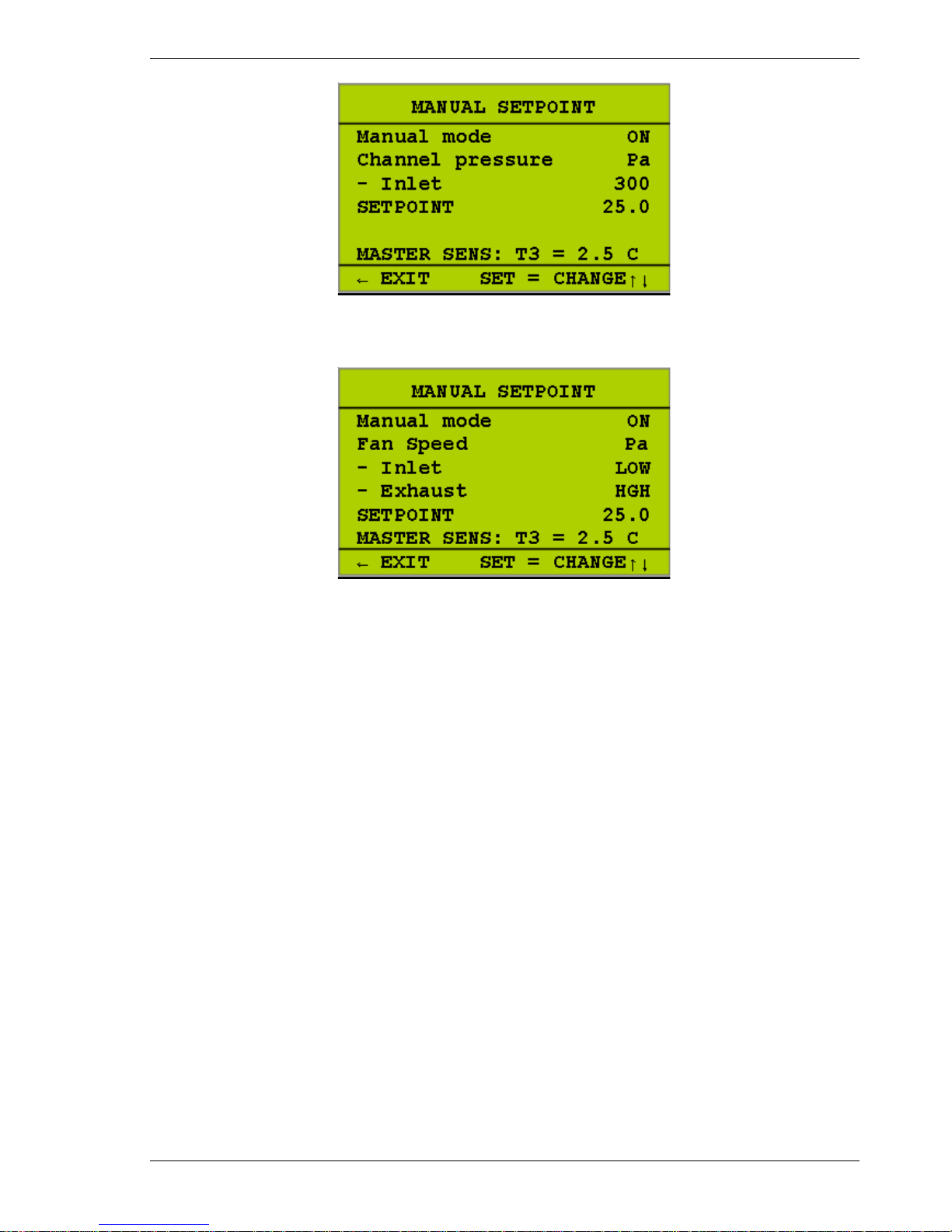
User's Guide for CTS6000 Control panel Version 1.00
Subject to alteration without notice. NILAN A/S Page 7 of 11
These actions are available:
1. Parameters view:
Buttons Right, Left, Up, Down use for selecting of the parameter(s) or part of parameter
2. Parameters editing:
a. Button SET – start of value editing
b. Buttons Up/Down – change a value +1/-1
c. Button Left – cancel editing
d. Button SET – store a changed value
3. Return back from menu / sub-menu
Button Left
After the new week program begins the system automatically switches to auto mode turning the
manual mode off.
Figure 8 Manual mode parameters setting
Figure 9 Manual mode parameters setting

User's Guide for CTS6000 Control panel Version 1.00
Subject to alteration without notice. NILAN A/S Page 8 of 11
Figure 10 Java GUI manual mode, in PI Diagram
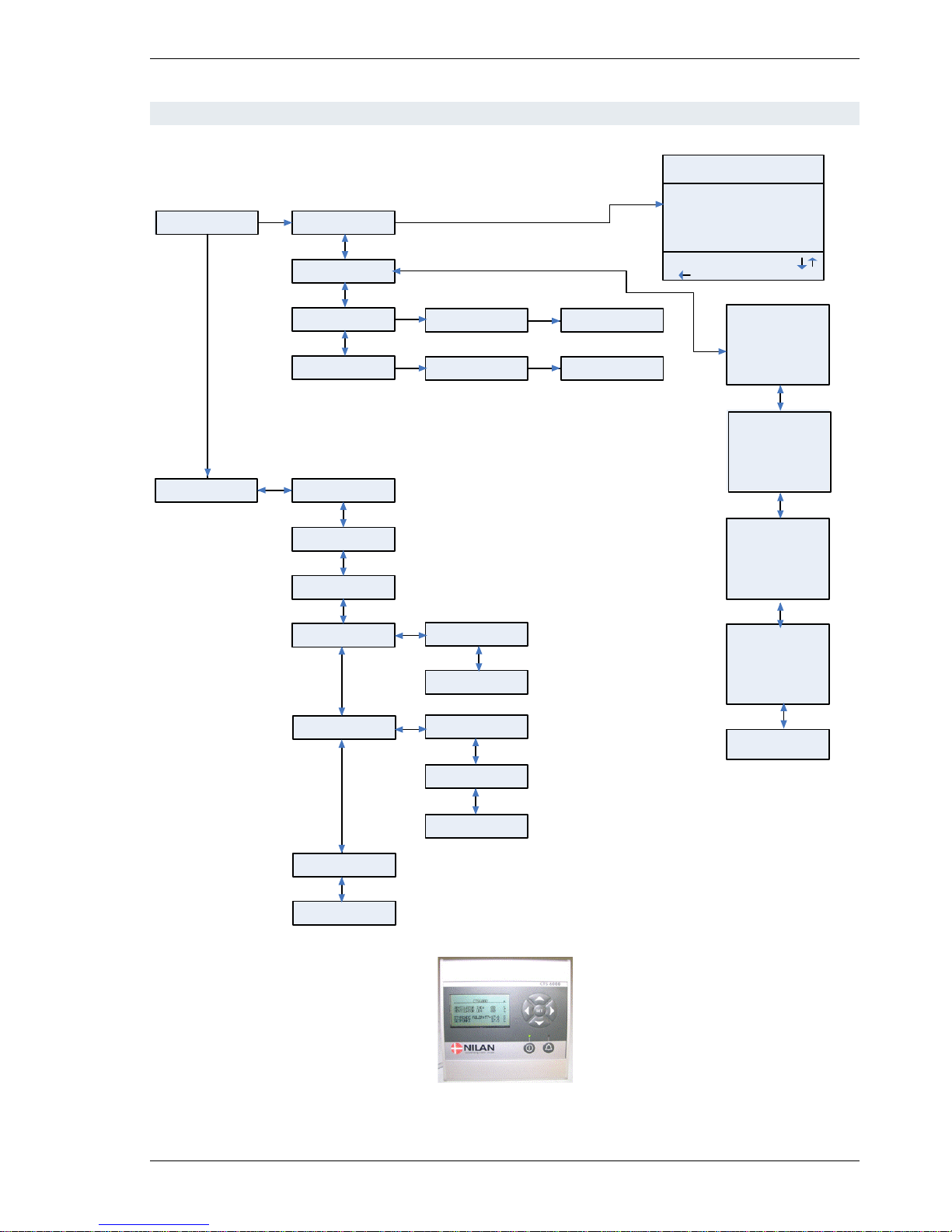
User's Guide for CTS6000 Control panel Version 1.00
Subject to alteration without notice. NILAN A/S Page 9 of 11
Menu overview
Statusmenu
T1 22,7˚C
T2 21,4˚C
T3 20,7˚C
T4 25,1˚C
T5 23,7˚C
T6 22,9˚C
T7 20,7˚C
T8 21,4˚C
T9 22,7˚C
T10 25,1˚C
T11 24,7˚C
T12 22,9˚C
T13 22,7˚C
T14 21,4˚C
T15 20,7˚C
T16 25,1˚C
TPANEL 23,7˚C
ANALOG1 100
ANALOG2 100
ANALOG3 000
ANALOG4 000
ANALOG5 000
ANALOG6 100
MONDAY
PROGRAMME : 1 2-
PROGRAM POINT : AKTIVE
TIME. : 17:00
VENTILATION : NORMALE
SET POINT: 20,0
COPY TO NEXT: NO
Week programme
Date & Time
Language
Unit Information
Min. Sommer
Regulation
Change
Present Language
Change
Network IP
Min. Winter
Netmask
Max Sommer/Winter
Week Programme
Restart/Unit
LA SORTIE SET=CHANGE
Date & Time
Statusmenu
Language
Date & Time
Unit Information
Figure 11: Menue overview

User's Guide for CTS6000 Control panel Version 1.00
Subject to alteration without notice. NILAN A/S Page 10 of 11
Description of alarms
Alarm name
Description
Remedy
Door open
ID 32 Level - 4
Door to fans is open. Ventilation unit
stops in order to prevent personal injury.
Close door and reset alarm.
Fire alarm
ID 33 Level - 4
The unit is equipped with two fire
thermostats: one in the inlet duct, the
other in the exhaust duct. If temperature
becomes excessive, the thermostats are
activated.
Reset fire thermostats in unit
and reset alarm.
Smoke alarm
ID 30 Level - 4
Smoke detectors can be fitted in the
unit. One of these smoke detectors has
sensed smoke.
Check smoke detector and
reset alarm.
Thermal relay
ID 34 Level - 4
Motor protector has cut out; Klixon in
compressor motor or fan motor has cut
out; or error has occurred in frequency
converter.
Reset motor protector or
remedy error in frequency
converter and reset alarm.
High pressure
alarm
ID 2 Level - 4
A high pressure alarm can be activated
if there is insufficient air flow through the
unit. This may be caused by blocked
filters, loose V-belts or dampers which
have not opened.
Reset alarm. If the alarm
repeatedly occurs for no
apparent reason, call service.
Low pressure
alarm 1
ID 3 – 6 Level - 2
Low pressure alarm 1 can be activated if
there is insufficient air flow through the
unit. This may be caused by blocked
filters, loose V-belts or dampers which
have not opened.
The controls stop the
compressor itself until the
pressure switch is reset. Max. 5
times an hour, however.
Condenser high
pressure
ID 8 – 11 Level - 4
Upper limit(2) for cooling circuit pressure
set under "Pressure limits" has been
exceeded. The alarm can be activated
by insufficient air flow through the unit.
This may be caused by blocked filters,
loose V-belts or dampers which have
not opened.
Reset alarm. If the alarm
repeatedly occurs for no
apparent reason, call service.
Evaporator low
pressure 1
ID 9 – 12 Level - 3
Lower limit(2) for cooling circuit
pressure, which is set under "Pressure
limits", has been exceeded. The alarm
can be activated by insufficient air flow
through the unit. This may be caused by
blocked filters, loose V-belts or dampers
which have not opened.
The controls stop the
compressor until pressure is
regained. Max. 5 times an hour,
however.
Evaporator low
pressure 2
ID 10–13 Level - 4
Evaporator low pressure 2 is activated if
Evaporator low pressure 1 has been
activated 5 times within the last hour.
Reset alarm. If the alarm
repeatedly occurs for no
apparent reason, call service.
Condenser
overheated
ID 20 Level - 4
Condenser temperature (T5) setting
under "Pressure limits" too high. The
alarm can be activated by insufficient air
flow through the unit. This may be
caused by blocked filters, loose V-belts
or dampers which have not opened.
Reset alarm. If the alarm
repeatedly occurs for no
apparent reason, call service.
Evaporator too cold
ID 21 Level - 4
Evaporator temperature (T6) setting
under "Pressure limits" too low. The
alarm can be activated by insufficient air
flow through the unit. This may be
caused by blocked filters, loose V-belts
or dampers which have not opened.
Reset alarm. If the alarm
repeatedly occurs for no
apparent reason, call service.
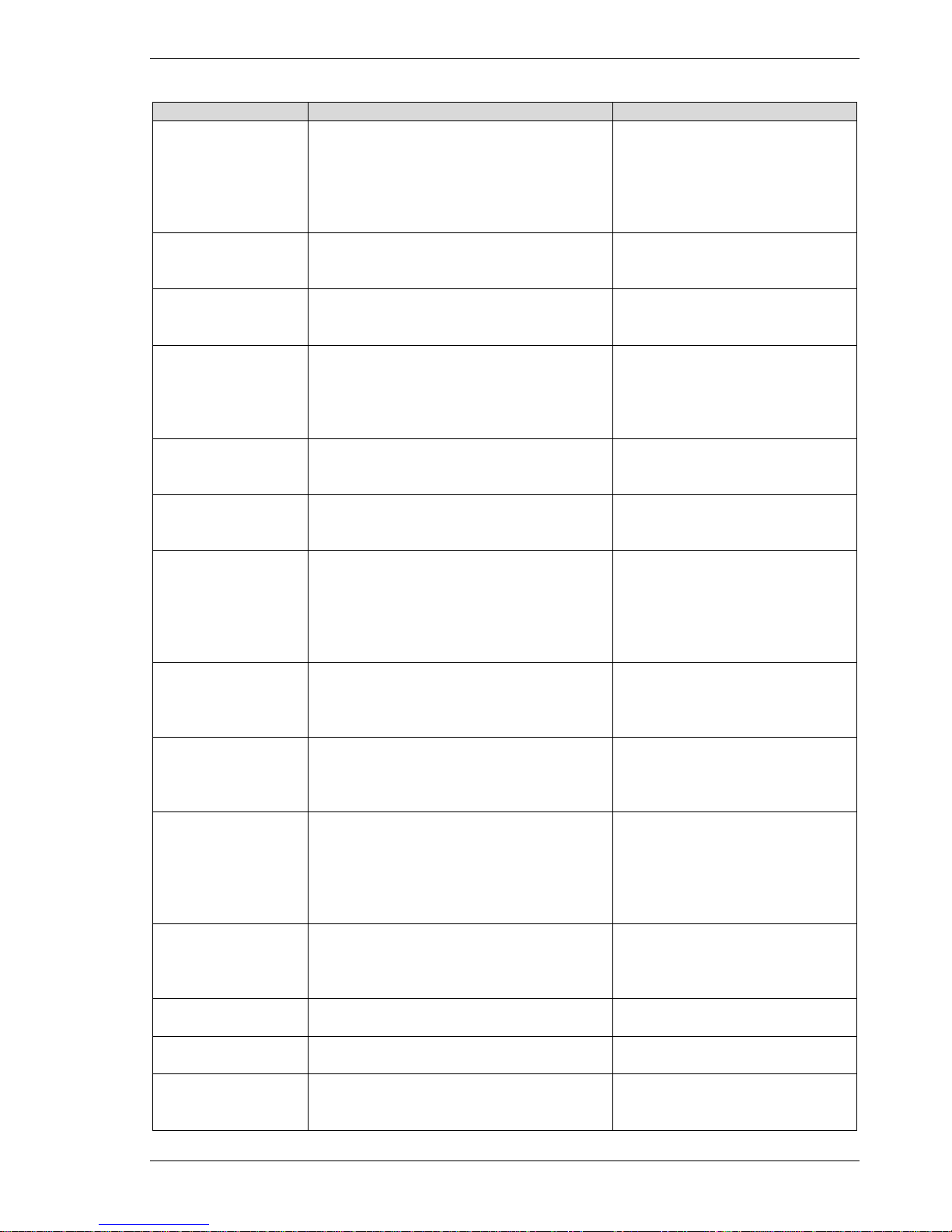
User's Guide for CTS6000 Control panel Version 1.00
Subject to alteration without notice. NILAN A/S Page 11 of 11
Alarm name
Description
Remedy
Timeout for
prevention function
ID 42–43 Level - 4
The prevention function for high or low
pressure alarms has run for more than
20 minutes but pressure is still outside
the limits. This may be caused by
blocked filters, loose V-belts or dampers
which have not opened.
Reset alarm. If the alarm
repeatedly occurs for no
apparent reason, call service.
Frost alarm
ID 35 Level - 2
Temperature of hydraulic after-heating
coil too low.
The controls open the water
valve and start the pump to
keep the heating coil free of ice.
Fatal frost alarm
ID 29-39 Level - 4
Temperature of hydraulic after-heating
coil remains too low despite prevention
attempts.
The unit is stopped. Check the
after-heating coil.
Flow alarm
ID 36 Level - 2
Insufficient air flow across electric afterheating coil for coil to cut in. This may
be caused by blocked filters, loose Vbelts or dampers which have not
opened.
Reset alarm. If the alarm
repeatedly occurs for no
apparent reason, call service.
Compressor starts
ID 40 Level - 2
A compressor has started 12 times
within one hour.
Set compressor minimum off
time to at least 5 minutes and
reset the alarm.
VLT compressor
starts
ID 41 Level - 4
A VLT compressor has started 11 times
within one hour.
Set compressor minimum off
time to at least 6 minutes and
reset the alarm.
Pressure pipe
temperature
T10/11/12/13
ID 50 - 51 - 52 – 53
Level - 2
Pressure pipe temperature on
compressor 1/2/3/4 has exceeded
125°C.
The controls stop the
compressor and do not allow it
to restart before the
temperature has dropped below
50°C. If the alarm repeatedly
occurs, call service.
VLT x has not
responded to the 5
latest requests
ID 111 Level - 4
A communication error has occurred
between the control unit and the VLTs.
The unit stops. Reset alarm. If
the alarm repeatedly occurs,
call service.
Netavent unit x has
not responded to
the last 5 requests
ID 110 Level - 2
A communication error has occurred
between the control unit and the
Netavents.
Reset alarm. If the alarm
repeatedly occurs, call service.
T3 is set as the
controlling sensor
ID 112 Level - 1
If a Netavent unit has been selected as
the controlling sensor, but
communication with the unit concerned
cannot be established, the control unit
switches instead to T3 (exhaust
temperature).
Reset alarm.
Defrost alarm
ID 25 Level - 3
ID 26 Level - 4
Defrost signal within the first 15 minutes
after power up, or defrosting not finished
within 2 hours in spite of defrosting
attempts.
Compressor–Stop for appliance
with heater = heater ON
System – Stop for appliance
with no heater.
Filter Alarm
ID 31–38 Level - 2
Filter time out – 90days
Clean filter and reset Alarm
Alarm time / date
ID120-121Level - 4
Wrong time or date
Set date and time
24 Volt DC supply
ID 123 Level - 4
24 Volt DC supply for pressure
transmitters is missing.
Check 24 Volt DC supply and
reset Alarm
