Page 1
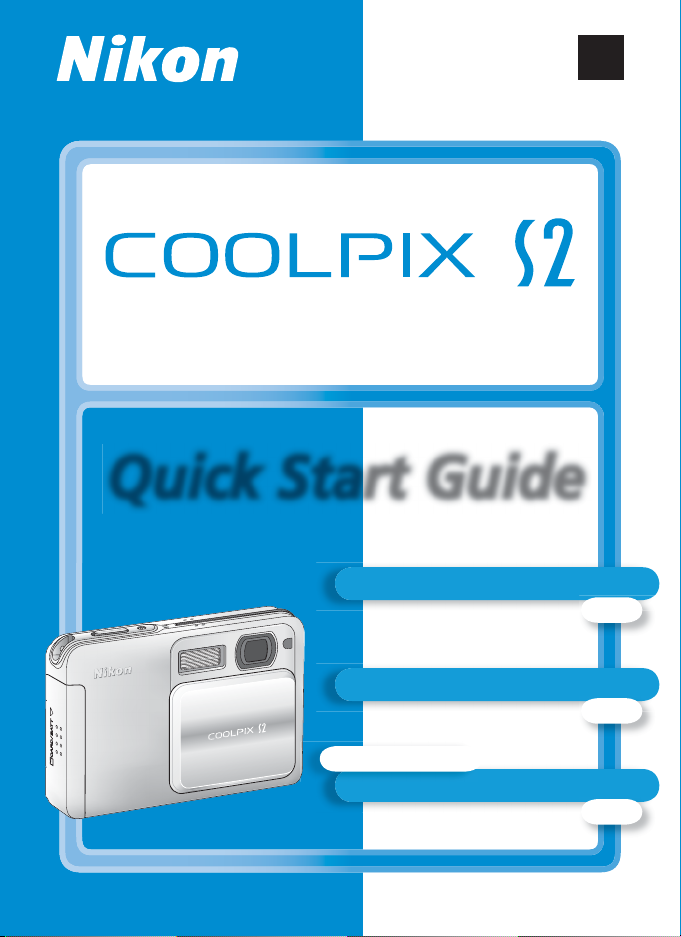
En
Quick Start Guide
DIGITAL CAMERA
Quick Start Guide
Package Contents
pg. 2
Taking Pictures
Bundled software
PictureProject
pg. 3
pg. 13
Page 2
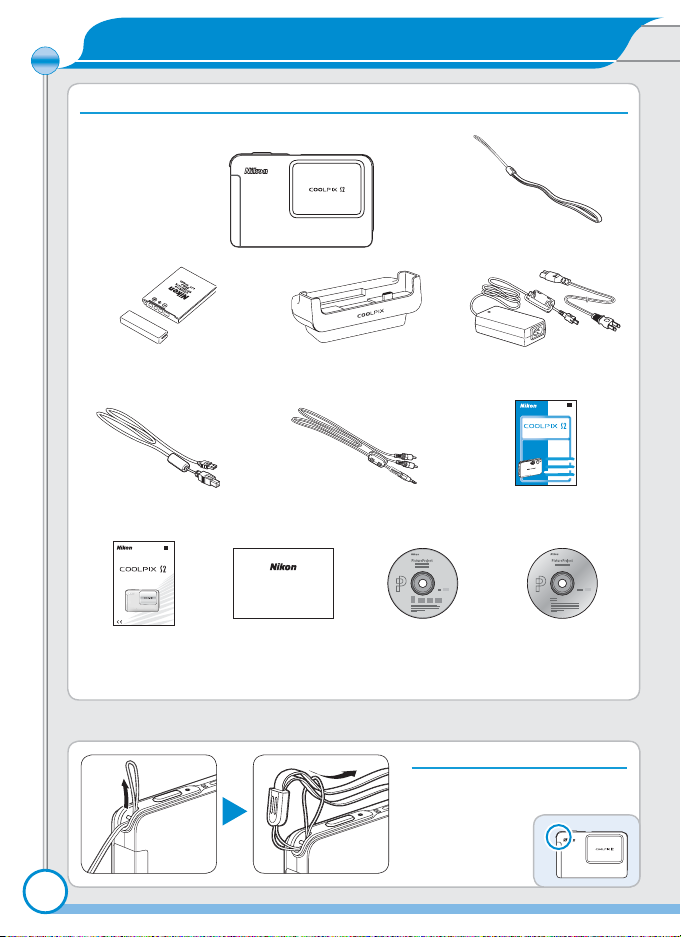
Package Contents
Check that you have all the items listed below.
Quick Start Guide
Attach the camera strap
Check that you have all the items listed below.
NOTE: A memory card is not included with the camera.
COOLPIX S2
digital camera
Camera strap
tery (with terminal cover)
MV-12 COOL-STATIONEN-EL8 rechargeable bat-
UC-E10 USB interface
EG-E5000 audio / video
cable
En
The Nikon Guide to Digital Photography
with the
DIGITAL CAMERA
Guide to Digital
Warr anty
Warranty
Photography with
the COOLPIX S2
* Shape of cord depends on country of use.
2
cable
EH-63 AC adapter
(with power cable)*
Quick Start Guide
(this guide)
PictureProject
installer CD
Attach the camera strap
reference manual
Attach the strap as shown.
En
DIGITAL CAMERA
Quick Start Guide
PictureProject
CD
Page 3
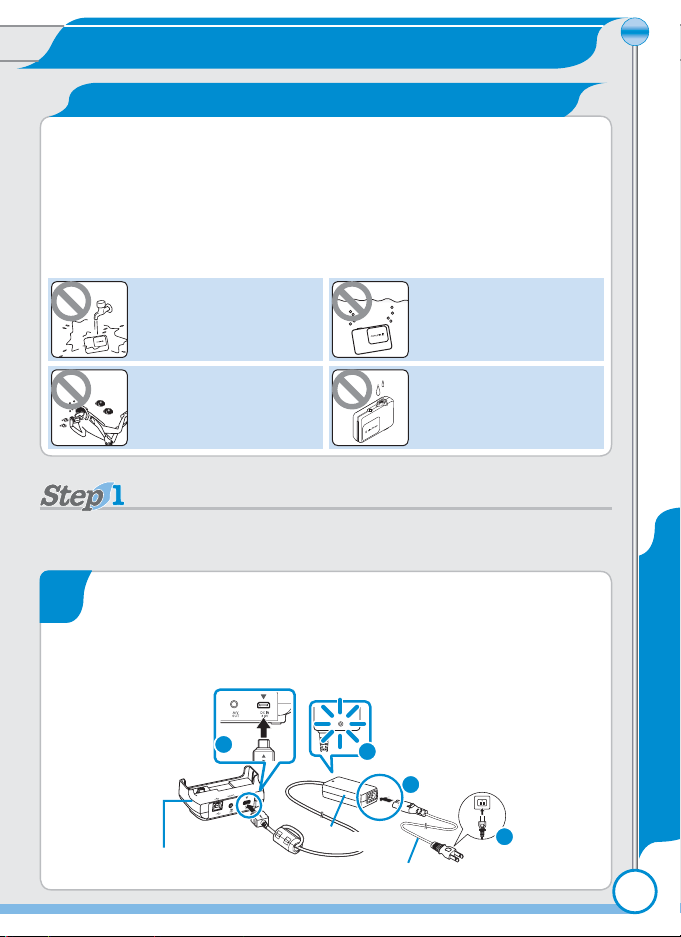
Taking Pictures
Charge the battery
Important: Read Before Use
The COOLPIX S2 is not waterproof, and should never be immersed in water.
It is water and dust tight, giving it water resistance equivalent to IEC 60529 IPX4
(“splash proof”). Its enclosures are intended for use indoors and outdoors to protect the enclosed equipment against water splashed from any direction.
NOTE: The accessories provided with the camera are not water-resistant.
Please observe the following precautions:
Do not wash in water
Use a dry cloth to remove
spray or other moisture.
Do not immerse
Do not use underwater Keep terminals dry
Charge the battery
Ensure that the multi connector cover is tightly closed.
After inserting the battery, place the camera in the supplied MV-12
COOL-STATION for charging.
Connect the EH-63 AC adapter to the COOL-STATION
1
Connect the AC power cord to the AC adapter.
Plug the DC cord into the COOL-STATION’s DC-IN connector.
Plug the AC power cord into a wall outlet. The power lamp on
the AC adapter will light ().
DC-IN
connector
MV-12 COOL-STATION
2
4
AC adapter
Power cord
Power lamp
1
3
Charge the battery
3
Page 4
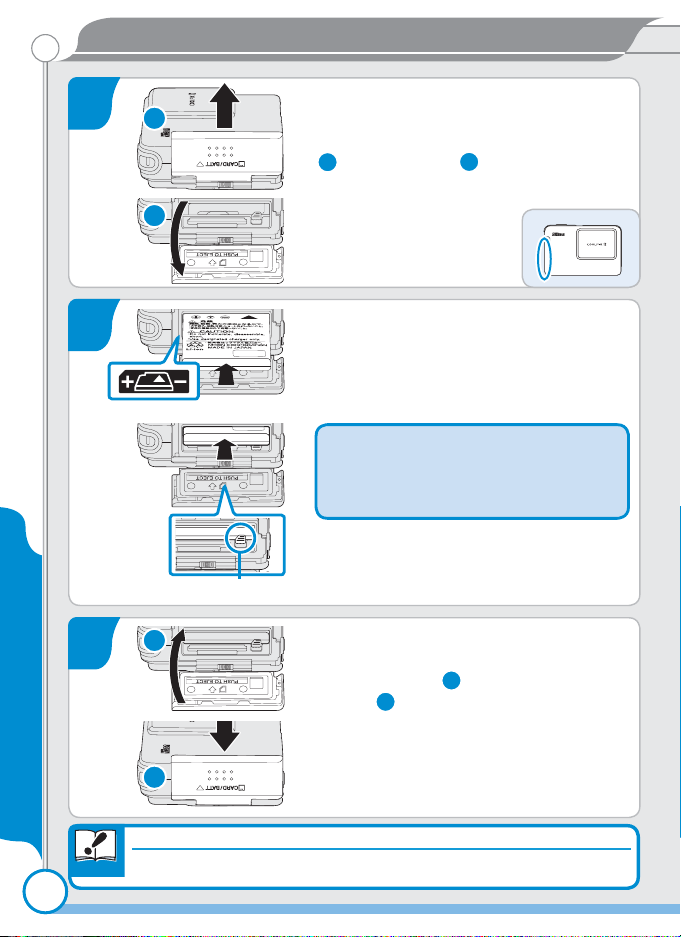
Taking Pictures
If the Camera Is Wet
2
3
4
Charge the battery
1
2
1
Battery latch
Open the memory card slot/batterychamber cover
Slide the cover in the direction shown
(1) until it opens (2).
Insert the battery
Insert the battery as shown in the label at
the entrance to the battery chamber, making sure that the positive (“+”) and negative
(“–”) terminals are in the correct orientation.
Inserting the battery upside down or
backwards could damage the camera.
Be sure that the battery is in the correct orientation.
When the battery is fully inserted, the
orange battery latch will pop up, locking
the battery in place.
Close the memory card slot/batterychamber cover
Close the cover (1) and slide it in until it
latches (2).
44
Important
2
If the Camera Is Wet
Dry the camera with a cloth to prevent water from getting inside.
Page 5
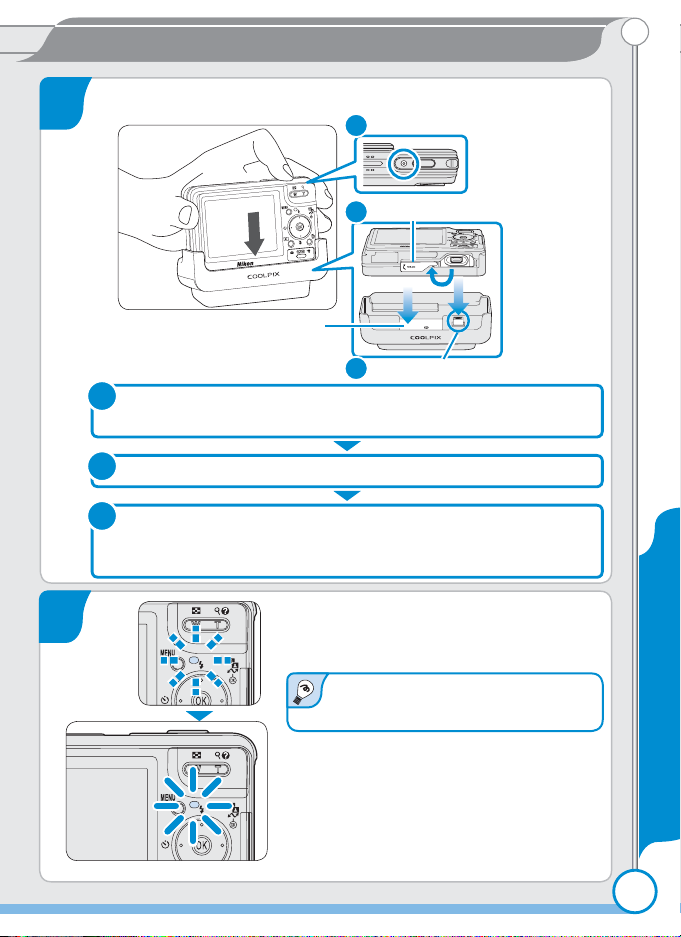
Place the camera in the COOL-STATION
5
Open cover for connection
to MV-12
1
Close the sliding lens cover and confi rm that the power-on lamp is
off. The battery will not charge while the camera is on.
2
Open the multi connector cover.
3
Place the camera in the COOL-STATION with the monitor towards
you, making sure that the connector is fully inserted in the matching connector on the COOL-STATION.
Taking Pictures
Taking Pictures
Taking Pictures
Power lamp
1
Multi connector cover
2
3
Camera connector
6
Charge the battery
The indicator next to the camera monitor
will blink green while the battery charges.
An exhausted battery takes about two
hours to fully recharge.
Charging is complete when the indicator
stops blinking. When charging is complete, remove the camera from the COOLSTATION, close the multi connector cover,
and unplug the AC adapter. Make sure that
the multi connector cover is tightly closed.
Charge the battery
5
Page 6
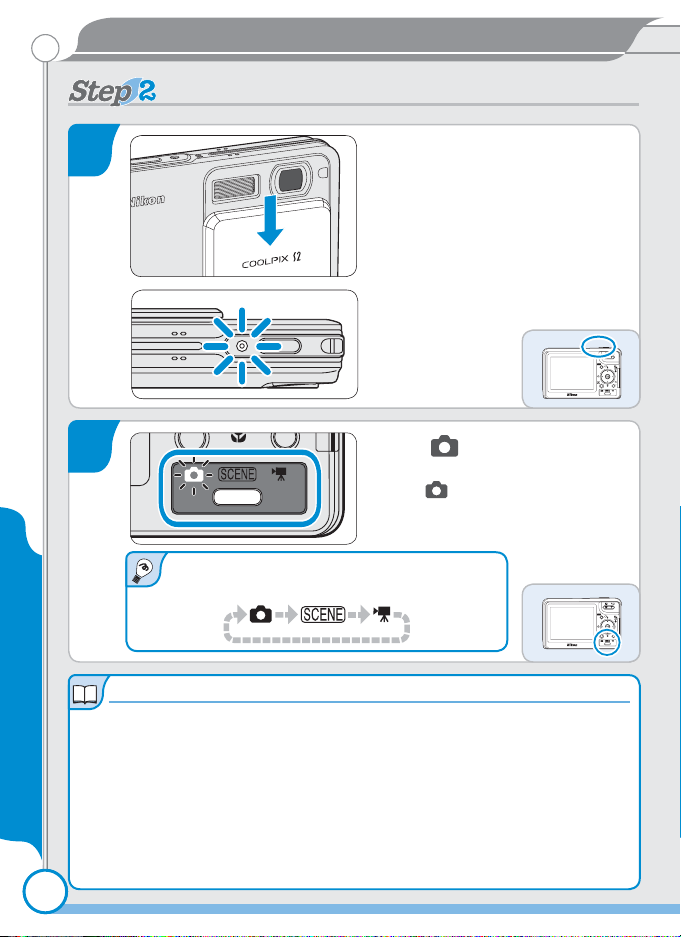
Taking Pictures
Turn the camera on
Auto Power off (Stand-by Mode)
Turn the camera on
1
2
The mode button can be used to cycle
through shooting modes as follows:
Auto Power off (Stand-by Mode)
Turn the camera on
If no operations are performed for about fi ve seconds, the monitor will gradually
dim to save power. Full brightness can be restored by pressing the shutter-release
button or operating any of the controls on the back of the camera. If no operations are performed for about a minute, the monitor will turn off altogether and
the camera will enter stand-by mode, further reducing the drain on the battery.
The display can be reactivated by pressing the shutter-release button halfway.
See the Guide to Digital Photography for more information on the options available for auto power off.
Open the sliding lens cover
Avoid touching the camera lens
when opening the sliding lens
cover.
The camera will turn on and the
power-on lamp will light.
Select (auto) mode
Press the mode button until the
green mode indicator lights.
66
Page 7
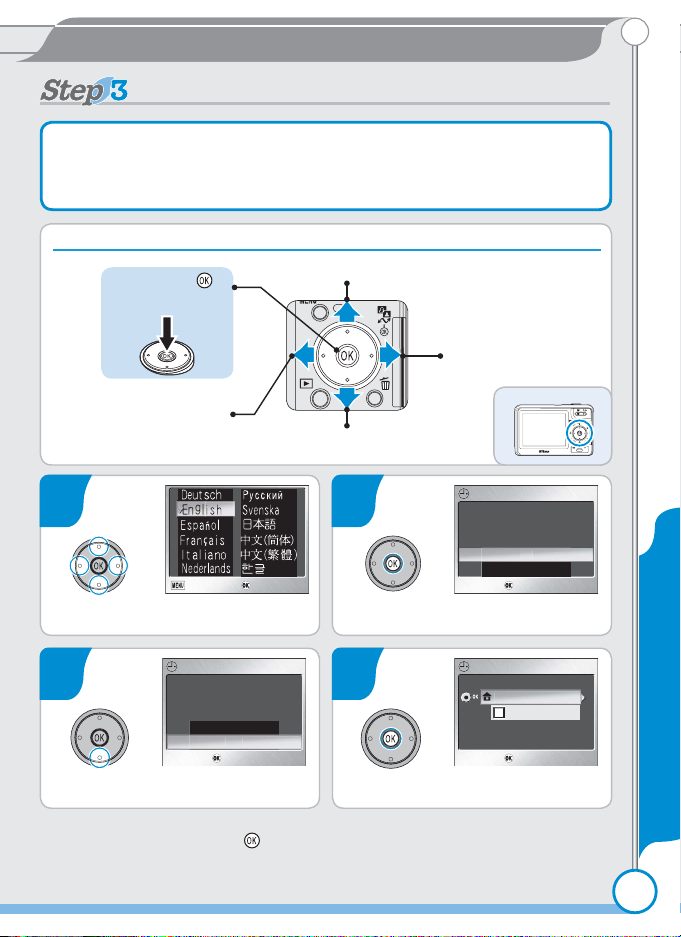
Taking Pictures
Use the multi selector to navigate the menus.
Choose a language and set the clock
DATE
Confirm
No
No
DATE
Confirm
s
TIME ZONE
Confirm
a
Cancel
Confirm
Taking Pictures
Taking Pictures
Choose a language and set the clock
The fi rst time the camera is turned on, a language-selection dialog will
be displayed in the monitor. Follow the steps below to choose a language and set the time and date.
Use the multi selector to navigate the menus.
Press center (
to make selection
Cancel and return
to previous menu,
or move cursor left
1
)
Move cursor up
Move cursor down
2
Display sub-menu,
move cursor right,
or make selection
DATE
DATE
Set time and date?
Yes
Confirm
Confirm
TIME ZONE
TIME ZONE
London, Casablanc
DaylightSaving
Confirm
Confirm
Highlight language.
3
Cancel
Cancel Confirm
DATE
DATE
Set time and date?
No
Ye
Confirm
Confirm
Confirm
Confi rmation dialog displayed.
4
Highlight Yes. TIME ZONE menu displayed.
* To turn daylight saving time on or off, press multi selector down to highlight
DaylightSaving and press button of multi selector. When DaylightSaving is
checked, time will automatically be advanced one hour. To return to Step 4, press
multi selector up to highlight current time zone.
Choose a language and set the clock
*
7
Page 8
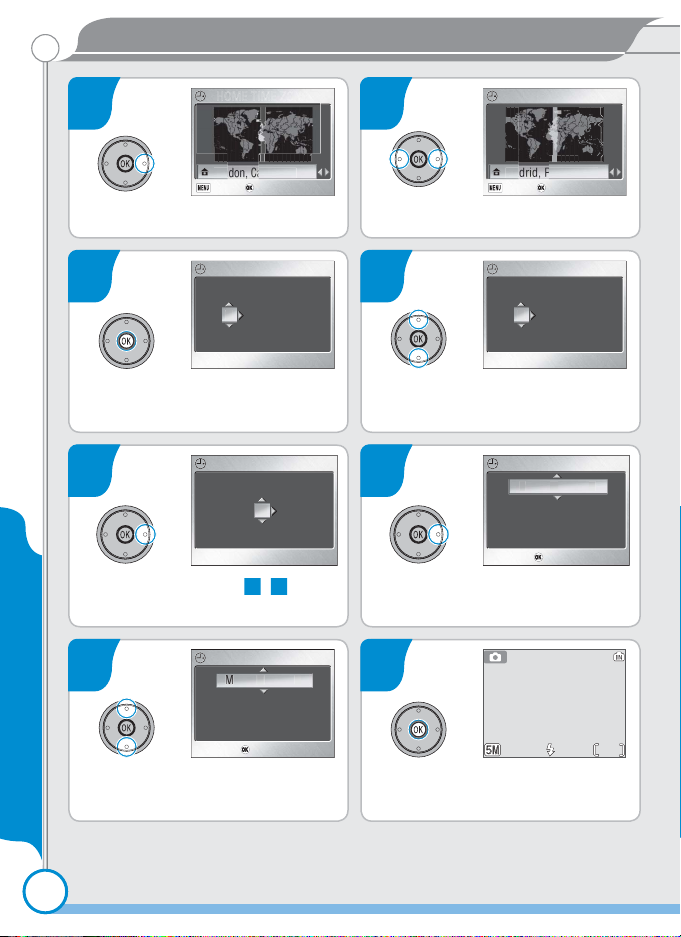
Taking Pictures
Back
Confirm
London, Casablanca
DATE
01
DATE
20
20
HOME TIME ZONE
Back
Confirm
Madrid, Paris, Berlin
DATE
04
DATE
Confirm
DATE
Confirm
AUTO
10
5 6
HOME TIME ZONEHOME TIME ZONE
Back
Confirm
Back Confirm
Display map of world time zones.
DATE
DATE
7
00 00:
Display DATE menu.
DATE
DATE
9
00 00:
Choose a language and set the clock
Select Month. Repeat 8 – 9 to edit
Month, Year, hour, and minute.
DATE
DATE
11 12
15 20:
Confirm
Confirm
Choose order in which Day, Month,
and Year will be displayed.
HOME TIME ZONE
HOME TIME ZONE
Back
Confirm
Back Confirm
Select home time zone.
DATE
YDM
2005..01
8
DATE
YDM
2005..01
00 00:
Edit Day (order of Day, Month, and
Year may differ in some areas).
DATE
YDM
200520 . .
10
DATE
15 20:
Confirm
Confirm
200520 . .04
Highlight D M Y.
200504 . .20
AUTO
AUTO
10
10
Exit to shooting mode.
88
Page 9
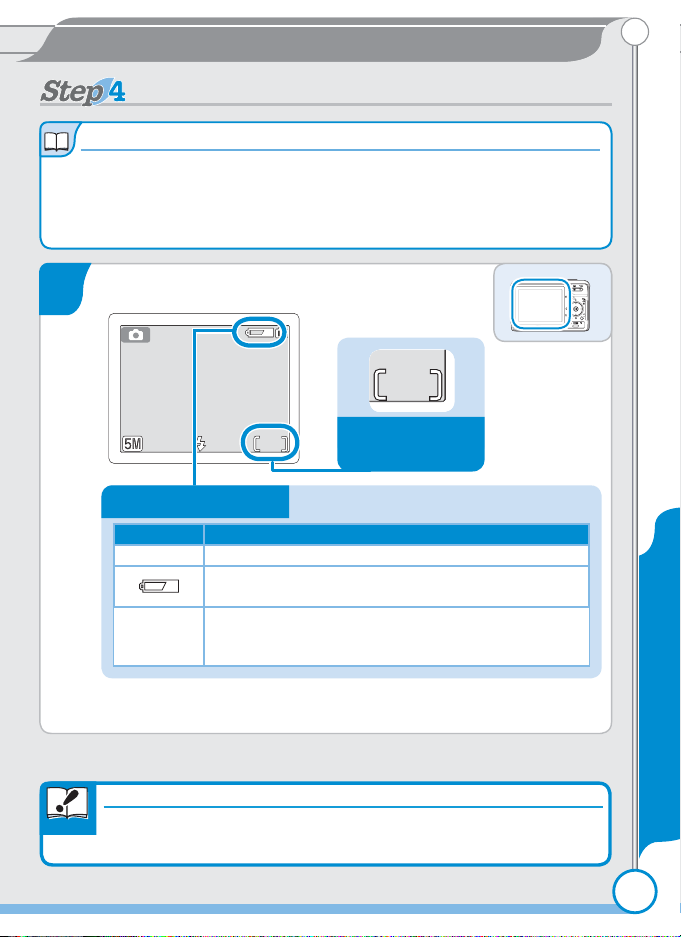
Taking Pictures
AUTOAUTOAUTO
10
1010
Take pictures
Picture Storage
101010
Close the Multi Connector Cover
Taking Pictures
Taking Pictures
Take pictures
Picture Storage
Pictures are stored either in the camera’s 12 MB internal memory or on removable memory cards. In the description that follows, pictures are stored in internal
memory. For information on using memory cards, see page 10 of the Guide to
Digital Photography.
Check indicators in the monitor
1
Number of exposures remaining
Battery level indicator: Battery level is shown as follows:
Display Description
NO ICON Battery fully charged.
Low battery. If fl ash fi res, monitor will turn off while
fl ash recharges. Prepare to recharge or change battery.
WARNING!!
BATTERY
EXHAUSTED
Battery exhausted. No pictures can be taken until battery has been recharged or replaced with fully-charged
spare battery.
Important
Close the Multi Connector Cover
Make sure the multi-selector cover is tightly closed before using the
camera.
Take pictures
9
Page 10

Taking Pictures
AUTOAUTOAUTO
10
1010
Don’t Block the Shot
Ready the camera
2
Hold the camera steadily in both hands.
Don’t Block the Shot
Important
To avoid dark or partially obscured pictures, keep your fi ngers and other
objects away from the lens and fl ash window.
Frame the subject
3
Position the subject in the center of the frame and use the zoom
buttons to compose the picture.
Zoom buttons: Press T to zoom
in on the subject so that it fi lls
a larger area of the frame. Press
W to zoom out, increasing the
area visible in the frame.
Take pictures
1010
Page 11

Taking Pictures
AUTOAUTOAUTO
10
1010
Taking Pictures
Taking Pictures
The COOLPIX S2 has a two-stage shutter-release button. Pressing the shutter-release button halfway focuses the camera. Pressing it the rest of the way
down releases the shutter to record a picture.
4
5
Focus indicator
Indicator lamp
(fl ash lamp)
Focus
Press the shutter-release button
halfway to set focus and exposure.
In
mode, the camera will automatically focus on the subject at
the center of the frame. Focus and
exposure will lock while the shutterrelease button is pressed halfway.
With the shutter-release button
pressed halfway, check the focus
and fl ash indicators:
On (green) Subject in focus.
Blinks red
On (red) Flash will fi re when picture is taken.
Blinks red Flash charging.
Camera unable to focus. Change composition and try again.
Off Flash off or not required.
Take the picture
Press the shutter-release button
the rest of the way down to take
the picture. To prevent blur, press
the shutter-release button down
smoothly.
Take pictures
11
Page 12

Taking Pictures
100NIKON100NIKON
1/11/1
2005.04.2020 05 . 04 .2 0
12:3412 : 34
0001.JPG0001.JPG
12:34
100NIKON
0001.JPG
2005.04.20
View pictures
View pictures
1
A picture will be displayed in the
monitor.
Press the button
If the sliding lens cover is closed,
pressing the button for
about one second will turn the
(playback) button
View previous picture
2
camera on with a picture displayed in the monitor.
View additional pictures
Press the multi selector down or
right to view pictures in the order
recorded, up or left to view pictures
in reverse order. Keep the multi selector pressed to scroll quickly to the
desired frame.
View next picture
3
To r eturn to shooting mode, press
the button again.
Turn the camera off
Close the sliding lens cover. Avoid
touching the camera lens when
closing the sliding lens cover.
If the sliding lens cover is already
closed, the camera can be turned
View pictures
off by pressing the button.
The camera is off when the poweron lamp is off.
12
Now that you’ve taken a few pictures, you can install PictureProject and
transfer (copy) them to your computer as described on the following
pages.
Page 13

Bundled software
Other Nikon Software (Nikon View / Nikon Capture)
PictureProject
Once the supplied PictureProject software has been installed, pictures can
be transferred to a computer for easy viewing and storage.
System Requirements for PictureProject
Windows
CPU
OS
Hard disk space 60 MB required for installation
RAM
Video resolution
Miscellaneous Only computers with built-in USB ports supported
300 MHz Pentium or better recommended (550 MHz Pentium III or better for muvee option)
Preinstalled versions of Windows XP Home Edition, Windows
XP Professional, Windows 2000 Professional, Windows
Millennium Edition (Me), or Windows 98 Second Edition (SE)
Minimum 64 MB (128 MB with muvee option)
800 × 600 or more with 16-bit color (High Color) or better
Macintosh
OS
Hard disk space 60 MB required for installation
RAM Minimum 64 MB
Video resolution
Miscellaneous Only computers with built-in USB ports supported
For the latest information on supported operating systems, see the Nikon websites listed in the PictureProject reference manual.
Other Nikon Software (Nikon View / Nikon Capture)
Important
Uninstall Nikon View before installing PictureProject. For information on
using PictureProject with Nikon Capture, see the PictureProject Reference
Manual (on CD).
Mac OS X version 10.1.5 or later (version 10.2.8 or later
required for Burn Disc option)
800 × 600 or more with 16-bit color (thousands of colors)
or better
pg. 14
pg. 18
System Requirements for PictureProject
13
Page 14

Windows
If the “Select Region” or “Select Language” Dialog Is Not Displayed
Windows XP / Windows 2000
Important
1
2
3
PictureProject
PictureProject
Install PictureProject
Windows XP / Windows 2000
Log on to an account with administrator privileges when installing or
uninstalling PictureProject under Windows XP Home Edition, Windows XP
Professional, or Windows 2000 Professional.
Turn the computer on and wait for Windows to start up.
Before proceeding to the next step, turn off any virus-checking
software and exit any other applications that may be running.
Insert the PictureProject installer CD into
the CD-ROM drive. The Install Center
program will launch automatically and a
“Select Region” dialog will be displayed.
Select a region and click Next. (The “Select Region” dialog is not
displayed in the European release of PictureProject. European users can proceed directly to Step 3.)
A language selection dialog will be
displayed. Select a language and click
Next.
Bundled software
Bundled software
Windows
Windows
If the “Select Region” or “Select Language” Dialog Is Not Displayed
Install PictureProject
1414
14
Open the “My Computer” window by selecting My Computer from the Start
menu (Windows XP Home Edition / Windows XP Professional) or by double-clicking the My Computer icon on the desktop (other versions of Windows) and then
double-click the CD (PictureProject) icon.
Page 15

Bundled software
Bundled software
Click Easy Install to begin installation of
4
the following software:
• PTP drivers for COOLPIX-series cameras
(Windows XP only)
• Nikon Mass Storage Camera Drivers
(Windows 98SE only)
• Panorama Maker
• Apple QuickTime 6 • Nikon FotoShare (Europe only)
• PictureProject • Microsoft DirectX 9
The fi rst components to be installed are the camera drivers.
5
The drivers installed depend on the computer’s operating system:
• Windows XP: Follow the on-screen
instructions to install the PTP driver
(on some systems the driver may be
installed by a wizard).
• Windows 2000 / Windows Me: No drivers are installed.
Proceed to Step 6.
• Windows 98 SE: Follow the on-screen
instructions to install the Mass Storage
Drivers.
PictureProject
PictureProject
PictureProject
Windows
The Panorama Maker install wizard will
6
start. Follow the on-screen instructions
to complete installation.
Click Yes to install QuickTime.
7
15
15
Install PictureProject
Page 16

8
Windows
9
10
PictureProject
PictureProject
The Nikon FotoShare setup program will
start (Europe only). Follow the on-screen
instructions to complete installation.
The PictureProject setup program will now
start. After reading the license agreement,
click Yes to accept the agreement and
proceed with installation.
Click Next to install PictureProject to
the location shown under “Destination
Folder,” or click Browse… to choose a
different folder. Complete the following
steps:
1
Click Yes when prompted to create a new folder.
2
To create a shortcut to PictureProject on the desktop, click
Yes when prompted.
Bundled software
Bundled software
Install PictureProject
1616
16
3
Click Finish to exit the PictureProject installer.
Panorama Maker and muvee options re-
11
quire DirectX version 9 or later. If an earlier
version is installed, the dialog shown at
right will be displayed. Follow the onscreen instructions to install DirectX 9.
Page 17

Bundled software
Software updates
Bundled software
Click Finish or Yes to restart the computer.
12
Displayed if DirectX is installed Displayed if DirectX is not installed
When the computer restarts, the
13
PictureProject Import Assistant will be
displayed.
The Import Assistant is used to catalog
pictures already on the computer for display in PictureProject. To proceed without
cataloging existing pictures, click Close (existing pictures can be
cataloged manually at any time; see the PictureProject reference
manual for details).
For more information on importing pictures into PictureProject,
see the PictureProject Reference Manual (on CD).
PictureProject
PictureProject
PictureProject
Windows
Remove the PictureProject installer CD from the CD-ROM drive.
14
Software updates
If the computer is connected to the Internet, PictureProject will periodically check
for updates. If an update is detected when PictureProject starts, an update dialog
will be displayed. Follow the on-screen instructions to update to the latest version of
PictureProject.
This completes installation of PictureProject. The next step is to transfer
pictures to your computer as described on page 22.
17
17
Install PictureProject
Page 18

Important
Installing or Uninstalling PictureProject
1
Macintosh
2
3
PictureProject
PictureProject
Install PictureProject
Installing or Uninstalling PictureProject
Log on to an account with administrator privileges when installing or
uninstalling PictureProject.
Turn the computer on and wait for it to start up.
Before proceeding to the next step, turn off any virus-checking
software and exit any other applications that may be running.
Insert the PictureProject installer CD into
the CD-ROM drive. Double-click the
PictureProject installer CD icon on the
desktop, then double-click the Welcome
icon. The “Select Region” dialog will be displayed. Select a region and click Next. (The “Select Region” dialog is not displayed
in the European release of PictureProject. European users can
proceed directly to Step 3.)
A language selection dialog will be
displayed. Select a language and click
Next.
Bundled software
Bundled software
Windows
Macintosh
Install PictureProject
1818
18
Click Easy Install to begin installation of
4
the following software:
• Panorama Maker
• PictureProject
• Apple QuickTime 6 (if required)
Once installation is complete, European users can install Nikon FotoShare by
copying the “FotoShare” icon to the hard disk (Step
12
).
Page 19

Bundled softwareBundled software
The Panorama Maker installer will start. Fol-
5
low the on-screen instructions to complete
installation.
The message shown at right will be dis-
6
played (Europe only; users in other areas
can proceed directly to Step
OK.
Enter your administrator name and pass-
7
word and click OK.
The PictureProject license agreement will
8
be displayed. After reading the license
agreement, click Accept to accept the
terms and conditions of the agreement
and view the ReadMe fi le. Take a few
moments to read this fi le, which may
contain important information that could not be included in this
manual. After viewing the ReadMe fi le, click Continue to proceed with installation.
7
). Click
PictureProject
PictureProject
PictureProject
Macintosh
Install PictureProject
19
19
Page 20

9
Apple QuickTime 6
Macintosh
If an earlier version of QuickTime is installed, the
QuickTime 6 installer will start automatically. Follow
the on-screen instructions to complete installation.
When the dialog shown at right is displayed, click
Continue. Do not complete the “Registered To,”
“Or ga ni za tion,” and “Registration Number” fi elds.
On some systems, the QuickTime installer may require
considerable time to complete installation.
PictureProject
PictureProject
The PictureProject installer will start. Click
Install and follow the steps below:
To have PictureProject Transfer start automatically when the
1
camera is connected, click Yes when prompted.
Click Yes to add PictureProject to the Dock.
2
Click Quit to exit the PictureProject installer.
3
Apple QuickTime 6
Bundled software
Bundled software
Install PictureProject
2020
20
Click Restart to restart the computer.
10
Displayed if QuickTime 6
is not installed
Displayed if QuickTime 6
is installed
Page 21

Bundled softwareBundled software
Software updates
When the computer restarts, log
11
in to the “Admin” account. The
PictureProject Import Assistant will
be displayed.
The Import Assistant is used to catalog pictures already on the computer for display in PictureProject. To
proceed without cataloging existing
pictures, click Close (existing pictures can be cataloged manually
at any time; see the PictureProject reference manual for details).
For more information on importing pictures into PictureProject,
see the PictureProject Reference Manual (on CD).
After exiting the Import Assistant, open the “FotoShare” folder
12
on the PictureProject installer CD and install Nikon FotoShare by
dragging the Nikon FotoShare icon to the “Applications” folder
on the hard disk (note that FotoShare is included only with the
European release of PictureProject). When copying is complete,
remove the PictureProject installer CD from the CD-ROM drive.
Software updates
If the computer is connected to the Internet, PictureProject will periodically check
for updates. If an update is detected when PictureProject starts, an update dialog
will be displayed. Follow the on-screen instructions to update to the latest version of
PictureProject.
This completes installation of PictureProject. The next step is to transfer
pictures to your computer as described on the following page.
PictureProject
PictureProject
PictureProject
Macintosh
Install PictureProject
21
21
Page 22

PictureProject
Connecting the Camera to a Computer
View pictures on a computer
Connecting the Camera to a Computer
Important
Be sure to install PictureProject before connecting the camera to your
computer. If the Add New Hardware Wizard is displayed when the camera is connected, click Cancel to exit the wizard.
Turn the camera off by closing the sliding lens cover. If you will
1
be transferring pictures from a memory card to the computer,
insert the card in the camera. After making sure that the camera
power-on lamp is off, open the multi connector cover and place
the camera in the COOL-STATION.
Start the computer and connect it directly to the COOL-STATION
2
using the supplied UC-E10 USB cable. Do not connect the COOLSTATION via a USB hub or keyboard.
Bundled software
View pictures on a computer
2222
UC-E10 USB cable
Page 23

Bundled software
AutoPlay (Windows XP Home Edition/Professional)
During Transfer
Turn the camera on by opening the sliding lens cover. PictureProject
3
Transfer will be displayed in the computer monitor; click Transfer
PictureProject
PictureProject
PictureProject
to transfer all pictures in internal memory to the computer or, if
an memory card is inserted in the camera, to transfer all pictures
on the card to the computer.
Important
Windows
AutoPlay (Windows XP Home Edition/Professional)
A dialog similar to that shown at right will
be displayed when the camera is turned on.
Select Copy pictures to a folder on my
computer using PictureProject and click OK
to start PictureProject. To bypass this dialog in
the future, check Always do the selected
action.
See the PictureProject reference manual (on CD)
for information on what to do if PictureProject
Transfer fails to start automatically.
During Transfer
While transfer is in progress, do not:
• Disconnect the USB cable
• Turn the camera off
• Remove the camera from the COOL-STATION
• Disconnect the AC adapter
Failure to observe this precaution could interfere with normal functioning
of both the camera and the computer.
Macintosh
View pictures on a computer
23
Page 24

PictureProject
The pictures will be displayed in PictureProject when transfer is
4
complete.
Windows
Bundled software
View pictures on a computer
2424
Macintosh
Page 25

Bundled software
The main controls in the PictureProject window are shown below:
Edit button: Click to enter edit
mode, where you can crop pic-
Organize button: Click to view and
organize pictures.
tures, adjust brightness and hue,
and use other retouch tools.
PictureProject
PictureProject
PictureProject
Collection list: Group pictures into
collections.
Picture list: View the pictures in
the current collection or folder.
PictureProject can also be used for a variety of other tasks, including
printing pictures, sending pictures by e-mail, viewing slide shows, creating muvee videos (Windows only), and copying pictures to CD or DVD
(requires Windows or Mac OS X version 10.2.8 or later) .
Design button: Click to arrange
pictures in a variety of layouts.
View pictures on a computer
25
Page 26

PictureProject
Disconnecting the Camera
PictureProject
5
View pictures on a computer
Bundled software
Bundled software
Once your pictures are displayed in PictureProject, transfer is
complete and you can disconnect the camera. After removing
the camera from the COOL-STATION, make sure that the multi
connector cover is tightly closed.
Disconnecting the Camera
Before turning the camera off or disconnecting the USB cable, remove
the camera from the system as described below.
Windows XP Home Edition / Windows XP Professional
Click the “Safely Remove Hardware” icon ( )
in the taskbar and select Safely remove USB
Mass Storage Device from the menu that
appears.
Windows 2000 Professional
Click the “Unplug or Eject Hardware” icon
( ) in the taskbar and select Stop USB
Mass Storage Device from the menu that
appears.
Windows Millennium Edition (Me)
Click the “Unplug or Eject Hardware” icon
( ) in the taskbar and select Stop USB Disk
from the menu that appears.
Windows 98 Second Edition (SE)
In My Computer, click with the right mouse
button on the removable disk corresponding
to the camera and select Eject from the menu
that appears.
2626
26
Macintosh
Drag the camera volume (“NO NAME”) into
the Trash.
Page 27

Bundled software
Bundled software
You have now taken pictures and copied them to your computer. This
completes the COOLPIX S2 Quick Start Guide. To make the most of all
the features of your Nikon digital camera, be sure to read the Guide to
Digital Photography.
Viewing the PictureProject Reference Manual
The PictureProject manual may be found on the PictureProject reference manual CD.
PictureProject
PictureProject
PictureProject
Insert the PictureProject reference manual CD in a CD-ROM drive.
1
Double-click the CD icon.
2
• Windows: Open “My Computer” and double-click the CD
(Nikon) icon.
• Macintosh: Double-click the CD (Nikon) icon on the desktop.
Double-click the INDEX or INDEX.pdf icon to display a language-
3
selection screen. Clicking a language displays an index of the
documentation available for PictureProject; click a title to view.
View pictures on a computer
27
27
Page 28

Do More with the COOLPIX S2!
Do More with the COOLPIX S2!
Water Resistance
Take pictures in rain or spray (see
page 3 of this guide).
PictBridge
Printing
Print pictures via direct USB connection.
Page 52
Voice
Recordings
Record and play
audio.
Page 33
Movies
Record movies—with sound.
Page 36
Page numbers refer to the Guide to Digital Photography.
Advanced Red-
Eye Reduction
Reduce “red-eye.”
Page 18
Facepriority AF
Let the camera
fi nd the focus
point for portraits.
Page 24
D-Lighting
Bring out details in shadows.
Page 43
Printed in Japan
SB5C00200101(11)
6MA09411--
