Page 1

En
En
The Guide to Digital Photography
with the
DIGITAL CAMERA
Page 2
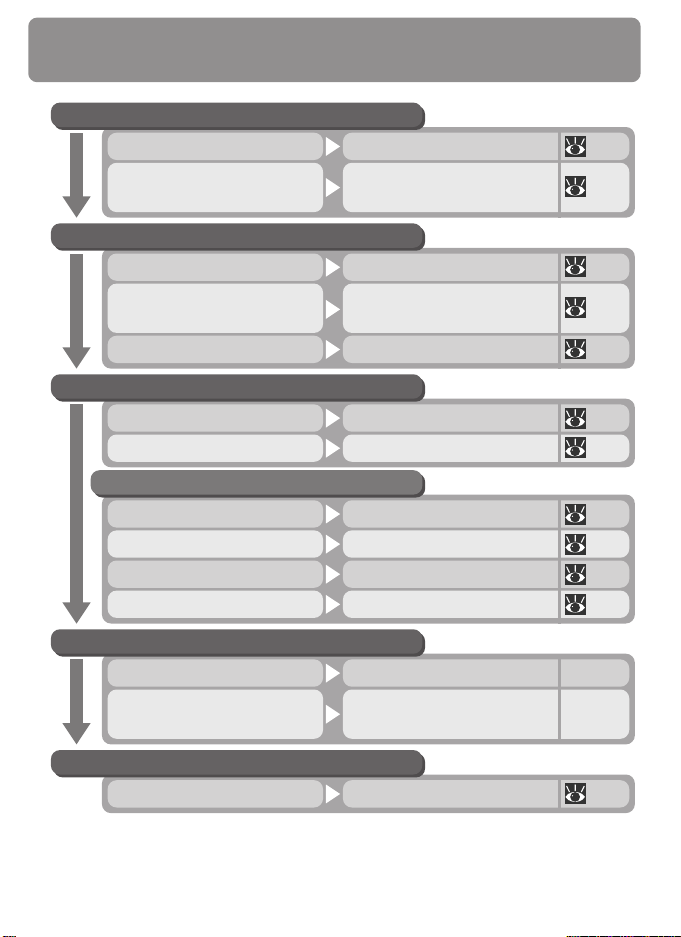
Shoot, View, and Enjoy
A Flowchart Guide to Using Your Camera
STEP 1—Ready the camera
Getting ready First Steps 16
Camera setup
STEP 2—Take pictures
Creative photography
(scene mode)
STEP 3—Play them back…
…and delete unwanted pictures…
First Steps
Camera Setup
Tutorial: Taking PicturesSnapshots (auto mode) 24
Getting Creative
Taking Pictures: The DetailsCustom shots and movies 51
Review and Deletion…while shooting… 31
Basic Playback…after shooting… 78
Keep or Delete…immediately 58
Review and Deletion…while shooting 31
Basic Playback…during playback 78
Deleting PicturesDelete multiple pictures 86
16
69
36
STEP 4—Install camera software
Quick Start Guide (provided)Install software
Get to know Nikon View 5 —
STEP 5—Copy pictures to your computer
Nikon View 5 Reference
Manual (provided on CD)
ConnectionsTransfer pictures 41
—
Page 3
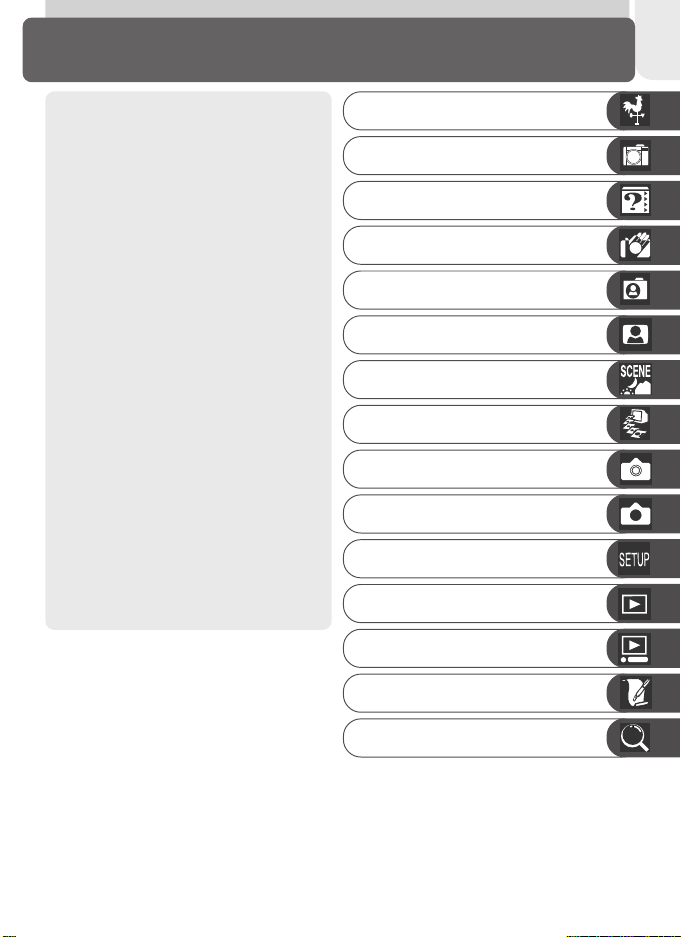
Product Documentation
The documentation for this product
includes the manuals listed below.
Please be sure to read all instructions
thoroughly to get the most from your
camera.
Quick-Start Guide
The Quick-Start Guide takes you
through the process of unpacking
and setting up your Nikon digital
camera, taking your first pictures, installing software, and transferring
pictures to your computer.
Guide to Digital Photography
The Guide to Digital Photography
(this manual) provides complete operating instructions for your camera.
Nikon View 5 Reference Manual
The Nikon View 5 Reference Manual
can be found in electronic format
on the reference CD provided with
your camera. For information on
viewing the Reference Manual, see
“Connections” in this manual.
Overview
Getting to Know the COOLPIX 2500
Menu Guide
First Steps
Taking Pictures
Review and Deletion
Getting Creative
Connections
Beyond Point-and-Shoot
Fine-Tuning Camera Settings
Camera Setup
Basic Playback
The Playback Menu
Technical Notes
Index
i
Page 4

For Your Safety
To prevent damage to your Nikon product or injury to yourself or to others,
read the following safety precautions in their entirety before using this equipment. Keep these safety instructions where all those who use the product
will read them.
The consequences that could result from failure to observe the precautions
listed in this section are indicated by the following symbol:
This icon marks warnings, information that should be read before using your Nikon product to prevent possible injury.
WARNINGS
Turn off immediately in the event
of malfunction
Should you notice smoke or an unusual smell coming from the equipment or from the AC adapter (available separately), unplug the AC
adapter or remove the battery immediately, taking care to avoid burns.
Continued operation could result in
injury. After removing the battery,
take the equipment to a Nikon-authorized service center for inspection.
Do not use in the presence of flammable gas
Do not use electronic equipment in
the presence of flammable gas, as this
could result in explosion or fire.
Observe caution when using the
camera strap
Caution should be exercised to prevent strangulation when wearing the
camera strap around your neck. Never
place the strap around the neck of an
infant or child.
ii
Do not disassemble
Touching the product’s internal parts
could result in injury. In the event of
a malfunction, the product should be
repaired only by a qualified technician.
Should the product break open as the
result of a fall or other accident, remove the battery or AC adapter and
then take the product to a Nikon-authorized service center for inspection.
Observe proper precautions when
handling batteries
Batteries may leak or explode if improperly handled. Observe the following precautions when handling batteries for use in this product:
• Be sure the product is off before replacing the battery. If you are using
an AC adapter, be sure it is unplugged.
• Use only a rechargeable Nikon EN-EL2
lithium-ion battery (supplied).
• When inserting the battery, do not attempt to insert it upside down or
backwards.
• Do not short or disassemble the battery.
• Do not expose the battery to flame
or to excessive heat.
• Do not immerse in or expose to water.
• Do not transport or store with metal
objects such as necklaces or hairpins.
Page 5
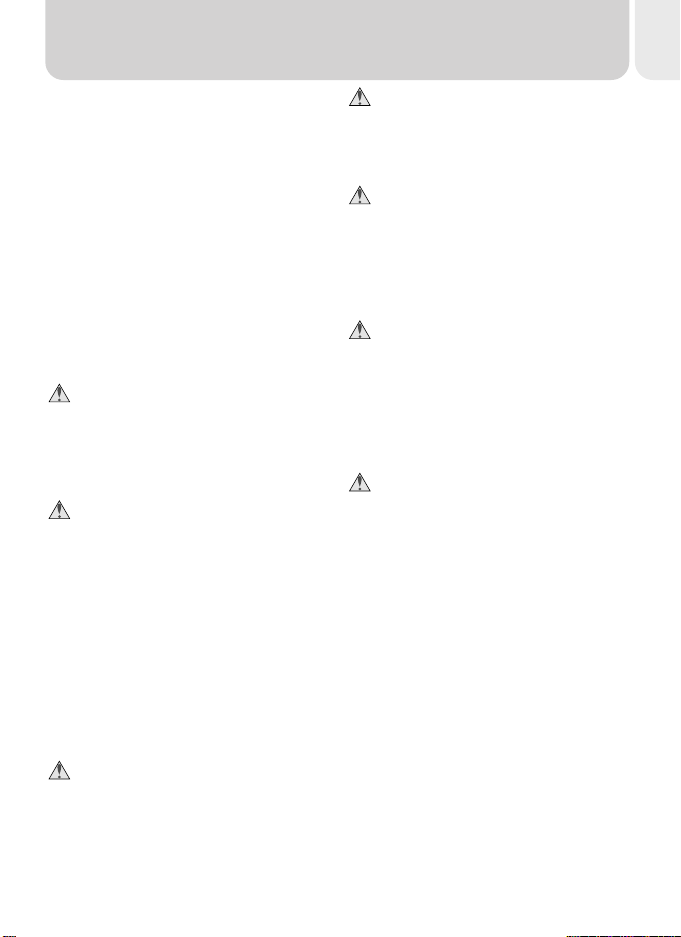
• Batteries are prone to leakage when
fully discharged. To avoid damage to
the product, be sure to remove the
battery when no charge remains.
• When the battery is not in use, attach
the terminal cover and store in a cool
place.
• Immediately after use, or when the
product is used on battery power for
an extended period, the battery may
become hot. Before removing the
battery, turn the camera off and allow the battery to cool.
• Discontinue use immediately should
you notice any changes in the battery,
such as discoloration or deformation.
Use appropriate cables
When connecting cables to the input
and output jacks, use only the cables
provided or sold by Nikon for the purpose, to maintain compliance with
product regulations.
The lens section
• Do not insert your fingers in the gap
between the rotating lens section and
the camera body. Your fingers could
be pinched between the body and the
lens section, resulting in injury. Particular care should be observed in the
case of small children.
• To prevent your fingers, flesh, or other
objects from being pinched in the gap
between the rotating lens section and
the camera body, return the lens section to its housing in the camera body
before transporting the camera.
Keep out of reach of children
Particular care should be taken to prevent infants from putting the battery
or other small parts into their mouths.
Removing memory cards
Memory cards may become hot during use. Observe due caution when
removing memory cards from the
camera.
CD-ROMs
The CD-ROMs on which the software
and manuals are distributed should
not be played back on audio CD
equipment. Playing CD-ROMs on an
audio CD player could cause hearing
loss or damage the equipment.
Observe caution when operating
the flash
Using the flash close to your subject’s
eyes could cause temporary visual impairment. Particular care should be
observed if photographing infants,
when the flash should be no less than
one meter (39˝) from the subject.
Avoid contact with liquid crystal
Should the monitor break, care should
be taken to avoid injury due to broken glass and to prevent liquid crystal
from the monitor touching the skin
or entering the eyes or mouth.
iii
Page 6
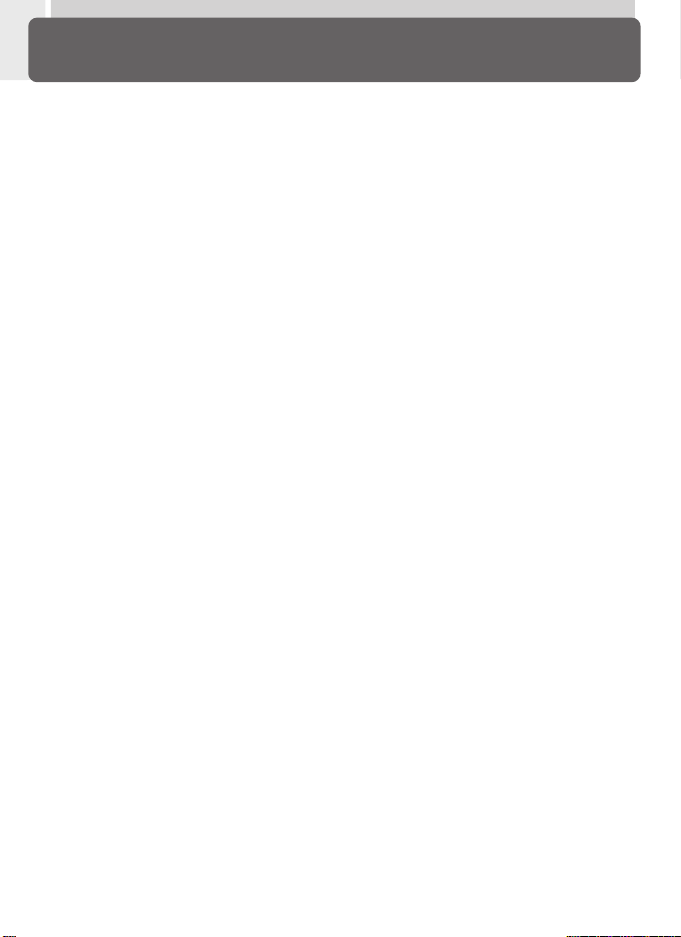
Caring for the Camera and Battery
Keep dry
This product is not waterproof, and may
malfunction if immersed in water or exposed to high levels of humidity. Rusting
of the internal mechanism can cause irreparable damage.
Keep free of salt, sand, and dust
After using your camera at the beach or
seaside, wipe off any sand or salt with a
lightly dampened cloth and then dry your
camera thoroughly.
Do not touch the lens with your fingers
The proper procedure for cleaning the lens
is described in “Technical Notes: Caring for
Your Camera.”
Handle the lens and all moving parts
with care
Do not apply force to the lens or to the
battery, card, and connector covers. These
parts are especially susceptible to damage.
Turn the product off before removing
the battery or unplugging the AC
adapter
Do not unplug the product or remove the
battery while the product is on, or while
images are being recorded or deleted.
Forcibly cutting power to the product in
these circumstances could result in loss of
data or in damage to product memory or
internal circuitry. To prevent an accidental
interruption of power, avoid carrying the
product from one location to another while
the AC adapter is connected.
Do not drop
The product may malfunction if subjected
to strong shocks or vibration.
iv
Keep away from strong magnetic fields
Do not use or store this device in the vicinity of equipment that generates strong
electromagnetic radiation or magnetic
fields. Strong static charges or the magnetic fields produced by equipment such
as radio transmitters could interfere with
the monitor, damage data stored on the
memory card, or affect the product’s internal circuitry.
Avoid sudden changes in temperature
Sudden changes in temperature, such as
occur when entering or leaving a heated
building on a cold day, can cause condensation inside the device. To prevent condensation, place the device in a carrying
case or a plastic bag before exposing it to
sudden changes in temperature.
Notes on the monitor
• The monitor may contain a few pixels that
are always lit or that do not light. This is
a characteristic common to all TFT LCD
monitors and does not indicate a malfunction. Images recorded with the product will not be affected.
• Images in the monitor may be difficult to
see in a bright light.
• The monitor is lit by an LED backlight.
Should the monitor begin to dim or
flicker, contact your Nikon service representative.
• Do not apply pressure to the monitor, as
this could cause damage or malfunction.
Dust or lint adhering to the monitor can
be removed with a blower brush. Stains
can be removed by rubbing the surface
lightly with a soft cloth or chamois
leather.
• Should the monitor break, care should
be taken to avoid injury due to broken
glass and to prevent the liquid crystal
from the monitor touching the skin or
entering the eyes or mouth.
Page 7
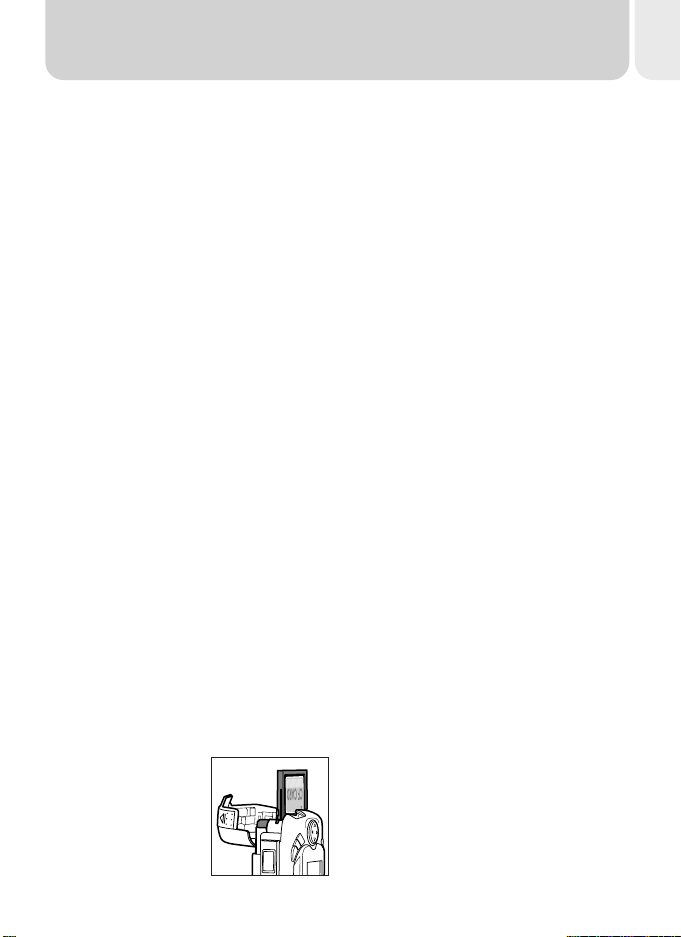
Smear
When you frame bright subjects, vertical
comet-like streaks that whiten toward either end may appear in the monitor. This
phenomenon, known as “smear,” does not
appear in the final photograph and does
not indicate a malfunction. Some smearing may appear in movies.
Batteries
• When you turn the device on, check the
battery-level displayed in the monitor to
determine whether the battery needs to
be replaced. The battery needs to be replaced when the battery-level indicator
is flashing.
• Ready a spare battery and keep it fully
charged when taking pictures on important occasions. Depending on your location, you may find it difficult to purchase replacement batteries on short
notice.
• On cold days, the capacity of batteries
tends to decrease. Be sure the battery is
fully charged before taking pictures outside in cold weather. Keep a spare battery in a warm place and exchange the
two as necessary. Once warmed, a cold
battery may recover some of its charge.
• Should the battery terminals become
dirty, wipe them off with a clean, dry cloth
before use.
Memory cards
• Turn the power off before inserting or removing memory cards. Inserting or removing cards with the power on could
render them unusable.
• Insert memory cards
as shown in the illustration at right. Inserting cards upside
down or backwards
could damage the
camera or the card.
Storage
• To prevent mold or mildew, store the
camera in a dry, well-ventilated area. If
you will not be using the product for long
periods, remove the battery to prevent
leakage and store the camera in a plastic
bag containing a desiccant. Do not, however, store the camera case in a plastic
bag, as this may cause the material to
deteriorate. Note that desiccant gradually loses its capacity to absorb moisture
and should be replaced at regular intervals.
• Do not store the camera with naphtha
or camphor moth balls, close to equipment that produces strong magnetic
fields, or in areas subject to extremes of
temperature, for example near a space
heater or in a closed vehicle on a hot day.
• To prevent mold or mildew, take the camera out of storage at least once a month.
Turn the camera on and release the shutter a few times before putting the camera away again.
• Store the battery in a cool, dry place.
v
Page 8
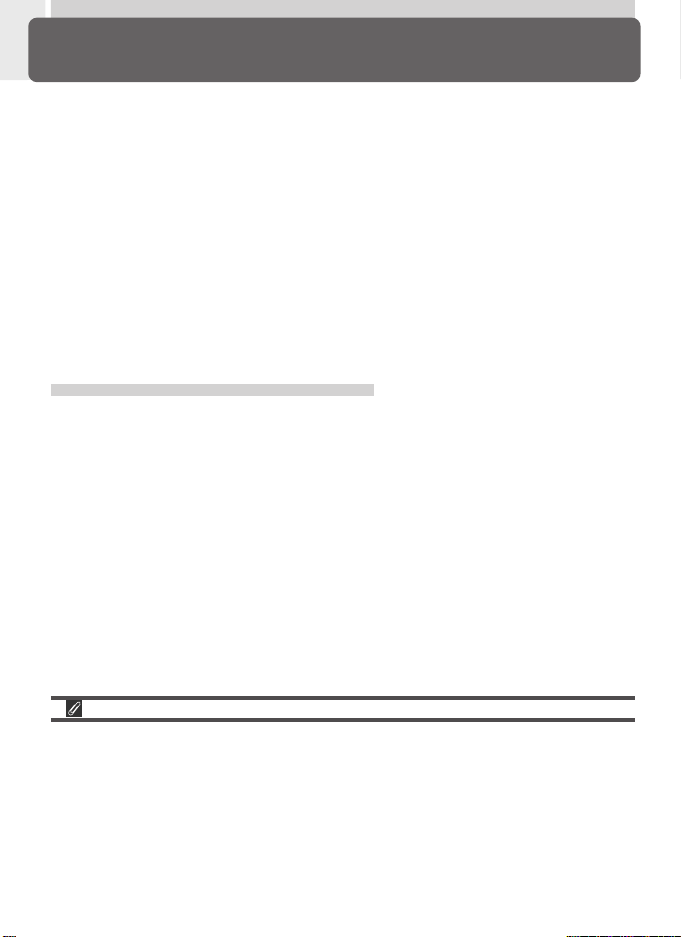
Notices
• No part of the manuals included with this product may be reproduced,
transmitted, transcribed, stored in a retrieval system, or translated into any
language in any form, by any means, without Nikon’s prior written permission.
• Nikon reserves the right to change the specifications of the hardware and
software described in these manuals at any time and without prior notice.
• Nikon will not be held liable for any damages resulting from the use of this
product.
• While every effort has been made to ensure that the information in these
manuals is accurate and complete, we would appreciate it were you to
bring any errors or omissions to the attention of the Nikon representative
in your area (address provided separately).
Notice for customers in Canada
CAUTION
This class B digital apparatus meets all requirements of the Canadian Interference Causing Equipment Regulations.
ATTENTION
Cet appareil numérique de la classe B respecte toutes les exigences du Règlement sur le matériel brouilleur du Canada.
A Note on Electronically-Controlled Cameras
In extremely rare instances, unusual characters may appear in the monitor and the
camera may stop functioning. In most cases, this phenomenon is caused by a strong
external static charge. Turn the camera off, remove and replace the battery, and turn
the camera on again, or, if you are using an AC adapter (available separately), disconnect and reconnect the adapter and turn the camera on again. In the event of continued malfunction, contact your retailer or Nikon representative. Note that disconnecting the power source as described above may result in loss of any data not recorded to
the memory card at the time the problem occurred. Data already recorded to the
memory card will not be affected.
vi
Page 9
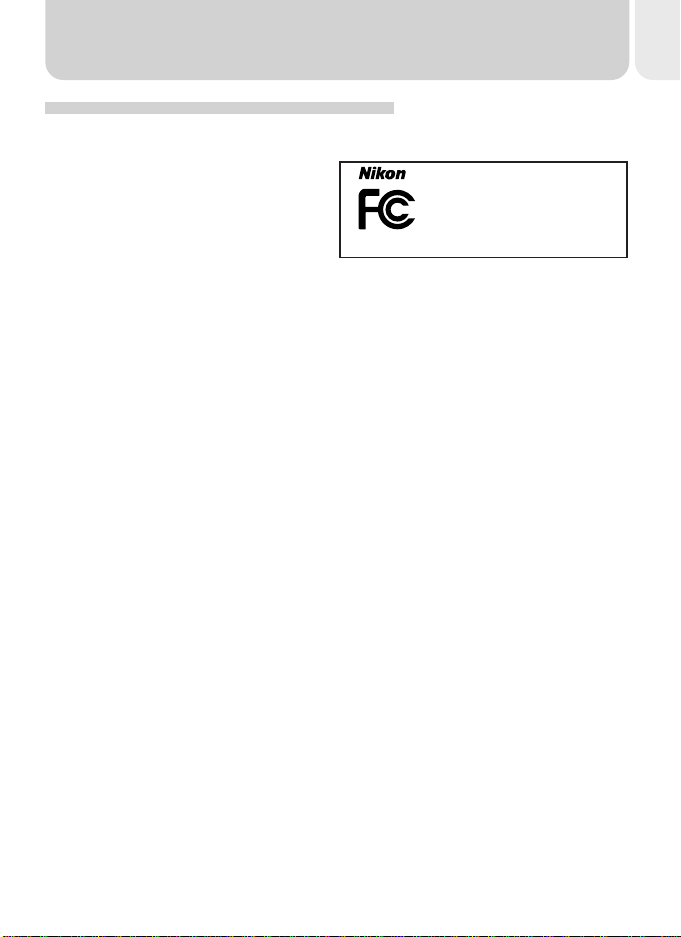
Notice for customers in the U.S.A.
Federal Communications Commission (FCC) Radio Frequency Interference Statement
This equipment has been tested and
found to comply with the limits for a
Class B digital device, pursuant to Part
15 of the FCC rules. These limits are
designed to provide reasonable protection against harmful interference in a residential installation. This equipment generates, uses, and can radiate radio frequency energy and, if not
installed and used in accordance with the instructions, may cause harmful
interference to radio communications. However, there is no guarantee that
interference will not occur in a particular installation. If this equipment does
cause harmful interference to radio or television reception, which can be determined by turning the equipment off and on, the user is encouraged to try
to correct the interference by one or more of the following measures:
• Reorient or relocate the receiving antenna.
• Increase the separation between the equipment and receiver.
• Connect the equipment into an outlet on a circuit different from that to
which the receiver is connected.
• Consult the dealer or an experienced radio/television technician for help.
Tested To Comply
With FCC Standards
FOR HOME OR OFFICE USE
CAUTIONS
Modifications
The FCC requires the user to be notified that any changes or modifications
made to this device that are not expressly approved by Nikon Corporation
may void the user’s authority to operate the equipment.
Interface Cables
Use the interface cables sold or provided by Nikon for your equipment. Using
other interface cables may exceed the limits of Class B Part 15 of the FCC
rules.
Nikon Inc.,
1300 Walt Whitman Road, Melville, New York
11747-3064, U.S.A.
Tel.: 631-547-4200
E2500
vii
Page 10
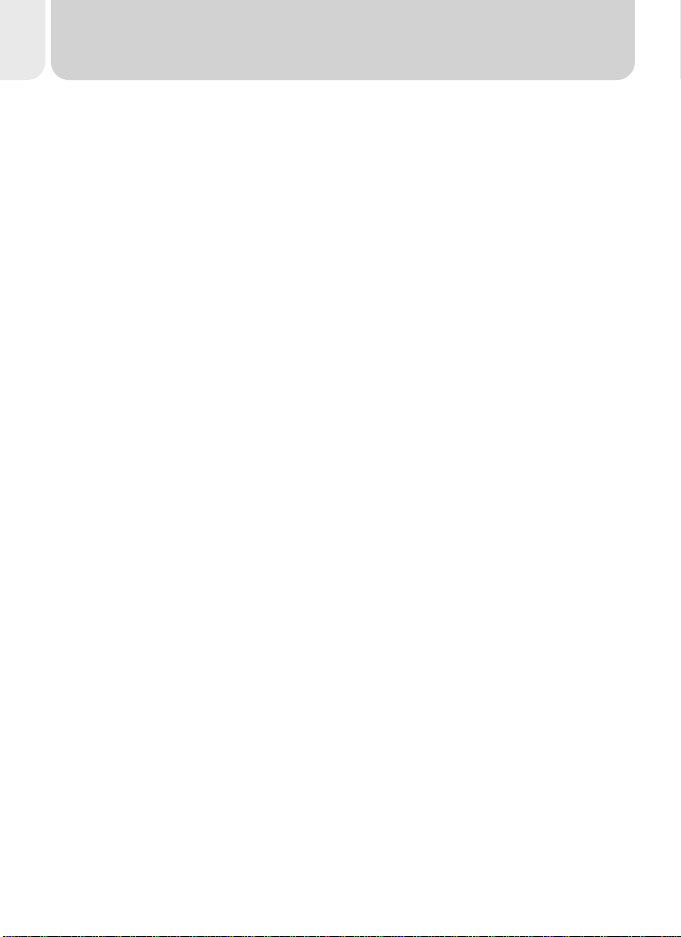
Notice Concerning Prohibition of Copying or Reproduction
Note that simply being in possession of material that has been digitally copied or reproduced by means of a scanner, digital camera or other device may be punishable by law.
• Items prohibited by law from being
copied or reproduced
Do not copy or reproduce paper money,
coins, securities, government bonds, or
local government bonds, even if such copies or reproductions are stamped
“Sample.”
The copying or reproduction of paper
money, coins, or securities which are circulated in a foreign country is prohibited.
Unless the prior permission of the government has been obtained, the copying
or reproduction of unused postage
stamps or post cards issued by the government is prohibited.
The copying or reproduction of stamps
issued by the government and of certified documents stipulated by law is prohibited.
Trademark Information
Apple, the Apple logo, Macintosh, Mac OS, Power Macintosh, PowerBook, and QuickTime are registered trademarks of Apple Computer, Inc. Finder, Power Mac, iMac, and iBook are trademarks of Apple
Computer, Inc. IBM is a registered trademark of International Business Machines Corporation. Microsoft,
Windows, and Outlook are registered trademarks of Microsoft Corporation. Internet Explorer is a
product of Microsoft Corporation. Pentium is a trademark of Intel Corporation. Internet is a trademark
of Digital Equipment Corporation. Netscape and Netscape Navigator are registered trademarks of
Netscape Communications Corporation. CompactFlash is a trademark of SanDisk Corporation. Lexar
Media is a trademark of Lexar Media Corporation. Adobe and Acrobat are registered trademarks of
Adobe Systems Inc. Zip is a registered trademark of Iomega Corporation in the U.S. and other countries. Eudora is a registered trademark of the University of Illinois Board of Trustees, licensed to
QUALCOMM Incorporated. PRINT Image Matching is a trademark of Seiko Epson Corporation. All
other trade names mentioned in this manual or the other documentation provided with your Nikon
product are trademarks or registered trademarks of their respective holders.
• Cautions on certain copies and reproductions
The government has issued cautions on
copies or reproductions of securities issued by private companies (shares, bills,
checks, gift certificates, etc.), commuter
passes, or coupon tickets, except when a
minimum of necessary copies are to be
provided for business use by a company.
Also, do not copy or reproduce passports
issued by the government, licenses issued
by public agencies and private groups, ID
cards, and tickets, such as passes and meal
coupons.
• Comply with copyright notices
The copying or reproduction of copyrighted creative works such as books, music, paintings, woodcut prints, maps,
drawings, movies, and photographs is
prohibited except when it is done for personal use at home or for similar restricted
and non-commercial use.
viii
Page 11
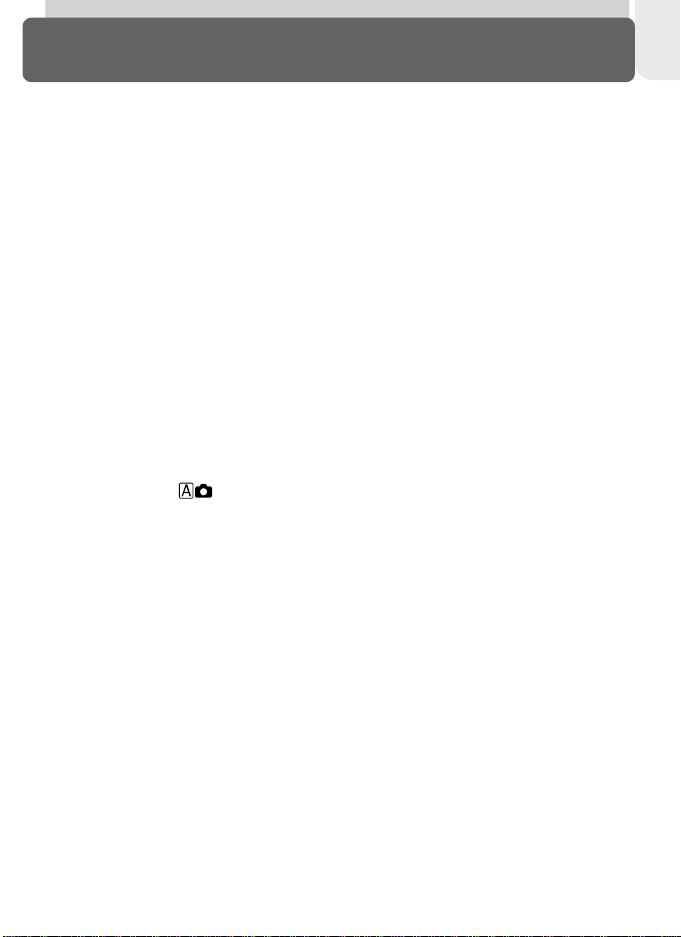
Table of Contents
Product Documentation .................................................................................. i
For Your Safety ............................................................................................... ii
Caring for the Camera and Battery ................................................................. iv
Notices ........................................................................................................... vi
Introduction: Before You Begin ...................................................................... 1
Overview: About This Manual ....................................................................... 2
Getting to Know the COOLPIX 2500: The Parts of the Camera and Their
Functions ......................................................................................................... 4
Where to Find It—Parts of the COOLPIX 2500 ................................................ 4
How to Use It—Camera Controls and Displays ................................................ 6
Menu Guide: Index to Menu Options ........................................................... 9
Tutorial: Getting Started ................................................................................. 15
First Steps: Getting Ready to Use Your Camera ............................................ 16
Step 1—Attach the Camera Strap ................................................................... 16
Step 2—Insert the Battery and Memory Card .................................................. 16
Step 3—Check the Battery Level ..................................................................... 18
Step 4—Choose a Language .......................................................................... 20
Step 5—Set the Time and Date ....................................................................... 22
Taking Pictures: The Basics ............................................................................. 24
Step 1—Ready the Camera ............................................................................. 24
Step 2—Choose Mode .......................................................................... 25
Step 3—Adjust Camera Settings (Optional) ..................................................... 26
Step 4—Frame the Picture .............................................................................. 26
Step 5—Focus and Shoot ............................................................................... 28
Step 6—Put the Camera Away ....................................................................... 30
Review and Deletion: Quick Review ............................................................. 31
Quick Review .................................................................................................. 32
Full-Screen Review .......................................................................................... 32
Thumbnail Review .......................................................................................... 34
Getting Creative: Scene Selection ................................................................. 36
Connections: Your Camera and Your Computer ............................................ 41
Before You Begin: Installing Nikon View 5 ....................................................... 42
Making the Connection: Connecting to Your Computer ................................. 44
ix
Page 12
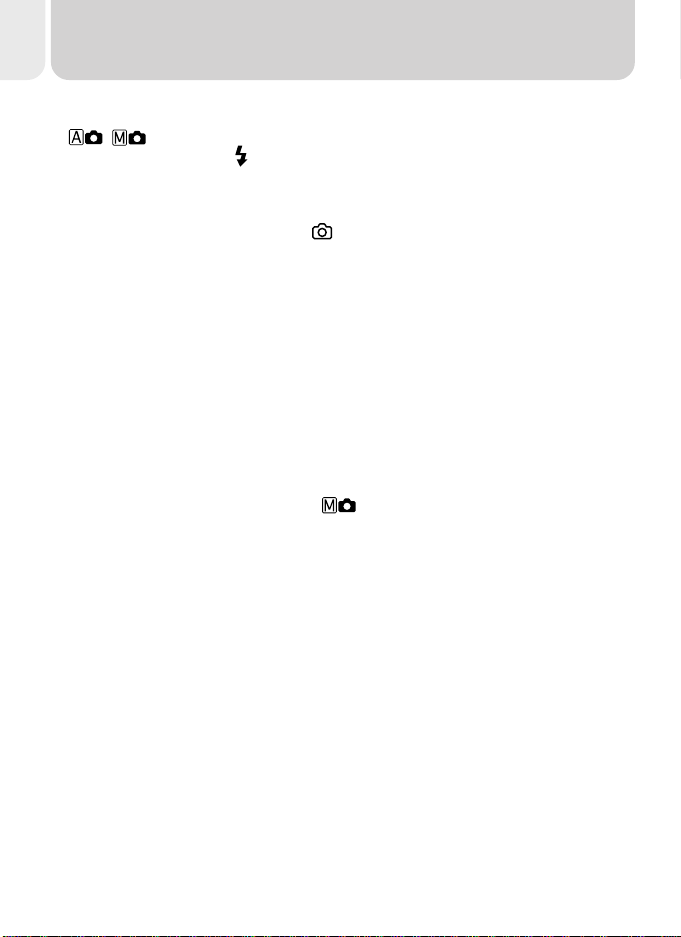
Taking Pictures: The Details ............................................................................ 51
Beyond Point-and-Shoot: Camera Controls .................................................. 52
, , or Movie: Choosing a Shooting Mode ......................................... 52
Flash Photography: The Button .................................................................. 53
Delaying Shutter Release: Choosing a Self-Timer Mode ................................... 55
Framing Pictures: Optical and Digital Zoom ..................................................... 57
Keep or Delete: Picture Review ....................................................................... 58
Fine-Tuning Camera Settings: The -Mode Menu ..................................... 59
Making Effective Use of Memory: Image Quality and Size ............................... 60
Adjusting Exposure: Exp. +/–........................................................................... 63
Keeping Colors True: White Balance ............................................................... 64
Taking Pictures in a Sequence: Continuous ...................................................... 66
Getting Sharper Pictures: BSS (Best Shot Selector) ........................................... 67
Making Edges More Distinct: Image Sharpening ............................................. 68
Camera Setup: The SET-UP Menu ................................................................... 69
Adjusting Monitor Brightness: Brightness ........................................................ 72
Formatting Memory Cards: CF Card Format .................................................... 73
Setting the Time and Date: Date ..................................................................... 74
Conserving Battery Power: Auto Off ............................................................... 74
Choosing a Language: Language .................................................................... 75
Choosing a USB Protocol: USB ........................................................................ 75
Restoring Default Settings: Reset All ( Mode Only) .................................. 76
Playing Pictures Back: Playback Mode ........................................................... 77
Basic Playback: Full-Frame and Thumbnail Playback ................................... 78
The Playback Menu: Managing Pictures ....................................................... 85
Deleting Pictures: Delete ................................................................................. 86
Ordering Prints: Print Set................................................................................. 88
Safeguarding Valuable Pictures: Protect .......................................................... 90
Marking All Pictures for Transfer: Auto Transfer............................................... 91
Technical Notes: Camera Care, Options, and Resources ............................... 93
Caring for Your Camera .................................................................................. 94
Optional Accessories ....................................................................................... 95
Web Resources ............................................................................................... 96
Troubleshooting.............................................................................................. 96
Specifications ................................................................................................. 103
Index ................................................................................................................. 106
x
Page 13
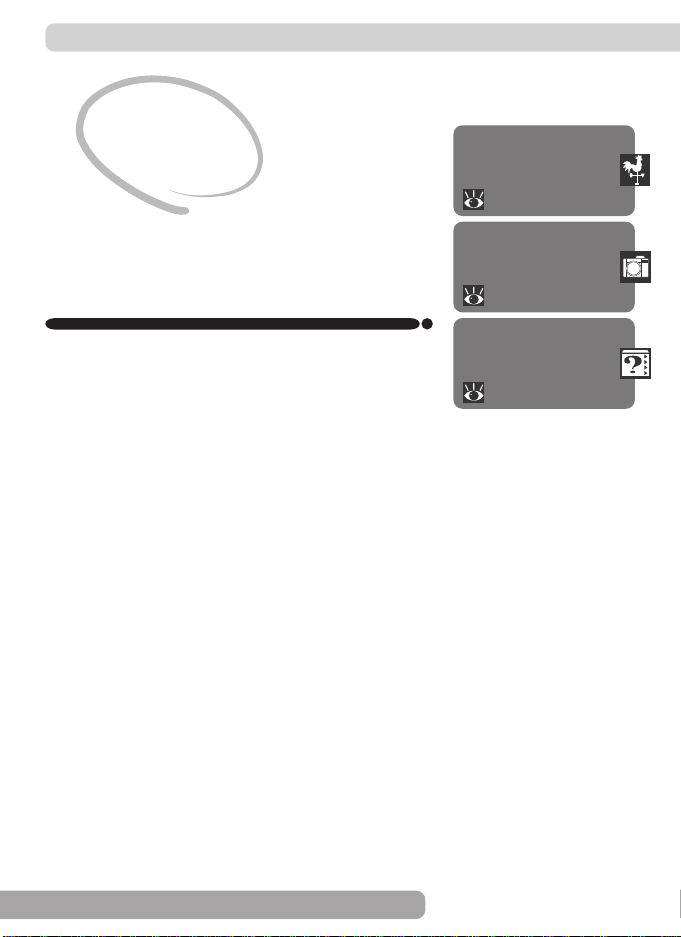
Introduction
Before You Begin
This chapter is divided into the following sections:
Overview
Read this section for a description of how this
manual is organized and for an explanation of the
symbols and conventions used.
Getting to Know the COOLPIX 2500
Bookmark this section and refer to it as you read
through the manual for information on the names
and functions of camera parts.
Menu Guide
Refer to this section for instructions on using the
menus that control some aspects of camera operation. This section also contains an index of menu
options.
Overview
2–3
Getting to Know the
COOLPIX 2500
4–8
Menu Guide
9–14
1
Page 14
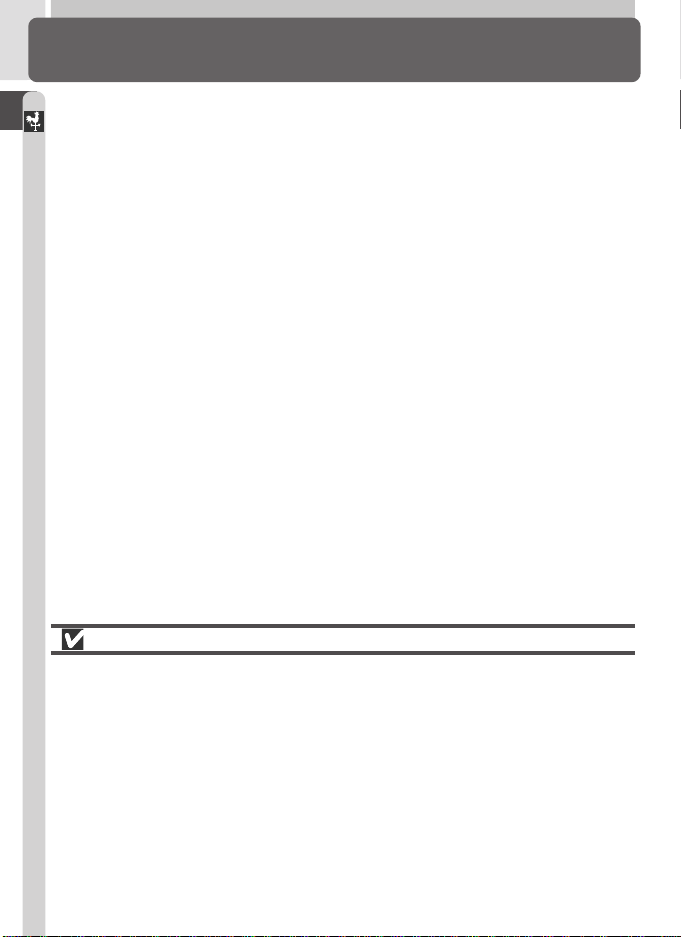
Overview
About This Manual
Thank you for your purchase of a COOLPIX 2500 digital camera. This manual
has been written to help you enjoy taking digital pictures with your COOLPIX
Introduction—Overview
2500. Read this manual thoroughly before use, and keep it handy when
using the product.
Use Only Nikon Brand Electronic Accessories
Your Nikon COOLPIX digital camera is designed to the highest standards and
includes complex electronic circuitry. Only Nikon brand electronic accessories
(including battery chargers, batteries, and AC adapters) certified by Nikon
specifically for use with your Nikon digital camera are engineered and proven
to operate within the operational and safety requirements of this electronic
circuitry.
THE USE OF NON-NIKON ELECTRONIC ACCESSORIES COULD DAMAGE YOUR CAMERA AND MAY VOID
NIKON WARRANTY.
YOUR
For more information about Nikon brand accessories, contact your local authorized Nikon dealer.
2
Page 15
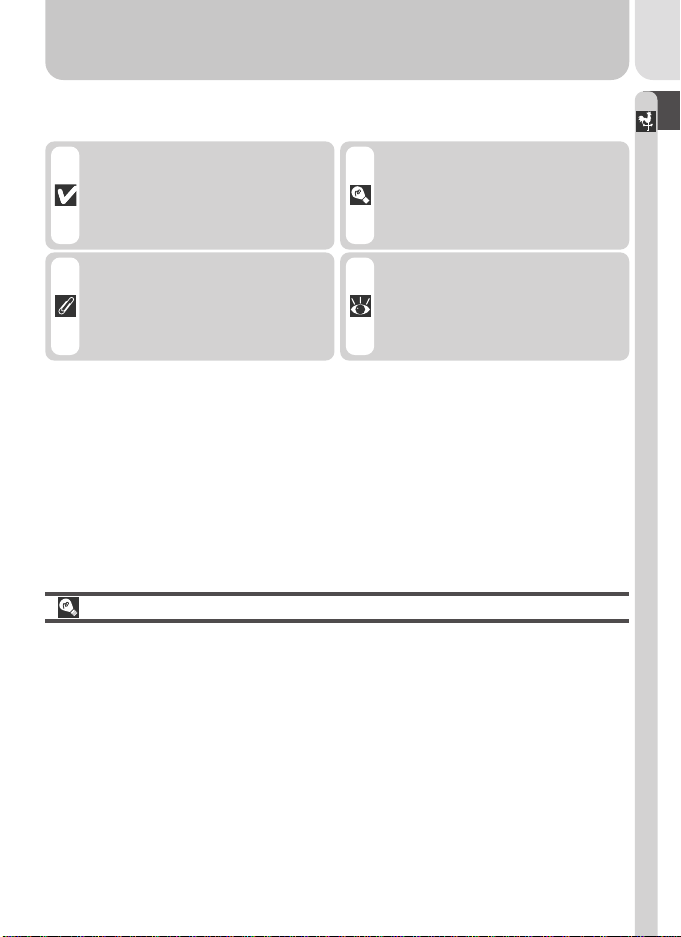
To make it easier to find the information you need, the following symbols and
conventions are used:
This icon marks cautions, information that you should read before use to prevent damage to
your camera.
This icon marks tips, additional
information you may find helpful when using your camera.
Introduction—Overview
This icon marks notes, information that you should read before
using your camera.
This icon indicates that more information is available elsewhere
in this manual.
Life-Long Learning
As part of Nikon’s “Life-Long Learning” commitment to ongoing product support and education, continually-updated information is available on-line at
the following sites:
•For users in the U.S.A.: http://www.nikonusa.com/
•For users in Europe: http://www.nikon-euro.com/
•For users in Asia, Oceania, the Middle East, and Africa:
http://www.nikon-asia.com/
Visit these sites to keep up-to-date with the latest product information, tips,
answers to frequently-asked questions (FAQs), and general advice on digital
imaging and photography. Additional information may be available from the
Nikon representative in your area. See the URL below for contact information:
http://www.nikon-image.com/eng/
3
Page 16
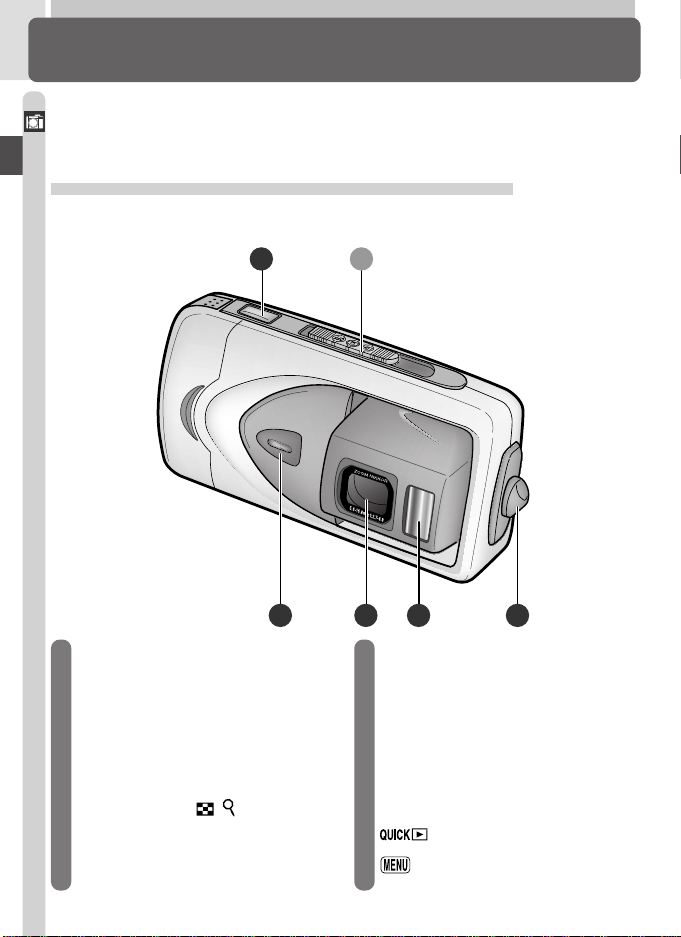
Getting to Know the COOLPIX 2500
The Parts of the Camera and Their Functions
Take a few moments to familiarize yourself with camera controls and displays.
You may find it helpful to bookmark this section and refer to it as you read
Introduction—Getting to Know the COOLPIX 2500
through the rest of the manual.
Where to Find It—Parts of the COOLPIX 2500
The parts of the camera are identified below. For more information on the
function of each part, refer to the page numbers listed.
A1
45 3 2
1 Shutter-release button ..... 28, 29
2 Eyelet for camera strap .......... 16
3 Built-in Speedlight ................. 53
4 Lens ........................ 18, 26, 103
5 Self-timer lamp ...................... 55
6 Zoom buttons (
........................... 27, 57, 80, 81
7 Cover latch ............................ 17
/ )
4
8 Battery-chamber/memory card
slot cover .............................. 17
9 Cover release (for use when
connecting optional EH-60 AC
adapter) .......................... 19, 95
10 USB connector
(under cover) ......................... 45
11
12 button ............... 59, 70, 85
/SMALL PIC. button...
31, 82
Page 17
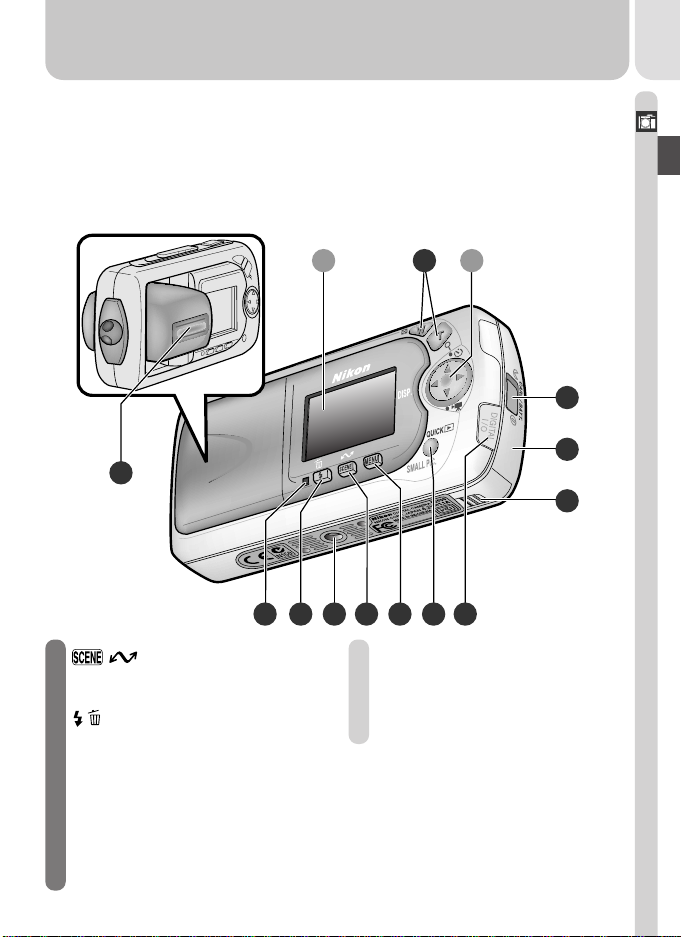
Introduction—Getting to Know the COOLPIX 2500
17
15 13 12 1116
13 / button .. 36, 46, 79, 80
14 Tripod socket
/ button..... 33-34, 53, 78, 80
15
16 Flash-ready lamp ................... 28
17 Non-slip grip
B
C
6
1014
A Mode selector ......................... 6
B Monitor................................... 6
C Multi selector .......................... 8
7
8
9
5
Page 18
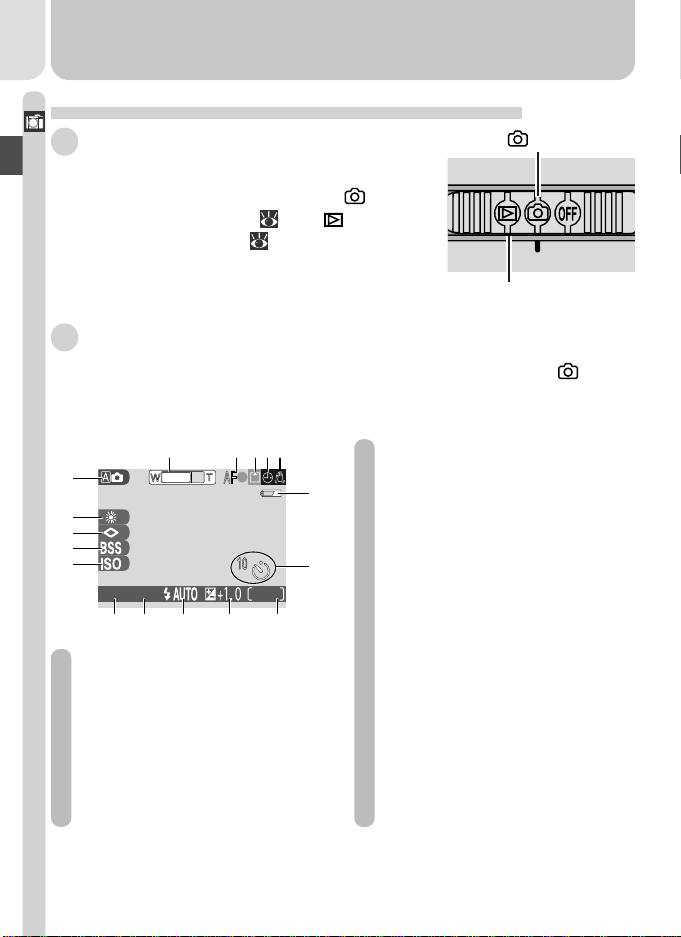
How to Use It—Camera Controls and Displays
Introduction—Getting to Know the COOLPIX 2500
A The Mode Selector
The mode selector selects the operating mode and
turns the camera on and off. Choose to take
still pictures and movies ( 52), (playback
mode) to play them back ( 78). Slide the mode
selector to OFF when you have finished using the
camera.
B The Monitor
The monitor is where you compose pictures before shooting. In mode,
the monitor shows the view through the camera lens, together with icons
indicating the status of camera settings.
13245
17
16
15
14
13
NORMAL
1600
15
89101112
1 Zoom indicator ...................... 57
2
Focus indicator1..................... 28
3 Recording indicator ............... 29
4 “Date not set” icon2............. 23
3
5 Camera shake icon
.............. 54
6 Battery level indicator4.......... 19
7 Self-timer indicator ................ 55
6
8 Number of exposures remaining
............................................. 25
9 Exposure compensation ......... 63
7
10 Flash mode ............................ 53
11 Image quality ........................ 61
12 Image size ............................. 62
13 Sensitivity gain indicator ........ 54
14 Best shot selector (BSS)/continu-
ous shooting mode .......... 67/66
15 Image sharpening .................. 68
16 White balance ....................... 64
17 Shooting mode ............... 25, 36
mode
Playback mode
1 Displayed only when shutter-release button is
pressed halfway.
2 Appears when clock-calendar has not been set.
6
3 Appears only at slow shutter speeds.
4 Appears only when battery is running low.
Page 19
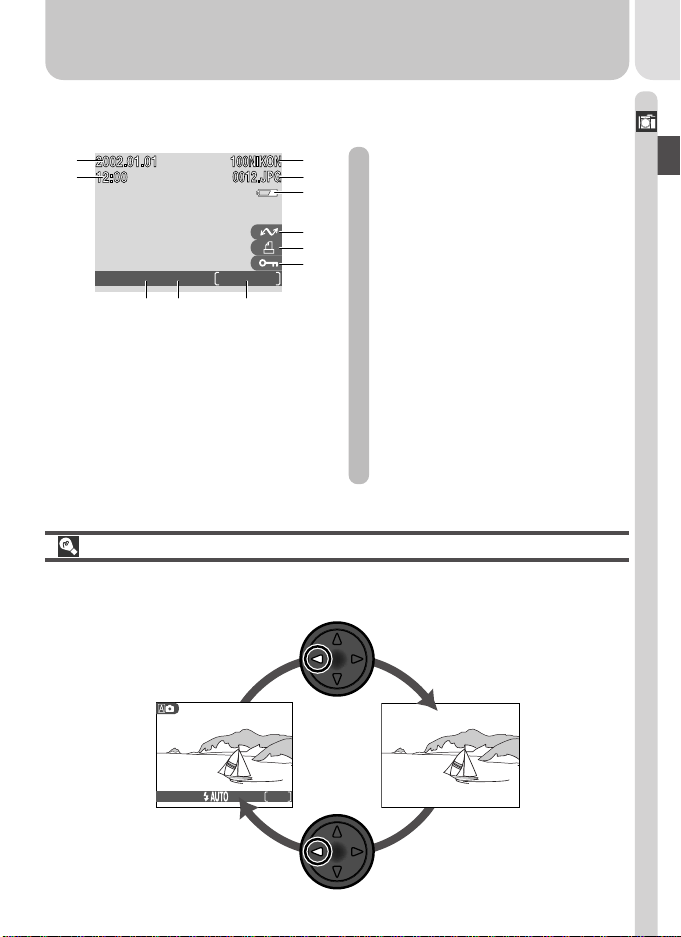
The monitor is also used to play pictures back. When a picture is played back
full screen, information about the image is shown superimposed on the photo.
11
10
NORMAL
1600
0012/0015
789
1
1 Current folder ....................... 49
2
3
2 File number and type ............. 49
3 Battery level indicator*........... 19
4
4 Transfer icon........ 33, 34, 44, 79
5
6
5 Print-order icon ..................... 88
6 Protect icon ........................... 90
7 Current frame number/
total number of frames
8 Image quality ........................ 61
9 Image size ............................. 62
10 Time of recording .................. 22
11 Date of recording .................. 22
* Appears only when battery is running low.
Controlling the Monitor
To hide camera settings or photo info, press the multi selector to the left.
Press the multi selector to the left a second time to view indicators again.
Introduction—Getting to Know the COOLPIX 2500
Indicators
displayed
1600
NORMAL
Indicators
hidden
15
7
Page 20
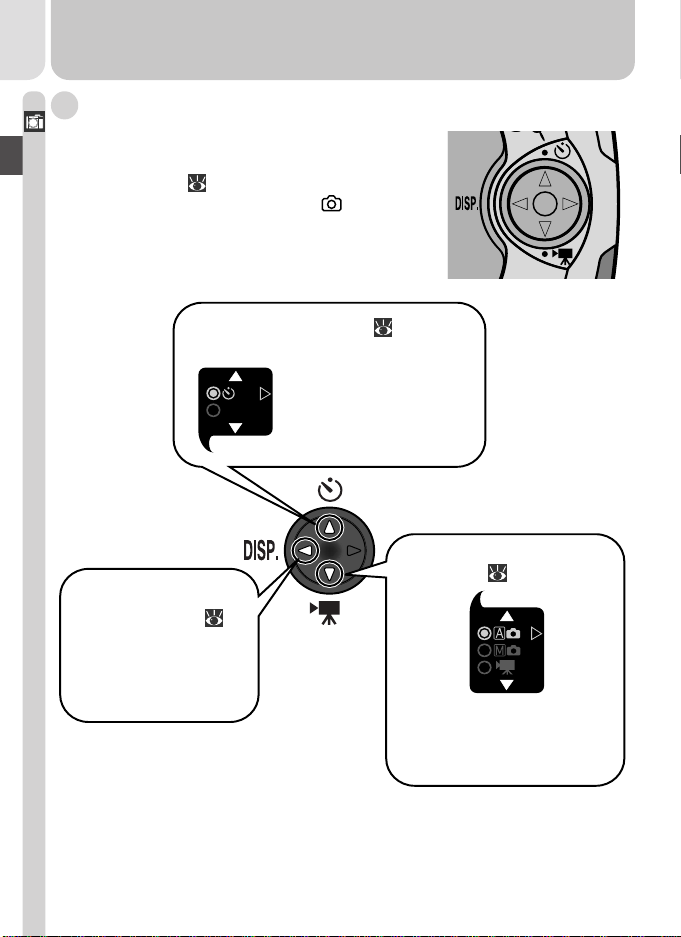
C The Multi Selector
Introduction—Getting to Know the COOLPIX 2500
The multi selector is used to navigate through cam-
era menus, to page through or select pictures
during playback ( 78), and to control the display of indicators in the monitor. In mode, the
multi selector is also used to select the shooting
mode and to turn the self-timer on and off.
Self-timer on/off ( 55)
Press up to display
self-timer menu, press
ONON
up or down to highlight
OFFOFF
option. Press right to
exit menu.
Indicators on/off ( 7)
Press to left to hide or
display indicators in
monitor.
8
Shooting mode selection
( 52)
Press down to display shooting-mode menu, press up or
down to highlight option.
Press right to exit menu.
Page 21
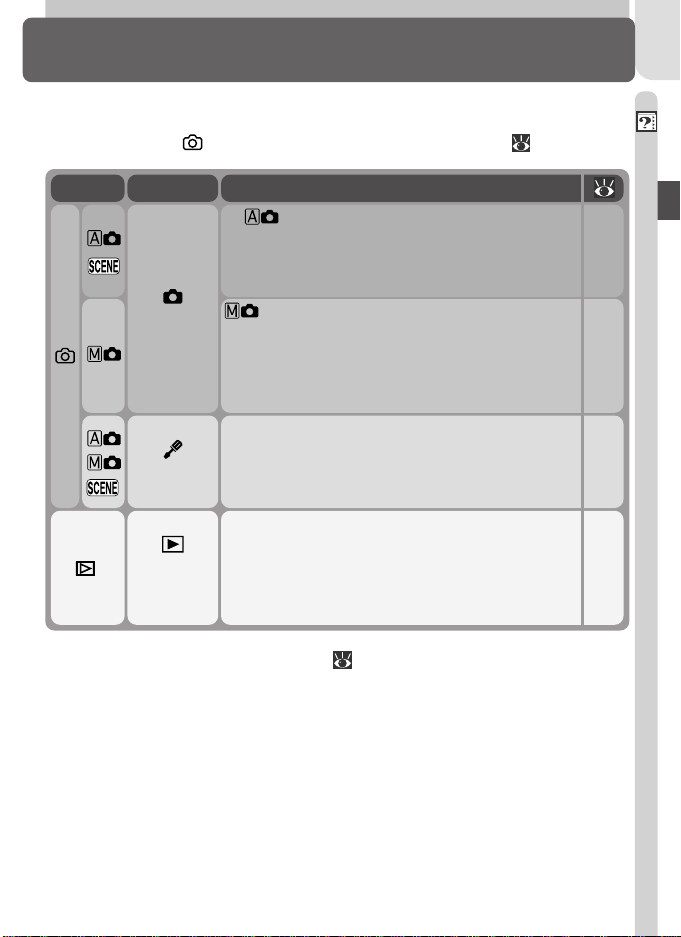
Menu Guide
Index to Menu Options
Changes to some camera settings are made with the help of menus that
appear in the camera monitor. The options available depend on the operating mode and, in mode, on the shooting mode selected ( 52).
Menu DescriptionMode
SHOOTING
SET-UP
PLAY
BACK
In (auto) and scene modes, the SHOOTING menu is used to set image quality and size,
and to adjust exposure for very bright, very dark,
or high-contrast subjects.
(manual) mode gives you full control over
camera settings. In addition to the settings available in auto and scene modes, the manualmode SHOOTING menu contains four advanced
shooting options.
The SET-UP menu, which is accessed from the
SHOOTING menu, contains options for basic
camera setup (e.g., setting the time and date,
choosing a language).
The PLAY BACK menu contains options for
managing the pictures stored on the memory
card by, for example, deleting selected images
or selecting pictures for printing or for transfer
to your computer.
10,
59–
63
11,
59–
68
12,
70–
76
13,
72–
73,
85–
91
Introduction—Menu Guide
No menu is available in movie mode ( 52, 98).
9
Page 22
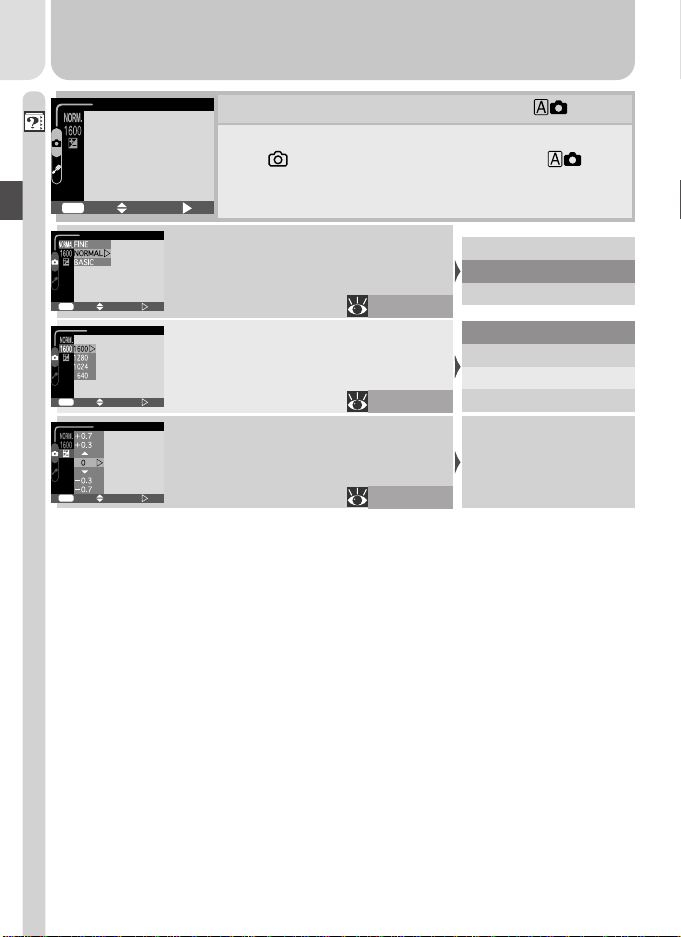
SHOOTING MENU
Introduction—Menu Guide
SELECT
OFF
MENU
IMAGE QUALITY
IMAGE QUALITY
Choose FINE for printing and enlarging, BASIC to reduce file size.
SET
SELECT
OFF
MENU
IMAGE SIZE
IMAGE SIZE
Choose small sizes for e-mail or the
web, large sizes for printing.
SET
SELECT
OFF
MENU
–
EXP.+/
EXP. +/–
Adjust exposure for bright, dark, or
high contrast subjects.
SET
SELECT
OFF
MENU
The Shooting Menu / Scene
Pressing the MENU button when the mode selector is
set to displays the SHOOTING menu. In (auto)
and scene modes, this menu contains three basic shooting options.
SET
FINE
NORMAL
61
BASIC
1600
1280
1024
62
640
Choose from settings
between –2.0 and
63
+2.0 EV
10
Page 23
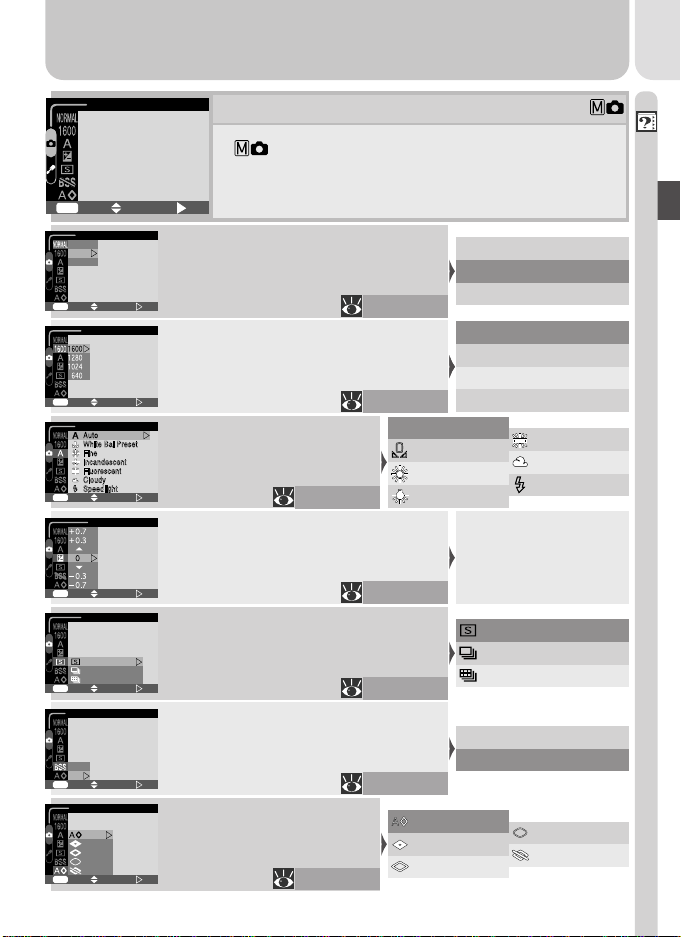
SHOOTING MENU
SELECT
OFF
MENU
IMAGE QUALITY
FINE
NORMAL
BASIC
SELECT
OFF
MENU
IMAGE SIZE
SELECT
OFF
MENU
WHITE BALANCE
SELECT
OFF
MENU
–
EXP.+/
SELECT
OFF
MENU
CONTINUOUS
Single
Continuous
Multi-Shot 16
SELECT
OFF
MENU
BEST SHOT SELECTOR
On
Off
SELECT
OFF
MENU
IMAGE SHARPENING
Auto
High
Norm
al
Lo
w
ff
O
SELECT
OFF
MENU
The Shooting Menu
In (manual) mode, the SHOOTING menu contains
four advanced shooting options in addition to the three
basic options available in auto and scene modes.
SET
IMAGE QUALITY
Choose FINE for printing and enlarging, BASIC to reduce file size.
SET
IMAGE SIZE
Choose small sizes for e-mail or the
web, large sizes for printing.
SET
WHITE BALANCE
Match to lighting to ensure
that colors are reproduced
accurately.
SET
64
EXP. +/–
Adjust exposure for bright, dark, or
high contrast subjects.
SET
CONTINUOUS
Take pictures in sequence or create
collages of sixteen consecutive photographs.
SET
BEST SHOT SELECTOR
Use when photos could be blurred by
inadvertent camera movement.
SET
IMAGE SHARPENING
Heighten or reduce the
sharpness of outlines in your
photographs.
SET
68
FINE
NORMAL
61
BASIC
1600
1280
1024
62
Auto
A
White Bal Preset
Fine
Incandescent
Choose from settings
between –2.0 and
63
+2.0 EV
66
On
Off
67
Auto
High
Normal
Introduction—Menu Guide
640
Fluorescent
Cloudy
Speedlight
Single
Continuous
Multi-Shot 16
Low
Off
11
Page 24

SET-UP
Brightness
CF Card Format
Introduction—Menu Guide
Date
Auto Off
Language
USB
Reset All
MENU
SELECT
OFF
BRIGHTNESS
Brightness
Adjust monitor brightness.
SET
SELECT
OFF
MENU
CF CARD FORMAT
WARNING !
All images will
be deleted !
No
Format
SELECT
OFF
MENU
DATE
CF Card Format
Format memory cards for use in your
camera.
SET
Date
Set the time and date.
SET
SELECT
OFF
MENU
AUTO OFF
Brightness
CF Card Format
Date
Auto Off
Language
USB
Reset All
SELECT
OFF
MENU
LANGUAGE
Brightness
CF Card Format
Date
Auto Off
Language
USB
Reset All
SELECT
OFF
MENU
USB
Brightness
CF Card Format
Date
Auto Off
PTP
Language
Mass Storage
USB
Reset All
SELECT
OFF
MENU
RESET ALL
Reset all settings
to default values
No
Reset
SELECT
OFF
MENU
Auto Off
Specify how long the monitor will remain on before turning off automatically to save power.
SET
Language
Choose the language in which camera messages and menus are displayed.
SET
USB
Choose a transfer protocol for use
when your camera is connected to a
computer.
SET
Reset All ( mode only)
Reset camera settings to their default
values.
SET
12
The Setup Menu / / Scene
The SET-UP menu, which can be accessed from the
SHOOTING menu, contains options for camera setup.
SET
Maximum
(Five levels)
72
Minimum
No
Format
73
Year, Month, Day, hour,
minute, order of display for year, month,
22–23
and day
30 s
1m
5m
74
30 m
De (German)
20–21
En (English)
Fr (French)
Es (Spanish)
PTP
Mass Storage
75
No
Ye s
76
(Japanese)
Page 25
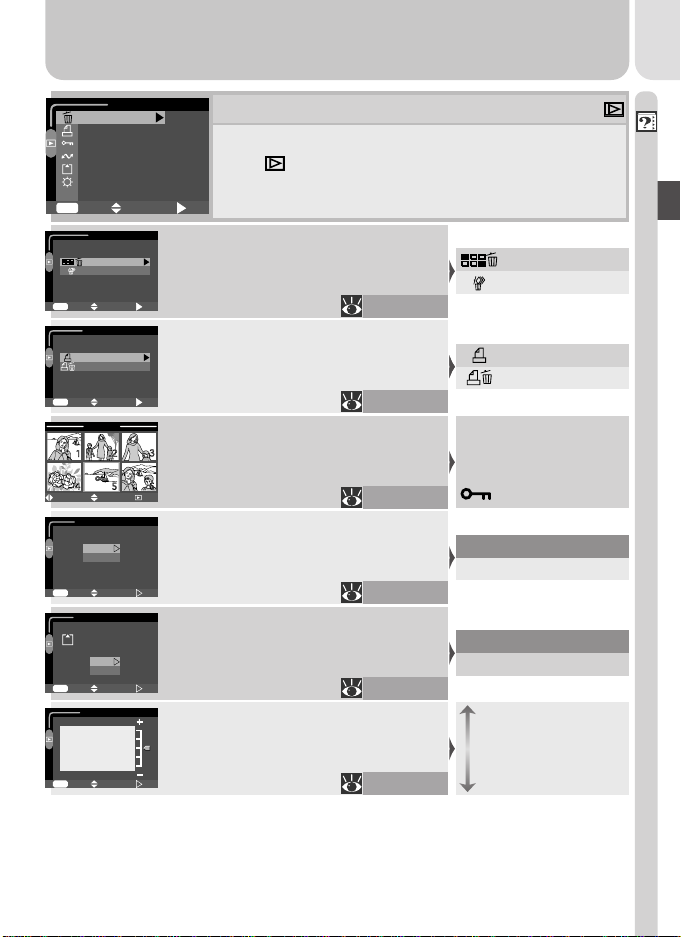
Delete
Print Set
Protect
Auto Transfer
CF Card Format
Brightness
OFF
MENU
DELETE
Selected Images
All Images
SELECT
OFF
MENU
PRINT SET
Print set
Delete print set
SELECT
OFF
MENU
PROTECT
SELECT SET
AUTO TRANSFER
All ON
All OFF
SELECT
OFF
MENU
CF CARD FORMAT
WARNING !
All images will
be deleted !
No
Format
SELECT
OFF
MENU
BRIGHTNESS
SELECT
OFF
MENU
DELETE
The Playback Menu
Pressing the MENU button when the mode selector is
set to displays the PLAY BACK menu, which contains options for managing the pictures on the memory
card.
SELECT
SET
Delete
Delete all or selected pictures.
SET
Print Set
Select pictures for printing on a DPOFcompatible device.
SET
Protect
Protect selected pictures from accidental deletion.
QUICK
DONE
Auto Transfer
Mark all pictures for transfer to a computer, or remove transfer marking
from all pictures.
SET
CF Card Format
This option is used to format memory
cards for use in your camera.
SET
Brightness
Adjust monitor brightness.
SET
86–87
88–89
90
91
73
72
Introduction—Menu Guide
Selected Images
All Images
Print set
Delete print set
Select pictures for protection. Protected pictures are marked by a
icon.
All ON
All OFF
No
Format
Maximum
(Five levels)
Minimum
13
Page 26
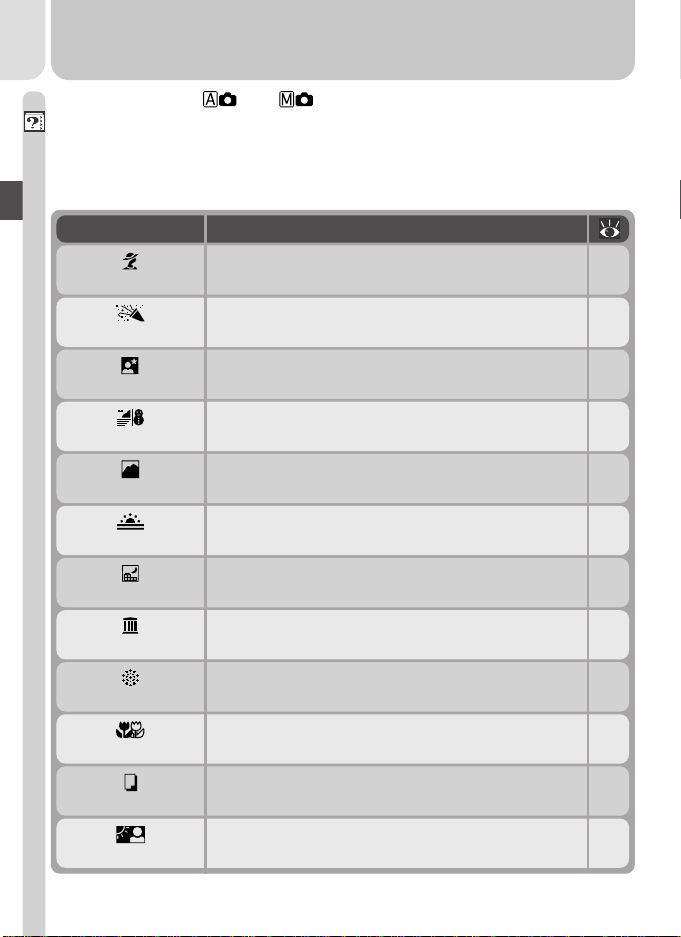
The Scene Menu ( and Modes)
Your Nikon digital camera offers a choice of twelve “scene” modes for com-
Introduction—Menu Guide
mon compositions. When a scene is selected from the SCENE menu, camera
settings are automatically adjusted to produce optimal results for the selected
scene, sparing you the necessity of adjusting camera settings one-by-one.
Mode Description
Portrait
Party/Indoor
Night Portrait
Beach/Snow
Landscape
Sunset
Night Landscape
Museum
Fireworks Show
Close Up
Copy
Back Light
Use for portraits.
Use to capture background details or the effects
of candlelight and other indoor lighting.
Use when shooting portraits against a backdrop
of night scenery.
Use for bright subjects such as snowfields, beaches, and sunlight expanses of water.
Use to enhance outlines, colors, and contrast in
skyscapes, forests, and other landscape shots.
Use to preserve the deep hues seen in sunsets and
sunrises.
Use when taking landscape shots a night.
Use where a flash is prohibited.
Use to capture the expanding burst of light from
a firework.
Use to capture vivid colors in close-up shots of
flowers, insects, and other small objects.
Use to copy text and line drawings from a white
board or from a book or other printed matter.
Use when light is coming from behind your subject, throwing their features into shadow.
37
37
38
38
38
39
39
39
39
40
40
40
14
Page 27
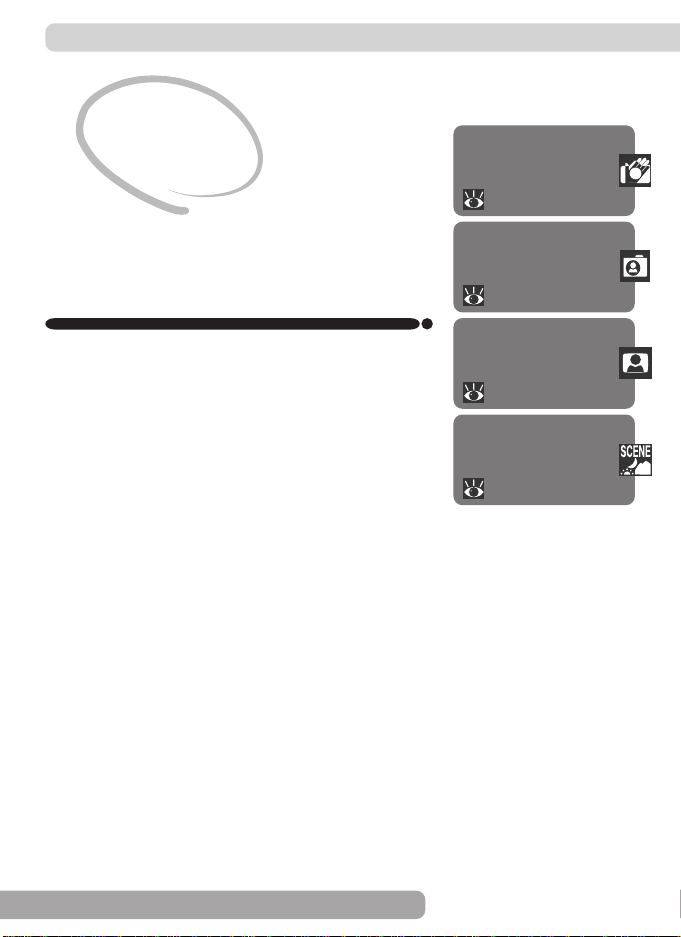
Tutorial
Getting Started
This chapter is divided into the following four sections:
First Steps
This section details the steps you will take before
using your camera for the first time.
Taking Pictures
Read this section for a step-by-step guide to the
basics of taking pictures with the COOLPIX 2500.
Review and Deletion
Learn how to review and delete pictures while setting up your next shot.
Getting Creative
Explore the creative possibilities of scene mode.
First Steps
16–23
Taking Pictures
24–30
Review and Deletion
31–35
Getting Creative
36–40
15
Page 28
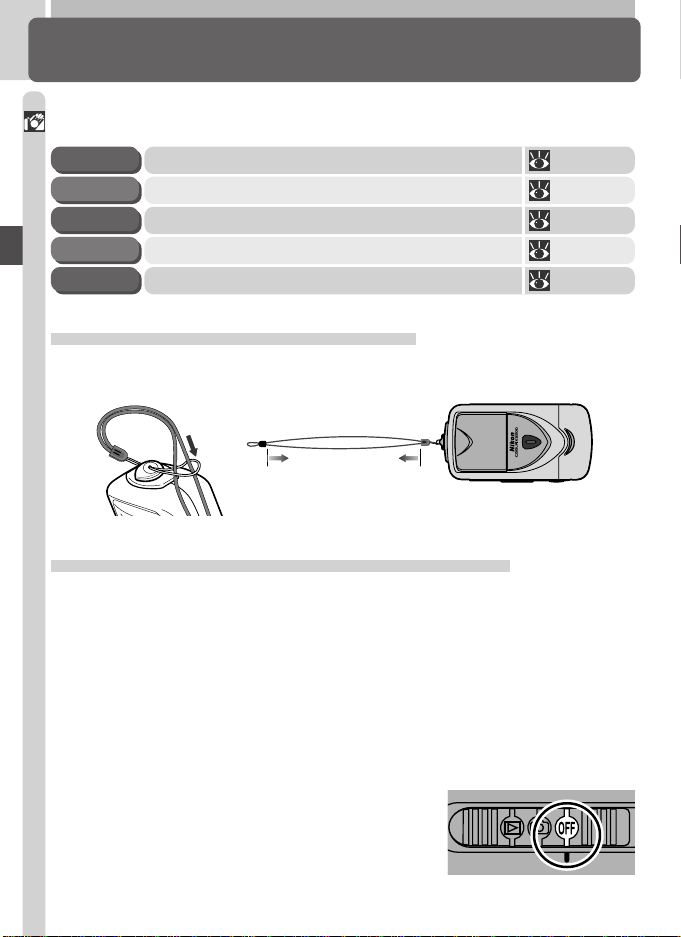
First Steps
Getting Ready to Use Your Camera
Before using your camera for the first time, you will need to complete the
steps shown below.
Tutorial—First Steps
Attach the Camera Strap 16STEP 1
Insert the Battery and Memory Card 16–17STEP 2
Check the Battery Level 18–19STEP 3
Choose a Language 20–21STEP 4
Set the Time and Date 22–23STEP 5
Step 1—Attach the Camera Strap
To ensure that the camera is not dropped and damaged, attach the strap as
shown and wear it around your neck while using or carrying the camera.
Adjust to length shown if
wearing around neck
Step 2—Insert the Battery and Memory Card
Your camera is powered by a rechargeable Nikon EN-EL2 lithium-ion battery,
which can be charged using the MH-60 battery charger provided with the
camera. To store pictures, your camera uses CompactFlash™ memory cards.
.1 Charge the battery
2
The EN-EL2 lithium-ion battery supplied with your camera is not fully
charged at shipment. We recommend that you charge the battery before use. Instructions for charging the battery may be found in the
instruction manual included with the battery charger.
.2 Turn the camera off
2
Before inserting or removing the battery or
memory card, be sure the mode selector is
in the “OFF” position.
16
Page 29
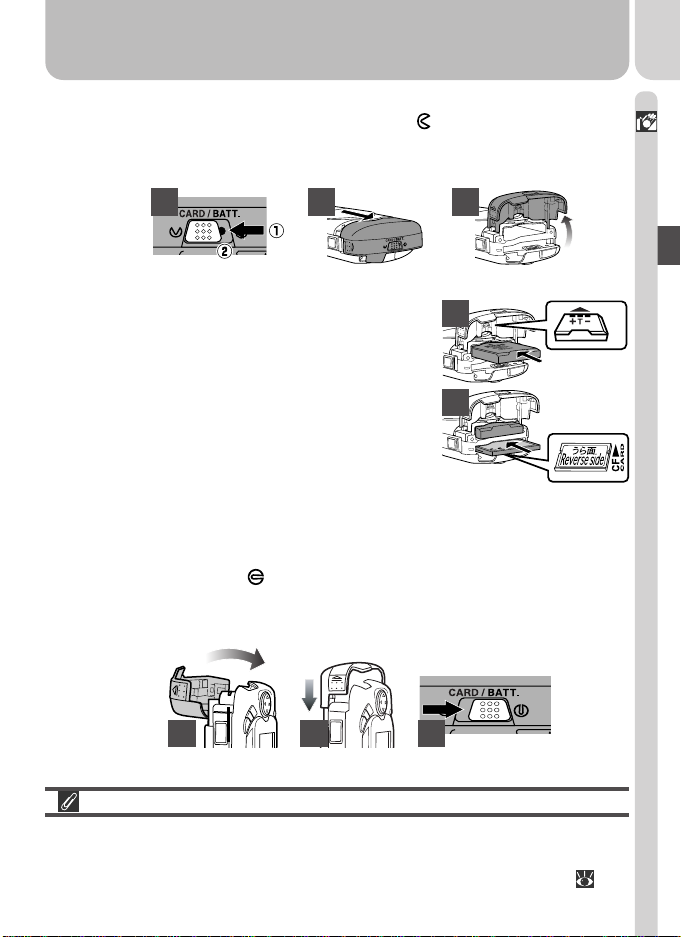
.3 Open the battery-chamber/card slot cover
2
Slide the cover latch in the direction of the icon (A1) until the red dot
is visible (A2), indicating that the cover is unlatched. Slide the cover out
(B) and flip it open (C).
A B
.4 Insert the battery and memory card
2
Insert a fully-charged EN-EL2 battery with
the “+” and “–” contacts oriented as shown
C
A
2
L
E
N
E
in the label on the underside of the batterychamber/card slot cover (A). Insert the
memory card as shown in the label at the
entrance to the memory card slot (B), slid-
2
L
E
N
B
E
ing it in until it is firmly in place and the
eject button pops up (the card is fully inserted when the top of the card is level with
the top of the eject button).
.5 Close the battery-chamber/card slot cover
2
Close the battery chamber/card slot cover (A, B) and slide the latch in
the direction of the icon until the red dot is hidden, indicating that
the cover is latched (C). To prevent the battery or memory card being
dislodged during operation, be sure that the cover is securely latched.
Tutorial—First Steps
2
L
E
N
E
EL 2
EN
A
B
C
Formatting Memory Cards
The memory card supplied with your camera is formatted at shipment. Other
memory cards, however, must be formatted before first use. For information
on formatting memory cards, see “Camera Setup: CF Card Format” ( 73).
17
Page 30
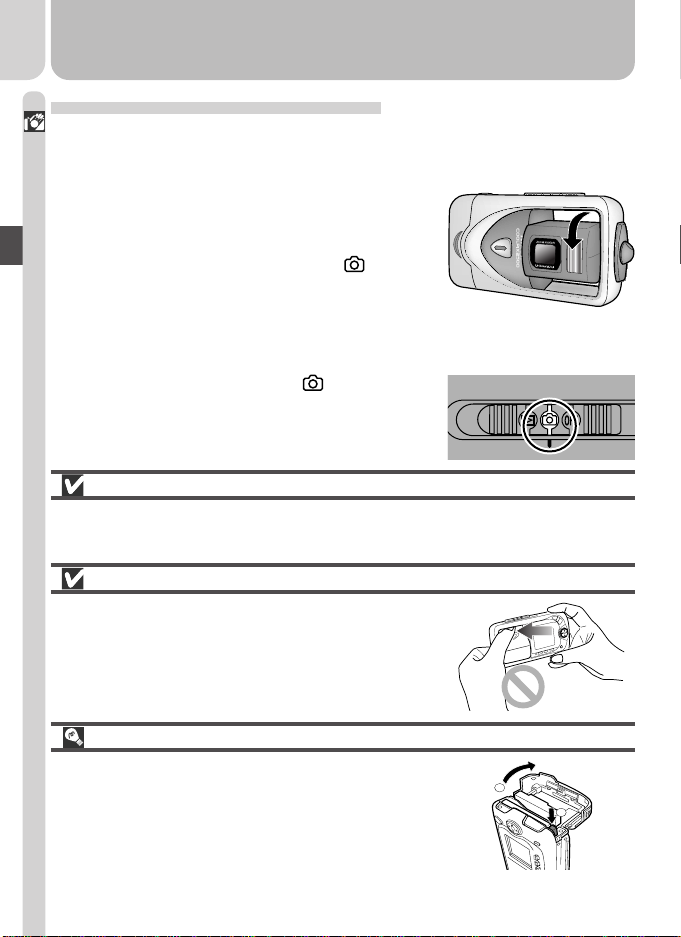
Step 3—Check the Battery Level
Before using the camera, check the battery level in the monitor to make sure
Tutorial—First Steps
that the battery is charged.
.1 Turn the lens section to shooting position
3
Before taking pictures, rotate the lens section to bring the lens into shooting position,
as shown at right. If you omit this step before sliding the mode selector to , a message will be displayed in the monitor. To
clear the message from the screen, rotate
the lens section to shooting position.
.2 Turn the camera on
3
Slide the mode selector to .
Read Battery Warnings
Read and follow all warnings and instructions supplied by the battery
manufacturer.
The Lens Section
When adjusting the angle of the lens, rotate the
lens section slowly; do not use excessive force.
Care should be taken to avoid catching fingers,
hair, or clothing between the lens section and the
camera body.
Removing the Memory Card
Memory cards can be removed without loss of data
when the camera is off. When removing memory
cards, turn the camera off and open the battery
chamber/card slot cover (1). Press the eject button to partially eject the card (2), and then remove
the card by hand.
18
1
2
Page 31

.3 Check the battery level in the monitor
E
N
E
L
2
-
3
Display Meaning Camera status
NO ICON
Battery fully
charged
Low battery
Camera functions
normally.
Recharge or replace
battery without de-
NORMAL
1600
15
lay.
WARNING ! !
BATTERY
EXHAUSTED
Battery
exhausted
No pictures can be
taken until battery
has been recharged
or replaced.
The Clock Battery
The camera’s internal clock-calendar is powered by a separate, rechargeable
power source, which is charged as necessary when the main battery is installed. If the camera has been stored for an extended period with the main
battery removed, the clock may need to be reset. The clock power source can
provide several days of back-up power after charging for about ten hours.
Removing the Battery
The battery can be removed without affecting pictures on the memory card. Before removing the
battery, turn the camera off. Remove the battery
by hand, holding it between your finger and thumb
as shown at right. Do not use your fingernails.
Tutorial—First Steps
Alternative Power Sources
To power your camera continuously for extended playback or while the camera is connected to a computer, we recommend the EH-60 AC adapter (available separately; 95).
19
Page 32

Step 4—Choose a Language
Camera menus and messages can be displayed in your choice of German,
Tutorial—First Steps
English, French, Japanese, and Spanish.
4
.1
4
.2
IMAGE QUALITY
OFF
MENU
Slide mode selector to
.3
4
Highlight page tab
.5
4
Position cursor in SET-UP menu Highlight Language
SHOOTING MENU
SELECT
OFF
MENU
BRIGHTNESS
Brightness
CF Card Format
Date
Auto Off
Language
USB
SELECT
OFF
MENU
SET
SET
Press MENU button to display menu
for current shooting mode
.4
4
Brightness
CF Card Format
Date
Auto Off
Language
USB
OFF
MENU
Highlight SET-UP menu page tab ( )
.6
4
Brightness
CF Card Format
Date
Auto Off
Language
USB
OFF
MENU
SELECT
SET-UP
SELECT
LANGUAGE
SELECT
SET
SET
SET
20
Page 33

.7
4
LANGUAGE
Brightness
CF Card Format
Date
Auto Off
Language
USB
SELECT
OFF
MENU
SET
Display options
.9
4
LANGUAGE
Brightness
CF Card Format
Date
Auto Off
Language
USB
SELECT
OFF
MENU
SET
Return to SET-UP menu. If you have
yet to set the time and date, proceed
to Step 5.6 on the following page to
set the time and date.
.8
4
LANGUAGE
Brightness
CF Card Format
Date
Auto Off
Language
USB
OFF
MENU
Choose a language from:
De Deutsch (German)
En English
Fr Français (French)
Japanese
Es Español (Spanish)
SELECT
Tutorial—First Steps
SET
21
Page 34

Step 5—Set the Time and Date
Information on the time and date of recording is included with all pictures
Tutorial—First Steps
taken with your Nikon digital camera. To set the camera’s internal clock to
the correct time and date:
.1
5
Slide mode selector to
.3
5
.5
5
Position cursor in SET-UP menu Highlight Date
SHOOTING MENU
SELECT
OFF
MENU
BRIGHTNESS
Brightness
CF Card Format
Date
Auto Off
Language
USB
SELECT
OFF
MENU
SET
SET
.2
5
MENU
Press MENU button to display menu
for current shooting mode
.4
5
Brightness
CF Card Format
Date
Auto Off
Language
USB
MENU
Highlight SET-UP menu page tab ( )Highlight page tab
.6
5
Brightness
CF Card Format
Date
Auto Off
Language
USB
MENU
IMAGE QUALITY
SELECT
OFF
SET-UP
SELECT
OFF
DATE
SELECT
OFF
SET
SET
SET
22
Page 35

5
.7
DATE
5
.8
DATE
Tutorial—First Steps
SELECT
OFF
MENU
Display DATE menu
.9
5
MENU
5.9 until all items have been set.
.11
5
MENU
Choose order in which year, month,
and day will be displayed
OFF
OFF
DATE
SELECT
DATE
SELECT
SET
SET
SET
SELECT
OFF
MENU
Highlight Year, Month, Day, hour, or
minute (selected item blinks on and
.10
5
.12
5
Save changes to settings and
off in green)
DATE
SELECT
OFF
MENU
Highlight Y M DEdit selected item. Repeat steps 5.8–
DATE
Brightness
CF Card Format
Date
Auto Off
Language
USB
SELECT
OFF
MENU
return SET-UP menu
SET
SET
SET
Any pictures taken before the time and date have been set will have a time
stamp of “0000.00.00 00:00.” If the time and date have not been set, a
flashing
(“Date not set”) icon will be displayed in the top right corner of
the monitor when the camera is in mode.
23
Page 36

Taking Pictures
The Basics
This section details the basic steps involved in taking pictures in mode. In
this automatic, “point-and-shoot” mode, the majority of camera settings are
Tutorial—Taking Pictures
controlled by the camera in response to shooting conditions, producing the
best possible results in most situations.
Ready the Camera 24–25STEP 1
Choose Mode 25STEP 2
Adjust Settings (Optional) 26STEP 3
Frame the Picture 26–27STEP 4
Focus and Shoot 28–29STEP 5
Put the Camera Away 30STEP 6
Step 1—Ready the Camera
.1 Turn the lens section to shooting position
1
Rotate the lens as shown.
.2 Slide the mode selector to
1
When you slide the mode selector from OFF
to , the flash-ready lamp under the monitor will light and the monitor will display a
welcome message.
24
Page 37

.3 Check indicators in the monitor
1
If the low-battery icon ( ; 19) is displayed (A), recharge the battery or use an
AC adapter (available separately).
The monitor also shows the number of pictures that can be taken at current settings
(B). If the message “OUT OF MEMORY”
appears in monitor, the memory card is full.
Delete pictures ( 33–34), use a new
memory card, or choose a lower quality or
image size ( 60).
Step 2—Choose Mode
1600
NORMAL
Tutorial—Taking Pictures
A
15
B
.1
2
NORMAL
1600
Press multi selector down to display
shooting-mode menu
.3
2
NORMAL
1600
*When you press the multi selector down to display the shooting-mode menu,
the current shooting mode will be highlighted. If mode is already selected, press the multi selector to the right to exit the menu.
15
*
15
.2
2
NORMAL
1600
Select (selected
option is highlighted in green)
Press multi selector to right to exit menu
(shooting-mode menu will also close if no
operation is performed for about two seconds). Current shooting mode is shown by
icon at top left corner of monitor.
15
25
Page 38

Step 3—Adjust Camera Settings (Optional)
The following table shows the default settings for mode. For more infor-
Tutorial—Taking Pictures
mation, refer to the page numbers in the rightmost column.
Setting Default Description
Flash
mode
Auto
Flash fires automatically when lighting is
poor.
Self timer Off Self-timer off. 55–56
Image
quality
Image
size
NORMAL
1600 Pictures are 1,600 ×1,200 pixels in size. 62
Pictures compressed for balance between
quality and file size that is ideal for snapshots.
Exp. +/– ±0 No exposure compensation performed. 63
Step 4—Frame the Picture
.1 Adjust the lens angle
4
The lens section can be rotated
130° forward from its housing in
the camera body, and 90° back
toward the monitor. To frame a
quick arms-length self-portrait,
rotate the lens to point in the
same direction as the monitor.
When the lens is obscured by
the camera body, a warning will
be displayed in the monitor and
pictures can not be taken. To
clear the message from the monitor, rotate the lens section to shooting
position.
Forward Back (toward monitor)
130°
0°
Range of rotation
Shooting position
50°50°
53
61
90°
26
Page 39

.2 Ready the camera
4
Hold the camera steadily in both hands.
.3 Frame your subject
4
Use the zoom buttons to frame your subject against the background.
Indicator in monitor
shows amount of
zoom while either
button is pressed
Tutorial—Taking Pictures
Zoom out Zoom in
When the camera is zoomed all the way in, holding the button down
for about two seconds extends the zoom range digitally (digital zoom;
57). The zoom indicator turns yellow when digital zoom is in effect.
NORMAL
1600
15
Don’t Block the Shot
To avoid dark or partially obscured pictures, keep your fingers and other objects away from the lens and flash
window.
27
Page 40

Step 5—Focus and Shoot
Tutorial—Taking Pictures
.1 Focus
5
Press the shutter-release button
halfway to set focus and expo-
sure. The camera will focus on
the subject closest to the camera, and lock focus at this distance while the shutter-release
button is pressed halfway.
With the shutter-release button
pressed halfway, check the focus indicator and flash-ready
lamp.
1600
NORMAL
Flash-ready lamp
Focus indicator
lights when
shutter-release
button is pressed
15
halfway
Focus
indicator
Flash-
ready
lamp
Green
Flashes red
On
Flickers
Off
Subject in focus.
Camera unable to focus. Change your
composition and try again.
Flash will fire when picture is taken.
Flash charging. Remove finger briefly from
shutter-release button, then try again.
Flash off or not required.
When Lighting Is Poor
If lighting is poor, the view through the camera lens may appear slightly
“grainy” when viewed in the monitor.
28
Page 41

.2 Take the picture
5
Smoothly press the shutter-release button
the rest of the way down to take a picture.
After each shot, the picture you have just
taken will be displayed briefly in the monitor before being recorded to the memory
card. If you are not satisfied with the results, you can delete the picture instantly by
pressing the ( ) button. If you need more
time to study the picture, you can pause the
display for up to ten seconds by pressing
the ( ) button. For more information,
see “Keep or Delete” ( 58).
Getting Good Results with Autofocus
Autofocus performs best when there is contrast between the subject and
background and the subject is evenly lit. It does not perform well if the subject is very dark or moving rapidly, if there are objects of sharply differing
brightness in the scene (e.g., the sun is behind your subjects and their features are in deep shadow), or if the subject contains objects at different distances from the camera (e.g., the subject is inside a cage).
Tutorial—Taking Pictures
During Recording
While pictures are being recorded to the memory card, a icon will be displayed in the monitor.
Pictures taken while earlier images are being recorded are stored in a temporary memory buffer. When the buffer is full, an hourglass ( ) icon will be
displayed and the shutter release will be disabled.
Do not turn the camera off, remove the memory card, or remove or disconnect the power source while or is displayed.
29
Page 42

Step 6—Put the Camera Away
Tutorial—Taking Pictures
.1 Turn the camera off
6
Turn the camera off to save battery power.
.2 Return the lens section to the closed position
6
To protect the lens, return the lens section
to its housing in the camera body.
30
Page 43

Review and Deletion
Quick Review
Using the quick review function on your Nikon digital camera, you can view
the results of earlier attempts while setting up the next shot, and use what
you see to change camera settings or to choose a better angle. Once you
have the shot you want, you can delete your failures instantly to make room
for more shots on the memory card.
To use quick review, the camera must be in mode. Press the button once to display the most recent picture at the top left corner of the monitor, twice to display pictures full screen. Pressing the button a third time
returns you to mode.
1
Tutorial—Review and Deletion
1600
NORMAL
Mode Quick Review
14
NORMAL
1600
Pictures are displayed
in the top left corner of
the monitor, allowing
you to view the results
of previous attempts
while setting up your
next shot.
14
Pictures are displayed
full screen or in menus
of four or nine “thumbnail” images. You can
zoom in on and delete
individual pictures.
NORMAL
1600
Full-Screen Review
1/0011
31
Page 44

Quick Review
The following operations can be performed in
Tutorial—Review and Deletion
quick review:
1
NORMAL
1600
Press DescriptionTo
Press the multi selector up to view pictures
View other
pictures
View current
picture full screen
Return to
shooting mode
All other camera controls function as they do in shooting mode.
Shutter
release
recorded before the current photo, down to
view pictures recorded after the current
photo.
Enter full-screen review (see opposite) with
the current picture displayed full screen.
To return to shooting mode, press the shutter-release button halfway.
Full-Screen Review
The following operations can be performed in fullscreen review:
NORMAL
1600
Press DescriptionTo
Press the multi selector up to view pictures
View other
pictures
recorded before the current photo, down to
view pictures recorded after the current photo. Keep multi selector pressed to scroll rapidly to the desired frame number.
14
1/0011
32
Page 45

View multiple
pictures
Delete current
picture
Zoom photo in
Select current
picture for transfer
to a computer
Hide or display
photo info
Return to
mode
Press DescriptionTo
( )
( )
( )
( )
Shutter
release/
Press the ( ) button to display up to
nine pictures at a time as small thumbnail previews (see following page).
A confirmation dialog will be displayed. Press
multi selector up or down to highlight option, press to right to select.
DELETE
•Select No to exit
without deleting
picture
•Select Yes to de-
lete picture
SET
SELECT
No
Yes
Press the ( ) button for an enlarged view
of the current photo ( 81). While the photo is zoomed in, use the multi selector to view
areas not visible in the monitor. To cancel
zoom, press .
Pictures selected for transfer are marked with
a icon. Turn this marking on or off to
select the pictures that will be transferred to
a computer at a later date ( 44).
Press multi selector to left to hide or display
photo info superimposed on picture in monitor ( 7).
To end review and return to shooting mode,
press the button or press the shutterrelease button halfway.
Tutorial—Review and Deletion
33
Page 46

Thumbnail Review
Pressing the ( ) button in full-screen review
Tutorial—Review and Deletion
displays a menu of four thumbnail images. The
following operations can be performed while
thumbnails are displayed:
Press DescriptionTo
Highlight pictures
Change number of
pictures displayed
Delete highlighted
picture
Select highlighted
picture for transfer
to a computer
Return to
mode
( )/
( )
( )
Shutter
release/
Press the multi selector up, down, left, or right
to highlight thumbnails.
With four thumbnails displayed, press the
button once to view nine thumbnail images.
Press to “zoom in” from nine thumbnails
to a four-thumbnail view or, when four
thumbnails are displayed, to view highlighted picture full size.
A confirmation dialog will be displayed. Press
multi selector up or down to highlight option, press to right to select.
DELETE
•Select No to exit
without deleting
picture
•Select Yes to de-
lete picture
SET
SELECT
No
Yes
Pictures selected for transfer are marked with
a icon. Turn this marking on or off to
select the pictures that will be transferred to
a computer at a later date ( 44).
To end review and return to shooting mode,
press the button or press the shutterrelease button halfway.
34
Page 47

Playback Mode ( 77)
This section describes quick review, which allows you to view pictures without
leaving mode. To learn about additional playback options available in
(playback) mode, see “Playing Pictures Back” ( 77).
Tutorial—Review and Deletion
35
Page 48

Getting Creative
Scene Selection
Your Nikon digital camera offers a choice of “scene” modes for common
compositions, such as portraits, landscapes, and close-ups, which require special
Tutorial—Getting Creative
combinations of settings that apply to any scene of the same type. When a
scene is selected from the SCENE menu, camera settings are automatically
adjusted to produce optimal results for the selected composition, sparing you
the necessity of adjusting camera settings one-by-one.
Scene selection is only available in and modes (for information on
choosing a shooting mode, see “Tutorial: Taking Pictures”; 25). To choose
a scene:
1
SELECT SET
Press SCENE button to display menu
of scene choices
3
NORMAL
1600
36
2
Portrait
SELECT SET
Make selection (chosen scene takes
effect when option is highlighted;
highlighted scene shown by icon and
caption in monitor)
Press SCENE button to return to shooting
mode (selected scene shown by icon in
monitor)
15
Page 49

In scene mode, you can adjust flash ( 53) and self-timer ( 55) settings
(restrictions may apply depending on the scene selected). Pressing the MENU
button will display the SHOOTING menu ( 59). To return to or
mode, select OFF in the SCENE menu.
The following pages describe when to use each scene mode.
Portrait
Use for portraits. Main subject stands out clearly while background details are softened, lending the composition a sense
of depth.
•Degree to which background details are softened depends on the amount
of light available
Party/Indoor
Use for shots that include details of the background behind the main subject, or to capture the effects of candlelight and other indoor background lighting.
Camera Shake: ✯
Tutorial—Getting Creative
Camera Shake
At slow shutter speeds, a icon appears in the monitor. Pictures taken at
these speeds may be blurred by inadvertent camera movement (“camera
shake”). While use of a tripod is recommended when this icon is displayed,
other methods that may be successful in preventing blurring at a given setting
are indicated by the number of stars in the “Camera Shake” rating:
✯ Support the camera steadily in both hands with your elbows against
your torso.
✯✯ Place the camera on a flat, level surface such as a wall or table.
37
Page 50

Night Portrait
Tutorial—Getting Creative
•Flash mode is set to (auto with red-eye reduction; 53).
Beach/Snow
Landscape
•Focus is fixed at infinity, allowing the camera to focus on distant scenes
through foreground objects such as a window or a screen of branches.
The focus indicator (AF●) is not displayed.
•Flash turns off ( ) automatically.
Use for shots that provide a natural balance between the
main subject and the background when shooting portraits
against a backdrop of night scenery.
Camera Shake: ✯
Vividly captures the brightness of such subjects as snowfields, beaches, or sunlight expanses of water.
Use for vivid landscape shots that enhance outlines, colors,
and contrast in such subjects as skyscapes and forests.
Noise Reduction
“Noise” in the form of randomly-spaced, brightly-colored pixels tends to appear in pictures taken at slow shutter speeds. This effect is particularly noticeable in dark areas of the picture. At settings of Night Portrait and Night
Landscape, pictures taken at slow shutter speeds are processed to reduce
noise before being saved to the memory card. As result, more time is required
to save pictures to the memory card.
38
Page 51

Sunset
Preserves the deep hues seen in sunsets and sunrises. Flash
turns off ( ) automatically.
Camera Shake: ✯
Night Landscape
A slow shutter speed is used to produce stunning night
landscapes.
•Focus is fixed at infinity; the focus indicator (AF●) is not displayed.
•Flash turns off ( ) automatically.
Museum
Flash turns off ( ) automatically. Use indoors where flash
photography is prohibited (for example in museums and
art galleries) or in other settings in which you do not want
to use the flash.
•The Best Shot Selector (BSS; 67) turns on automatically, reducing the
effects of inadvertent camera movement.
•Photography may be prohibited altogether in some settings. Be sure to
obtain permission first.
Fireworks Show
Slow shutter speeds are used to capture the expanding burst
of light from a firework. The camera responds more rapidly to the shutter-release button, ensuring that you can capture the start of the burst.
•Focus is fixed at infinity; the focus indicator (AF●) is not displayed.
•Flash turns off ( ) automatically.
•Follow the firework as it ascends and press the shutter-release button all
the way down at the start of the burst.
•Self-timer can not be used ( 56).
Camera Shake: ✯✯
Camera Shake: ✯
Camera Shake: ✯✯
Tutorial—Getting Creative
39
Page 52

Close Up
Tutorial—Getting Creative
Camera is set to focus on objects as close as 4 cm (1.6˝)
from the lens, making it possible to capture vivid colors in
close-up shots of flowers, insects, and other small objects,
with the background artistically blurred.
•When this option is selected, the camera will automatically adjust zoom
to focus at very short distances. If you change the zoom position, the
camera may be unable to focus.
•Camera focuses on subject at center of frame.
Camera Shake: ✯
Copy
Provides clear pictures of text or drawings on a white board,
business card, or in other printed matter.
•Colored text and drawings may not show up well in the final picture.
Back Light
Use when light is coming from behind your subject, throwing their features into shadow, or when your subject is in
the shade but the background is brightly lit. The flash will
fire automatically to “fill in” (illuminate) shadows.
•Flash is set to (fill flash; 53).
OFF
Select this item to return to the shooting mode ( or
) in effect when scene mode was selected. The mode
last in effect will be displayed in the monitor when this
SELECT SET
option is highlighted.
40
Page 53

Connections
Your Camera and Your Computer
Your Nikon digital camera stores pictures as digital
data. Instead of making the trip to a developer and
getting negatives, you can simply copy your pictures
to a computer for long-term storage using the Nikon
View 5 software provided with your camera. Once
transferred to your computer, your pictures can be
viewed, printed, sent to your acquaintances via email, or saved to a Zip disk or other removable media for delivery to a photofinisher. Any copies stored
on the memory card after transfer can be deleted
to make way for new pictures, which you can then
add to the growing digital photo album on your
computer.
41
Page 54

Before You Begin: Installing Nikon View 5
Before copying pictures to your computer, you will need to install Nikon View 5,
Connections
an application that allows you to transfer pictures from the camera memory
card to a computer hard disk and view them on the computer monitor. To
install Nikon View 5, you must have a computer running one of the following
operating systems:
Pre-installed versions of Windows XP Home Edition, or Win-
Windows
Macintosh
dows XP Professional, Windows 2000 Professional, Windows
Millennium Edition (Me), Windows 98 Second Edition (SE).
Mac OS 9.0, 9.1, 9.2, Mac OS X (10.1.2 or later). Only models
with built-in USB ports supported.
The first step to installing Nikon View 5 is to read
the installation instructions. These are included on
the reference CD provided with your camera.
Insert the reference CD
1
After turning on your computer and waiting
Nikon View 5
Macintosh and Windows
Jp
DeFr
En
EsNl It
Reference Manual
for the operating system to start up, place the
reference CD in a CD-ROM drive.
If you are using a Macintosh computer, the reference CD window will open
automatically on the desktop. Windows users will need first to doubleclick the My Computer icon and then the Nikon icon to open the reference CD window.
Already Have Nikon View?
In order to transfer pictures to your computer using the UC-E3 USB cable, the
COOLPIX 2500 requires the version of Nikon View 5 provided with the camera. If you have a version of Nikon View that was included with another
Nikon digital camera, you will need to upgrade to the version provided with
the COOLPIX 2500.
42
Page 55

Install Adobe Acrobat Reader
2
The installation instructions are in Portable Document Format (PDF). To
view the instructions, you will need Adobe Acrobat Reader 4.0 or later. If
you have already installed this version of Acrobat, proceed to Step 3.
To install Adobe Acrobat Reader, open the
folder for the language of your choice and
double-click the installer icon. The installer
start-up screen will be displayed; follow the onscreen instructions to complete installation.
Installer icon
(Windows)
Installer icon
(Macintosh)
Connections
Start-up screen (Windows)
Read installation instructions for Nikon View 5
3
Once you have installed Adobe Acrobat Reader, double-click the INDEX.pdf
icon in the root directory of the reference CD to view a clickable index of
the documentation available for Nikon View 5. Follow the links to view
the installation instructions for your computer system. If desired, you can
print the installation instructions using the Print… command in the Acrobat File menu, and follow along during installation of Nikon View 5.
Start-up screen (Macintosh)
Before Installing Nikon View 5
Before installing Nikon View 5, be sure to exit all other programs, including
Adobe Acrobat Reader and any virus-checking software.
43
Page 56

Making the Connection: Connecting to Your Computer
Once you have installed Nikon View 5, you are ready to transfer photographs
Connections
and movies to your computer. Pictures can be transferred via a direct USB
connection between the camera and computer, or by removing the memory
card from the camera and inserting it in a card reader or PC card slot.
Direct Connection: Connecting Your Camera by Cable
If your computer has a built-in USB interface, you can connect it to your camera using the UC-E3 cable provided.
Slide the mode selector to
1
The camera will enter playback mode ( 78)
with your most recent picture displayed full
frame in the monitor.
Select the pictures to be transferred
2
Press the ( ) button to display the pictures on the memory card in “contact sheets”
of four or nine thumbnails ( 80). Confirm
that only the pictures you want to copy to the
computer are marked with a icon. To remove the icon from a picture, or to select
an unmarked picture for transfer, highlight the
image with the multi selector and press the
( ) button.
Turn the camera off
3
Turn the camera off before connecting it to a
computer.
Transferring More than 999 Pictures
No more than 999 pictures can be transferred at one time using the
( ) button. To copy more pictures, use Nikon View 5. See the Nikon View
5 Reference Manual (on CD) for details.
44
Page 57

Turn the computer on
4
Turn the computer on and wait for the operating system to start up.
Connect the camera and computer
5
Connect the UC-E3 USB cable as shown below. Use the flat connector for
connection to the computer, and connect the other end of the cable to the
camera’s USB connector. Do not connect the camera via a USB hub or
keyboard.
Turn the camera on
6
Slide the mode selector to or . If the UCE3 is connected, the monitor will remain off,
and all controls except the ( ) button
and power switch will be inactive.
Connections
Before Connecting the Camera
Before connecting your camera to a computer, make sure that Nikon View 5
is installed.
Use a Reliable Power Source
When transferring data between the camera and the computer, be sure that
the battery is fully charged. If in doubt, recharge the battery before beginning transfer or use the optional EH-60 AC adapter.
45
Page 58

TRANSFER COMPLETED
Press the ( ) button
PREPARING
TO TRANSFER
TRANSFERRING
IMAGE TO
COMPUTER
7
When the camera is connected and turned on,
Connections
Nikon View 5 will start automatically (see the
reference CD for details). Once Nikon View 5
has started, press the ( ) button to begin copying the pictures selected in Step 2 to
the computer. The message “PREPARING TO
TRANSFER” will appear in the camera monitor.
Wait for the pictures to be transferred to the computer
8
While pictures being copied to the computer,
the camera monitor will show “TRANSFERRING
IMAGE TO COMPUTER.” Do not turn the camera off, remove the memory card, or disconnect the cable while transfer is in progress.
Remove the camera from the system
9
When all marked pictures have been transferred, the message “TRANSFER COMPLETED”
will be displayed in the camera monitor. Before disconnecting the cable or turning the camera off, you must remove the camera from the
system as follows:
Windows XP
Click the “Safely Remove Hardware” icon ( )
in the taskbar and select Safely remove USB
Mass Storage Device from the menu that appears.
Windows 2000 Professional
Click the “Unplug or Eject Hardware” icon ( )
in the taskbar and select Stop USB Mass Stor-
age Device from the menu that appears.
46
Page 59

Windows Me
Click the “Unplug or Eject Hardware” icon (
in the taskbar and select Stop USB Disk from
the menu that appears.
Windows 98 SE
In My Computer, click with the right mouse button on the removable disk corresponding to
the camera and select Eject from the menu that
appears.
Macintosh
Drag the “untitled” (“NO_NAME”) camera volume into the Trash.
Once you have removed the camera from the system, you can disconnect
the interface cable or turn the camera off.
)
Mac OS 9 Mac OS X
Windows XP
If PTP is selected in the USB menu ( 75), an error will be displayed when
the ( ) button is pressed to begin transfer. Disconnect the camera as
instructed in Step 9 and select Mass Storage, then try again.
Mac OS X
Pictures can not be transferred using the ( ) button in Mac OS X. Use
Nikon View 5 to transfer pictures. See the Nikon View 5 Reference Manual
(on CD) for details.
Connections
Disconnecting the Camera
Before turning the camera off or disconnecting the interface cable, be sure
that transfer is complete and that the camera displays the message “TRANSFER COMPLETED.” While transfer is in progress, do not disconnect the USB
cable, turn the camera off, or remove the memory card from the camera
47
Page 60

Reading Pictures from Memory Cards
If you have a CompactFlash™ card reader or your computer is equipped with a
Connections
PC card slot, you can transfer pictures directly from the memory card. Before
inserting the memory card in a card reader or card slot, turn the camera off
and remove the card from the camera.
Turn the computer on
1
Turn the computer on and wait for the operating system to start up.
Insert the memory card
2
If you are using a PC card slot, insert the memory card into a PC card
adapter (see note below), and then insert the adapter into the PC card slot.
If you are using a card reader, insert the memory card directly into the card
reader. If installed, Nikon View 5 will detect cards from Nikon digital cameras and start automatically. See the Nikon View 5 Reference Manual (on
CD) for information on transferring pictures to your computer.
CompactFlash™ Card Readers
Before using a card reader, be sure to read all documentation provided by the
manufacturer.
PC Card Adapter
To read CompactFlash™ memory cards using a PC
card slot, you will require an EC-AD1 PC-card
adapter (shown at right), available separately from
Nikon.
48
Page 61

Removing the Memory Card
Be sure that transfer is complete before removing memory cards from the
card reader or PC card slot.
Before removing the memory card from a PC card slot or card reader, you will
need to remove the card from the system:
Windows XP
Click the “Safely Remove Hardware” icon ( ) in the taskbar and remove the
memory card from the system.
Windows 2000 Professional/Windows Me
Click the “Unplug or Eject Hardware” icon (
the memory card from the system.
Windows 98 SE
In My Computer, right click on the removable disk corresponding to the memory
card and select Eject from the menu that appears.
Macintosh
Drag the “untitled” (“NO_NAME”) volume that represents the memory card
into the Trash.
) in the taskbar and remove
File and Folder Names
Pictures taken with the COOLPIX 2500 are identified by file names that begin
with “DSCN” or, in the case of images created with the small picture function
( 82), “SSCN,” followed by a four-digit file number assigned automatically
by the camera (e.g., “DSCN0001”). Each file name ends in a three-letter
“extension” that identifies the type of picture: “.JPG” for photographs and
“.MOV” for movies. Picture files are stored in folders created automatically
by the camera and named with a three-digit folder number followed by
“NIKON” (e.g., “100NIKON”). The folder name and file number can be viewed
in full-screen review and full-frame playback, when they are displayed in the
top right corner of the monitor ( 7).
Connections
49
Page 62

50
Page 63

Taking
Pictures
The Details
In “Tutorial: Taking Pictures,” you learned the basic
order of operations for taking pictures in mode.
This chapter details the options available for taking
pictures in all shooting modes. It is divided into the
following sections:
Beyond Point-and-Shoot
Read this section for advice on the most frequentlyused camera controls, including shooting-mode and
scene selection, flash mode, the self-timer, and
zoom, as well as for information on the operations
that can be performed while pictures are displayed
in the monitor after shooting.
Fine-Tuning Camera Settings
This section details the options available in the
SHOOTING menu.
Beyond Point-andShoot
52–58
Fine-Tuning Camera
Settings
59–68
51
Page 64

Beyond Point-and-Shoot
, , or Movie: Choosing a Shooting Mode
mode, you have a choice of four basic shooting modes (for
Taking Pictures—Beyond Point-and-Shoot
In
information on choosing a shooting mode, see “Tutorial: Taking Pictures”; 24):
Auto produces good results in a wide range of situations. Use
for snapshots or when you want control over image quality (
Auto
Manual
Movie
61), image size ( 62), and exposure compensation ( 63) while
leaving the camera in charge of other settings.
Choose this mode for complete control over all camera settings,
including white balance ( 64), sharpening ( 68), and BSS (
67). You can also choose to take pictures in continuous sequence
while the shutter-release button is held down ( 66).
This mode is used to record NORMAL-quality silent movies
320 × 240 pixels in size (QVGA) at a rate of about fifteen frames
per second. Recording begins when the shutter-release button is
pressed all the way down and ends when the shutter-release button is fully pressed a second time.
•In place of the number of exposures remaining, the exposurecount display in monitor shows the length of the movie that
can be recorded.
•Movie ends automatically after fifteen seconds or when no more
space is available on the memory card.
•Movies are stored as QuickTime movie files ending in “.MOV”.
•The flash turns off (
•Menus and scene-selection are disabled in movie mode.
) automatically.
Camera Controls
Pressing the SCENE button in or mode displays a menu of twelve
“scenes,” where you can choose an option suited to your subject and composition and let the camera adjust settings for best results. For more information, see “Tutorial: Getting Creative” ( 36).
52
Page 65

AUTO
Flash Photography: The Button
In mode, the button controls the flash. Four flash modes are available
(restrictions may apply in scene mode; 36):
Mode How it works When to use it
AUTO
Auto
Auto with
red-eye
reduction
Flash Cancel
(off)
Flash fires when
lighting is poor.
Pre-flash fires before main flash.
This causes subjects’ pupils to contract before photo
is taken, minimizing
“red-eye” effect
caused by flash reflecting from retina.
Flash will not fire
even when lighting
is poor.
Best choice in most circumstances.
Use for portraits (works best when subjects are well within range of flash and
looking at pre-flash). Because a slight
delay occurs after the shutter-release
button is fully pressed to allow the preflash to take effect, this setting is not
recommended with erratically-moving
subjects or in other situations in which
you want the camera to react quickly.
Use when subject is outside range of
flash, to capture natural lighting under
dim light, or where use of a flash is prohibited. Use of a tripod is recommended to prevent blurring.
Taking Pictures—Beyond Point-and-Shoot
Anytime Flash
(fill flash)
Flash fires whenever picture is taken.
Use to “fill-in” (illuminate) shadows and
back-lit subjects.
The Flash-Ready Light
A short pause is required between exposures for the flash system to charge. If
the shutter-release button is pressed halfway while the flash is charging, the
flash-ready light under the monitor will flicker. Remove your finger briefly
from the shutter-release button and try again.
53
Page 66

The flash mode can be selected with the button:
Taking Pictures—Beyond Point-and-Shoot
1
2
1600
Press button to display
flash-mode menu
3
1600
AUTO
NORMAL
NORMAL
15
Press multi selector up or down until
desired mode is highlighted
Press multi selector to right to exit menu
(flash-mode menu will also close if no operation is performed for about two seconds). Current flash mode is shown by icon
at bottom of monitor.
15
1600
AUTO
NORMAL
15
The ISO (Sensitivity Gain) and (Camera Shake) Icons
When lighting is poor and the flash is off ( ), the camera will automatically
raise its sensitivity to light for faster exposures, minimizing blur caused by
camera shake. When sensitivity is raised above the default value, an ISO icon
will appear in the monitor to warn that “noise” may appear in the final picture. If the shutter speed required for exposure is very slow, a (camera
shake) icon will appear in the monitor. Use of a tripod or support is recommended.
54
Page 67

ONON
OFFOFF
Delaying Shutter Release: Choosing a Self-Timer Mode
When the self-timer is on, pictures will not be taken until ten seconds after
the shutter-release button is pressed all the way down, giving you time to
position yourself in front of the camera when taking pictures in which you
want to appear yourself. When taking low-light or close-up shots with the
flash off, the self-timer can be used to prevent pictures from being blurred
camera movement that occurs when the shutter-release button is pressed.
To use the self-timer:
Position the camera
1
Mount the camera on a tripod (recommended) or rest it on a flat, stable
surface.
Turn the self-timer on
2
The self-timer setting is controlled with the multi selector.
by
Taking Pictures—Beyond Point-and-Shoot
.1
2
NORMAL
1600
Press multi selector up to
display self-timer menu
.3
2
NORMAL
1600
.2
2
ONON
OFFOFF
NORMAL
15
Press multi selector right to exit menu
(self-timer menu will also close if no operation is performed for about two seconds). When timer is on, self-timer icon
is displayed in monitor.
15
1600
Press multi selector up or
down to highlight ON
ONON
OFFOFF
15
55
Page 68

Compose the picture
I
I
I
I
I
I
I
I
I
I
I
3
Adjust camera settings and frame the picture. Remember that the camera
Taking Pictures—Beyond Point-and-Shoot
will focus on the closest object; compose your picture with no other objects between your subject and the camera.
Start the timer
4
Press the shutter-release button all the way down to lock focus and activate the timer.
Count-down timer in monitor shows
number of seconds remaining until
picture is taken
Full press
1600
NORMAL
15
The self-timer lamp on the front of the camera
will start to blink when the shutter-release button is pressed, and continue to blink until one
second before the photo is taken. The selftimer lamp will stay lit during the final second
to warn that the shutter is about to be released.
To stop the timer before a picture is taken, press
the shutter-release button.
Restrictions on the Self-Timer
The self-timer is not available in movie mode ( 52) or when Fireworks
Show ( 39) is selected in scene mode.
56
Page 69

Framing Pictures: Optical and Digital Zoom
Your Nikon digital camera offers two kinds of zoom: optical zoom, in which
the camera’s telescoping lens can be used to magnify the subject up to 3 ×,
and digital zoom, in which digital processing is used to further magnify the
image up to 4 ×.
Optical Zoom
Photos can be framed in the monitor using the zoom buttons.
Indicator in monitor displays
amount of zoom while either
button is pressed
Zoom out Zoom in
Optical zoom is not available in movie mode, although digital zoom can be
used to magnify the subject up to about 3 ×.
Digital Zoom
At the maximum optical zoom position, holding the button down for two
seconds triggers digital zoom.
Taking Pictures—Beyond Point-and-Shoot
Maximum optical zoom
position
Hold for 2 s
Zoom indicator turns yellow
in digital zoom range
The camera can be zoomed in and out in the digital zoom range by pressing
the
and buttons. To restore ordinary optical zoom, press until the
zoom indicator turns white.
In digital zoom, data from the camera’s image sensor are processed digitally,
enlarging the center portion of the picture to fill the frame. Unlike optical
zoom, digital zoom does not increase the amount of detail visible in the picture. Instead, details visible at maximum optical zoom are enlarged, producing a slightly “grainy” image. While digital zoom is in effect, the camera
focuses on the subject in the center of the frame, even if objects in other
areas of the frame are closer to the camera.
57
Page 70

Keep or Delete: Picture Review
After each shot, the picture you have just taken
Taking Pictures—Beyond Point-and-Shoot
will be displayed briefly in the monitor until being
recorded to the memory card. The following operations can be performed while the picture is displayed:
To Press Description
A confirmation dialog will be displayed. Press multi
selector up or down to highlight option, press to right
to select.
Delete
picture
Pause
display
DELETE
No
Yes
SELECT SET
Display will be paused for ten
seconds and pause icon ( ) will
change to . During this
time, you can press ( )
to record picture and return to
shooting mode, or press
to delete photo as described above. Picture will be
recorded automatically if no operations are performed
for ten seconds.
•Select No to save picture and
return to shooting mode
•Select Yes to delete picture
58
Page 71

Fine-Tuning Camera Settings
The -Mode Menu
In mode, changes to some settings are made with the help of a SHOOTING menu that appears when the MENU button is pressed.
To make selections from the SHOOTING menu:
Taking Pictures—Fine-Tuning Camera Settings
1
Slide mode selector to
3
Highlight menu item
5
Highlight option
(to return to previous menu, press
multi selector to left)
IMAGE QUALITY
OFF
MENU
IMAGE QUALITY
FINE
NORMAL
BASIC
OFF
MENU
SELECT
SELECT
SET
SET
2
Press MENU button to display
menu for current mode
4
Display options
6
Make selection
IMAGE QUALITY
OFF
MENU
IMAGE QUALITY
FINE
NORMAL
BASIC
OFF
MENU
IMAGE QUALITY
OFF
MENU
SELECT
SELECT
SELECT
To exit the menu and return to shooting mode, press the MENU button.
SET
SET
SET
59
Page 72

The options available in the SHOOTING menu depend on the shooting mode
selected. No menu is available in movie mode.
Taking Pictures—Fine-Tuning Camera Settings
SHOOTING MENU
Option
IMAGE QUALITY
IMAGE SIZE
EXP. +/–
SELECT
OFF
MENU
Shooting menu
( , scene)
SET
61
62
63
SHOOTING MENU
Option
IMAGE QUALITY 61
IMAGE SIZE 62
WHITE BALANCE 64–65
SELECT
OFF
MENU
Shooting menu
( mode)
SET
EXP. +/– 63
CONTINUOUS 66
BEST SHOT SELECTOR 67
IMAGE SHARPENING 68
Making Effective Use of Memory: Image Quality and Size
Together, image quality and size determine how
much space each picture occupies on the memory
card, which in turn determines the total number
of pictures that can be stored. The current image
size and quality are shown in the monitor.
15
60
NORMAL
1600
Page 73

To get an idea of how different settings for image quality and size affect the
number of pictures that can be stored, view the table below, which shows the
approximate number of pictures that can be stored on eight- and sixteenmegabyte memory cards at different combinations of image quality and size.
8-MB memory card 16-MB memory card
1600
FINE
NORMAL
BASIC
15
29
1280
8
12
23
43
1024
18
34
60
640
43
71
113
1600
16
31
59
1280
24
47
86
1024
37
69
121
640
86
144
229
*Figures are approximate. File size of JPEG images depends on scene record-
ed, producing wide variations in number of images that can be stored.
Image Quality
To reduce the amount of memory that each shot
occupies, pictures are compressed as they are saved
to the memory card. Compression selectively reduces the quality of the image; the more the picture is compressed, the more noticeable this loss
of quality is likely to be (the actual effect depends
on the size of the picture when printed or displayed and on the type of subject). The image-quality menu allows you to
choose the amount of compression performed.
IMAGE QUALITY
OFF
MENU
SELECT
SET
Taking Pictures—Fine-Tuning Camera Settings
Option Description
FINE
NORMAL
Compression
ratio (approx.)
1:4
1:8
Fine image quality, suitable for enlargements or high-quality prints.
Normal image quality, suited to most applications.
Basic image quality, suitable for pictures
BASIC
1:16
that will be distributed by e-mail or used in
web pages.
61
Page 74

Image Size
Image size refers to the physical dimensions of the
Taking Pictures—Fine-Tuning Camera Settings
image, measured in pixels. Choose an image size
according to the space available on the memory
card and the task at hand.
IMAGE SIZE
OFF
MENU
Option DescriptionSize (pixels)
1600
1,600 ×1,200
Suited to print sizes ranging from large photo
album through to A5 (roughly 8˝ ×6˝).
1280 Suited to postcard-size prints.1,280 × 960
Suited to printing at smaller sizes (for exam-
1024
1,024 × 768
ple, as an illustration in a letter or report), or
to display on monitors 17˝ or larger.
640
640 × 480
Can be displayed full screen on 13˝ monitors.
Suited to distribution by e-mail or the web.
Print sizes assume a printer resolution of approximately 200 dpi.
SELECT
SET
Print Size
The size of pictures when printed depends on the resolution of the printer
(the higher the resolution, the smaller the final print size).
62
Page 75

Adjusting Exposure: Exp. +/–
The Exp. +/– (exposure compensation) menu al-
lows you to alter exposure from the value suggested by the camera, making pictures brighter
or darker.
EXP.+/
–
Taking Pictures—Fine-Tuning Camera Settings
At values other than ±0, exposure compensation
is shown in the monitor.
MENU
NORMAL
1600
OFF
SELECT
+0.3
SET
15
63
Page 76

1600
NORMAL
Keeping Colors True: White Balance
White balance is used to preserve natural colors
Taking Pictures—Fine-Tuning Camera Settings
under different types of lighting. At settings other
than Auto, the current white balance setting is
shown in the monitor.
Choosing a White Balance Setting
In mode, white balance can be chosen from
the following options (in and scene modes,
white balance is adjusted automatically):
WHITE BALANCE
MENU
Option Description
AutoA
White Bal Preset
White balance automatically adjusted to suit lighting conditions. Best choice in most circumstances.
White object used as reference to set white balance under unusual lighting conditions.
Fine White balance adjusted for direct sunlight.
Incandescent For use with incandescent lighting.
Fluorescent For use with most types of fluorescent lighting.
Cloudy Use for pictures taken under cloudy skies.
Speedlight
White balance adjusted to match light produced
by flash.
64
OFF
SELECT
SET
Page 77

Preset White Balance
Preset white balance is used to adjust white balance when shooting under mixed lighting or to
compensate for light sources with a strong color
cast (for example, to make pictures taken under a
lamp with a red shade look as though they had
been taken under white light). When (White
Bal Preset) is selected from the white-balance
menu, the camera will zoom in and the menu
shown at right will be displayed in the monitor.
Option Description
Recalls the most recent setting for preset white
Cancel
balance from memory and sets white balance to
this value.
To measure a new value for white balance, place a
white object, such as a piece of paper, under the
lighting that will be used in the final photograph.
Frame this object so that it fills the square in the
Measure
center of the menu shown above. Highlight Measure and press the multi selector to the right to
measure a new value for white balance (shutter will
be released and camera will return to original zoom
position, but no picture will be recorded).
WHITE BALANCE PRESET
Cancel
MENU
OFF
Measure
SELECT
SET
Taking Pictures—Fine-Tuning Camera Settings
65
Page 78

Taking Pictures in a Sequence: Continuous
1600
NORMAL
The options in the “continuous” menu are used
Taking Pictures—Fine-Tuning Camera Settings
to take pictures in a continuous sequence. This
can be useful when, for example, you are trying
to capture a fleeting expression on a portrait subject, or photograph a subject that is moving unpredictably. With the Multi-Shot 16 option, you
can record movement in a single picture consisting of sixteen consecutive frames.
Option Description
Single
Continuous
Multi-Shot 16
At settings other than Single, the current “continuous” setting is indicated by an icon in the monitor.
Camera takes one picture each time the shutter-release button is pressed all the way down.
While the shutter-release button is held down, pictures are recorded at a rate of about three frames every two seconds. The camera will continue to take
pictures even when the memory buffer ( 29) is full,
although the rate at which pictures are recorded will
drop.
Each time the shutter-release button is pressed, the
camera takes sixteen consecutive “thumbnail” images 400 × 300 pixels in size and combines them into a
collage measuring 1,600 × 1,200 pixels. This option
is only available when image size ( 62) is set to 1600.
MENU
OFF
CONTINUOUS
Single
Continuous
Multi-Shot 16
SELECT
SET
Flash, Focus Exposure, and White Balance
At settings of Continuous and Multi-Shot 16, the flash turns off, and focus
distance, exposure, and auto white balance are determined by the first picture in each series.
66
Page 79

Getting Sharper Pictures: BSS (Best Shot Selector)
The “Best Shot Selector” (BSS) is recommended for
situations in which inadvertent camera movement
can produce blurred pictures, for example when:
• the camera is zoomed in
• the flash can not be used although lighting is
poor
BSS may not produce the desired results with a moving subject or if you change
the composition while the shutter-release button is pressed all the way down.
Option Description
Camera takes photos as long as the shutter-release button is
held down, to a maximum of ten. These images are then compared and the sharpest photo (the image with the highest level
On
of detail) saved to the memory card. The flash turns off, and
focus distance, exposure, and auto white balance are determined
by the first photograph in the series.
Off BSS off; camera functions normally.
When BSS is on, a BSS icon appears in the monitor.
BEST SHOT SELECTOR
On
Off
SELECT
OFF
MENU
SET
Taking Pictures—Fine-Tuning Camera Settings
1600
NORMAL
15
Restrictions on BSS
BSS is not available at CONTINUOUS settings other than Single. Selecting
Continuous or Multi-Shot 16 automatically cancels BSS.
67
Page 80

Making Edges More Distinct: Image Sharpening
1600
NORMAL
The camera automatically emphasizes the borders
Taking Pictures—Fine-Tuning Camera Settings
between light and dark areas of each picture, making the image seem sharper. The effects are too
subtle to be seen in the camera monitor, but are
visible when the picture is viewed on a computer
monitor or printed. mode gives you control
over the amount of sharpening performed (in
and scene modes, the camera adjusts sharpening
according to the subject).
Option Description
Auto
High
Normal
Camera sharpens edges for optimal results; adjustment performed differs from image to image.
Image processed to increase sharpness, making edges more
distinct.
Camera performs same standard level of sharpening on all
images.
Low Amount of sharpening reduced below normal level.
Off No sharpening performed.
When taking pictures that will later be retouched, choose settings of Normal
or Low.
At settings other than Auto, an image-sharpening
icon appears in the monitor.
IMAGE SHARPENING
Auto
High
Norm
al
w
Lo
ff
O
SELECT
OFF
MENU
SET
68
Page 81

Camera
Setup
The SET-UP Menu
This chapter details the options available in the SETUP menu, where you can adjust basic camera settings and perform such tasks as formatting memory
cards and restoring settings to their default values.
69
Page 82

The SET-UP menu contains options for basic camera setup. The SET-UP menu
is accessed from the SHOOTING menu for , , or scene mode (no
Camera Setup
menu is available in movie mode). To make a selection from the SET-UP menu:
12
Slide mode selector to
Press MENU button to display menu
IMAGE QUALITY
OFF
MENU
SELECT
SET
for current shooting mode
3
SHOOTING MENU
OFF
MENU
SELECT
Highlight page tab (selected page
SET
4
Brightness
CF Card Format
Date
Auto Off
Language
USB
Reset All
OFF
MENU
Highlight
SET-UP
SELECT
SET
tab highlighted in green)
5
BRIGHTNESS
Brightness
CF Card Format
Date
Auto Off
Language
USB
Reset All
MENU
OFF
SELECT
Display SET-UP menu
SET
6
AUTO OFF
Brightness
CF Card Format
Date
Auto Off
Language
USB
Reset All
MENU
OFF
SELECT
Highlight menu item
SET
70
Page 83

7
9
AUTO OFF
Brightness
CF Card Format
Date
Auto Off
Language
USB
Reset All
MENU
OFF
SELECT
Display options
AUTO OFF
Brightness
CF Card Format
Date
Auto Off
Language
USB
Reset All
MENU
OFF
SELECT
Make selection
8
Brightness
CF Card Format
Date
Auto Off
Language
USB
SET
(to return to previous menu, press
To exit the menu and return to shooting mode, press the MENU button.
SET
Reset All
OFF
MENU
Highlight option
multi selector to left)
AUTO OFF
SELECT
Camera Setup
SET
71
Page 84

The SET-UP menu contains the following options:
Camera Setup
SET-UP
Brightness
CF Card Format
Date
Auto Off
Language
USB
Reset All
MENU
OFF
SELECT
SET
Option
Brightness 72
CF Card Format 73
Date 74
Auto Off 74
Language 75
USB 75
Reset All ( only) 76
Adjusting Monitor Brightness: Brightness
This option controls monitor brightness. Press the
multi selector up or down to increase or decrease
the brightness of the monitor by moving the arrow to the right of the display up or down.
BRIGHTNESS
MENU
OFF
SELECT
SET
SET-UP Menu Options
The Brightness and CF Card Format options can also be accessed from the
playback menu in mode ( 85).
72
Page 85

Formatting Memory Cards: CF Card Format
The memory card provided with your camera is
formatted at shipment. If you purchase additional
memory cards for added storage, you will however need to format the cards before first use to
ensure that they work properly in your camera.
Formatting memory cards is also an effective way
of deleting all pictures on the card.
Selecting CF Card Format from the setup or playback menus displays the
confirmation dialog shown above. To format the memory card:
CF CARD FORMAT
WARNING !
All images will
be deleted !
No
Format
SELECT
OFF
MENU
SET
Camera Setup
1
Highlight Format (to exit without
formatting card, highlight No and
press multi selector to right)
CF CARD FORMAT
WARNING !
All images will
be deleted !
No
Format
SELECT
OFF
MENU
2
FORMATTING
SET
Press multi selector to right to start
formatting. Formatting begins
immediately. While formatting is in
progress, the message shown above
will be displayed.
During Formatting
Do not remove the memory card, remove the battery, or unplug the
AC adapter (available separately) while formatting is in progress.
Before Formatting
Formatting memory cards permanently deletes all data they contain, including protected pictures and any other data that may be on the card. Before
formatting, be sure to transfer to a computer any pictures you would like to
keep.
73
Page 86

Setting the Time and Date: Date
This option is used to set the camera to the cur-
Camera Setup
rent date and time. For more information, see
“Tutorial: First Steps” ( 22).
DATE
MENU
OFF
SELECT
SET
Conserving Battery Power: Auto Off
When operated on battery power, the camera will
enter sleep mode if no operations are performed
for thirty seconds (or three minutes when menus
are displayed). The time limit for sleep mode can
be chosen from thirty seconds (30 s), one minute
(1m), five minutes (5m), and thirty minutes (30 m)
using Auto Off.
Sleep Mode (Auto Off)
In sleep mode, the camera itself is effectively off, consuming almost no power.
The camera can be reactivated by pressing the shutter-release button or sliding the mode selector to a new position.
When powered by the EH-60 AC adapter (available separately), the camera
will remain on for thirty minutes if no operations are performed, regardless of
the setting in the Auto Off menu.
74
AUTO OFF
Brightness
CF Card Format
Date
Auto Off
Language
USB
Reset All
MENU
OFF
SELECT
SET
Page 87

Choosing a Language: Language
This option is used to choose the language in which
camera menus and messages are displayed. For
more information, see “Tutorial: First Steps”
( 20).
Brightness
CF Card Format
Date
Auto Off
Language
USB
Reset All
MENU
Choosing a USB Protocol: USB
Before pictures can be copied to a computer via
direct USB connection ( 44), you will need to
select a USB transfer protocol that matches that
used by your computer’s operating system. Your
camera supports two protocols: PTP (Picture Trans-
fer Protocol) and Mass Storage.
Protocol Description
PTP Choose Picture Transfer Protocol.
Mass Storage Choose the Mass Storage transfer protocol.
Brightness
CF Card Format
Date
Auto Off
Language
USB
Reset All
MENU
LANGUAGE
OFF
USB
OFF
SELECT
PTP
Mass Storage
SELECT
SET
SET
Camera Setup
Windows XP
If PTP is selected in the USB menu when the camera is connected to a computer running Windows XP Home Edition or Windows XP Professional, an
error will be displayed when the ( ) button is pressed to begin transfer.
Mac OS X
Pictures can not be transferred using the ( ) button in Mac OS X. Use
Nikon View 5 to transfer pictures. See the Nikon View 5 Reference Manual
(on CD) for details.
75
Page 88

Restoring Default Settings: Reset All ( Mode Only)
Reset All is used to reset settings to their default
Camera Setup
values. This option is only available in the SET-UP
menu for mode, but resets settings for all
modes.
Option Description
No Exit menu, leaving settings unchanged.
Reset Restore settings to default values.
Choosing Reset restores the settings listed below to their default values.
DefaultSetting DefaultSetting
±0Exposure compensation
SingleContinuous
OffBest Shot Selector
Choosing Reset also clears the current file number ( 49) from memory.
Numbering will continue from the lowest number available on the memory
card. All other settings are unaffected.
RESET ALL
Reset all settings
to default values
No
Reset
OFF
MENU
SELECT
AutoImage sharpeningAutoWhite balance
30 sAuto off
SET
3Monitor brightness
Resetting File Numbering to 0001
To reset file numbering ( 49) to 0001, select Reset All after either deleting
all pictures ( 87) or formatting the memory card ( 73).
76
Page 89

Playing
Pictures Back
Basic Playback
78–84
The Playback Menu
Playback Mode
This section details the operations that can be performed when the mode selector is set to . It is
divided into the following two sections:
Basic Playback
This section covers playback operations that can be
performed using the buttons on the back of the
camera and the multi selector.
The Playback Menu
Read this section for a description of the operations
that can be performed in the playback menu.
85–91
77
Page 90

Basic Playback
1/0011
1600
NORMAL
Full-Frame and Thumbnail Playback
When the mode selector is set to , the camera
enters playback mode with the most recent pic-
Playing Pictures Back—Basic Playback
ture displayed in the monitor.
The following operations can be performed in playback mode:
Press DescriptionTo
Press the multi selector up to view pictures record-
View other
pictures
View
multiple
pictures
Delete
current
picture
ed before the current photo, down to view pictures
recorded after the current photo. Keep multi selector pressed to scroll rapidly to the desired frame
number.
Press the ( ) button to display up to nine pic-
( )
tures at a time as small thumbnail previews ( 80).
A confirmation dialog will be displayed. Press multi
selector up or down to highlight option, press to
right to select.
( )
DELETE
•Select No to exit without
deleting picture
•Select Yes to delete
picture
SET
SELECT
No
Yes
78
Page 91

Zoom
photo in
Select
current
picture for
transfer to a
computer
Create small
copy of
current
picture
Play movie
back
Hide or
display
photo info
Display
playback
menu
Press DescriptionTo
( )
( )
SMALL
PIC.
( )
MENU
Press the ( ) button for an enlarged view of the
current photo ( 81).
Pictures selected for transfer are marked with a
icon. Turn this marking on or off to select the pictures that will be transferred to a computer at a
later date ( 44).
If the current picture is a photograph, pressing the
button will create a small copy (320 × 240)
for electronic distribution ( 82).
If the current picture is marked with a icon to
show that it is a movie, pressing the button
starts and pauses movie playback ( 84).
Press multi selector to left to hide or display photo
info superimposed on picture in monitor ( 7).
Press the MENU button to display or hide the playback menu ( 85).
Playing Pictures Back—Basic Playback
Image File and Folder Names
Pictures taken with the COOLPIX 2500 are identified by file names that begin
with “DSCN” or, in the case of pictures created with the small picture function ( 82), “SSCN,” followed by a four-digit file number assigned automatically by the camera. Each file name ends in a three-letter “extension” that
identifies the type of picture: “.JPG” for photographs and “.MOV” for movies. Picture files are stored in folders created automatically by the camera and
named with a three digit folder number followed by “NIKON” (e.g.,
“100NIKON”).
79
Page 92

Thumbnail Review
Pressing the ( ) button in full-screen review
Playing Pictures Back—Basic Playback
displays a menu of four thumbnail images. The
following operations can be performed while
thumbnails are displayed:
Press DescriptionTo
Highlight
pictures
Change
number of
pictures
displayed
Delete
highlighted
picture
Select high-
lighted picture
for transfer to
a computer
Create small
copy of high-
lighted picture
80
( )/
( )
( )
SMALL
PIC.
( )
Press the multi selector up, down, left, or right to
highlight thumbnails.
With four thumbnails displayed, press the button once to view nine thumbnail images. Press
to “zoom in” from nine thumbnails to a fourthumbnail view or, when four thumbnails are displayed, to view highlighted picture full size.
A confirmation dialog will be displayed. Press multi
selector up or down to highlight option, press to
right to select.
DELETE
•Select No to exit without deleting picture
•Select Yes to delete
picture
SET
SELECT
No
Yes
Pictures selected for transfer are marked with a
icon. Turn this marking on or off to select
the pictures that will be transferred to a computer at a later date ( 44).
If the current picture is a photograph, pressing
the button will create a small copy for electronic distribution ( 82).
Page 93

Taking a Closer Look: Playback Zoom
Use the ( ) button to zoom in on photos displayed in single-image playback (playback zoom
can not be used with movies or copies created
with the small picture function).
DescriptionTo Press
Zoom increases each time button is pressed,
Zoom photo in ( )
to a maximum of 6.0 ×. While image is
zoomed in, icon and zoom ratio are displayed in upper left corner of monitor.
X2.0
SCROLL ZOOM
Playing Pictures Back—Basic Playback
View other
areas of image
Press the multi selector to scroll to areas of the
image not visible in the monitor.
Press to cancel zoom.Cancel zoom
Playback Tips
In single-image playback, pictures are displayed briefly at low resolution while
being read from the memory card. This makes it possible to scroll rapidly
through the pictures in memory without waiting for each image to be displayed at full resolution.
To scroll quickly to a particular frame number without viewing the intervening
pictures, press and hold the multi selector. The picture displayed will not
change, but the frame number displayed at the bottom right corner of the
monitor will increase or decrease rapidly. Release the multi selector when the
desired frame number is reached.
The first and last pictures in memory are linked. Pressing the multi selector up
when the first picture in memory is displayed will take you to the last picture.
Pressing the multi selector down when the last picture is displayed takes you
to the first picture.
81
Page 94

Creating a Small Copy of a Picture: Small Picture
2/0012
Pressing the SMALL PIC. ( ) button in full-frame or thumbnail playback
Playing Pictures Back—Basic Playback
creates a small copy of the current picture. Copies are 320 × 240 pixels in size
and have an image quality of BASIC, making them ideal for distribution by email or for use in web pages.
To create a small copy of the picture currently displayed in full-frame playback, or the picture highlighted in thumbnail playback:
1
Press SMALL PIC. ( ) button to
display confirmation dialog
Small Pic
Creating small
Picture file ?
Yes
No
SELECT SET
3
NORMAL
1600
Create small copy and return to
playback mode with original picture
displayed
1/0011
2
Highlight Yes (to exit without creat-
ing copy, highlight No and press
multi selector to right)
Small Pic
Creating small
Picture file ?
Yes
No
SELECT SET
4
To view copy, press multi selector
down. Copy will have same time and
date of creation as original.
82
Page 95

Once created, copies are independent of the original: deleting a copy has no
effect on the original, deleting the original no effect on the copy. Copies are
stored on the memory card as independent files with names of the form
“SSCNnnnn.JPG,” where “nnnn” is a four-digit number assigned automatically by the camera. Copies will have the same transfer marking as the originals; print and protect attributes, however, must be set separately.
When displayed in full-frame playback and full-screen review, copies will occupy roughly one-quarter of the monitor and are surrounded by a gray frame.
In thumbnail playback and review, copies are indicated by a gray border. Copies
can not be viewed using playback zoom ( 81); pressing the ( ) button
when a copy is displayed has no effect.
Restrictions on Small Picture
The small picture function described in this section can not be used in quick
review.
Copies can not be created from movies. Additional copies of an image can
not be created from a small picture file; pressing the SMALL PIC. ( )
button when a copy is displayed will have no effect. Pressing the SMALL PIC.
button will also have no effect if there is not enough space for the copy on
the memory card.
The COOLPIX 2500 may not be able to create small copies from images taken
with another make of camera.
Playing Pictures Back—Basic Playback
Viewing Small Picture Files on Other Cameras
Copies created with the small picture function may not display correctly when
viewed on other models of Nikon digital camera. You may also not be able to
transfer copies from other models of Nikon digital camera to a computer.
83
Page 96

Movie Playback
Movies are indicated by a icon. In full-frame
Playing Pictures Back—Basic Playback
playback, movies can be viewed using the
button. Movies can not be played back when
thumbnails are displayed.
Start playback
Pause/resume
playback
Rewind movie
one frame
Advance
movie one
frame
START
9/0019
DescriptionTo Press
When movie ends, final frame is displayed for
one second, followed by a still image of the
first frame.
Pressing the button while playback is
in progress pauses display. To resume playback, press the button again.
When movie is paused, pressing the multi selector up rewinds the movie one frame.
When movie is paused, pressing the multi selector down advances the movie one frame.
If the last frame of the movie is displayed,
pressing the multi selector down ends movie
playback and displays the first frame of the
movie.
84
Page 97

The Playback Menu
Managing Pictures
The playback menu contains options for deleting pictures and protecting images from deletion. You can also create a digital “print order” for printing
photographs on any device compatible with the Digital Print Order Format
(DPOF), and select images for transfer to a computer.
To view the playback menu:
Playing Pictures Back—The Playback Menu
12
Select
Press MENU button to display
playback menu
DELETE
Delete
Print Set
Protect
Auto Transfer
CF Card Format
Brightness
OFF
MENU
SELECT
SET
The playback menu contains the following options:
DELETE
Delete
Print Set
Protect
Auto Transfer
CF Card Format
Brightness
OFF
MENU
SELECT
SET
Option
Delete 86–87
Print Set 88–89
Protect 90
Auto Transfer 91
CF Card Format 73
Brightness 72
Memory Card Format/Brightness
The CF Card Format and Brightness options can also be accessed from the
SET-UP menu for mode. These options are described in “Camera Setup”
( 69).
85
Page 98

Deleting Pictures: Delete
The Delete menu contains the following options:
Playing Pictures Back—The Playback Menu
DELETE
Selected Images
DescriptionOption
Delete selected photographs and movies.
Delete all pictures.All Images
Selected Images
All Images
OFF
MENU
SELECT
SET
Deleting Selected Photographs and Movies
To delete selected photographs and movies:
1
Highlight Selected Images Display menu of thumbnail images
34
Highlight picture Press multi selector up or down to se-
DELETE
Selected Images
All Images
SELECT
OFF
MENU
ERASE SELECTED IMAGES
SELECT SET
QUICK
2
SET
DONE
lect picture for deletion. Selected pictures are marked by icon. Repeat
steps 3 and 4 to select additional pictures for deletion. To deselect picture,
highlight and press multi selector up
or down. To exit without deleting pictures, press MENU button.
ERASE SELECTED IMAGES
SELECT SET
ERASE SELECTED IMAGES
SELECT SET
QUICK
QUICK
DONE
DONE
86
Page 99

5
DELETE
Press to display a confirmation dialog. Press multi selector up or down to
highlight option, press to right to put
choice into effect:
• Select No to return to playback menu
without deleting pictures
SET
• Select Yes to delete all selected pictures
MENU
OFF
No
Yes
SELECT
Deleting All Photographs and Movies
To delete all pictures on the memory card:
Playing Pictures Back—The Playback Menu
12
Selected Images
All Images
OFF
MENU
DELETE
SELECT
SET
ERASE ALL IMAGES
Erasing All Images
( )
Exclude
No
Yes
SELECT
OFF
MENU
SET
Highlight All Images Confirmation dialog displayed. Press
multi selector up or down to highlight
option, press to right to put choice into
effect:
• Select No to return to playback menu
without deleting pictures
• Select Yes to delete all pictures on
memory card (protected pictures will
not be deleted)
Before Deletion
Once deleted, pictures can not be recovered. Be sure that any pictures you
would like to keep have been transferred to your computer.
Protected Pictures
Pictures marked with a icon are protected and can not be selected for
deletion.
87
Page 100

Ordering Prints: Print Set
Selecting Print Set from the playback menu dis-
Playing Pictures Back—The Playback Menu
plays the menu shown at right. Using the Print
set option, you can specify the pictures to be
printed, the number of prints, and the information to be included on each print. This information is stored on the memory card in Digital Print
Order Format (DPOF). Once a print order has been
created, the memory card can be removed from
the camera and inserted in any DPOF-compatible device—be it your personal
photo printer or a photofinisher’s print system—and pictures printed directly
from the card.
DescriptionOption
Create or modify print order.Print set
Cancel the current print order.Delete print set
Selecting Pictures for Printing
To create a print order, or to modify the existing
print order, highlight Print set in the print set
menu and press the multi selector to the right.
The menu shown at right will be displayed. To
select pictures for printing:
PRINT SET
Print set
Delete print set
SELECT
OFF
MENU
PRINT
SELECT SET
QUICK
SET
DONE
12
Highlight pictures Press multi selector up to select
PRINT
SELECT SET
QUICK
DONE
picture. Selected pictures are
marked by icon.
PRINT
SELECT SET
QUICK
DONE
88
