NightOwl X Remote Viewing User Manual

NIGHT OWL X
REMOTE VIEWING GUIDE
www.NightOwlSP.com

TABLE
OF CONTENTS
2 Night Owl X Remote Viewing Guide
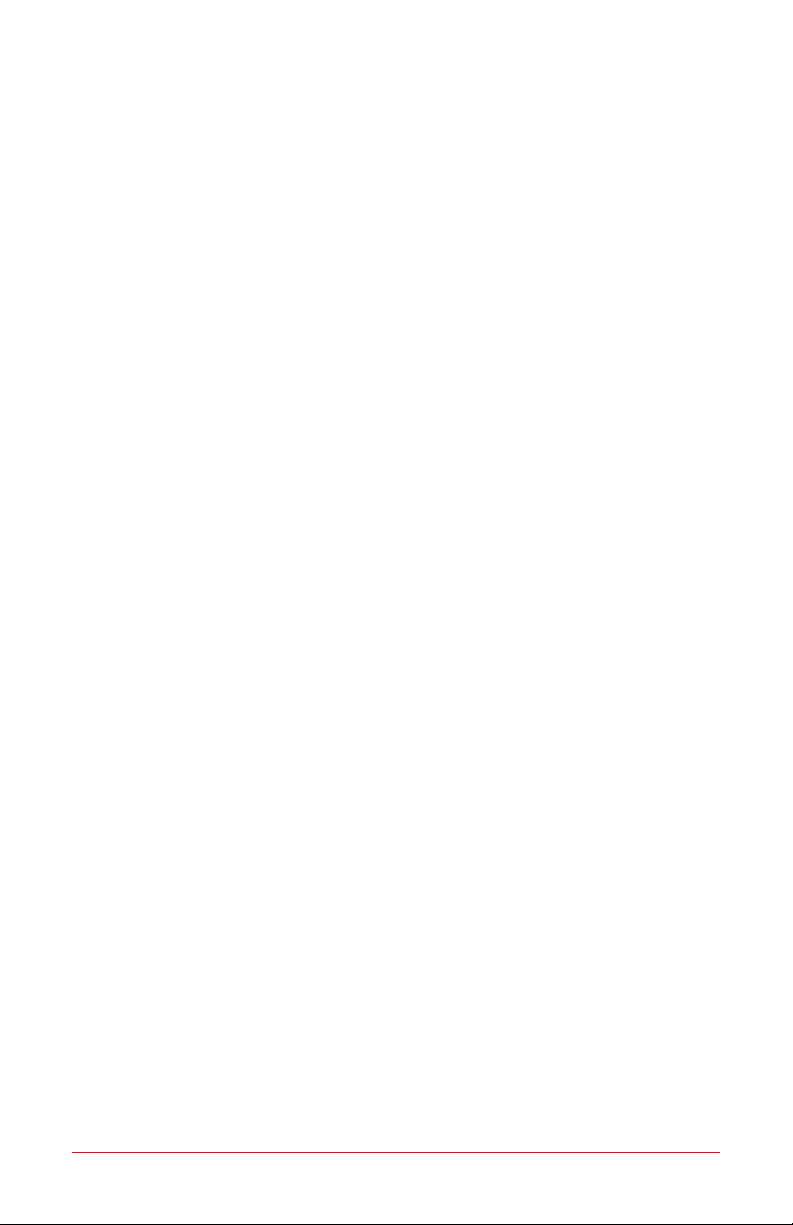
Table of Contents
NOTE: While an iPad is displayed in this manual, the menus and features are the
same for both tablet and phone versions of the App.
CHAPTER 1: INTRODUCTION ..................................4
CHAPTER 2: DOWNLOADING THE APPLICATION ....................6
CHAPTER 3: CREATING AN ACCOUNT ............................8
3.1 Terms of Use .....................................9
3.2 Username and Password Setup .......................10
3.3 Email Verification ................................11
3.4 Sign In .......................................12
3.5 Reset Password ..................................13
CHAPTER 4: MAIN MENU ....................................16
4.1 Device .......................................17
4.1.1 Adding a Device ............................17
4.1.1 (a) Smart Auto Detection ................17
4.1.1 (b) QR Code Setup ....................19
4.1.2 Device Login ..............................20
4.2 Views .......................................21
4.3 Favorites .......................................22
4.4 Account .......................................24
4.5 About and Help ..................................25
CHAPTER 5: LIVE VIEW .....................................26
5.1 Full-Screen Mode ................................28
5.2 Additional Settings ...............................29
CHAPTER 6: PLAYBACK .....................................30
CHAPTER 7: NOTIFICATIONS .................................34
CUSTOMER SUPPORT .......................Back Cover
3Table of Contents

CHAPTER 1
INTRODUCTION
4 Night Owl X Remote Viewing Guide
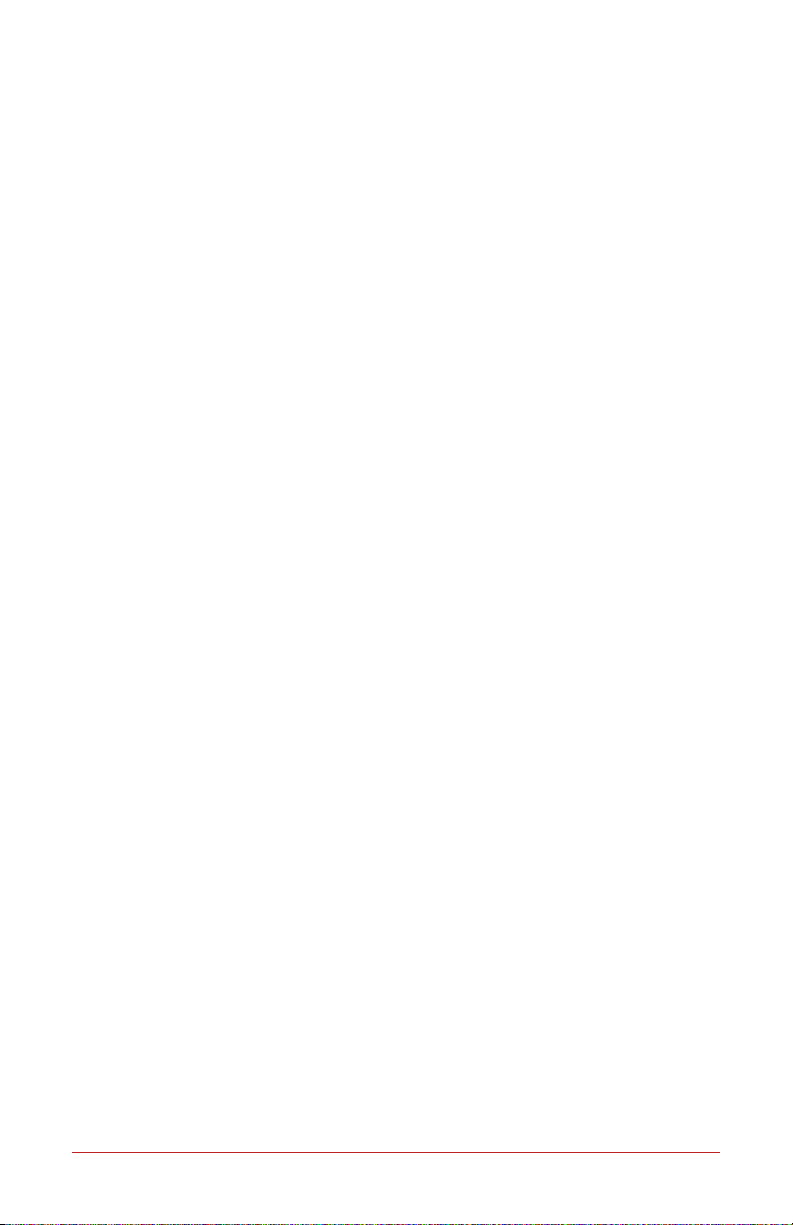
Chapter 1: Introduction
Night Owl X gives you piece of mind no matter where you are! With the ability to view
your Night Owl security system in real-time, you’ll be able to monitor your home or
business anytime, anywhere — all from the convenience of your mobile device.
Night Owl X Features:
• Quick and easy mobile setup with Smart Auto Detection or Owl Scan™.
• Live video and audio from your security system on Wi-Fi or 3G/4G LTE networks.
• Easily configure push notifications individually for each channel from your
Smart Device.
• Customize channel names without having to access the DVR/NVR manually.
• Save images directly to your smart device and share via text, email or social media.
• Now share important MP4 formatted videos via email or social media.
• Enhanced stability for better App connectivity and push notification retrieval.
• Multi-channel live feeds (4/8/16 channels).
• Video playback of ANY recorded video stored on your hard drive.
• Multiple DVR/NVR system log-on (up to 100 devices).
• Create custom views and save as favorites (iPad only).
• Control your Pan, Tilt, Zoom (PTZ) camera(s) from your mobile device.
• Save recordings and images directly to your mobile device.
Night Owl is a leader in security cameras and systems for both businesses and
homeowners, we are committed to keeping an eye on the things you care about
most. Our security products are designed and engineered for ease of use and cost
effectiveness. All of our security camera systems and products are in use by customers
around the world including homeowners, retailers, dealers, distributors, integrators,
federal and municipal organizations and both medium and small businesses.
Night Owl X is currently compatible with the following systems, but may function
with future models as well. Please refer to your system’s Quick Setup Guide for
App compatibility:
• WNVR Series • 3MP THD Series
• 3MP XHD Series • 5MP XHD Series
WARNING: This application uses data to connect your security system to your
mobile device. When connected to a 3G or 4G LTE network, the live video feed
from your system will be considered streaming data by your phone service provider
and will contribute to any data or download limit your phone data plan may have.
If you exceed your data plan limit, this may result in additional usage charges.
It is recommended you contact your phone service provider to know the limits of
your data plan before using this video streaming application.
5Chapter 1: Introduction

CHAPTER 2
DOWNLOADING
THE APPLICATION
6 Night Owl X Remote Viewing Guide
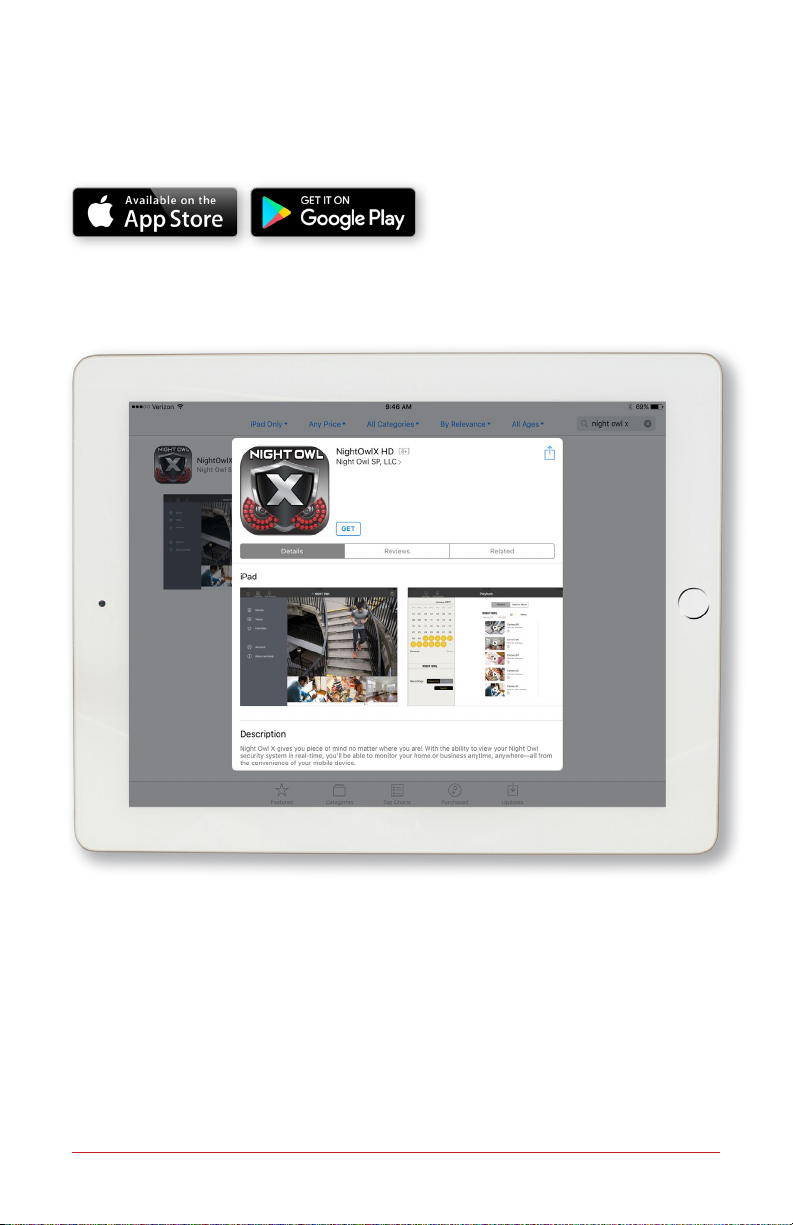
Chapter 2:
Downloading the Application
To download Night Owl X, please go to the App Store or Google Play Store and
install the application on your device.
7Chapter 2: Downloading The Application

CHAPTER 3
CREATING AN
ACCOUNT
8 Night Owl X Remote Viewing Guide
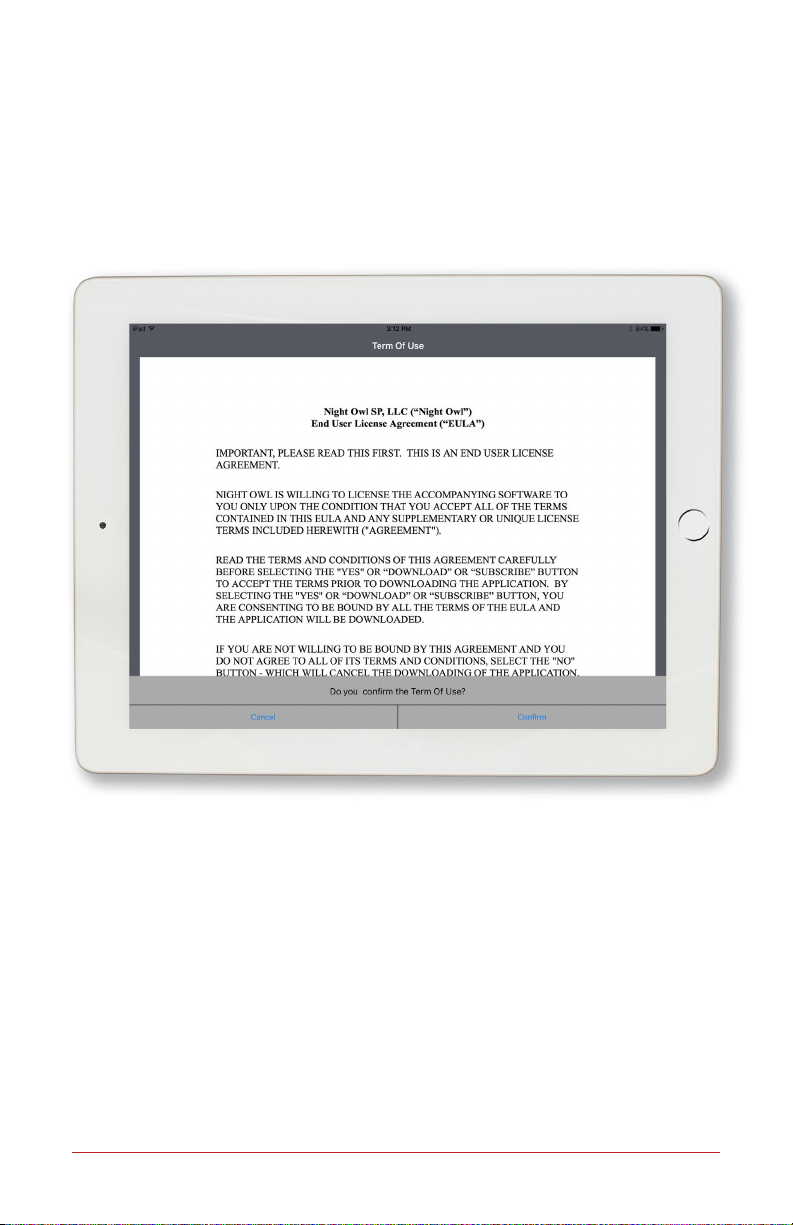
Chapter 3: Creating an Account
3.1 Terms of Use
When you create a new account, the application software will require you to read
through the Terms of Use and confirm that you have done so. If you select Cancel,
you will be unable to proceed.
9Chapter 3: Creating an Account
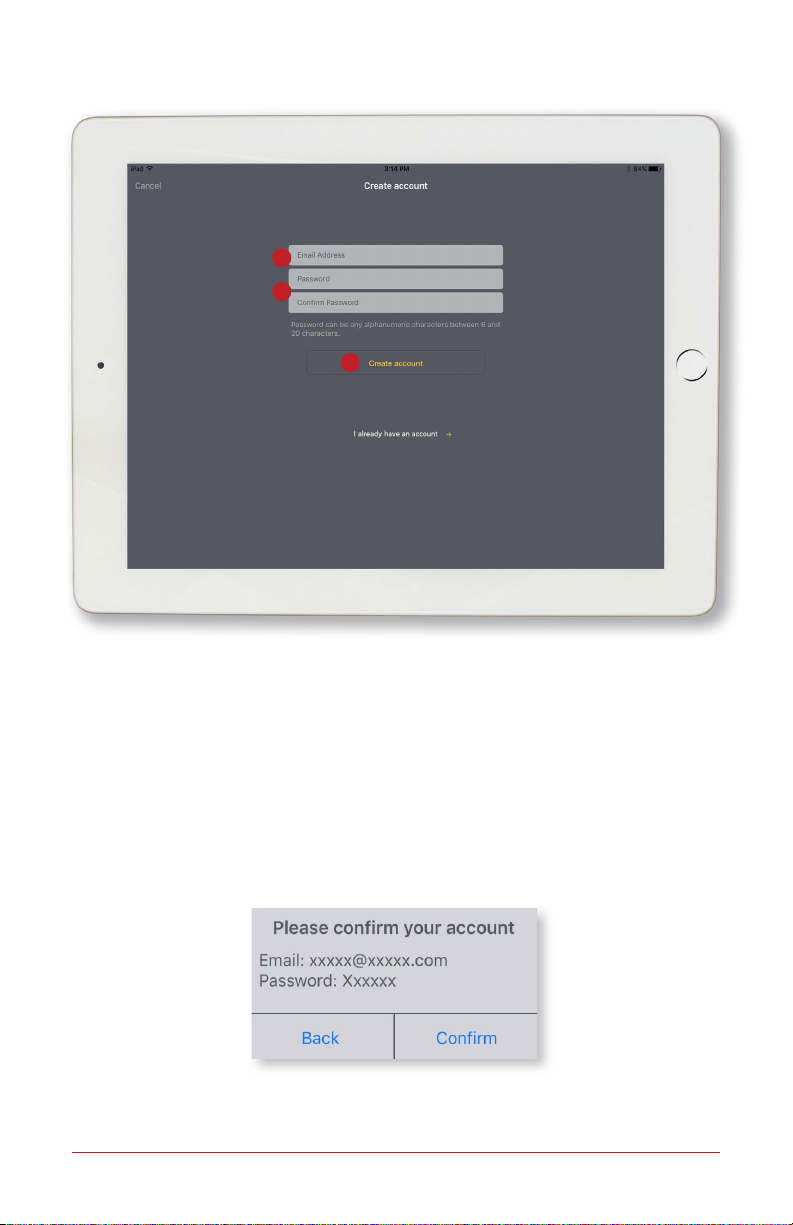
3.2 Username and Password Setup
1
2
3
If you already have an account, please select I already have an account and
proceed to login using your existing credentials.
1. If not, please enter a valid email address for your username.
2. Next, please create a password that meets the listed password requirements.
You will be asked to confirm this password.
3. Once you have entered a valid email address and created a password, please
select Create Account. You will then receive a prompt asking you to confirm
the account information you just entered. If it appears correct, please select
Confirm. If it needs to be edited, please select Back and edit the information,
then proceed to Confirm again.
NOTE: If this account is already in existence, you will receive an error message. You can
perform a Password Reset or create a new account using a different email address.
10 Night Owl X Remote Viewing Guide
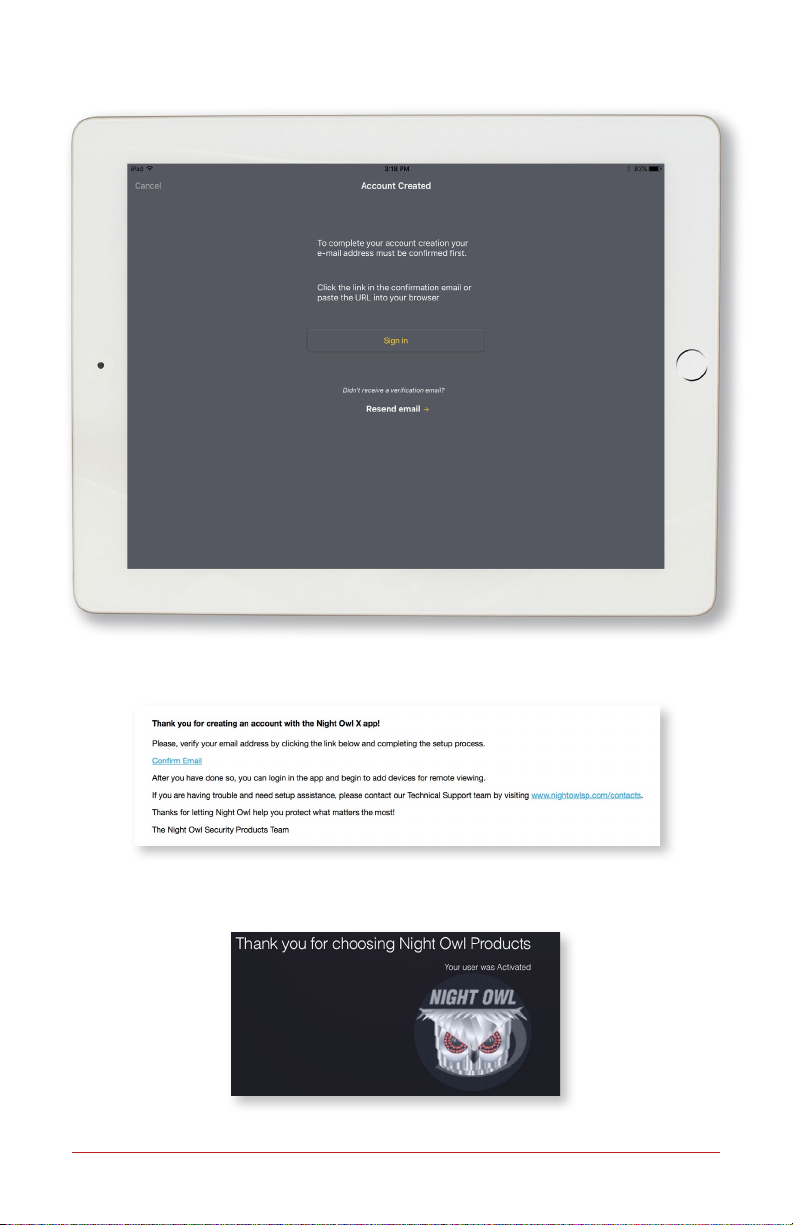
3.3 Email Verification
You will now be asked to verify your email address. Please login to your email
and select the Confirm Email link.
Once done, you will receive an on-screen message thanking you and stating that
your user account is activated.
11Chapter 3: Creating an Account
