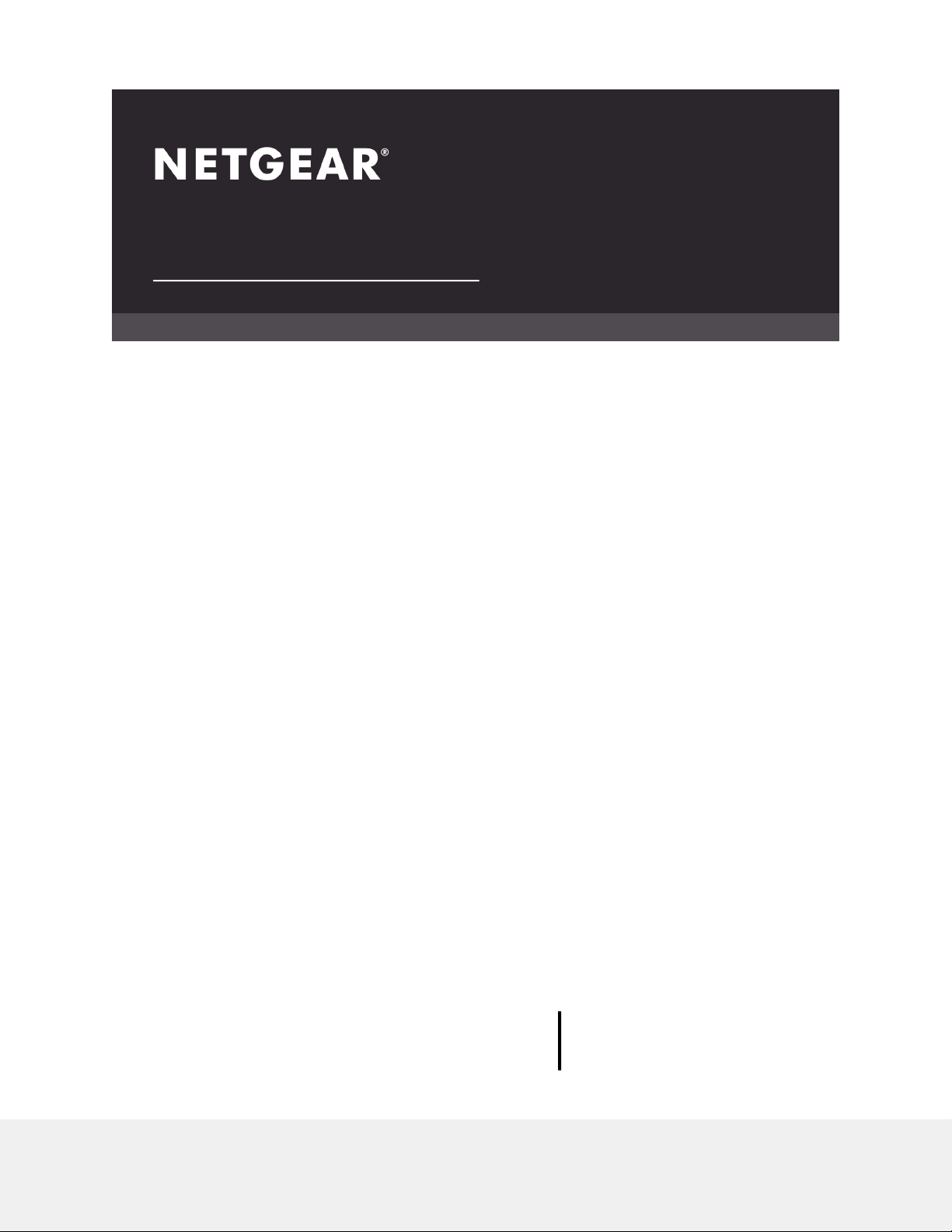
User Manual
Nighthawk AX8 AX6000 WiFI Cable Modem
Router
Model CAX80
NETGEAR, Inc.
350 E. Plumeria DriveJune 2020
San Jose, CA 95134, USA202-11989-01
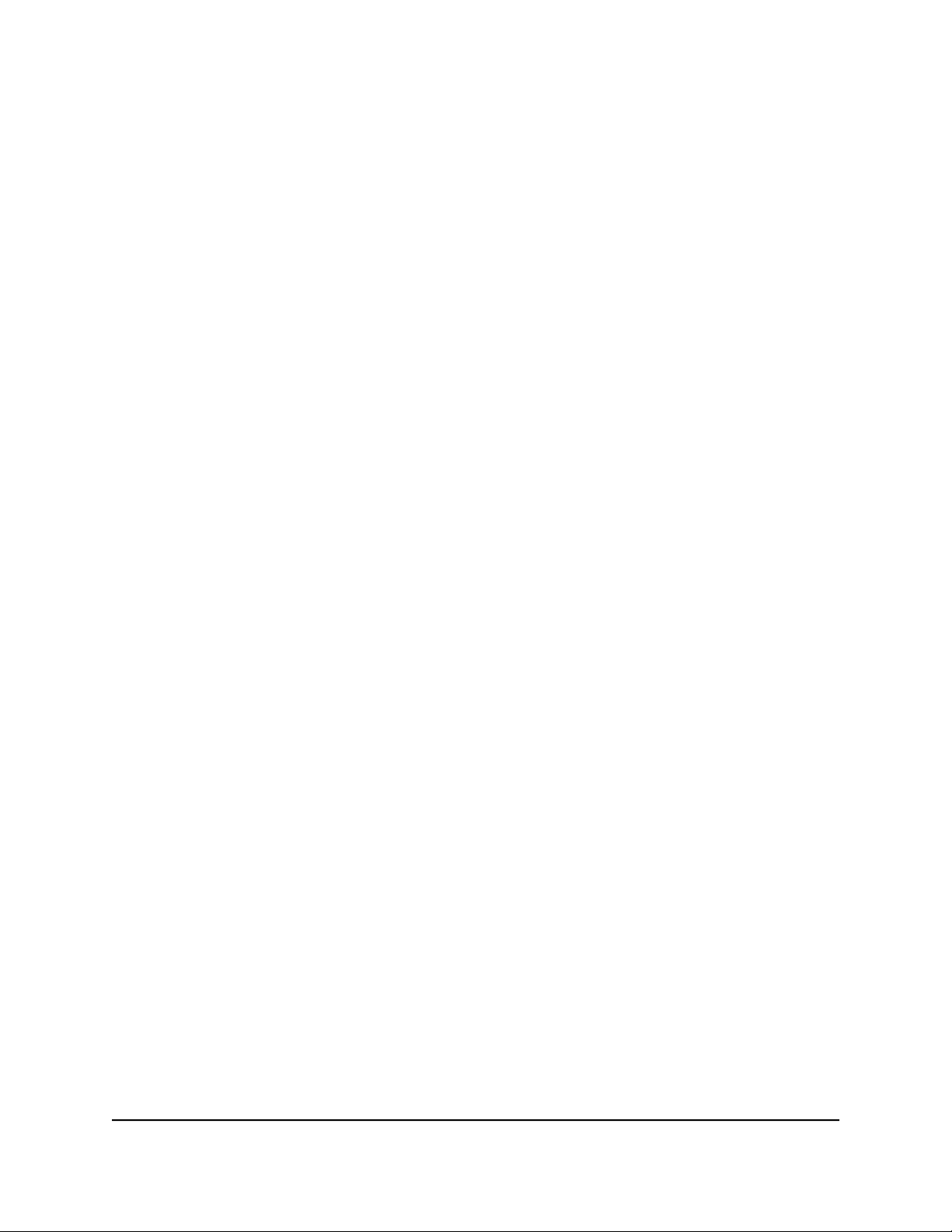
Nighthawk AX8 AX6000 WiFI Cable Modem Router Model CAX80
Support and Community
Visit netgear.com/support to get your questions answered and access the latest
downloads.
You can also check out our NETGEAR Community for helpful advice at
community.netgear.com.
Contact your Internet service provider for technical support.
Regulatory and Legal
Si ce produit est vendu au Canada, vous pouvez accéder à ce document en français
canadien à https://www.netgear.com/support/download/.
(If this product is sold in Canada, you can access this document in Canadian French at
https://www.netgear.com/support/download/.)
For regulatory compliance information including the EU Declaration of Conformity, visit
https://www.netgear.com/about/regulatory/.
See the regulatory compliance document before connecting the power supply.
For NETGEAR’s Privacy Policy, visit https://www.netgear.com/about/privacy-policy.
By using this device, you are agreeing to NETGEAR’s Terms and Conditions at
https://www.netgear.com/about/terms-and-conditions. If you do not agree, return the
device to your place of purchase within your return period.
Trademarks
©NETGEAR, Inc. NETGEAR and the NETGEAR Logo are trademarks of NETGEAR, Inc.
Any non-NETGEAR trademarks are used for reference purposes only.
2
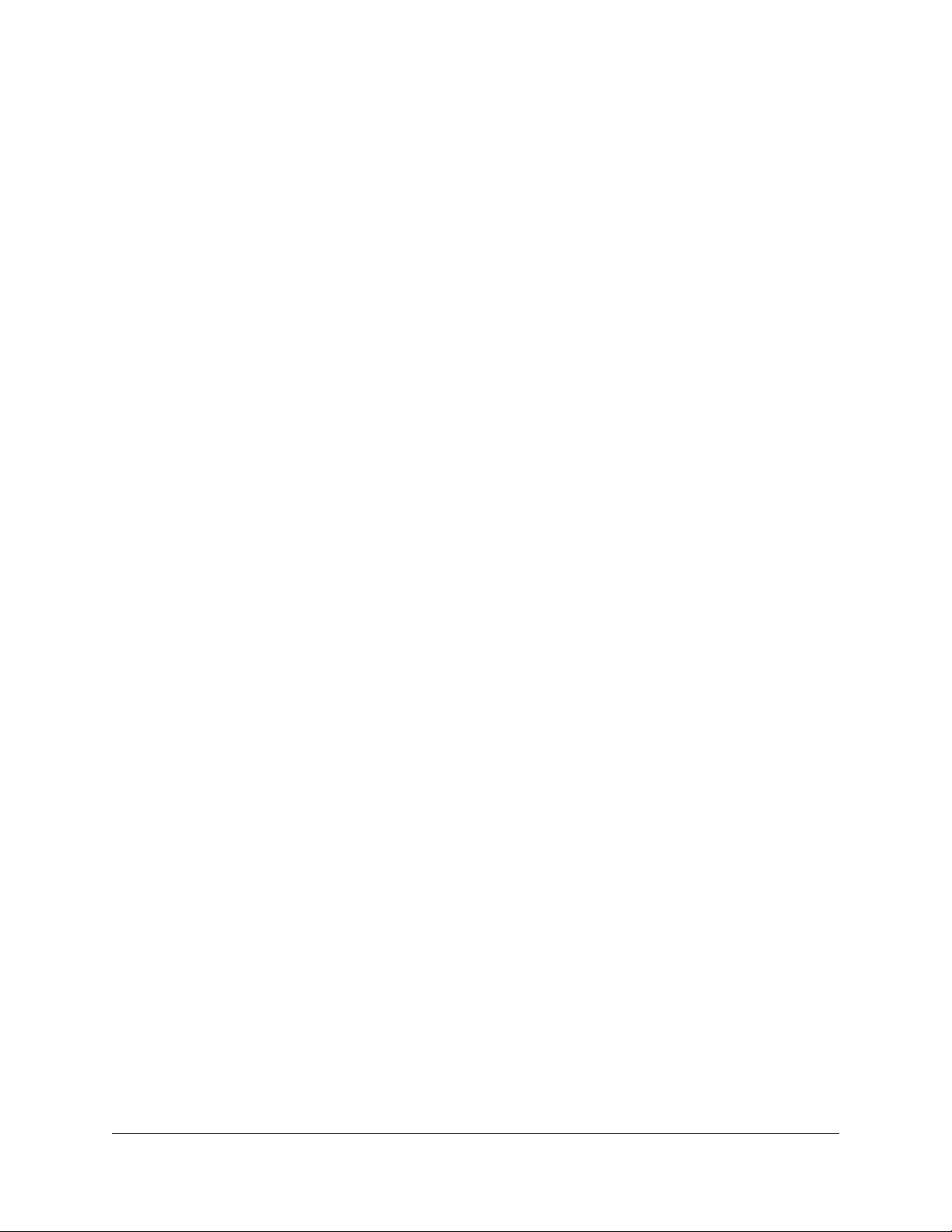
Contents
Chapter 1 Hardware Setup
Unpack Your Modem Router...............................................................9
Front panel LEDs and buttons.............................................................9
Rear Panel............................................................................................13
Position Your Modem Router............................................................13
Install and Activate Your Modem Router.........................................14
Set up and activate using the cable Modem Router web
interface..........................................................................................14
Perform a Speed Test....................................................................17
Chapter 2 Specify Your Internet Settings
Specify the Cable Connection Starting Frequency........................19
View Modem Router Initialization.....................................................19
Manually Set Up the Internet Connection.......................................20
Change the MTU Size.........................................................................21
Chapter 3 Connect to the Network and Access the Modem Router
Connect to the Network....................................................................25
Wired Connection..........................................................................25
Using WPS to Connect to the WiFi Network..............................25
Finding and Selecting the WiFi Network....................................25
Types of Logins...................................................................................26
Log In to the Modem Router.............................................................26
Chapter 4 Control Access to the Internet
Enable access control to allow or block access to the Internet....29
Use keywords to block Internet sites...............................................30
Block services from the Internet.......................................................32
Delete keywords from the blocked list............................................33
Prevent blocking on a trusted computer.........................................33
Manage network access control lists...............................................34
Schedule when to block Internet sites and services......................35
Set up security event email notifications.........................................36
Chapter 5 Manage Network Settings
View or change the WAN settings....................................................39
3
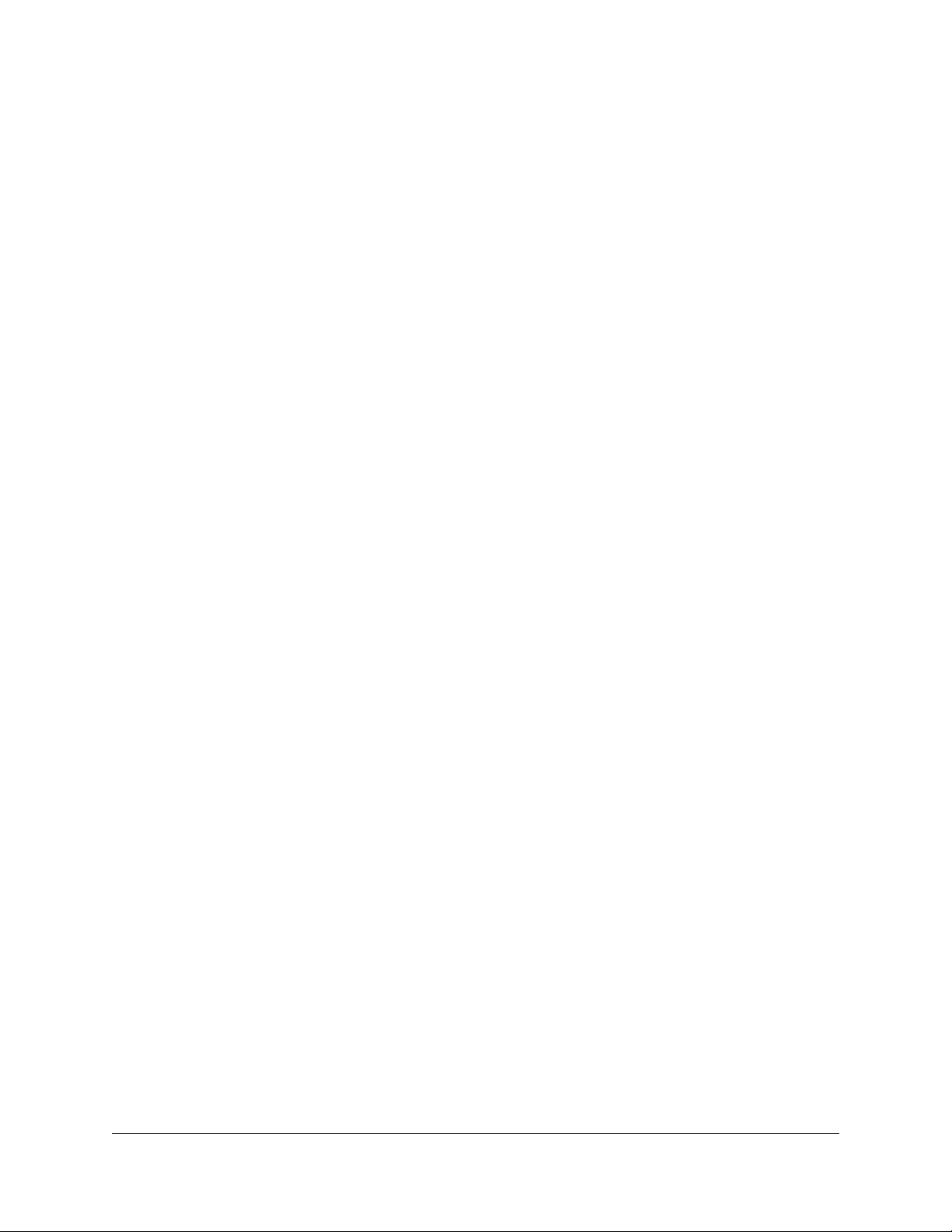
Nighthawk AX8 AX6000 WiFI Cable Modem Router Model CAX80
Set up a default DMZ server..............................................................40
Change the Router’s Device Name..................................................41
Change the LAN TCP/IP settings......................................................41
Specify the IP addresses that the modem router assigns..............42
Disable the DHCP server feature in the modem router.................44
Manage reserved LAN IP addresses................................................44
Reserve an IP address....................................................................45
Edit a reserved IP address............................................................45
Delete a reserved IP address entry..............................................46
Use the WPS Wizard for WiFi connections......................................47
Specify Basic WiFi Settings................................................................47
Change the WiFi Mode......................................................................49
Change the Transmission Power Control........................................50
Change the WiFi password or the WiFi security.............................51
Set up a guest WiFi network.............................................................52
Control the WiFi radios......................................................................54
Use the WiFi On/Off button..........................................................55
Enable or disable the WiFi radios................................................55
Set up a WiFi schedule.......................................................................56
Specify WPS settings..........................................................................56
Enable or disable implicit beamforming.........................................57
Enable or disable airtime fairness....................................................58
Ethernet Port Aggregation................................................................59
Set Up Ethernet Port Aggregation...............................................60
View or Change the Modem Router Ethernet Port Aggregation
Mode...............................................................................................61
Chapter 6 Manage Your Modem Router
Update the router firmware...............................................................63
Check for new firmware and update the router.........................63
Manually upload firmware to the router.....................................64
Change the admin password............................................................65
Enable admin password recovery....................................................65
Recover the admin password............................................................66
View information about the router and the Internet and WiFi
settings.................................................................................................67
Display the statistics of the Internet port.........................................68
Check the Internet connection status..............................................69
View and manage logs of router activity.........................................70
View devices currently on the network............................................71
View event logs...................................................................................71
Monitor Internet traffic.......................................................................72
Manage the router configuration file...............................................73
Back up the settings.......................................................................74
4

Nighthawk AX8 AX6000 WiFI Cable Modem Router Model CAX80
Erase the settings...........................................................................74
Restore the settings.......................................................................75
Remote access....................................................................................75
Set up remote management........................................................76
Use remote access.........................................................................77
Remotely access your router using the Nighthawk app................77
Disable LED blinking or turn off LEDs..............................................77
Set your time zone..............................................................................78
Set the NTP Server..............................................................................78
Specify ReadyDLNA media server settings.....................................80
Return the router to its factory default settings..............................81
Use the Reset button.....................................................................81
Erase the settings...........................................................................81
Chapter 7 Share USB Storage Devices Attached to the Modem
Router
USB device requirements..................................................................84
Connect a USB storage device to the router..................................84
Access a storage device connected to the router from a
Windows-based computer................................................................85
Map a USB device to a Windows network drive.............................85
Access a storage device that is connected to the router from a
Mac.......................................................................................................86
Back up Windows-based computers with ReadySHARE Vault.....87
Back up Mac computers with Time Machine..................................87
Set up a USB hard drive on a Mac...............................................88
Prepare to back up a large amount of data................................89
Use Time Machine to back up onto a USB hard disk................89
Enable FTP access within your network...........................................91
View network folders on a storage device......................................91
Add a network folder on a USB storage device.............................92
Edit a network folder on a USB storage device..............................93
Safely remove a USB storage device...............................................94
Chapter 8 Use Dynamic DNS to Access USB Storage Devices
Through the Internet
Set up and manage Dynamic DNS...................................................96
Set up FTP access through the Internet...........................................96
Your personal FTP server...................................................................97
Set up your personal FTP server..................................................97
Set up a new Dynamic DNS account...........................................98
Specify a DNS account that you already created.......................98
Change the Dynamic DNS settings.............................................99
Access USB storage devices through the Internet.......................100
5
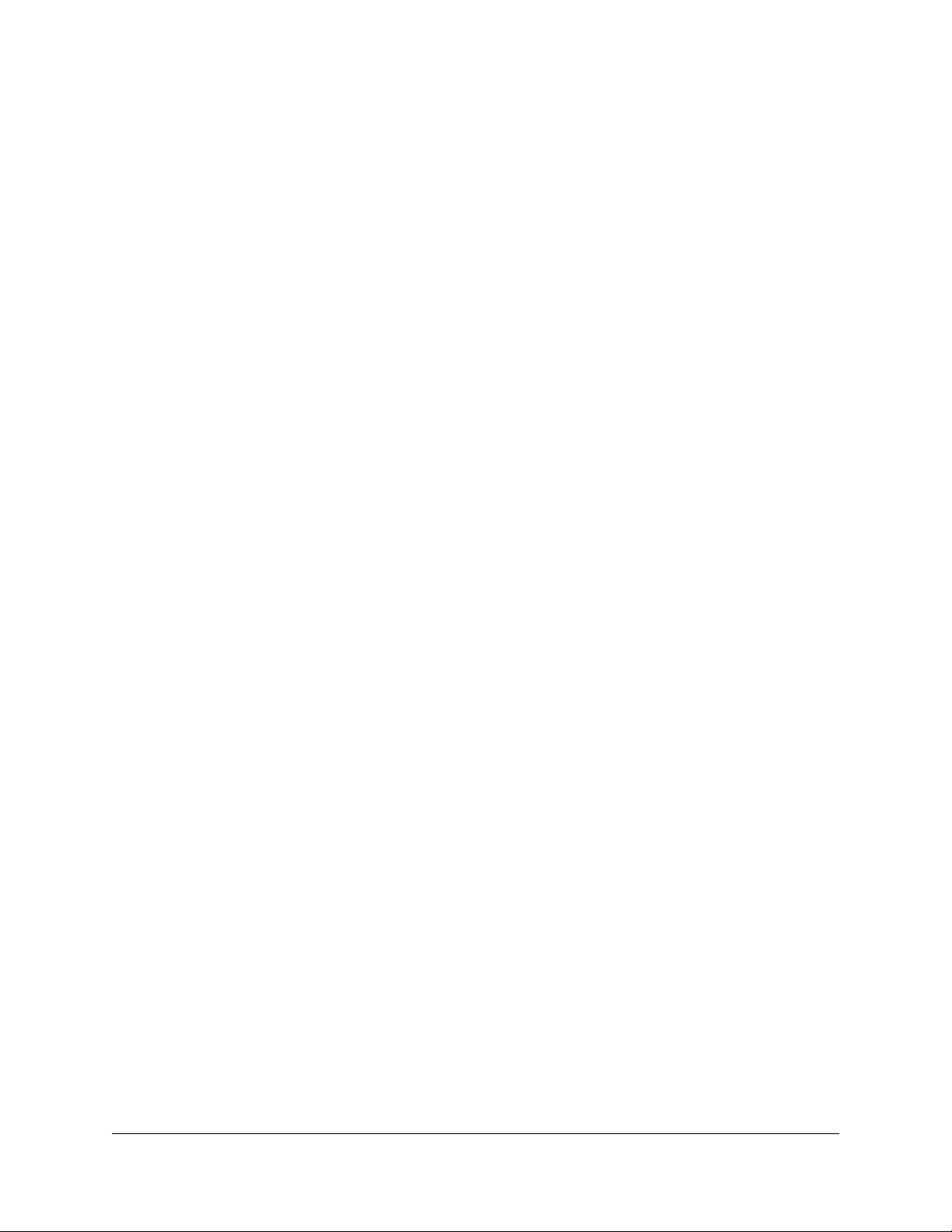
Nighthawk AX8 AX6000 WiFI Cable Modem Router Model CAX80
Chapter 9 Use VPN to Access Your Network
Set up a VPN connection.................................................................102
Specify VPN Service in the Router..................................................102
Install OpenVPN Software...............................................................103
Install OpenVPN Software on Your Windows Computer.......103
Install OpenVPN Software on Your Mac Computer................106
Install OpenVPN Software on an iOS Device...........................107
Install OpenVPN Software on an Android Device...................107
Use a VPN Tunnel on Your Windows Computer..........................108
Use VPN to Access the Router’s USB Device and Media............110
Use VPN to Access Your Internet Service at Home......................110
Set Up VPN Client Internet Access in the Modem Router......111
Block VPN Client Internet Access in the Router.......................111
Use a VPN Tunnel to Access Your Internet Service at Home..112
Chapter 10 Manage Port Forwarding and Port Triggering
Manage Port Forwarding to a Local Server..................................115
Set Up Port Forwarding to a Local Server.................................115
Add a Custom Port Forwarding Service...................................116
Edit a Port Forwarding Service...................................................117
Delete a Port Forwarding Entry..................................................118
Application Example: Make a Local Web Server Public.........118
How the Router Implements the Port Forwarding Rule..........119
Port Triggering.................................................................................119
Add a Port Triggering Service....................................................120
Enable Port Triggering................................................................121
Application Example: Port Triggering for Internet Relay Chat port
triggering......................................................................................121
Chapter 11 Troubleshooting
Quick tips...........................................................................................124
Sequence to restart your network.............................................124
Check the power adapter and Ethernet cable connections...124
Check the WiFi settings..............................................................124
Check the network settings........................................................124
Troubleshoot with the LEDs............................................................125
Standard LED behavior when the router is powered on........125
Power LED is off or blinking.......................................................125
LEDs never turn off......................................................................126
Online LED is Off.........................................................................126
Ethernet LAN port LEDs are off..................................................126
WiFi LED is off..............................................................................126
You cannot log in to the router.......................................................127
6
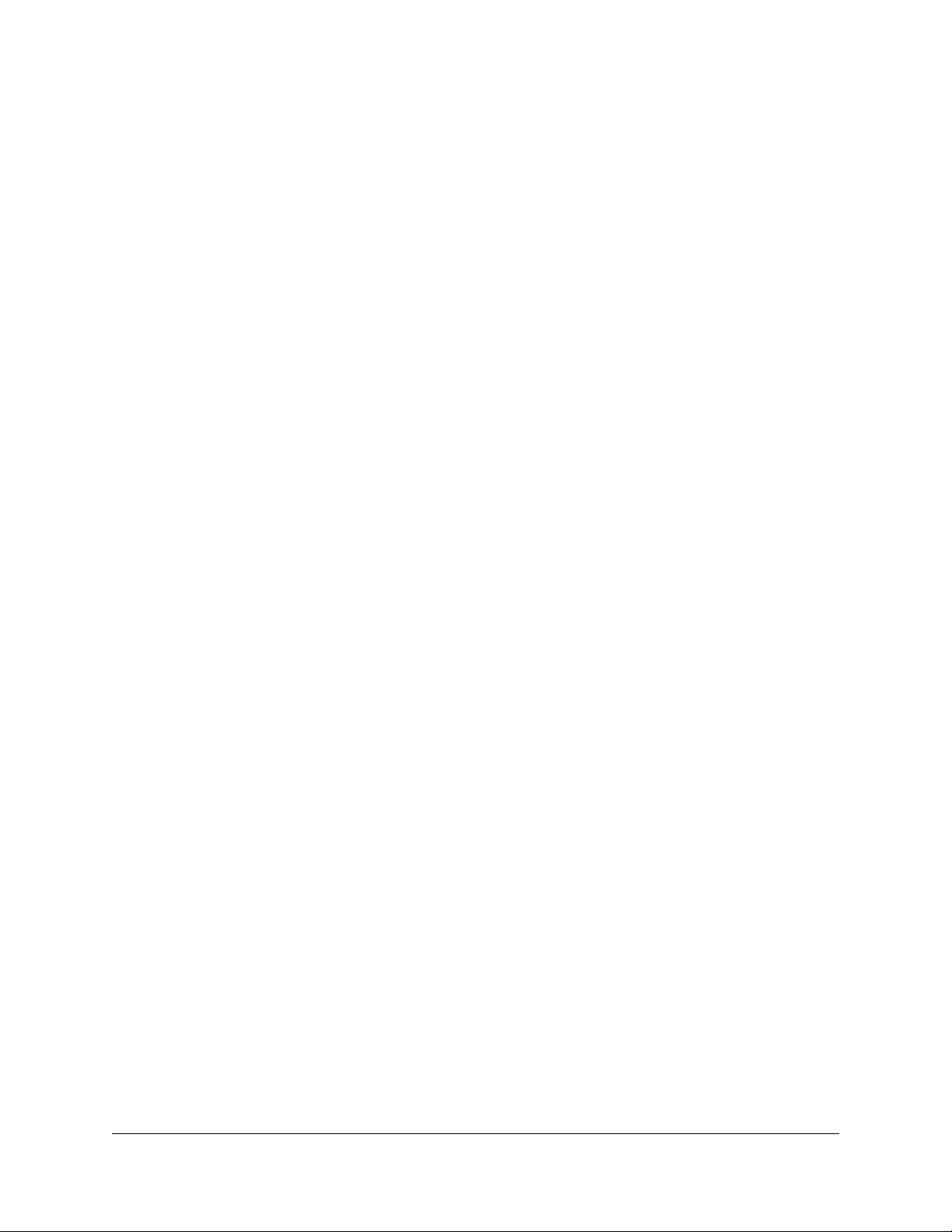
Nighthawk AX8 AX6000 WiFI Cable Modem Router Model CAX80
You cannot access the Internet.......................................................128
Troubleshoot Internet browsing.....................................................129
Changes are not saved....................................................................130
Troubleshoot WiFi connectivity......................................................130
Troubleshoot your network using the ping utility........................131
Test the LAN path to your router...............................................131
Test the path from a Windows-based computer to a remote
device............................................................................................132
Chapter 12 Supplemental Information
Factory Settings................................................................................134
Technical Specifications..................................................................135
7

1
Hardware Setup
This chapter covers the following topics:
• Unpack Your Modem Router
• Front panel LEDs and buttons
• Rear Panel
• Position Your Modem Router
• Install and Activate Your Modem Router
For more information about the topics covered in this manual, visit the support website
at support.netgear.com.
8

Nighthawk AX8 AX6000 WiFI Cable Modem Router Model CAX80
Unpack Your Modem Router
Your package contains the modem router, Ethernet cable, and power adapter.
Figure 1. Package contents
Front panel LEDs and buttons
Status LEDs are located on the front of the modem router. The WiFi and WPS buttons
are also located on the front.
User Manual9Hardware Setup

Nighthawk AX8 AX6000 WiFI Cable Modem Router Model CAX80
Figure 2. Modem router LEDs and buttons
You can use the LEDs to verify status and connections. The following table lists and
describes each LED on the top panel of the modem router.
User Manual10Hardware Setup

Nighthawk AX8 AX6000 WiFI Cable Modem Router Model CAX80
Table 1. LED descriptions
DescriptionLED
Power
Downstream
Upstream
Online
Solid white. Power is supplied to the modem router.
•
Off. No power is supplied to the modem router.
•
Solid red. Thermal cutoff mode. Power off the modem router, let it
•
cool, and move it away from heat sources (such as a TV, DVD player,
or speakers) and keep it vertical in open air.
Solid amber. One downstream channel is locked.
•
Solid white. Two or more downstream channels are locked.
•
Blinking white. The modem router is scanning for a downstream
•
channel.
Off. No downstream channel is locked.
•
Solid amber. One upstream channel is locked.
•
Solid white. Two or more upstream channels are locked.
•
Blinking white. The modem router is scanning for an upstream
•
channel.
Off. No upstream channel is locked.
•
Solid white. The modem router is online.
•
Blinking white. The modem router is synchronizing with the cable
•
provider’s cable modem termination system (CMTS).
Slow blinking amber and white. The modem router reached the
•
traffic meter limit.
Off. The modem router is offline.
•
Multi Gig Port
Solid blue. A 2.5 Gbps connection is established.
•
Blinking blue. The port is sending or receiving traffic at 2.5 Gbps.
•
Solid white. A 1 Gbps connection is established.
•
Blinking white. The port is sending or receiving traffic at 1 Gbps.
•
Solid amber. A 100 Mbps connection is established.
•
Blinking amber. The port is sending or receiving traffic at 100 Mbps.
•
Off. No device is connected.
•
User Manual11Hardware Setup

Nighthawk AX8 AX6000 WiFI Cable Modem Router Model CAX80
Table 1. LED descriptions (Continued)
Ethernet ports 1-4
2.4 GHz radio
5 GHz radio
USB port
The LED color indicates the speed: white for Gigabit Ethernet connections
and amber for 100 Mbps or 10 Mbps Ethernet connections.
Solid. A powered-on device is connected to the Ethernet port.
•
Blinking. The port is sending or receiving traffic.
•
Off. No device is connected to this Ethernet port.
•
Solid white. The 2.4 GHz WiFi radio is operating.
•
Blinking. The modem router is sending or receiving WiFi traffic.
•
Off. The 2.4 GHz WiFi radio is off.
•
Solid white. The 5 GHz WiFi radio is operating.
•
Blinking. The modem router is sending or receiving WiFi traffic.
•
Off. The 5 GHz WiFi radio is off.
•
Solid white. A USB device is connected and is ready.
•
Off. No USB device is connected, or someone clicked the Safely
•
Remove Hardware button and it is now safe to remove the attached
USB device.
The WiFi and WPS buttons are located on the front of the modem router.
Table 2. Front panel buttons
WiFi
WPS
DescriptionButton
Pressing this button for two seconds turns the WiFi radios in the modem
router on and off. If this LED is lit, the WiFi radios are on. If this LED is off,
the WiFi radios are turned off and you cannot use WiFi to connect to the
modem router.
This button lets you use WPS to join the WiFi network without typing the
WiFi password. The WPS LED blinks during this process and then lights
solid.
User Manual12Hardware Setup

Nighthawk AX8 AX6000 WiFI Cable Modem Router Model CAX80
Rear Panel
The connections and button on the rear panel are shown in the following figure.
Figure 3. Modem router rear panel
Position Your Modem Router
The modem router lets you access your network anywhere within the operating range
of your WiFi network. However, the operating distance or range of your WiFi connection
can vary significantly depending on the physical placement of your modem router. For
example, the thickness and number of walls the WiFi signal passes through can limit
the range.
Additionally, other WiFi access points in and around your home might affect your
modem router’s signal. WiFi access points are modem routers, repeaters, WiFi range
extenders, and any other device that emits a WiFi signal for network access.
Position your modem router according to the following guidelines:
Place your modem router near the center of the area where your computers and
•
other devices operate, and within line of sight to your WiFi devices.
Make sure that the modem router is within reach of an AC power outlet and near
•
Ethernet cables for wired computers.
User Manual13Hardware Setup
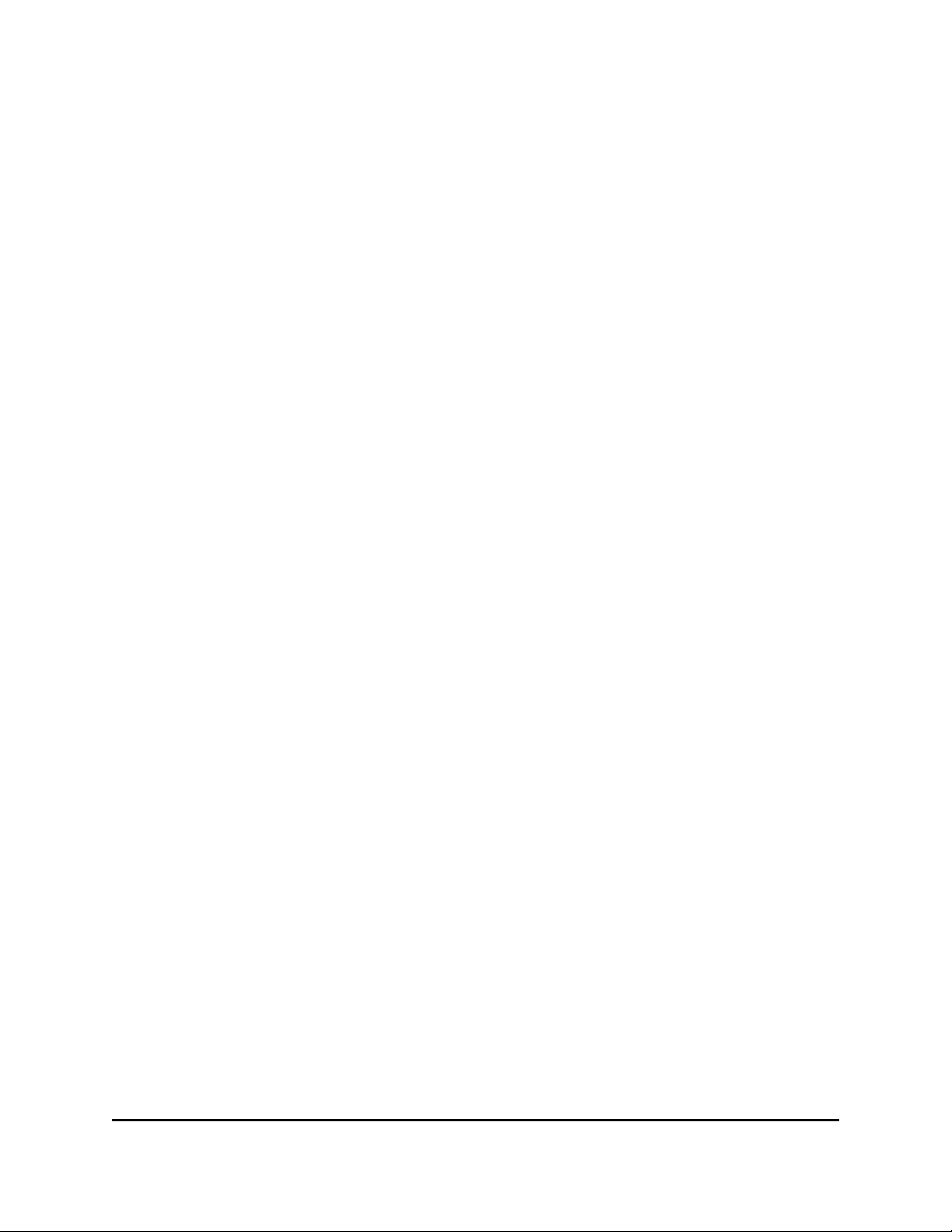
Nighthawk AX8 AX6000 WiFI Cable Modem Router Model CAX80
Place the modem router in an elevated location, minimizing the number walls and
•
ceilings between the modem router and your other devices.
Place the modem router away from electrical devices such as these:
•
-
Ceiling fans
- Home security systems
- Microwaves
- Computers
-
Base of a cordless phone
- 2.4 GHz cordless phone
Place the modem router away from large metal surfaces, large glass surfaces, and
•
insulated walls, and items such as these:
- Solid metal doors
- Aluminum studs
- Fish tanks
- Mirrors
- Brick
- Concrete
Install and Activate Your Modem Router
The modem router provides a connection between your cable Internet provider’s
network and your computer, router, or WiFi router.
Set up and activate using the cable Modem Router web interface
Before you connect your modem router and contact your cable Internet provider, collect
your cable account number, account phone number, and login information (your email
address or user name and password).
To set up and activate your modem router:
1.
Collect your cable Internet service provider (ISP) account information.
Collect your ISP account information, such as your account mobile phone number,
user name, password, and account number.
User Manual14Hardware Setup

Nighthawk AX8 AX6000 WiFI Cable Modem Router Model CAX80
2.
Turn off and disconnect existing modems and routers.
If you are replacing a modem that is currently connected in your home, unplug the
modem and plug the new cable modem router into the same outlet.
3. Connect a coaxial cable.
Use a coaxial cable to connect the coaxial cable connector on the cable modem
router to the cable wall outlet.
Make sure the cable is tightly connected. We recommend connecting directly to the
cable wall outlet. If you must share the connection, use a 3.5dB (1 to 2) splitter.
4. Connect the power adapter.
Connect the power adapter to the cable modem router and plug the power adapter
into an electrical outlet.
5.
Wait for the Online LED to light solid white for at least one minute..
This process might take up to 10 minutes and the modem router might reset several
times.
User Manual15Hardware Setup
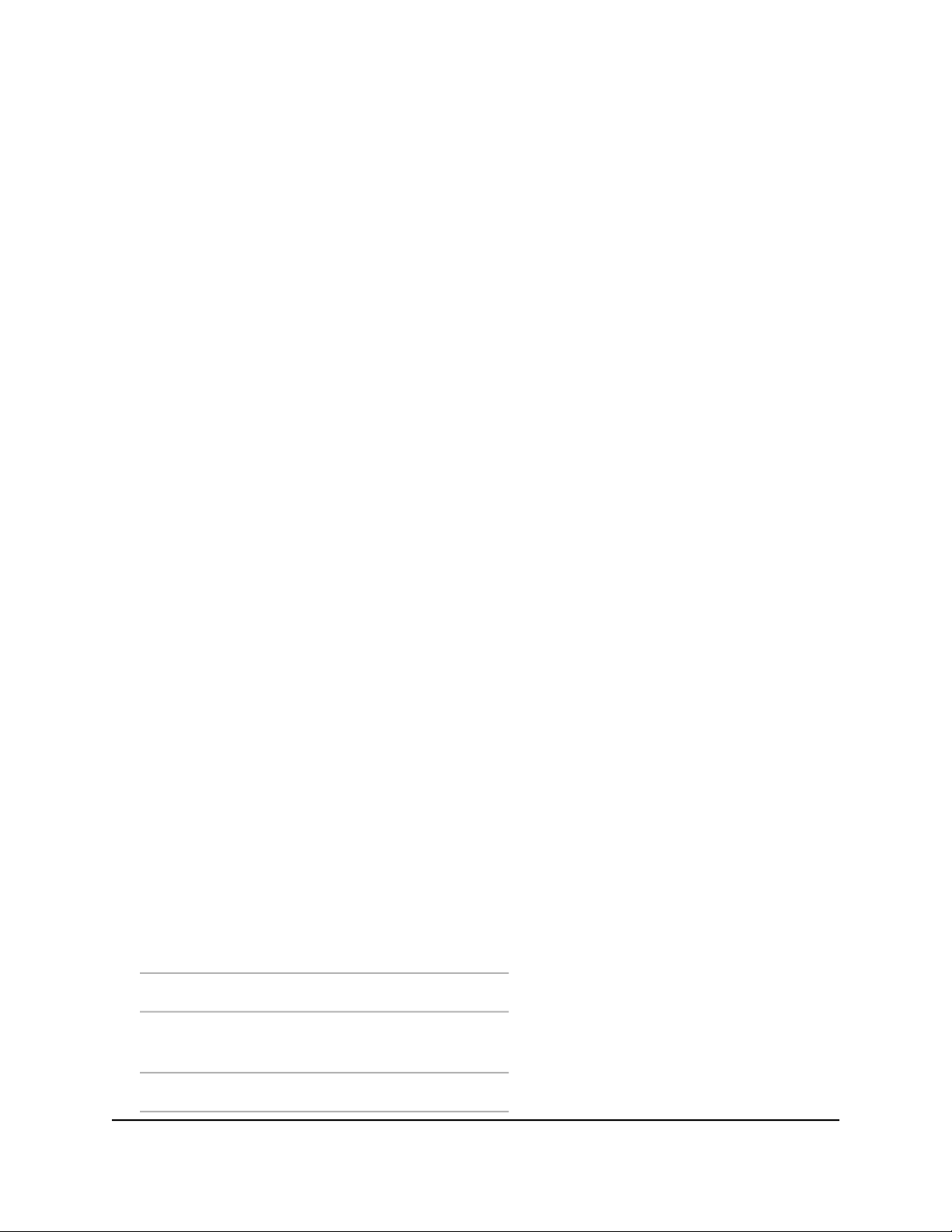
Nighthawk AX8 AX6000 WiFI Cable Modem Router Model CAX80
Note: When the Online LED lights, your cable modem router is still not connected
to the Internet. You must activate your cable modem router with your ISP.
If after 10 minutes the LED is still not solid white, verify the cable outlet is working
or call your ISP to make sure you have a connection.
6. Connect your computer or mobile device to the cable modem router with Ethernet
or WiFi:
• Ethernet. Use an Ethernet cable to connect a computer to an Ethernet port on
the cable modem router.
• WiFi. Use the WiFi network name (SSID) and password on the product label to
connect.
7. Launch a web browser and set up your cable modem router.
Enter routerlogin.net or 192.168.1.1 in the address field of the web browser.
Follow the prompts. You are asked to do the following:
Agree to the Terms and Conditions.
•
Change your modem router’s admin credentials and set up security questions.
•
Review your WiFi network name and password.
•
8.
Collect the following information before starting to activate your internet service:
Your ISP account information.
•
Cable modem router model number, which is CAX80.
•
Cable modem router serial number (on the product label).
•
Cable modem router MAC address (on the product label).
•
9. Activate your internet service.
The following table lists activation contact information for ISPs that support your
cable modem router.
Table 3. Activation contact information
Activation contactCable Internet Provider
Mediacom
1-888-556-1193Cox
1-855-Mediacom
(1-855-633-4226)
1-877-810-6750Optimum
User Manual16Hardware Setup
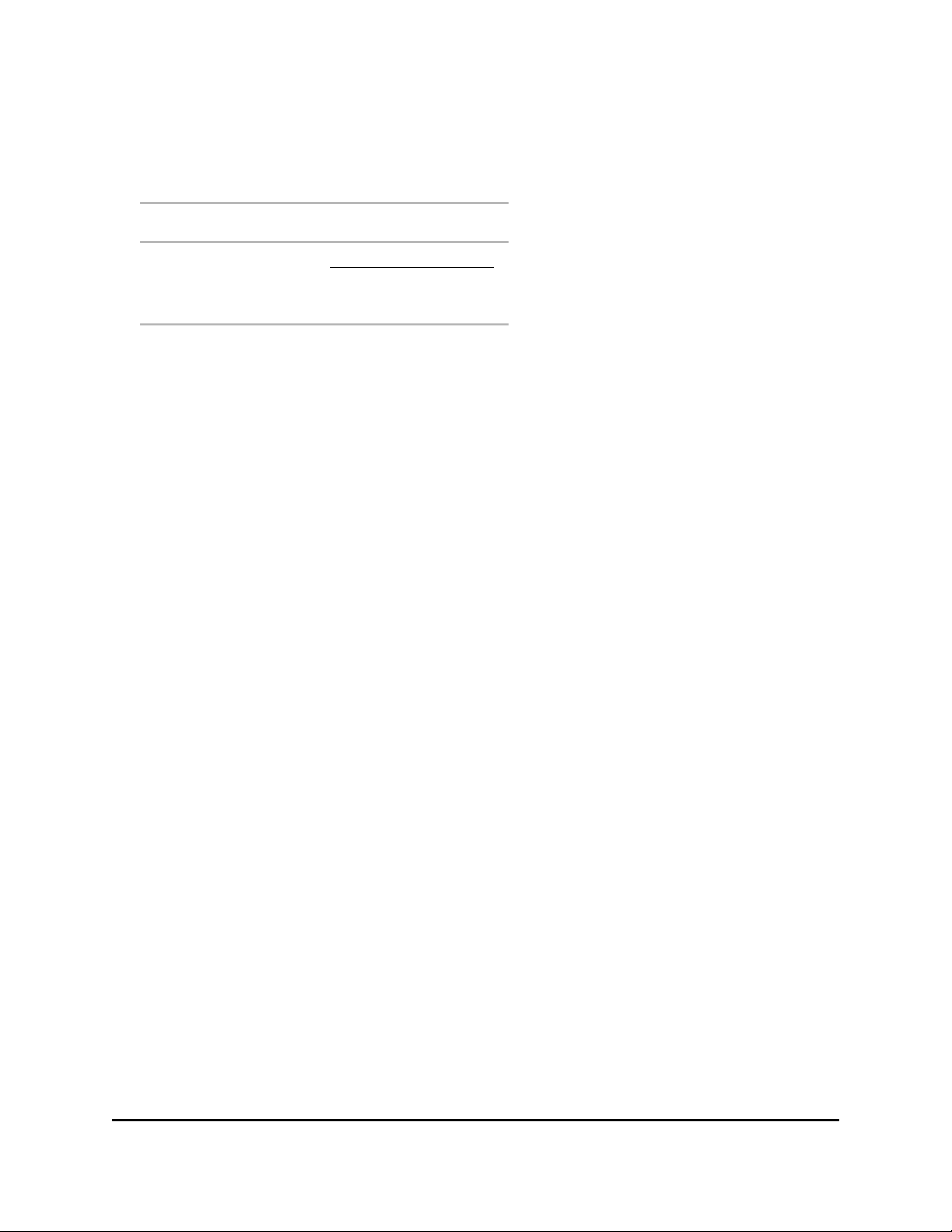
Nighthawk AX8 AX6000 WiFI Cable Modem Router Model CAX80
Table 3. Activation contact information (Continued)
1-877-692-2253Sparklight
1-833-267-6094Spectrum
Xfinity
http://xfinity.com/activate
(Follow the prompts to
activate)
Note: Your ISP’s contact information might change. You can also find the contact
information in your monthly Internet service billing statement.
Perform a Speed Test
To determine the accurate Internet speed, visit your cable Internet provider's speed
test website and perform a speed test.
If your actual speed is lower than your subscribed speed, contact your cable Internet
provider.
User Manual17Hardware Setup

2
Specify Your Internet Settings
Usually, the quickest way to set up the modem router to use your Internet connection
is to allow the modem router to detect the Internet connection when you first access
the modem router with an Internet browser. You can also customize or specify your
Internet settings.
This chapter contains the following sections:
• Specify the Cable Connection Starting Frequency
• View Modem Router Initialization
• Manually Set Up the Internet Connection
• Change the MTU Size
18
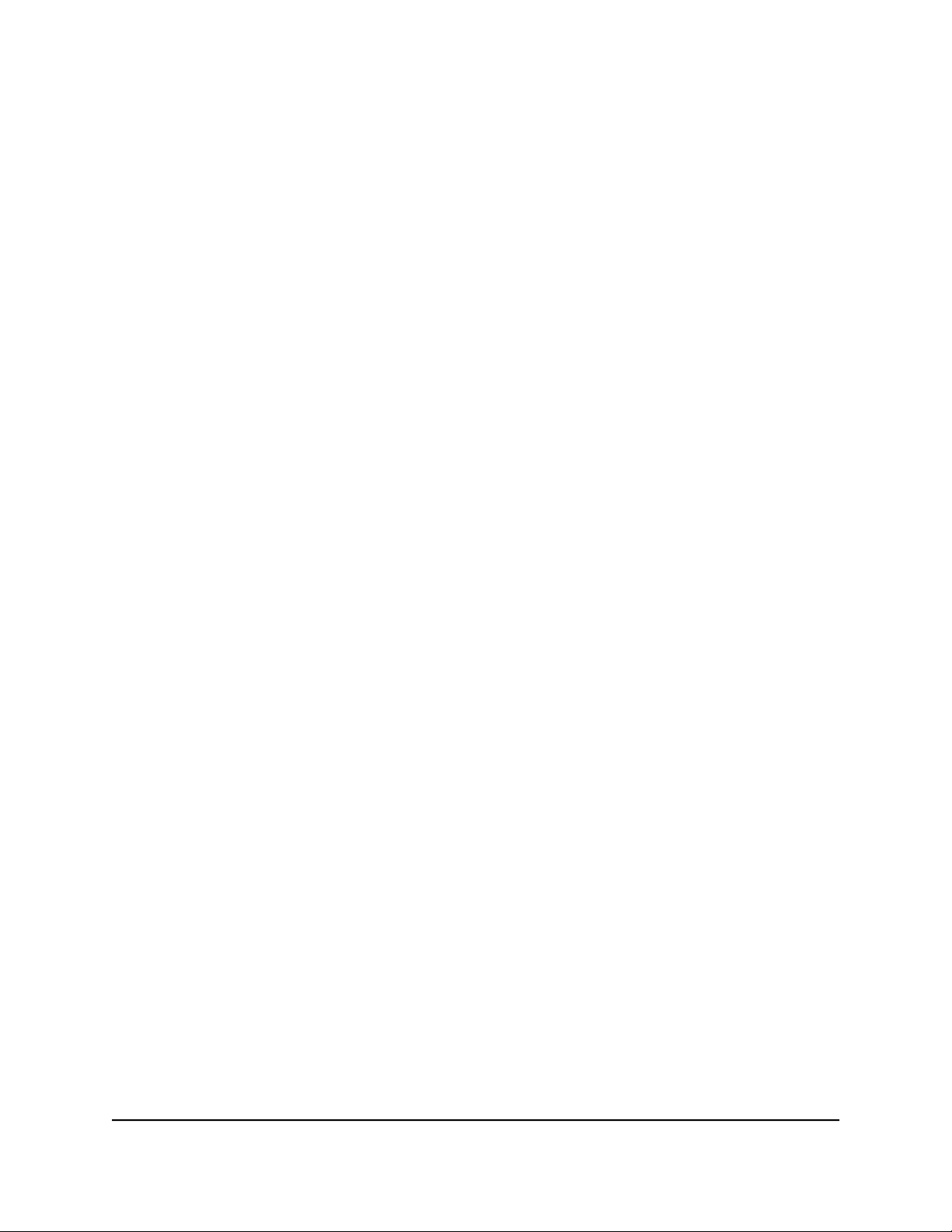
Nighthawk AX8 AX6000 WiFI Cable Modem Router Model CAX80
Specify the Cable Connection Starting Frequency
The starting frequency is automatically generated. For most Internet connections, you
do not need to specify this information. If you must enter a starting frequency, contact
your Internet provider.
To change the starting frequency:
1.
Launch a web browser from a computer or mobile device that is connected to the
modem router network.
2.
Enter http://routerlogin.net or 192.168.1.1.
A login window opens.
3. Enter the modem router user name and password.
The user name is admin. The default password is password. The user name and
password are case-sensitive.
The BASIC Home page displays.
4. Select Cable Connection.
The page displays the status of all downstream and upstream channels and provides
a field for the starting frequency.
5.
Enter the starting frequency.
6. Click the Apply button.
Your settings are saved.
View Modem Router Initialization
You can track the initialization procedure of the modem router and get details about
the downstream and upstream cable channel. The time is displayed after the modem
router is initialized.
The modem router automatically goes through the following steps in the provisioning
process:
1. Scans and locks the downstream frequency and then ranges the upstream channels.
2. Obtains a WAN address for the modem router.
3. Connects to the Internet.
User Manual19Specify Your Internet Settings

Nighthawk AX8 AX6000 WiFI Cable Modem Router Model CAX80
To view the status of the modem router initialization:
1.
Launch a web browser from a computer or mobile device that is connected to the
modem router network.
2.
Enter http://routerlogin.net or 192.168.1.1.
A login window opens.
3. Enter the modem router user name and password.
The user name is admin. The default password is password. The user name and
password are case-sensitive.
The BASIC Home page displays.
4. Select Cable Connection.
The Startup Procedure section displays the initialization progress. The page also
displays the status of all downstream and upstream channels. (You must scroll down
to view all the channels.) The number of downstream and upstream channels that
are locked depends on the number of channels that your Internet provider uses.
Manually Set Up the Internet Connection
In most situations, you do not need to change these settings. We recommend that you
use the default settings for DHCP because most cable Internet services provide the IP
address through DHCP.
To specify the Internet connection settings:
1.
Launch a web browser from a computer or mobile device that is connected to the
modem router network.
2.
Enter http://routerlogin.net or 192.168.1.1.
A login window opens.
3. Enter the modem router user name and password.
The user name is admin. The default password is password. The user name and
password are case-sensitive.
The BASIC Home page displays.
4. Select ADVANCED > Setup > Internet Setup.
5.
If your Internet connection requires an account name or host name, type it in the
Account Name (If Required) field.
6.
If your Internet connection requires a domain name, type it in the Domain Name (If
Required) field.
User Manual20Specify Your Internet Settings
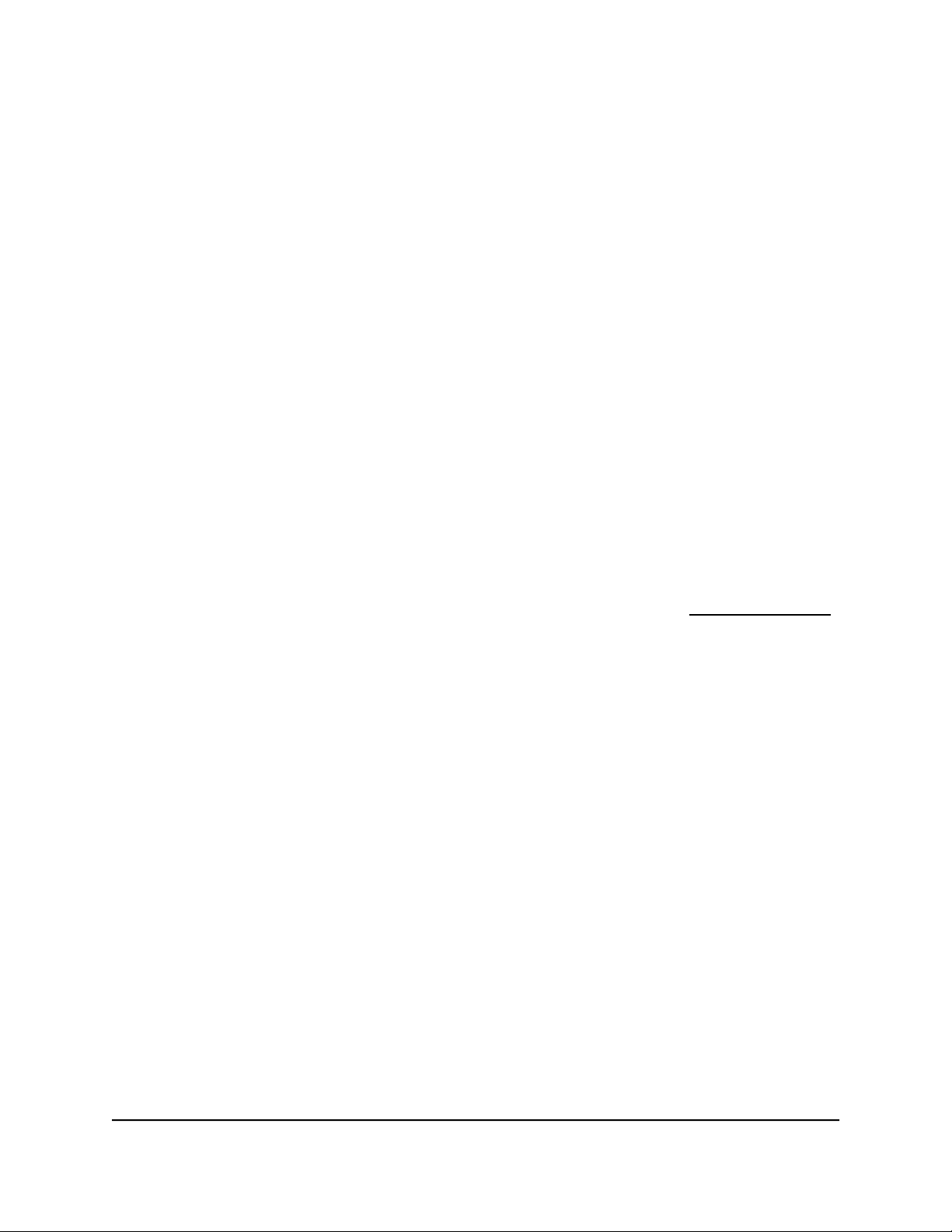
Nighthawk AX8 AX6000 WiFI Cable Modem Router Model CAX80
For the other sections in this page, the default settings usually work, but you can
change them.
7. Select an Internet IP Address radio button:
Get Dynamically from ISP. Your ISP uses DHCP to assign your IP address. Your
•
ISP automatically assigns these addresses.
Use Static IP Address. Enter the IP address, IP subnet mask, and the gateway IP
•
address that your ISP assigned. The gateway is the ISP modem router to which
your modem router connects.
8. Select a Domain Name Server (DNS) Address radio button:
Get Automatically from ISP. Your ISP uses DHCP to assign your DNS servers.
•
Your ISP automatically assigns this address.
Use These DNS Servers. If you know that your ISP requires specific servers, select
•
this option. Enter the IP address of your ISP’s primary DNS server. If a secondary
or tertiary DNS server address is available, enter it also.
9. Click the Apply button.
Your settings are saved.
If the NETGEAR website does not display within one minute, see Troubleshooting
on page 123.
Change the MTU Size
The maximum transmission unit (MTU) is the largest data packet a network device
transmits. When one network device communicates across the Internet with another,
the data packets travel through many devices along the way. If a device in the data path
uses a lower MTU setting than the other devices, the data packets must be split or
“fragmented” to accommodate the device with the smallest MTU.
User Manual21Specify Your Internet Settings

Nighthawk AX8 AX6000 WiFI Cable Modem Router Model CAX80
The best MTU setting for NETGEAR equipment is often the default value. In some
situations, changing the value fixes one problem but causes another. Leave the MTU
unchanged unless one of these situations occurs:
You experience problems connecting to your ISP or other Internet service, and the
•
technical support of either the ISP or NETGEAR recommends changing the MTU
setting. These web-based applications might require an MTU change:
-
A secure website that does not open, or displays only part of a web page
- Yahoo email
- MSN portal
You use VPN and experience severe performance problems.
•
You used a program to optimize MTU for performance reasons, and now you are
•
experiencing connectivity or performance problems.
Note: An incorrect MTU setting can cause Internet communication problems. For
example, you might not be able to access certain websites, frames within websites,
secure login pages, or FTP or POP servers.
To change the MTU size:
1.
Launch a web browser from a computer or mobile device that is connected to the
modem router network.
2.
Enter http://routerlogin.net or 192.168.1.1.
A login window opens.
3. Enter the modem router user name and password.
The user name is admin. The default password is password. The user name and
password are case-sensitive.
The BASIC Home page displays.
4. Select ADVANCED > Setup > WAN Setup.
5.
In the MTU Size field, enter a value from 64 to 1500.
6. Click the Apply button.
Your settings are saved.
If you suspect an MTU problem, a common solution is to change the MTU to 1400. If
you are willing to experiment, you can gradually reduce the MTU from the maximum
value of 1500 until the problem goes away. The following table describes common MTU
sizes and applications.
User Manual22Specify Your Internet Settings
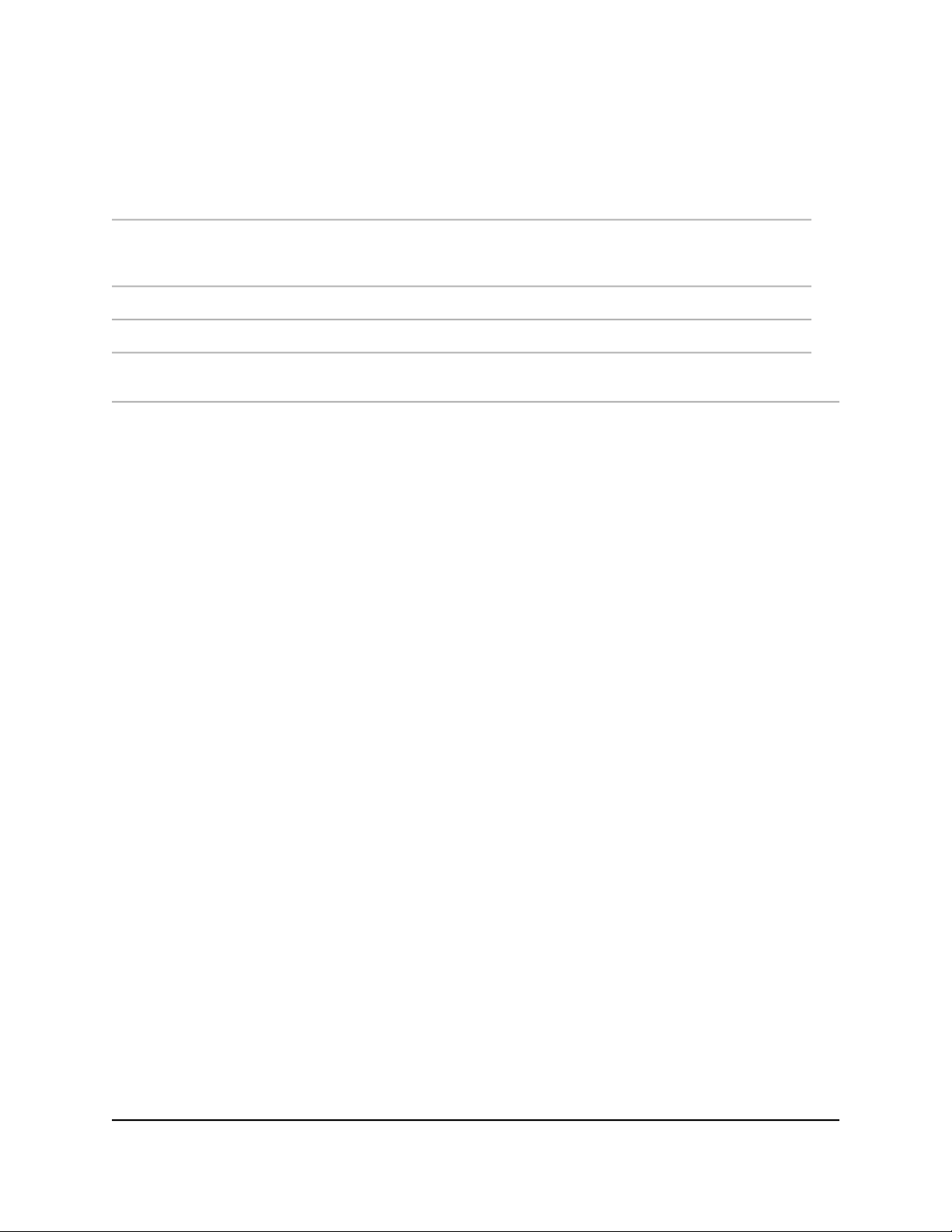
Nighthawk AX8 AX6000 WiFI Cable Modem Router Model CAX80
Table 4. Common MTU sizes
ApplicationMTU
1500
1460
The largest Ethernet packet size. This setting is typical for connections
that do not use VPN, and is the default value for NETGEAR routers,
adapters, and switches.
Maximum size to use for pinging. (Larger packets are fragmented.)1472
Used in some DHCP environments.1468
Usable by AOL if you do not send or receive large email attachments,
for example.
User Manual23Specify Your Internet Settings

3
Connect to the Network and Access the Modem Router
This chapter contains the following sections:
• Connect to the Network
• Types of Logins
• Log In to the Modem Router
24

Nighthawk AX8 AX6000 WiFI Cable Modem Router Model CAX80
Connect to the Network
You can connect to the modem router’s network through a wired or WiFi connection.
If you set up your computer to use a static IP address, change the settings so that it uses
Dynamic Host Configuration Protocol (DHCP).
Wired Connection
You can connect your computer to the modem router using an Ethernet cable and join
the modem router’s local area network (LAN).
To connect your computer to the modem router with an Ethernet cable:
1. Make sure that the modem router is receiving power (its Power LED is lit).
2. Connect an Ethernet cable to an Ethernet port on your computer.
3.
Connect the other end of the Ethernet cable to one of the numbered Ethernet ports.
Your computer connects to the local area network (LAN). A message might display
on your computer screen to notify you that an Ethernet cable is connected.
Using WPS to Connect to the WiFi Network
You can connect to the modem router’s WiFi network with Wi-Fi Protected Setup (WPS)
or you can find and select the WiFi network.
To use WPS to connect to the WiFi network:
1. Make sure that the modem router is receiving power (its Power LED is lit).
2.
Check the WPS instructions for your computer or mobile device.
3. Press the WPS button on the modem router.
4.
Within two minutes, on your computer or WiFi device, press its WPS button or follow
its instructions for WPS connections.
Your computer or mobile device connects to the WiFi network.
Finding and Selecting the WiFi Network
To find and select the WiFi network:
1. Make sure that the modem router is receiving power (its Power LED is lit).
2.
On your computer or mobile device, find and select the WiFi network.
The WiFi network name is on the modem router label.
Access the Modem Router
User Manual25Connect to the Network and

Nighthawk AX8 AX6000 WiFI Cable Modem Router Model CAX80
3. Join the WiFi network and enter the WiFi password.
The password is on the modem router label.
Your computer or mobile device connects to the WiFi network.
Types of Logins
Separate types of logins serve different purposes. It is important that you understand
the difference so that you know which login to use when.
Types of logins:
WiFi network key or password. Your modem router is preset with a unique WiFi
•
network name (SSID) and password for WiFi access. This information is on the modem
router label.
Note: Your modem router broadcasts dual-band 2.4 GHz and 5 GHz WiFi signals.
The label shows the SSID for the 2.4 GHz signal. For information about 5 GHz WiFi
settings, see Specify Basic WiFi Settings on page 47.
Modem router login. This logs you in to the modem router web pages as admin
•
from an Internet browser.
Log In to the Modem Router
When you connect to the network (either with WiFi or with an Ethernet cable), you can
use a web browser to access the modem router to view or change its settings. The first
time you access the modem router, the modem router automatically checks to see if it
can connect to your Internet service.
To log in to the modem router:
1.
Launch a web browser from a WiFi-enabled computer or mobile device that is
connected to the network.
2.
Type http://routerlogin.net or http://192.168.1.1.
A login window opens.
3. Enter the modem router user name and password.
The user name is admin. The default password is password. The user name and
password are case-sensitive.
User Manual26Connect to the Network and
Access the Modem Router

Nighthawk AX8 AX6000 WiFI Cable Modem Router Model CAX80
The first time you log in to the modem router, you are prompted to change the
admin password and set up security questions. You must enter these settings before
you can access the Internet.
4. Enter a new password.
5. Select security questions and enter the answers.
6. Click the Next button.
7. Click the Next button.
The modem router connects to the Internet. The BASIC Home page displays the
status of the Internet connection.
Access the Modem Router
User Manual27Connect to the Network and

4
Control Access to the Internet
The router comes with a built-in firewall that helps protect your home network from
unwanted intrusions from the Internet.
This chapter contains the following sections:
• Enable access control to allow or block access to the Internet
• Use keywords to block Internet sites
• Manage network access control lists
• Schedule when to block Internet sites and services
• Set up security event email notifications
28

Nighthawk AX8 AX6000 WiFI Cable Modem Router Model CAX80
Enable access control to allow or block access to the Internet
You can use access control to block or allow access to the Internet through your router.
To set up access control:
1.
Launch a web browser from a computer or mobile device that is connected to the
router network.
2.
Enter http://www.routerlogin.net.
A login window opens.
3. Enter the router admin user name and password.
The user name is admin. The password is the one that you specified the first time
that you logged in. The user name and password are case-sensitive.
The BASIC Home page displays.
4. Select ADVANCED > Security > Access Control.
The Access Control page displays.
5. Select the Turn on Access Control check box.
You must select this check box before you can specify an access rule and use the
Allow and Block buttons. When this check box is cleared, all devices are allowed
to connect, even if a device is in the blocked list.
6. Select an access rule:
• Allow all new devices to connect. With this setting, a new device can access
your network. You don’t need to enter the its MAC address. This is the default
setting. We recommend that you leave this radio button selected.
•
Block all new devices from connecting. With this setting, a new device cannot
access your router’s Internet connection, but can still access your router’s local
network. Before a device accesses your router’s Internet connection, you must
enter its MAC address for an Ethernet connection and its MAC address for a WiFi
connection in the allowed list.
The access rule does not affect previously blocked or allowed devices. It applies
only to devices joining your network in the future after you apply these settings.
7.
To view allowed or blocked devices that are not connected, click one of the following
links:
•
View list of allowed devices not currently connected to the network
•
View list of blocked devices not currently connected to the network
User Manual29Control Access to the Internet

Nighthawk AX8 AX6000 WiFI Cable Modem Router Model CAX80
The list displays.
8. To allow the WiFi-enabled computer or mobile device you’re currently using to
continue to access the Internet, select the check box next to your computer or device,
and click the Allow button.
9. Click the Apply button.
Your settings are saved.
Use keywords to block Internet sites
You can use keywords to block certain Internet sites from your network. You can use
blocking all the time or based on a schedule.
To block Internet sites:
1.
Launch a web browser from a computer or mobile device that is connected to the
router network.
2.
Enter http://www.routerlogin.net.
A login window opens.
3. Enter the router admin user name and password.
The user name is admin. The password is the one that you specified the first time
that you logged in. The user name and password are case-sensitive.
The BASIC Home page displays.
4. Select ADVANCED > Security > Block Sites.
The Block Sites page displays.
5. Select a keyword blocking option:
Per Schedule. Turn on keyword blocking according to a schedule that you set.
•
For more information, see Schedule when to block Internet sites and services on
page 35.
Always. Turn on keyword blocking all the time, independent of the Schedule
•
page.
6.
In the Type keyword or domain name here field, enter a keyword or domain that
you want to block.
For example:
Specify XXX to block http://www.badstuff.com/xxx.html.
•
User Manual30Control Access to the Internet
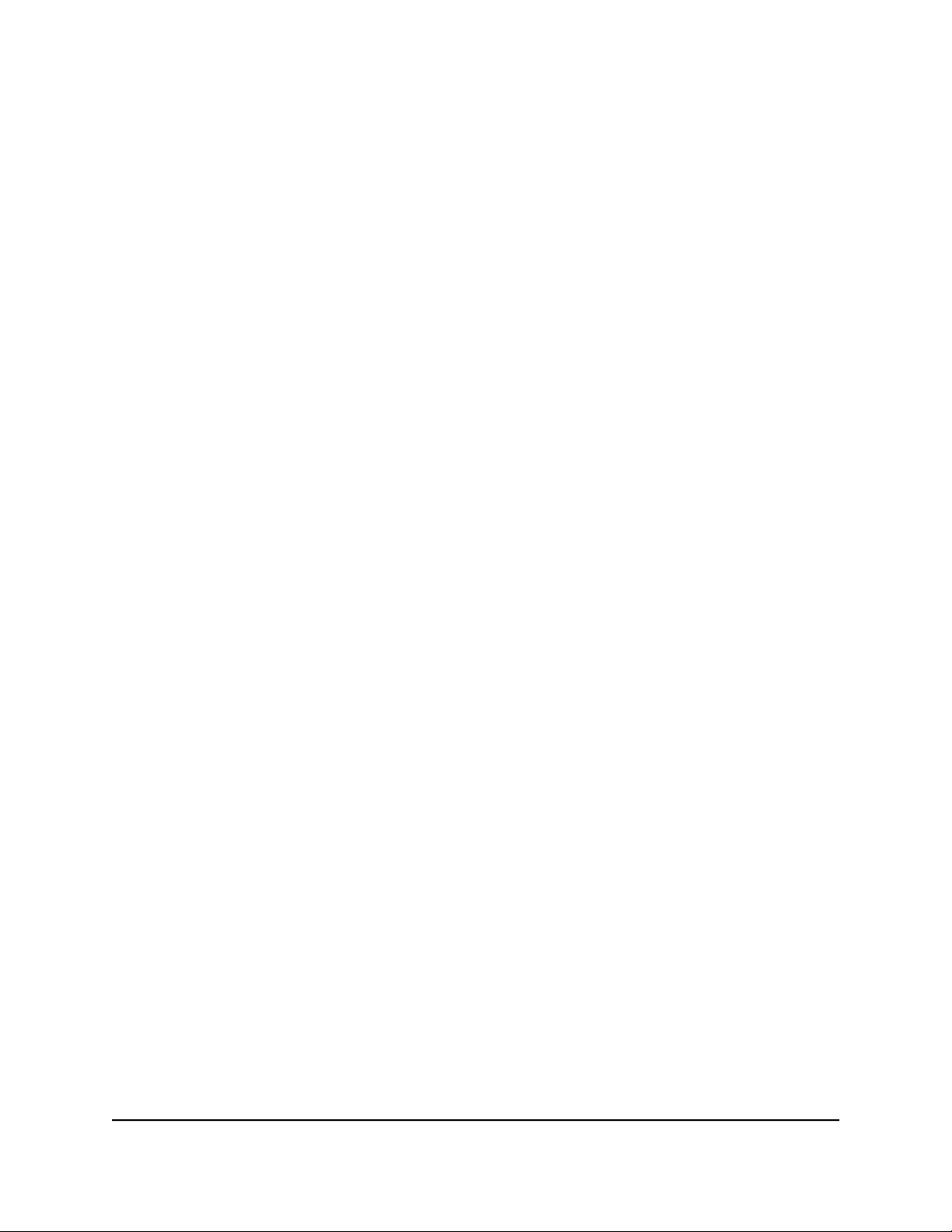
Nighthawk AX8 AX6000 WiFI Cable Modem Router Model CAX80
Specify .com if you want to allow only sites with domain suffixes such as .edu or
•
.gov.
Enter a period (.) to block all Internet browsing access.
•
7. Click the Add Keyword button.
The keyword is added to the keyword list. The keyword list supports up to 32 entries.
8. Click the Apply button.
Keyword blocking takes effect.
User Manual31Control Access to the Internet
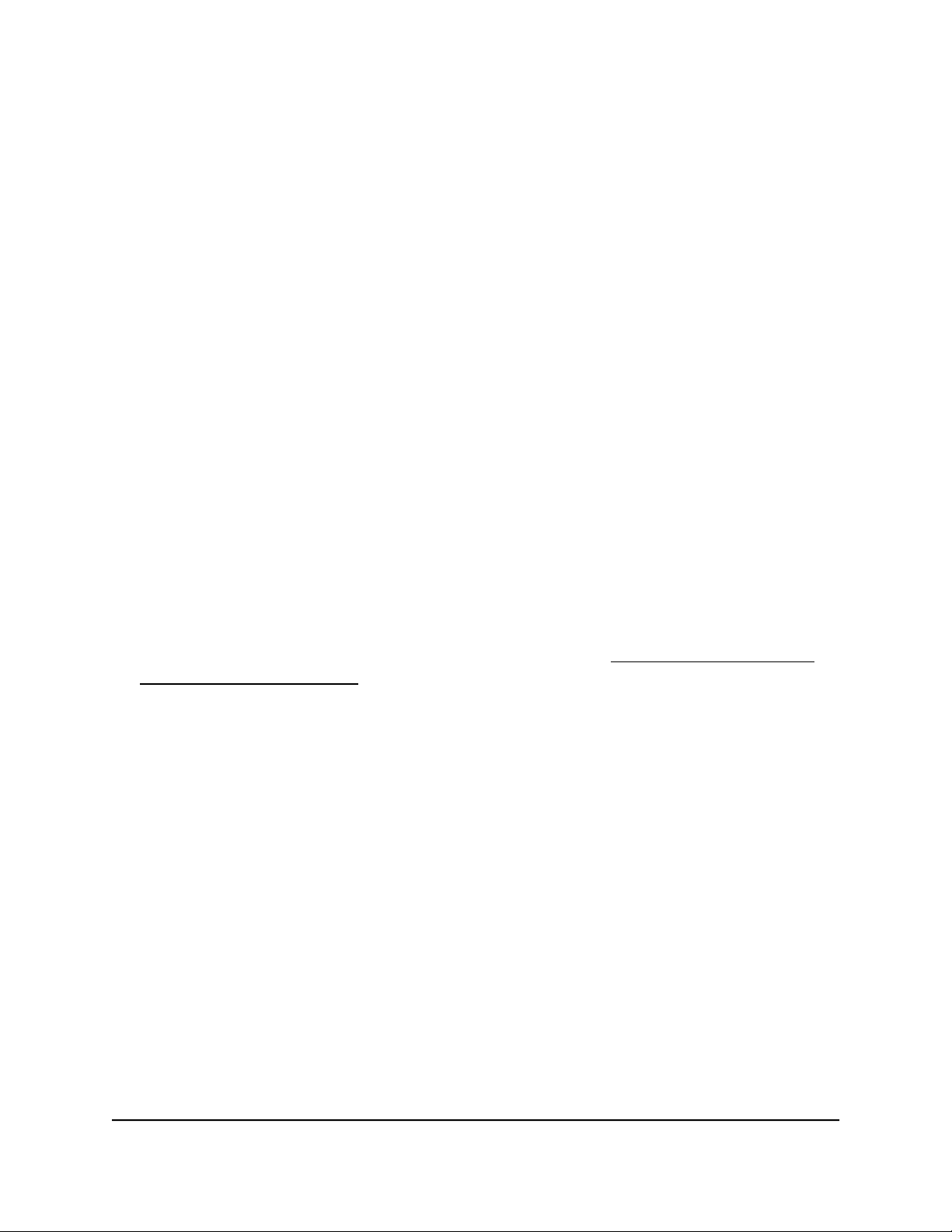
Nighthawk AX8 AX6000 WiFI Cable Modem Router Model CAX80
Block services from the Internet
You can block Internet services on your network based on the type of service. You can
block the services all the time or based on a schedule.
To block services:
1.
Launch a web browser from a computer or mobile device that is connected to the
router network.
2.
Enter http://www.routerlogin.net.
A login window opens.
3. Enter the router admin user name and password.
The user name is admin. The password is the one that you specified the first time
that you logged in. The user name and password are case-sensitive.
The BASIC Home page displays.
4. Select ADVANCED > Security > Block Services.
The Block Services page displays.
5.
Specify when to block the services:
• To block the services all the time, select the Always radio button.
• To block the services based on a schedule, select the Per Schedule radio button.
For information about how to specify the schedule, see Schedule when to block
Internet sites and services on page 35.
6. Click the Add button.
The Block Services Setup page displays.
7. To add a service that is in the Service Type menu, select the application or service.
The settings for this service automatically display in the fields.
8.
To add a service or application that is not in the menu, select User Defined, and do
the following:
a.
If you know that the application uses either TCP or UDP, select the appropriate
protocol. Otherwise, select TCP/UDP (both).
b. Enter the starting port and ending port numbers.
If the service uses a single port number, enter that number in both fields. To find
out which port numbers the service or application uses, you can contact the
publisher of the application, ask user groups or newsgroups, or search on the
Internet.
9.
Select a filtering option:
User Manual32Control Access to the Internet

Nighthawk AX8 AX6000 WiFI Cable Modem Router Model CAX80
•
Only This IP Address. Block services for a single computer.
•
IP Address Range. Block services for a range of computers with consecutive IP
addresses on your network.
•
All lP Addresses. Block services for all computers on your network.
10. Click the Add button.
Your settings are saved.
Delete keywords from the blocked list
To delete keywords from the list:
1.
Launch a web browser from a computer or mobile device that is connected to the
router network.
2.
Enter http://www.routerlogin.net.
A login window opens.
3. Enter the router admin user name and password.
The user name is admin. The password is the one that you specified the first time
that you logged in. The user name and password are case-sensitive.
The BASIC Home page displays.
4. Select ADVANCED > Security > Block Sites.
The Block Sites page displays.
5.
Do one of the following:
• To delete a single word, select it and click the Delete Keyword button.
The keyword is removed from the list.
• To delete all keywords on the list, click the Clear List button.
All keywords are removed from the list.
6. Click the Apply button.
Your settings are saved.
Prevent blocking on a trusted computer
You can exempt one trusted computer from blocking. The computer that you exempt
must be assigned a fixed IP address. You can use the reserved IP address feature to
specify the IP address. See Manage reserved LAN IP addresses on page 44.
User Manual33Control Access to the Internet

Nighthawk AX8 AX6000 WiFI Cable Modem Router Model CAX80
To specify a trusted computer:
1.
Launch a web browser from a computer or mobile device that is connected to the
router network.
2.
Enter http://www.routerlogin.net.
A login window opens.
3. Enter the router admin user name and password.
The user name is admin. The password is the one that you specified the first time
that you logged in. The user name and password are case-sensitive.
The BASIC Home page displays.
4. Select ADVANCED > Security > Block Sites.
The Block Sites page displays.
5. Scroll down and select the Allow trusted IP address to visit blocked sites check
box.
6.
In the Trusted IP Address field, enter the IP address of the trusted computer.
7. Click the Apply button.
Your settings are saved.
Manage network access control lists
You can manage network access control lists (ACLs) that block or allow access to the
Internet through your router.
To manage devices that are allowed or blocked:
1.
Launch a web browser from a computer or mobile device that is connected to the
router network.
2.
Enter http://www.routerlogin.net.
A login window opens.
3. Enter the router admin user name and password.
The user name is admin. The password is the one that you specified the first time
that you logged in. The user name and password are case-sensitive.
The BASIC Home page displays.
4. Select ADVANCED > Security > Access Control.
The Access Control page displays.
User Manual34Control Access to the Internet

Nighthawk AX8 AX6000 WiFI Cable Modem Router Model CAX80
5. Select the Turn on Access Control radio button.
6.
Click the View list of allowed devices not currently connected to the network
link.
The list displays.
7.
Select the check box for a device.
8.
Use the Add button, Edit button, and Remove from the list button as needed.
9. Click the Apply button.
Your settings are saved.
Schedule when to block Internet sites and services
When you schedule blocking, the same schedule is used to block sites and to block
services.
To schedule blocking:
1.
Launch a web browser from a computer or mobile device that is connected to the
router network.
2.
Enter http://www.routerlogin.net.
A login window opens.
3. Enter the router admin user name and password.
The user name is admin. The password is the one that you specified the first time
that you logged in. The user name and password are case-sensitive.
The BASIC Home page displays.
4. Select ADVANCED > Security > Schedule.
The Schedule page displays.
5.
Specify when to block keywords and services:
Days to Block. Select the check box for each day that you want to block the
•
keywords, or select the Every Day check box, which automatically selects the
check boxes for all days.
Time of Day to Block. Select a start and end time in 24-hour format, or select
•
the All Day check box for 24-hour blocking.
6. Click the Apply button.
User Manual35Control Access to the Internet

Nighthawk AX8 AX6000 WiFI Cable Modem Router Model CAX80
Your settings are saved.
Set up security event email notifications
The router can email you its logs of router activity. The log records router activity and
security events such as attempts to access blocked sites or services.
To set up email notifications:
1.
Launch a web browser from a computer or mobile device that is connected to the
router network.
2.
Enter http://www.routerlogin.net.
A login window opens.
3. Enter the router admin user name and password.
The user name is admin. The password is the one that you specified the first time
that you logged in. The user name and password are case-sensitive.
The BASIC Home page displays.
4. Select ADVANCED > Security > E-mail.
The E-mail page displays.
5.
Select the Turn E-mail Notification On check box.
6.
In the Send to This E-mail Address field, type the email address to which logs and
alerts are to be sent.
This email address is also used for the From address. If this field is blank, log and
alert messages are not sent.
7.
In the Your Outgoing Mail Server field, enter the name of your ISP outgoing (SMTP)
mail server (such as mail.myISP.com).
You might be able to find this information in the configuration window of your email
program. If you leave this field blank, log and alert messages are not sent.
8.
In the Outgoing Mail Server Port Number field, enter a port number in the field.
If you do not know the port number, leave the default port number.
9.
If your outgoing email server requires authentication, select the My Mail Server
requires authentication check box, and do the following:
a.
In the User Name field, type the user name for the outgoing email server.
b.
In the Password field, type the password for the outgoing email server.
User Manual36Control Access to the Internet

Nighthawk AX8 AX6000 WiFI Cable Modem Router Model CAX80
10. To send alerts when someone attempts to visit a blocked site, select the Send Alerts
Immediately check box.
Email alerts are sent immediately when someone attempts to visit a blocked site.
11.
To send logs based on a schedule, specify these settings:
a. From Send logs according to this schedule menu, select the schedule type.
b. From the Day menu, select the day.
c. From the Time menu, select the time, and select the am or pm radio button.
12. Click the Apply button.
Your settings are saved.
Logs are sent automatically according to the schedule that you set. If the log fills
before the specified time, it is sent. After the log is sent, it is cleared from the router
memory. If the router cannot email the log and the log buffer fills, the router
overwrites the log.
User Manual37Control Access to the Internet

5
Manage Network Settings
The router comes ready for WiFi, Ethernet, and USB connections. You can customize
the router’s network settings. We recommend that you install the router and connect it
to the Internet before you change its network settings.
This chapter contains the following sections:
• View or change the WAN settings
• Set up a default DMZ server
• Change the Router’s Device Name
• Change the LAN TCP/IP settings
• Specify the IP addresses that the modem router assigns
• Disable the DHCP server feature in the modem router
• Manage reserved LAN IP addresses
• Use the WPS Wizard for WiFi connections
• Specify Basic WiFi Settings
• Change the WiFi Mode
• Change the Transmission Power Control
• Change the WiFi password or the WiFi security
• Set up a guest WiFi network
• Control the WiFi radios
• Set up a WiFi schedule
• Specify WPS settings
• Enable or disable implicit beamforming
• Enable or disable airtime fairness
• Ethernet Port Aggregation
38
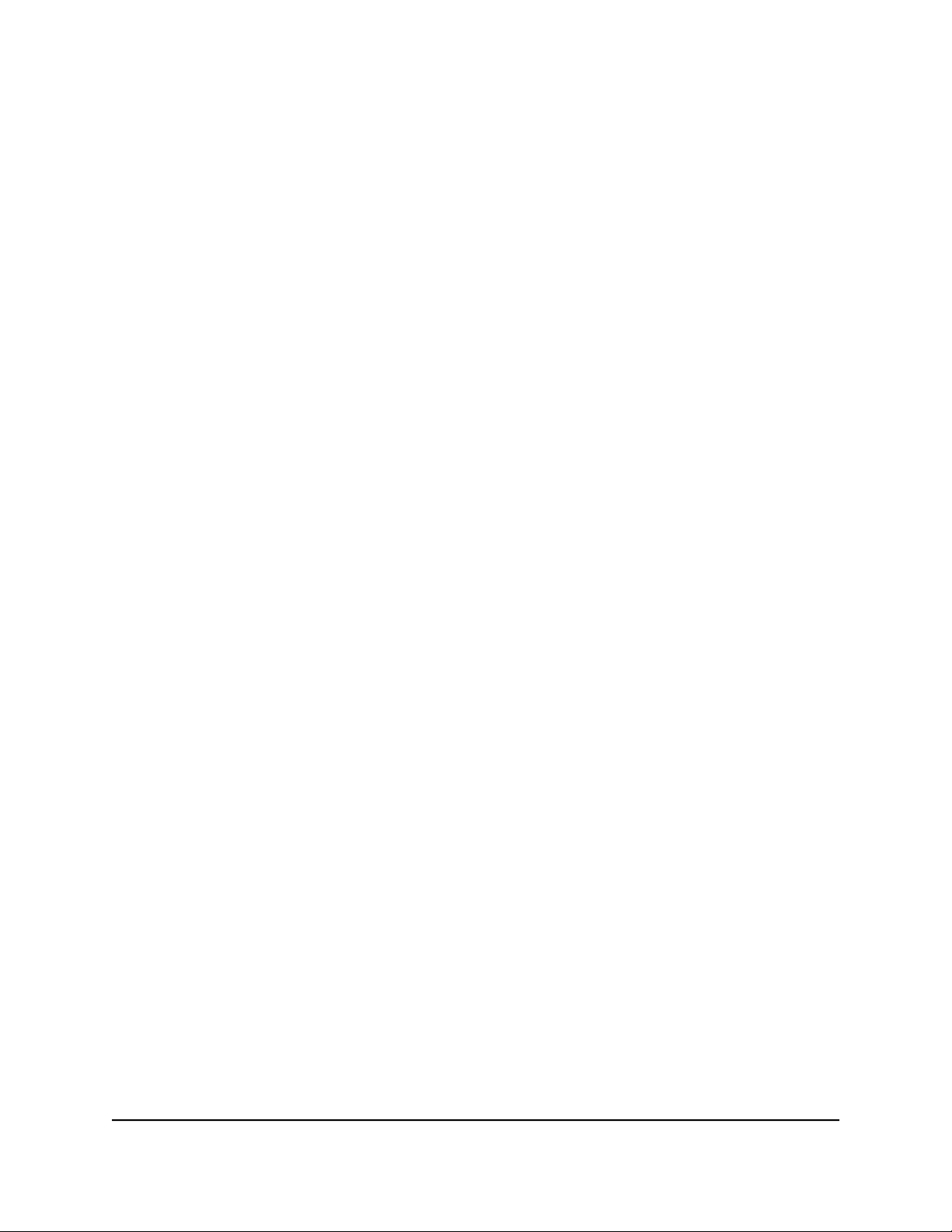
Nighthawk AX8 AX6000 WiFI Cable Modem Router Model CAX80
View or change the WAN settings
You can view or configure wide area network (WAN) settings for the Internet port. You
can set up a DMZ (demilitarized zone) server, change the maximum transmit unit (MTU)
size, and enable the modem router to respond to a ping to its WAN (Internet) port.
To view or change the WAN settings:
1.
Launch a web browser from a computer or mobile device that is connected to the
router network.
2.
Enter http://www.routerlogin.net.
A login window opens.
3. Enter the router admin user name and password.
The user name is admin. The password is the one that you specified the first time
that you logged in. The user name and password are case-sensitive.
The BASIC Home page displays.
4. Select ADVANCED > Setup > WAN Setup.
The WAN Setup page displays.
View or change the following settings:
Disable IPv4 Firewall Protection. The IPv4 firewall protects against some internet
•
threats and denial of service attacks. Select this check box only in special
circumstances.
Disable Port Scan and DoS Protection. DoS protection protects your LAN against
•
denial of service attacks such as Syn flood, Smurf Attack, Ping of Death, and many
others. Select this check box only in special circumstances.
Default DMZ Server. This feature is sometimes helpful when you are playing
•
online games or videoconferencing, but it makes the firewall security less effective.
Respond to Ping on Internet Port. This feature allows your modem router to
•
be discovered. Use this feature only as a diagnostic tool or for a specific reason.
MTU Size (in bytes). The normal MTU (maximum transmit unit) value for most
•
Ethernet networks is 1500 bytes. Change the MTU only if you are sure that it is
necessary for your ISP connection.
Disable SIP ALG. Some voice and video communication applications do not
•
work well with the SIP ALG. Disabling the SIP ALG might help your voice and
video applications to create and accept a call through the modem router.
5. Click the Apply button.
Your settings are saved.
User Manual39Manage Network Settings

Nighthawk AX8 AX6000 WiFI Cable Modem Router Model CAX80
Set up a default DMZ server
The default DMZ server feature is helpful when you are using some online games and
videoconferencing applications that are incompatible with Network Address Translation
(NAT). The modem router is programmed to recognize some of these applications and
to work correctly with them, but other applications might not function well. In some
cases, one local computer can run the application correctly if the IP address for that
computer is entered as the default DMZ server.
WARNING: DMZ servers pose a security risk. A computer designated as the default
DMZ server loses much of the protection of the firewall and is exposed to exploits from
the Internet. If compromised, the DMZ server computer can be used to attack other
computers on your network.
The modem router usually detects and discards incoming traffic from the Internet that
is not a response to one of your local computers or a service that you configured on the
Port Forwarding/Port Triggering page. Instead of discarding this traffic, you can specify
that the router forwards the traffic to one computer on your network. This computer is
called the default DMZ server.
To set up a default DMZ server:
1.
Launch a web browser from a computer or mobile device that is connected to the
router network.
2.
Enter http://www.routerlogin.net.
A login window opens.
3. Enter the router admin user name and password.
The user name is admin. The password is the one that you specified the first time
that you logged in. The user name and password are case-sensitive.
The BASIC Home page displays.
4. Select ADVANCED > Setup > WAN Setup.
The WAN Setup page displays.
5.
Select the Default DMZ Server check box.
6. Type the IP address.
7. Click the Apply button.
Your settings are saved.
User Manual40Manage Network Settings
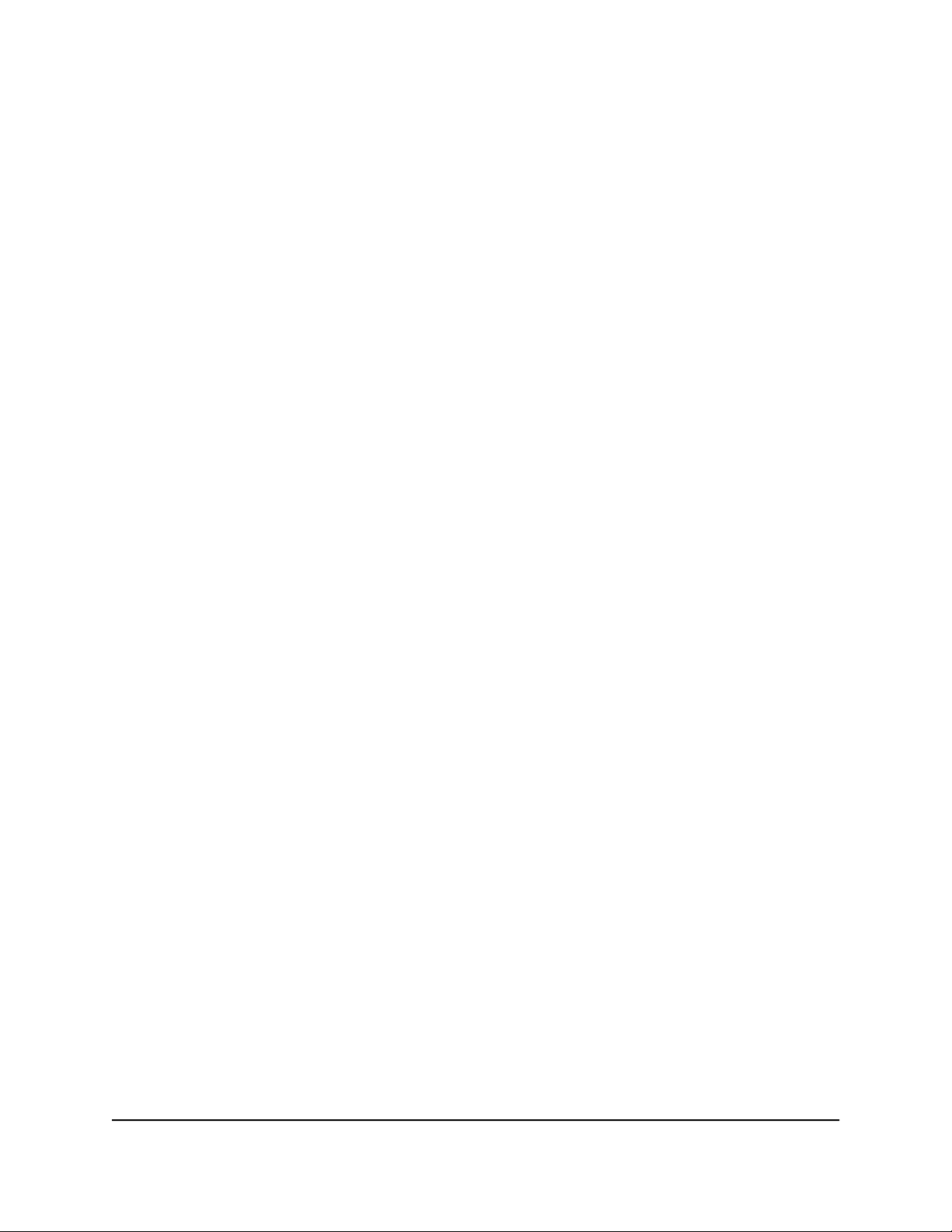
Nighthawk AX8 AX6000 WiFI Cable Modem Router Model CAX80
Change the Router’s Device Name
The modem router’s default device name is based on its model number. This device
name displays in the file manager when you browse your network.
To change the modem router’s device name:
1.
Launch a web browser from a computer or mobile device that is connected to the
router network.
2.
Enter http://www.routerlogin.net.
A login window opens.
3. Enter the router admin user name and password.
The user name is admin. The password is the one that you specified the first time
that you logged in. The user name and password are case-sensitive.
The BASIC Home page displays.
4. Select ADVANCED > Setup > LAN Setup.
The LAN Setup page displays.
5.
In the Device Name field, type a new name.
6. Click the Apply button.
Your settings are saved.
Change the LAN TCP/IP settings
The modem router is preconfigured to use private IP addresses on the LAN side and
to act as a DHCP server. The modem router’s default LAN IP configuration is as follows:
LAN IP address. 192.168.1.1
•
Subnet mask. 255.255.255.0
•
These addresses are part of the designated private address range for use in private
networks and are suitable for most applications. If your network requires a different IP
addressing scheme, you can change these settings.
You might want to change these settings if you need a specific IP subnet that one or
more devices on the network use, or if you use competing subnets with the same IP
scheme.
User Manual41Manage Network Settings

Nighthawk AX8 AX6000 WiFI Cable Modem Router Model CAX80
To change the LAN TCP/IP settings:
1.
Launch a web browser from a computer or mobile device that is connected to the
router network.
2.
Enter http://www.routerlogin.net.
A login window opens.
3. Enter the router admin user name and password.
The user name is admin. The password is the one that you specified the first time
that you logged in. The user name and password are case-sensitive.
The BASIC Home page displays.
4. Select ADVANCED > Setup > LAN Setup.
The LAN Setup page displays.
5.
In the IP Address field, type the IP address.
6.
In the IP Subnet Mask field, type the subnet mask of the modem router.
The IP address and subnet mask identify which addresses are local to a specific
device and which must be reached through a gateway or modem router.
7. Click the Apply button.
Your settings are saved.
If you changed the LAN IP address of the modem router, you are disconnected when
this change takes effect.
8. To reconnect, close your browser, relaunch it, and log in to the router.
Specify the IP addresses that the modem router assigns
By default, the modem router acts as a Dynamic Host Configuration Protocol (DHCP)
server. The router assigns IP, DNS server, and default gateway addresses to all computers
connected to the LAN. The assigned default gateway address is the LAN address of the
modem router.
These addresses must be part of the same IP address subnet as the modem router’s
LAN IP address. Using the default addressing scheme, define a range between
192.168.1.2 and 192.168.1.254, although you can save part of the range for devices
with fixed addresses.
User Manual42Manage Network Settings
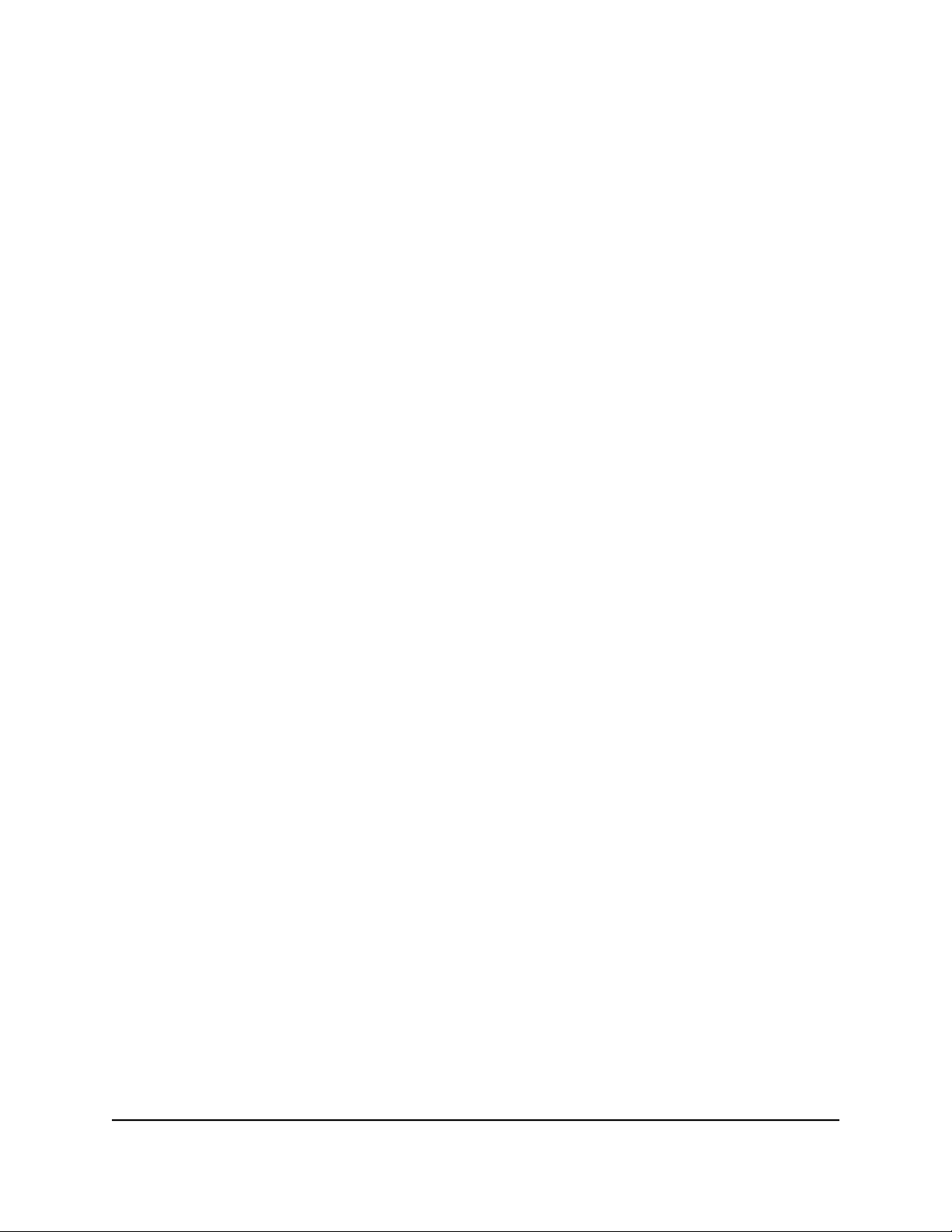
Nighthawk AX8 AX6000 WiFI Cable Modem Router Model CAX80
To specify the pool of IP addresses that the modem router assigns:
1.
Launch a web browser from a computer or mobile device that is connected to the
router network.
2.
Enter http://www.routerlogin.net.
A login window opens.
3. Enter the router admin user name and password.
The user name is admin. The password is the one that you specified the first time
that you logged in. The user name and password are case-sensitive.
The BASIC Home page displays.
4. Select ADVANCED > Setup > LAN Setup.
The LAN Setup page displays.
5. Make sure that the Use Router as DHCP Server check box is selected.
6.
Specify the range of IP addresses that the router assigns:
a.
In the Starting IP Address field, type the lowest number in the range.
This IP address must be in the same subnet as the modem router.
b.
In the Ending IP Address field, type the number at the end of the range of IP
addresses.
This IP address must be in the same subnet as the modem router.
7. Click the Apply button.
Your settings are saved.
The modem router delivers the following address information to any LAN device that
requests a DHCP address:
An IP address from the range that you define
•
Subnet mask
•
Gateway IP address (the modem router’s LAN IP address)
•
DNS server IP address (the modem router’s LAN IP address)
•
User Manual43Manage Network Settings
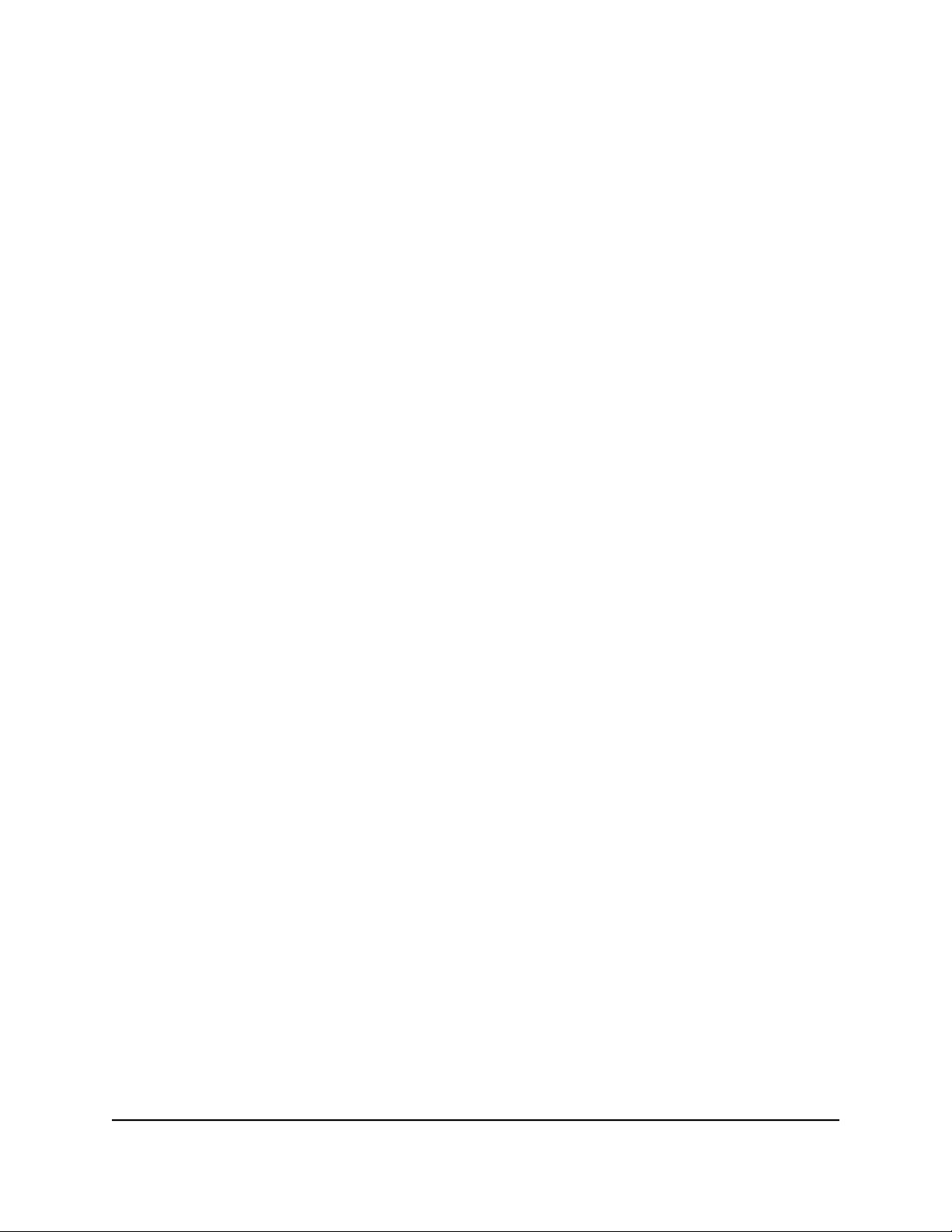
Nighthawk AX8 AX6000 WiFI Cable Modem Router Model CAX80
Disable the DHCP server feature in the modem router
By default, the modem router acts as a DHCP server. The router assigns IP, DNS server,
and default gateway addresses to all computers connected to the LAN. The assigned
default gateway address is the LAN address of the modem router.
You can use another device on your network as the DHCP server or specify the network
settings of all your computers.
To disable the DHCP server feature in the modem router:
1.
Launch a web browser from a computer or mobile device that is connected to the
router network.
2.
Enter http://www.routerlogin.net.
A login window opens.
3. Enter the router admin user name and password.
The user name is admin. The password is the one that you specified the first time
that you logged in. The user name and password are case-sensitive.
The BASIC Home page displays.
4. Select ADVANCED > Setup > LAN Setup.
The LAN Setup page displays.
5. Clear the Use Router as DHCP Server check box.
6. Click the Apply button.
Your settings are saved.
7.
(Optional) If this service is disabled and no other DHCP server is on your network,
set your computer IP addresses manually so that the computers can access the
modem router.
Manage reserved LAN IP addresses
When you specify a reserved IP address for a computer on the LAN, that computer
always receives the same IP address each time it accesses the modem router’s DHCP
server. Assign reserved IP addresses to computers or servers that require permanent
IP settings.
User Manual44Manage Network Settings

Nighthawk AX8 AX6000 WiFI Cable Modem Router Model CAX80
Reserve an IP address
To reserve an IP address:
1.
Launch a web browser from a computer or mobile device that is connected to the
router network.
2.
Enter http://www.routerlogin.net.
A login window opens.
3. Enter the router admin user name and password.
The user name is admin. The password is the one that you specified the first time
that you logged in. The user name and password are case-sensitive.
The BASIC Home page displays.
4. Select ADVANCED > Setup > LAN Setup.
The LAN Setup page displays.
5. In the Address Reservation section, click the Add button.
6.
In the IP Address field, type the IP address to assign to the computer or server.
Choose an IP address from the modem router’s LAN subnet, such as 192.168.1.x.
7.
Type the MAC address of the computer or server.
Tip: If the computer is already on your network, you can copy its MAC address from
the Attached Devices page and paste it here.
8. Click the Apply button.
The reserved address is entered into the table.
The reserved address is not assigned until the next time the computer contacts the
modem router’s DHCP server. Reboot the computer, or access its IP configuration and
force a DHCP release and renew.
Edit a reserved IP address
To edit a reserved address entry:
1.
Launch a web browser from a computer or mobile device that is connected to the
router network.
2.
Enter http://www.routerlogin.net.
A login window opens.
3. Enter the router admin user name and password.
User Manual45Manage Network Settings

Nighthawk AX8 AX6000 WiFI Cable Modem Router Model CAX80
The user name is admin. The password is the one that you specified the first time
that you logged in. The user name and password are case-sensitive.
The BASIC Home page displays.
4. Select ADVANCED > Setup > LAN Setup.
The LAN Setup page displays.
5. Select the radio button next to the reserved address that you want to edit.
6. Click the Edit button.
The Address Reservation page displays.
7. Change the settings.
8. Click the Apply button.
Your settings are saved.
Delete a reserved IP address entry
To delete a reserved address entry:
1.
Launch a web browser from a computer or mobile device that is connected to the
router network.
2.
Enter http://www.routerlogin.net.
A login window opens.
3. Enter the router admin user name and password.
The user name is admin. The password is the one that you specified the first time
that you logged in. The user name and password are case-sensitive.
The BASIC Home page displays.
4. Select ADVANCED > Setup > LAN Setup.
The LAN Setup page displays.
5. Select the radio button next to the reserved address that you want to delete.
6. Click the Delete button.
The address is removed.
User Manual46Manage Network Settings

Nighthawk AX8 AX6000 WiFI Cable Modem Router Model CAX80
Use the WPS Wizard for WiFi connections
The WPS Wizard helps you add a WPS-enabled device to your WiFi network without
typing the WiFi password.
To use the WPS Wizard:
1.
Launch a web browser from a computer or mobile device that is connected to the
router network.
2.
Enter http://www.routerlogin.net.
A login window opens.
3. Enter the router admin user name and password.
The user name is admin. The password is the one that you specified the first time
that you logged in. The user name and password are case-sensitive.
The BASIC Home page displays.
4. Select ADVANCED > WPS Wizard.
A note explaining WPS displays.
5. Click the Next button.
The WPS page displays.
6. Select a setup method:
• Push button. Click the WPS button on this page.
• PIN Number. The page adjusts. Enter the client security PIN and click the Next
button.
7.
Within two minutes, go to the WPS-enabled device and use its WPS software to
connect to the WiFi network.
The WPS process automatically sets up yourr WPS-enabled device with the network
password when it connects. The modem router WPS page displays a confirmation
message.
Specify Basic WiFi Settings
The router comes with preset security. This means that the WiFi network name (SSID),
network key (password), and security option (encryption protocol) are preset in the
factory. You can find the preset SSID and password on the router label.
User Manual47Manage Network Settings
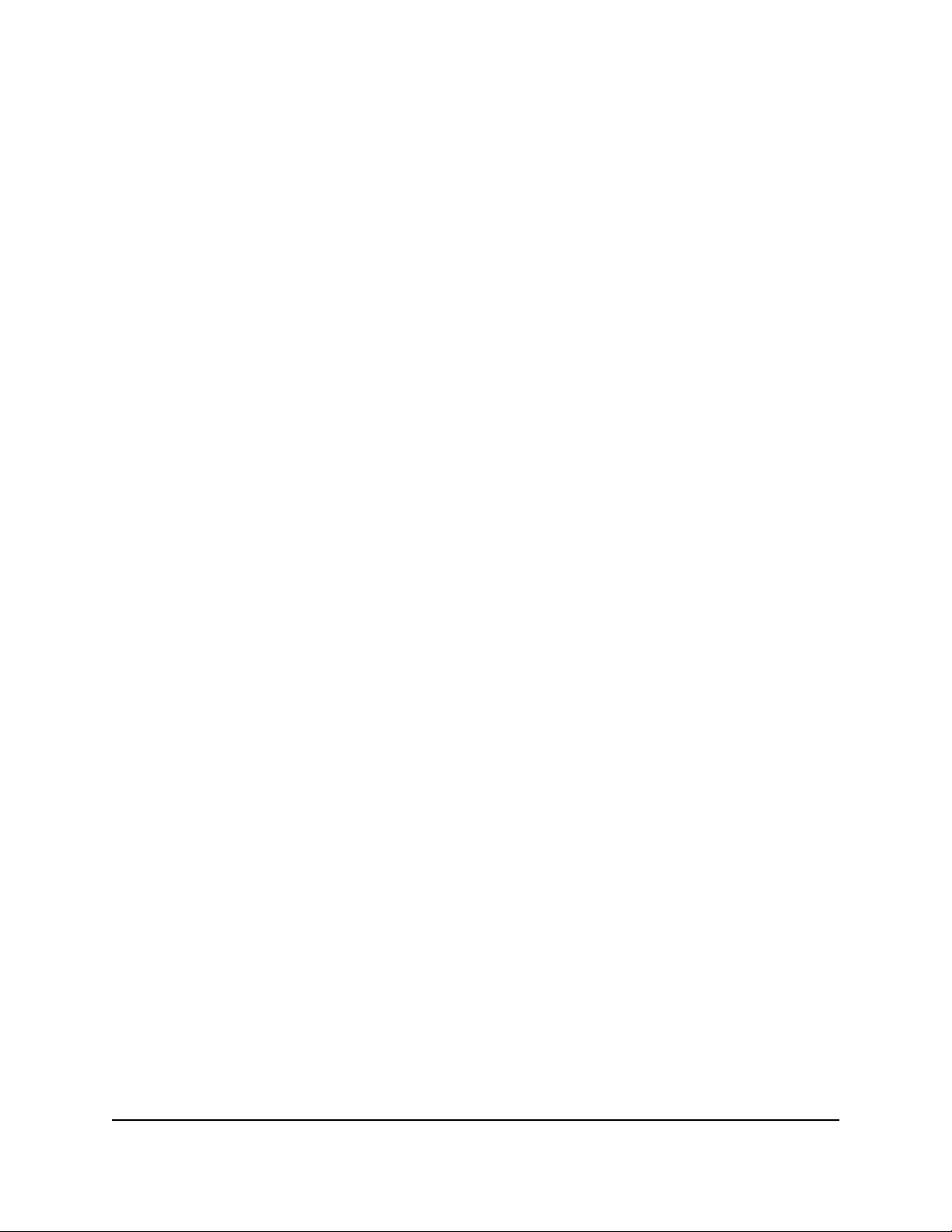
Nighthawk AX8 AX6000 WiFI Cable Modem Router Model CAX80
Note: The preset SSID and password are uniquely generated for every device to protect
and maximize your WiFi security.
If you change your preset security settings, make a note of the new settings and store
it in a safe place where you can easily find it.
If your computer is connected with WiFi when you change the SSID or other WiFi security
settings, you are disconnected when you click the Apply button. To avoid this problem,
use a computer with a wired connection to access the modem router.
To specify basic WiFi settings:
1.
Launch a web browser from a computer or mobile device that is connected to the
router network.
2.
Enter http://www.routerlogin.net.
A login window opens.
3. Enter the router admin user name and password.
The user name is admin. The password is the one that you specified the first time
that you logged in. The user name and password are case-sensitive.
The BASIC Home page displays.
4. Select Wireless.
The Wireless Settings page displays.
You can specify the settings for the 2.4 GHz band and 5 GHz band.
5. From the Region menu, select your region.
In some locations, you cannot change this setting.
6. To control the SSID broadcast, select or clear the Enable SSID Broadcast check
box.
When this check box is selected, the modem router broadcasts its network name
(SSID) so that it displays when you scan for local WiFi networks on your computer
or mobile device.
7.
To change the network name (SSID), type a new name in the Name (SSID) field.
The name can be up to 32 characters long and it is case-sensitive. The default SSID
is randomly generated and is on the router label. If you change the name, make sure
to write down the new name and keep it in a safe place.
8.
To change the WiFi channel, select a number from the Channel menu.
In some regions, not all channels are available. Do not change the channel unless
you experience interference (shown by lost connections or slow data transfers). If
this happens, experiment with different channels to see which is the best.
User Manual48Manage Network Settings

Nighthawk AX8 AX6000 WiFI Cable Modem Router Model CAX80
When you use multiple access points, it is better if adjacent access points use different
channels to reduce interference. The recommended channel spacing between
adjacent access points is four channels (for example, use Channels 1 and 5, or 6 and
10).
9. Click the Apply button.
Your settings are saved.
If you connected wirelessly to the network and you changed the SSID, you are
disconnected from the network.
10. Make sure that you can connect wirelessly to the network with its new settings.
If you cannot connect wirelessly, check the following:
• Is your computer or mobile device connected to another WiFi network in your
area? Some WiFi devices automatically connect to the first open network without
WiFi security that they discover.
• Is your computer or mobile device trying to connect to your network with its old
settings (before you changed the settings)? If so, update the WiFi network selection
in your computer or mobile device to match the current settings for your network.
Change the WiFi Mode
To change the WiFi mode settings:
1.
Launch a web browser from a computer or mobile device that is connected to the
router network.
2.
Enter http://www.routerlogin.net.
A login window opens.
3. Enter the modem router admin user name and password.
The user name is admin. The password is the one that you specified the first time
you logged in. The user name and password are case-sensitive.
The BASIC Home page displays.
4. Select Wireless.
The Wireless Settings page displays.
5.
In the Wireless Network (2.4 GHz b/g/n/ax) section, select a WiFi mode from the
Mode menu.
Up to 54 Mbps. This mode allows 802.11ax, 802.11n, 802.11g, and 802.11b
•
devices to join the network but limits the devices to functioning at up to 54 Mbps.
User Manual49Manage Network Settings
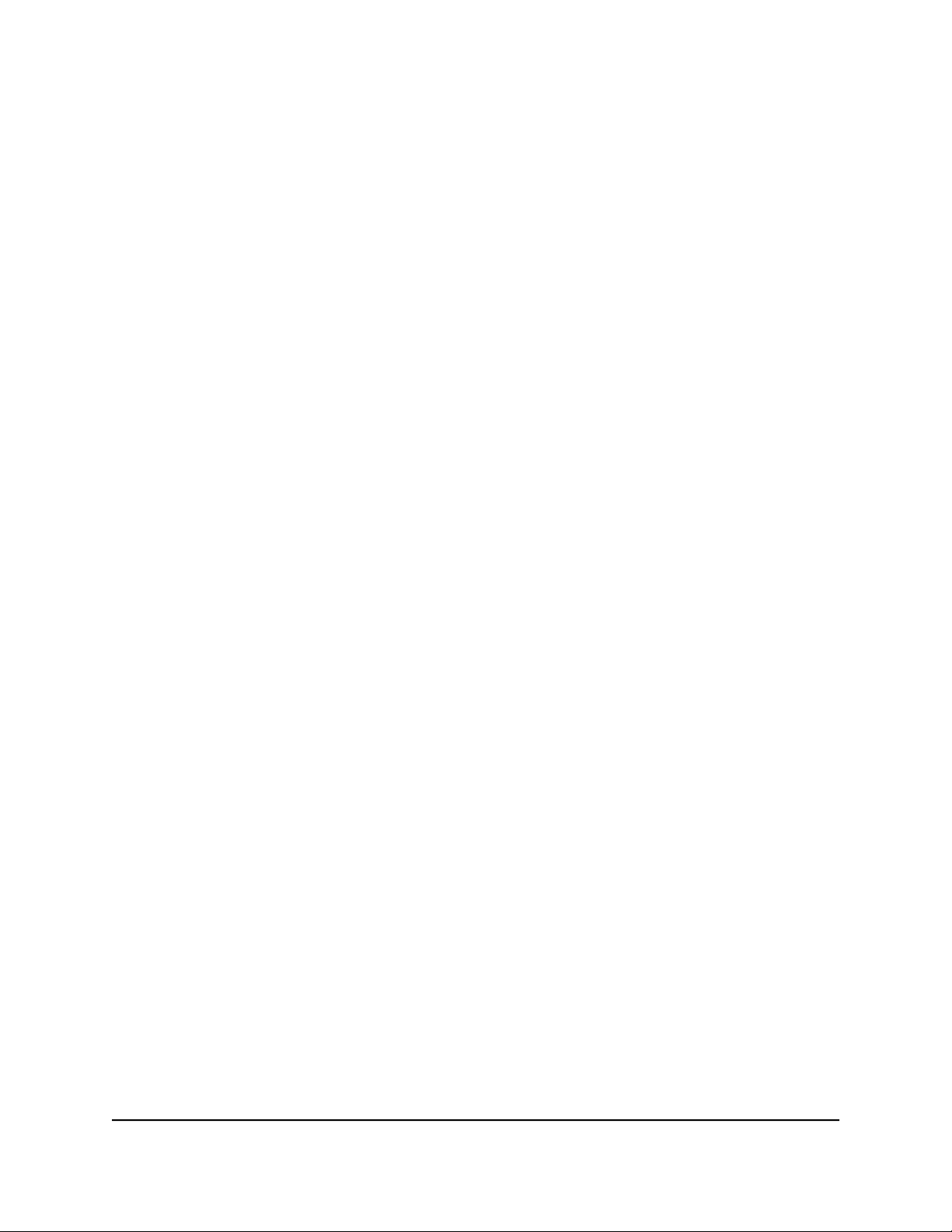
Nighthawk AX8 AX6000 WiFI Cable Modem Router Model CAX80
Up to 600 Mbps. This mode allows 802.11ax, 802.11n, 802.11g, and 802.11b
•
devices to join the network but limits the devices to functioning at up to 600
Mbps.
Up to 1200 Mbps. This mode allows 802.11ax, 802.11n, 802.11g, and 802.11b
•
devices to join the network and allows the devices to function at up to 1200 Mbps.
This mode is the default mode.
6.
In the Wireless Network (5 GHz a/n/ac/ax) section, select a WiFi mode from the Mode
menu.
Up to 600 Mbps. This mode allows 802.11ax, 802.11ac, 802.11n, and 802.11a
•
devices to join the selected WiFi network in the 5 GHz band of the network but
limits the devices to functioning at up to 600 Mbps.
Up to 1200 Mbps. This mode allows 802.11ax, 802.11ac, 802.11n, and 802.11a
•
devices to join the selected WiFi network in the 5 GHz band of the network, but
limits the devices to functioning at up to 1200 Mbps.
Up to 2400 Mbps. This mode allows 802.11ax, 802.11ac, 802.11n, and 802.11a
•
devices to join the selected WiFi network in the 5 GHz band of the network and
allows the devices to function at up to 2400 Mbps.
Up to 4800 Mbps. This mode allows 802.11ax, 802.11ac, 802.11n, and 802.11a
•
devices to join the selected WiFi network in the 5 GHz band of the network and
allows the devices to function at up to 4800 Mbps. This mode is the default mode.
7. Click the Apply button.
Your settings are saved.
Change the Transmission Power Control
By default, you router’s transmission power is set to 100%. This allows your router to
give you whole home WiFi coverage. If you don’t need whole home WiFi coverage, and
you also want to save power consumption while using your router, you can lower the
transmission power of your router.
To change the transmission power control:
1.
Launch a web browser from a computer or mobile device that is connected to the
router network.
2.
Enter http://www.routerlogin.net.
A login window opens.
3. Enter the modem router admin user name and password.
User Manual50Manage Network Settings

Nighthawk AX8 AX6000 WiFI Cable Modem Router Model CAX80
The user name is admin. The password is the one that you specified the first time
you logged in. The user name and password are case-sensitive.
The BASIC Home page displays.
4. Select Wireless.
The Wireless Settings page displays.
5.
In the Wireless Network (2.4 GHz b/g/n/ax) section, select a percentage from the
Transmit Power Control menu.
6.
In the Wireless Network (5 GHz a/n/ac/ax) section, select a percentage from the
Transmit Power Control menu.
7. Click the Apply button.
Your settings are saved.
Change the WiFi password or the WiFi security
The WiFi password is different from the admin password that you use to log in to the
router.
Your router comes with preset WPA2 or WPA security. We recommend that you use the
preset security, but you can change the settings. Do not disable the preset security.
To change the WiFi password or the WiFi security:
1.
Launch a web browser from a computer or mobile device that is connected to the
router network.
2.
Enter http://www.routerlogin.net.
A login window opens.
3. Enter the router admin user name and password.
The user name is admin. The password is the one that you specified the first time
that you logged in. The user name and password are case-sensitive.
The BASIC Home page displays.
4. Select Wireless.
The Wireless Settings page displays.
5. To change the 2.4 GHz or 5 GHz WiFi password, enter a new password in the
Password (Network Key) field.
User Manual51Manage Network Settings

Nighthawk AX8 AX6000 WiFI Cable Modem Router Model CAX80
You must enter a phrase of 8 to 63 characters. The Password (Network Key) field
displays if the WPA2-PSK [AES] or WPA-PSK [TKIP] + WPA2-PSK [AES] security
radio button is selected.
6.
To change the WiFi security for the 2.4 GHz or 5 GHz WiFi network, select a Security
Options radio button.
None. An open WiFi network that does not provide any security. Any WiFi device
•
can join the WiFi network. We recommend that you do not use an open WiFi
network.
WPA2-PSK [AES]. This option is the default setting. This type of security enables
•
WiFi devices that support WPA2 to join the router’s WiFi network. If you did not
change the WiFi password, the default password displays. The default password
is printed on the router label.WPA2 provides a secure connection but some older
WiFi devices do not detect WPA2 and support only WPA. If your network includes
such older devices, select WPA-PSK [TKIP] + WPA2-PSK [AES] security.
WPA-PSK [TKIP] + WPA2-PSK [AES]. This type of security enables WiFi devices
•
that support either WPA or WPA2 to join the router’s WiFi network. However,
WPA-PSK [TKIP] is less secure than WPA2-PSK [AES] and limits the speed of WiFi
devices to 54 Mbps.
WPA/WPA2 Enterprise. This type of security requires that your WiFi network
•
can access a RADIUS server.
7. Click the Apply button.
Your settings are saved.
Set up a guest WiFi network
A guest network allows visitors to use the Internet without using your WiFi security
password or with a different WiFi password. By default, the guest WiFi network is
disabled. You can enable and configure the guest WiFi network for each WiFi band.
The router simultaneously supports the 2.4 GHz band for 802.11ax, 802.11n, 802.11g,
and 802.11b devices and the 5 GHz band for 802.11ax, 802.11ac, 802.11n, and 802.11a
devices.
The WiFi mode of the guest WiFi network depends on the WiFi mode of the main WiFi
network. For example, if you configure the WiFi mode for the main WiFi network as Up
to 54 Mbps in the 2.4 GHz band, the guest WiFi network also functions in the Up to 54
Mbps mode in the 2.4 GHz band. The channel also depends on the channel selection
of the main WiFi network.
User Manual52Manage Network Settings

Nighthawk AX8 AX6000 WiFI Cable Modem Router Model CAX80
The router provides two default guest networks with the following names (SSIDs):
2.4 GHz guest WiFi network SSID. NETGEAR_Guest
•
5 GHz guest WiFi network SSID. NETGEAR-5G_Guest
•
By default, these networks are configured as open networks without security but are
disabled. You can enable one or both networks. You can also change the SSIDs for
these networks.
To set up a guest network:
1.
Launch a web browser from a computer or mobile device that is connected to the
router network.
2.
Enter http://www.routerlogin.net.
A login window opens.
3. Enter the router admin user name and password.
The user name is admin. The password is the one that you specified the first time
that you logged in. The user name and password are case-sensitive.
The BASIC Home page displays.
4. Select Guest Network.
The Guest Network Settings page displays.
5.
Configure the following settings to set up a 2.4 GHz or 5 GHz guest WiFi network:
Enable Guest Network. By default, the guest WiFi network is disabled. To enable
•
the guest WiFi network for the
2.4 GHz or 5 GHz WiFi band, select the Enable Guest Network check box.
Enable SSID Broadcast. By default, the router broadcasts the SSID of the WiFi
•
band so that WiFi stations can detect the WiFi name (SSID) in their scanned
network lists. To turn off the SSID broadcast for the 2.4 GHz or 5 GHz guest WiFi
network, clear the Enable SSID Broadcast check box.
Allow guests to see each other and access my local network. By default, WiFi
•
clients that are connected to the 2.4 GHz or 5 GHz guest WiFi network cannot
access WiFi devices or Ethernet devices that are connected to the main WiFi
network. To allow access to the main WiFi network, select the Allow guests to
see each other and access my local network check box.
Guest Wireless Network Name (SSID). The SSID is the 2.4 GHz or 5 GHz guest
•
WiFi network name. The default 2.4 GHz SSID is NETGEAR_Guest. The default 5
GHz SSID NETGEAR-5G_Guest.
To change the SSID, enter a 32-character (maximum), case-sensitive name in this
field.
User Manual53Manage Network Settings

Nighthawk AX8 AX6000 WiFI Cable Modem Router Model CAX80
6.
Select a WiFi security option for the 2.4 GHz or 5 GHz guest WiFi network:
None. An open WiFi network that does not provide any security. Any WiFi device
•
can join the 2.4 GHz or 5 GHz guest WiFi network. This is the default setting for
the guest WiFi network.
WPA2-PSK [AES]. WPA2 provides a secure and fast connection but some older
•
WiFi devices do not detect WPA2 and support only WPA. Select WPA2-PSK [AES]
security to allow WiFi devices to connect to the 2.4 GHz or 5 GHz guest WiFi
network at the fastest speed. If your network includes older devices that do not
support WPA2, select WPA-PSK [TKIP] + WPA2-PSK [AES] security. To use WPA2
security, in the Password (Network Key) field, enter a phrase of 8 to 63
characters. To join the 2.4 GHz or 5 GHz guest WiFi network, a user must enter
this password.
WPA-PSK [TKIP] + WPA2-PSK [AES]. This type of security enables WiFi devices
•
that support either WPA or WPA2 to join the 2.4 GHz band of the guest WiFi
network. However, WPA-PSK [TKIP] is less secure than WPA2-PSK [AES] and limits
the speed of WiFi devices to 54 Mbps. To use WPA + WPA2 security, in the
Password (Network Key) field, enter a phrase of 8 to 63 characters. To join the
2.4 GHz or 5 GHz guest WiFi network, a user must enter this password.
7. Click the Apply button.
Your settings are saved.
8. Make sure that you can reconnect over WiFi to the network with its new security
settings.
If you cannot connect over WiFi, check the following:
If your computer or mobile device is already connected to another WiFi network
•
in your area, disconnect it from that WiFi network and connect it to the WiFi
network that the router provides.
Some WiFi devices automatically connect to the first open network without WiFi
security that they discover.
Does your computer or mobile device display as an attached device?
•
If it does, it is connected to the network.
Are you using the correct network name (SSID) and password?
•
Control the WiFi radios
The modem router’s internal WiFi radios broadcast signals in the 2.4 GHz and 5 GHz
ranges. By default, they are on so that you can connect over WiFi to the modem router.
User Manual54Manage Network Settings

Nighthawk AX8 AX6000 WiFI Cable Modem Router Model CAX80
When the WiFi radios are off, you can still use an Ethernet cable for a LAN connection
to the modem router.
You can turn the WiFi radios on and off with the WiFi On/Off button on the modem
router, or you can log in to the modem router and enable or disable the WiFi radios. If
you are close to the modem router, it might be easier to press its WiFi On/Off button.
If you are away from the modem router or already logged in, it might be easier to enable
or disable them.
Use the WiFi On/Off button
To turn the WiFi radios off and on with the WiFi On/Off button:
Press the WiFi On/Off button on the top of the modem router for two seconds.
If you turned off the WiFi radios, the WiFi On/Off LED and the WPS LED turn off. If
you turned on the WiFi radios, the WiFi On/Off LED and the WPS LED light.
Enable or disable the WiFi radios
If you used the WiFi On/Off button to turn off the WiFi radios, you can’t log in to the
modem router to turn them back on. You must press the WiFi On/Off button again for
two seconds to turn the WiFi radios back on.
To enable or disable the WiFi radios:
1.
Launch a web browser from a computer or mobile device that is connected to the
router network.
2.
Enter http://www.routerlogin.net.
A login window opens.
3. Enter the router admin user name and password.
The user name is admin. The password is the one that you specified the first time
that you logged in. The user name and password are case-sensitive.
The BASIC Home page displays.
4. Select ADVANCED > Advanced Setup > Wireless Settings.
The Wireless Settings page displays.
5.
Do one of the following for your router’s WiFi networks:
Turn off the WiFi radio. Clear the Enable Wireless Router Radio check box.
•
Turn on the WiFi radio. Select the Enable Wireless Router Radio check box.
•
6. Click the Apply button.
User Manual55Manage Network Settings
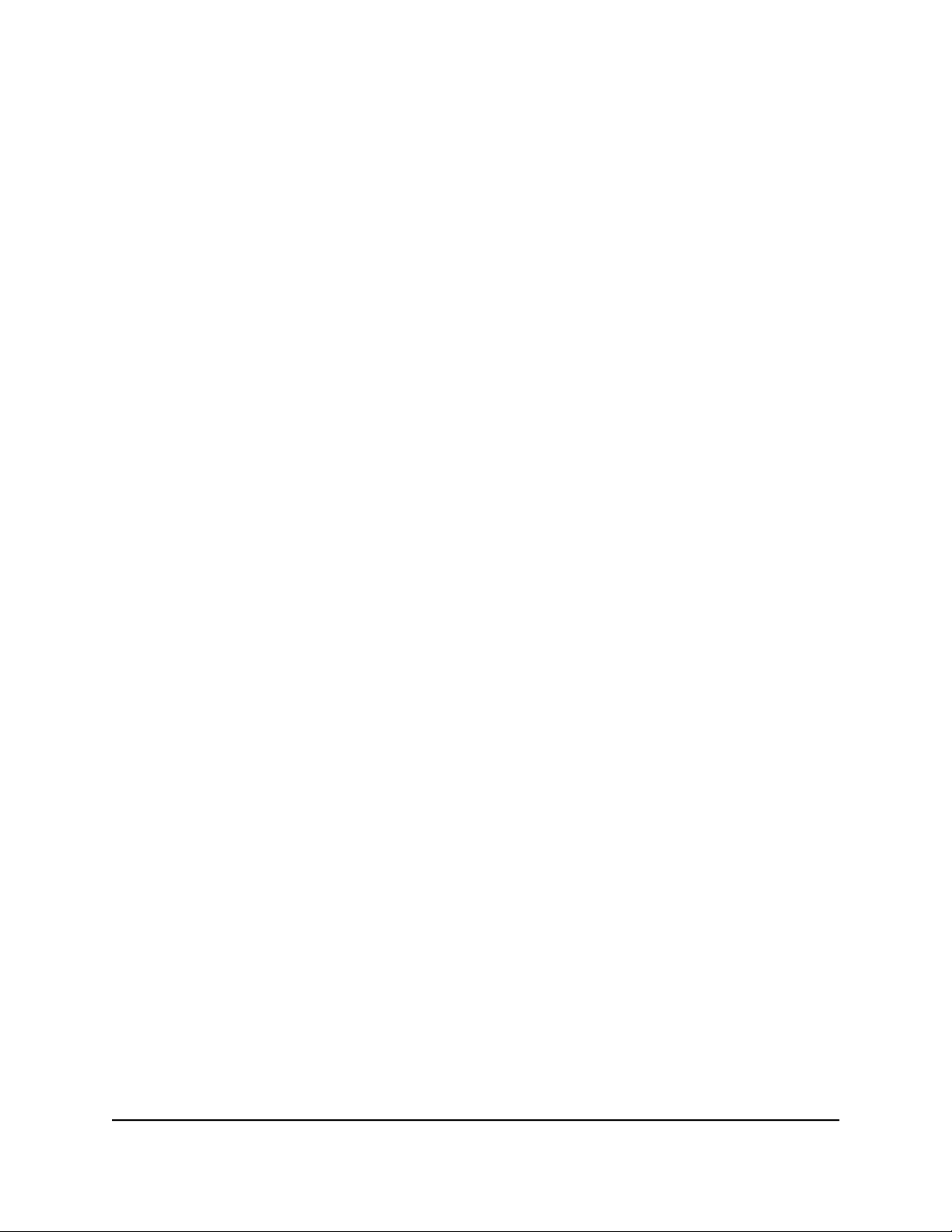
Nighthawk AX8 AX6000 WiFI Cable Modem Router Model CAX80
Your settings are saved.
Set up a WiFi schedule
You can turn off the WiFi signal from your modem router at times when you do not need
a WiFi connection. For example, you might turn it off for the weekend if you leave town.
To set up the WiFi schedule:
1.
Launch a web browser from a computer or mobile device that is connected to the
router network.
2.
Enter http://www.routerlogin.net.
A login window opens.
3. Enter the router admin user name and password.
The user name is admin. The password is the one that you specified the first time
that you logged in. The user name and password are case-sensitive.
The BASIC Home page displays.
4. Select ADVANCED > Advanced Setup > Wireless Settings.
The Wireless Settings page displays.
5. Click the Add a new period button.
The page adjusts.
6. Use the menus, radio buttons, and check boxes to set up a period during which you
want to turn off the WiFi signal.
7. Click the Apply button.
The Wireless Settings page displays.
8.
Select the Turn off wireless signal by schedule check box to activate the schedule.
9. Click the Apply button.
Your settings are saved.
Specify WPS settings
Wi-Fi Protected Setup (WPS) lets you join the WiFi network without typing the WiFi
password.
User Manual56Manage Network Settings
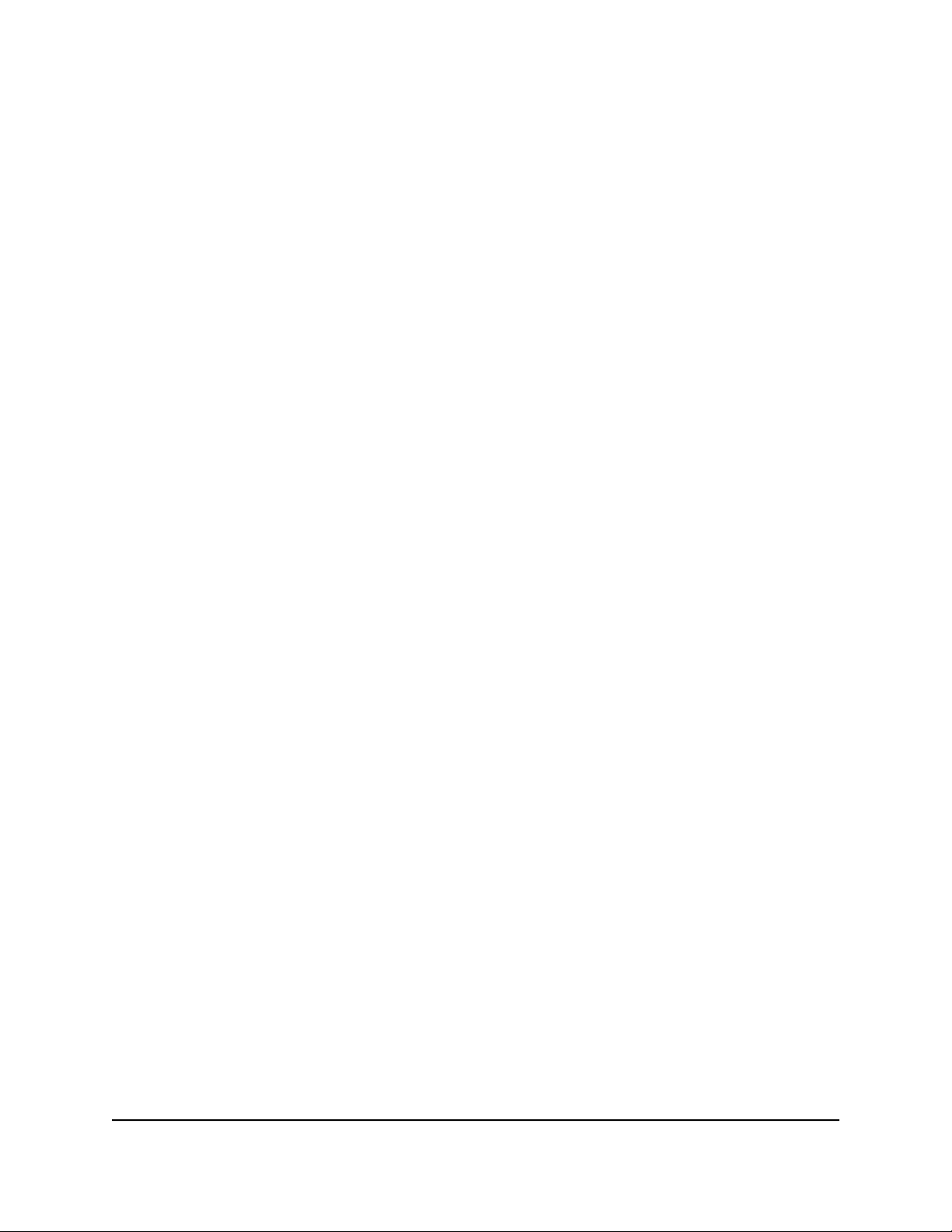
Nighthawk AX8 AX6000 WiFI Cable Modem Router Model CAX80
To specify WPS settings:
1.
Launch a web browser from a computer or mobile device that is connected to the
router network.
2.
Enter http://www.routerlogin.net.
A login window opens.
3. Enter the router admin user name and password.
The user name is admin. The password is the one that you specified the first time
that you logged in. The user name and password are case-sensitive.
The BASIC Home page displays.
4. Select ADVANCED > Advanced Setup > Wireless Settings.
The Wireless Settings page displays.
The Router’s PIN field displays the fixed PIN that you can use to configure the modem
router’s WiFi settings from another device through WPS.
5. (Optional) Select or clear the Enable Router’s PIN check box.
The PIN function might temporarily be disabled when the modem router detects
suspicious attempts to break into the modem router’s WiFi settings by using the
modem router’s PIN through WPS. You can manually enable the PIN function by
selecting the Enable Router’s PIN check box.
6. (Optional) Select or clear the Keep Existing Wireless Settings check box.
By default, the Keep Existing Wireless Settings check box is selected. We
recommend that you leave this check box selected.
If you clear this check box, the next time a new WiFi client uses WPS to connect to
the modem router, the modem router WiFi settings change to an automatically
generated random SSID and security key.
7. Click the Apply button.
Your settings are saved.
Enable or disable implicit beamforming
Implicit beamforming means that the modem router can use information from WiFi
clients that support beamforming to improve the WiFi signal.
User Manual57Manage Network Settings

Nighthawk AX8 AX6000 WiFI Cable Modem Router Model CAX80
To enable or disable implicit beamforming:
1.
Launch a web browser from a computer or mobile device that is connected to the
router network.
2.
Enter http://www.routerlogin.net.
A login window opens.
3. Enter the router admin user name and password.
The user name is admin. The password is the one that you specified the first time
that you logged in. The user name and password are case-sensitive.
The BASIC Home page displays.
4. Select ADVANCED > Advanced Setup > Wireless Settings.
The Wireless Settings page displays.
5. Scroll down below the WPS Settings section and select or clear the Enable Implicit
BEAMFORMING check box.
Selecting this check box enables implicit beamforming. Clearing this check box
disables implicit beamforming.
6. Click the Apply button.
Your settings are saved.
If you connected over WiFi to the network, you are disconnected from the network
and must reconnect.
Enable or disable airtime fairness
Airtime fairness ensures that all WiFi clients receive equal time on the network. Network
resources are divided by time, so if you have five WiFi clients, they each get one-fifth
of the network time. The advantage of this feature is that your slowest WiFi clients don’t
control network responsiveness. This feature is enabled by default, but you can disable
it.
To enable or disable airtime fairness:
1.
Launch a web browser from a computer or mobile device that is connected to the
router network.
2.
Enter http://www.routerlogin.net.
A login window opens.
3. Enter the router admin user name and password.
User Manual58Manage Network Settings

Nighthawk AX8 AX6000 WiFI Cable Modem Router Model CAX80
The user name is admin. The password is the one that you specified the first time
that you logged in. The user name and password are case-sensitive.
The BASIC Home page displays.
4. Select ADVANCED > Advanced Setup > Wireless Settings.
The Wireless Settings page displays.
5. Scroll down below the WPS Settings section and select or clear the Enable AIRTIME
FAIRNESS check box.
Selecting this check box enables airtime fairness. Clearing this check box disables
airtime fairness.
6. Click the Apply button.
Your settings are saved.
If you connected over WiFi to the network, you are disconnected from the network
and must reconnect.
Ethernet Port Aggregation
Ethernet aggregation lets aggregate two Ethernet ports on your router to improve the
aggregated file transfer speed.
To set up Ethernet port aggregation, connect a device that supports Ethernet port
aggregation and 802.3ad to Ethernet aggregate ports 1 and 2 on your router. Note that
Ethernet port aggregation is also referred to as link aggregation, teaming port, and
port trunking.
WARNING: To avoid causing broadcast looping, which can shut down your network,
do not connect an unmanaged switch to Ethernet ports 1 and 2 on your router.
Figure 4. Ethernet port aggregation
User Manual59Manage Network Settings

Nighthawk AX8 AX6000 WiFI Cable Modem Router Model CAX80
Set Up Ethernet Port Aggregation
If you are connecting a switch, make sure that your switch supports 802.3ad LACP.
To set up Ethernet port aggregation:
1.
Set up Ethernet port aggregation on your device before connecting it to your router.
Note: If your device supports a static link aggregation group (LAG) only, you must
enable static mode before you connect your device to Ethernet ports 1 and 2 on the
router. See Step 3 for more information about how to enable static mode on your
router.
For information about how to set up Ethernet port aggregation on your router or
computer, see the documentation that came with your router or computer.
2. Connect your device to Ethernet ports 1 and 2 on the router.
3. Log in to your router and enable Ethernet port aggregation:
a.
Launch a web browser from a computer or mobile device that is connected to
the router network.
b.
Enter http://www.routerlogin.net.
A login window opens.
c. Enter the router admin user name and password.
The user name is admin. The password is the one that you specified the first time
that you logged in. The user name and password are case-sensitive.
The BASIC Home page displays.
d. Select ADVANCED > Advanced Setup > Ethernet Port Aggregation.
The Ethernet Port Aggregation page displays.
e. Select an Ethernet port aggregation mode (note that Ethernet port aggregation
is disabled by default):
Enable (LACP-IEEE 803.3ad). The router communicates with the device
•
connected to Ethernet ports 1 and 2 on your router, and checks to see if
Ethernet port aggregation is supported on the device. If Ethernet port
aggregation is supported, the router automatically trunks Ethernet ports 1
and 2. If not, Ethernet ports 1 and 2 work as independent Ethernet ports. We
recommend that you select this mode unless your NAS or switch can support
static LAG only.
Static. If your device supports a static link aggregation group (LAG) only,
•
select this mode. Otherwise, we recommend that you to select the Enable
(LACP-IEE 803.3ad) radio button instead.
User Manual60Manage Network Settings

Nighthawk AX8 AX6000 WiFI Cable Modem Router Model CAX80
Note: You must enable static mode before you connect your device to
Ethernet ports 1 and 2 on the router.
Click the Apply button.
f.
Your settings are saved.
View or Change the Modem Router Ethernet Port Aggregation Mode
To view or change your modem router's Ethernet port aggregation mode:
1.
Launch a web browser from a computer or mobile device that is connected to the
router network.
2.
Enter http://www.routerlogin.net.
A login window opens.
3. Enter the router admin user name and password.
The user name is admin. The password is the one that you specified the first time
that you logged in. The user name and password are case-sensitive.
The BASIC Home page displays.
4. Select ADVANCED > Advanced Setup > Ethernet Port Aggregation.
The Ethernet Port Aggregation page displays.
5. Select an Ethernet port aggregation mode:
•
Disable. This mode is selected by default. This mode disables Ethernet port
aggregation on your router. Ethernet ports 1 and 2 can be used as independent
Ethernet ports.
• Enable (LACP-IEEE 803.3ad). The router communicates with the device connected
to Ethernet ports 1 and 2 on your router, and checks to see if Ethernet port
aggregation is supported on the device. If Ethernet port aggregation is supported,
the router automatically trunks Ethernet ports 1 and 2. If not, Ethernet ports 1 and
2 work as independent Ethernet ports. We recommend that you select this mode
unless your NAS or switch can support static LAG only.
•
Static. If your device supports a static link aggregation group (LAG) only, select
this mode. Otherwise, we recommend that you to select the Enable (LACP-IEE
803.3ad) radio button instead.
Note: You must enable static mode before you connect your device to Ethernet
ports 1 and 2 on the router.
User Manual61Manage Network Settings
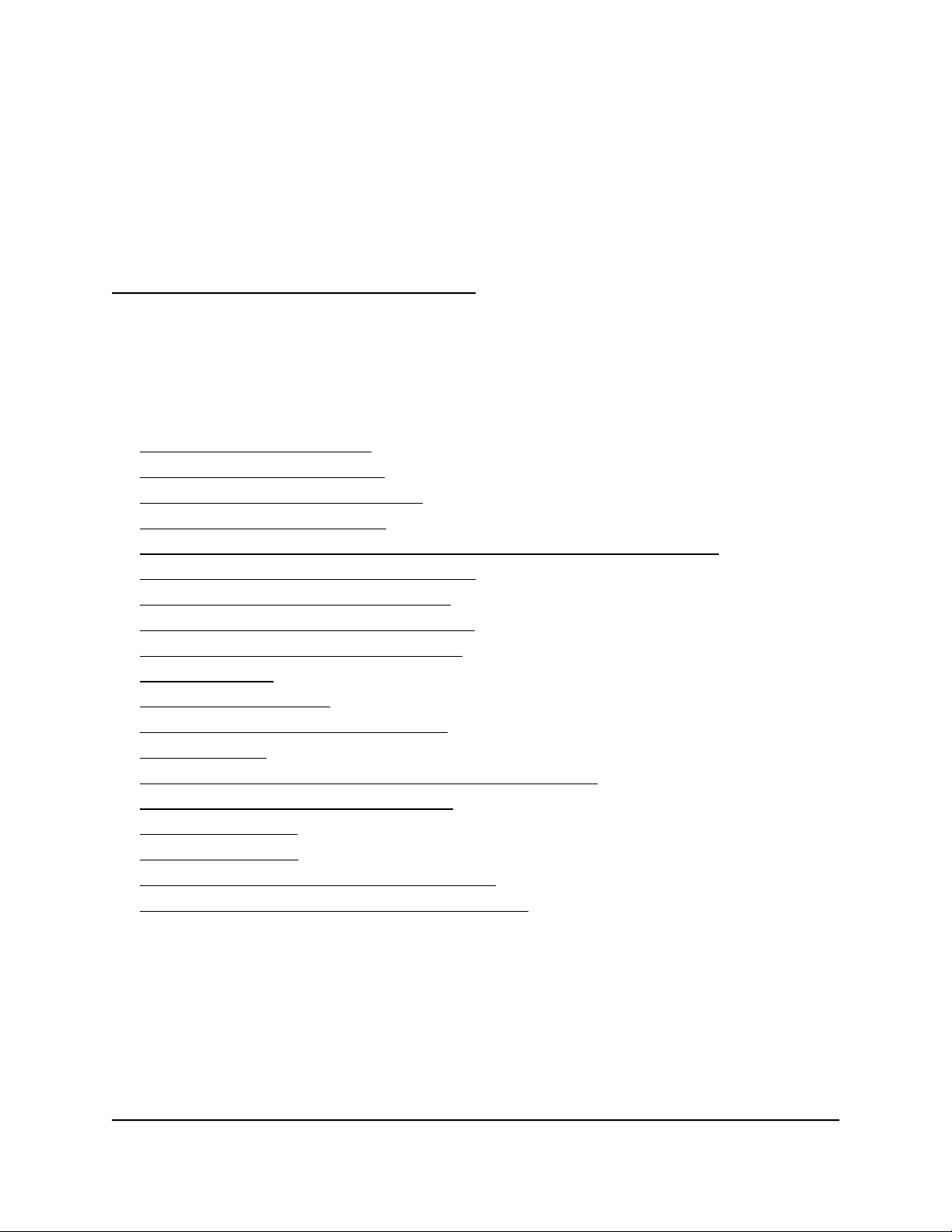
6
Manage Your Modem Router
This chapter describes the modem router settings for administering and maintaining
your modem router and home network.
The chapter contains the following sections:
• Update the router firmware
• Change the admin password
• Enable admin password recovery
• Recover the admin password
• View information about the router and the Internet and WiFi settings
• Display the statistics of the Internet port
• Check the Internet connection status
• View and manage logs of router activity
• View devices currently on the network
• View event logs
• Monitor Internet traffic
• Manage the router configuration file
• Remote access
• Remotely access your router using the Nighthawk app
• Disable LED blinking or turn off LEDs
• Set your time zone
• Set the NTP Server
• Specify ReadyDLNA media server settings
• Return the router to its factory default settings
62

Nighthawk AX8 AX6000 WiFI Cable Modem Router Model CAX80
Update the router firmware
You can log in to the modem router and check if new firmware is available, or you can
manually load a specific firmware version to your modem router.
Check for new firmware and update the router
The modem router firmware (routing software) is stored in flash memory. You might
see a message at the top of the modem router pages when new firmware is available.
You can respond to that message to update the firmware or you can check to see if new
firmware is available and update your product.
Note: We recommend that you connect a computer to the modem router using an
Ethernet connection to update the firmware.
To check for new firmware and update your modem router:
1.
Launch a web browser from a computer that is connected to the router network.
2.
Enter http://www.routerlogin.net.
A login window opens.
3. Enter the router admin user name and password.
The user name is admin. The password is the one that you specified the first time
that you logged in. The user name and password are case-sensitive.
The BASIC Home page displays.
4. Select ADVANCED > Administration > Router Update.
The Router Update page displays.
5. Click the Check button.
The modem router finds new firmware information if any is available and displays a
message asking if you want to download and install it.
6. Click the Yes button.
The modem router locates and downloads the firmware and begins the update.
WARNING: To avoid the risk of corrupting the firmware, do not interrupt the update.
For example, do not close the browser, click a link, or load a new page. Do not turn
off the router.
User Manual63Manage Your Modem Router
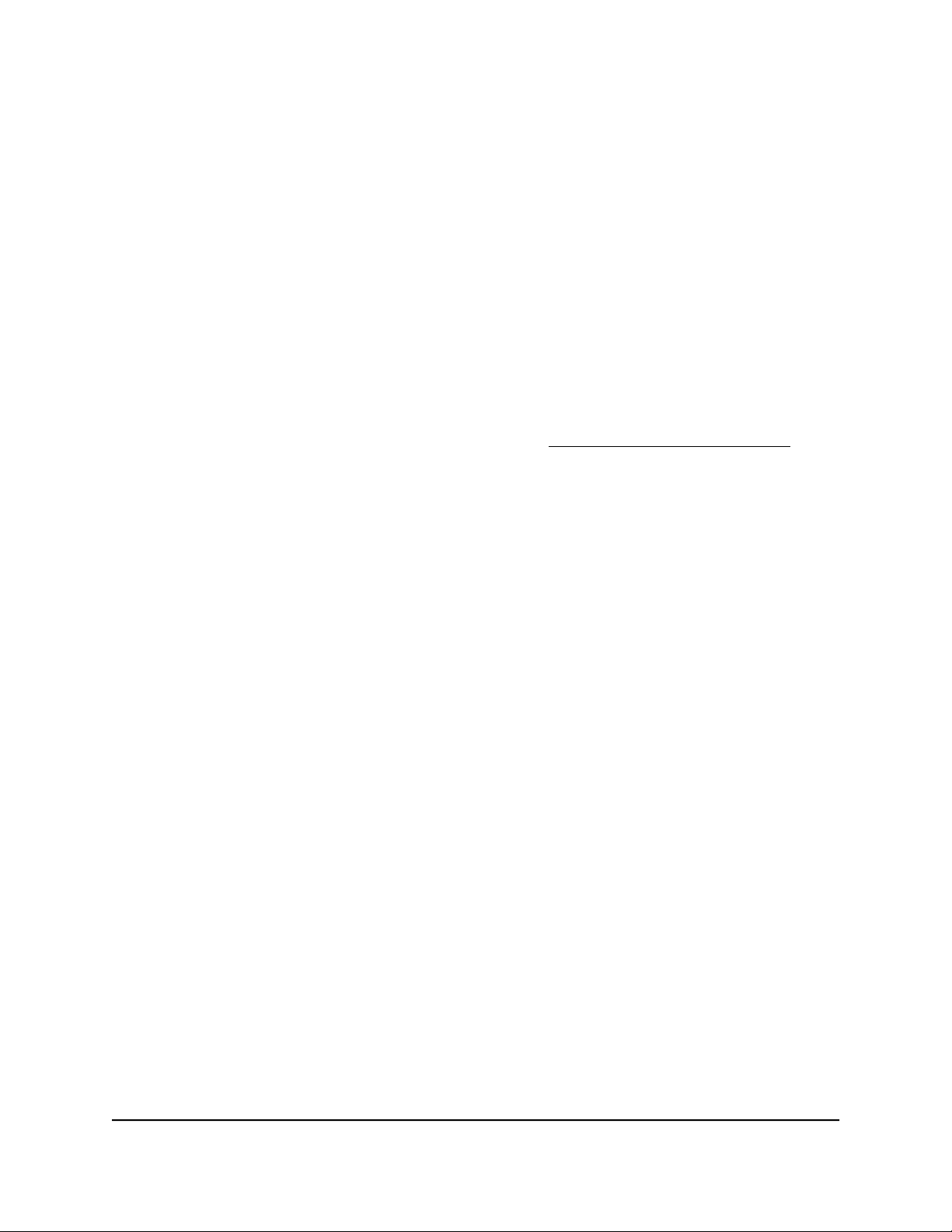
Nighthawk AX8 AX6000 WiFI Cable Modem Router Model CAX80
When the upload is complete, your modem router restarts. The update process
typically takes about one minute. Read the new firmware release notes to find out if
you must reconfigure the modem router after updating.
Manually upload firmware to the router
If you want to upload a specific firmware version, or your modem router fails to update
its firmware automatically, follow these instructions.
Note: We recommend that you connect a computer to the modem router using an
Ethernet connection to upload the firmware.
To manually upload a firmware file to your modem router:
1.
Download the firmware for your router from the NETGEAR Download Center, save
it to your desktop, and unzip the file if needed.
Note: The correct firmware file uses an .img or .chk extension.
2.
Launch a web browser from a computer that is connected to the router network.
3.
Enter http://www.routerlogin.net.
A login window opens.
4. Enter the router admin user name and password.
The user name is admin. The password is the one that you specified the first time
that you logged in. The user name and password are case-sensitive.
The BASIC Home page displays.
5. Select ADVANCED > Administration > Router Update.
The Router Update page displays.
6. Click the Browse button.
7.
Find and select the firmware file on your computer.
8. Click the Upload button.
The modem router begins the upload.
Note: To avoid the risk of corrupting the firmware, do not interrupt the update. For
example, do not close the browser, click a link, or load a new page. Do not turn off
the router. Wait until the router finishes restarting. If your modem router does not
reboot, check the Router Status page to confirm whether the new firmware version
uploaded.
User Manual64Manage Your Modem Router

Nighthawk AX8 AX6000 WiFI Cable Modem Router Model CAX80
Change the admin password
The admin password is the one you specified the first time you logged in. You can
change this password.
Note: The ideal password contains no dictionary words from any language and contains
uppercase and lowercase letters, numbers, and symbols. It can be up to 30 characters.
To change the password for the admin user name:
1.
Launch a web browser from a computer or mobile device that is connected to the
router network.
2.
Enter http://www.routerlogin.net.
A login window opens.
3. Enter the router admin user name and password.
The user name is admin. The password is the one that you specified the first time
that you logged in. The user name and password are case-sensitive.
The BASIC Home page displays.
4. Select ADVANCED > Administration > Set Password.
The Set Password page displays.
5.
Type the old password in the Old Password field.
6.
Type the new password in the Set Password and Repeat New Password fields.
7. Click the Apply button.
Your settings are saved.
Enable admin password recovery
The modem router admin password is used to log in to your router web interface. We
recommend that you enable password recovery so that you can recover the password
if it is forgotten. This recovery process is supported in Internet Explorer, Firefox, and
Chrome browsers but not in the Safari browser.
To enable password recovery:
1.
Launch a web browser from a computer or mobile device that is connected to the
router network.
2.
Enter http://www.routerlogin.net.
User Manual65Manage Your Modem Router
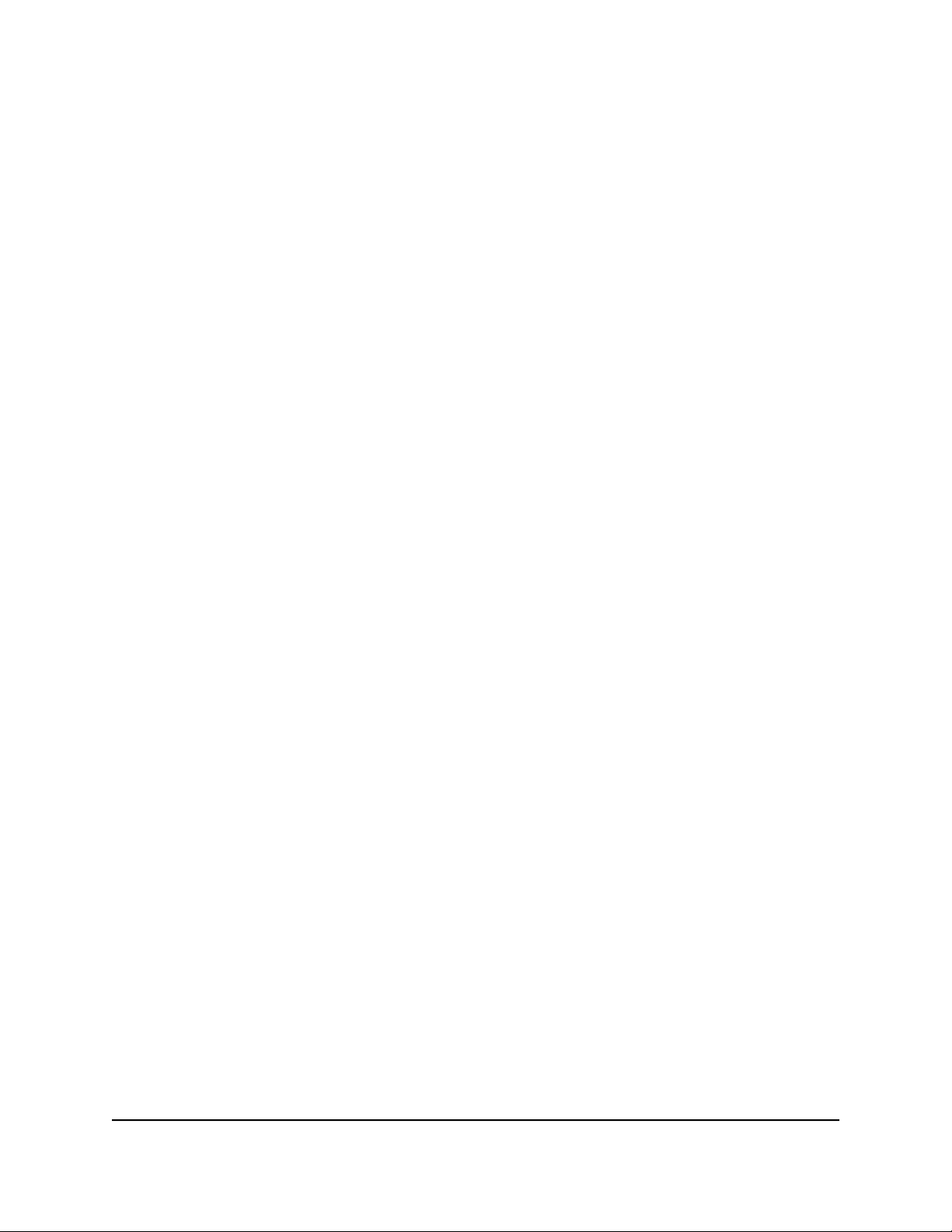
Nighthawk AX8 AX6000 WiFI Cable Modem Router Model CAX80
A login window opens.
3. Enter the router admin user name and password.
The user name is admin. The password is the one that you specified the first time
that you logged in. The user name and password are case-sensitive.
The BASIC Home page displays.
4. Select ADVANCED > Administration > Set Password.
The Set Password page displays.
5. Select the Enable Password Recovery check box.
6. Select two security questions and provide answers to them.
7. Click the Apply button.
Your settings are saved.
Recover the admin password
If you set up the password recovery feature, you can recover your modem router admin
password.
To recover your router admin password:
1.
Launch a web browser from a computer or mobile device that is connected to the
modem router network.
2.
Enter http://www.routerlogin.net.
A login window opens.
3. Click the Cancel button.
If password recovery is enabled, you are prompted to enter the serial number of the
modem router.
The serial number is on the router label.
4.
Enter the serial number of the modem router.
5. Click the Continue button.
A window opens requesting the answers to your security questions.
6. Enter the saved answers to your security questions.
7. Click the Continue button.
A window opens and displays your recovered password.
User Manual66Manage Your Modem Router

Nighthawk AX8 AX6000 WiFI Cable Modem Router Model CAX80
8. Click the Login again button.
A login window opens.
9. With your recovered password, log in to the modem router.
View information about the router and the Internet and WiFi settings
You can view router information, the Internet port status, and WiFi settings.
To view information about the router and the Internet, modem, and WiFi settings:
1.
Launch a web browser from a computer or mobile device that is connected to the
router network.
2.
Enter http://www.routerlogin.net.
A login window opens.
3. Enter the router admin user name and password.
The user name is admin. The password is the one that you specified the first time
that you logged in. The user name and password are case-sensitive.
The BASIC Home page displays.
4. Click the ADVANCED tab.
The ADVANCED Home page displays.
The information on this page uses the following color coding:
A green icon indicates that the Internet connection is fine and no problems exist.
•
For a WiFi network, the network is enabled and secured.
A red icon indicates that configuration problems exist for the Internet connection
•
or the connection is down. For a WiFi network, the network is disabled or down.
An amber icon indicates that the Internet port is configured but cannot get an
•
Internet connection (for example, because the cable is disconnected), that a WiFi
network is enabled but unprotected, or that another situation that requires your
attention occurred.
User Manual67Manage Your Modem Router
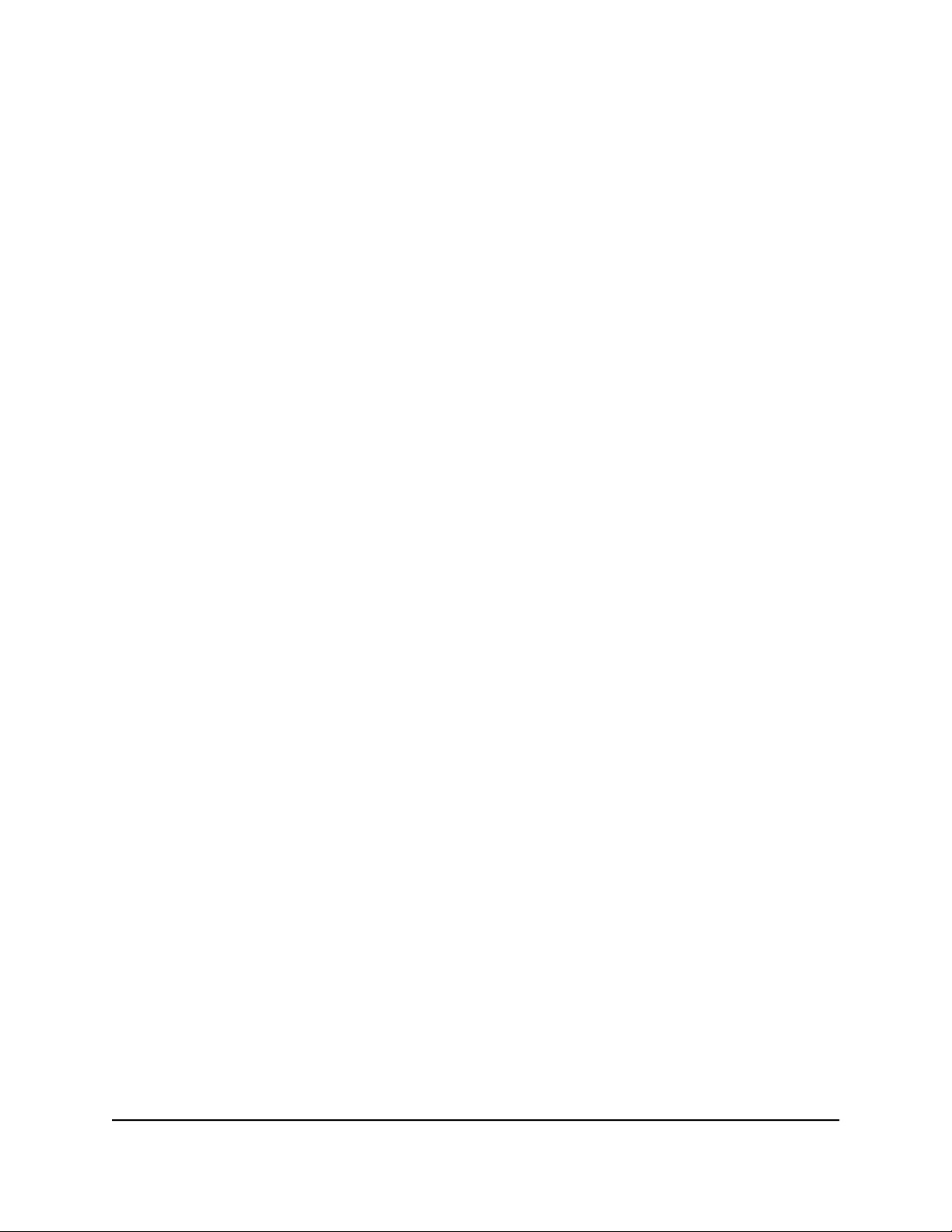
Nighthawk AX8 AX6000 WiFI Cable Modem Router Model CAX80
Display the statistics of the Internet port
To display the statistics of the Internet port:
1.
Launch a web browser from a computer or mobile device that is connected to the
router network.
2.
Enter http://www.routerlogin.net.
A login window opens.
3. Enter the router admin user name and password.
The user name is admin. The password is the one that you specified the first time
that you logged in. The user name and password are case-sensitive.
The BASIC Home page displays.
4. Click the ADVANCED tab.
The ADVANCED Home page displays.
5. In the Internet Port pane, click the Show Statistics button.
The Show Statistics window opens and displays following information:
System Up Time. The time elapsed since the modem router was last restarted.
•
Port. The statistics for the WAN (Internet) port, LAN (Ethernet) ports, and WLANs.
•
For each port, the window displays the following information:
-
Status. The link status of the port.
-
TxPkts. The number of packets transmitted on this port since the router was
last started.
-
RxPkts. The number of packets received on this port since the router was last
started.
-
Collisions. The number of collisions on this port since the router was last
started.
-
Tx B/s. The current transmission (outbound) bandwidth used on the WAN
and LAN ports.
-
Rx B/s. The current reception (inbound) bandwidth used on the WAN and
LAN ports.
- Up Time. The time elapsed since this port acquired the link.
- Poll Interval. The interval at which the statistics are updated on this page.
User Manual68Manage Your Modem Router

Nighthawk AX8 AX6000 WiFI Cable Modem Router Model CAX80
6.
To change the polling frequency, enter a time in seconds in the Poll Interval field
and click the Set Interval button.
To stop the polling entirely, click the Stop button.
Check the Internet connection status
To check the Internet connection status:
1.
Launch a web browser from a computer or mobile device that is connected to the
router network.
2.
Enter http://www.routerlogin.net.
A login window opens.
3. Enter the router admin user name and password.
The user name is admin. The password is the one that you specified the first time
that you logged in. The user name and password are case-sensitive.
The BASIC Home page displays.
4. Click the ADVANCED tab.
The ADVANCED Home page displays.
5. In the Internet Port pane, click the Connection Status button.
The Connection Status window opens. The information that displays depends on
the type of Internet connection.
For example, if your Internet connection does not require a login and the router
receives an IP address automatically, the window displays the following information:
IP Address. The IP address that is assigned to the modem router.
•
Subnet Mask. The subnet mask that is assigned to the modem router.
•
Default Gateway. The IP address for the default gateway that the modem router
•
communicates with.
DHCP Server. The IP address for the Dynamic Host Configuration Protocol server
•
that provides the TCP/IP configuration for all the computers that are connected
to the modem router.
DNS Server. The IP address of the Domain Name Service server that provides
•
translation of network names to IP addresses.
Lease Obtained. The date and time when the lease was obtained.
•
Lease Expires. The date and time that the lease expires.
•
User Manual69Manage Your Modem Router
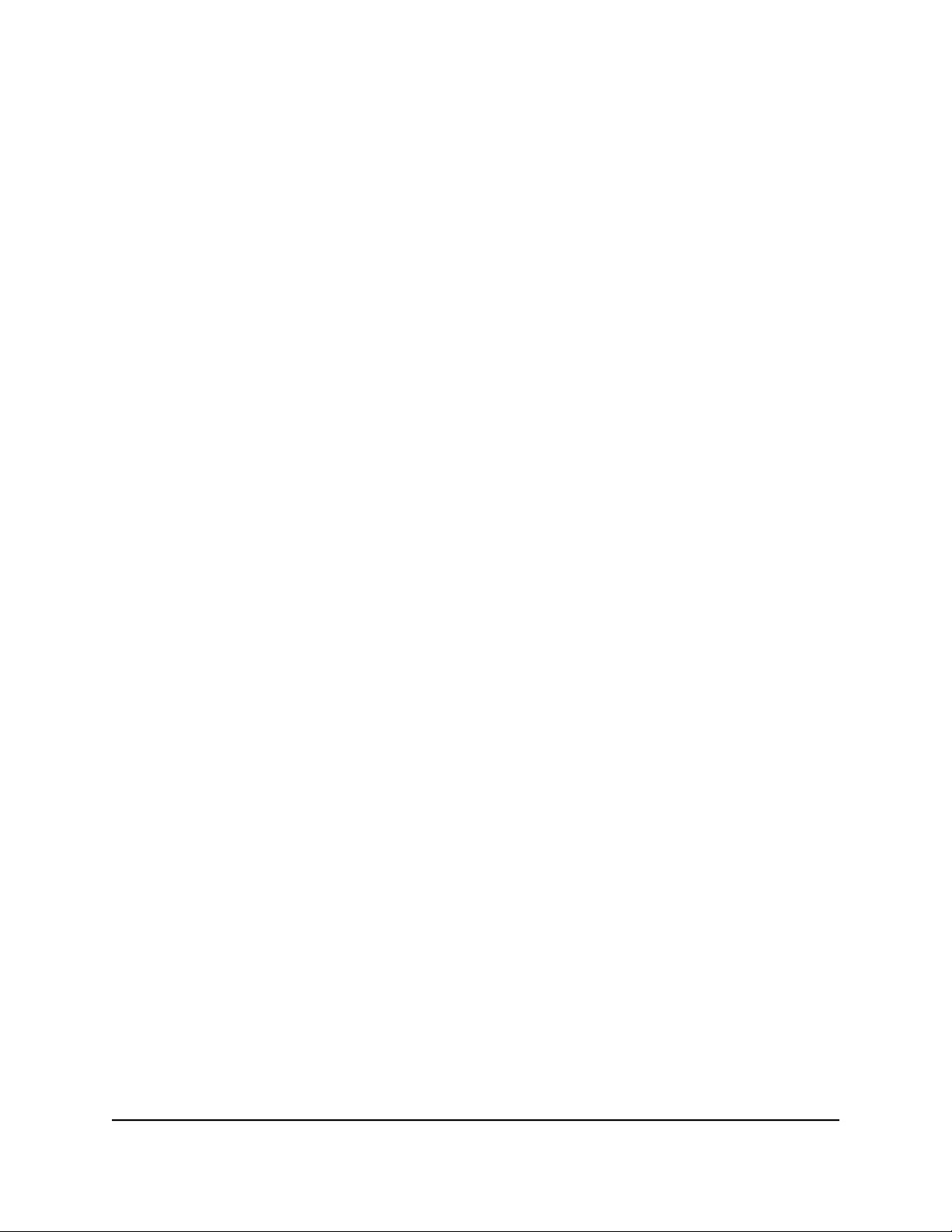
Nighthawk AX8 AX6000 WiFI Cable Modem Router Model CAX80
6. To release (stop) the Internet connection, click the Release button.
7. To renew (restart) the Internet connection, click the Renew button.
8. To exit the screen, click the Close Window button.
View and manage logs of router activity
The logs are a detailed record of the websites you accessed or attempted to access
and many other router actions. Up to 256 entries are stored in the log.
To view and manage logs:
1.
Launch a web browser from a computer or mobile device that is connected to the
router network.
2.
Enter http://www.routerlogin.net.
A login window opens.
3. Enter the router admin user name and password.
The user name is admin. The password is the one that you specified the first time
that you logged in. The user name and password are case-sensitive.
The BASIC Home page displays.
4. Select ADVANCED > Administration > Logs.
The Logs page displays and shows information such as the following:
Action. The action that occurred, such as whether Internet access was blocked
•
or allowed.
Source IP. The IP address of the initiating device for the log entry.
•
Target address. The name or IP address of the website or news group visited or
•
to which access was attempted.
Date and time. The date and time the log entry was recorded.
•
Other information might be displayed.
5. To customize the logs, scroll down and clear or select the check boxes in the Include
in Log section.
6.
To refresh the log screen, click the Refresh button.
7. To clear the log entries, click the Clear Log button.
8. To email the log immediately, click the Send Log button.
User Manual70Manage Your Modem Router
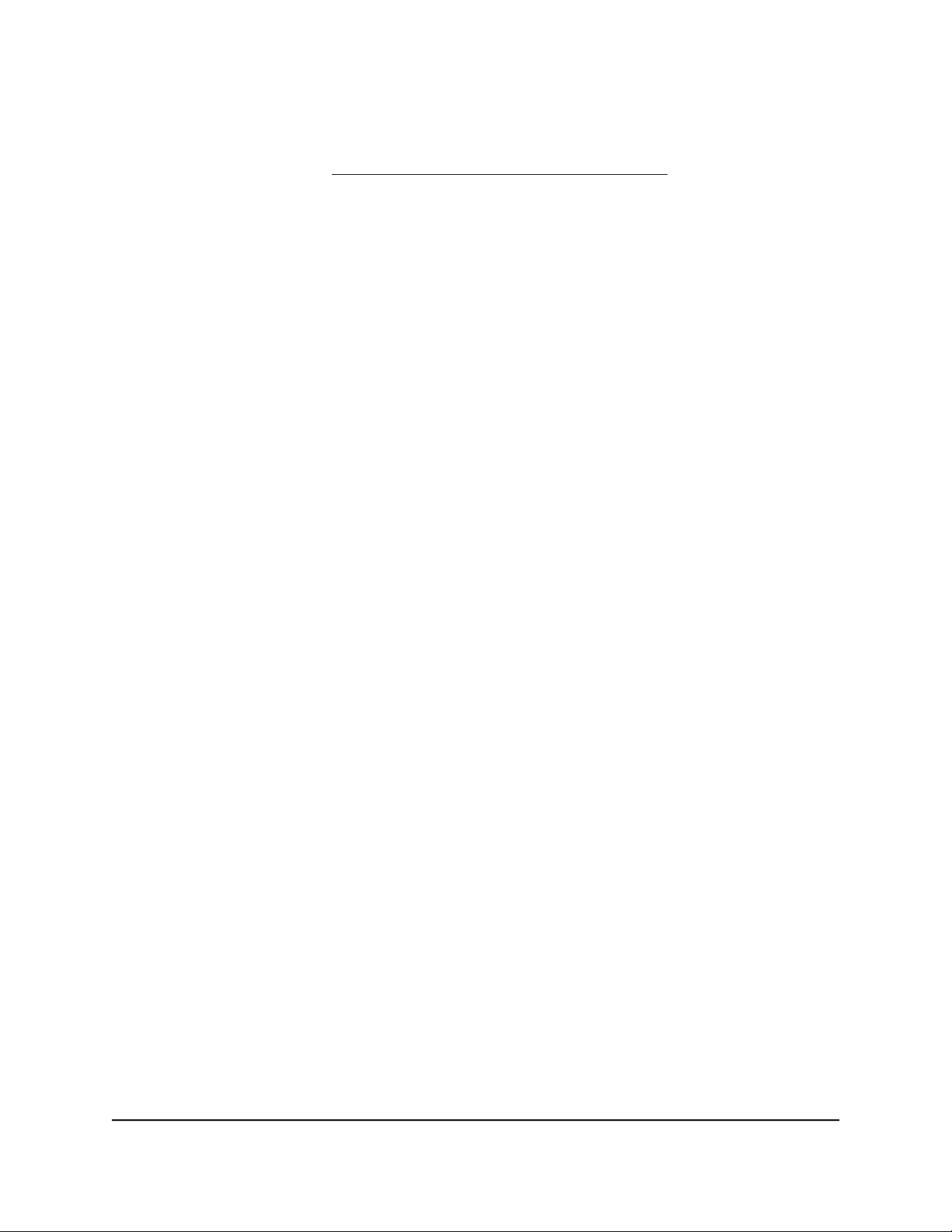
Nighthawk AX8 AX6000 WiFI Cable Modem Router Model CAX80
You must set up email notifications in order to receive the logs. The router to emails
the logs to the address that you specified when you set up email notifications. For
more information, see Set up security event email notifications on page 36.
9. Click the Apply button.
Your settings are saved.
View devices currently on the network
You can view all computers and devices that are currently connected to your network.
To view devices on the network:
1.
Launch a web browser from a computer or mobile device that is connected to the
router network.
2.
Enter http://www.routerlogin.net.
A login window opens.
3. Enter the router admin user name and password.
The user name is admin. The password is the one that you specified the first time
that you logged in. The user name and password are case-sensitive.
The BASIC Home page displays.
4. Select Attached Devices.
The following information is displayed:
•
Connection Type. Wired or the WiFi band for the connection.
•
Device Name. If the device name is known, it is shown here.
• IP Address. The IP address that the router assigned to this device when it joined
the network. This address can change if a device is disconnected and rejoins the
network.
•
MAC Address. The unique MAC address for each device does not change. The
MAC address is typically shown on the product label of the device.
5.
To update this page, click the Refresh button.
View event logs
Event log captures inportant modem router events.
User Manual71Manage Your Modem Router

Nighthawk AX8 AX6000 WiFI Cable Modem Router Model CAX80
To view the event log:
1.
Launch a web browser from a computer or mobile device that is connected to the
router network.
2.
Enter http://www.routerlogin.net.
A login window opens.
3. Enter the router admin user name and password.
The user name is admin. The password is the one that you specified the first time
that you logged in. The user name and password are case-sensitive.
The BASIC Home page displays.
4. Select ADVANCED > Administration > Event Log.
The Event Log page displays the following information:
Time. The time the event was recorded.
•
Priority. The severity for this event.
•
Description. A description of this event.
•
5.
To refresh the page, click the Refresh button.
6. To clear the log entries, click the Clear Log button.
Monitor Internet traffic
Traffic metering allows you to monitor the volume of Internet traffic that passes through
the modem router Internet port. You can set limits for traffic volume.
To monitor Internet traffic:
1.
Launch a web browser from a computer or mobile device that is connected to the
router network.
2.
Enter http://www.routerlogin.net.
A login window opens.
3. Enter the router admin user name and password.
The user name is admin. The password is the one that you specified the first time
that you logged in. The user name and password are case-sensitive.
The BASIC Home page displays.
4.
Select ADVANCED > Advanced Setup > Traffic Meter.
The Traffic Meter page displays.
User Manual72Manage Your Modem Router

Nighthawk AX8 AX6000 WiFI Cable Modem Router Model CAX80
5.
Select the Enable Traffic Meter check box.
6.
To control the volume of Internet traffic, use either the traffic volume control feature
or the connection time control feature:
•
Select the Traffic volume control by radio button and then select one of the
following options:
No Limit. No restriction is applied when the traffic limit is reached.
•
Download only. The restriction is applied to incoming traffic only.
•
Both Directions. The restriction is applied to both incoming and outgoing
•
traffic.
• Select the Connection time control radio button and enter the allowed hours in
the Monthly limit field.
7.
If your ISP charges for extra data volume when you make a new connection, enter
the extra data volume in MB in the Round up data volume for each connection by
field.
8.
In the Traffic Counter section, set the traffic counter to begin at a specific time and
date.
To start the traffic counter immediately, click the Restart Counter Now button.
9.
In the Traffic Control section, specify whether the router should issue a warning
message before the monthly limit of Mbytes or hours is reached.
By default, the value is 0 and no warning message is issued. You can select one of
the following to occur when the limit is attained:
• The Online LED blinks white or amber.
• The Internet connection is disconnected and disabled.
10. Click the Apply button.
The Internet Traffic Statistics section helps you to monitor the data traffic.
11.
To update the Traffic Statistics section, click the Refresh button.
12.
To display more information about the data traffic on your router and to change the
poll interval, click the Traffic Status button.
Manage the router configuration file
The configuration settings of the modem router are stored within the modem router in
a configuration file. You can back up (save) this file to your computer, restore it, or reset
it to the factory default settings.
User Manual73Manage Your Modem Router

Nighthawk AX8 AX6000 WiFI Cable Modem Router Model CAX80
Back up the settings
To back up the modem router’s configuration settings:
1.
Launch a web browser from a computer or mobile device that is connected to the
router network.
2.
Enter http://www.routerlogin.net.
A login window opens.
3. Enter the router admin user name and password.
The user name is admin. The password is the one that you specified the first time
that you logged in. The user name and password are case-sensitive.
The BASIC Home page displays.
4. Select ADVANCED > Administration > Backup Settings.
The Backup Settings page displays.
5. Click the Back Up button.
6.
Follow the direction of your browser to save the file.
A copy of the current settings is saved in the location that you specified.
Erase the settings
CAUTION: This process erases all settings that you configured in the router.
To erase the settings:
1.
Launch a web browser from a computer or mobile device that is connected to the
router network.
2.
Enter http://www.routerlogin.net.
A login window opens.
3. Enter the router admin user name and password.
The user name is admin. The password is the one that you specified the first time
that you logged in. The user name and password are case-sensitive.
The BASIC Home page displays.
4. Select ADVANCED > Administration > Backup Settings.
The Backup Settings page displays.
5. Click the Erase button.
User Manual74Manage Your Modem Router

Nighthawk AX8 AX6000 WiFI Cable Modem Router Model CAX80
The configuration is reset to factory default settings. When the reset is complete,
the router restarts. This process takes about two minutes.
WARNING: To avoid the risk of corrupting the firmware, do not interrupt the reset.
For example, do not close the browser, click a link, or load a new page. Do not turn
off the router. Wait until the router finishes restarting.
Restore the settings
To restore configuration settings that you backed up:
1.
Launch a web browser from a computer or mobile device that is connected to the
router network.
2.
Enter http://www.routerlogin.net.
A login window opens.
3. Enter the router admin user name and password.
The user name is admin. The password is the one that you specified the first time
that you logged in. The user name and password are case-sensitive.
The BASIC Home page displays.
4. Select ADVANCED > Administration > Backup Settings.
The Backup Settings page displays.
5.
Click the Browse button to find and select the .cfg file.
6. Click the Restore button.
The file is uploaded to the modem router and the modem router restarts.
WARNING: Do not interrupt the restoration process.
Remote access
You can access your router over the Internet to view or change its settings. You must
know the router’s WAN IP address to use this feature.
Note: Be sure to change the password for the user name admin to a secure password.
The ideal password contains no dictionary words from any language and contains
uppercase and lowercase letters, numbers, and symbols. It can be up to 30 characters.
See Change the admin password on page 65.
User Manual75Manage Your Modem Router
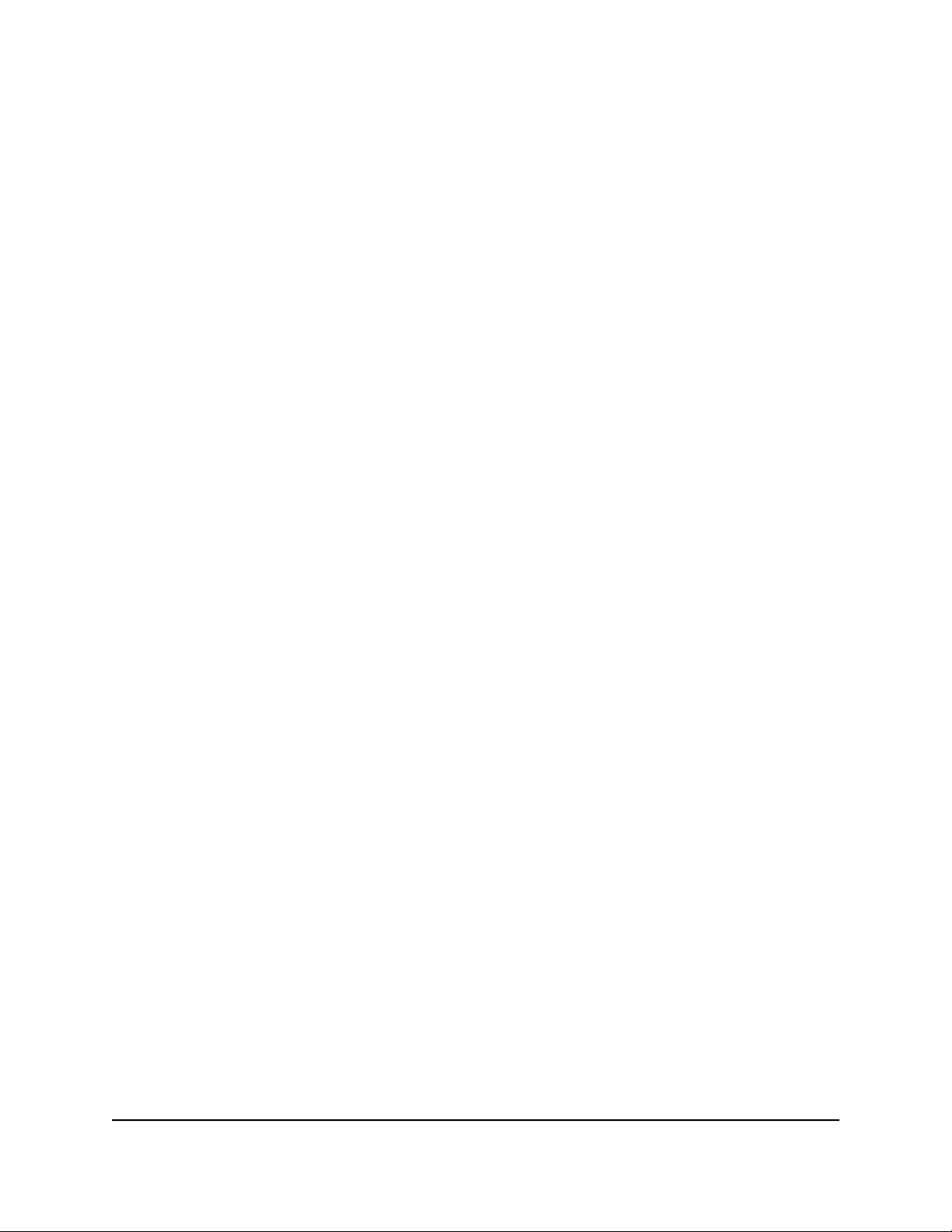
Nighthawk AX8 AX6000 WiFI Cable Modem Router Model CAX80
Set up remote management
To set up remote management:
1.
Launch a web browser from a computer or mobile device that is connected to the
router network.
2.
Enter http://www.routerlogin.net.
A login window opens.
3. Enter the router admin user name and password.
The user name is admin. The password is the one that you specified the first time
that you logged in. The user name and password are case-sensitive.
The BASIC Home page displays.
4. Select ADVANCED > Advanced Setup > Remote Management.
The Remote Management page displays.
5. Select the Turn Remote Management On check box.
6.
In the Allow Remote Access By section, specify the external IP addresses to be allowed
to access the modem router’s remote management.
Note: For enhanced security, restrict access to as few external IP addresses as
practical.
Select one of the following:
•
Only This Computer. Allow access from a single IP address on the Internet. Enter
the IP address to be allowed access.
•
IP Address Range. Allow access from a range of IP addresses on the Internet.
Enter a beginning IP address and an ending IP address to define the allowed
range.
•
Everyone. Allow access from any IP address on the Internet.
7.
Specify the port number for accessing the router web interface.
Normal web browser access uses the standard HTTP service port 80. For greater
security, enter a custom port number for the remote router web interface using
HTTPS. Choose a number from 1024 to 65534, but do not use the number of any
common service port. The default is 8443, which is a common alternate for HTTPS.
8. Click the Apply button.
Your settings are saved.
User Manual76Manage Your Modem Router

Nighthawk AX8 AX6000 WiFI Cable Modem Router Model CAX80
Use remote access
To use remote access:
1. Launch a web browser on a computer that is not on your home network.
2. Type your modem router’s WAN IP address into your browser’s address or location
field followed by a colon (:) and the custom port number.
For example, if your external address is 134.177.0.123 and you use port number
8443, enter https://134.177.0.123:8443 in your browser.
Remotely access your router using the Nighthawk app
You can use the Nighthawk app to remotely access your router and change its settings.
Before you can use remote access with the Nighthawk app, you must update your
router’s firmware and download the latest Nighthawk app for your mobile device.
For more information about how to update your router’s firmware, see Check for new
firmware and update the router on page 63.
To download the latest Nighthawk app for your mobile device, visit
https://www.netgear.com/home/apps-services/nighthawk-app/.
Disable LED blinking or turn off LEDs
The LEDs on the top panel of the modem router indicate activities and behavior. You
can disable LED blinking for network communications, or turn off all LEDs except the
Power LED.
To disable LED blinking or turn off the LEDs:
1.
Launch a web browser from a computer or mobile device that is connected to the
router network.
2.
Enter http://www.routerlogin.net.
A login window opens.
3. Enter the router admin user name and password.
The user name is admin. The password is the one that you specified the first time
that you logged in. The user name and password are case-sensitive.
The BASIC Home page displays.
User Manual77Manage Your Modem Router

Nighthawk AX8 AX6000 WiFI Cable Modem Router Model CAX80
4. Select ADVANCED > Advanced Setup > LED Control Settings.
The LED Control Settings page displays.
5. To disable blinking, select the Disable blinking on Online LED, LAN LED, Wireless
LED and USB LED when data traffic is detected radio button.
6.
To turn off all LEDs except the Power LED, select the Turn off all LEDs except Power
LED radio button.
7. Click the Apply button.
Your settings are saved.
Set your time zone
To set your time zone:
1.
Launch a web browser from a computer or mobile device that is connected to the
router network.
2.
Enter http://www.routerlogin.net.
A login window opens.
3. Enter the router admin user name and password.
The user name is admin. The password is the one that you specified the first time
that you logged in. The user name and password are case-sensitive.
The BASIC Home page displays.
4. Select ADVANCED > Administration > NTP Settings.
The NTP Settings page displays.
5.
Select your time zone from the menu.
6.
If you live in a region that observes daylight saving time, select the Automatically
adjust for daylight savings time check box.
7. Click the Apply button.
Your settings are saved.
Set the NTP Server
By default, the router uses the NETGEAR NTP server to sync the network time. You can
change the NTP server to your preferred NTP server.
User Manual78Manage Your Modem Router

Nighthawk AX8 AX6000 WiFI Cable Modem Router Model CAX80
To set the NTP server:
1.
Launch a web browser from a computer or mobile device that is connected to the
router network.
2.
Enter http://www.routerlogin.net.
A login window opens.
3. Enter the router admin user name and password.
The user name is admin. The password is the one that you specified the first time
that you logged in. The user name and password are case-sensitive.
The BASIC Home page displays.
4. Select ADVANCED > Administration > NTP Settings.
The NTP Settings page displays.
5. Select an NTP server radio button:
Use the default NETGEAR NTP server
•
Set your preferred NTP server
•
6.
If you selected the Set your preferred NTP server radio button, enter the NTP server
domain name or IP address in the Primary NTP server field.
7. Click the Apply button.
Your settings are saved.
User Manual79Manage Your Modem Router

Nighthawk AX8 AX6000 WiFI Cable Modem Router Model CAX80
Specify ReadyDLNA media server settings
By default, the router acts as a ReadyDLNA media server, which lets you view movies
and photos on DLNA/UPnP AV-compliant media players, such as Xbox360, Playstation,
and NETGEAR media players.
To specify media server settings:
1.
Launch a web browser from a computer or mobile device that is connected to the
router network.
2.
Enter http://www.routerlogin.net.
A login window opens.
3. Enter the router admin user name and password.
The user name is admin. The password is the one that you specified the first time
that you logged in. The user name and password are case-sensitive.
The BASIC Home page displays.
4. Select ADVANCED > USB Functions > ReadySHARE Storage > Media Server.
The Media Server (Settings) page displays.
5.
Specify the settings:
Enable DLNA Media Server. Select this check box to enable this device to act
•
as a media server.
Rescan media files. The modem router automatically scans for media files
•
whenever new files are added to your ReadySHARE USB storage device. Only a
shared folder with All – no password in Read Access can be scanned for media
files. To scan for new media files immediately, click the Rescan media files button.
Media Server Name. Click the Click here to change the Device name link to
•
change the modem router's media server name.
Note: If you change the media server name, you can also change the
ReadySHARE storage folder access path to the new name or keep the access
path as \\readyshare .
6. Click the Apply button.
Your settings are saved.
User Manual80Manage Your Modem Router

Nighthawk AX8 AX6000 WiFI Cable Modem Router Model CAX80
Return the router to its factory default settings
Under some circumstances (for example, if you lost track of the changes that you made
to the router settings or you move the router to a different network), you might want to
erase the configuration and reset the router to factory default settings.
To reset the router to factory default settings, you can use either the Reset button on
the back of the router or the Erase function.
After you reset the router to factory default settings, the user name is admin, the
password is password, the LAN IP address is 192.168.1.1 (which is the same as
www.routerlogin.net), and the DHCP server is enabled.
Tip: If the router is in bridge mode, you can access it by LAN IP address 192.168.100.1.
Use the Reset button
CAUTION: This process erases all settings that you configured in the router.
To reset the router to factory default settings:
1.
On the back of the router, locate the Reset button.
2.
Using a straightened paper clip, press and hold the Reset button for at least five
seconds.
3. Release the Reset button.
The Power LED starts blinking. When the reset is complete, the router restarts. This
process takes about two minutes.
WARNING: To avoid the risk of corrupting the firmware, do not interrupt the reset.
For example, if you are connected to the router web interface, do not close the
browser, click a link, or load a new page. Do not turn off the router. Wait until the
router finishes restarting.
Erase the settings
CAUTION: This process erases all settings that you configured in the router.
User Manual81Manage Your Modem Router

Nighthawk AX8 AX6000 WiFI Cable Modem Router Model CAX80
To erase the settings:
1.
Launch a web browser from a computer or mobile device that is connected to the
router network.
2.
Enter http://www.routerlogin.net.
A login window opens.
3. Enter the router admin user name and password.
The user name is admin. The password is the one that you specified the first time
that you logged in. The user name and password are case-sensitive.
The BASIC Home page displays.
4. Select ADVANCED > Administration > Backup Settings.
The Backup Settings page displays.
5. Click the Erase button.
The configuration is reset to factory default settings. When the reset is complete,
the router restarts. This process takes about two minutes.
WARNING: To avoid the risk of corrupting the firmware, do not interrupt the reset.
For example, do not close the browser, click a link, or load a new page. Do not turn
off the router. Wait until the router finishes restarting.
User Manual82Manage Your Modem Router

7
Share USB Storage Devices Attached to the Modem Router
This chapter describes how to access and manage storage devices attached to your
modem router. ReadySHARE lets you access and share USB storage devices connected
to the router. (If your storage device uses special drivers, it is not compatible.)
Note: You can use a USB port on the modem router to connect a USB storage device
like a flash drive or hard drive. Do not connect a computer, USB modem, CD drive, or
DVD drive to a USB port on the modem router.
The chapter contains the following sections:
• USB device requirements
• Connect a USB storage device to the router
• Access a storage device connected to the router from a Windows-based computer
• Map a USB device to a Windows network drive
• Access a storage device that is connected to the router from a Mac
• Back up Windows-based computers with ReadySHARE Vault
• Back up Mac computers with Time Machine
• Enable FTP access within your network
• View network folders on a storage device
• Add a network folder on a USB storage device
• Edit a network folder on a USB storage device
• Safely remove a USB storage device
For more information about ReadySHARE features, visit netgear.com/readyshare.
83

Nighthawk AX8 AX6000 WiFI Cable Modem Router Model CAX80
USB device requirements
The modem router works with most USB-compliant external flash and hard drives. For
the most up-to-date list of USB devices that the modem router supports, visit
kb.netgear.com/app/answers/detail/a_id/18985/~/readyshare-usb-drives-compatibility-list.
Some USB external hard drives and flash drives require you to load the drivers onto the
computer before the computer can access the USB storage device. Such USB storage
devices do not work with the modem router.
The modem router supports the following file system types for full read/write access:
FAT16
•
FAT32
•
NTFS
•
NTFS with compression format enabled
•
Ext2
•
Ext3
•
Ext4
•
HFS
•
HFS+
•
Connect a USB storage device to the router
ReadySHARE lets you access and share USB storage devices that are connected to a
USB port on the modem router. (If your USB storage device uses special drivers, it is
not compatible.)
To connect a USB device:
1. Insert your USB storage device into a USB port on the modem router.
2.
If your USB storage device uses a power supply, connect it.
You must use the power supply when you connect the USB storage device to the
modem router.
When you connect the USB storage device to the router USB port, it might take up
to two minutes before it is ready for sharing. By default, the USB storage device is
available to all computers on your local area network (LAN).
User Manual84Share USB Storage Devices
Attached to the Modem Router

Nighthawk AX8 AX6000 WiFI Cable Modem Router Model CAX80
Access a storage device connected to the router from a Windows-based computer
To access the USB storage device from a Windows-based computer:
1. Connect a USB storage device to a USB port on your modem router.
2.
If your USB storage device uses a power supply, connect it.
You must use the power supply when you connect the USB storage device to the
router.
When you connect the USB storage device to the modem router’s port, it might take
up to two minutes before it is ready for sharing. By default, the USB storage device
is available to all computers on your local area network (LAN).
3. Select Start > Run.
4.
Enter \\readyshare in the dialog box.
5. Click the OK button.
A window automatically opens and displays the files and folders on the USB storage
device.
Map a USB device to a Windows network drive
To map the USB storage device to a Windows network drive:
1. Connect a USB storage device to a USB port on your modem router.
2.
If your USB storage device uses a power supply, connect it.
You must use the power supply when you connect the USB storage device to the
router.
When you connect the USB storage device to the modem router’s port, it might take
up to two minutes before it is ready for sharing. By default, the USB storage device
is available to all computers on your local area network (LAN).
3. Select Start > Run.
4.
Enter \\readyshare in the dialog box.
5. Click the OK button.
A window automatically opens and displays the USB storage device.
Attached to the Modem Router
User Manual85Share USB Storage Devices

Nighthawk AX8 AX6000 WiFI Cable Modem Router Model CAX80
6. Right-click the USB device and select Map network drive.
The Map Network Drive window opens.
7.
Select the drive letter to map to the new network folder.
8. Click the Finish button.
The USB storage device is mapped to the drive letter that you specified.
9.
To connect to the USB storage device as a different user, select the Connect using
different credentials check box, click the Finish button, and do the following:
a. Type the user name and password.
b. Click the OK button.
Access a storage device that is connected to the router from a Mac
From a computer or device on the network, you can access a storage device that is
connected to the modem router.
To access the device from a Mac:
1. Connect a USB storage device to a USB port on your modem router.
2.
If your USB storage device uses a power supply, connect it.
You must use the power supply when you connect the USB storage device to the
router.
When you connect the USB storage device to the modem router’s port, it might take
up to two minutes before it is ready for sharing. By default, the USB storage device
is available to all computers on your local area network (LAN).
3. On a Mac that is connected to the network, select Go > Connect to Server.
The Connect to Server window opens.
4.
In the Server Address field, enter smb://readyshare.
5. When prompted, select the Guest radio button.
If you set up access control on the modem router and you allowed your Mac to access
the network, select the Registered User radio button and enter admin for the name
and router admin password for the password. For more information about access
control, see Enable access control to allow or block access to the Internet on page
29.
User Manual86Share USB Storage Devices
Attached to the Modem Router

Nighthawk AX8 AX6000 WiFI Cable Modem Router Model CAX80
6. Click the Connect button.
A window automatically opens and displays the files and folders on the USB storage
device.
Back up Windows-based computers with ReadySHARE Vault
Your router comes with free backup software for all the Windows-based computers in
your home. Connect a USB hard disk drive (HDD) to the modem router for centralized,
continuous, and automatic backup.
The following operating systems support ReadySHARE Vault:
Windows 10
•
Windows 8.1
•
Windows 8
•
Windows 7
•
To back up your Windows-based computer:
1. Connect a USB HDD storage device to a USB port on the modem router.
2.
If your USB storage device uses a power supply, connect it.
You must use the power supply when you connect the USB storage device to the
modem router.
When you connect the USB storage device to the modem router’s USB port, it might
take up to two minutes before it is ready for sharing. By default, the USB storage
device is available to all computers on your local area network (LAN).
3.
Download ReadySHARE Vault from netgear.com/readyshare and install it on each
Windows-based computer.
4. Launch ReadySHARE Vault.
5. Use the dashboard or the Backup tab to set up and run your backup.
Back up Mac computers with Time Machine
You can use Time Machine to back up your Mac computers onto a USB hard drive that
is connected to one of the modem router’s USB ports. You can access the connected
storage device from your Mac with a wired or WiFi connection to your modem router.
User Manual87Share USB Storage Devices
Attached to the Modem Router

Nighthawk AX8 AX6000 WiFI Cable Modem Router Model CAX80
Note: The following instructions might be different depending on the macOS your
computer is using. For more instructions about backing up your computer with Time
Machine, see the Apple support site.
Set up a USB hard drive on a Mac
We recommend that you use a new USB HDD or format your old USB HDD to do the
Time Machine backup for the first time. Use a blank partition to prevent some issues
during backup using Time Machine. The modem router supports GUID or MBR partitions.
To format your USB hard disk drive and specify partitions:
1. Physically connect the USB HDD to your modem router.
2.
If your USB HDD uses a power supply, connect it.
You must use the power supply when you connect the USB HDD to the router.
When you connect the USB HDD to the modem router’s port, it might take up to two
minutes before it is ready for sharing. By default, the USB HDD is available to all
computers on your local area network (LAN).
3.
On your Mac, go to Spotlight (or the magnifying glass) at the top right of the page
and search for Disk Utility.
4. Open the Disk Utility, select your USB HDD, click the Erase tab, and click the Erase
button.
5. Click the Partition tab.
6.
In the Partition Layout menu, set the number of partitions that you want to use.
7. Click the Options button.
The Partition schemes display.
8. Select the GUID Partition Table or Master Boot Record radio button.
9. In the Format menu, select Mac OS Extended (Journaled).
10. Click the OK button.
11. Click the Apply button.
Your settings are saved.
Attached to the Modem Router
User Manual88Share USB Storage Devices

Nighthawk AX8 AX6000 WiFI Cable Modem Router Model CAX80
Prepare to back up a large amount of data
Before you back up a large amount of data with Time Machine, we recommend that
you follow this procedure.
To prepare to back up a large amount of data:
1.
Upgrade the operating system of the Mac computer.
2.
Verify and repair the backup disk and the local disk.
3.
Verify and repair the permissions on the local disk.
4. Set Energy Saver:
a.
From the Apple menu, select System Preferences.
The System Preferences page displays.
b. Select Energy Saver.
The Energy Saver page displays.
c. Click the Power Adapter tab.
d.
Select the Wake for Wi-Fi network access check box.
e. Click the back arrow to save the changes and exit the page.
5.
Modify your security settings:
a.
On the System Preferences page, select Security & Privacy.
The Security & Privacy page displays.
b.
Click the Advanced button at the bottom of the page.
If the Advanced button is grayed out, click the lock icon so that you can change
the settings.
c.
Clear the Log out after minutes of inactivity check box.
d. Click the OK button.
Your settings are saved.
Use Time Machine to back up onto a USB hard disk
You can use Time Machine to back up your Mac computers onto a USB hard disk drive
(HDD) that is connected to one of the modem router’s USB ports.
To back up your Mac onto a USB hard disk drive:
1.
Prepare your USB device with a compatible format and partitions.
For more information, see Set up a USB hard drive on a Mac on page 88.
2.
If you plan to back up a large amount of data, see Prepare to back up a large amount
of data on page 89.
User Manual89Share USB Storage Devices
Attached to the Modem Router

Nighthawk AX8 AX6000 WiFI Cable Modem Router Model CAX80
3.
If your USB HDD uses a power supply, connect it.
You must use the power supply when you connect the USB HDD to the router.
When you connect the USB HDD to the modem router’s port, it might take up to two
minutes before it is ready for sharing. By default, the USB HDD is available to all
computers on your local area network (LAN).
4. On a Mac computer that is connected to the network, launch Finder and select Go
> Connect to Server.
The Connect to Server window opens.
5.
Type smb://routerlogin.net and click the Connect button.
6. When prompted, select the Registered User radio button.
7.
Enter admin for the name and the router admin password for the password and
click the Connect button.
A list of USB devices connected to your router displays.
8.
From the Apple menu, select System Preferences.
The System Preferences window displays.
9. Select Time Machine.
The Time Machine window displays.
10.
Click the Select Backup Disk button and select your USB HDD from the list.
11. Click the Use Disk button.
Note: If you do not see the USB partition that you want in the Time Machine disk
list, go to Mac Finder and click that USB partition. It displays in the Time Machine
list.
12. When prompted, select the Registered User radio button.
13.
Enter admin for the name and the router admin password for the password and
click the Connect button.
When the setup is complete, the Mac automatically schedules a full backup. You can
back up immediately.
Attached to the Modem Router
User Manual90Share USB Storage Devices
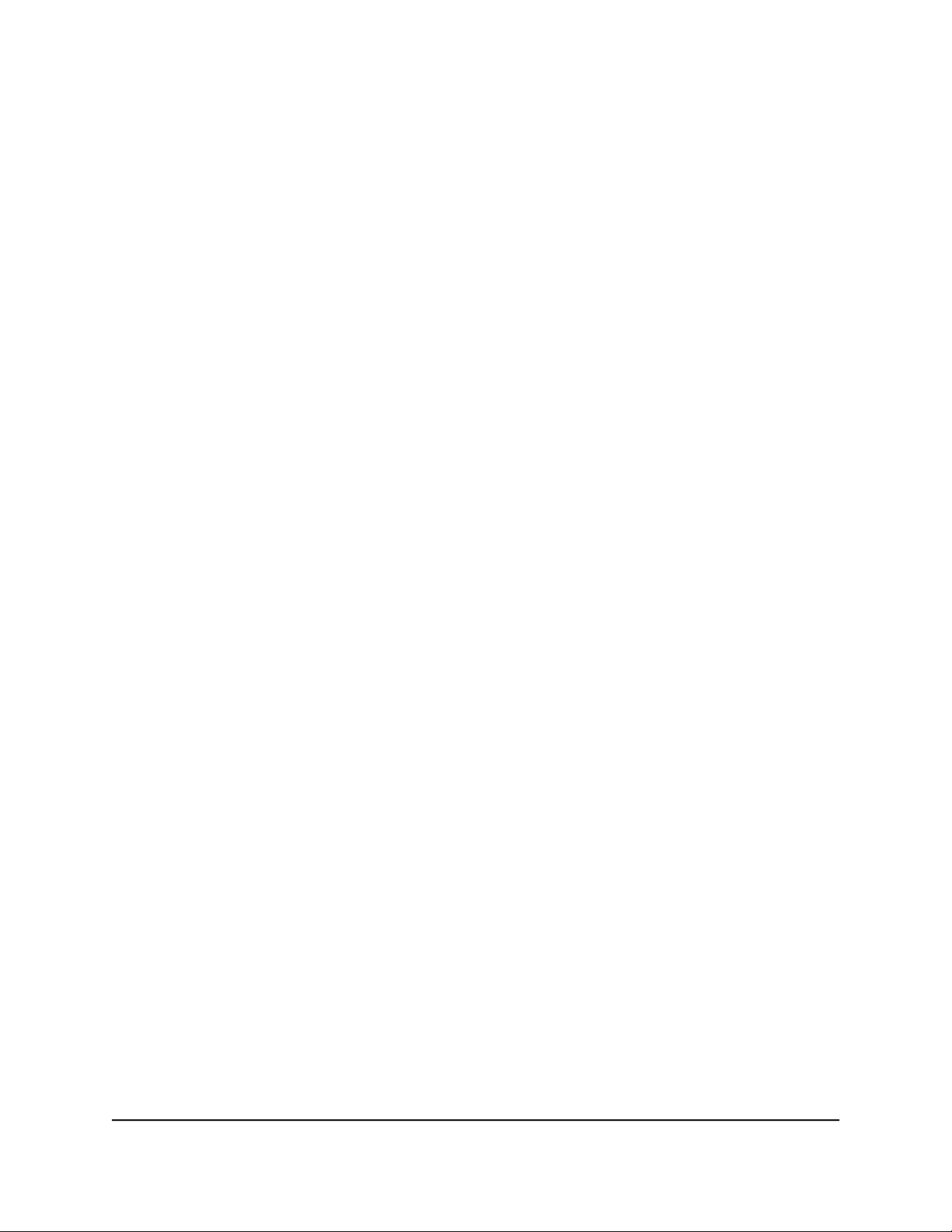
Nighthawk AX8 AX6000 WiFI Cable Modem Router Model CAX80
Enable FTP access within your network
File Transfer Protocol (FTP) lets you download (receive) and upload (send) large files
faster.
To enable FTP access within your network:
1.
Launch a web browser from a computer or mobile device that is connected to the
router network.
2.
Enter http://www.routerlogin.net.
A login window opens.
3. Enter the router admin user name and password.
The user name is admin. The password is the one that you specified the first time
that you logged in. The user name and password are case-sensitive.
The BASIC Home page displays.
4. Select ADVANCED > USB Functions > ReadySHARE Storage.
The USB Storage (Advanced Settings) page displays.
5. Select the FTP check box.
6. Click the Apply button.
Your settings are saved.
View network folders on a storage device
You can view network folders on a storage device that is connected to the modem
router.
To view network folders:
1.
Launch a web browser from a computer or mobile device that is connected to the
router network.
2.
Enter http://www.routerlogin.net.
A login window opens.
3. Enter the router admin user name and password.
The user name is admin. The password is the one that you specified the first time
that you logged in. The user name and password are case-sensitive.
The BASIC Home page displays.
User Manual91Share USB Storage Devices
Attached to the Modem Router

Nighthawk AX8 AX6000 WiFI Cable Modem Router Model CAX80
4. Select ADVANCED > USB Functions > ReadySHARE Storage.
The USB Storage (Advanced Settings) page displays.
5.
Scroll down to the Available Networks Folder section to view the following settings:
Share Name. If only one USB device is connected, the default share name is
•
USB_Storage.
You can click the name or you can type it in the address field of your web browser.
If Not Shared is shown, the default share was deleted and no other share for the
root folder exists.
Read Access and Write Access. The permissions and access controls on the
•
network folder. All–no password (the default) allows all users to access the network
folder. The password for admin is the same one that you use to log in to the
modem router.
Folder Name. The full path of the network folder.
•
Volume Name. The volume name from the storage device.
•
Total Space and Free Space. The current utilization of the storage device.
•
Add a network folder on a USB storage device
You can add network folders on a USB storage device connected to a modem router
USB port.
To add a network folder:
1.
Launch a web browser from a computer or mobile device that is connected to the
router network.
2.
Enter http://www.routerlogin.net.
A login window opens.
3. Enter the router admin user name and password.
The user name is admin. The password is the one that you specified the first time
that you logged in. The user name and password are case-sensitive.
The BASIC Home page displays.
4. Select ADVANCED > USB Functions > ReadySHARE Storage.
The USB Storage (Advanced Settings) page displays.
5. In the Available Network Folders section, select the USB storage device.
Attached to the Modem Router
User Manual92Share USB Storage Devices

Nighthawk AX8 AX6000 WiFI Cable Modem Router Model CAX80
If a single device is attached to the USB port, the radio button is selected
automatically.
6. Click the Create Network Folder button.
The Add Folder window opens.
If this window does not open, your web browser might be blocking pop-ups. If it is,
change the browser settings to allow pop-ups.
7. From the USB Device menu, select the USB drive.
Note: We recommend that you do not attach more than one drive to one USB port
(for example, through a USB hub).
8.
Click the Browse button and in the Folder field, select the folder.
9.
In the Share Name field, type the name of the share.
10. From the Read Access menu and the Write Access menu, select the settings that
you want.
All–no password (the default) allows all users to access the network folder. The other
option is that only the admin user is allowed access to the network folder. The
password for admin is the same one that you use to log in to the router.
11. Click the Apply button.
The folder is added on the USB storage device.
12. Click the Close Window button.
The window closes.
Edit a network folder on a USB storage device
You can edit network folders on a USB storage devices connected to a modem router
USB port.
To edit a network folder:
1.
Launch a web browser from a computer or mobile device that is connected to the
router network.
2.
Enter http://www.routerlogin.net.
A login window opens.
Attached to the Modem Router
User Manual93Share USB Storage Devices
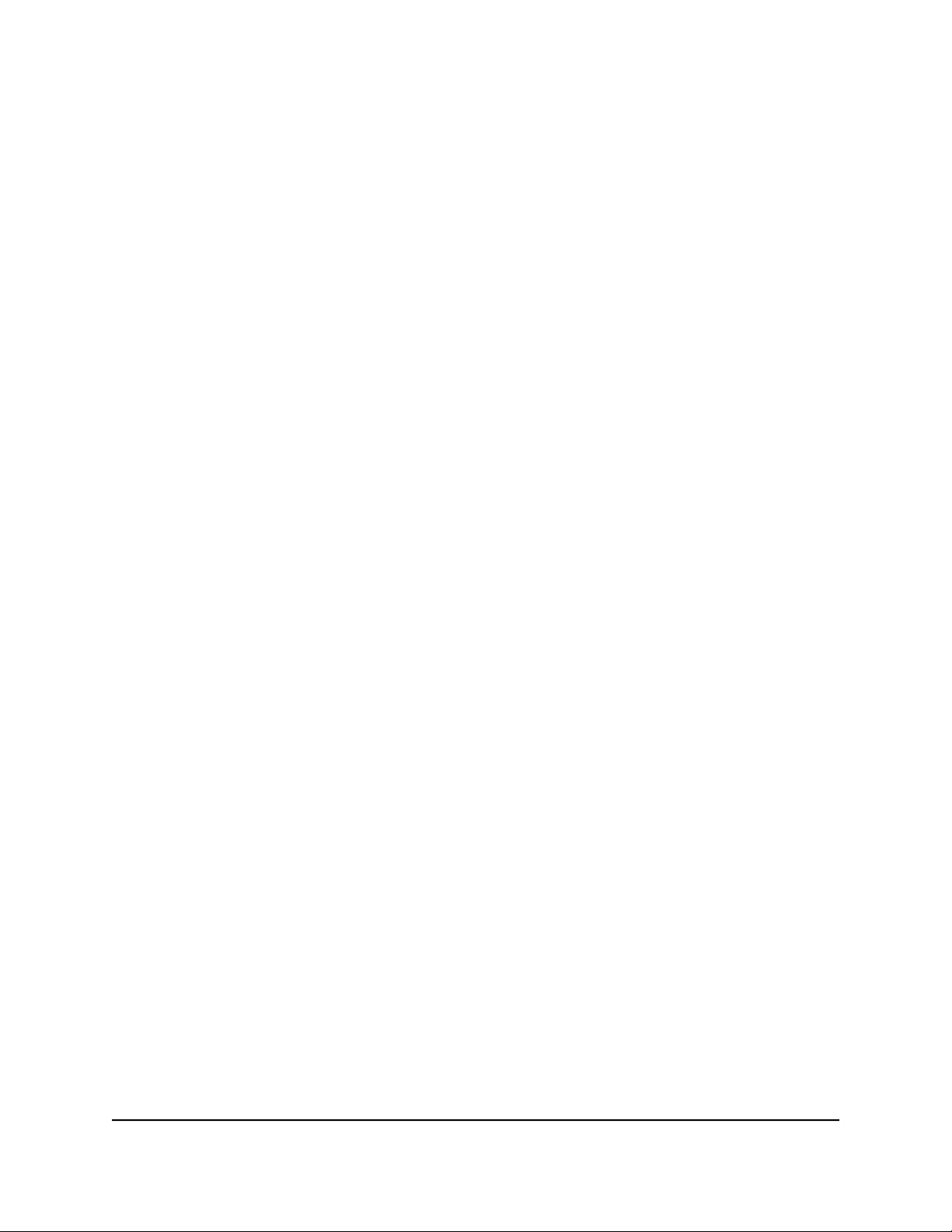
Nighthawk AX8 AX6000 WiFI Cable Modem Router Model CAX80
3. Enter the router admin user name and password.
The user name is admin. The password is the one that you specified the first time
that you logged in. The user name and password are case-sensitive.
The BASIC Home page displays.
4. Select ADVANCED > USB Functions > ReadySHARE Storage.
The USB Storage (Advanced Settings) page displays.
5. In the Available Network Folders section, select the USB storage device.
6. Click the Edit button.
The Edit Network Folder window opens.
7.
Change the settings in the fields as needed.
8. Click the Apply button.
Your settings are saved.
Safely remove a USB storage device
Before you physically disconnect a USB storage device from the modem router USB
port, log in to the modem router and take the USB storage device offline.
To remove a USB storage device safely:
1.
Launch a web browser from a computer or mobile device that is connected to the
router network.
2.
Enter http://www.routerlogin.net.
A login window opens.
3. Enter the router admin user name and password.
The user name is admin. The password is the one that you specified the first time
that you logged in. The user name and password are case-sensitive.
The BASIC Home page displays.
4. Select ADVANCED > USB Functions > ReadySHARE Storage.
The USB Storage (Advanced Settings) page displays.
5. In the Available Network Folders sections, select the USB storage device.
6.
Click the Safely Remove USB Device button.
This takes the device offline.
7. Physically disconnect the USB storage device.
Attached to the Modem Router
User Manual94Share USB Storage Devices

8
Use Dynamic DNS to Access USB Storage Devices Through the Internet
With Dynamic DNS, you can use the Internet to access USB devices attached to the
router’s USB ports when you’re not home.
This chapter contains the following sections:
• Set up and manage Dynamic DNS
• Set up FTP access through the Internet
• Your personal FTP server
• Access USB storage devices through the Internet
95

Nighthawk AX8 AX6000 WiFI Cable Modem Router Model CAX80
Set up and manage Dynamic DNS
Internet service providers (ISPs) assign numbers called IP addresses to identify each
Internet account. Most ISPs use dynamically assigned IP addresses. This means that the
IP address can change at any time. You can use the IP address to access your network
remotely, but most people don’t know what their IP addresses are or when this number
changes.
To make it easier to connect, you can get a free account with a Dynamic DNS service
that lets you use a domain name to access your home network. To use this account, you
must set up the router to use Dynamic DNS. Then the router notifies the Dynamic DNS
service provider whenever its IP address changes. When you access your Dynamic DNS
account, the service finds the current IP address of your home network and automatically
connects you.
If your ISP assigns a private WAN IP address (such as 192.168.x.x or 10.x.x.x), the Dynamic
DNS service does not work because private addresses are not routed on the Internet.
Set up FTP access through the Internet
To set up FTP access:
1.
Launch a web browser from a computer or mobile device that is connected to the
router network.
2.
Enter http://www.routerlogin.net.
A login window opens.
3. Enter the router admin user name and password.
The user name is admin. The password is the one that you specified the first time
that you logged in. The user name and password are case-sensitive.
The BASIC Home page displays.
4. Select ADVANCED > USB Functions > ReadySHARE Storage.
The USB Storage (Advanced Settings) page displays.
5. Select the FTP (via Internet) check box.
6. Click the Apply button.
Your settings are saved.
7. To limit access to the admin user, select a device in the Available Network Folder's
section.
If only one device is connected, it is automatically selected.
User Manual96Use Dynamic DNS to Access USB
Storage Devices Through the
Internet
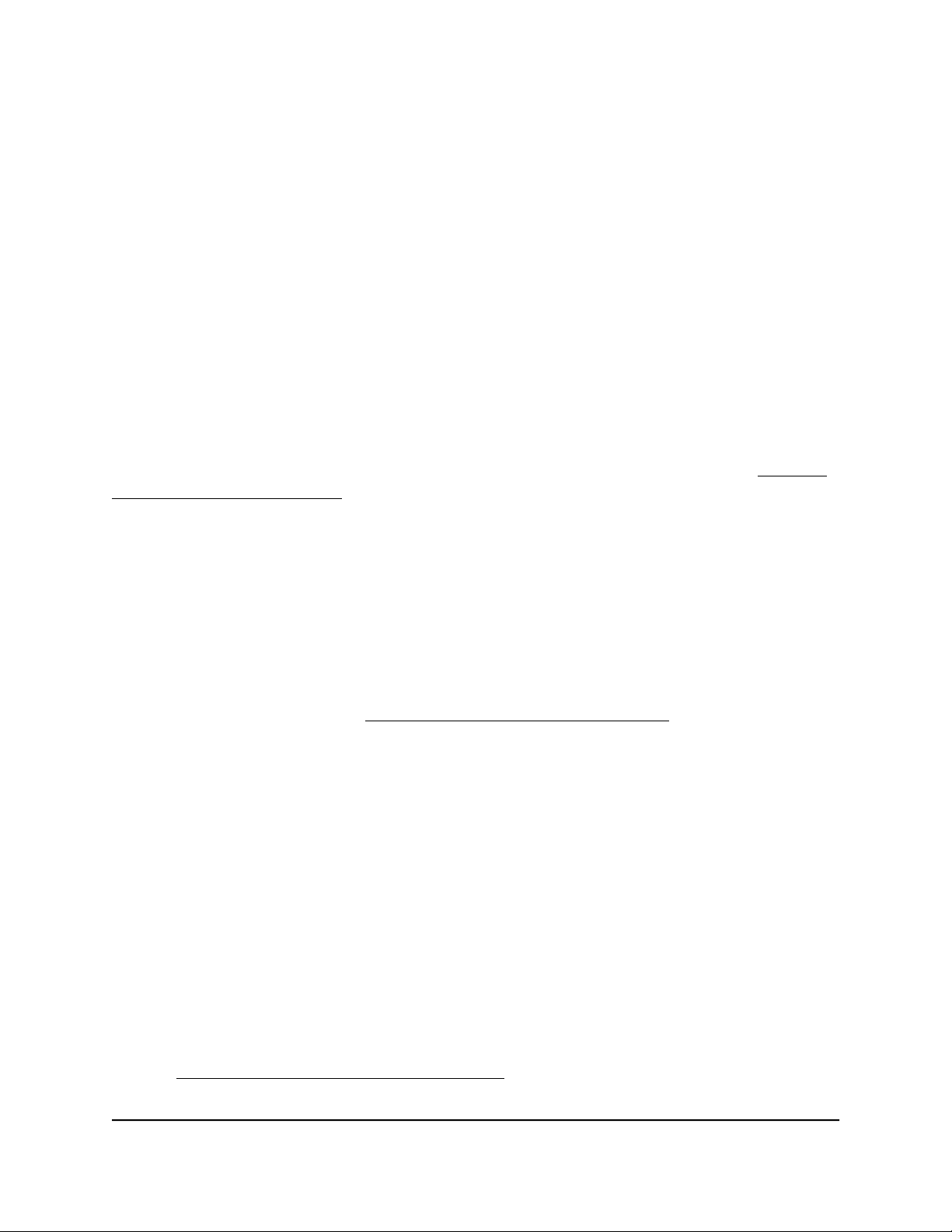
Nighthawk AX8 AX6000 WiFI Cable Modem Router Model CAX80
8. Click the Edit button.
The Edit page displays.
9. In the Read Access menu, select admin.
10. In the Write Access menu, select admin.
11. Click the Apply button.
Your settings are saved.
Your personal FTP server
With your customized free URL, you can use FTP to access your network when you aren’t
home through Dynamic DNS. To set up your FTP server, you must register for a NETGEAR
Dynamic DNS (DDNS) service account and specify the account settings. See Set up a
new Dynamic DNS account on page 98.
Note: The router supports only basic DDNS, and the login and password might not be
secure. You can use DDNS with a VPN tunnel for a secure connection.
Set up your personal FTP server
To set up your personal account and use FTP:
1. Get your NETGEAR Dynamic DNS domain name.
For more information, see Set up a new Dynamic DNS account on page 98.
2. Make sure that your Internet connection is working.
Your router must use a direct Internet connection. It cannot connect to a different
router to access the Internet.
3. Connect a storage device to the router.
4.
If your USB storage device uses a power supply, connect it.
You must use the power supply when you connect the USB storage device to the
router.
When you connect the USB storage device to the router USB port, it might take up
to two minutes before it is ready for sharing. By default, the USB storage device is
available to all computers on your local area network (LAN).
5. Set up FTP access in the router.
See Set up FTP access through the Internet on page 96.
Storage Devices Through the
Internet
User Manual97Use Dynamic DNS to Access USB

Nighthawk AX8 AX6000 WiFI Cable Modem Router Model CAX80
6. On a remote computer with Internet access, you can use FTP to access your router
using ftp://yourname.mynetgear.com.
Set up a new Dynamic DNS account
To set up Dynamic DNS and register for a free NETGEAR account:
1.
Launch a web browser from a computer or mobile device that is connected to the
router network.
2.
Enter http://www.routerlogin.net.
A login window opens.
3. Enter the router admin user name and password.
The user name is admin. The password is the one that you specified the first time
that you logged in. The user name and password are case-sensitive.
The BASIC Home page displays.
4. Select ADVANCED > Advanced Setup > Dynamic DNS.
The Dynamic DNS page displays.
5. Select the Use a Dynamic DNS Service check box.
6. From the Service Provider menu, select NETGEAR.
You can select another service provider.
7. Select the No radio button.
8.
In the Host Name field, type the name that you want to use for your URL.
The host name is sometimes called the domain name. Your free URL includes the
host name that you specify and ends with mynetgear.com. For example, specify
MyName.mynetgear.com.
9.
In the Email field, type the email address for your account.
10.
In the Password (6-32 characters) field, type the password for your account.
11. Click the Register button.
12.
Follow the onscreen instructions to register for your NETGEAR Dynamic DNS service.
Specify a DNS account that you already created
If you already created a Dynamic DNS account with NETGEAR, No-IP, or DynDNS, you
can set up the router to use your account.
User Manual98Use Dynamic DNS to Access USB
Storage Devices Through the
Internet

Nighthawk AX8 AX6000 WiFI Cable Modem Router Model CAX80
To set up Dynamic DNS if you already created an account:
1.
Launch a web browser from a computer or mobile device that is connected to the
router network.
2.
Enter http://www.routerlogin.net.
A login window opens.
3. Enter the router admin user name and password.
The user name is admin. The password is the one that you specified the first time
that you logged in. The user name and password are case-sensitive.
The BASIC Home page displays.
4. Select ADVANCED > Advanced Setup > Dynamic DNS.
The Dynamic DNS page displays.
5. Select the Use a Dynamic DNS Service check box.
6. From the Service Provider menu, select your provider.
7. Select the Yes radio button.
The page adjusts and displays the Show Status, Cancel, and Apply buttons.
8.
In the Host Name field, type the host name (sometimes called the domain name)
for your account.
9.
Depending on the type of service, specify either the user name of the email address:
No-IP account or DynDNS account. In the User Name field, type the user name
•
for your account.
NETGEAR account. In the Email field, type the email address for your account.
•
10.
In the Password (6-32 characters) field, type the password for your DDNS account.
11. Click the Apply button.
Your settings are saved.
12.
To verify that your Dynamic DNS service is enabled in the router, click the Show
Status button.
A message displays the Dynamic DNS status.
Change the Dynamic DNS settings
You can change the settings for your Dynamic DNS account.
Storage Devices Through the
Internet
User Manual99Use Dynamic DNS to Access USB
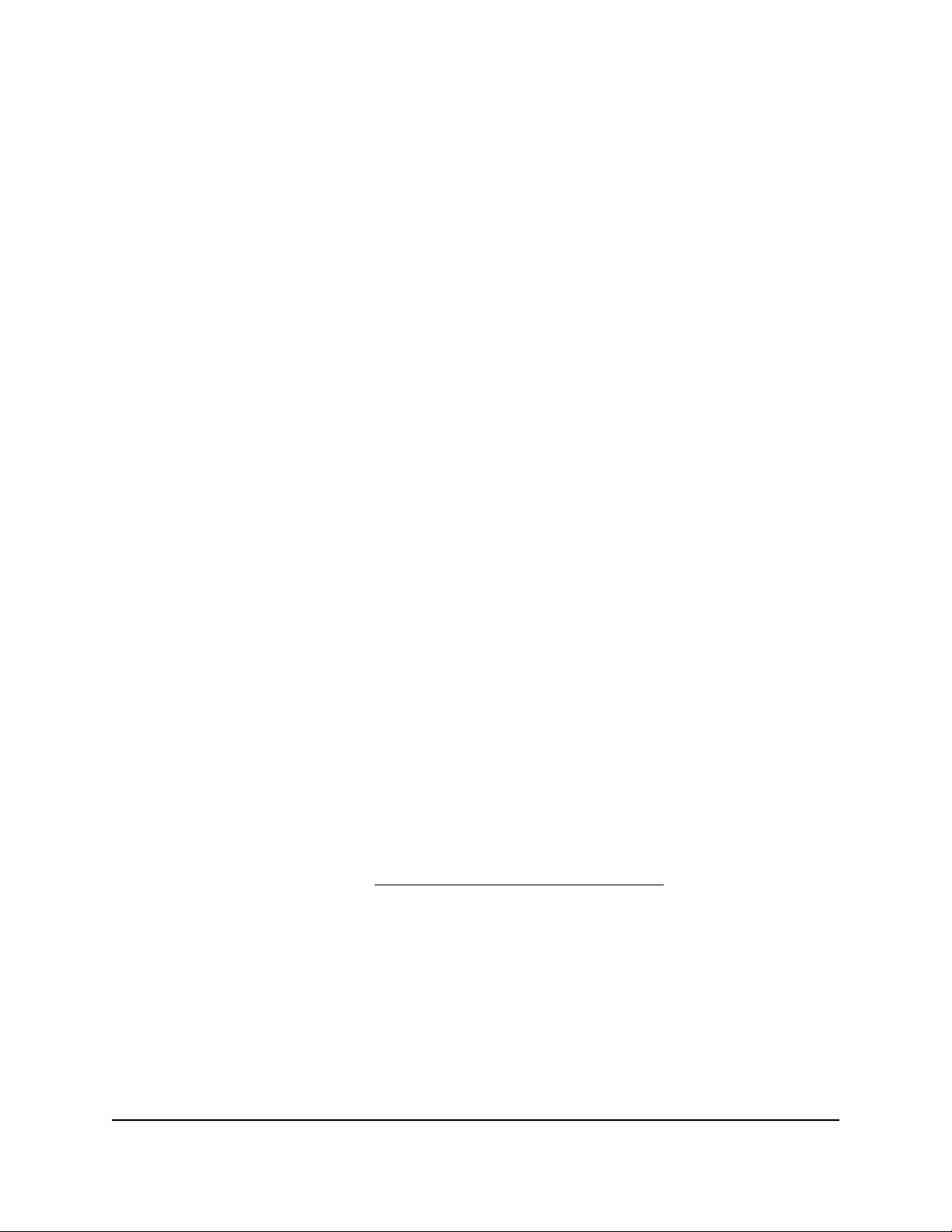
Nighthawk AX8 AX6000 WiFI Cable Modem Router Model CAX80
To change your settings:
1.
Launch a web browser from a computer or mobile device that is connected to the
router network.
2.
Enter http://www.routerlogin.net.
A login window opens.
3. Enter the router admin user name and password.
The user name is admin. The password is the one that you specified the first time
that you logged in. The user name and password are case-sensitive.
The BASIC Home page displays.
4. Select ADVANCED > Advanced Setup > Dynamic DNS.
The Dynamic DNS page displays.
5. Change your DDNS account settings as necessary.
6. Click the Apply button.
Your settings are saved.
Access USB storage devices through the Internet
You can access USB storage devices through the Internet when you’re not home.
To access devices from a remote computer:
1. Launch a web browser on a computer that is not on your home network.
2. Connect to your home router:
• To connect with Dynamic DNS, type the DNS name.
To use a Dynamic DNS account, you must enter the account information on the
Dynamic DNS page. See Set up and manage Dynamic DNS on page 96.
• To connect without Dynamic DNS, type the router’s Internet port IP address.
You can view the router’s Internet IP address on the BASIC Home page.
You can use FTP to share files on a USB device connected to the router.
Storage Devices Through the
Internet
User Manual100Use Dynamic DNS to Access USB
