
EN - Instructions and warnings for installation and use
For sliding gates
ROX600
ROX1000
Nice


English – 1
CONTENTS
GENERAL WARNINGS:
SAFETY - INSTALLATION - USE 2
1 - PRODUCT DESCRIPTION AND INTENDED USE 3
2 - OPERATING LIMITS 3
3 - INSTALLATION 4
4 - ELECTRICAL CONNECTIONS
4.1 - Types of electrical cables 9
4.2 - Electrical cable connections 9
5 - STARTING THE AUTOMATION AND CHECKING THE
CONNECTIONS
5.1 - Hooking the automation up to the mains 11
5.2 - Learning the devices 11
6 - TESTING AND COMMISSIONING
6.1 - Testing 12
6.2 - Commissioning 12
7 - PROGRAMMING
GLOSSARY 13
7.1 - Adjustable parameters: Trimmer ( TL - TP - F ) 14
7.2 - Programmable functions 14
7.3 - Integrated radio receiver 16
8 - DETAILED INFORMATION
8.1 - Adding or removing devices 19
8.2 - Power for external devices 20
8.3 - Oview programmer connections 20
8.4 - Total deletion of the receiver’s memory 20
8.5 - Special functions 20
9 - DIAGNOSTICS 21
10 - BASIC TROUBLESHOOTING 22
11 - SCRAPPING 22
12 - MAINTENANCE 23
13 - TECHNICAL SPECIFICATIONS 23
EU DECLARATION OF CONFORMITY 24
User manual (end user version) 25

2 – English
GENERAL WARNINGS: SAFETY - INSTALLATION - USE (instructions translated from Italian)
These warnings are copies straight from the Regulations and as far as possible applicable to the product in question.
ATTENTION Important safety instructions. Follow all instructions as improper installation may cause serious damage
ATTENTION Important safety instructions. It is important for you to comply with these instructions for your own and other
people’s safety. Keep these instructions
• Before commencing the installation, check the “Technical characteristics” (in this manual), in particular whether this product is suitable for
automating your guided part. If it is not suitable, DO NOT continue with the installation
• The product cannot be used before it has been commissioned as specied in the chapter on “Testing and commissioning”
ATTENTION According to the most recent European legislation, the implementation of an automation system must comply
with the harmonised standards provided by the Machinery Directive in force, which enables declaration of the
presumed conformity of the automation. Taking this into account, all operations regarding connection to the
electricity grid, as well as product testing, commissioning and maintenance, must be performed exclusively by a
qualied and skilled technician!
• Before proceeding with the installation of the product, check that all the materials are in good working order and suited to the intended
applications
• This product is not intended to be used by persons (including children) whose physical, sensory or mental capacities are reduced, or who
lack the necessary experience or skill
• Children must not play with the appliance
• Do not allow children to play with the xed control devices of the product. Keep the remote controls away from children.
ATTENTION In order to avoid any danger from inadvertent resetting of the thermal cut-off device, this appliance must not be powered
through an external switching device, such as a timer, or connected to a supply that is regularly powered or switched off by
the circuit
• Provide a disconnection device (not supplied) in the plant’s power supply grid, with a contact opening distance permitting complete
disconnection under the conditions dictated by overvoltage category III
• Handle the product with care during installation, taking care to avoid crushing, denting or dropping it, or allowing contact with liquids of any
kind. Keep the product away from sources of heat and naked ames. Failure to observe the above can damage the product, and increase the
risk of danger or malfunction. Should this happen, stop installation immediately and contact Customer Service
• The manufacturer assumes no liability for damage to property, items or persons resulting from non-compliance with the assembly instructions.
In such cases the warranty for material defects is excluded
• The weighted sound pressure level of the emission A is lower than 70 dB(A)
• Cleaning and maintenance to be carried out by the user must not be carried out by unsupervised children
• Before working on the system (maintenance, cleaning), always disconnect the product from the mains power supply
• Check the system periodically, in particular all cables, springs and supports to detect possible imbalances, signs of wear or damage. Do not
use if repairs or adjustments are necessary, since installation failure or an incorrectly balanced door may cause injury
• The packing materials of the product must be disposed of in compliance with local regulations
• When operating a biased-off switch, make sure that other persons are kept away
• When operating the gate, keep an eye on the automated mechanism and keep all bystanders at a safe distance until the movement has been
completed
• Do not operate the product if anyone is working nearby; disconnect its power supply before permitting such work to be done
• If the power cable is damaged, it must be replaced by the manufacturer or by an appointed servicing company or similarly qualied person
in order to prevent any form of risk
INSTALLATION WARNINGS
• Prior to installing the drive motor, check that all mechanical components are in good working order and properly balanced, and that the
automation moves correctly
• If the gate or door being automated has a pedestrian gate, then the system must include a control device that will inhibit the operation of the
motor when the pedestrian gate is open
• Make sure that the control devices are kept far from moving parts but nonetheless in a visible position.
Unless a selector is used, the control devices must be installed at a height of at least 1.5 m and must not be accessible
• That windows, having a gap exceeding 200 mm when open, are to be closed using a biased-off switch if the opening movement is controlled
by a re-sensing system
• Ensure that entrapment between the driven part and the surrounding xed parts due to the opening movement of the driven part is avoided
• Permanently x the label concerning the manual release adjacent to its actuating member
• After installing the drive motor, make sure that the mechanism, protective system and all manual manoeuvres operate properly

English – 3
1
PRODUCT DESCRIPTION AND INTENDED USE
ROX is an electromechanical gearmotor intended for automating residential sliding gates: it is equipped with an electronic control unit with
integral 433.92 MHz radio receiver with FLO, FLOR, O-CODE, HCS SMILO, coding.
CAUTION! – All uses other than the intended use described and use in environmental conditions other than those described in
this manual should be considered improper and forbidden!
The ROX line includes various products, whose main differences are described in Table 1.
Table 1 - Comparison of the main features of the ROX gearmotor
ROX600 ROX1000 ROX1000/V1
Gate limit (m) 8 8 10
Weight limit (kg) 600 1000 1000
Power (V~) 230 230 120
Nominal power (W) 300 350 350
Peak thrust (Nm) 18 24 24
corresponding to force (N) 500 670 670
Rated torque (Nm) 9 9 12
corresponding to force (N) 250 250 330
Work cycle (cycles / hour) 20 20 25
Notes: 1 kg = 9.81N (example: 600N = 61 kg)
2
APPLICATION LIMITS
The effective suitability of ROX to automate a particular sliding gate depends on the friction as well as other correlated factors, such as ice, that
could interfere with the movement of the gate.
Measure the force required to move the gate through its entire stroke and check that this does not exceed 25% of the ‘maximum force’ (chapter
12 - technical specications): this leaves a suitable margin for unfavourable climatic conditions which can increase friction.
Table 2 – Application limits
ROX600 ROX1000 ROX1000/V1
Gate
width (m)
max No. of
cycles / hour
max No. of
consecutive
cycles
max No. of
cycles / hour
max No. of
consecutive
cycles
max No. of
cycles / hour
max No. of
consecutive
cycles
Up to 4 40 20 40 20 60 30
4 ÷ 6 25 13 25 13 30 15
6 ÷ 8 20 10 20 10 24 12
8 ÷ 10 - - - - 16 8
10 ÷ 12 - - - - - -
Caution! Any other use or use with dimensions greater than specied is non-conforming. Nice declines all liability for damage
and injury resulting for non-conforming use.

4 – English
3
INSTALLATION
Important! Before installing the product, refer to chapters 2 and 12 (technical specications).
Fig. 1 shows the contents of the package: check that everything is
present and correct.
Fig. 2 shows the location of the components of a typical installation
using Nice accessories:
a - ROX gearmotor
b - photocells
c - posts for photocells
d - Key switch / digital keypad
e - asher
f - rack
1
E
a
b
f
e
c c
d
F D D
B
C D
AD
2
Before installing the system, check the gearmotor’s clearance (g. 3) and installation dimensions (g. 4):
3
330 mm
303 mm
92 mm
210 mm
4
192 mm
330 mm
0 ÷ 10
mm
0 ÷ 50 mm
192 mm
330 mm
0 ÷ 10
mm
0 ÷ 50 mm

English – 5
01. Dig the foundation and route the electric cable ducting
02. Secure the two anchors to the foundation plate with one
nut above and one below.
Tighten the lower nut in such a way that the
thread protrudes by 25/35 mm.
25 ÷ 35 mm
03. Now cast the concrete to secure the foundation plate.
Before the concrete hardens, make sure the
foundation plate is perfectly level and parallel to the
gate.
04. Allow the concrete to harden.
05. Secure the gearmotor:
a - Remove the top anchor nuts
b - rest the gearmotor on the anchor dowels: make sure
that it is parallel with the gate section
c - t the provided washers and nuts and hand tighten
them

6 – English
d - screw down the adjuster screws so that the gearmotor
is at the proper height, leaving a gap of 1-2 mm between
the pinion and the rack (this is to prevent the gate loading
the gearmotor shaft)
e / f / g - release the gearmotor
g
h - open the gate fully by hand
1÷2 mm
g
i - rest the rst section of rack on the gearmotor’s pinion:
make sure that it corresponds to the start of the gate
section and that there is a gap of 1-2 mm between the
rack and the pinion itself (this is to prevent the gate loading
the gearmotor shaft
1÷2 mm
g
l - secure the rack section
1÷2 mm
g

English – 7
m - slide the gate by hand and, using the pinion as a
reference, install the other sections of rack
1÷2 mm
g
h
n - cut any excess rack off the end
1÷2 mm
g
06. Slide the gate open and closed by hand to check that the rack is properly aligned with the pinion.
N.B.: make sure that there is a gap of 1-2 mm between the rack and pinion for the entire length of the gate
1÷2 mm
07. Tighten the nuts securing the gearmotor to the foundation
plate fully down and cover the nuts with their caps
08. Install the OPEN and CLOSE limit switch brackets: proceed in the same way for each limit switch
OPEN:
a - slide the gate open by hand, stopping it 2/3 cm before the mechanical stop
b - slide the limit switch bracket along the rack in the open direction until the limit switch trips (you will hear it click)
c - after you hear the ‘click’, move the bracket further forwards by 2 cm (minimum)
d - secure the bracket to the rack with the provided grub screws

8 – English
2-3 cm
+2 cm
click!
CLOSE:
a - slide the gate closed by hand, stopping it 2/3 cm before the mechanical stop
b - slide the limit switch bracket along the rack in the close direction until the limit switch trips (you will hear it click)
c - after you hear the ‘click’, move the bracket further forwards by 2 cm (minimum)
d - secure the bracket to the rack with the provided grub screws
2-3 cm
+2 cm
click!
09. Manually lock the gearmotor
Per Sblocca
r
e - Pour débrayer -
T
o unblock
Um zu entriegeln - Para desbloquear
Odblokowanie - Om te deblokke
ren -
Отпереть
2
3
Per Sblocca
r
e - Pour débrayer -
T
o unblock
Um zu entriegeln - Para desbloquear
Odblokowanie - Om te deblokkeren -
Отпереть
2 3
Per Sblocca
r
e - Pour débrayer -
T
o unblock
Um zu entriegeln - Para desbloquear
Odblokowanie - Om te deblokkeren -
Отпереть
2 3
Per Sblocca
r
e - Pour débrayer -
T
o unblock
Um zu entriegeln - Para desbloquear
Odblokowanie - Om te deblokkeren -
Отпереть
2 3
Per Sblocca
r
e - Pour débrayer -
T
o unblock
Um zu entriegeln - Para desbloquear
Odblokowanie - Om te deblokke
ren -
Отпереть
2
3
Per Sblocca
r
e - Pour débrayer -
T
o unblock
Um zu entriegeln - Para desbloquear
Odblokowanie - Om te deblokkeren -
Отпереть
2 3
10. Apply the adhesive label with the unlocking instructions
Per Sblocca
r
e - Pour débrayer - T
o unblock
Um zu entriegeln - Para desbloquear
Odblokowanie - Om te deblokke
ren - Отпереть
1 2 3
To install the devices provided in the system, refer to the respective instruction manuals..
IMPORTANT! – The gearmotor is set up (at the factory) for installation on the right (g. 5); if it must be installed on the left,
proceed as shown in g. 6 (a - b).
5

English – 9
6
180°
a
180°
b
LIMIT SWITCH
MOTOR
4
ELECTRICAL CONNECTIONS
CAUTION! - All electrical connections must be carried out with the system disconnected from the mains. Incorrect connections
can cause damages to the equipment and injuries to people.
Fig. 2 shows the hookup of a typical installation; g. 7 shows the connections to be made on the control unit.
4.1 - Types of electrical cables
Table 3 - Types of electrical cable (see g. 2)
Connection Type of cable Maximum length
A POWER 3 x 1.5 mm
2
30 m *
B
C
FLASHER WITH AERIAL 1 cable: 2 x 1.5 mm
2
1 shielded RG58 cable
10 m
10 m (< 5 m recommended)
D PHOTOCELLS 1 cable: 2 x 0.25 mm
2
(TX)
1 cable: 4 x 0.25 mm
2
(RX)
30 m
30 m
E - F KEY SWITCH 1 cable: 2 x 0.5 mm
2 **
20 m
* A power supply cable longer than 30 m may be used provided it has a larger gauge, e.g. 3 x 2.5 mm
2
, and that a safety grounding system
is provided near the automation unit.
** The two 2 x 0.5 mm
2
cables can be replaced by a single 4 x 0.5 mm2 cable.
4.2 - Electrical cable connections: g. 7
Table 4 - Description of electrical connections
Terminals
Function Description
9 - 10 Stop - input for devices that lock or stop the current operation; with appropriate precautions, “Normally Closed” or
“Normally Open” contacts or constant resistance devices can be connected to the input.
Other information on STOP can be found in paragraph 8.1.1 - STOP input
9 - 11 Photo - input for safety devices which when tripped reverse the gate's direction of movement: NC (Normally Closed)
contacts may be used
- for further details, refer to par. 8.1.2 Photocells.
8 - 12 Phototest Every time a manoeuvre is started, the operation of the photocells is checked; the manoeuvre starts if the test
is positive. This is possible using a particular type of connections: the transmitters of the “TX” photocells are
powered separately than the “RX” receivers.
For further details, see paragraph 8.1.2 Photocells.
9 - 13 Step-by-step input for devices which control movement. NO (Normally Open) contacts can be connected
4 - 5 Flashing light - asher output (auto-intermittent)
- when active, the output supplies 230 V~ (120V~ on V1 / motor version)
1 - 2 Aerial - radio receiver aerial input
- aerial integrated into asher; an external aerial can be used if desired
To make the electrical hookup, proceed as described below with reference to g. 7:
01. Open the cover: undo the screw and raise the cover
02. Run the power cable through the hole (leave 20/30 cm of free cable) and connect it to its terminal clamp
03. Run the cables of the equipment to be installed or already present through the provided hole (leave 20/30 cm of free cable) and connect
them to their terminal clamps (see g. 14)
04. Perform the desired programming: chapter 7

10 – English
7
PROGRAM SWITCH
LED RADIO R
SbS
IBT4N
FLASH
230 V
RX
21 543
2
LED FCA
LED FCC
LED SbS
LED PHOTO
LED STOP
LED:
1
1234
5678910
5421
NO
24V
24V
24V
TLM
PROGRAM
NO
NC
8k2
NO
TX
1 2
12 13
11
10
9
8
AERIAL = AERIAL LIMIT SWITCH = LIMIT SWITCH
PROGRAM
SWITCH
= MICRO SWITCHES FLASH = FLASH
RADIO LED = RADIO LED
BOOST
CAPACITOR
=
BOOST
CAPACITOR
LED PHOTO = LED PHOTO
RUN
CAPACITOR
=
RUN
CAPACITOR
LED SBS = LED SBS MOTOR = MOTOR
OK LED = OK LED FUSE = FUSE
SbS = STEP BY STEP KEY
= RADIO KEY
PROGRAM =
PROGRAMMING
KEY

English – 11
5
STARTING THE AUTOMATION AND CHECKING THE CONNECTIONS
5.1 - Hooking the automation up to the mains
CAUTION! – The automation must be hooked up to the mains by an expert electrician, in observance of established local
regulations.
Proceed as follows
01. Manually release the gearmotor so that the gate can be opened and closed
Per Sblocca
r
e - Pour débrayer -
T
o unblock
Um zu entriegeln - Para desbloquear
Odblokowanie - Om te deblokke
ren - Отпереть
2 3
Per Sblocca
r
e - Pour débrayer -
T
o unblock
Um zu entriegeln - Para desbloquear
Odblokowanie - Om te deblokkeren -
Отпереть
2 3
Per Sblocca
r
e - Pour débrayer -
T
o unblock
Um zu entriegeln - Para desbloquear
Odblokowanie - Om te deblokke
ren -
Отпереть
2
3
Per Sblocca
r
e - Pour débrayer -
T
o unblock
Um zu entriegeln - Para desbloquear
Odblokowanie - Om te deblokkeren -
Отпереть
2 3
Per Sblocca
r
e - Pour débrayer -
T
o unblock
Um zu entriegeln - Para desbloquear
Odblokowanie - Om te deblokke
ren - Отпереть
2 3
Per Sblocca
r
e - Pour débrayer -
T
o unblock
Um zu entriegeln - Para desbloquear
Odblokowanie - Om te deblokkeren -
Отпереть
2 3
Per Sblocca
r
e - Pour débrayer -
T
o unblock
Um zu entriegeln - Para desbloquear
Odblokowanie - Om te deblokke
ren - Отпереть
2 3
Per Sblocca
r
e - Pour débrayer -
T
o unblock
Um zu entriegeln - Para desbloquear
Odblokowanie - Om te deblokkeren -
Отпереть
2 3
Per Sblocca
r
e - Pour débrayer -
T
o unblock
Um zu entriegeln - Para desbloquear
Odblokowanie - Om te deblokkeren -
Отпереть
2 3
Per Sblocca
r
e - Pour débrayer -
T
o unblock
Um zu entriegeln - Para desbloquear
Odblokowanie - Om te deblokkeren -
Отпереть
2 3
Per Sblocca
r
e - Pour débrayer -
T
o unblock
Um zu entriegeln - Para desbloquear
Odblokowanie - Om te deblokke
ren -
Отпереть
2
3
Per Sblocca
r
e - Pour débrayer -
T
o unblock
Um zu entriegeln - Para desbloquear
Odblokowanie - Om te deblokkeren -
Отпереть
2 3
02. Move the gate to the halfway position
03. Manually lock the gearmotor
Per Sblocca
r
e - Pour débrayer -
T
o unblock
Um zu entriegeln - Para desbloquear
Odblokowanie - Om te deblokke
ren -
Отпереть
2
3
Per Sblocca
r
e - Pour débrayer -
T
o unblock
Um zu entriegeln - Para desbloquear
Odblokowanie - Om te deblokkeren -
Отпереть
2 3
Per Sblocca
r
e - Pour débrayer -
T
o unblock
Um zu entriegeln - Para desbloquear
Odblokowanie - Om te deblokkeren -
Отпереть
2 3
Per Sblocca
r
e - Pour débrayer -
T
o unblock
Um zu entriegeln - Para desbloquear
Odblokowanie - Om te deblokkeren -
Отпереть
2 3
Per Sblocca
r
e - Pour débrayer -
T
o unblock
Um zu entriegeln - Para desbloquear
Odblokowanie - Om te deblokke
ren -
Отпереть
2
3
Per Sblocca
r
e - Pour débrayer -
T
o unblock
Um zu entriegeln - Para desbloquear
Odblokowanie - Om te deblokkeren -
Отпереть
2 3
04. Power the automation up and check:
- that the OK led is ashing regularly: 1 ash
per second
- that the gate does not move and that the
asher is off
ON
PROGRAM SWITCH
PROGRAM
IBT4N
2
LED:
1
1 2 3 4
5 6 7 8 910
12 13
11
10
9
8
if any of these conditions are not satised, proceed as follows (step 05)
05. Shut off mains power to the automation and check the electrical connections, photocell alignment, and fuses. If necessary, check the
connections of the two limit switches: move the limit switch levers and check that the switch trips and turns off the FCA / FCC led on
the control unit respectively
5.2 - Learning the devices
Once the power is connected, the control unit must recognize the devices connected on the STOP input and the conguration of the PHOTO input.
Table 7
1 Press the PROGRAM key and do not release it
PROGRAM SWITCH
PROG
LED
LED
1 2 3 4
5 6 7 8 910
2 After 3 seconds, the device recognition procedure starts; the OK LED starts ashing
quicker, keep pressing the PROGRAM key
3 Wait a few seconds for the control unit to nish recognising the devices
4 At the end, the STOP LED must be lit and the OK LED must be uninterruptedly on with a
green light
5 Release the PROGRAM key within 10 seconds
6 At this point the OK LED ashes green 3 times conrming the recognition is complete
7 If the recognition phase is not successful, the OK LED ashes red 5 times
Learning the connected devices can be repeated at any time, even after installation, for example if a device is added; to carry out the new
learning procedure, see section 8.1 "Adding or removing devices".
Once the device recognising procedure has been completed, check the PHOTO and STOP leds are lit; if this is not the case, proceed as per
point 05 of paragraph 5.1 - Hooking the automation up to the mains. Once the operations have been completed, close the cover with its bolt.
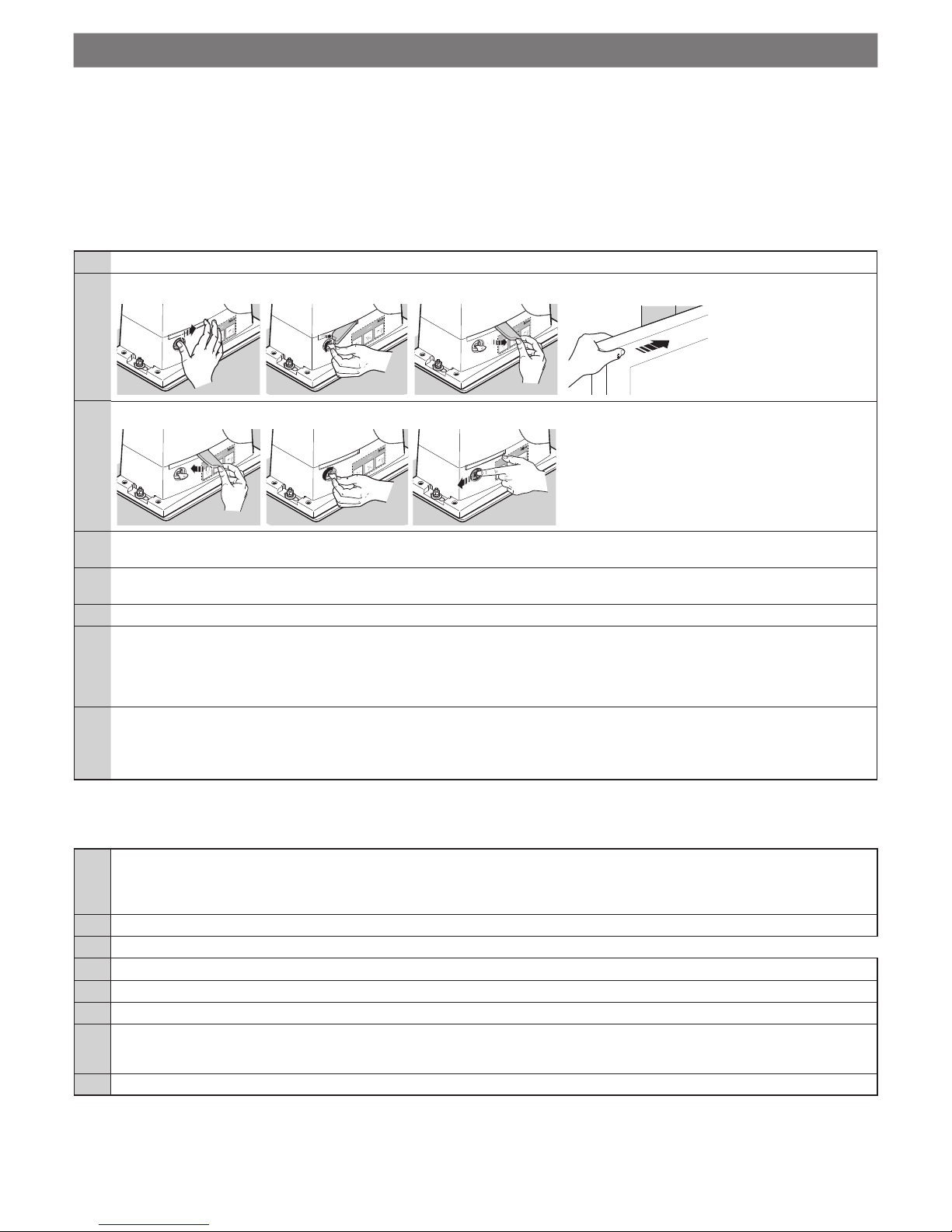
12 – English
6
TESTING AND COMMISSIONING
These are the most important phases in automating the gate and ensuring maximum system safety.
They must be carried out by qualied and expert personnel that must decide on the tests required to verify the solutions adopted with regard to
the risks present and the compliance with laws, directives and regulations; in particular, all the requirements of the EN 13241-1, EN 12445 and
EN 12453 standards.
The additional devices must undergo a specic test with regard to both their functions and interaction with ROX: please refer to the instruction
manuals of the individual devices.
6.1 - Testing
The testing procedure can also be performed as a periodic check of the automation devices. Each component of the system (sensitive edges,
photocells, emergency stop, etc.) requires a specic testing phase. To do so, follow the procedures given in the instruction manuals.
Run the test as follows:
01. Ensure that all specications in chapter 1 “WARNINGS” have been observed in full
02.
Check that the gate can be moved by hand in both directions with a force no greater than the value given in the application limits (Table 1)
Per Sblocca
r
e - Pour débrayer -
T
o unblock
Um zu entriegeln - Para desbloquear
Odblokowanie - Om te deblokke
ren - Отпереть
2 3
Per Sblocca
r
e - Pour débrayer -
T
o unblock
Um zu entriegeln - Para desbloquear
Odblokowanie - Om te deblokkeren -
Отпереть
2 3
Per Sblocca
r
e - Pour débrayer -
T
o unblock
Um zu entriegeln - Para desbloquear
Odblokowanie - Om te deblokke
ren -
Отпереть
2
3
Per Sblocca
r
e - Pour débrayer -
T
o unblock
Um zu entriegeln - Para desbloquear
Odblokowanie - Om te deblokkeren -
Отпереть
2 3
Per Sblocca
r
e - Pour débrayer -
T
o unblock
Um zu entriegeln - Para desbloquear
Odblokowanie - Om te deblokke
ren - Отпереть
2 3
Per Sblocca
r
e - Pour débrayer -
T
o unblock
Um zu entriegeln - Para desbloquear
Odblokowanie - Om te deblokkeren -
Отпереть
2 3
Per Sblocca
r
e - Pour débrayer -
T
o unblock
Um zu entriegeln - Para desbloquear
Odblokowanie - Om te deblokke
ren - Отпереть
2 3
Per Sblocca
r
e - Pour débrayer -
T
o unblock
Um zu entriegeln - Para desbloquear
Odblokowanie - Om te deblokkeren -
Отпереть
2 3
Per Sblocca
r
e - Pour débrayer -
T
o unblock
Um zu entriegeln - Para desbloquear
Odblokowanie - Om te deblokkeren -
Отпереть
2 3
Per Sblocca
r
e - Pour débrayer -
T
o unblock
Um zu entriegeln - Para desbloquear
Odblokowanie - Om te deblokkeren -
Отпереть
2 3
Per Sblocca
r
e - Pour débrayer -
T
o unblock
Um zu entriegeln - Para desbloquear
Odblokowanie - Om te deblokke
ren -
Отпереть
2
3
Per Sblocca
r
e - Pour débrayer -
T
o unblock
Um zu entriegeln - Para desbloquear
Odblokowanie - Om te deblokkeren -
Отпереть
2 3
03. Lock the gearmotor
Per Sblocca
r
e - Pour débrayer -
T
o unblock
Um zu entriegeln - Para desbloquear
Odblokowanie - Om te deblokke
ren -
Отпереть
2
3
Per Sblocca
r
e - Pour débrayer -
T
o unblock
Um zu entriegeln - Para desbloquear
Odblokowanie - Om te deblokkeren -
Отпереть
2 3
Per Sblocca
r
e - Pour débrayer -
T
o unblock
Um zu entriegeln - Para desbloquear
Odblokowanie - Om te deblokkeren -
Отпереть
2 3
Per Sblocca
r
e - Pour débrayer -
T
o unblock
Um zu entriegeln - Para desbloquear
Odblokowanie - Om te deblokkeren -
Отпереть
2 3
Per Sblocca
r
e - Pour débrayer -
T
o unblock
Um zu entriegeln - Para desbloquear
Odblokowanie - Om te deblokke
ren -
Отпереть
2
3
Per Sblocca
r
e - Pour débrayer -
T
o unblock
Um zu entriegeln - Para desbloquear
Odblokowanie - Om te deblokkeren -
Отпереть
2 3
04. Using the key switch, control key or radio transmitter, test the opening and closing of the gate and make sure that it moves in the
intended direction
05. The test should be carried out a number of times to make sure that the gate moves smoothly, that there are no points of excessive
friction and that there are no defects in the assembly or adjustments
06. Check the operation of the safety equipment, one by one (photocells, sensitive edges, etc.)
07. Check the operation of the photocells and any interference with other equipment:
1 - pass a dia. 5 cm length 30 cm cylinder along the optical axis, rst close to the TX, then close to the RX
2 - check that the photocells trip in any condition, switching from active to alarm and back
3 -
check that tripping the photocell results in the intended response of the control unit: e.g., when tripped during a closing stroke, the gate
changes direction
08. If the dangerous situations caused by the movement of the door have been safeguarded by limiting the force impact, the user must
measure the impact force according to the EN 12445 standard.
If the adjustment of the “force” is used to assist the system for the reduction of the impact force, try to nd the adjustment that gives
the best results.
6.2 - Commissioning
Commissioning can take place only after all testing phases have been terminated successfully (par. 6.1).
Partial or “makeshift” commissioning is strictly prohibited.
01. Create and store (for minimum 10 years) the technical dossier of the automation that must include: overall design of the automation,
diagram of the electrical connections, risk assessment and relative solutions adopted, declaration of conformity of the manufacturer of
all the devices used (for ROX use the attached CE Declaration of conformity); copy of the user instruction manual and
the automation maintenance plan
02. Using the key switch or radio transmitter, test the opening and closing of the gate and make sure that it moves in the intended direction
03. Prepare the declaration of conformity of the automation system and deliver it to the owner.
04. Give the owner the user manual (tearout insert)
05. Prepare and give the owner the maintenance schedule
06. Prepare and give the owner the maintenance schedule
07. The force adjustment is an important safety aspect and must be done with care by an expert technician. Important! - Adjust the force
to enable the gate to move as intended; higher forces than this can cause injury to animals and persons or damage to property if the
gate collides with an obstacle
08. Before commissioning the gate, inform the owner in writing about the attendant residual risks.

English – 13
7
PROGRAMMING
In this manual the programming procedures are explained with the use of icons and their meanings are given in the following glossary:
GLOSSARY
Symbol Description Symbol Description
led on
wait ...
led off
observe / check
led ashing
press and release the key
OFF
shut off mains power
hold down the key
ON
turn on mains power
release the key
press and release the desired key on the radio
transmitter to be memorized
↕
release the key exactly when the led behaves in the
specied manner (on, ashing, off)
hold down the desired key on the radio transmitter
to be memorized
correct procedure
release the transmitter key INCORRECT procedure
The control unit has a variety of factory settings which can be reprogrammed: this chapter describes the available functions and how to program
them. Check also chapter 8 “Detailed information”.
The control unit is equipped with microswitches, trimmers and the keys described below.
Name Symbol Description
PROGRAM SWITCH
Activates a function
Trimmer TL
Sets the ‘Operating Time’ parameters (see paragraph 7.1.1)
Trimmer TP
Sets the ‘Pause Time’ parameters (see paragraph 7.1.1)
Trimmer F
Sets the ‘Force’ parameters (see paragraph 7.1.1)
RADIO key
Programs the radio receiver
PROGRAM key
Use for device programming

14 – English
Factory settings (default)
Micro switches:
Semiautomatic (1 = ON)
1
ON
OFF
2 3 4 5 6 7 8 9 10
Trimmer TL (Operating Time) Trimmer TP (Pause Time) Trimmer F (Force)
CAUTION! - Every time the selection of micro switches 1 and 2 is changed, it is necessary to repeat the device learning
procedure as described in paragraph 5.2.
7.1 - Adjustable parameters: Trimmer ( TL - TP - F )
The control unit’s parameters can be adjusted with three trimmers (g. 7)
TL (Operating Time)
Operating mode Adjustment
sets the maximum duration of an
Open or Close movement
01. select ‘Semiautomatic’ or ‘Automatic’ and set micro switch 1 to ‘ON’
02. set trimmer TL to the mid position
03. run a full Open and Close cycle:
check that the maximum duration setting (Open / Close) is high enough and that a margin of 2 or 3
seconds remains.
Adjust trimmer TL to its maximum setting if necessary.
N.B.: if this time is not sufcient, cut the TLM jumper next to trimmer TL (g. 7) to obtain a ‘Long
Operating Time’ (TLM)
Slowing down function: to use this function, activate the “slow down” programmable function and set trimmer TL so that the slow down
phase starts 50/70 cm before the gate trips the limit switch.
N.B.: the result of an adjustment to this parameter is visible during the rst Open movement run after the modication has been made.
TP (Pause Time)
Operating mode Adjustment
sets the time between the end of
an Open movement and the start
of the next Close movement
01. select ‘Automatic’ and set micro switch 2 to ‘ON’
02. set trimmer TP to the desired value;
03. to check the time setting, run a full Open movements and see how long it takes before the Close
movement starts.
F (Force)
CAUTION! – Adjustments to this parameter are safety critical: take great care when making this adjustment.
To adjust the parameter, try various settings: you must measure the force applied by the gate when moving and compare it with local
regulations.
7.2 - Programmable functions
The control unit has a set of micro switches (PROGRAM SWITCH - g. 7) which activate functions to adapt the automation to the user’s needs
as well as making it safer to use.
The micro switches select the operating modes and program the functions, as described in Table 5.
To activate/deactivate a function:
Micro switches (1 ... 10) ACTIVATE DEACTIVATE
ON OFF
IMPORTANT! - some functions are safety critical; make sure to check which function is safest.

English – 15
Table 5 - Programmable functions
Switches 1-2 Operation
Off-Off Manual (hold-to-run)
On-Off Semiautomatic
Off-On Automatic (automatic closing)
On-On Automatic + Always Closes
Switch 3 Operation
On Condominium (not available in manual mode)
Switch 4 Operation
On Pre-ashing
Switch 5 Operation
On Closes 5 seconds after ‘Photo’ if set to ‘Automatic’ or ‘Close after Photo’ if set to
‘Semiautomatic’
Switch 6 Operation
On Safety “Photo” also when Opening
Switch 7 Operation
On Gradual Start-up
Switch 8 Operation
On Slow down
Switch 9 Operation
On Brake mode
Switch 10 Operation
Off Brake mode
Switches 1-2:
Manual
operation
the movement is only executed while the control is active (transmitter key held to run).
Semiautomatic
operation
sending a command executes the entire movement until the operating time expires or the gate trips the limit switch.
Automatic
operation
after an Open, the system pauses and then automatically Closes the gate.
Always closes
operation
follows a power failure: if, when power is restored, the control unit determines that the gate is open, it automatically
ashes the asher for ve seconds and then runs a Close cycle.
Switch 3:
Condominium
operation
when a “Step-by-Step” command is sent and the gate starts to Open, it cannot be stopped by any other “Step-byStep” or Open command sent by radio until it has completed.
When closing, on the other hand, sending a new Step-by-Step command will stop and reverse the movement.
Switch 4:
When a command is sent, the asher starts ashing and, after 5 seconds (2 seconds in Manual mode), the movement starts.
Switch 5:
This function, when set in Automatic mode, holds the gate open only for the time required for vehicles or pedestrians to pass through it; when
the Photo device is cleared, the movement stops and a Close movement starts after a 5 second delay.
If the functions is set in Semiautomatic mode, when the photocells are tripped while the gate is closing, automatic Close is activated with the
programmed Pause Time.
Switch 6:
The Photo function is usually active only during Close movements; if micro switch 6 is set to “ON”, tripping the photocell interrupts Open
movements too. On the other hand, in Semiautomatic or Automatic modes, the Open movement starts again as soon as the photocell clears.
Switch 7
This function activates a soft start to gate movements to prevent them moving jerkily.
Switch 8:
Slow down, which reduces the speed to 30% of its nominal value, reduces the impact force of the gate at the end of a movement.
When this function is active, you must adjust the operating Time (TL) since the start of the slow down phase is linked to this setting. Set the
TL so that the slow down starts 50-70 cm before the limit switch is tripped. The slow down function not only reduces the speed of the gate
but also the torque exerted by the motor ( by 70%). CAUTION – In automations which demand a high motor torque, setting this function can
stop the motor.

16 – English
Switches 9 - 10:
Setting a combination of switches 9 and 10, the motor brake procedure is carried out; according to the combination, the intensity of the braking
power is established on the basis of the following setup:
Table 6
dip9 off dip10 off braking off
dip9 off dip10 on light braking
dip9 on dip10 off medium braking
dip9 on dip10 on intense braking
7.3 - Integrated radio receiver
For remote control operation, the control unit has an integral 433.92 MHz radio receiver compatible with FLO, FLOR, O-CODE, and HCS SMILO
coding.
7.3.1 - Memorisation of radio transmitters
Each radio transmitter is recognised by the radio receiver by means of a “code” which is different from that of any other transmitter. There are
two types of memorisation: Mode 1 and Mode 2.
• Mode 1:
automatically assigns the commands indicated in table 8 to the
transmitter’s keys.
Each transmitter is memorised in a single step, with all keys programmed: it does not matter which key is pressed. (One memory location is occupied for each key).
N.B.: when memorised in Mode 1, a transmitter can control only one
automation.
Table 8
Transmitter key Command
1 Step-by-step
2 Pedestrian opening
3 Open
4 Close
N.B.: single-channel transmitters have only key 1; two-channel
transmitters have keys 1 and 2
Mode 1 memorisation
01. 02. 03. 04.
x 4s
↕
within
10s
x 3s
RADIO KEY RADIO KEY AND LED TRANSMITTER DESIRED BUTTON RADIO LED
• Mode 2:
freely assigns a command among those listed
in table 9.
For each phase, only one key is memorised (the one pressed during
memorisation).
(One memory location is occupied for each key).
Mode 2 memorisation
01. 02. 03. 04.
Step-bystep
x 1
within
10s
x 3s
Pedestrian
opening
x 2
within
10s
x 3s
Open
x 3
within
10s
x 3s
Close
x 4
within
10s
x 3s
RADIO KEY RADIO LED
TRANSMITTER DESIRED
BUTTON
RADIO LED
N.B.: if you wish to memorise other transmitters, repeat step 03 within 10 sec. The memorisation procedure terminates after 10 sec if no other operations are run
Table 9
Transmitter key Command
1 Step-by-step
2 Pedestrian opening
3 Open
4 Close
5 Stop

English – 17
7.3.2 - “Remote” memorisation
You can memorise a new transmitter without having to operate the receiver key (10-20 m from the receiver).
You must have a previously memorised transmitter (old). The new transmitter will be memorised with the same characteristics as the old one.
Important! Remote memorisation may be done on all receivers within the range of the transmitter; therefore, only the one in-
volved in the operation should be kept switched on.
Standard procedure Alternative procedure
During the procedure, if the old transmitter was memorised in:
During the procedure, if the old transmitter was memorised in:
- Mode 1 ¨ press any key
- Mode 2 ¨ press the key you wish to memorise
- Mode 1 ¨ press any key
- Mode 2 ¨ press the key you wish to memorise
01. With the motor stopped, stand close to the control unit
02.
NEW
transmitter
*
x 5s
03.
OLD
previously
memorised
transmitter
x 1s
x 1s
x 1s
04.
NEW
transmitter
*
x 1s
01. With the motor stopped, stand close to the control unit
02.
NEW
transmitter
*
x 3s
03.
OLD
previously
memorised
transmitter
**
x 3s
04.
NEW
transmitter
*
x 3s
05.
OLD
previously
memorised
transmitter
**
x 3s
RADIO LED
not visible
at a distance
If the procedure terminated successfully the new transmitter is
memorised
* same key as NEW transmitter
If the procedure terminated successfully the new transmitter is
memorised
* same key as NEW transmitter
** same key as OLD transmitter
The RADIO LED can also perform the following:
1 rapid ash if the transmitter is already stored, 6 ashes if the transmitter's radio coding is not compatible with that of the control panel receiver
or 8 ashes if the memory is full.
7.3.3 - Deleting radio transmitters
This procedure can be carried out ONLY if the radio memory is unlocked.
Table 10
Transmitter deleting procedure
= RADIO key = RADIO led
1
Hold down the RADIO key
on the control unit until step 02
2
Wait for the radio led R to come on, then wait for it to go off and
nally wait for 3 ashes
3
Release the key during the 3rd ashing
If the memorisation has been successful, the radio led R on the
control unit ashes 5 times

18 – English
7.3.4 - Locking / Unlocking the radio memory
This procedure locks the memory, preventing acquiring and deleting radio transmitters.
Table 11
Locking / Unlocking the radio memory
= RADIO key = RADIO led
1
Switch the power supply to the control unit off
OFF
2
Hold down the RADIO key
on the control unit (until step 04)
3
Switch the power back on (continue holding the key down)
ON
4
After 5 seconds, the radio led R ashes slowly twice; release the
key
5s
5
Repeatedly press and release the radio key
on the control unit
(within 5 seconds), to select one of the following options:
- led off = Deactivation of the memorisation lock.
- led on = Activation of the memorisation lock.
within 5s
5 seconds after pressing the radio key for the last time , the
radio led R ashes slowly twice to mark the end of the procedure.
5s

English – 19
8
FURTHER DETAILS
8.1 - Adding or removing devices
Automation devices can be added or removed at any time; in particular at the STOP input, various types of devices can be connected as
described in the following paragraphs;
WARNING! - at the end of the modications made to the conguration of the alt input and of the
photocell input it is necessary to repeat the device learning procedure as described in paragraph 5.2.
8.1.1 STOP input
Input that stops movement immediately, followed by a brief reverse of the manoeuvre.
Devices with NO (normally open), NC (normally closed) contact output or with output with 8.2kΩ constant resistance, for instance sensitive
edges, can be connected to this input. The control unit recognizes the type of device connected to the STOP input while acquiring the devices
(paragraph 7.3 Learning the devices).
In the presence of any change from the initial recognition, the automation stops and reverses its direction briey.
With appropriate precautions, it is possible to connect more than one device, even of different type, to the STOP input:
- Numerous NO devices can be connected in parallel between themselves without any limit in quantity.
- Numerous NC devices can be connected in series between themselves without any limit in quantity.
- Numerous 8.2kΩ constant resistance devices can be connected “in cascade” with just one 8.2kΩ terminating resistor
- The combination of NO and NC is possible putting the 2 contacts in parallel with the warning of putting an 8.2kΩ resistor in series with the NC
contact (this makes the combination of 3 devices also possible: NO, NC and 8.2kΩ ).
If the STOP input is used to connect devices with safety functions, only the devices with 8.2kΩ constant resistance output guarantee category
III safety against faults in compliance with the EN 13849-1 standard.
8.1.2 Photocells
To add a pair of photocells, proceed as follows:
01. Power up the receivers (RX) via terminals 8 - 9 (see drawing 7)
On the other hand, the connection method of the transmitters depends on whether we want photocells to operate with the phototest mode
active.
Phototest is a function in the control unit that increases the reliability of the safety devices, allowing reaching “category II” in compliance with the
EN 13489-1 standard, with regard to the control unit and safety photocell assembly.
When a manoeuvre is activated, the involved safety devices are checked and the manoeuvre starts only if everything is OK.
If the test is negative (photocell blinded by the sun, wires short circuited, etc.), the fault is detected and the manoeuvre is not carried out.
To add a pair of photocells, connect them as follows.
Connection without “Phototest” function:
Power the transmitters and receivers directly from the service output of the control unit (terminals 8 and 9).
PROGRAM SWITCH
RX
21 543
2
1
1234
5678910
24V
24V
0V
0V
24V
TX
1 2
12 13
11
10
9
8
8
Connection with “Phototest” function:
Power the receivers directly from the service output of the control unit (terminals 8 and 9). Power for the photocell transmitters is not taken from
the service output, but from the “Phototest” output between terminals 8 - 12. The maximum usable current on the “Phototest” output is 100mA.
To use the “Phototest” function, it is necessary to activate the “synchronisation” as described in the instruction manual of the photocells.
PROGRAM SWITCH
PROGRAM
SbS
RX
21 543
2
1
1234
5678910
24V
24V
0V
0V
24V
TX
1 2
12 13
11
10
9
8
9

20 – English
8.2 - Power for external devices
To power external devices (transponder badge reader, or backlighting for a keyswitch) connect the device
to the control unit as shown in the gure.
The power supply voltage is 24V
+/- 10% with a maximum available current of 100mA.
0
8910 11 12 13
24V
8.3 - Oview programmer connection
It is possible to connect the Oview programmer to the control unit via the IBT4N interface with a bus cable with 4 electrical wires
inside. This unit allows the quick and complete programming of functions, adjustment of parameters, update
of the control unit rmware, diagnosis to detect any malfunctions and periodic maintenance.
Oview allows operating the control unit from a maximum distance of 100 m. If more control units are connected among themselves in a ‘BusT4’
network,
connecting Oview to one of these control units, it is possible to view all the control units connected in series (maximum 16 control units).
The Oview unit can remain connected to the control unit also during the automation normal operation, allowing the user to send
the commands through a specic menu.
Caution! - Before connecting the IBT4N interface, disconnect the control unit from the mains.
1
2
10
8.4 - Total deletion of the memory
When it is necessary to delete the memory completely and go back to the factory-set values, carry out the following procedure when the motor
is switched off.
Caution! - The total deletion of the memory deletes the radio memory lock.
Table 12
Procedure of total deletion of the memory
= PROGRAM key = led OK
1 Switch the power supply to the control unit off
OFF
2 Hold down the PROGRAM key on the control unit (until step 05)
3 Switch the power back on (continue holding
the key down)
ON
4 Wait for the OK led on the control unit to come on, then wait for it
to go off and nally wait for 3 ashes
OK
5 Release the key during the 3rd ashing
If the procedure has been successful, the OK led on the control
unit ashes 5 times
OK
Important - This procedure does not delete the transmitters.
8.5 - Special functions
“Always open” function
It is a property of the control unit that allows always commanding an opening manoeuvre when the step-by-step command lasts longer than 3
seconds; useful for instance to connect the contact of a programming clock to the SbS input to keep the gate open during a certain period of
time. This property is not valid if manual operation is active (switches 1-2 off-off - programmable functions - Table 5).

English – 21
“Move anyway” function
If some safety device is not working or is faulty, it is possible to control and move the gate anyway in “Hold-to-run” mode. For further details,
please refer to the tearout insert “USER GUIDE” (nal part of the manual).
9
DIAGNOSTICS
Some devices are display messages to identify their status and faults.
9.1 - Control unit signals
The leds on the control unit issue signals to indicate their normal/faulty operation.
Table 13 lists the signals:
Table 13
OK LED Cause Solution
Red and green
leds OFF
Serious Check if the power is on; check fuses have not been tripped: if that is the case, check
the cause of the fault and replace with others of the same value.
Red or green
led ON
Serious
malfunction
Try and switch the control unit off for a few seconds; if the situation does not
change, there is a fault and the electronic board must be replaced.
1 green ash a
second
All OK Normal operation of the control unit.
1 red ash
1 sec. pause
1 red ash
the installation of the devices was
not successful or the conguration
of the 1-2 dip switches was changed
without re-learning the devices
Check the correct connection of the alt and photocell inputs (see gure 7 and
paragraphs 8.1.1 and 8.1.2) or if the conguration of micro switches 1-2 has been
changed, perform the device learning procedure (paragraph 5.2)
2 quick green
ashes
There has been a change
in the input status
This is normal when there is a change in one of the inputs: SbS,
STOP, triggering of photocells or the radio transmitter is used.
2 red ashes
1 sec. pause
2 red ashes
Triggering of a photocell At the beginning of the manoeuvre, one or more photocells are preventing movement:
check to see if there are any obstacles.
During the closing movement it is normal if an obstacle is really present.
4 red ashes
1 sec. pause
4 red ashes
Activation of the STOP input At the start of the manoeuvre or during the movement, the STOP input has been
triggered:
check the cause.
5 red ashes
1 sec. pause
5 red ashes
Internal parameter memorisation
error
Wait at least 30 seconds during which the control unit tries to reset. If the situation
does not change,
it is necessary to delete the memory and carry out the storing procedure again
7 red ashes
1 sec. pause
7 red ashes
- Error in the internal circuits.
- conguration of programming
switches 1 and 2 changed
Disconnect all the power circuits for a few seconds, then try again and send
a command; if the situation does not change there may be a serious fault on the
board or on the motor wiring: check and replace as required.
If the conguration of switches 1 and 2 has been modied, repeat the device learning
procedure or reset the previous conguration
8 red ashes
1 sec. pause
8 red ashes
Command already present. Another command is already present. Remove the command to be able to send
more.
PHOTO led Cause Solution
Off Photocell input activated At the start of the manoeuvre, one or more photocells are preventing movement;
check to see if there are any obstacles, also check the NC connection for faults.
On All OK The photocell is aligned and the movement is permitted
STOP led Cause Solution
Off Activation of the STOP input Check the devices connected to the STOP input
On All OK STOP Input active
SbS led Cause Solution
Off Step-by-step command not present
On Step-by-step command present
FCA led Cause Solution
Off FCA limit switch input triggered
On FCA limit switch input closed
FCC led Cause Solution
Off FCC limit switch input triggered
On FCC limit switch input closed
RADIO led R Cause Solution
Off During normal operation, it shows a radio code that is not in the memory has been received.
On Radio transmitter programming or deletion in progress

22 – English
10
WHAT TO DO IF...
In case of malfunction due to problems during installation of failure of parts, refer to table 13:
Table 14
Problem Solution
The radio transmitter does not control the
gate and the led on the transmitter does not
light up
Check to see if the transmitter batteries are exhausted, if necessary replace them
The radio transmitter does not control the
gate but the led on the transmitter lights up
Check to see if the transmitter has been memorised correctly in the radio receiver.
Check that the emission of the transmitter radio signal is correct by means of this empirical test:
push a key and rest the LED on the aerial of a normal radio (ideally an economical one) that
is switched on and tuned in, as close as possible, to 108.5Mhz FM; a slight crackling sound
should be heard
No manoeuvre starts and the OK LED fails
to ash.
Check that the product is being supplied 230 V mains power
Check to see if fuses F1 and F2 (g. 7) have blown; if necessary, identify the reason for the
failure and then replace the fuses with others that have the same current rating and specs
No manoeuvre starts and the asher is off Check that the command is actually received: if the command reaches the Step-by-Step input,
the OK led ashes twice to indicate that the command has been received
11
DISPOSAL OF THE PRODUCT
This product constitutes an integral part of the automation system, therefore it must be disposed of together with the former.
As in installation, also at the end of product lifetime, the disassembly and scrapping operations must be performed by qualied personnel.
This product is made up of different types of material, some of which can be recycled while others must be disposed of. Seek information on the
recycling and disposal systems envisaged by the local regulations in your area for this product category.
CAUTION! – Some parts of the product may contain polluting or hazardous substances which, if disposed of into the environment,
constitute serious environmental and health risks.
As indicated by the symbol, the product must not be disposed of as domestic waste. Sort the materials for disposal, according
to the methods envisaged by current legislation in your area, or return the product to the retailer when purchasing an equivalent
product.
CAUTION! - Local legislation may include the application of serious nes in the event of improper disposal of this
product.

English – 23
13
TECHNICAL SPECIFICATIONS
All technical specications stated herein refer to an ambient temperature of 20° C (± 5° C). • Nice S.p.a. reserves the right to apply modica-
tions to products at any time when deemed necessary, maintaining the same intended use and functionality.
ROX600 ROX1000 ROX1000/V1
Type Electromechanical gear motor for the automatic movement of sliding gates for residential use, complete
with electronic control unit
Pinion Z 15; Modulus: 4; Pitch: 12.5 mm; Primitive diameter: 60 mm
Peak thrust 18 Nm 24 Nm 24 Nm
Nominal torque 9 Nm 9 Nm 12 Nm
Speed (no load) 11 m/min 11 m/min 13 m/min
Nominal torque speed 8.5 m/min 8.5 m/min 8.5 m/min
Operating cycles 20 cycles/hour 20 cycles/hour 25 cycles/hour
Maximum continuous operating
time
4 minutes
Nominal power supply 230 V - 50/60 Hz 230 V - 50/60 Hz 120 V - 60 Hz
Nominal power 300 W 350 W 350 W
Electrical isolation class 1 (a safety grounding system is required)
Flasher output For 1 asher 230V~ auto-intermittent (120V~ on V1 / version motor) (max 60W)
STOP input For NC contacts (a variation with respect to the closed state causes the command “STOP”).
Sbs input For NO contacts (closing of the contact causes the “STEP-BY-STEP” command)
PHOTO Input For NC contacts (a variation with respect to the closed state causes a manoeuvre
reversal during the closure due to the detection of the photocell beam interruption)
Radio AERIAL Input 52 Ω for RG58 or similar type of cable
Radio receiver Incorporated
Operating temperature -20°C ... 55°C
Protection class IP 44
Dimensions (mm) and weight 330 x 210 x 303 h; 11 kg
Integrated radio receiver
Type 4 channel receiver for incorporated radio command
Frequency 433.92MHz
Transmitter compatibility FLO, FLOR, O-CODE, HCS SMILO coding
Transmitters memorized Up to 100 if memorized in mode 1
Input impedance 52Ω
Sensitivity better than 0.5 µV
Range of the transmitters From 100 to 150 m, this distance can vary in the presence of obstacles and electro-magnetic
interference and is affected by the position of the receiving aerial
Outputs For commands as per tables 8 and 9 of paragraph 7.3 - Integrated radio receiver
Operating temperature -20°C ... 55°C
12
MAINTENANCE
To keep the system safe and ensure a long service life, it must be serviced regularly: at most every 6 months or after 20,000 movements since
the last service.
CAUTION! – The maintenance operations must be performed in strict compliance with the safety directions provided in this
manual and according to applicable legislation and standards.
01.
OFF
Check for any deterioration in automation system components, paying special attention to erosion or oxidation of the structural
parts. Replace any parts which are below the required standard.
02. Check the wear and tear on the moving parts: pinion, rack and the gate components; if necessary replace them
03.
ON
Run all the tests and checks indicated in par. 6.1 - Testing.

24 – English
EU Declaration of conformity
and declaration of incorporation as “partly completed machinery”
Declaration in accordance with the following Directives: 2014/30/EU (EMC); 2006/42/EC (MD) annex II, part B
Note: The contents of this declaration correspond to declarations in the ofcial document led in the ofces of Nice S.p.a. and, in particular, the latest version thereof available prior to the printing of this manual. The text herein has been re-edited for editorial purposes. A copy
of the original declaration can be requested from Nice S.p.A. (TV) I.
Declaration number: 532/ROX Revision: 1 Language: EN
Manufacturer’s Name: NICE S.p.A.
Address: Via Callalta, 1, 31046 Oderzo (TV) Italy
Person authorized to compile the technical documentation: NICE S.p.A.
Type of product: Electromechanical gearmotor
Model / Type: ROX600, ROX1000, ROX1000/V1
Accessories: Please refer to the catalogue
The undersigned Roberto Griffa, as Managing Director, hereby declares under his own responsibility that the product identied above
complies with the provisions of the following directives:
• Directive 2014/53/EU (RED) · Health and Safety (art. 3(1)(a))
EN 62479:2010
· Electrical safety (Art. 3(1)(a))
EN 60950-1:2006+A11:2009+A12:2011+A1:2010+A2:2013
· Electromagnetic compatibility (Art. 3(1)(b))
EN 301 489-1 V2.2.0:2017, EN 301 489-3 V2.1.1:2017
· Radio spectrum (Art. 3(2)):
EN 300 220-2 V3.1.1:2017
In addition, the product complies with the following directive in accordance with the provisions applicable to “partly completed machinery”
(Annex II, part 1, section B):
2006/42/EC MACHINE DIRECTIVE OF THE EUROPEAN PARLIAMENT AND COUNCIL OF 17 May 2006 replacing the 95/16/EC Directive
(recast).
– It is hereby declared that the relevant technical documentation has been compiled in accordance with Annex VII B of Directive 2006/42/
EC and that the following essential requirements have been applied and fullled:
1.1.1- 1.1.2- 1.1.3- 1.2.1-1.2.6- 1.5.1-1.5.2- 1.5.5- 1.5.6- 1.5.7- 1.5.8- 1.5.10- 1.5.11
– The manufacturer undertakes to transmit, in response to a reasoned request by the national authorities, relevant information on the
“partly completed machinery”. This shall be without prejudice to the intellectual property rights of the manufacturer of the partly completed
machinery.
– Should the “partly completed machinery” be put into service in a European country with an ofcial language different to the one used in
this declaration, a translation into that language must be provided by the person bringing the machinery into the language area in question.
– The “partly completed machinery” may not be put into service until the nal machinery into which it is to be incorporated has been declared in conformity with the provisions of Directive 2006/42/EC, where appropriate.
The product also complies with the following standards:
EN 60335-1:2012+A11:2014, EN 62233:2008
EN 60335-2-103:2015, EN 62233:2008, EN 61000-6-2:2005, EN 61000-6-3:2007+A1:2011
Place and Date:
Oderzo, 05/09/2017
Mr. Roberto Griffa
(Managing Director)

English – 25
Operation manual
(to be given to the nal user)
• When you rst use the automation, the installation technician
must inform you about the origin of the residual risks and you
must take time to read this user manual.
• Make sure to keep this user manual (delivered by the
installation technician) for future reference and for
handover to any further owner of the automation.
• Your automation system is a machine that will faithfully execute your commands; unreasonable or improper
use may generate dangers: do not operate the system
if there are people, animals or objects within its range of
operation.
• Children: automation systems guarantee high levels of
safety and security. They are equipped with detection
devices that prevent movement if people or objects are
in the way, guaranteeing safe and reliable activation.
However, it is advisable to ensure that children do not
play in the vicinity of the automation; remote controls
should always be kept out of reach. It is not a toy!
• Checking the system: in particular all cables, springs
and supports to detect possible imbalance and signs of
wear or damage.
–
Check that the system is safe every month using safety
equipment with sensitive edges.
– Do not use the automation if repairs or adjustments are
required; any fault or an incorrectly balanced gate may
lead to physical injury.
• Malfunctions: if the automation is malfunctioning, shut
off its power supply. Never attempt any repairs; contact
your local installer for assistance.
If the safety devices do not work properly or are out of
service, it is possible TO:
- unlock the gearmotor as described in “Manually unlocking the gearmotor”, allowing the gate to be opened
and closed manually;
- control the gate anyway in the following way:
01. Activate the gate control with the transmitter. If
the safety devices allow it, the gate will open normally,
otherwise the control must be activated (without
releasing it) again within 3 seconds.
02. After about 2 seconds, the gate will start to move
in “hold-to-run” mode, that is the gate will continue to
move so long as the control is pressed and will stop on
its release.
Modify neither the system nor the automation
programming and adjusting parameters: responsibility
lies with your installer.
– The nal test, periodic maintenance operations and
any repairs must be documented by the person who has
performed them; these documents must remain under
the custody of the owner of the system.
Important: have the system repaired as soon as
possible if the safety equipment is malfunctioning.
Transit is admitted only if the gate is completely open
and stationary.
• Disposal: At the end of the automation’s lifetime, ensure
that it is disposed by qualied personnel and that the
materials are recycled or scrapped according to current
local regulations for this category of product.
• Maintenance: As with all machinery, the automation
requires periodic maintenance to ensure optimal
operation, extended lifetime and complete safety. Arrange
a periodic maintenance schedule with your installation
technician. Nice recommends that maintenance checks
be carried out every six months for normal domestic use,
but this interval may vary depending on the intensity of
use. Only qualied personnel are authorised to carry out
checks, maintenance operations and repairs.
• Manually unlocking the gearmotor
Per Sblocca
r
e - Pour débrayer -
T
o unblock
Um zu entriegeln - Para desbloquear
Odblokowanie - Om te deblokke
ren - Отпереть
2 3
Per Sblocca
r
e - Pour débrayer -
T
o unblock
Um zu entriegeln - Para desbloquear
Odblokowanie - Om te deblokkeren -
Отпереть
2 3
Per Sblocca
r
e - Pour débrayer -
T
o unblock
Um zu entriegeln - Para desbloquear
Odblokowanie - Om te deblokke
ren -
Отпереть
2
3
Per Sblocca
r
e - Pour débrayer -
T
o unblock
Um zu entriegeln - Para desbloquear
Odblokowanie - Om te deblokkeren -
Отпереть
2 3
Per Sblocca
r
e - Pour débrayer -
T
o unblock
Um zu entriegeln - Para desbloquear
Odblokowanie - Om te deblokke
ren - Отпереть
2 3
Per Sblocca
r
e - Pour débrayer -
T
o unblock
Um zu entriegeln - Para desbloquear
Odblokowanie - Om te deblokkeren -
Отпереть
2 3
Per Sblocca
r
e - Pour débrayer -
T
o unblock
Um zu entriegeln - Para desbloquear
Odblokowanie - Om te deblokke
ren - Отпереть
2 3
Per Sblocca
r
e - Pour débrayer -
T
o unblock
Um zu entriegeln - Para desbloquear
Odblokowanie - Om te deblokkeren -
Отпереть
2 3
Per Sblocca
r
e - Pour débrayer -
T
o unblock
Um zu entriegeln - Para desbloquear
Odblokowanie - Om te deblokkeren -
Отпереть
2 3
Per Sblocca
r
e - Pour débrayer -
T
o unblock
Um zu entriegeln - Para desbloquear
Odblokowanie - Om te deblokkeren -
Отпереть
2 3
Per Sblocca
r
e - Pour débrayer -
T
o unblock
Um zu entriegeln - Para desbloquear
Odblokowanie - Om te deblokke
ren -
Отпереть
2
3
Per Sblocca
r
e - Pour débrayer -
T
o unblock
Um zu entriegeln - Para desbloquear
Odblokowanie - Om te deblokkeren -
Отпереть
2 3
• Manually locking the gearmotor
Per Sblocca
r
e - Pour débrayer -
T
o unblock
Um zu entriegeln - Para desbloquear
Odblokowanie - Om te deblokke
ren -
Отпереть
2
3
Per Sblocca
r
e - Pour débrayer -
T
o unblock
Um zu entriegeln - Para desbloquear
Odblokowanie - Om te deblokkeren -
Отпереть
2 3
Per Sblocca
r
e - Pour débrayer -
T
o unblock
Um zu entriegeln - Para desbloquear
Odblokowanie - Om te deblokkeren -
Отпереть
2 3
Per Sblocca
r
e - Pour débrayer -
T
o unblock
Um zu entriegeln - Para desbloquear
Odblokowanie - Om te deblokkeren -
Отпереть
2 3
Per Sblocca
r
e - Pour débrayer -
T
o unblock
Um zu entriegeln - Para desbloquear
Odblokowanie - Om te deblokke
ren -
Отпереть
2
3
Per Sblocca
r
e - Pour débrayer -
T
o unblock
Um zu entriegeln - Para desbloquear
Odblokowanie - Om te deblokkeren -
Отпереть
2 3

IDV0658A00MM_15-10-2018_DIGITAL VERSION
www.niceforyou.com
Nice S.p.A.
Via Callalta, 1
31046 Oderzo (TV)
info@niceforyou.com
