
Nice
M3BAR
M5BAR
M7BAR
L9BAR
Automatic barrier
EN - Instructions and warnings for installation and use

2 – ENGLISH
ENGLISH
Translation of the original instructions in full
CONTENTS
GENERAL SAFETY WARNINGS AND
PRECAUTIONS
1
1 GENERAL SAFETY WARNINGS AND PRECAUTIONS
1.1 GENERAL WARNINGS
a
WARNING! Important safety instructions. Observe
all the instructions as improper installation may
cause serious damages.
a
WARNING! Important safety instructions. It is important to comply with these instructions to ensure
personal safety. Store these instructions carefully.
a
According to the latest European legislation, an
automated device must be constructed in conform-
ity to the harmonised rules specied in the current
Machinery Directive, which allow for declaring the
presumed conformity of the automation. Consequently, all the operations for connecting the product to the mains electricity, its commissioning and
maintenance must be carried out exclusively by a
qualied and expert technician.
a
In order to avoid any danger from inadvertent resetting of the thermal cut-off device, this appliance
must not be powered through an external switching
device, such as a timer, or connected to a supply
that is regularly powered or switched off by the circuit.
WARNING! Please abide by the following warnings:
– Before commencing the installation, check the “Prod-
uct technical specications”, in particular whether this
product is suitable for automating your guided part.
Should it not be suitable, do NOT proceed with the installation.
– The product cannot be used before it has been com-
missioned as specied in the “Testing and commissioning” chapter.
– Before proceeding with the product’s installation,
check that all the materials are in good working order
and suited to the intended applications.
– The product is not intended for use by persons (includ-
ing children) with reduced physical, sensory or mental
capacities, nor by anyone lacking sufcient experience
or familiarity with the product.
– Children must not play with the appliance.
– Do not allow children to play with the product’s control
devices. Keep the remote controls out of reach of chil-
dren.
– The system’s power supply network must include a dis-
connection device (not supplied) with a contact open-
ing gap permitting complete disconnection under the
conditions envisaged by Overvoltage Category III.
– During the installation process, handle the product with
care by avoiding crushing, impacts, falls or contact
with liquids of any kind. Do not place the product near
sources of heat nor expose it to open ames. All these
actions can damage the product and cause it to mal-
function, or lead to dangerous situations. Should this
occur, immediately suspend the installation process
and contact the Technical Assistance Service.
1 GENERAL SAFETY WARNINGS AND PRECAUTIONS . . . . . 2
1.1 General warnings . . . . . . . . . . . . . . . . . . . . . . . . . . . . . . . . . 2
1.2 Installation warnings . . . . . . . . . . . . . . . . . . . . . . . . . . . . . . 3
2 PRODUCT DESCRIPTION AND INTENDED USE. . . . . . . . . . 3
2.1 List of constituent parts . . . . . . . . . . . . . . . . . . . . . . . . . . . . 4
3 INSTALLATION. . . . . . . . . . . . . . . . . . . . . . . . . . . . . . . . . . . . . 4
3.1 Pre-installation checks . . . . . . . . . . . . . . . . . . . . . . . . . . . . . 4
3.2 Product usage limits . . . . . . . . . . . . . . . . . . . . . . . . . . . . . . 4
3.2.1 Product durability . . . . . . . . . . . . . . . . . . . . . . . . . . . . . . 4
3.3 Product identification and overall dimensions . . . . . . . . . . . 5
3.4 RECEIPT OF THE PRODUCT . . . . . . . . . . . . . . . . . . . . . . . . 5
3.5 Pre-installation works . . . . . . . . . . . . . . . . . . . . . . . . . . . . . . 6
3.6 Adjusting the boom gate . . . . . . . . . . . . . . . . . . . . . . . . . . . 7
3.7 Installing the gearmotor . . . . . . . . . . . . . . . . . . . . . . . . . . . 10
3.8 Installing the boom . . . . . . . . . . . . . . . . . . . . . . . . . . . . . . 11
3.9 Adjusting the mechanical limit switches . . . . . . . . . . . . . . 13
3.10 Boom balancing . . . . . . . . . . . . . . . . . . . . . . . . . . . . . . . . . 13
3.11 Manually unlocking and locking the gearmotor . . . . . . . . . 14
4 ELECTRICAL CONNECTIONS . . . . . . . . . . . . . . . . . . . . . . . 15
4.1 Preliminary checks . . . . . . . . . . . . . . . . . . . . . . . . . . . . . . . 15
4.2 Wiring diagram and description of connections . . . . . . . . 16
4.2.1 Wiring diagram . . . . . . . . . . . . . . . . . . . . . . . . . . . . . . . 16
4.2.2 Description of connections . . . . . . . . . . . . . . . . . . . . . . 16
5 FINAL CHECKS AND START-UP. . . . . . . . . . . . . . . . . . . . . . 17
5.1 Choosing the direction . . . . . . . . . . . . . . . . . . . . . . . . . . . . 17
5.2 Power supply connection . . . . . . . . . . . . . . . . . . . . . . . . . 17
5.3 Device learning . . . . . . . . . . . . . . . . . . . . . . . . . . . . . . . . . 17
5.4 Learning of the mechanical stop positions . . . . . . . . . . . . 18
5.5 Checking the boom’s movement . . . . . . . . . . . . . . . . . . . . 18
5.6 Connecting other devices . . . . . . . . . . . . . . . . . . . . . . . . . 18
6 TESTING AND COMMISSIONING . . . . . . . . . . . . . . . . . . . . . 18
6.1 Testing . . . . . . . . . . . . . . . . . . . . . . . . . . . . . . . . . . . . . . . . 18
6.2 Commissioning . . . . . . . . . . . . . . . . . . . . . . . . . . . . . . . . . 20
7 PROGRAMMING . . . . . . . . . . . . . . . . . . . . . . . . . . . . . . . . . . 21
7.1 Programming the control unit . . . . . . . . . . . . . . . . . . . . . . 21
7.2 Special functions . . . . . . . . . . . . . . . . . . . . . . . . . . . . . . . . 29
7.2.1 “Move anyway” function . . . . . . . . . . . . . . . . . . . . . . . . 29
7.2.2 “Maintenance notice” function . . . . . . . . . . . . . . . . . . . 29
7.2.3 Verifying the number of manoeuvres completed . . . . . 29
7.2.4 Manoeuvre counter resetting . . . . . . . . . . . . . . . . . . . . 29
8 TROUBLESHOOTING GUIDE . . . . . . . . . . . . . . . . . . . . . . . . 29
8.1 Troubleshooting . . . . . . . . . . . . . . . . . . . . . . . . . . . . . . . . . 29
8.2 Diagnostics . . . . . . . . . . . . . . . . . . . . . . . . . . . . . . . . . . . . 30
8.3 Signals on the control unit . . . . . . . . . . . . . . . . . . . . . . . . . 30
8.3.1 Display diagnostics . . . . . . . . . . . . . . . . . . . . . . . . . . . . 31
8.3.2 Signals with the display . . . . . . . . . . . . . . . . . . . . . . . . 32
8.4 Signalling through warning light . . . . . . . . . . . . . . . . . . . . 33
9 FURTHER DETAILS (Accessories). . . . . . . . . . . . . . . . . . . . 33
9.1 Full deletion of the control unit’s memory . . . . . . . . . . . . . 33
9.2 Adding or removing devices . . . . . . . . . . . . . . . . . . . . . . . 33
9.2.1 BlueBUS . . . . . . . . . . . . . . . . . . . . . . . . . . . . . . . . . . . . 34
9.2.2 STOP input . . . . . . . . . . . . . . . . . . . . . . . . . . . . . . . . . . 34
9.2.3 Photocells . . . . . . . . . . . . . . . . . . . . . . . . . . . . . . . . . . . 34
9.2.4 EDSP digital selector and proximity reader for ETPB
transponder cards . . . . . . . . . . . . . . . . . . . . . . . . . . . . 34
9.2.5 Learning of other devices . . . . . . . . . . . . . . . . . . . . . . . 35
9.3 Gearmotor in SLAVE mode . . . . . . . . . . . . . . . . . . . . . . . . 35
9.4 Connecting an SM-type radio receiver . . . . . . . . . . . . . . . 37
9.5 Connecting and installing the back-up battery . . . . . . . . . 38
9.6 Connecting the Oview programmer . . . . . . . . . . . . . . . . . 38
9.7 Loop detector . . . . . . . . . . . . . . . . . . . . . . . . . . . . . . . . . . 38
9.8 Connecting the Solemyo solar energy system . . . . . . . . . 39
9.9 Connecting the boom lights (optional accessory) . . . . . . . 40
9.10 Connecting the warning light or traffic light . . . . . . . . . . . . 41
10 PRODUCT MAINTENANCE . . . . . . . . . . . . . . . . . . . . . . . . . . 42
11 PRODUCT DISPOSAL . . . . . . . . . . . . . . . . . . . . . . . . . . . . . . 42
12 TECHNICAL SPECIFICATIONS. . . . . . . . . . . . . . . . . . . . . . . 43
13 CONFORMITY . . . . . . . . . . . . . . . . . . . . . . . . . . . . . . . . . . . . 44
INSTRUCTIONS AND WARNINGS FOR THE USER . . . . . . 45
MAINTENANCE SCHEDULE (to be handed to the end
user). . . . . . . . . . . . . . . . . . . . . . . . . . . . . . . . . . . . . . . . . . . . 47

ENGLISH – 3
– The manufacturer declines all liability for damages to
property, objects or people resulting from failure to
observe the assembly instructions. In such cases, the
warranty for material defects shall not apply.
– The weighted sound pressure level of the emission A is
lower than 70 dB(A).
– Cleaning and maintenance reserved for the user must
not be carried out by unsupervised children.
– Before intervening on the system (maintenance, clean-
ing), always disconnect the product from the mains
power supply and from any batteries.
– Inspect the system frequently, in particular the cables,
springs and supports to detect any imbalances and
signs of wear or damage. Do not use the product if it
needs to be repaired or adjusted, because defective
installation or incorrect balancing of the automation can
lead to injuries.
– The packing materials of the product must be disposed
of in compliance with local regulations.
– Keep persons away from the gate when it is manoeu-
vred using the control elements.
– When operating the gate, keep an eye on the automat-
ed mechanism and keep all bystanders at a safe distance until the movement has been completed.
– Do not operate the product if anyone is working near-
by; disconnect its power supply before permitting such
work to be done.
1.2 INSTALLATION WARNINGS
– Prior to installing the drive motor, check that all me-
chanical components are in good working order and
properly balanced, and that the automation can be manoeuvred correctly.
– Make sure that the control elements are kept far from
moving parts but nonetheless directly within sight. Unless a selector is used, the control elements must be
installed at least 1.5 m above the ground and must not
be accessible.
– If the opening movement is controlled by a re-sensing
system, make sure that any windows larger than 200
mm are closed using the control elements.
– Prevent and avoid any form of entrapment between the
moving and xed parts during the manoeuvres.
– Permanently afx the label concerning the manual ma-
noeuvre near its actuating element.
– After installing the drive motor, make sure that the
mechanism, protective system and all manual manoeuvres function properly.
PRODUCT DESCRIPTION AND
INTENDED USE
2
2 PRODUCT DESCRIPTION AND INTENDED USE
M-BAR and L-BAR are electromechanical boom gates for residential and industrial use, which control the opening and closing of a driveway.
These barriers are equipped with an electromechanical gearmotor with a 24 V motor, an electric limit switch system and a
warning light incorporated in the cover (optional accessory).
These two models can be installed as counterposed barriers
in the “Master-Slave” mode, to cover the surface of a driveway
exceeding 8 metres (see paragraph “Gearmotor in SLAVE
mode“).
The control unit is congured for being connected to the various devices belonging to the Nice Opera System and to the
“Solemyo” solar power system (see paragraph “Connecting
the Solemyo solar energy system“).
The barriers work on electricity and in case of a power outage
(blackout), the boom can be unlocked manually and moved
by hand. Alternatively, it is possible to use the back-up battery
(model PS224 - optional accessory) which ensures that certain
manoeuvres can be carried out in the rst few hours of a power
outage. To prolong this period or increase the number of al-
lowed manoeuvres, it is necessary to activate the “Stand-by”
function (see “Table 5“).
The barriers must be combined with the available booms, individually or in pairs, to reach the desired length. Various optional
accessories are available, depending on the chosen boom, as
shown in the table.
Table 1
INSTALLABLE ACCESSORIES
Cubicle Boom
Rubber
Lights
Aluminium
skirt
Mobile support
M3BAR
3 m yes yes - -
M5BAR
4 m yes yes yes (1 piece) yes
5 m yes yes yes (1 piece) yes
M7BAR
5 m yes yes yes (2 pieces) yes
3+3 m yes yes yes (2 pieces) yes
3+4 m yes yes - yes
L9BAR
3+4 m yes yes yes (3 pieces) yes
4+4 m yes yes yes (3 pieces) yes
4+5 m yes yes - -
Important notes for using the manual:
– throughout this manual, the term “boom gate” refers to the two
products “M-BAR” and “L9BAR”
– the accessories mentioned in the manual are optional.
a
Any use of the product other than the intended use
described is not allowed!

4 – ENGLISH
2.1 LIST OF CONSTITUENT PARTS
“Figure 1” shows the main parts making up the M/L-BAR.
C
EA
B
BA
F
OGI
Bluebus
Stop SbS Open Close
HPSbS
FlashLight
Loop1
Master/Slave
Loop2
D
1
A Boom support
B Gearmotor containment box
C Cover
D Electronic control and command unit
E Boom
F Locking/unlocking key
INSTALLATION
3
3 INSTALLATION
3.1 PRE-INSTALLATION CHECKS
a
The installation must be carried out by qualied
personnel in compliance with the current legislation, standards and regulations, and with the instructions provided in this manual.
Before proceeding with the product’s installation, it is necessary
to:
– check the integrity of the supply
– check that all the materials are in good working order and
suited to the intended use
– check whether it is possible to observe the operating limits
specied in the paragraph “Product usage limits“
– check that the installation location is compatible with the over-
all clearance of the product (see “Figure 3“)
– check that the surface chosen for installing the boom gate is
solid and can ensure stable anchorage
– make sure that the installation area is not subject to ooding; if
necessary, the product must be installed appropriately raised
above ground level
– check that the space surrounding the boom gate allows for
executing the manual manoeuvres easily and safely
– check that there are no obstacles along the boom’s path ca-
pable of hampering the opening and closing manoeuvres
– check that each device to be installed lies in a position that is
protected against the risk of accidental impact.
– verify that the mounting positions of the various devices are
protected against impacts and that the mounting surfaces are
sufciently sturdy
– prevent any parts of the automation from being immersed in
water or other liquids
– keep the product away from heat sources and open ames
and acid, saline or potentially explosive atmospheres; these
may damage the product and cause malfunctions or dangerous situations
– connect the control unit to an electricity supply line equipped
with a safety earthing system
3.2 PRODUCT USAGE LIMITS
Before proceeding with the product’s installation, it is necessary
to:
– check that all the values appearing in the “TECHNICAL SPEC-
IFICATIONS” chapter are compatible with the intended use
– check that the estimated durability (refer to the paragraph “
Product durability”) is compatible with the intended use
– check that all limitations, conditions and warnings appearing
in this manual can be fully observed.
3.2.1 Product durability
The product’s durability is its average economic life value and is
strongly inuenced by the degree of severity of the manoeuvres:
in other words, the sum of all factors that contribute to product
wear.
To estimate the durability of your automated device, proceed
as follows:
1. add the values of the items in “Table 2” relative to the
system’s conditions
2. in the graph shown in “Figure 2”, from the value obtained
above, trace a vertical line until it intersects the curve;
from this point trace a horizontal line until it intersects the
line of the “manoeuvre cycles”. The value obtained is the
estimated lifetime of your product.
The durability values shown in the graph can only be obtained if
the maintenance schedule is strictly observed – see the “PROD-
UCT MAINTENANCE” chapter. The durability is estimated on
the basis of the design calculations and the results of tests effected on prototypes. Being an estimate, therefore, it offers no
explicit guarantee of the product’s actual useful life.
Example of durability calculation: M5BAR with mobile support, level 3 speed and braking
“Table 2” shows the “severity indices” for this type of installation:
10% (“Mobile support”), 10% (“Level 3 speed”) e 10% (“Braking”).
These indicators must be added together to obtain the overall
severity index, which in this case is 30%. With the value calculated (30%), identify along the graph’s horizontal axis (“severity
index”) the value corresponding to the number of “manoeuvre
cycles” that the product can perform throughout its lifetime =
roughly 550.000 cycles.

ENGLISH – 5
Table 2
PRODUCT DURABILITY
Severity index
M3BAR M5BAR M7BAR L9BAR
Joint for boom (XBA11)
20 15 - -
Level 3 speed
15 10 15 15
Level 2 speed
0 0 10 10
Manoeuvre interrupted
by photocell > 10%
15 10 15 15
Manoeuvre interrupted
by Stop > 10%
10 10 15 15
Mobile support (WA12)
- 10 10 10
Force equal to 5 or 6
10 10 10 10
Force equal to 4 or 5
5 5 5 5
Presence of salinity
10 10 10 10
Presence of dust and
sand
5 5 5 5
Aluminium skirt
- 5 5 5
Ambient temperature
above 40°C and below
0°C
5 5 5 5
100 20 30 40 50 60 70 80 90 100
Durability in cycles (No.)
Severity index (%)
400.000
0
800.000
1.200.000
1.600.000
2.000.000
2
3.3 PRODUCT IDENTIFICATION AND OVERALL
DIMENSIONS
The overall dimensions and the label (A), which allows for identifying the product, are shown in “Figure 3”.
464,5 mm
M-BAR
L-BAR
298,5 mm
464,5 mm
298,5 mm
500 mm
1219,5 mm
900 mm
1219,5 mm
900 mm
400 mm
A
A
3
3.4 RECEIPT OF THE PRODUCT
All the components contained in the product’s packaging are
illustrated and listed below.
A
B
C
F
G
I
H
D
E
4
A Boom gate with integrated control unit
B Boom cover and support
C 2 photocell boxes
D Aluminium connector 300 mm long (only present on
M3BAR, M5BAR, M5BAR)
E Fixed boom cap; 2 connectors for rubber impact protec-
tors; 2 connectors without rubber impact protectors
F Keys for manually locking and unlocking the boom; key
for the cover lock; metal smallware (screws, washers,
etc.)
G Foundation plate
H 4 anchor bolts
I Aluminium connector 700 mm long (only present on
L9BAR)

6 – ENGLISH
3.5 PRE-INSTALLATION WORKS
The gure shows an example of an automation system, constructed using Nice components.
A
B
C
2 3 2 1
A
D
B
5
A Photocells
B Photocells on column
C Key selector
D Boom gate cubicle
Table 3
TECHNICAL SPECIFICATIONS OF ELECTRICAL CABLES
Identication
no.
Cable characteristics
1
GEARMOTOR POWER SUPPLY cable
1 cable 3 x 1.5 mm
2
Maximum length 30 m [note 1]
2
BLUEBUS cable
1 cable 2 x 0.5 mm
2
Maximum length 20 m [note 2]
3
KEY SELECTOR cable
2 cables 2 x 0.25 mm
2
[note 3]
Maximum length 30 m
Other cables
OPEN INPUT cable
1 cable 2 x 0.25 mm
2
Maximum length 30 m
CLOSE INPUT cable
2 x 0.25 mm
2
Maximum length 30 m
WARNING LIGHT cable [note 4]
1 cable 2 x 0.5 mm
2
Maximum length 30 m
ANTENNA cable
1 x RG58-type shielded cable
Maximum length 15 m; recommended < 5 m
OPEN BOOM INDICATOR cable [note 4]
1 cable 2 x 0.5 mm
2
Maximum length 30 m
BOOM LIGHTS cable [note 4]
MASTER/SLAVE cable
1 cable 3 x 1 mm
2
Maximum length 20 m
These above-mentioned components are positioned according
to a typical standard layout. Using the layout in “Figure 5” as a
reference, dene the approximate position in which each component of the system will be installed.
Note 1 If the power supply cable is longer than 30 m, a cable
with larger cross-sectional area (3 x 2.5 mm
2
) must be
used and a safety earthing system must be installed
near the automation.
Note 2 If the BlueBus cable is longer then 20 m, up to maxi-
mum 40 m, it is necessary to use a cable with a greater
cross-sectional area (2 x 1 mm
2
).
Note 3 These two cables can be replaced by a single 4 x 0.5
mm
2
cable.
Note 4 Before making the connection, verify that the output is
programmed on the basis of the device to be connected
(refer to the chapter “PROGRAMMING“).
a
The cables used must be suited to the type of environment of the installation site.
a
When laying the pipes for routing the electrical cables, take into account that any water deposits in
the junction boxes may cause the connection pipes
to form condensate inside the control unit, thus
damaging the electronic circuits.
a
Before proceeding with the installation, prepare the
required electrical cables by referring to “Figure 5”
and to that stated in the “TECHNICAL SPECIFICA-
TIONS” chapter.

ENGLISH – 7
3.6 ADJUSTING THE BOOM GATE
The boom gate is factory-set in the following way:
– balancing spring fastened to the right, installation selector on
the right, anchored through non-permanent holes
– closing manoeuvre of the boom towards the left.
These are random settings, therefore the following checks must
be carried out to understand whether they must be changed:
– if a single accessory will be installed: identify in box “A”
in “Figure 6” your boom gate version, the length of the boom
and, lastly, the accessory you intend mounting on the boom;
with this data, read the corresponding letter and the number
relative to the holes to be chosen to attach the spring
– if multiple accessories will be installed: identify in box “B”
in “Figure 6” your boom gate version, the length of the boom
and, lastly, the type and number of accessories you wish to
mount on the boom; add the numbers in brackets linked to the
accessories and use the result of the addition to read, in the
lower part of box “B”, the letter and the number relative to the
holes to be chosen to attach the spring
– if the boom must close tot he right of the motor: the spring’s
attachment must be shifted to one of the holes located on the
other arm of the balancing lever.
M3BAR / M5BAR
M7BAR / L9BAR
3 2 1 321
B A BA
C B A CBA
XBA13
M3BAR
L9BAR
M7BAR
M5BAR
M3BAR
2,65 m 3,15m 3,50 m 4,15m 5,15 m 7,33m 9,33 m
M7BAR
M5BAR
XBA15
+ XBA14
XBA5
(5,15m)
XBA14
(4,15m)
XBA14
(4,15m) –0,65 m
XBA15
(3,15m)
XBA15
(3,15m) –0,50 m
XBA14
+ XBA5
A
WA13
WA12
XBA4 /
XBA6 / XBA18
XBA11
(0)
(1)
(1)
(5)
(0)
(1)
(1)
(4)
(0)
(1)
(2)
(4)
(0)
(1)
-
(4)
(0)
(1)
(1)
(3)
(0)
(1)
(1)
(3)
(0)
(1)
(2)
(3)
(0)
(1)
-
(3)
(0)
(1)
(2)
(3)
0÷1=
A
1
A
3
C
2
B
2
A
1
A
3
B
2
B
2
B
3
B
3
C
2
B
2
B
3
B
3
C
1
C
3
B
1
B
1
XBA13
XBA13
XBA4 /
XBA6 / XBA18
XBA13
?
M5BAR
L9BAR
M7BAR
M5BAR
3,50 m 4,15 m 5,15 m 5,15m 5,00 m 6,33 m 7,33m 7,33m 8,33 m
M7BAR
XBA15
+ XBA14
XBA15
+ XBA14
XBA15
+ XBA15
XBA15+XBA15
(6,30m) – 1,30 m
XBA5
(5,15m)
XBA5
(5,15m)
XBA14
(4,15m)
XBA14
(4,15m) –0,65 m
XBA14
+ XBA14
B
?
2÷7=
0÷1=
2÷4=
5÷6=
0 ÷ 2 =
3 ÷ 5 =
6 ÷ 7 =
0÷2 =
3÷5 =
0÷2=
3÷5=
0÷2=
3÷4=
5÷6=
0 ÷ 2 =
3 ÷ 6 =
B
2
B
3
B
3
4 ÷ 5 =
C
2
C
1
C
2
A
2
A
2
A
3
B
1
B
2
B
1
3 ÷ 4 =
B
3
B
2
A
1
A
2
A
3
A
3
B
1
L9BAR
L9BAR
6
1. Add the numbers between
brackets, present in the column, choosing only among
those linked to the installed
accessories.
2. Use the result of the addition
to determine the number of
holes required to attach the
spring.

8 – ENGLISH
To shift the spring’s attachment to different holes with respect to
the factory setting, proceed as explained below:
1. remove the upper cover (A) of the boom gate cubicle
A
7
2. loosen the two screws fastening the cubicle panel
8
3. to loosen the tension of the balancing spring:
– for M-BAR loosen the nut (B) and manually turn the
spring (C) clockwise
– for L-BAR turn nut (B) clockwise
M3BAR-M5BAR-M7BAR
L9BAR
B
B
C
9
4. loosen the bolt (D) fastening the spring to the balancing
lever
M3BAR-M5BAR-M7BAR
L9BAR
D
10

ENGLISH – 9
5. remove the spring from the drilled plate, located at the
base of the cubicle
M3BAR-M5BAR
M7BAR-L9BAR
11
6. to set the boom’s closing manoeuvre on the right of the
cubicle, unlock the gearmotor (refer to the “Manually
unlocking and locking the gearmotor” paragraph) and
turn the balancing lever by 90°
90°
12
7. with the help of “Figure 6”, identify the new holes to which
to attach the two ends of the spring
8. fasten the spring to the drilled plate, located at the base
of the cubicle
M3BAR-M5BAR
M7BAR-L9BAR
13
9. fasten the spring’s eyelet to the balancing lever, tighten-
ing the bolt vigorously
M3BAR-M5BAR-M7BAR
L9BAR
14
10. if the gearmotor was previously unlocked, lock it again.

10 – ENGLISH
3.7 INSTALLING THE GEARMOTOR
a
Incorrect installation may cause serious physical
injury to the person working on the system or to its
future users.
Before starting to assemble the automation, complete the preliminary checks described in the “Pre-
installation checks” and “Product usage limits”
paragraphs.
If there is a support surface:
1. open the cubicle panel
15
2. place the cubicle on the anchoring surface and mark the
points corresponding to the slots
16
3. move the cubicle and drill the surface through the marked
points
4. insert 4 expansion bolts (not supplied)
5. arrange the cubicle properly and secure it with the appro-
priate nuts and washers (not supplied).
17
If there is no support surface:
1. dig the hole to insert the foundation plate
Note The anchoring surface must be completely at and
smooth. If the surface is made of concrete, the latter
must be at least 0,15 m thick and must be suitably reinforced with iron cages. The concrete must have a volume above 0.2 m
3
(a 0.25 m thickness corresponds to
0.8 m
2
, that is, equal to a square base with sides each
measuring roughly 0.9 m). The plate can be anchored to
the concrete using the 4 expansion bolts, equipped with
12 MA screws capable of withstanding a tensile load of
at least 400 kg. If the anchoring surface is made of a
different material, it is necessary to verify its consistency
and whether the four anchoring points can withstand a
load of at least 1,000 kg. Use the 12 MA screws to fasten the plate.
2. arrange the pipes for routing the electrical cables
3. fasten the four anchor bolts (A) to the foundation plate, in-
serting a nut and washer (supplied) on each, on the upper
and lower sides of the plate
m
The lower nut must be screwed up to the end of the
thread.
A
B
18

ENGLISH – 11
4. pour the concrete and, before it starts to set, place the
foundation plate ush with the surface, parallel to the
boom and perfectly level
5. wait for the concrete to set completely, which generally
takes two weeks
6. remove the four upper nuts and washers (B) from the an-
chor bolts
7. open the cubicle panel (“Figure 8“)
8. arrange the cubicle properly and secure it with the ap-
propriate nuts and washers removed previously (“Figure
17“).
3.8 INSTALLING THE BOOM
Proceed as follows to mount the boom of the gate:
1. insert the two pins (A) through the appropriate housings
on the exit motor shaft
A
19
2. place the support (B) on the exit motor shaft, orienting it in
the “vertical boom” position
3. fasten it with the appropriate screws and open Grower
washers; tighten vigorously
B
20
m
With booms consisting of two pieces, the shorter
piece must be fastened to the cubicle.
4. position the cover (C) of the support and fasten it with the
6 screws provided; leave the screws loose
C
21
5. insert the aluminium connector (D) into one end of the
shortest boom and lock it with the screw provided
M-BAR L-BAR
D
D
22
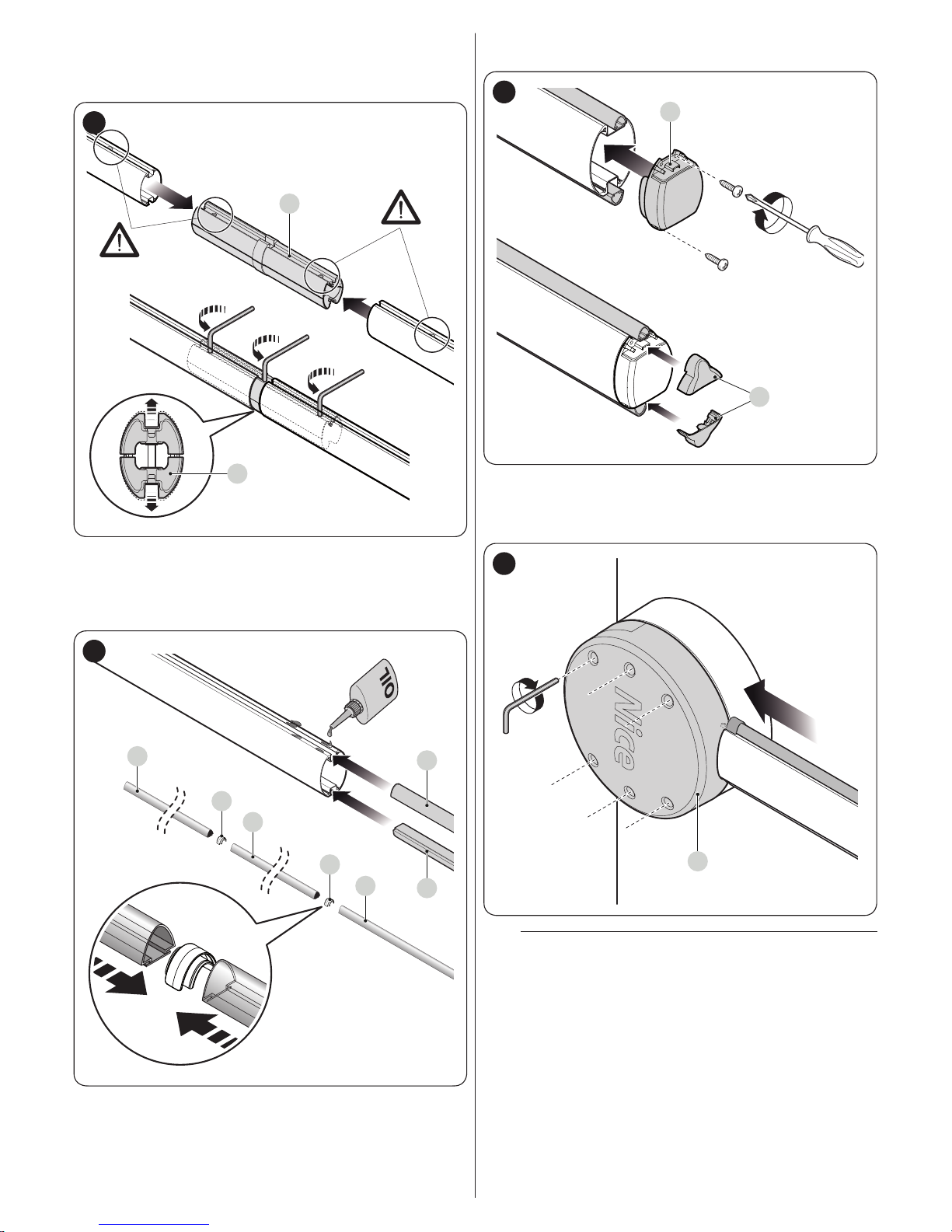
12 – ENGLISH
6. only for booms made up of two pieces: connect the uni-
versal joint (E) into the free ends of the two booms, aligning the holes correctly; loosen the three screws of the joint
equally so that the latter can be fastened inside the booms
E
E
23
7. lightly oil the aluminium rail on both sides
8. along the entire length of the boom, insert the rubber im-
pact protectors through the slots (F) alternating them with
the relevant joints (G); the rubber protector can protrude
roughly 1 cm from the end of the boom
F
F
F
G
G
F
F
24
9. put on the boom cap (H) and secure it with the two screws
10. position and t together the two rubber protector caps (I)
H
I
25
11. insert the complete boom into the shell (J) of the support
all the way to the end
12. vigorously tighten the 6 screws of the support inserted
previously.
J
26
l
After installing the boom and the rubber impact protector, before proceeding further, the other accessories – if relevant – must be installed on the boom.
To install them, refer to the respective instruction
manuals.

ENGLISH – 13
3.9 ADJUSTING THE MECHANICAL LIMIT
SWITCHES
To adjust the limit switches, proceed as follows:
1. unlock the gearmotor with the relevant key provided (refer
to the “Manually unlocking and locking the gearmotor”
paragraph)
2. manually move the boom so that it completes a full open-
ing and closing manoeuvre
3. turn the screws of the mechanical stops (A - B) to adjust
the boom’s horizontal position, when it is closed, and its
vertical position, when it is open
A
B
27
4. after making the adjustments, tighten the nuts vigorously.
3.10 BOOM BALANCING
The boom balancing operation is used to nd the best balance
between the overall weight of the boom, inclusive of the installed
accessories, and the force opposed by the tension of the balancing spring.
To verify the spring tension, proceed as explained below.
For models M-BAR (“Figure 28”)
1. unlock the gearmotor with the relevant key provided (refer
to the “Manually unlocking and locking the gearmotor”
paragraph)
2. manually move the boom to about half-way (45°) and
leave it stationary
3. if the boom tends to rise, reduce the tension of the spring
(A) by manually turning the latter clockwise. On the other
hand, if the boom tends to fall, increase the tension by
manually turning the spring anti-clockwise.
Note The imbalance is acceptable when the force required
to move the boom during the opening and closing manoeuvres and in all other positions is less than or equal
to half the nominal value. The force required is therefore
equal to roughly 1.5 kg for M3; 3.5 kg for M5; 4.5 kg for
M7. The force is measured perpendicularly to the boom
at 1 m from the rotation axis.
45°
45°
A
B
28
4. repeat the operation by positioning the boom also at
roughly 20° and 70°. If the boom remains stationary in its
position, it means that it is correctly balanced; a slight imbalance is allowed, but the boom must never move substantially
5. loosen the nut (B) to block the balancing spring
6. lock the gearmotor.
For models L-BAR (“Figure 29”)
1. unlock the gearmotor with the relevant key provided (refer
to the “Manually unlocking and locking the gearmotor”
paragraph)
2. manually move the boom to about half-way (45°) and
leave it stationary
3. if the boom tends to rise, reduce the tension of the spring
by turning the nut (C) clockwise. On the other hand, if the
boom tends to fall, increase the spring tension by manually turning the nut (C) anti-clockwise.
45°
45°
C
29
Note The imbalance is acceptable when the force required
to move the boom during the opening and closing manoeuvres and in all other positions is less than or equal
to half the nominal value. The force required is therefore
equal to roughly 6.5 kg. The force is measured perpen-
dicularly to the boom at 1 m from the rotation axis.
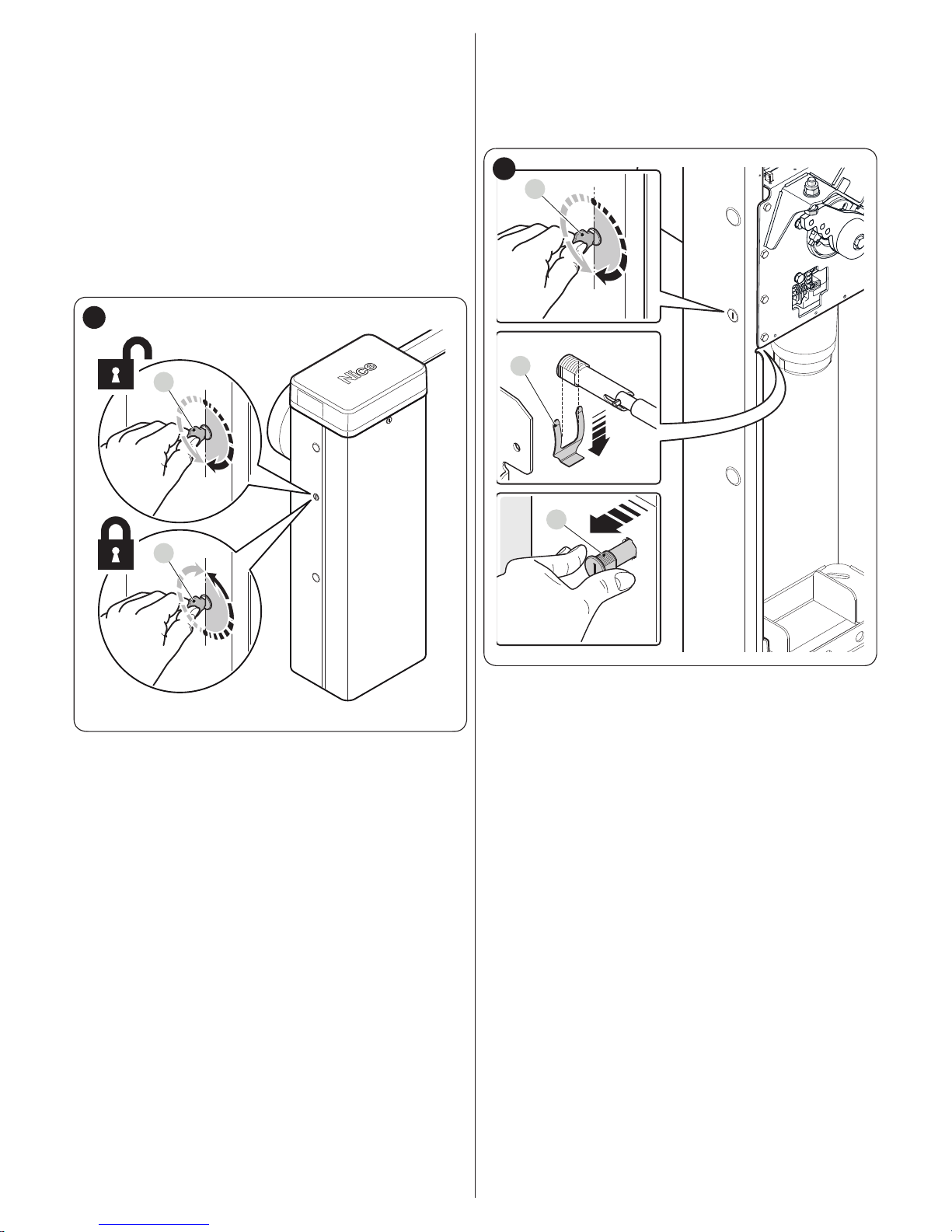
14 – ENGLISH
4. repeat the operation by positioning the boom also at
roughly 20° and 70°. If the boom remains stationary in its
position, it means that it is correctly balanced; a slight imbalance is allowed, but the boom must never move substantially
5. lock the gearmotor.
3.11 MANUALLY UNLOCKING AND LOCKING THE
GEARMOTOR
The gearmotor is equipped with a mechanical unlocking system
that allows for opening and closing the boom manually.
These manual operations should only be performed in case of
a power outage, malfunctions or during the installation phases.
To unlock the device:
1. insert the key (A) and turn it by 180° towards the left or
right
A
A
30
2. the gate leaf can now be moved manually to the desired
position.
To lock the device:
1. turn the key (A) back to its initial position
2. remove the key.
To shift the lock cylinder to the opposite side of the gearmotor:
1. insert the key (A) and turn it by 180° clockwise
2. from inside the cubicle, pull downwards the U-shaped
spring (B) that locks the lock cylinder
3. remove the cylinder (C) from the cubicle by pulling it out-
wards
A
B
C
31
4. remove the rubber cap on the opposite side of the cubicle
and insert the lock cylinder through the hole
5. from inside the cubicle, insert from bottom to top the
U-shaped spring to lock the lock cylinder
6. turn the key (A) back to its initial position
7. remove the key.

ENGLISH – 15
ELECTRICAL CONNECTIONS
4
4 ELECTRICAL CONNECTIONS
4.1 PRELIMINARY CHECKS
f
All electrical connections must be made with the
system disconnected from the mains electricity and
with the back-up battery (if present) disconnected.
a
The connection operations must only be carried out
by qualied personnel.
To make the electrical connections:
1. remove the upper cover (A) of the boom gate cubicle
A
32
2. feed the electrical cables inside the cubicle towards the
left, starting from the base and moving towards the control
unit
3. feed the power supply cable through the cable clamp and
connect it to the 3-contact terminal with fuse
4. tighten the screw of the cable clamp
L N
33
5. connect the remaining cables, by consulting the wiring
diagram in “Figure 34”. For greater convenience, the ter-
minals are removable.

16 – ENGLISH
4.2 WIRING DIAGRAM AND DESCRIPTION OF CONNECTIONS
4.2.1 Wiring diagram
LOOP1
LOOP2
LOOP 1
LOOP 2
MASTER
SLAVE
TX
Bluebus BluebusBluebus
MOTB/MOFB
RX
NO
NC
8K2
24V 4W
OGI
FLASH
NO NONO NO
OGI
Bluebus
Stop SbS Open Close
HPSbS
FlashLight
Loop1
Master/Slave
Loop2
34
4.2.2 Description of connections
Table 4
ELECTRICAL CONNECTIONS
Terminals Description
LIGHT
output for “Boom Lights” warning light; it is possible to connect 24 V maximum 10 W warning devices.
It can also be programmed for other functions (refer to the “PROGRAMMING” chapter) or recongured through
the Oview programmer.
FLASH
Output for warning light; it is possible to connect 12 V max 21 W lamps or a Nice LUCY B, MLB or MLBT warning
light.
It can also be programmed for other functions (refer to the “PROGRAMMING” chapter) or recongured through
the Oview programmer.
OGI
“Open Gate Indicator” output; it is possible to connect a 24 V (maximum 10 W) signalling light.
It can also be programmed for other functions (refer to the “PROGRAMMING” chapter) or recongured through
the Oview programmer.
BLUEBUS
This terminal can be used to connect compatible devices, which are all connected in parallel with only two wires
carrying both the electric power and communication signals.
For further information on the BlueBUS, refer to the “BlueBUS” paragraph.
STOP
Input for devices that suspend or even stop the current manoeuvre; “Normally Closed” and “Normally Open”
contacts or xed resistor devices can be connected by suitably conguring the input.
For further information on the STOP function, refer to the “STOP input” paragraph.
SbS
Input for devices that control the movement in Step-by-Step mode; it is possible to connect “Normally Open”
contacts.

ENGLISH – 17
ELECTRICAL CONNECTIONS
Terminals Description
OPEN
Input for devices that control the opening movement only; it is possible to connect “Normally Open” contacts.
CLOSE
Input for devices that control the closing movement only; it is possible to connect “Normally Open” contacts.
HP Sbs
input for devices that control the movement in the high-priority Step-by-Step mode and move the automation even
if when it is in the stalled status; it is possible to connect “Normally Open”-type contacts.
ANTENNA
input for connecting the radio receiver antenna; the antenna is incorporated in Nice LUCY B, MLB and MLBT
warning lights.
INTERNAL LIGHT
Output used to connect the LED warning light board (XBA7) or the LED trafc light board (XBA8). Moreover, the
diagnostics ashes are carried out.
It can be programmed, refer to the “PROGRAMMING” chapter.
LOOP1
“Normally Open” contact to connect a metal detector.
The operating modes associated with this input can be modied through the control unit programmer (refer to the
“Loop detector” paragraph).
LOOP2
“Normally Open” contact to connect a metal detector.
The operating modes associated with this input can be modied through the control unit programmer (refer to the
“Loop detector” paragraph).
MASTER-SLAVE Input for connecting two barriers in Master-Slave mode (refer to the “Gearmotor in SLAVE mode” paragraph).
SAFETY
“Normally Closed” contact for connecting the “Pivoting boom” contact (optional accessory).
a
If the programming of the outputs is modied, check that the connected device matches the type of voltage
chosen.
FINAL CHECKS AND START-UP
5
5 FINAL CHECKS AND START-UP
5.1 CHOOSING THE DIRECTION
Choose the direction of the opening manoeuvre on the basis of
the gearmotor’s position.
Set the switching device as follows:
– set it to the RH if the spring is attached to the right-hand side
of the balancing lever (factory setting)
– set it to the LH if the spring is attached to the left-hand side of
the balancing lever
35
5.2 POWER SUPPLY CONNECTION
a
The power supply connections must only be made
by qualied and experienced personnel possessing
the necessary requirements and in full conformity
to the laws, regulations and standards in force.
Connect the control unit to a power line equipped with a safety
earthing system. Install a circuit breaker with a contact gap that
ensures full disconnection in the Category III overvoltage conditions, or mount a plug and socket system.
As soon as the product is powered, a few simple checks should
be carried out:
1. check that the display switches on.
2. make sure that the LEDs on the photocells (both the TX
and RX) also ash; the type of ashing is irrelevant, since
it depends on other factors.
3. check that the device connected to the FLASH output or
the LED warning light XBA7 is switched off (with factory
setting).
If the above conditions are not satised, immediately switch
off the power supply to the control unit and carefully check the
electrical connections.
Further useful information on searching and diagnosing faults is
included in the “Troubleshooting” paragraph.
5.3 DEVICE LEARNING
After connecting the power supply, the control unit must learn
the devices connected to the “BlueBUS” and “STOP” inputs.
m
The learning phase must be carried out even if no
device is connected to the control unit.

18 – ENGLISH
Start the procedure by activating parameter Set 1 (refer to the
chapter “PROGRAMMING“).
The self-learning phase of the connected devices can be repeated at any time also after the installation, for example whenever a device must be added.
5.4 LEARNING OF THE MECHANICAL STOP
POSITIONS
Once the connected devices have been learned, the mechanical stop positions must be learned (maximum opening and maximum closing).
To do this:
1. unlock the gearmotor with the relevant key provided (refer
to the “Manually unlocking and locking the gearmotor”
paragraph)
2. manually move the boom to about half-way (45°) and
leave it stationary
3. lock the gearmotor
4. start the level search procedure by activating parameter
Set 2 (refer to the chapter “PROGRAMMING“)
5. while the manoeuvres are being executed, make sure that
the boom’s balancing lever strikes the mechanical stops
of the limit switch. If this does not occur, stop the procedure by pressing encoder (A), adjust the mechanical
stops of the limit switch and repeat the procedure from
the beginning
a
Do not interrupt the execution of the manoeuvres: if
this occurs, the entire procedure must be repeated
from the beginning.
5.5 CHECKING THE BOOM’S MOVEMENT
Once the devices have been learned, it is advisable to carry out
a few manoeuvres in order to verify that the gate moves properly.
36
To do this:
1. press the
f
button to command an “Open” manoeuvre; check that the boom starts slowing down before
reaching the open position
2. press the
h
button to command a “Close” manoeuvre; check that the boom starts slowing down before
reaching the closed position
3. during the manoeuvre, check that the LED warning light, if
present, ashes alternatively on and off every 0.5 seconds
4. open and close the gate several times to make sure that
there are no points of excessive friction and that there are
no defects in the assembly or adjustments.
5.6 CONNECTING OTHER DEVICES
If the user needs to power external devices, such as a radio
receiver or the light of the key selector switch, power can be
tapped as shown in the gure.
The power supply voltage is 24Vc -30% ÷ +10% with a maxi-
mum available current of 500mA.
(+)(-)
37
TESTING AND COMMISSIONING
6
6 TESTING AND COMMISSIONING
These are the most important phases of the automation’s con-
struction, as they ensure maximum safety of the system. The
test can also be used to periodically verify the devices making
up the automation.
m
Testing and commissioning of the automation must
be performed by skilled and qualied personnel,
who are responsible for the tests required to verify the solutions adopted according to the risks
present, and for ensuring that all legal provisions,
standards and regulations are met, in particular all
the requirements of the EN 12445 standard, which
denes the test methods for checking gate automations.
The additional devices must undergo specic testing, both in
terms of their functions and their proper interaction with the control unit. Refer to the instruction manuals of the individual devices.
6.1 TESTING
To run the test:
1. verify that all the instructions stated in the “GENERAL
SAFETY WARNINGS AND PRECAUTIONS” chapter
have been strictly observed
2. check that the boom is correctly balanced (see paragraph
“Boom balancing“)
3. check that the manual unlocking device works properly
(see paragraph “Manually unlocking and locking the
gearmotor“)
4. using the control devices (transmitter, control push-button, key selector, etc.), test the boom opening, closing
and stopping phases, ensuring that the movement match-
es the specications. Several tests should be conducted
to assess the boom’s movement and to check for any assembly or adjustment defects or any particular points of
friction

ENGLISH – 19
5. verify the correct operation of all the safety devices pres-
ent, one-by-one (photocells, sensitive edges, etc.)
6. verify the correct operation of the photocells in the follow-
ing way:
– depending on whether one or two pairs of photocells
have been installed, one or two blocks of rigid material (e.g. wooden panels) are required, measuring
70x30x20 cm. Each block must have three sides of reective material (e.g. mirror or glossy white paint), one
for each dimension, and three sides of opaque material
(e.g. matt black paint). To test the photocells positioned
50 cm above the ground, the block must be placed on
the ground, or raised to 50 cm when testing photocells
positioned 1 m above the ground
– if the test is on a pair of photocells, the testing block
must be placed directly under the centre of the boom
with the 20 cm sides facing the photocells and moved
along the entire length of the boom
300
200
700
500
38
– if the test is on two pairs of photocells, the test must
rst be performed individually for each pair of photocells using one testing block and then repeated using
two testing blocks; each testing block must be positioned laterally in relation to the centre of the boom, at
a distance of 15 cm and then moved along the entire
length of the boom
300
200
700
300
200
700
500
150
150
39
– during these tests, the testing block must be detected
by the photocells in any position it lies along the entire
length of the boom
7. check that there are no interferences between the photocells and other devices:
– block the line of sight between the pair of photocells
with a cylinder (diameter 5 cm, length 30 cm), by mov-
ing it close to the TX photocell rst then next to the RX
photocell and then at the mid-point between the two
40
– check that the device intervenes in all cases, switching
from the active to the alarm status and vice-versa
– check that it triggers the intended action in the control
unit (e.g. a reversal of the movement during the closing
manoeuvre)
8. check on the safeguard against the lifting hazard: in
automations with vertical movement it is necessary to verify that there is no lifting hazard. This test can be carried
out in the following way:
– hang a 20 kg load (e.g. a sand bag) midway along the
boom’s length
– send an opening command and check that during the
manoeuvre the boom does not exceed a height of 50
cm above its closed position
– if the boom exceeds this height, the motor force must
be reduced (refer to the chapter “PROGRAMMING“)
9. if potentially dangerous situations due to the boom’s
movement have been prevented by limiting the impact
force, the latter must be measured according to the EN
12445 standard and, if the “motor force” control is used
to aid the system in reducing the impact force, it is neces-
sary to test various adjustments to nd the one that gives
the best results
10. checking the efciency of the unlocking system:
– put the boom in the closed position and manually un-
lock it (see paragraph “Manually unlocking and lock-
ing the gearmotor“)
– verify that this occurs smoothly
– verify that the manual force to move the boom during
the opening phase does not exceed 200 N (roughly 20
kg)
– the force is measured perpendicularly to the boom at 1
m from the rotation axis
11. verication of the power supply disconnection system: operate the power disconnection device and dis-
connect any available back-up batteries; check that all
the LEDs on the control unit are OFF and that the boom
remains stationary when a command is sent. Check the
efciency of the locking system to prevent any unintentional or unauthorised connection.

20 – ENGLISH
6.2 COMMISSIONING
a
Commissioning can only be performed after all testing phases have been successfully completed.
a
Before commissioning the automation, ensure that
the owner is properly informed of all residual risks
and hazards.
a
The gate cannot be commissioned partially or under “temporary” conditions.
To commission the automation:
1. compile the automation’s technical le, which must in-
clude the following documents: overall drawing of the
automation, wiring diagram, risk assessment and relative
solutions adopted, the manufacturer’s declaration of conformity for all devices used and the declaration of conformity compiled by the installer
2. afx a permanent label or sign on the cubicle specifying
the operations for unlocking the gate and manoeuvring it
manually “Figure 41“
41
3. afx a data plate to the cubicle specifying at least the
following data: type of automation, name and address of
the manufacturer (responsible for commissioning), serial
number, year of manufacture and CE mark
4. compile the declaration of conformity of the automation
and hand it to the owner of the automation
5. compile the User Manual of the automation and hand it to
the owner of the automation
6. compile and provide the owner with the automation’s
“Maintenance schedule”, containing the maintenance instructions for all the automation’s devices.
l
For all the above-mentioned documentation, Nice –
through its technical assistance service – provides
the following: pre-completed forms.

ENGLISH – 21
PROGRAMMING
7 PROGRAMMING
The control unit can be programmed by rotating the incremental
encoder (A), pressing the same encoder vertically and using
the display (B).
l
Refer to “Table 5” for the complete list of parame-
ters and the relative selectable values.
B
A
42
7.1 PROGRAMMING THE CONTROL UNIT
Turning clockwise or anti-clockwise the encoder (A) allows for scrolling on the display (B) the parameters shown in “Table 5”, which
identify the Level 1 menu.
After identifying the desired Level 1 parameter, on the basis of the required programming, press and release the encoder (A) to
move to Level 2, where the value appears of the memorised or default parameter (xed display) appears referred to the Level 1
parameter just selected.
Turning the encoder (A) causes the Level 2 values to scroll (ashing display). After selecting the value by pressing the encoder
(A), the system returns to Level 1.
Among the optional values that can be displayed there are “ESC” and “---“: after selecting “ESC” by pressing and releasing the
encoder (A), the system returns to the Level 1 parameters without modifying the programming, while the value “---” identies the
programming made through the Oview external programmer. This value cannot be selected as a mere Level 2 parameter.
Table 5
PROGRAMMING PARAMETERS
Meaning
Level I
parameters
Level II
parameters
Effect after pressing the encoder (A)
Quick set-up
8.8.8.
-
Starts learning of the Bluebus, Stop and level learning devices in sequence,
one after another
Installation
Set
1
Learning of devices connected to the Bluebus and Stop terminals
2
Learning of the opening and closing positions: the boom stroke value is
measured, from the closing mechanical stop to the opening mechanical stop
Programme
Prn
000
Base default rmware
001
Firmware 1 (Personalisation of the base rmware, not used)
002
Firmware 2 (Personalisation of the base rmware, not used)
003
Firmware 3 (Personalisation of the base rmware, not used)
Type of operation
F01
OFF
Semi-automatic operation
On
Automatic operation: following an opening manoeuvre, once the pause time
has elapsed, a closing manoeuvre starts automatically
Close after photo
Allows for keeping the boom
in the opening position for the
time strictly necessary for the
transit of people or vehicles; an
intervention of the safety devices
automatically triggers a closing
manoeuvre after the “Close after
photocell time” has elapsed
F02
OFF
Function excluded
1
Function active in the “Open until disengage” mode: the intervention of a
safety device causes the boom to stop; when the device is disengaged,
counting of the “Close after photocell” counter starts, after which a closing
manoeuvre starts automatically
2
Function active in the “Open all” mode: the intervention of a safety device
causes the boom to reverse up to the “Open” position, where counting of the
“Close after photocell time” counter starts, after which a closing manoeuvre
starts automatically.
Note: a command triggering an opening manoeuvre during the “Close after
photocell time” prevents the gate from closing again.
3
Function active with the “Close all 2” mode: behaviour similar to the “Open all”
mode but, in this case, a command triggering the opening manoeuvre does
not prevent the gate from re-closing
Safety device for “Close after
photocell”
Allows for selecting which safety
device triggers the re-closing of
the gate after the intervention of
the photocells
F03
1
Photocells and loop (congured as photocells)
2
Photocells only
3
Loop only (congured as photocells)

22 – ENGLISH
PROGRAMMING PARAMETERS
Meaning
Level I
parameters
Level II
parameters
Effect after pressing the encoder (A)
Always Close
F04
OFF
“Close always” excluded
1
Standard: when the power supply is restored after a blackout, if
the boom is not closed, a closing manoeuvre starts immediately,
preceded by a pre-ashing period equal to the “Close always”
time
2
Save automatic closing: when the power supply is restored after
a blackout, while the pause time was running, automatic closing
is restored with a set time
Stand-by
At the end of a manoeuvre and after the
stand-by time, the control unit switches off the
devices selected in the Level 2 programming in
order to reduce consumption. When it receives
a command, the control unit restores the
automation’s normal operation
F05
OFF
Not active
1
Stand-by all: the display, Bluebus output, the outputs and
certain internal circuits all switch off
2
Stand-by Bluebus: the Bluebus output switches off
4
Stand-by Automatic: if powered by a battery, the control unit
enters the “Stand-by all” mode
Peak
F06
OFF
Not active
On
Peak active: at the start of a manoeuvre with the boom either
open or closed, peak power is given to overcome any static
friction
Emergency function
F07
OFF
Deactivated
On
When there is no mains voltage and if the battery is present, the
boom opens automatically
Slave selection
F09
OFF
Master barrier
On
Slave barrier
Times
t01 0-250
Pause time (s): programmes the desired pause time that elapses
between the end of an opening manoeuvre and the start of
an automatic closing manoeuvre. Only works if the automatic
operating mode is enabled
Default: 20
t02 0-5.0
Open pre-ashing (s): programmes the ashing time that
elapses between activation of the warning light and the start of
an opening manoeuvre
Default: 0
t03 0-5.0
Close pre-ashing (s): programmes the ashing time that
elapses between activation of the warning light and the start of a
closing manoeuvre
Default: 0
t04 0-60
Stand-by time (s): programmes the time that elapses between
the end of a manoeuvre and the start of the “Stand-by” function,
if the latter is enabled
Default: 60
t06 0-3.0
Suction cup delay time (s): programmes in the control unit the
time that elapses between the end of a closing manoeuvre and
the start of an opening manoeuvre, when the suction cup is
detached.
Default: 0,2
t07 0-250
Courtesy light time (s): programmes the time during which the
courtesy light remains lit in the various outputs
Default: 60
t09 0-20
Close always time (s)
Default: 5
t10 0-250
Close after photocell time (s): programmes the time for the
“Close after photocell” function
Default: 5
Opening manoeuvre speed
SPO
1
Speed level 1 (min)
2
Speed level 2
3
Speed level 3
4
Speed level 4 (max)
Closing manoeuvre speed
SPC
1
Speed level 1 (min)
2
Speed level 2
3
Speed level 3
4
Speed level 4 (max)
Opening manoeuvre slowdown speed
SLO
1
1 (min)
2
2 (med)
3
3 (max)

ENGLISH – 23
PROGRAMMING PARAMETERS
Meaning
Level I
parameters
Level II
parameters
Effect after pressing the encoder (A)
Closing manoeuvre slowdown
speed
SLC
1
1 (min)
2
2 (med)
3
3 (max)
Opening slowdown position
Difference between the opening
position and the point in which
the boom starts slowing down
PLO
1
0°
2
roughly 10°
3
roughly 20°
Closing slowdown position
Difference between the closing
position and the point in which
the boom starts slowing down
PLC
1
0°
2
roughly 10°
3
roughly 20°
Opening force
FrO
1
Force level 1 (min)
2
Force level 2
3
Force level 3 (med)
4
Force level 4
5
Force level 5
6
Force level 6 (max)
Closing force
FrC
1
Force level 1 (min)
2
Force level 2
3
Force level 3 (med)
4
Force level 4
5
Force level 5
6
Force level 6 (max)
Force time
Adjusts the intervention time
when the set force level is
exceeded. It is expressed in
multiples of 30 ms and can be
set to between 3 (=90 ms) and 32
(= 960 ms). Increasing this value
increases the intervention time
of the amperometric obstacle
detection function
tF 3-32
x 30 ms
Default: 3
Sbs input
In1
0
No command
1
Step-by-step
3
Open
4
Close
6
High-priority Step-by-Step: it moves the automation even if it is locked by a
lock command
7
Opens and locks the automation
8
Closes and locks the automation
11
Courtesy light timer: causes the courtesy light to switch on, which then
switches off once the courtesy light time has elapsed
12
Courtesy light on/off: activates or deactivates the courtesy light, which then
switches off once the courtesy light time has elapsed
16
Photo
19
Unlocks and opens the automation
20
Unlocks and closes the automation
21
Activates opening from Bluebus photocells
22
Deactivates opening from Bluebus photocells
25
Master and slave barrier Step-by-Step
26
Master and slave barrier open
27
Master and slave barrier close
28
Slave barrier Step-by-Step
29
Slave barrier open
30
Slave barrier close
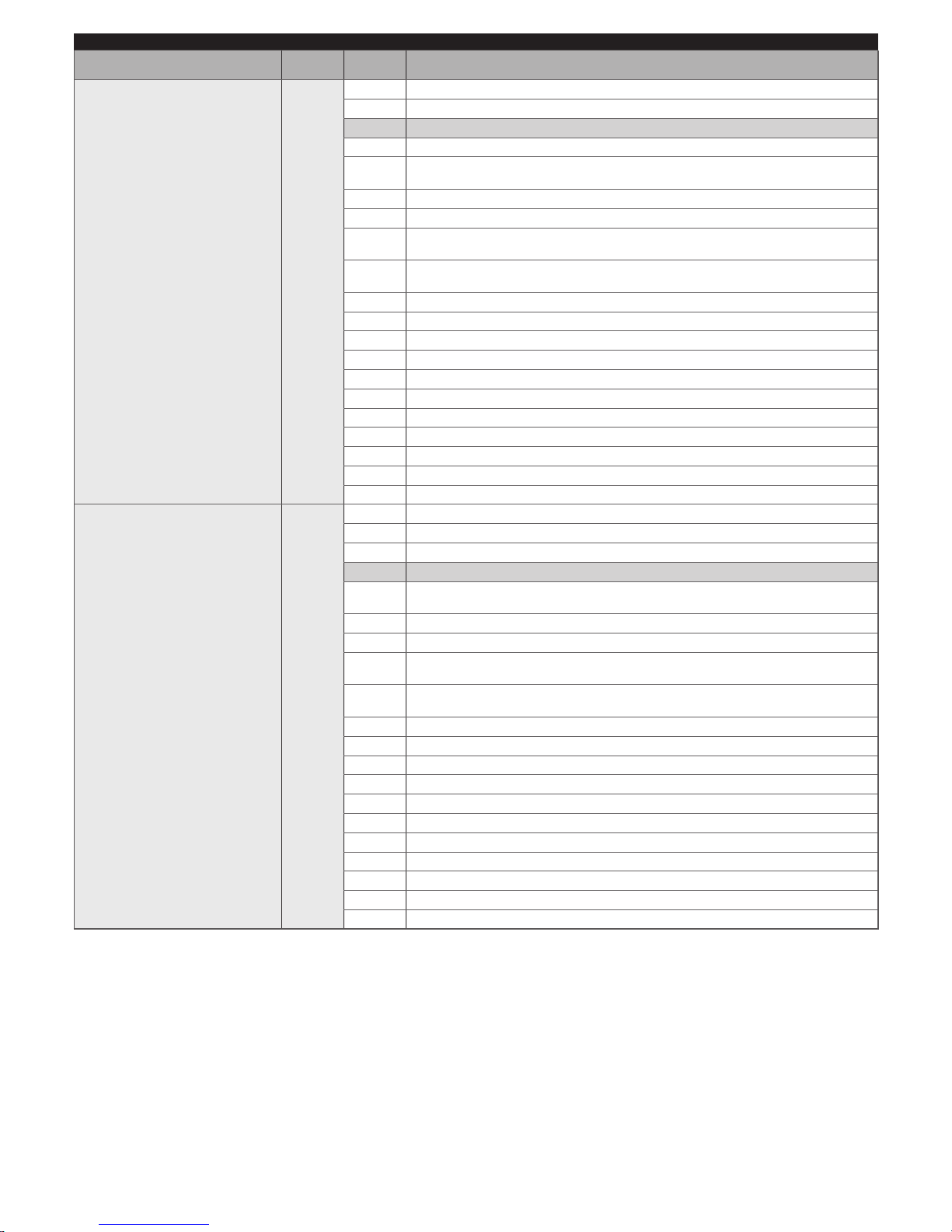
24 – ENGLISH
PROGRAMMING PARAMETERS
Meaning
Level I
parameters
Level II
parameters
Effect after pressing the encoder (A)
Open input
In2
0
No command
1
Step-by-step
3
Open
4
Close
6
High-priority Step-by-Step: it moves the automation even if it is locked by a
lock command
7
Opens and locks the automation
8
Closes and locks the automation
11
Courtesy light timer: causes the courtesy light to switch on, which then
switches off once the courtesy light time has elapsed
12
Courtesy light on/off: activates or deactivates the courtesy light, which then
switches off once the courtesy light time has elapsed
16
Photo
19
Unlocks and opens the automation
20
Unlocks and closes the automation
21
Activates opening from Bluebus photocells
22
Deactivates opening from Bluebus photocells
25
Master barrier Step-by-Step
26
Master and slave barrier open
27
Master and slave barrier close
28
Slave barrier Step-by-Step
29
Slave barrier open
30
Slave barrier close
Close input
In3
0
No command
1
Step-by-step
3
Open
4
Close
6
High-priority Step-by-Step: it moves the automation even if it is locked by a
lock command
7
Opens and locks the automation
8
Closes and locks the automation
11
Courtesy light timer: causes the courtesy light to switch on, which then
switches off once the courtesy light time has elapsed
12
Courtesy light on/off: activates or deactivates the courtesy light, which then
switches off once the courtesy light time has elapsed
16
Photo
19
Unlock and Open
20
Unlock and Close
21
Activates opening from Bluebus photocells
22
Deactivates opening from Bluebus photocells
25
Master and slave barrier Step-by-Step
26
Master and slave barrier open
27
Master and slave barrier close
28
Slave barrier Step-by-Step
29
Slave barrier open
30
Slave barrier close

ENGLISH – 25
PROGRAMMING PARAMETERS
Meaning
Level I
parameters
Level II
parameters
Effect after pressing the encoder (A)
HP SbS input
In4
0
No command
1
Step-by-step
3
Open
4
Close
6
High-priority Step-by-Step: it moves the automation even if it is locked by
a lock command
7
Opens and locks the automation
8
Closes and locks the automation
11
Courtesy light timer: causes the courtesy light to switch on, which then
switches off once the courtesy light time has elapsed
12
Courtesy light on/off: activates or deactivates the courtesy light, which then
switches off once the courtesy light time has elapsed
16
Photo
19
Unlock and Open
20
Unlock and Close
21
Activates opening from Bluebus photocells
22
Deactivates opening from Bluebus photocells
25
Master and slave barrier Step-by-Step
26
Master and slave barrier open
27
Master and slave barrier close
28
Slave barrier Step-by-Step
29
Slave barrier open
30
Slave barrier close
Sequence of commands
associated with the Step-byStep inputs
SE1
1
“Industrial” mode: opening in semi-automatic mode, closing in hold-to-run
mode
2
Open - Stop - Close - Stop
3
Open - Stop - Close - Open
5
Condominium 1 Step-by-Step
6
Hold-to-run
Sequence of commands
associated with the Open input
SE3
1
Open - Stop - Open
2
Condominium 1
3
Hold-to-run open
Sequence of commands
associated with the Close input
SE4
1
Close - Stop - Close
2
Condominium 1 close
3
Hold-to-run close
Photo input operating mode
SE5
1
Stop and reversal: the intervention of a photocell during the closing
manoeuvre stops the manoeuvre and reverses the motion
4
Temporary stop: the intervention of a photocell during the closing manoeuvre
stops the manoeuvre; when the photocell is disengaged, the boom opens
again
5
Temporary stop 2: the intervention of a photocell during the closing manoeuvre
stops the manoeuvre; when the photocell is disengaged, the boom closes
again
Stop during opening function
SE6
1
Stop: instantly stops the current manoeuvre
2
Stop and brief reversal: instantly stops the current manoeuvre and carries
out a brief reversal during the closing phase
Stop during closing function
SE7
1
Stop: instantly stops the current manoeuvre
2
Stop and brief reversal: instantly stops the current manoeuvre and carries
out a brief reversal during the opening phase
Detect obstacle during opening
function
SE8
2
Stop and brief reversal: instantly stops the current manoeuvre and carries
out a brief reversal during the closing phase
3
Stop and reversal: instantly stops the current manoeuvre and carries out a full
reversal during the closing phase
Detect obstacle during closing
function
SE9
2
Stop and brief reversal: instantly stops the current manoeuvre and carries out
a brief reversal during the opening phase
3
Stop and reversal: instantly stops the current manoeuvre and carries out
a full reversal during the opening phase
Loop 1 input function
LO1
1
Opens, with open-open sequence (normally open – NA – input)
2
Closes, with close-close sequence (normally open – NA – input)
4
Photo (normally closed – NC – input)

26 – ENGLISH
PROGRAMMING PARAMETERS
Meaning
Level I
parameters
Level II
parameters
Effect after pressing the encoder (A)
Loop 2 input function
LO2
1
Opens, with open-open sequence (normally open – NA – input)
2
Closes, with close-close sequence (normally open – NA – input)
4
Photo (normally closed – NC – input)
Light output function
Consult “Table 6” for information
on the single parameters
OU1
0
24 V warning light
1
OGI
2
Boom closed
3
Boom open
4
Boom light warning light
5
Maintenance indicator
6
Courtesy light
8
Red trafc light
9
Green trafc light
10
Radio channel no. 1
11
Radio channel no. 2
12
Radio channel no. 3
13
Radio channel no. 4
14
Suction cup
Flash output function
Consult “Table 6” for information
on the single parameters
OU2
0
24 V warning light
1
12 V warning light
2
OGI
3
Boom closed
4
Boom open
5
Boom light warning light
6
Maintenance indicator
7
Courtesy light
9
Red trafc light
10
Green trafc light
11
Radio channel no. 1
12
Radio channel no. 2
13
Radio channel no. 3
14
Radio channel no. 4
15
Suction cup
OGI output function
Consult “Table 6” for information
on the single parameters
OU3
0
24 V warning light
1
OGI
2
Boom closed
3
Boom open
4
Boom light warning light
5
Maintenance indicator
6
Courtesy light
8
Red trafc light
9
Green trafc light
10
Radio channel no. 1
11
Radio channel no. 2
12
Radio channel no. 3
13
Radio channel no. 4
14
Suction cup

ENGLISH – 27
PROGRAMMING PARAMETERS
Meaning
Level I
parameters
Level II
parameters
Effect after pressing the encoder (A)
Internal Light output function
Consult “Table 6” for information
on the single parameters
OU4
0
24 V warning light
1
OGI
2
Boom closed
3
Boom open
4
Courtesy light
5
Red trafc light
6
Green trafc light
7
One-way trafc light
8
Alternate one-way trafc light
9
Pedestrian trafc light
Displays the number of
programmed manoeuvres
MnP a b c
"a"= one, "b"= thousands, "c"= millions
(press the encoder (A) to scroll the single values)
Displays the number of
manoeuvres completed
MnE t u v
"t"= one, "u"= thousands, "v"= millions
(press the encoder (A) to scroll the single values)
Data deletion
ErS
1
Deletes Bluebus devices
2
Deletes Levels
3
Deletes function values and restores default values
5
Delete all
Displays the rmware version
Fir n m
"n", "m"= board rmware version, in 3-number sequences
[press the encoder (A) twice]
Example: the rst number “bC0”, the second number “2b”
Displays the hardware version
Hdr p q r
"p", "q", "r"= board hardware version, in 3-number sequences
[press the encoder (A) 3 times]
Example: rst number “626”, second number “-Ar”, third number “00”
Diagnostics
din
Refer to the “Display diagnostics” paragraph
Table 6
ADDENDUM - PARAMETER LEGEND
Parameter Description
Parameters of outputs OU1, OU2, OU3
24 V warning light
Flashing of the lamp (0.5 seconds on, 0.5 seconds off) indicates that a manoeuvre is under way
Output active 24 V DC / max 10 W
12 V warning light
Flashing of the lamp (0.5 seconds on, 0.5 seconds off) indicates that a manoeuvre is under way
Output active 12 V DC / max 21 W
OGI
Indicator off: boom closed
Slow ashing: opening manoeuvre
Fast ashing: closing manoeuvre
Indicator steady lit: boom open
Output active 24 V DC / max 10 W
Boom closed
Indicator lit: boom closed
Indicator off: boom in other positions
Output active 24 V DC / max 10 W
Boom open
Indicator lit: boom open
Indicator off: application in other positions
Output active 24 V DC / max 10 W
Boom light warning light
The lamp ashes (0.5 seconds on, 0.5 seconds off) both when a manoeuvre is under way and when the
boom is stationary
Output active 24 V DC / max 10 W
Maintenance indicator
Indicates counting of the manoeuvres completed
Indicator lit for 2 seconds at the start of opening manoeuvre: number of manoeuvres less than 80%
Indicator ashing during the entire manoeuvre: number of manoeuvres between 80% and 100%
Indicator always ashing: number of manoeuvres over 100%
Courtesy light
Light lit for the entire duration of the manoeuvre; after the manoeuvre, it remains lit for a duration
corresponding to the courtesy light time
Red trafc light
Slow ashing: closing manoeuvre
Steady light: boom closed
Light off: boom in other positions
Output active 24 V DC / max 10 W
Pedestrian trafc light
Boom closed: green light inside, red light outside
Boom open: red light inside, green light outside
Boom in other positions: red light inside and outside

28 – ENGLISH
ADDENDUM - PARAMETER LEGEND
Parameter Description
Radio channel 1
Activates the output when command 1 is sent with the transmitter, the command sent to the control unit is
ignored
Output active 24 V DC / max 10 W
Radio channel 2
Activates the output when command 2 is sent with the transmitter, the command sent to the control unit is
ignored
Output active 24 V DC / max 10 W
Radio channel 3
Activates the output when command 3 is sent with the transmitter, the command sent to the control unit is
ignored
Output active 24 V DC / max 10 W
Radio channel 4
Activates the output when command 4 is sent with the transmitter, the command sent to the control unit is
ignored
Output active 24 V DC / max 10 W
Suction cup
Activates when the boom is closed: at the start of an opening manoeuvre, the output deactivates and
opening starts after the “Suction cup time” has elapsed
Output active 24 V DC / max 10 W
Parameters of output OU4 (with accessory xba7)
24 V warning light
Light ashing during the manoeuvre (0.5 seconds on, 0.5 seconds off)
OGI
Light off: boom closed
Slow ashing: opening manoeuvre
Fast ashing: closing manoeuvre
Light on: boom open
Boom closed
Light on: boom closed
Light off: boom in other positions
Boom open
Light on: boom open
Light off: boom in other positions
Courtesy light
Light lit for the entire duration of the manoeuvre; after the manoeuvre, it remains lit for a duration
corresponding to the courtesy light time
Parameters of output OU4 (with accessory xba8)
Red trafc light
Slow ashing: closing manoeuvre
Steady red light: boom closed
Light off: application in other positions
Green trafc light
Slow ashing: opening manoeuvre
Steady green light: boom open
Light off: application in other positions
One-way trafc light
Green light: boom open
Red light: all other cases
Alternate one-way trafc
light
For the system to operate in this mode, the commands must be sent to the control unit as follows:
Commands for inside: Input 2 or Loop 1 congured as open
Commands for outside: Input 3 or Loop 2 congured as open
Operation:
an open command sent from inside activates the green light inside and the red light outside, giving priority
to the person inside
an open command sent from outside activates the green light outside and the red light inside, giving
priority to the person outside
When the boom is closed or closing, the light is red on both sides
Pedestrian trafc light
Boom closed: green light inside, red light outside
Boom open: red light inside, green light outside
Boom in other positions: red light inside and outside

ENGLISH – 29
7.2 SPECIAL FUNCTIONS
7.2.1 “Move anyway” function
This function can be used to operate the automation even one
or more some safety devices fail to work properly or are out of
order. The automation can be controlled in “hold-to-run” mode
by proceeding as follows:
1. send a command to move the gate, using a transmitter or
key selector, etc. If everything works properly, the boom
will move normally, otherwise proceed with point 2
2. within 3 seconds, press the control again and hold it down
3. after roughly 2 seconds, the gate will complete the re-
quested manoeuvre in “Hold-to-run” mode, in other
words, it will continue to move so long as the control is
held down.
l
When the safety devices fail to work, the warn-
ing light will emit a few ashes to signal the
type of problem. To verify the type of anomaly, consult the “TROUBLESHOOTING...
(troubleshooting guide)” chapter.
7.2.2 “Maintenance notice” function
This function warns the user when the automation requires a
maintenance check.
The “Maintenance notice” parameter can be adjusted using the
Oview programmer.
The maintenance request signal is given through the Flash
warning light or by the maintenance indicator, depending on the
type of programming chosen.
l
The “Flash” warning light and the maintenance indicator give the signals indicated in “Table 7” based
on the number of manoeuvres completed with respect to the set limit.
Table 7
MAINTENANCE NOTICE THROUGH FLASH AND MAINTENANCE
INDICATOR
Number of
manoeuvres
Signal on “Flash”
Maintenance indicator
signal
Below 80% of the
limit
Normal (0.5 sec on,
0.5 sec off)
Lit for 2 seconds
at the start of the
opening manoeuvre
Between 81% and
100% of the limit
Remains lit for 2
seconds at the start
of the manoeuvre
Flashes for the
entire duration of the
manoeuvre
Exceeding 100%
of the limit
Remains lit for 2
seconds at the
start and end of the
manoeuvre then
carries on normally
Flashes always
7.2.3 Verifying the number of manoeuvres completed
The number of manoeuvres completed can be checked through
the control unit (refer to “Table 5”) or with the Oview program-
mer, under “Maintenance”.
7.2.4 Manoeuvre counter resetting
Once maintenance has been performed on the system, the manoeuvre counter must be reset.
Resetting can only be done through the Oview programmer.
TROUBLESHOOTING...
(troubleshooting guide)
7
8 TROUBLESHOOTING GUIDE
8.1 TROUBLESHOOTING
The table below contains useful instructions to resolve any malfunctions or errors that may occur during installation or in case
of a fault.
F2
F1
43

30 – ENGLISH
Table 8
TROUBLESHOOTING
Problems Recommended checks
The radio transmitter does not
control the gate and the LED on the
transmitter does not light up
Check whether the transmitter batteries are exhausted and replace them if necessary.
The radio transmitter does not
control the gate but the LED on the
transmitter lights up
Check whether the transmitter has been memorised correctly in the radio receiver.
No manoeuvre is commanded
Check that the gearmotor is being powered with the mains voltage
Check whether fuses F1 and F2 are blown; if they are, identify the cause of the failure then
replace the fuses with others having the same current rating and characteristics.
No manoeuvre starts and the
warning light is off
Check that the command is actually received. If the command reaches the Step-by-Step
input, the corresponding “SbS” LED must light up; if instead the radio transmitter is used, the
“BlueBus” LED must emit two quick ashes.
No manoeuvre starts and the
warning light ashes a few times
Count the number of ashes and check the corresponding value in “Table 14”.
The manoeuvre starts but is
immediately followed by a reverse
run
The selected force could be too low for this type of boom. Verify that the boom is correctly
balanced and select a higher force, if necessary.
The manoeuvre is carried out at slow
speed
The manoeuvre does not start from one of the limit switches or the control unit does not learn
the limit switch.
Check the electrical connection of the limit switch.
The Slave barrier does not complete
the manoeuvres
Check that the “Master-Slave” learning phase was carried out on both barriers.
The manoeuvre is carried out in the
opposite direction
Check that the installation selector is in the correct position (see paragraph “Choosing the
direction“).
8.2 DIAGNOSTICS
The control unit contains the following diagnostics functions:
– signalling on the control unit through LED
– diagnostics through the display
– error signalling through the display
– warning light signals.
8.3 SIGNALS ON THE CONTROL UNIT
The LEDs near the control unit’s terminals issue special signals
to indicate both normal operation and any anomalies.
The following table describes the causes and solutions for each
type of signal.
BA
44
A FC1 limit switch LED
B FC2 limit switch LED
Table 9
TERMINAL LEDS ON THE CONTROL UNIT
Status Meaning Possible solution
STOP LED
OFF
Intervention of the STOP input Check the devices connected to the STOP input.
On
Everything normal STOP input active.
Sbs LED
OFF
Everything normal Sbs input not active.
On
Intervention of the Sbs input This is normal if the device connected to the Sbs input is actually active.
OPEN LED
OFF
Everything normal OPEN input not active.
On
Intervention of the OPEN input This is normal if the device connected to the OPEN input is actually active

ENGLISH – 31
TERMINAL LEDS ON THE CONTROL UNIT
Status Meaning Possible solution
CLOSE LED
OFF
Everything normal CLOSE input not active.
On
Intervention of the CLOSE input This is normal if the device connected to the CLOSE input is actually active.
HP SbS LED
OFF
Everything normal Hp SbS input not active.
On
Intervention of the HP SbS input Normal if the device connected to the HP SbS input is active.
FC1 limit switch LED
OFF
Intervention of the limit switch
With “RH” right-hand installation: the boom is in the closed position.
With “LH” left-hand installation: the boom is in the open position.
On
No intervention of the limit switch
With “RH” right-hand installation: the boom is in a position other that the
closed position.
With “LH” left-hand installation: the boom is in a position other that the open
position.
FC2 limit switch LED
OFF
Intervention of the limit switch
With “RH” right-hand installation: the boom is in the open position.
With “LH” left-hand installation: the boom is in the closed position.
On
No intervention of the limit switch
With “RH” right-hand installation: the boom is in a position other that the open
position.
With “LH” left-hand installation: the boom is in a position other that the closed
position.
8.3.1 Display diagnostics
Selecting with the encoder the “din” diagnostics mode and
conrming the choice, the display will show with its 3 digits the
status of the inputs (Table 10, Table 11 and Table 12); each lit
segment of the display signals that the corresponding input is
active.
A1
F1
E1
B1
C1
dp1
G1
D1
A2
F2
E2
B2
C2
dp2
G2
D2
A3
F3
E3
B3
C3
dp3
G3
D3
45
Table 10
DISPLAY DIAGNOSTICS
Segment Input
A1
Loop 1
B1
Close
C1
HP SbS
D1
Loop 2
E1
Open
F1
Sbs
G1
Free
dp1
one ash each second, signals the operation of
the board
Table 11
DISPLAY DIAGNOSTICS
Segment Input
A2
FC1 OPEN limit switch
B2
Close button
C2
RH direction selector
D2
Battery-powered operation
E2
LH direction selector
F2
Open button
G2
FC2 CLOSE limit switch
dp2 Encoder A input [Note 1]
Table 12
DISPLAY DIAGNOSTICS
Segment Input
A3
FA1 opening photocell
B3
ON when PHOTO is active
C3
ON when PHOTO II is active
D3
FA2 opening photocell
E3
ON when PHOTO 1 is active
F3
ON when PHOTO 1 II is active
G3
ON Master control unit has acquired the slave
dp3 Encoder B input [Note 1]
Note 1 The LEDs can be switched on or off, depending on the
position of the magnet when the motor stops; the LEDs
ash when the motor moves

32 – ENGLISH
8.3.2 Signals with the display
In case of anomalies, the display can visualise an error code both during the boom’s movement and when the manoeuvre stops.
The following table shows the error codes that can be displayed.
Table 13
SIGNALS WITH THE DISPLAY
Error code Description Cause Meaning
E01
Memory of the
BlueBus or Stop
devices
There has been a change in the devices
connected to the Bluebus or Stop terminals,
or learning of the devices was never done
The connected devices must undergo the
learning procedure (refer to the “Device
learning” paragraph)
E02
Level memory or the
positions were never
learned
Learning of the positions was probably never
done
The boom’s opening and closing positions
must be learned (refer to the “Learning of the
mechanical stop positions” paragraph)
E03
Limit switches
inverted
E04
Encoder signal
Lack of communication between the sensor
present in the motor and the control unit
Check that the encoder cable is connected
and in good condition
E05
Master-Slave
communication
The Master and Slave control unit are not
communicating correctly between one
another
Check that the cable connecting the Master
and Slave control units is connected and that
the pole markings are observed
Check that the Slave control unit has been
selected and the Master learning phase has
been completed (refer to the “Gearmotor in
SLAVE mode” paragraph).
E06
Parameter memory
reading
Error in the internal parameters of the control
unit
Disconnect and reconnect the power supply.
If the error persists, delete the memory
entirely as described in the “Full deletion of
the control unit’s memory” paragraph and
redo the installation
If the condition persists, there’s a fault or the
electronic circuit board must be repeated
E07
Internal checks and
Class B tests
Error in the internal electric circuits
Disconnect all the power supply circuits; after
a few seconds, reconnect the power supply
circuits and try sending a command
If the condition persists, there’s a fault or the
electronic circuit board must be repeated
E08
Dip-switch
conguration
Probable tampering or failure of the barrier
selection dip-switch
Check that the dip-switch settings match the
factory settings
E09
Lock automation
The automation was stopped by a Lock
command
Send the “Unlock automation” command or
command the control unit with HP SbS
E10
Lack of safety input
(NC) or limit switch
There is no NC safety input or at least a limit
switch
Check the cable connected to the “Safety”
input and the operation of the limit switches
E11
Short-circuit at the
Bluebus output
One or more devices connected to the
Bluebus output have short-circuited
Try sending a command and wait 40 seconds
I02
Intervention of a
photocell
At the start of a manoeuvre or during the
movement, one or more photocells do not
give the enable signal
Check for any obstacles
I03
Intervention of the
motor force limiter
During the movement, the boom experienced
excessive friction
Verify the cause or increase the force level
I04
Intervention of the
devices connected to
the Stop input
At the start of the manoeuvre or during the
movement itself, the devices connected to the
STOP input intervened
Identify the cause

ENGLISH – 33
8.4 SIGNALLING THROUGH WARNING LIGHT
If a warning light (or a LED warning light is used – optional accessory) is connected to the control unit’s FLASH output, it will ash
once a second during manoeuvres. If any anomalies occur, the warning light will emit shorter ashes which are repeated twice with
a 1-second pause between each pair. The same signals are also emitted by the LED warning light (optional accessory).
Table 14
FLASH WARNING LIGHT SIGNALS
Fast ashes Cause ACTION
1 ash
1-second pause
1 ash
BlueBus system error
At the start of the manoeuvre, the test to verify the devices
connected to the BLUEBUS does not provide the same devices
memorised during the learning phase. There may be defective
devices: check and replace them if necessary; if changes have
been made, the learning procedure must be repeated.
2 ashes
1-second pause
2 ashes
Intervention of a photocell
At the start of the manoeuvre, one or more photocells
are blocking the movement; check whether there are any
obstacles. During the manoeuvre, this is normal if an obstacle
is present.
3 ashes
1-second pause
3 ashes
Intervention of the “Motor Force” limiter
During the gate’s movement, the motors encountered more
resistance; verify the cause and increase the motor force if
necessary.
4 ashes
1-second pause
4 ashes
Intervention of the STOP input
At the start of the manoeuvre or during the movement, the
STOP input intervened; identify the cause.
5 ashes
1-second pause
5 ashes
Error in the internal parameters of the
control unit
Disconnect and reconnect the power supply. If the error
persists, delete the entire memory (refer to the “Full deletion
of the control unit’s memory” paragraph) and redo the
installation. If the condition persists, there may be a serious
fault or the electronic circuit board needs to be replaced.
6 ashes
1-second pause
6 ashes
Not used
7 ashes
1-second pause
7 ashes
Error in the internal electric circuits
Disconnect all the power supply circuits for a few seconds
and then try giving a command again; if the condition persists,
it means that there is a serious fault on the electronic circuit
board or on the motor’s cabling. Carry out checks and replace
parts, if required.
8 ashes
1-second pause
8 ashes
Not used
9 ashes
1-second pause
9 ashes
The automation was stopped by a “Stop
automation” command
Unlock the automation by giving the “Unlock automation”
command or command the manoeuvre with “High-Priority Step-
by-Step”.
FURTHER INFORMATION
(Accessories)
8
9 FURTHER DETAILS (Accessories)
9.1 FULL DELETION OF THE CONTROL UNIT’S
MEMORY
All the data memorised in the control unit can be deleted and
the latter can be restored to its initial factory values.
To do this, go to the “ER5” programming parameter (refer to the
chapter “PROGRAMMING“).
l
With this procedure it is possible to also delete any
errors left in the memory.
m
This procedure does not delete the number of manoeuvres completed.
9.2 ADDING OR REMOVING DEVICES
Once the automation has been assembled, it is possible to add
or remove devices at any time. In particular, various types of devices can be connected to the “BlueBUS” and “STOP” inputs,
as described in the following paragraphs.
m
After having added or removed devices, these must
be learned as described in the “Learning of other
devices” paragraph.

34 – ENGLISH
9.2.1 BlueBUS
BlueBUS is a technique that allows for connecting compatible
devices with only two wires which carry the electrical power and
the communication signals. All devices are connected in parallel on the same 2 BlueBUS wires and without having to observe
the polarities; each device is recognised because it is assigned
a univocal address during the installation phase.
The following devices can be connected to the BlueBUS: photocells, safety devices, control buttons, signalling lights, etc. The
control unit recognises all the connected devices individually
through an appropriate learning phase, and can detect all possible anomalies with absolute precision.
For this reason, whenever a device is connected to or removed
from BlueBUS, the learning phase must be carried out on the
control unit, as described in the “Learning of other devices”
paragraph.
9.2.2 STOP input
STOP is the input that causes immediate stoppage of the manoeuvre followed by its brief reversal. Devices with output fea-
turing normally open “NO” and normally closed “NC” contacts,
as well as devices with 8.2 kΩ xed resistor output, such as
sensitive edges, can be connected to this input.
As with the BlueBUS, the control unit recognises the type of
device connected to the STOP input during the learning phase
(see the “Learning of other devices” paragraph); subsequent-
ly the control unit gives a STOP command when it detects a
variation with respect to the recognised status.
Multiple devices, even of different types, can be connected to
the STOP input if suitable arrangements are made:
– Any number of NO devices can be connected to each other
in parallel.
– Any number of NC devices can be connected to each other
in series.
– Two devices with 8.2 kΩ xed resistor output can be connect-
ed in parallel; if there are more than 2 devices then they must
all be connected in cascade, with a single 8.2 kΩ terminating
resistor.
– It is possible to combine two NO and NC contacts by placing
them in parallel, while also mounting a 8.2 kΩ resistor in series
with the NC contact (this also allows for combining 3 devices:
NA, NC and 8.2 kΩ).
a
If the STOP input is used to connect devices with
safety functions, only those devices with 8.2 kΩ
xed resistor guarantee Category 3 safety against
faults in accordance with the EN 13849-1 standard.
9.2.3 Photocells
To allow the control unit to recognise the devices connected
through the “BlueBUS” system, these devices must be addressed.
This operation can be carried out by correctly positioning the
electrical jumper present in each device (also refer to the instruction manual of each device). Shown below is an addressing diagram for photocells, based on their type.
l
It is possible to connect two photocells to the “Bluebus” input with the “FA1 open” and “FA2 open”
command function (jumper A on the back of the TX
and RX boards must be cut). When these photocells
intervene, the control unit commands an opening
manoeuvre. For further information, refer to the instruction manual for the photocells.
FA1
FA1
FA2
FA2
FOTO 1 II
FOTO 1 II
FOTO 1
FOTO 1
46
Table 15
PHOTOCELL ADDRESSES
Photocell
Position of the
jumpers
FOTO (PHOTO)
Photocell h = 50 activated during the
closing phase (stops and reverses the
gate’s movement)
FOTO II (PHOTO II)
Photocell h = 100 activated during the
closing phase (stops and reverses the
gate’s movement)
FOTO 1 (PHOTO 1)
External photocell h = 50 activated during
the closing phase (stops and reverses the
gate’s movement)
FOTO 1 II (PHOTO 1 II)
External photocell h = 100 activated
during the closing phase (stops and
reverses the gate’s movement)
FA1
Photocell for opening command
(cut jumper A on the back of the TX and
RX boards)
FA2
Photocell for opening command
(cut jumper A on the back of the TX and
RX boards)
m
At the end of the installation procedure, or after
photocells or other devices have been removed,
it is necessary to complete the learning procedure
(see the “Device learning” paragraph).
9.2.4 EDSP digital selector and proximity reader for ETPB
transponder cards
The “Bluebus” system allows for connecting up to four EDSP
digital selectors or four ETPB transponder card readers.
With EDSP it is possible to command the automation by entering
on the keyboard one of the memorised numerical combinations.
With ETPB it is possible to command the automation by simply
moving the memorised transponder card close to the sensor.
These devices are equipped with a unique code that it learned
and memorised by the control unit during the learning phase of
all the connected devices (see paragraph “Device learning“).
This prevents any fraudulent attempt to replace a device and
any unauthorised person from commanding the automation. For
further information, consult the EDSP and ETPB instruction manual.

ENGLISH – 35
9.2.5 Learning of other devices
Normally the learning of devices connected to “BlueBUS” and
the “STOP” input takes place during the installation stage; how-
ever, if new devices are added or old ones removed, the learning process can be redone.
Start the procedure by activating parameter Set 1 (refer to the
chapter “PROGRAMMING“).
m
After having added or removed devices, the auto-
mation test must be carried out again as specied
in the “Testing” paragraph.
9.3 GEARMOTOR IN SLAVE MODE
When properly programmed and connected, the motor can
function in the SLAVE mode; this operating mode is used when
two counterposed barriers must be automated and the barriers must move in a synchronised manner. In this mode, one
motor functions as a MASTER and commands the manoeuvres,
while the second motor functions as a SLAVE, executing the
commands transmitted by the MASTER (all motors devices are
MASTERS by default).
The connection between the SLAVE and the MASTER is made
by connecting terminals 1-2 of the MASTER to terminals 1-2 of
the SLAVE using two cables.
l
It is not important which motor functions as MASTER or SLAVE; the choice must take into account
the ease of the connections and the fact that the
“Step-by-Step”, “Open” and “Close” commands on
the SLAVE device allow for commanding the SLAVE
barrier only.
Perform the following operations to install two motors in MASTER
and SLAVE mode:
1. install the two motors
2. connect the two motors as shown in “Figure 47”
3. select the direction of the opening manoeuvre of the two
motors (see paragraph “Choosing the direction“)
4. make the other electrical connections (refer to the chapter
“ELECTRICAL CONNECTIONS“)
5. power the two motors (see paragraph “Power supply
connection“)
6. in the SLAVE barrier:
– perform learning of the connected devices (see para-
graph “Device learning“)
– perform learning of the opening and closing positions
(see paragraph “Learning of the mechanical stop po-
sitions“)
– adjust the force and speed
– activate the “SLAVE mode” parameter (refer to the
chapter “PROGRAMMING“)
– error “E5” will appear to signal a Master-Slave commu-
nication error, because the MASTER barrier has not yet
been paired with the SLAVE barrier
m
Bear in mind that during operation all the settings
made on the SLAVE barrier are ignored, since those
made on the MASTER barrier prevail, with the exception of the speed, slowdown speed, slowdown
position and force settings, which have an impact
on the SLAVE barrier only.
7. in the MASTER barrier:
– perform learning of the connected devices (see para-
graph “Device learning“)
– perform learning of the opening and closing positions
(see paragraph “Learning of the mechanical stop po-
sitions“)
8. send a command from the MASTER control unit to com-
plete a manoeuvre and verify that it is carried out also by
the SLAVE barrier.
In connecting the two motors in SLAVE-MASTER mode, verify
that:
– all devices must be connected to the MASTER motor (as
shown in “Figure 47”), including the radio receiver
– when using back-up batteries, each motor must have its own
battery
On the SLAVE motor it is possible to connect:
– an own warning light (Flash)
– an own Open Gate Indicator (OGI)
– boom lights
– an own sensitive edge (Stop)
– own control devices (SbS, Open and Close) that command
the SLAVE barrier only
– the Loop1 and Loop2 inputs programmed with the “Open”
and “Close” modes.

36 – ENGLISH
SLAVE
MASTER
LOOP1
LOOP2
TX
Bluebus BluebusBluebus
MOTB/MOFB
RX
NO
NC
8K2
24V 4W
OGI
FLASH
NO NONO NO NO
OGI
Bluebus
Stop SbS Open Close
HPSbS
FlashLight
Loop1
Master/Slave
Loop2
LOOP1
LOOP2
NO
NC
8K2
24V 4W
OGI
FLASH
NO
OGI
Bluebus
Stop SbS Open Close
HPSbS
FlashLight
Loop1
Master/Slave
Loop2
NONO NO
47

ENGLISH – 37
9.4 CONNECTING AN SM-TYPE RADIO RECEIVER
The control unit has a slot for mounting radio receivers with SM
connector (optional accessories) belonging to the SMXI, OXI,
etc. families, which can be used to remotely control the control
unit through transmitters that intervene on the unit’s inputs.
f
Before installing a receiver, disconnect the power
supply to the control unit.
To install a receiver (“Figure 48”):
1. insert the receiver (A) in the appropriate slot (B) on the
control unit’s electronic board.
A
B
48
The association between the radio receiver output and the com-
mand executed by the motor is shown in “Table 16”:
Table 16
SMXI / SMXIS OR OXI / OXIFM / OXIT / OXITFM IN MODE 1 OR MODE
2
Receiver output Command
Output No. 1
“Step-by-Step”
Output No. 2
“Timer-controlled switching on of the
courtesy light”
Output No. 3
“Open”
Output No. 4
“Close”
If the OXI radio receiver used in “EXTENDED MODE” is installed,
it may send the commands shown in “Table 17“.
Table 17
OXI / OXIFM /OXIT / OXITFM IN MODE 2 EXTENDED
No. Command Description
1 Step-by-Step
“SbS” (Step-by-Step) command
2
Timer-controlled
switching on of
the courtesy light
“Timer-controlled switching on of the
courtesy light” command
3 Open
“Open” command
4 Close
“Close” command
5 Stop
Stops the manoeuvre
6
Condominium
Step-by-Step
Command in condominium mode
7
High priority Stepby-Step
Commands also with the automation
locked or the commands enabled
8 Unlock and Open
Unlocks the locked automation and
carries out an opening manoeuvre
9 Unlock and Close
Unlocks the locked automation and
carries out a closing manoeuvre
10
Opens and locks
the automation
Triggers an opening manoeuvre
and, once this terminates, locks the
automation; the control unit will not
accept any command other than
“High priority Step-by-Step” and
automation “Unlock”, or (only from
Oview) the following commands:
“Unlock and close” and “Unlock and
open”
11
Closes and locks
the automation
Triggers a closing manoeuvre and,
once this terminates, locks the
automation; the control unit will not
accept any command other than
“High priority Step-by-Step” and
automation “Unlock”, or (only from
Oview) the following commands:
“Unlock and close” and “Unlock and
open”
12 Lock automation
Triggers the stoppage of the
manoeuvre and locks the
automation; the control unit will not
accept any command other than
“High priority Step-by-Step” and
automation “Unlock”, or (only from
Oview) the following commands:
“Unlock and close” and “Unlock and
open”
13
Release
automation
Triggers unlocking of the automation
and restores normal operation
14
MASTER barrier
Step-by-Step
“SbS” (Step-by-Step) command for
the MASTER barrier
15
SLAVE barrier
Step-by-Step
“SbS” (Step-by-Step) command for
the SLAVE barrier
l
For further information, consult the specic manual
of the receiver.

38 – ENGLISH
9.5 CONNECTING AND INSTALLING THE BACKUP BATTERY
f
The electrical connection of the battery to the control unit must be made only after completing all the
installation and programming stages, as the battery
is an emergency power supply.
f
Before installing a back-up battery, disconnect the
power supply to the control unit.
To install and connect the battery:
1. position the back-up battery
2. connect the appropriate cable to the back-up battery con-
nector
3. activate the mains power supply.
A
B
49
9.6 CONNECTING THE OVIEW PROGRAMMER
The “Oview” programming unit can be connected to the control
unit.
This unit allows for rapidly and fully programming the functions,
adjusting the parameters, updating the control unit rmware,
running the diagnostics to detect any malfunctions and performing routine maintenance.
The “Oview” allows for operating on the control unit at a maxi-
mum distance of roughly 100 m. If several control units are net-
worked with each other in a “BusT4” network, by connecting the
“Oview” to one of these units, it is possible to view on the display all the networked control units (up to a maximum 16 units).
The “Oview” unit can also be left connected to the control unit
during normal operation of the automation, so that the user can
send commands using a specic menu.
a
Before connecting the IBT4N interface, it is necessary to disconnect the control unit from the power
supply.
To install the interface:
1. remove the cover (A)
2. remove the plastic pre-cut element (B) and check that
there are no burrs
A
B
50
3. place the interface (C) in the appropriate slot (D) on the
control unit’s electronic board
4. insert the cable (E) in the appropriate slot (F) on the in-
terface.
C
D
E
F
51
At this stage, the control unit can be powered again.
l
For further information, consult the specic manuals of the connected devices.
9.7 LOOP DETECTOR
The control unit has two dedicated inputs for the connection
of metal detectors (for example Lp21, Lp22). The operation of
these inputs can be programmed with the control unit itself (refer to the chapter “PROGRAMMING“).

ENGLISH – 39
9.8 CONNECTING THE SOLEMYO SOLAR
ENERGY SYSTEM
f
When the automation is powered by the “Solemyo”
system, IT MUST NOT BE POWERED by the electricity grid at the same time.
l
For information on the “Solemyo” system, consult
the relevant instruction manual.
To connect the “Solemyo” system:
1. connect the system to the back-up battery (A)
2. insert the relative connector (B) on the control unit.
A
B
52

40 – ENGLISH
9.9 CONNECTING THE BOOM LIGHTS (OPTIONAL
ACCESSORY)
To perform the installation:
1. put the boom in the vertical position
2. loosen the 6 screws that fasten the boom cover (A)
A
53
3. remove the boom temporarily
4. insert the cable grommet through the specially congured
hole (B)
B
54
5. feed the lights cable (C) through the rubber impact pro-
tector and, if necessary, use a sh tape to facilitate the
operation
STOP
C
C
55
6. if necessary, shorten the lights cable by cutting it only in
one of the points indicated by an appropriate mark. After
cutting the cable, the cap of the cut end must be shifted
to close the new end
7. insert the wiring cable rst through the hole on the boom
support then through the hole in the cubicle
a
leave a bit of cable inside the boom support, so that
the boom can be rotated without causing any tension along the cable.
56
8. connect the lights cable to the “LIGHT” terminal on the
control unit
m
the “LIGHT” output has poles: if the lights fail to
switch on according to the settings, the cables connected to the terminal must be inverted.
LIGHT
57

ENGLISH – 41
9. position and lock the connector inside the slot on the boom
58
10. insert the boom and lock it with its cover, by vigorously
tightening the 6 screws and being careful not to pinch the
cable.
59
9.10 CONNECTING THE WARNING LIGHT OR
TRAFFIC LIGHT
On the boom cover it is possible to insert a LED warning light
model XBA7 or a trafc light with red and green LEDs model
XBA8.
The operating modes of these warning lights can be modied
through the Oview programmer or by suitably programming the
control unit.
For further information, consult the instruction manuals of the
two products

42 – ENGLISH
PRODUCT MAINTENANCE
9
10 PRODUCT MAINTENANCE
The automation must be subjected to regular maintenance to
keep its safety level constant and guarantee long-lasting operation; to this aim, M/L-BAR has a manoeuvre counter and maintenance warning system; refer to the ““Maintenance notice”
function” paragraph.
a
Maintenance must be carried out strictly in compliance with the safety provisions provided in this
manual and in accordance with the laws and regulations in force.
To carry out maintenance on the gearmotor:
1. Schedule maintenance interventions within maximum 6
months or after maximum 20.000 manoeuvres from the
previous maintenance intervention
2. disconnect all power supplies, including any back-up bat-
teries
3. check for any deterioration in the materials making up the
automation, with special emphasis on erosion or oxidation
of the structural parts; replace any parts that are not to
standard
4. check the state of wear of moving parts: pinion, rack and
all gate leaf components; replace any worn parts
5. connect the power supplies again and run all the tests
and checks described in the “Testing” paragraph.
PRODUCT DISPOSAL
10
11 PRODUCT DISPOSAL
l
This product is an integral part of the operator and
must therefore be disposed of with it.
As with the installation, only qualied personnel must dismantle
the product at the end of its life.
This product is composed of different types of materials. Some
of these materials can be recycled; others must be disposed of.
Please enquire about the recycling or disposal systems in place
in your local area for this type of product.
a
WARNING
Some parts of the product may contain polluting or
dangerous substances. If not disposed of correctly,
these substances may have a damaging effect on
the environment and human health.
l
As indicated by the symbol shown
here, this product must not been
disposed of with household
waste. Separate the waste for disposal and recycling, following the
methods stipulated by local regulations, or return the product to
the seller when purchasing a new
product.
a
WARNING
Local regulations may impose heavy penalties if
this product is not disposed of in compliance with
the law.

ENGLISH – 43
TECHNICAL SPECIFICATIONS
11
12 TECHNICAL SPECIFICATIONS
l
All technical specications stated in this section refer to an ambient temperature of 20°C (± 5°C). Nice S.p.A.
reserves the right to apply modications to the product at any time when deemed necessary, without altering
its functions and intended use.
Table 18
TECHNICAL SPECIFICATIONS
Description Technical specication
M3BAR M5BAR M7BAR L9BAR
Product type
Boom gate for residential use inclusive of electronic control unit
Clear opening (m)
2,32 ÷ 2,82 3,17 ÷ 4,82 5 ÷ 7 7 ÷ 9
Start peak torque (Nm)
100 200 300 400
Start peak torque (Nm)
30 70 90 130
Manoeuvre time (adjustable in sec)
2,5 - 4 3 - 6 6 - 10 8 - 12
Maximum frequency of operating
cycles/hour at nominal torque (the
control unit limits the cycles to the
maximum shown in Table T3)
500
continuous use
350
continuous use
200 150
Durability Refer to the “Product durability” paragraph
Power supply 230VC 50/60Hz
Power supply voltage /V1 230VC 50/60Hz
Maximum power draw at peak (W)
150 110 110 160
Maximum power at nominal torque
(W)
40 50 40 50
Insulation class
1
Emergency power supply
With optional accessory PS224
Photovoltaic power supply
With optional accessory SYKCE
FLASH output
for 1 LUCYB, MLB or MLBT warning light (12 V – 21 W)
LIGHT output
for XBA4 “boom lights” optional accessory
OGI output
for 24 V (max 10 W) indicator light
Output for warning light / trafc light
on cover
with XBA7 LED warning light or XBA8 LED trafc light optional accessories
BLUEBUS output
One output with maximum load of 10 BlueBus units
STOP input
For normally closed or normally open contacts or for 8.2 kΩ xed resistor contacts with self-
learning (any variation from the memorised status triggers the STOP command)
Sbs input
For normally open contacts
OPEN input
For normally open contacts
CLOSE input
For normally open contacts
HP SbS input
For normally open contacts
Radio connector
SM connector for SMXI and SMXIS receivers
Radio ANTENNA input
50 Ω for RG58-type cable or similar
Inputs for metal detectors
2
Programmable functions
Refer to the “PROGRAMMING” chapter and additional settings via the Oview Programming
and Control Unit
Self-learning functions
Self-learning of the devices connected to the BlueBus output
Self-learning of the type of “STOP” device (Normally Open, Normally Closed contact or 8.2
kΩ resistor)
Learning of the door opening and closing positions
Operating temperature
-20°C ÷ 55°C
Use in highly acid, saline or
potentially explosive atmosphere
No
Protection rating
IP54
Dimensions and weight
400x299x1215h mm;
80 kg
400x299x1215h mm;
80 kg
400x299x1215h mm;
85 kg
500x299x1215h mm;
98 kg

44 – ENGLISH
CONFORMITY
12
13 CONFORMITY
EU Declaration of Conformity
and declaration of incorporation of “partly completed machinery”
Note - The contents of this declaration correspond to declarations in the ofcial document deposited at the registered ofces of Nice S.p.a. and in particular to the last revision available before
printing this manual. The text herein has been re-edited for ed
itorial purposes. A copy of the original declaration can be requested from Nice S.p.a. (TV) I.
Number:
405/M-LBAR Rev: 16 Language: EN
Manufacturer’s Name:
Nice s.p.a.
Address:
Via Callalta 1, 31046 Oderzo (TV) Italy
Authorized Person to constitute
technical documentation:
Nice s.p.a.
Type of product:
Electromechanical barrier gate
Model/Type:
M3BAR, M5BAR, M7BAR, L9BAR, M3BARI, M5BARI, M7BARI, L9BARI
Accessories:
Refer to the catalog
The undersigned Roberto Griffa, in the role of Chief Executive Ofcer, declares under his sole responsibility that the product described above complies with the provisions
laid down in the following directives:
•
Directive 2014/53/EU (RED), according to the following harmonized standards: Health protection standards (art. 3(1)(a)) EN 62479:2010, Electrical safety (art. 3(1)(a))
EN 60950-1:2006+A11:2009+A12:2011+A1:2010+A2:2013, Electromagnetic compatibility (art. 3(1)(b)) EN 301 489-1 V2.2.0:2017, EN 301 489-3 V2.1.1:2017,
Radio spectrum (art. 3(2)) EN 300 220-2 V3.1.1:2017.
The product also complies with the following directives according to the requireme
nts envisaged for “partly completed machinery” (Annex II, part 1, section B):
•
Directive 2006/42/EC of the EUROPEAN PARLIAMENT AND COUNCIL of 17 May 2006 related to machinery and amending the Directive 95/16/EC (recast).
It is hereby stated that the relevant technical documentation has been compiled in accordance with annex VII B of Directive 2006/42/EC and that the following essential
requirements have been fullled: 1.1.1 - 1.1.2 - 1.1.3 - 1.2.1 - 1.2.6 - 1.5.1 - 1.5.2 -
1.5.5 - 1.5.6 - 1.5.7- 1.5.8 - 1.5.10 - 1.5.11
The manufacturer undertakes to transmit to the national authorities, in response to a reasoned request, the relevant information on the “ partly completed machinery “, while
maintaining full rights to the related intellectual property.
Should the “ partly completed machinery” be put into service in a European country with an ofcial language other than that used in this declaration, the importer is obliged
to arrange for the relative translation to accompany this declaration.
The “partly completed machinery” must not be used until the nal machine in which it is incorporated is in turn declared as compliant, if applicable, with the provisions of
directive 2006/42/EC.
The product also complies with the following standards:
EN 60335-1:2012+A11:2014, EN 62233:2008, EN 60335-2-103:2015, EN 61000-6-2:
2005, EN 61000-6-3:2007+A1:2011
Oderzo,
04/04/2018
Ing. Roberto Griffa
(Chief Executive Ofcer)

ENGLISH – 45
&
&
INSTRUCTIONS AND WARNINGS FOR THE USER
Before using the automation for the rst time, ask the installer to
explain the origin of any residual risks and take a few minutes
to read this instruction manual and warnings for the user given
to you by the installer. Store the manual for future reference and
hand it to the new owner when transferring the automation.
a
WARNING!
Your automation is a machine that faithfully executes commands imparted by the user. Negligence
and improper use may lead to dangerous situations:
– do not manoeuvre the gate if there are people, animals
or objects within its range of operation
– it is strictly forbidden to touch parts of the automation
while the boom is moving
– the photocells are not a safety device but only an aux-
iliary aid to safety. They are built using highly reliable
technology but, in extreme conditions, may malfunction
or even become defective. In certain cases, the defect
may not be clearly evident. For these reasons, it is important to follow all the instructions given in this manual
when using the automation
– periodically check that the photocells work properly.
a
IT IS STRICTLY FORBIDDEN to transit while the
boom is moving! Transit is allowed only if the boom
is fully open and stationary.
a
CHILDREN
An automation system guarantees a high degree
of safety. With its detection systems, it can control
and guarantee the gate’s movement in the presence
of people or objects. It is nonetheless advisable to
forbid children from playing near the automation
and not to leave remote controls near them to prevent any unwanted activation of the system. The automation is not a toy!
The product is not intended for use by persons, including children, with limited physical, sensory or
mental capacities, or who lack experience or knowledge, unless supervised or trained in the use of the
product by a person responsible for their safety.
Anomalies: if the automation shows any signs of anomalous be-
haviour, disconnect the power supply to the system and manually unlock the motor (see instructions at the end of the chapter)
to manoeuvre the boom manually. Do not attempt any repairs
personally but contact your trusted installer.
l
Do not modify the system or the programming and
adjustment parameters of the control unit: your installer is exclusively responsible for these operations.
Failure or lack of power supply: while waiting for the install-
er to intervene or the electricity to be restored, if the system is
not equipped with back-up batteries, the automation can nonetheless be used by manually unlocking the motor (consult the
instructions at the end of the chapter) and moving the boom
manually.
Safety devices out of order: the automation can also be used
when one or more safety devices are defective or out of order.
The gate can be operated in the “Hold-to-run” mode in the fol-
lowing way:
1. send a command to operate the boom using a transmit-
ter or key selector, etc. If everything works normally, the
boom will move regularly, otherwise the warning light will
ash a few times and the manoeuvre will not start (the
number of ashes depends on the reason for which the
manoeuvre cannot start)
2. in this case, within 3 seconds press the control again and
hold it down
3. after roughly 2 seconds, the boom will complete the requested manoeuvre in “Hold-to-run” mode, in other
words, it will continue to move so long as the control is
held down.
m
If the safety devices are out of order, have the sys-
tem repaired as soon as possible by a qualied
technician.
The test, periodic maintenance and any repairs must be documented by the person carrying out the work and the documents
must be stored by the owner of the automation. The only interventions the user may carry out periodically include cleaning of
the photocell glass components (use a soft and slightly damp
cloth) and removing any leaves or stones that may obstruct the
automation.
m
Before carrying out any maintenance operations,
the user of the automation must manually unlock
the motor to prevent anyone from accidentally triggering the boom’s movement (consult the instructions at the end of the chapter).
Maintenance: in order to ensure constant levels of safety and
the longest useful life for the automation, routine maintenance
must be carried out (at least every 6 months).
l
Only qualied personnel is authorised to carry out
checks, maintenance operations and repairs.
Disposal: at the end of its useful life, the automation must be
dismantled by qualied personnel and the materials must be
recycled or disposed of in compliance with the local regulations
in force.
Replacing the remote control battery: if your remote control
appears to be working poorly after some time, or stops working
altogether, it may simply depend on at batteries (depending
on how much the device is used, the batteries may last from
several months to over a year). You will notice this by the fact
that the indicator light signalling the transmission fails to light up,
is weak or lights up only for a short time. Before contacting the
installer, try replacing the battery with that of another transmitter
that works properly: if the anomaly is resolved, simply replace
the at battery with one of the same type.

46 – ENGLISH
&
&
Unlocking and manual movement
To unlock the device:
1. insert the key (A) and turn it by 180° towards the left or
right
A
A
60
2. the gate leaf can now be moved manually to the desired
position.
To lock the device:
1. turn the key (A) back to its initial position
2. remove the key.
3. remove the rubber cap on the opposite side of the cubicle
and insert the lock cylinder through the hole
4. from inside the cubicle, insert from bottom to top the
U-shaped spring to lock the lock cylinder
5. turn the key (A) back to its initial position
6. remove the key.

ENGLISH – 47
&
&
MAINTENANCE SCHEDULE (to be handed to the end user)
m
This maintenance register must be passed on to the new owner of the automation, after having lled in the
relevant sections.
This register must contain a list of all the maintenance activities, repair work and alterations to the automation. The register must be
updated every time work is carried out and must be stored carefully so that it is available for any inspections that may be required
by the relative authorities.
This “Maintenance register” refers to the following automation:
model: M-BAR and L9BAR - serial no. ................. - installed on ................. - at .................................................................
The following attached documents are part of the Maintenance Register:
1) - Maintenance schedule
2) - ............................................................................................
3) - ............................................................................................
4) - ............................................................................................
5) - ............................................................................................
6) - ............................................................................................
According to the enclosed document “Maintenance Schedule”, maintenance operations must be performed at the following intervals: every 6 months or every 50.000 manoeuvre cycles, depending on the event that occurs rst.
MAINTENANCE SCHEDULE
m
Warning! – All maintenance work on this system
must be carried out by qualied technical personnel, in full compliance with the safety standards
provided for by the laws in force and the safety
instructions specied in the “GENERAL SAFETY
WARNINGS AND PRECAUTIONS” chapter, at the
beginning of this manual.
In general, this boom gate mechanism does not require special maintenance; however, regular checks over time will ensure
system efciency and correct operation of the safety systems
installed.
For maintenance of devices added to the boom gate mechanism, follow the provisions laid down in the respective maintenance schedules.
As a general rule, it is advisable to perform a periodic check
every 6 months or 50.000 manoeuvres.
Bear in mind that should the spring break, the boom gate will
nonetheless conform to the requirement set out in section 4.3.4
of the EN 12604:2000 standard.
m
The boom balancing system must be checked at
least 2 times a year, preferably when the seasons
change.
These checks and replacements must be performed at the
scheduled maintenance intervals:
1. disconnect all power supplies
2. check for any deterioration of the components which form
the barrier mechanism, paying particular attention to cor-
rosion or oxidation of the structural parts; replace any
parts that are below the required standard
3. make sure that all screwed connections are properly tight-
ened (especially those of the balancing spring)
4. check that there is no clearance between the balancing
lever and the exit shaft. If necessary, fully tighten the central screw
5. lubricate the swivel head of the balancing spring and the
lower anchor
6. on versions M7BAR and L9BAR, check the perfect lock-
ing between the two boom segments. If necessary, adjust
the expansion screws.
7. place the boom in the vertical position and verify that the
pitch between the coils of the balancing spring is constant
without any deformation
8. unlock and check the correct balancing of the boom and
for any obstacles during manual opening and closing
9. relock the boom and run the testing procedure.
10. Verication of the safeguard against the risk of lifting:
on automations with vertical movement, it is necessary to
check that there is no lifting danger. This test can be carried out as follows: hang a 20 kg load (e.g. a sand bag)
halfway along the length of the boom then command an
opening manoeuvre and check that during the manoeu-
vre the boom does not exceed a height of 50 cm above
its closed position. If the boom exceeds this height, the
motor force must be reduced (refer to the “Programming
the control unit” paragraph).
11. If potentially dangerous situations due to the boom’s
movement have been prevented by limiting the impact
force, the latter must be measured according to the EN
12445 standard and, if the “motor force” control is used
to aid the system in reducing the impact force, it is neces-
sary to test various adjustments to nd the one that gives
the best results.
12. Checking the efciency of the unlocking system: place
the boom in the “closed” position and manually unlock the
gearmotor (refer to the “Manually unlocking and locking
the gearmotor” paragraph), making sure that this occurs
without difculty. Check that the manual force for moving
the boom to the “open” position does not exceed 200 N
(approximately 20 kg); the force is measured perpendicular to the boom and at 1 m from the axis of rotation. Lastly,
check that the manual release key is available near the
automation.
13. Check the power supply disconnection system: operate the power disconnection device and disconnect any
available back-up batteries; check that all the LEDs on the
control unit are OFF and that the boom remains stationary
when a command is sent. Check the efciency of the locking system to prevent any unintentional or unauthorised
connection.

48 – ENGLISH
&
&
Table 19
TABLE ON INTERVENTIONS
Date
Description of intervention performed
(Description of checks, adjustments, repairs, modications, etc.)
Signature of
Technician
Signature of Owner
All the phases envisaged in the maintenance schedule have been carried
out
___YES
___NO

ENGLISH – 49
NOTES

50 – ENGLISH
NOTES

ENGLISH – 51
NOTES

www.niceforyou.com
Nice SpA
Via Callalta, 1
31046 Oderzo TV Italy
info@niceforyou.com
IDV0647A00EN_21-08-2018
