
Revision 1.0.0_03-2012
Nice Apollo Swing
Gate Opener
Vehicular Swing Gate Opener
4300 SW - 1/2 HP
4500 SW - 1 HP


1
1 - OVERVIEW 2
2 - GENERAL SAFETY INFORMATION 4
3 - USE OF VEHICLE DETECTORS 7
4 - GATE CONSTRUCTION AND SAFETY 7
5 - MAINTENANCE OF GATE SYSTEMS 9
6 - ENTRAPMENT PROTECTION 10
7 - COMPATIBLE EXTERNAL SENSORS 9
8 - CIRCUIT BOARD LAYOUT 12
9 - 4300-4500 PARTS IDENTIFICATION 12
10 - SWING OPERATOR CUTAWAY DRAWINGS 13
11 - INSTALLATION PROCEDURES 14
11.1 - Step One - Location
14
11.2 - Step Two - Concrete 14
11.3 - Step Three - Physical Mounting 14
11.4 - Step Four - Manual Release 14
11.5 - Step Five - Arm Assembly 15
11.6 - Learning and Programming Features 15
11.7 - How to set up the system for rst use
15
11.8 - The Learning Sequence
16
11.9 - Learning and Programming Features
16
11.10
- Gate Reversal Direction 16
12 - INCOMING POWER WIRING 17
13 - 4300/4500 LIMIT AND MOTOR WIRING 18
14 - LEARNING MODE 19
15 - ACCESSORY INPUTS AND OUTPUTS 20
16 - WIRING AND CONNECTIONS 22
17 - OPTIONAL INPUTS 23
17.1 - Fire input and fail safe connector 23
17.2 - Fail safe connection 23
17.3 - Magnetic lock connection 23
17.4 - Guard station connection 23
17.5 - Exit and edge inputs wiring diagram 24
17.6 - Radio receiver connection (third party) 24
18 - INSPECTION AND OPERATION 24
19 - GENERAL LAYOUT AND SAFETY ACCESS 25
20 - ACCESSORIES AND SENSORS 26
21 - IRB-RET WIRING DIAGRAM 27
22 - GEM-103 WIRING DIAGRAM 28
23 - WEL-200 WIRING DIAGRAM 28
24 - BOARD NOMENCLATURE 29
25 - PROGRAMMING BUTTONS 30
25.1 - Force 30
25.2 - Speed 30
25.3 - Acceleration 30
25.4 - Delay
30
25.5 - Function 30
25.6 - Display 31
26 - RE-ASSEMBLING GATE OPERATOR 32
27 - EMERGENCY VEHICLE ACCESS 32
28 - GLOSSARY 32
29 - MAINTENANCE SCHEDULE - NICE GATE OPENER 33
30 - NICE GATE OPENER TROUBLESHOOTING 33
31 - INSTALLATION DRAWING (1) 35
32 - TEMPLATE FOR INSTALLATION (2) 35
33 - TEMPLATE FOR INSTALLATION (3) 36
34 - COMPACT INSTALLATION ARM MEASUREMENTS 37
35 - GATE ARM INSTALLATION 38
36 - MECHANICAL ADJUSTMENT OF GATE CLOSING
POSITION 39
37 - PROGRAMMING QUICKSTART 40
37.1 - Learning the gate 40
37.2 - Gate direction reversal 40
37.3 - Putting the controller into learning mode 40
38 - INSTALLATION CHECKLIST 41
TABLE OF CONTENTS

2
1. Overview
Congratulations on selecting a Nice gate
operator for automating your gate system. With
proper selection, system design, installation and
maintenance this operator should provide years
of reliable operation.
This manual covers the following Nice operator
models: 4300SW amd 4500SW.
1.1 1050 Control Board
The 1050 main control board is housed in a
protective plastic enclosure that includes a 2-line
LCD, with 5 dedicated buttons and 3 buttons
for navigation of the setup, programming, and
information menus, as well as 3 buttons for open,
close, and stop. Connectors for power, inputs,
and output peripherals are arranged around the
edges of the board and clearly labeled. A plugin connector is provided for direct installation of
a Nice-brand receiver which can be controlled
by up to 1000 transmitters. A recessed RJ-11
jack offers a connection to an optional O-View
programmer and optional Bluetooth module that
can be programmed via PC. Connectors for other
Nice-brand plug in accessories include 2-wire
Bluebus, self-monitored photocells for entrapment
protection. Dry contact inputs are provided for
loop, probe, and photoelectric detectors, as
well as guard station and fi re department control
of gate opening and closing. Voltage outputs
(+12VDC and +24VDC) are also made available
to power safety and entrapment-prevention
devices, and a magnetic lock if required. On
board charge control circuitry delivers reliable
power to a backup battery (if installed) and the
unit is equipped with input for a solar panel for
self-powered installations.
The 1050 main control board accepts DC input
voltage ranging from 10VDC to 32VDC. A 2-line
LCD with dedicated buttons allows installer to
quickly program the 1050 when changes to its
factory-default settings need to be made. A real
time clock/calendar enables programming for
scheduled weekly or daily events like opening,
closing, or locking the gate. Gate opening and
closing speed, acceleration, soft-start settings,
and reversing speed may be set to factory
default settings, or individually programmed per
customized gate installation requirements. Builtin current sensing enables inherent gate force
monitoring and limiting for safety and an on board
alarm indicates when two sequential obstructions
have been sensed in either direction. The “Learn”
function helps gate installer confi gure Nice 1050
control board semi-automatically for optimum
settings of gate opening and closing speeds,
with simple programmable adjustments to force
and speed settings that may be made with the
programming button on the control panel.
1.2 1050 Control Board Features
Inputs for solar panel, batteries, and Main DC
Power.
Low power consumption in stand-by mode.
Built-in regulator to keep battery charged (either
through solar or main DC power).
Socket for plug-in Nice receiver.
Board compatible with Nice Opera System
(facilitates programming and diagnostic’s away
from the site of installation). Requires optional
O-View and OVBT (Bluetooth) module.
Easy programming with LCD display and
dedicated buttons.
Digital programming for auto-close, force,
speed, opening delay.
On board buttons for operating the gate (Open,
Close, Stop).
Built-in voltmeter to check input voltage, battery
voltage, solar panel voltage, motors’ current.
Temperature sensor to optimize charging
battery and system performance.
Programmable service alarm.
2 Programmable timers (from 1 sec to 9 hours).
Inputs for guard station, additional third party
receivers, loop detectors, FIRE and UL/Edge
signals.
2 programmable inputs (open, close, step, midposition, hold to open, hold to close, activating
timer).
Surge suppression on every peripheral input
(digital and analog).
Ports for self-powered Nice plug-in peripherals.
(BlueBus).

3
1.3 What is Included
P/N Name QTY
CBOX1050 Control Box 1
4300/4500
4300/4500
Actuator with 8'
harness
#1116 Pivot Arm 2
#10025215
Gate Attach
Bracket
1
#1125 Bolt Kit 2
5/16” x 3”,
U-Bolts
4
5/16” x 2”,
U-Bolts
4
1.4 Product Specifi cations
Model 4300 4500
Duty Cycle Varies
Drive Electromechanical
Gate Length Max.
up to 16 ft
(5 m )
up to 20 ft
(6 m)
Gate Weight Max
600 lb
leaf
(272 kg)
1,000 lb
leaf
(272 kg)
Open/Close Time (to
90°)
12 - 18s (adjustable)
Temperature Rating
-4º to 122º F
(-20º to 50º C)
Operating Voltage 12VDC
Input Voltage 120VAC 60 Hz
Accessory Power
12VDC and 24VDC 1A
each
User Controls 1050 board
Relays 2 programmable relays
Enclosure
CBOX: Type 3R, 18.1w
x 27.5h x 18.5d inch
(46w x 70h x 47d cm)
Listed to UL325 Usage Class I, II, III, IV
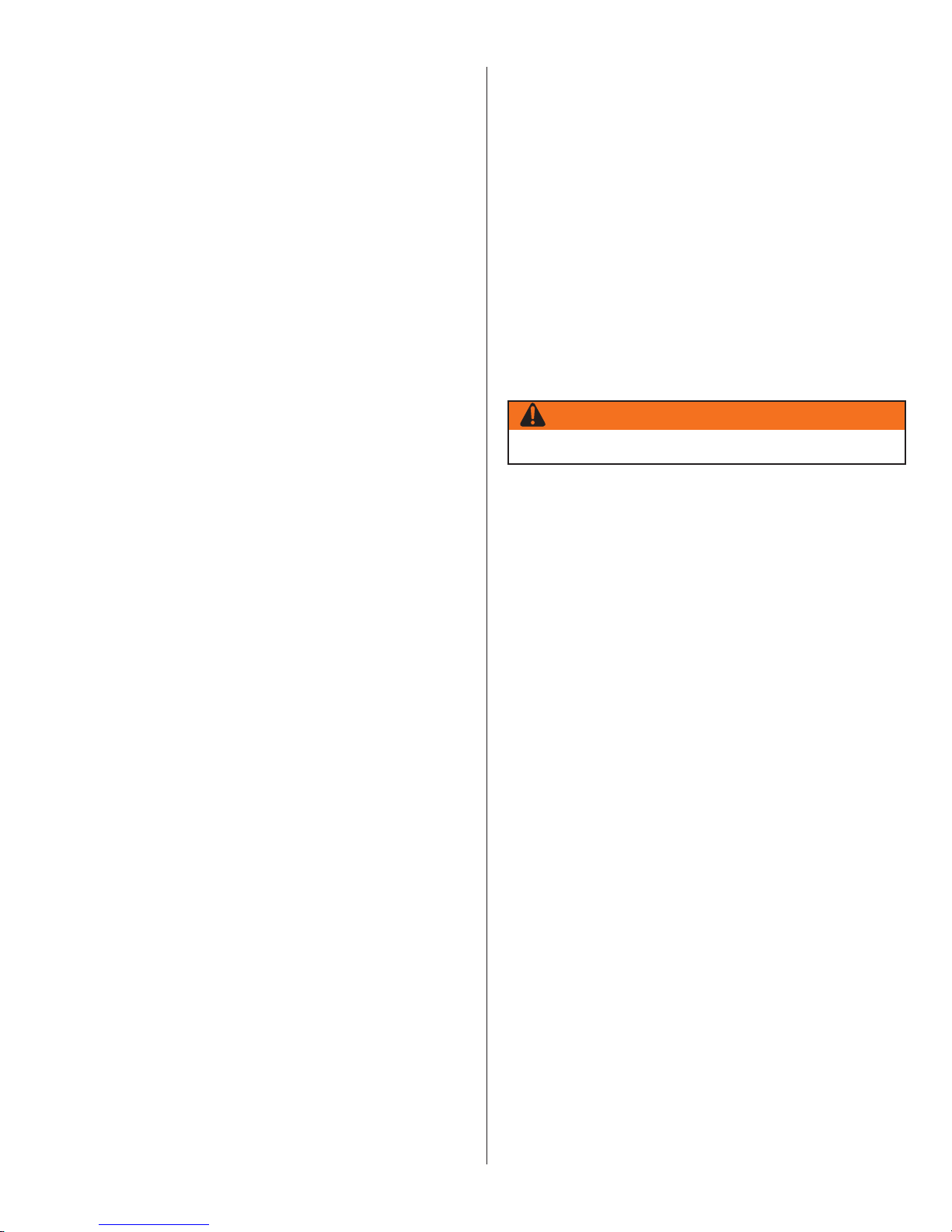
4
1.5 The installation of this product is not a “do-
it-yourself” project. A qualifi ed gate operator
installation company should be contacted
to install the gate operator to ensure a safe
and reliable installation. Since many aspects
of gate system installation are under the
control of the installer, it is the responsibility
of the property owner to ensure the installer
is qualifi ed to carry out the installation in a
safe and professional manner.
1.6 Consult local government agencies for
up-to-date rules and regulations as certain
municipalities have established licensing,
codes or regulations that regulate automated
gate system design and installation.
2. General Safety Information
A gate operator is only a component in a gate
system. The other parts of the gate system
can include the gate, the external entrapment
sensors, access controls, and vehicle detectors.
To have a gate system that provides safety,
security, and reliable operation it is essential these
components operate together as a system. It is
the responsibility of the system designer and/or
installer to ensure any safety or operational issues
have been addressed.
IMPORTANT SAFETY INSTRUCTIONS
1.
READ AND FOLLOW ALL INSTRUCTIONS.
2.
Never let children operate or play with gate
controls. Keep the remote control away from
children.
3.
Always keep people and objects away from
the gate. NO ONE SHOULD CROSS THE
PATH OF THE MOVING GATE.
4.
Test the gate operator monthly. The gate
MUST reverse on contact with a rigid
object or stop when an object activates the
non-contact sensors. After adjusting the
force or the limit of travel, retest the gate
operator. Failure to adjust and retest the
gate operator properly can increase the risk
of injury or death.
5.
Use the emergency release only when the
gate is not moving.
6.
KEEP GATES PROPERLY MAINTAINED. Read
the user’s manual. Have a qualifi ed service
person make repairs to gate hardware.
7.
The entrance is for vehicles only. Pedestrians
must use separate entrance.
8. SAVE THESE INSTRUCTIONS.
WARNING
To reduce the risk of injury or death.

5
2.1 UL325 Usage Classes
The UL325 standard covers gate operators. Within
this safety standard several Usage Classes are
described that defi ne different types of installations
where gate operators can be applied. Some
operators are restricted in their usage application.
All Nice USA operators are approved for use in
all four UL325 Usage Classes. Appropriate Usage
Classes are shown in the Specifi cations.
2.1.1 Class I Residential Gate Operator. Intended
for use in a location of one to four single
family dwellings or a parking area associated
with one to four single family dwellings.
2.1.2 Class II Commercial / General Access Gate
Operator. Intended for use in a commercial
location or building such as a multi-family
housing units (fi ve or more single family
units) hotels, garages, retail stores or other
buildings servicing general public.
2.1.3 Class III Industrial / Limited Access Gate
Operator. Intended for use in an industrial
location or building such as factories
or loading docks or other locations not
intended to service general public.
2.1.4
Class IV Restricted Access Gate Operator.
Intended for use in guarded industrial
locations or buildings such as an airport
security area or other restricted access
location, not servicing general public,
in which access is monitored by security
personnel or via closed circuitry.

6
2.2 Vehicular Traffi c Only
This automatic gate operator is not designed nor
is it intended for pedestrian traffi c. Vehicular gate
operators must by their nature be powerful to
function reliably. This power can cause injury or
death. Accordingly, direct all pedestrian traffi c to
a separate walk-through gate.
2.3 Install This Gate Operator Only When:
a. The operator is appropriate for the
construction of the gate and the usage Class
of the gate,
b. All openings of a horizontal slide gate are
guarded or screened from the bottom of the
gate to a minimum of 1.83 m (6 ft) above the
ground to prevent a 57.2 mm (2-1/4 inch)
diameter sphere from passing through the
openings anywhere in the gate, and the
portion of the adjacent fence that the gate
covers in the open position,
c. All exposed pinch points are eliminated or
guarded, and
d. Guarding is supplied for exposed rollers.
2.4 The operator is intended for installation only
on gates used for vehicles. Pedestrians must
be supplied with a separate access opening.
The pedestrian access opening shall be
designed to promote pedestrian usage.
Locate the gate such that persons will not
come in contact with the vehicular gate during
the entire path of travel of the vehicular gate.
2.5 The gate must be installed in a location so
that enough clearance is supplied between
the gate and adjacent structures when
opening and closing to reduce entrapment
risk. Swinging gates shall not open into public
access areas
2.6 The gate must be properly installed and work
freely in both directions prior to gate operator
installation. Don't change operator settings
to compensate for an improperly installed,
improperly functioning, or damaged gate.
2.7
Permanently mounted controls intended for
user activation must be located at least 1.83
m (6 ft) away from any moving part of the gate
and where the user is prevented from reaching
over, under, around or through the gate to
operate the controls. Exception: Emergency
access controls only accessible by authorized
personnel (e.g. fire, police, EMS) may be
placed at any location in the line-of-sight of
the gate.
2.8
The Stop and/or Reset button must be located
in the line-of-sight of the gate. Activation of
the reset control shall not cause the operator
to start.
2.9
A minimum of two (2) WARNING SIGNS shall
be installed, in the area of the gate. Each
placard is to be visible by persons located
on the side of the gate on which the placard
is installed.
2.10
When utilizing a Nice board, a maximum
of 8 entrapment protection devices may be
connected.
2.11
For gate operators utilizing a non-contact
sensor (Photo Eye):
a.
See instructions on the placement of non-
contact sensors for each Type of application,
b.
Care shall be exercised to reduce the risk
of nuisance tripping, such as when a vehicle,
trips the sensor while the gate is still moving,
and
c.
One or more non-contact sensors shall
be located where the risk of entrapment or
obstruction exists, such as the perimeter
reachable by a moving gate or barrier.

7
2.12 For a gate operator utilizing a contact
sensor (Edge):
a. One or more contact sensors shall be
located where the risk of entrapment or
obstruction exists, such as at the leading
edge, trailing edge, and postmounted both
inside and outside of a vehicular horizontal
slide gate.
b. A hardwired contact sensor shall be
located and its wiring arranged so that the
communication between the sensor and the
gate operator is not subjected to mechanical
damage.
c. A wireless device such as one that transmits
radio frequency (RF) signals to the gate
operator for entrapment protection functions
shall be located where the transmission of
the signals are not obstructed or impeded
by building structures, natural landscaping
or similar obstruction. A wireless device
shall function under the intended end-use
conditions.
d. One or more contact sensors shall be
located on the inside and outside leading
edge of a swing gate. Additionally, if the
bottom edge of a swing gate is greater than
152 mm (6 in) but less than 406 mm (16 in)
above the ground at any point in its arc of
travel, one or more contact sensors shall be
located on the bottom edge.
3. Use of Vehicle Detectors
Use of vehicle detectors (loop detectors) is strongly
encouraged to prevent damage to vehicles
caused by gates closing on them. This is not
considered to be a safety item as vehicle detectors
cannot provide protection to pedestrians. In some
situations, photoelectric devices may be used as
vehicle detectors, but should be wired accordingly.
4. Gate Construction and Safety
Gate construction plays a very important role in
ensuring the safety of any automated gate system.
The standard for gate construction is ASTM F2200.
Below are key areas to address safety in gate
design. For complete information consult the
standard. Copies of the standard are available at:
https://www.astm.org/Standards/F2200.htm
Another source of information is available
from DASMA, the Door and Access System
Manufacturer’s Association. The Association
publishes Technical Data Sheets, one of which
concerns ASTM F2200. For more information, see:
http://www.dasma.com/PDF/Publications/
TechDataSheets/OperatorElectronics/TDS370.pdf
4.1 General Requirements for gate construction
4.1.1
Gates shall be constructed in accordance
with the provisions given for the appropriate
gate type listed. Refer to ASTM F2200 for
additional gate types.
4.1.2
Gates shall be designed, constructed
and installed to not fall over more than 45
degrees from the vertical plane, when a gate
is detached from the supporting hardware.
4.1.3
Gates shall have smooth bottom edges,
with vertical bottom edged protrusions not
exceeding 0.50 in. (12.7 mm) when other
than the Exceptions listed ASTM F2200.
4.1.4
The minimum height for barbed wire shall
not be less than 6 ft. (1.83 m) above grade.
The minimum height for barbed tape shall
not be less than 8 ft. (2.44 m) above grade.

8
4.1.5 An existing gate latch shall be disabled
when a manually operated gate is retrofitted.
4.1.6 A gate latch shall not be installed on an
automatically operated gate.
4.1.7 Protrusions shall not be permitted on any
gate. Consult ASTM F2200 for exceptions.
4.1.8 Gates shall be designed, constructed and
installed such that their movement shall not
be initiated by gravity when an automatic
operator is disconnected.
4.1.9 For pedestrian access in the vicinity of
an automated vehicular gate, a separate
pedestrian gate shall be provided. The
pedestrian gate shall be installed in a
location such that a pedestrian shall not
come in contact with a moving vehicular
access gate. A pedestrian gate shall not be
incorporated into an automated vehicular
gate panel.
4.1.10 Any non-automated gate that is to
be automated shall be upgraded to conform
to the provisions of this specification.
4.1.11 This specification shall not apply to
gates generally used for pedestrian access
and to vehicular gates not to be automated.
4.1.12 Any existing automated gate, when
the operator requires replacement, shall be
upgraded to conform to the provisions of
this specification in effect at that time.
4.2 Vehicular Horizontal Slide Gate Requirements
4.2.1 The following provisions shall apply
to Class I, Class II and Class III vehicular
horizontal slide gates:
4.2.1.1 All weight bearing exposed rollers
8 ft (2.44 m), or less, above grade shall be
guarded or covered
4.2.1.2 All openings shall be designed,
guarded, or screened from the bottom
of the gate to the top of the gate or a
minimum of 72 in. (1.83 m) above grade,
whichever is less, to prevent a 2 1/4 in. (57
mm) diameter sphere from passing through
the openings anywhere in the gate, and in
that portion of the adjacent fence that the
gate covers in the open position. The gate
panel shall include the entire section of the
moving gate, including any back frame or
counterbalance portion of the gate.
4.2.1.3
A gap, measured in the horizontal
plane parallel to the roadway, between
a fixed stationary object nearest the
roadway (such as a gate support post) and
the gate frame when the gate is in either
the fully open position or the fully closed
position, shall not exceed 2 1/4 in. (57 mm).
Exception: All other fixed stationary objects
greater than 16 in. (406 mm) from the gate
frame shall not be required to comply with
this section.
4.2.1.4
Positive stops shall be required to
limit travel to the designed fully open and
fully closed positions. These stops shall
be installed at either the top of the gate,
or at the bottom of the gate where such
stops shall horizontally or vertically project
no more than is required to perform their
intended function.
4.2.1.5
All gates shall be designed with
suffi cient lateral stability to assure that the
gate will enter a receiver guide. Consult
ASTM F2200 for details on various gate
panel types.
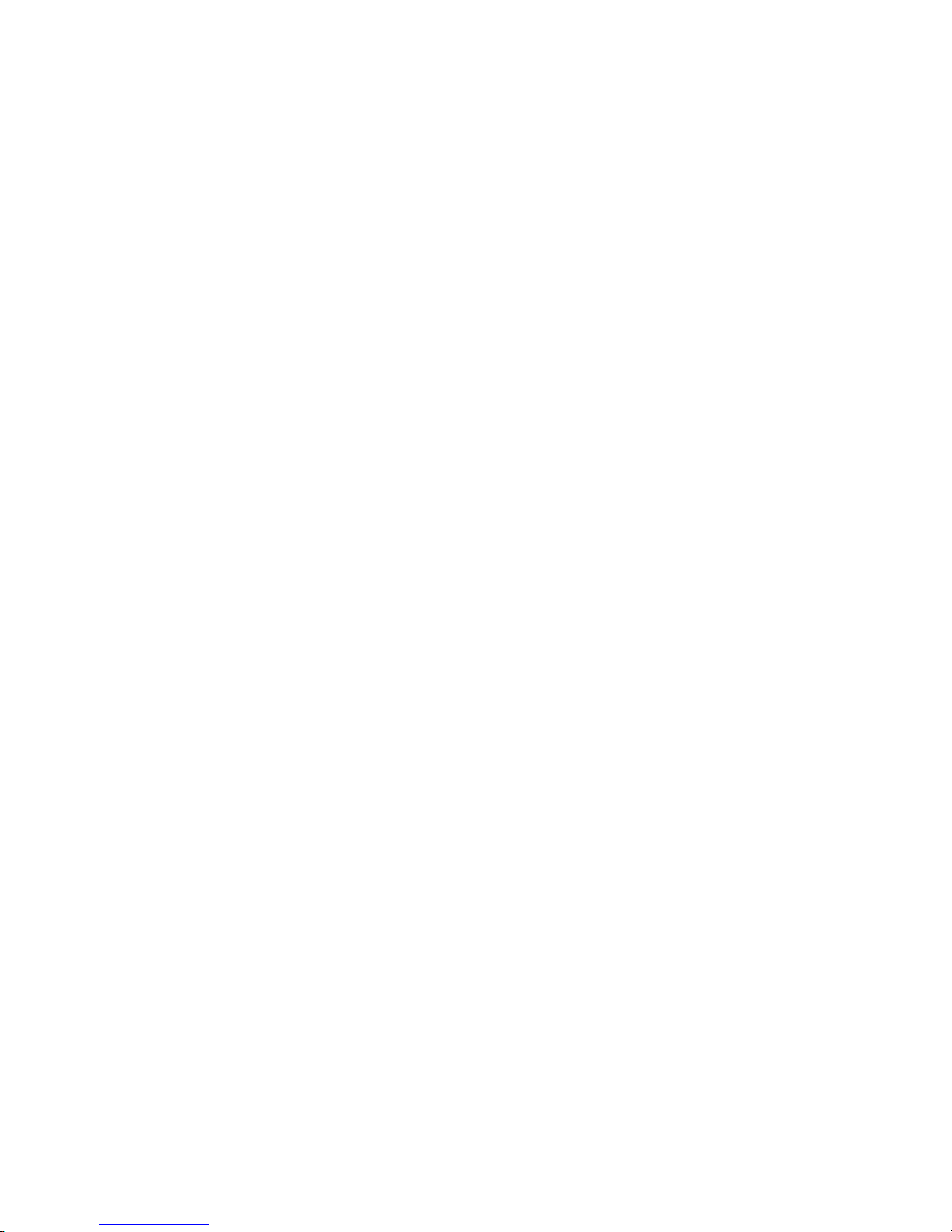
9
4.2.2 The following provisions shall apply to
Class IV vehicular horizontal slide gates:
4.2.2.1 All weight bearing exposed rollers
8 ft (2.44 m), or less, above grade shall be
guarded or covered.
4.2.2.2 Positive stops shall be required to
limit travel to the designed fully open and
fully closed positions. These stops shall
be installed at either the top of the gate,
or at the bottom of the gate where such
stops shall horizontally or vertically project
no more than is required to perform their
intended function.
4.3 Vehicular Horizontal Swing Gates
4.3.1 The following provisions shall apply to
Class I, Class II, and Class III horizontal swing
gates:
4.3.2 Gates shall be designed, constructed and
installed so as not to create an entrapment
area between the gate and the supporting
structure or other fixed object when the
gate moves toward the fully open position,
subject to the following provisions.
4.3.3 The width of an object (such as a wall, pillar
or column) covered by a swing gate when
in the open position shall not exceed 4 in.
(102 mm), measured from the centerline of
the pivot point of the gate. Exception: For
a gate that is not in compliance with this
provision, the defined area shall be subject
to the entrapment protection provisions of
UL 325.
4.3.4 Except for the zone specified in 3.3.3 the
distance between a fixed object such as
a wall, pillar or column, and a swing gate
when in the open position shall not be less
than 16 in. (406 mm). Exception: For a gate
that is not in compliance with this provision,
the defined area shall be subject to the
entrapment protection provisions of UL 325.
4.3.5 Class IV vehicular horizontal swing
gates shall be designed, constructed and
installed in accordance with security related
parameters specific to the application in
question.
5. Maintenance of Gate Systems
To keep your automated gate system performing
both safely and reliably it is important to ensure
that the components of that system are functioning
properly. At least monthly:
5.1
Disconnect the gate operator and manually
move the gate through its range of travel.
Note any squeaks from rollers or hinges or
areas of binding. The gate should travel
smoothly and quietly throughout its range.
If it does not, contact a gate professional to
correct the problem.
5.2
Reconnect the gate operator and perform the
following tests:
5.2.1
With the gate opening, block any photo
eyes and/or depress any safety edges used
to protect the open direction. The gate
should stop, or, stop and reverse.
5.2.2
With the gate closing, block any photo
eyes and/or depress any safety edges used
to protect the close direction. The gate
should stop, or, stop and reverse.
5.2.3
Using a suitable obstruction in the path of
the gate (a solid, immovable object), run the
gate in the open direction until it contacts
the obstruction. The gate should stop and
reverse.
5.2.4
Using a suitable obstruction in the path of
the gate (a solid, immovable object), run the
gate in the close direction until it contacts
the obstruction. The gate should stop, or,
stop and reverse.
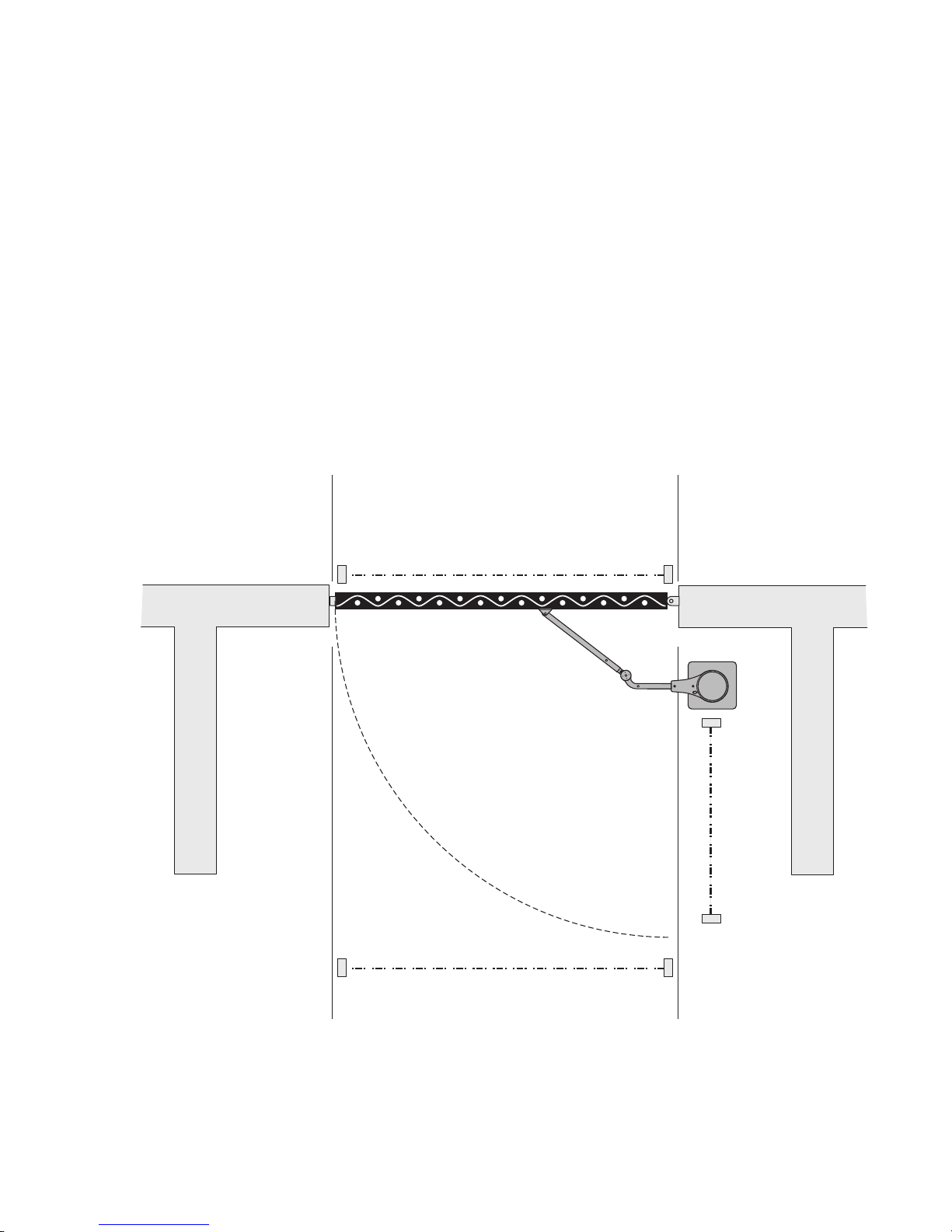
10
6. Entrapment Protection
The UL325 standard for gate operators requires a minimum of two independent entrapment protection
means for each entrapment zone. An entrapment zone is defi ned as follows:
For slide gates, any locations between a moving gate and a counter opposing edge or surface where
entrapment is possible up to a height of 6 ft. (1.83m) above grade. Such locations occur if at any point
in travel the gap between a moving gate and the fi xed counter opposing edges or surfaces is less than
16 in. (406mm).
Potential entrapment zones are shown below for slide gates, but keep in mind there may be other
entrapment zones presented by the actual installation and adjacent structures or landscape that must
be protected as well.
Swing and Slide Gate Potential Entrapment Zones
(Possible Entrapment Zone
if gate opens to <16 inches
from wall or fixed object)
OUTSIDE
PROPERTY
INSIDE
PROPERTY
OPEN
EYE
DIRECTION
CLOSE EYE DIRECTION
(Possible Entrapment Zone
if gate opens to <16 inches
from wall or fixed object)
OPEN
EYE
DIRECTION
Possible Entrapment Zones - Typical Installation Diagram Utilizing Photocells
(Installer must assess site for any other entrapment risks)

11
All Nice gate operators feature an Inherent
Entrapment System (IES) (UL325 Type A) that
monitors the force on the gate during travel.
This system protects in both the open and
close direction and reverses on contact with an
obstruction. This IES system serves as one of the
means of entrapment protection.
External sensors must be used to protect against
entrapment at each location where an entrapment
zone exists. The minimum number of external
sensors required to enable automatic operation
of the gate operator is as follows:
Swing Gates: One sensor in the Close direction
(provided the gate in the open direction
presents no risk of entrapment.)
Slide Gates: One sensor in the Open direction
and one sensor in the Close direction.
The gate operator tests for the presence of these
sensors, and if the required minimum number
is not found, the operator will only run using
continuous pressure on an Open/Close button,
either on the controller, or an external device.
7. Compatible External Sensors
Only the following external sensors have been
evaluated and tested with Nice gate systems and
are approved to be used for protection against
entrapment:
Nice BlueBus Through-Beam Photo Eyes
EMX IRB-RET Retro-refl ective Photo Eye
ASO Sentir Series Contact Edge
Miller Edge GEM-103 Edge Sensor Converter
EMX WEL-200 Wireless Edge Transmitter/
Receiver

12
8 - CIRCUIT BOARD LAYOUT
+
-
MAIN DC POWER 30A FUSE MOTOR
SERIES 1050
MOTOR 2
BATTERYSOLAR P.
OXI/A Receiver
UL325 Compliant Monitored Safety Devices(s) required.
Accessory
Output
Connections
Power Input
Connections
Motor Output
Connections
BlueBus
Connection
Master / Slave
Connection
Accessory Input Connections
Earth Ground
9 - 4300-4500 PARTS IDENTIFICATION
Chain Bracket (2)
#10020715
U-Bolts (4)
5/16” x 3”
U-Bolts (4)
5/16” x 2”
#40 Roller Chain (35’) and Master Links (2)
#72520001
Chain Bolts (2)
#10003115

13
Figure 2 - OVERALL LAYOUT
10.1 - Swing operator cutaway drawings-cont.
POWER
Standard 120VAC
outlet for accessories
Manual
Release
Manual
Release
Handle
Built-in control board
holder allows controller
to be tilted up for easy
programming, then stowed
back for safe assembly of
the gate operator
Storage area for two 12VDC,
backup batteries for 24 volt
motor power
Use these holes for
attaching I/O cables with
plastic zip ties.
Limit Switch
10 - SWING OPERATOR CUTAWAY DRAWINGS
12” 13/32
10” 7/16
Ø 5/8
14”
10” 7/16
Figure 1 - SWING OPERATOR CUT-AWAY
CONDUIT
ACCESS
MOUTNING
HOLES
USE THESE SLOTS
FOR POSITIONING
THE GATE
OPERATOR ON THE
CONCRETE PAD.
WARNING:
THIS GATE OPERATOR
REQUIRES A 2-MAN
LIFT!

14
1. Remove top cover assembly by unlocking the lid with the supplied key.
2. Turn lid counterclockwise then remove.
3. Remove side bolts and covers to access interior for installation
1
2
3
3
1
2
2
Figure 3 - COVER REMOVAL
11.1 - Step one-location
Locate the area in which the opener shall be located.
11.2 - Step two-concrete
Fabricate a concrete pad structure sufcient to stabilize and mount the gate
opener. Please consult the local building dept. and/or a structural engineer to
build a concrete pad that meets building codes and is sufcient for the soil
type and climate.
6”
24”
20”
x 4
BELOW
THE FROST
LINE CHECK
ALL LOCAL
CODES (30”)
Figure 4 - SAMPLE LAYOUT
11 - INSTALLATION PROCEDURES (CONT.)
11.3 - Step three-physical mounting
Drill and insert RedHead (1/2” x 3 1/3”) concrete anchors into the concrete
sufficient to properly mount the gate opener. Mounting position must
be a minimum distance of 21 inches distance between the gate and any
obstructions as shown to the left. Open the top cover using the supplied
key. Remove the top and side covers to gain access to mounting holes. (See
gure 3) Set the unit in place and attach wiring as indicated in the wiring
section 9.0 wiring and connections of this manual (see Figure 4).
MAKE SURE ALL POWER IS DISCONNECTED PRIOR TO ANY
SERVICE OR INSTALLATION.
Figure 5 - WIRING
11.4 - Step four-manual release
Having removed the top cover, locate the manual release handle. Insert and
turn the manual release handle clockwise until the turret assembly is loose
and moves freely. The main drive assembly is now disengaged and the gate
turret may be operated by hand.
Figure 6 - MANUAL RELEASE

15
11 - INSTALLATION PROCEDURES (CONT.)
2. Using the MANUAL RELEASE, disengage the drive motor if this is not
already accomplished (see Figure 9). Ensure that the gate moves freely by
moving it manually to the fully opened and fully closed positions verifying
there is no binding or cause for resistance.
3. Put gate mid-way and using the MANUAL RELEASE HANDLE, move it
counter-clockwise to re-engage the drive system (see Figure 9) and then
stow handle.
Figure 9 - MANUAL RELEASE
4. Turn on the electrical power to the unit. The control board is already in the
“LEARNING MODE” when shipped (see Figure 10), but in order to select
the right kind of gate press FUNCTION, then LEARN then select SWING,
then select LIGHT or AVERAGE or HEAVY, then press ENTER.
5. Using the OPEN button on the front of the Control board, hold the OPEN
button down until the gate reaches the fully open position or where the
installer wants the gate to stop as FULLY OPEN (see Figure 12 steps 1-2-
3). If the gate moves the wrong direction, refer to Section 16.0 to reverse
the direction.
6. Once the gate is in the position where the gate is intended to be “FULLY
OPEN” the OPEN limit switch must be adjusted to inform the circuit board that
the gate is in the correct position to STOP at that position in the future. Use an
ALLEN WRENCH to loose the set screw that keeps the OPEN limit switch arm
in place and adjust it until the GEEN light illuminates on the front of the control
board (Figure 12, Steps 4-5-6). When done, to hold the limit switch rmly in
place tight the set screw (Figure 12, Step 7).
7. Using the CLOSE button on the front of the Control Board, hold the
button down until the gate reaches the fully intended closed position. See
Figure 13, Steps 1-2-3.
8. Adjust the Closed Limit Switch as done for the Open limit: loosen the set
screw and move the arm for the close limit until the RED light illuminates
on the front of the control board (see Figure 13 steps 4-5-6-7). When the
CLOSED limit switch is set, tighten the set screw to hold it in place (see
Figure 13, Step 7.
11.5 - Step ve-arm assembly
Connect the main arm assembly to turret assembly and test gate for free
movement. (Should move freely in both directions) Push the gate by hand to
the full movement in each direction to ensure it does not bind or catch in any
manner. Connect gate arm to gate bracket. Connect bracket to gate. Put
the gate in fully closed position and placed bracket against gate with arms
completely straightened. Gate operator should now be wired, installed and
connected to the gate.
1
2
3
Figure 7 - BRACKET
11.6 - Learning and programming features
These steps begin the basic “Learning” programming of the gate opener unit.
Most all of the features and programming are pre-set and already set up for
most standard installations. The installer most often will only be required to
plug the unit into electrical power, and then “learn” the unit by setting the
limits on the gate movement. In most cases this is the extent of the basic
programming procedure. If the unit is not in LEARNING MODE see Section
6.9 to place the unit into this mode.
NICE has taken great care to simplify the installation, operation and safety
of this device and to ensure longevity and reliability of the unit over time. The
learning procedure consists of the following steps.
11.7 - How to set up the system for rst use
1. Install electrical power connections to the gate opener unit. Ensure the
power switch is in the OFF position prior to touching any of the power
connections. Install all gate accessories such as Photo-Eye’s, Sensors,
Loops and other safety devices.
0
I
Figure 8 - SETTING UP POWER

16
11.8 - The learning sequence
Once the limit switches are all set, the nal step is to LEARN the control
board. To perform this task, follow the below listed steps:
1.
The control board is already in the “LEARNING MODE” when shipped.
In any case follow steps of section 6.9 in order to select the most
appropriate kind of gate according to the installation. Press “OK” to allow
the control board to scan for attached items, such as sensors, photoeye’s and other safety devices.
2. The gate will open partially, then stop. This is being done, so that the
control board can sense the type and operational condition of the drive
motor. The gate will then run to the closing limit, so that it can properly
sense where it is located.
3. The control board will then OPEN the gate slowly to establish travel and
limits.
4. Once the gate reaches the fully OPENED limit switch, the control board
will now increase gate travel speed to the highest speed allotted, and will
now travel to the fully CLOSED position at full speed.
5. The gate opener is now programmed for basic usage.
11.9 - Learning mode
If not in learning mode, follow the below listed steps;
Steps on how to place the NICE 1050 control board into learning mode.
If the board is not in “LEARN MODE”, press:
FUNCTION OK SWING OK
LIGHT OK
AVERAGE
HEAVY
You are in LEARN MODE if “ENTER” is ashing.
For dual gate installations - set one motor at a time.
11.10 - Gate Reversal Direction
WARNING: GATE DIRECTION REVERSAL CAN ONLY BE
ACCOMPLISHED IN LEARNING MODE
Gate Direction Reversal
If for some reason, the installer were to install the opener on the opposite
side of the gate from which the unit is programmed, and when you press the
“OPEN” button, the gate actually CLOSES, the installer will need to REVERSE
the direction of travel to match the buttons on the control board.
Press “OPEN” and note if the gate actually opens. If it does not, and instead is
traveling in a CLOSING direction follow the below steps to correct; (if already
in learning mode, follow the below listed steps).
1.
Press FUNCTION
2. Scroll through the options to reach “ADVANCED SETTINGS”
3. Press ENTER
4. Scroll through selection to reach “DIRECTION OF MOTOR”
5. Press ENTER
6. The direction arrows on the display begin to blink.
7. Choose the appropriate direction of travel
8. Press DISPLAY to return to the MAIN MENU
9. Press OPEN to verify that the gate now OPENS.
Learn
Enter “Enter” Flashes
Figure 10 - LCD DISPLAY
5
6
3
1
2
4
7
Figure 11 -Open Learning
11 - INSTALLATION PROCEDURES (CONT.)

17
Learn
Enter “Enter” Flashes
Figure 10 - LCD DISPLAY
5
6
3
1
2
4
7
Figure 12 -Open Learning
11 - INSTALLATION PROCEDURES (CONT.) 12 - INCOMING POWER WIRING
Power input connections should be wired as follows:
Battery
Connect wires to the battery terminal block. The positive
wire of the battery connects to the left terminal marked “+”.
Note: If the battery is connected backwards a red LED will
illuminate below the terminal.
Main DC Power - This terminal block is for incoming
10-32VDC power only!
Connect wires to the main DC power terminal block. Positive
of the power supply connects to the left terminal marked “+”.
Note: If supply is connected backwards a red LED will
illuminate below the terminal. If supply is connected properly
a green LED will illuminate. See 120VAC wiring section for
more options.
Figure 13 -Incoming Power on 1050 Board
Main DC Power
+
–
SOLAR
PANEL
BATTERY
MAIN DC
POWER

18
13 - 4300/4500 LIMIT AND MOTOR WIRING
13.2 - 4300/4500 WIRING (PUSH TO OPEN)
4300/4500 limit switch and smart sensor wiring
Connect the Nice 4300/4500 cable to the 5-pin connector as
shown below. These connections enable the Nice 4300/4500
limit switch and smart sensor inputs into the gate controller.
Nice actuator motor wiring
Connect the Nice 4300/4500 actuator motor leads to the
3-pin connector as shown below.
Note: If the gate moves in the opposite direction from what
is expected, reverse the motor wiring from what is shown.
(Red to Pin 1, Black to Pin 3).
Install the 5 and 3-pin connector into the connection labeled
“Motor 1” on the controller. Install the 5 and 3-pin and
connector into the connection labeled “Motor 2” for a dual
leaf swing gate installation.
13.1 - 4300/4500 WIRING (STANDARD)
4300/4500 limit switch and smart sensor wiring
Connect the Nice 4300/4500 cable to the 5-pin connector as
shown below. These connections enable the Nice 4300/4500
limit switch and smart sensor inputs into the gate controller.
Nice 4300/4500 actuator motor wiring
Connect the Nice 4300/4500 actuator motor leads to the
3-pin connector as shown below.
Note: If the gate moves in the opposite direction from
what is expected, reverse the motor wiring from what is
shown. (Red to Pin 3, Black to Pin 1).
Install the 5 and 3-pin connector into the connection labeled
“Motor 1” on the controller. Install the 5 and 3-pin and
connector into the connection labeled “Motor 2” for a dual
leaf swing gate installation.
GREEN
ORANGE
BLUE
YELLOW
WHITE
DO NOT USE
RED
BLACK
MOTOR 1
4300/4500 ACTUATOR SINGLE MOTOR - PULL TO OPEN
WHITE: Close Limit
ORANGE: Open Limit
GREEN: Limit Common
YELLOW: Encoder Signal
BLUE: Encoder Power
NOTE: If the gate move
in opposite
direction from
what is expected,
reverse the motor
power lead wiring
4300-4500
ACTUATOR
(with encoder)
4300-4500
ACTUATOR
MOTOR LEADS
GREEN
WHITE
BLUE
YELLOW
ORANGE
DO NOT USE
BLACK
RED
MOTOR 1
4300/4500 ACTUATOR SINGLE MOTOR - PUSH TO OPEN
WHITE: Close Limit
ORANGE: Open Limit
GREEN: Limit Common
YELLOW: Encoder Signal
BLUE: Encoder Power
NOTE: If the gate move
in opposite
direction from
what is expected,
reverse the motor
power lead wiring
4300-4500
ACTUATOR
(with encoder)
4300-4500
ACTUATOR
MOTOR LEADS
WHITE: Close Limit
ORANGE: Open Limit
GREEN: Limit Common
YELLOW: Encoder Signal
BLUE: Encoder Power
MOTOR 1 MOTOR 2
GREEN
WHITE
YELLOW
BLUE
ORANGE
GREEN
BLUE
YELLOW
WHITE
ORANGE
DO NOT USE
4300-4500 ACTUATOR DUAL MOTOR - PUSH TO OPEN
RED
BLACK
BLACK
RED
4300-4500
ACTUATOR
(with encoder)
4300-4500
ACTUATOR
(with encoder)
4300-4500
ACTUATOR
MOTOR LEADS
4300-4500
ACTUATOR
MOTOR LEADS
WHITE: Close Limit
ORANGE: Open Limit
GREEN: Limit Common
YELLOW: Encoder Signal
BLUE: Encoder Power
MOTOR 1 MOTOR 2
GREEN
ORANGE
YELLOW
BLUE
WHITE
GREEN
BLUE
YELLOW
ORANGE
WHITE
DO NOT USE
4300-4500 ACTUATOR DUAL MOTOR - PULL TO OPEN
BLACK
RED
RED
BLACK
4300-4500
ACTUATOR
(with encoder)
4300-4500
ACTUATOR
(with encoder)
4300-4500
ACTUATOR
MOTOR LEADS
4300-4500
ACTUATOR
MOTOR LEADS

19
14 - LEARNING MODE
NICE has taken great care to simplify the installation, operation and safety of this device and to ensure longevity and reliability
of the unit over time. The learning procedure consists of the following steps shown below:
NOTE: The control board is already in the “LEARNING MODE” when shipped.
NOTE: The learn process will not initiate until the minimum number of external entrapment sensors are connected. One in
the open direction and one in the close direction
If the board is not in “LEARN MODE”, press:
FUNCTION OK SWING OK LIGHT OK
AVERAGE
HEAVY
You are in LEARN MODE if “ENTER” is ashing.
1. Test the motor direction by pressing and holding CLOSE. If the gate OPENS, swap the RED and BLACK motor leads
and retest to verify correct operation. Set limits according to the operators installation manual. Limits and motor
direction MUST be set prior to learning the board!
2.
Press and hold the OPEN or CLOSE button on the gate controller until the gate is 50% open.
3. Press OK to allow the control board to scan for the required monitored entrapment devices. If they are not present,
“BLUEBUS ERROR” will be displayed and start the learning sequence. The gate will open partially then stop. This is being
done, so that the control board can sense the type and operational condition of the drive motor. The gate will then run
to the closing limit (one leaf at a time in case of dual application: “slave” closes rst then “master” follows), so that it can
properly sense the close limit switch. The gate will then fully open to test the open limit switch then fully close at high
speed. The gate should be fully learned by the control board at this point.
The gate opener is now programmed for basic usage.
Safety
Shadow
Entrap
Shadow
FUNCTION BUTTON
UP SELECTION
ARROW
OK BUTTON
DOWN SELECTION
ARROW

20
15.1 - Outputs
Figure 16 - BOARD OUTPUTS
Commercial Gate Operator Accessory Outputs:
OUT1 and OUT2: Individual, isolated relays provide COMMON, NORMALLY
OPEN, and NORMALLY CLOSED dry contacts for switching accessories
based on programming of the “Auxiliary IO” function. These outputs are
programmed in the “FUNCTION Auxiliary I/O” menu.
Magnetic Lock: Provides fused power (1.85A max) and isolated relay
COMMON, NORMALLY OPEN, and NORMALLY CLOSED dry contacts for
electrically powered and maintained magnetic locks. The delay for magnetic
lock activation/deactivation may be adjusted from 0 to 5 seconds.
Lamp: Provides fused power (1.85A max) to drive a ashing warning lamp
to indicate gate operation. This output is active when the gate is operating
(Opening and Closing). Sets the amount of time the lamp accessory output is
activated prior to gate movement. Settings from 0 to 5 seconds with a step
of 0.5 seconds.
Alarm: Provides fused power (0.5A @ 12VDC) to drive an alarm siren to signal
the occurrence of a hard shutdown, caused by 2 consecutive entrapment
events (signals). This alarm output is reset by pressing the “Reset Hard
Shutdown” button on the front panel or activating the “FIRE” input.
15.2 - Inputs
Figure 17 - INPUTS
GATE OPERATOR ACCESSORY INPUTS:
Auxiliary Inputs 1 (16), 2 (18): These digital inputs may be connected to
the digital outputs of accessories and programmed to activate or control
the gate operator in a number of different modes. Shorting the pins through
a dry contact activates the programmed settings for these inputs. These
inputs are programmed in the “FUNCTION Auxiliary I/O” menu.
SAFETY Input: (22) Dry contact input that can be programmed for an
inductive loop or photo-eye detector. Shorting the Safety Input (22) to
GND reverses a closing gate to the full open position. The opened gate is
held opened for as long as the input is active. This input is not for external
entrapment sensors.
SHADOW Input: (24) Dry contact input that can be programmed for an
inductive loop or photo-eye detector. Shorting the Shadow Input (24) to
GND maintains an OPEN gate fully open and a CLOSED gate fully closed
until deactivated.
Setting the Shadow Input to “Photo Mode” causes the opening gate to stop,
then reopens the gate when the Shadow Input is deactivated.
ENTRAP Input: (26) Dry contact input that can be programmed for an
inductive safety loop or photo-eye detector. Shorting the ENTRAP input (26)
to GND while the gate is opening cause the gate to close to the fully closed
position. This input is not for external entrapment sensors.
EDGE Input: (28) This input may be congured as “DIGITAL” or “ANALOG”
as required by the sensor type. When congured as “DIGITAL”, this is a dry
contact input; otherwise when congured as “ANALOG”, , additional options
are available to declare if the edge is protecting the open or close direction,
and the input must measure 8.2K - 10K. When the input is activated it stops
the gate regardless of direction of travel, momentarily reverses it then stops.
EXIT Input: (30) Dry contact input for a vehicle exit sensor. Shorting the
EXIT input to GND opens gate from the closed position and holds gate open
with maintained input or reverses gate if closing.
FIRE Input: (32) Dry contact input for a re department control switch.
Shorting the Fire input (32) to GND opens the gate and holds the gate open
until the control switch is deactivated. This input is “hold to run”. Auto-close
is disabled when this input is activated. Also clears hard shutdown.
GUARD STATION
Guard Station OPEN: (34) Dry contact input for a guard station open
switch. Momentarily shorting the Open input (34) to GND opens the gate to
the full open position with the subsequent auto-close feature enabled.
Guard Station STOP: (35) Dry contact input (Normally Closed) for a guard
station stop switch. Momentarily opening the Stop input (35) stops the
opening gate at its current position. While this input is activated, all other
inputs are disabled and are not functional.
Guard Station CLOSE: (36) Dry contact input for a guard station close
switch. Momentarily shorting the Close input (36) to GND closes the gate
(master and slave).
RADIO
Radio Open: (39) Dry contact input for an accessory radio open switch.
Momentarily shorting the Open input (39) to GND opens the gate to the full
open position with the subsequent auto-close feature enabled.
Radio Close: (40) Dry contact input for an accessory radio close switch.
Momentarily shorting the Close input (40) to GND closes the gate.
Radio Input: Open/Close: (39 and 40) If you tie open and close together the
unit will operate as a Step by Step command each time the input is shorted
to GND, it will either OPEN, STOP or CLOSE.
Safety
Shadow
Entrap
Shadow
Safety
Shadow
Entrap
Shadow
15 - ACCESSORY INPUTS AND OUTPUTS

21
15.3 - Communication bus
Figure 18 - COMMUNICATION BUS
OVIEW
Programming and diagnostic unit which connects directly to the gate
controller and is part of the Nice “Opera” control system. The unit can be
used in “stand-alone” mode via its front-panel keypad, or it may be accessed
via a Bluetooth or cellular-enabled PDA, PC, or Smartphone when used
with the O-View Software Suite. This unit, when matched with the OVIEW
Bluetooth or GSM modules, enables remote control and management of the
gate controller. Remote control functions include all programming functions
that are available at the front panel LCD on the control board as well as
software updates.
OVBT: Bluetooth module for OVIEW and the “O-View Software Suite”
application for PC, PDA, or Smartphone for localized wireless control of the
gate controller.
OVBTGSM: GSM module that plugs into the OVIEW and provides cellular
phone access through the “O-View Software Suite” application for PC, PDA,
or Smartphone, for wireless local, national, and international controller of the
gate controller.
O-VIEW Software Suite: Provides desktop or Smartphone level control of
the gate controller. Other benets include software updates that can be made
wirelessly as new versions of software are made available.
BLUEBUS ACCESSORIES
MOTB: Moon Touch programmable keypad with secure codes (up to 9 digits
per code if required) to control gate opening and closing. Connects to the
2-wire BlueBUS connector with inexpensive unshielded twisted-pair wire.
MOMB: Proximity card access control with capacity for up to 255 MOCARD
or MOCARDP transponder cards. Connects to the 2-wire BlueBUS connector
with inexpensive unshielded twisted-pair wire.
MASTER/SLAVE - ONLY USED IN 24V COMMERCIAL OPERATORS
The gate operator includes a two-pin connector designed to link two
separate gate operators together as a Master/Slave pair. The Master/Slave
configuration is enabled by connecting two gate operators with simple,
unshielded twisted-pair wire (Max.100 ft.). All entrapment sensors, switch
inputs, receiver controls, and outputs must be wired to the gate operator
designated as the “Master”. The following procedure outlines the process for
conguring the Master/Slave pair.
Perform the “Learn” process to congure open and close limits with the gate
for each operator. See the “Programming Quick Start” procedures in this
manual for a description of the gate learning process.
On the Master operator, select Function -> Adv. Settings -> Remote Mst. Slv.
Then select On -> Master. The red LED associated with the Master/Slave
connector will illuminate.
On the Slave operator, select Function -> Adv. Settings -> Remote Mst. Slv.
Then select On -> Slave. The red LED associated with the Master/Slave
connector will illuminate.
The Master/Slave pair is now congured. The Slave gate operator will perform
identical open/close/stop functions in tandem with the Master gate operator.
15.4 - Programming the plug-in receiver and remote controls
Plugin Receiver: The SMXI/A 433Plug-In Receiver provides up to 15
channels for specic control of individual gate functions. The receiver includes
built-in programming functions for adding or removing Nice FloR/A wireless
remote controls to/from a gate installation. The following procedures detail the
steps to assign a remote control, add a new remote control, delete a single
remote control, or remove all remote controls from the receiver memory.
Programming 2-Button or 4-Button Remote Control with the NICE
Plug-In Receiver.
These procedures apply to the Nice wireless remote control. These procedures
assign factory default controls automatically to the remote control.
1.
Have a functioning Nice 2-button or 4-button remote control with a battery
installed prior to programming the remote control.
2.
Press and hold the button on the side of the receiver until the led illuminates
green on the receiver, then release the button.
3.
Within 10 seconds, press and hold any key on the remote control until the
led in the receiver blinks green 3 times, indicating that the is programmed
to control the receiver.
4.
After the led on the receiver blinks green 3 times, another 10 second interval
is started to program another Nice remote control if desired. Repeat Step 3
to program the additional remote control. Step 3 may be repeated as many
times as necessary to program all available Nice remote controls.
5.
Verify that the Nice remote control(s) can control the gate by pressing one
or more buttons individually on the remote control(s).
Wirelessly add new remote control to the Nice Plug-In Receiver
A Nice remote control that has been programmed to control a Nice receiver
may be used to create other Nice remote controls for the same receiver. This
procedure needs to be performed within 10 to 20m (30 to 60 feet) of the Nice
receiver, but the Nice receiver does not need to be physically accessed.
1.
Press and hold any button on the un-programmed Nice remote control for
at least 5 seconds, then release the button, taking note of the button that
was pressed.
2.
Press the same button on the programmed Nice remote control three
times.
3.
Press the same button in step 1 on the un-programmed Nice remote
control and release.
4.
It is recommended to test the new copy of the Nice remote control with the
assigned gate controller.
NOTE: This procedure will affect all Nice receivers within radio
range.
Deleting a Single Nice Remote Control from the Nice Plug-In Receiver
Memory
A Nice remote control that has been programmed to control a Nice receiver
may be removed from the Nice receiver memory without affecting other
assigned remote controls. This procedure needs to be performed at the Nice
Plug-In Receiver with the affected Nice remote control.
1. Press and hold the button on the side of the Nice receiver until the led on
the Nice receiver illuminates green and keep the button pressed. The led
will illuminate after approximately 4 seconds.
2. Press and hold any button on the Nice remote control until the led on the
Nice receiver blinks 5 green ashes.
3. Release the button on the side of the Nice receiver.
4.
It is recommended to verify that the de-programmed Nice remote control
no longer controls the gate.
Safety
Shadow
Entrap
Shadow
15 - ACCESSORY INPUTS AND OUTPUTS (CONT.)

22
16 - WIRING AND CONNECTIONS
Permanent wiring is to be employed for the installation as required by
local codes.
Use only U.L. listed (or equivalent) non-contact sensors. Inputs from the
photo-beam to the circuit board are Normally Open (N.O.). Use only U.L.
listed (or equivalent) non-contact sensors.
Connect the non-contact sensors. Inputs from the photo-beam to the circuit
board are Normally Open (N.O.). Photo-beam input shall REVERSE travel
of gate when activated during the CLOSE CYCLE ONLY. Gate will resume
normal operation when photo-beam is no longer activated.
To reduce the risk of SEVERE INJURY or DEATH;
• Disconnect power to the gate operator by manually opening its dedicated
circuit breaker before making any mechanical or electrical adjustments.
• Use a 20 Amp dedicated circuit breaker for each installed gate operator.
• Open dedicated circuit breaker supplying power to this gate operator
BEFORE a new installation or making any modications to an existing
installation of this gate operator.
• All wiring connections MUST be made by a qualied individual.
• Run individual circuits in separate U.L. listed conduits. Do not combine
high voltage (120VAC) power wiring and low voltage (+12VDC to +24VDC)
control wiring in the same conduits.
• It is highly recommended that a grounding rod be installed with each
operator according to local building codes to provide protection against
near lightning strikes. Contact local underground utility companies
BEFORE digging.
• Use the information in Table 1 to determine high voltage wire size
requirements. The distance shown in the chart is measured in feet from the
operator to the power source. If power wiring is greater than the maximum
distance shown, it is recommended that a service feeder be installed.
When large gauge wire is used, a separate junction box must be installed
for the operator connection. The wire table is based on stranded copper
wire. Wire run calculations are based on a 110 VAC power source with a
3% voltage drop on the power line, plus an additional 10% reduction in
distance to allow for other losses in the system.
Table 1 - Wire Gauges and Maximum Power Circuit Distances
110V AWG 14 12 10 8 6 4
MAX RUN (ft) 180 280 460 700 1150 1800
Figure 19 - GROUNDING WIRE
The gate operator should be grounded to a copper rod driven to a
minimum depth of 3 feet, and properly grounded to the opener using a
¼” copper wire prior to operation. Ensure proper ground bonding by
removing paint around the mounting hole to create a proper connection if
required. (Burnishing may be required) Check conductivity using a multimeter
to verify bonding. (Ring-Out). See gure 19.
WARNING
This swing gate operator uses an inherent entrapment sensing system as well
as external type sensors.
WARNING: External entrapment protection must be added to insure a
safe vehicular gate operating system.
Entrapment protection must be provided by a combination of non-contact
inherent devices. Disconnect power to the gate operator before installing the
non-contact sensors.
Actual placement of sensors is dependent on the specific installation
requirements.
One or more non-contact sensors should be located where the risk of
entrapment or obstruction exists such as the perimeter reachable by a
moving gate or barrier
ISOLATE ALL ELECTRICITY PRIOR TO INSTALLATION OR SERVICE
Deleting All Nice Remote Controls from the Nice Plug-In Receiver
Memory.
All programmed remote controls may be removed from the SMXI/A plug in
receiver memory . This procedures need to be performed at the gate controller.
1.
Press and hold the button on the side of the SMXI/A receiver until the led
on the SMXI/A receiver illuminates green and keep the button pressed.
2.
Watch the led and on the receiver and verify the following sequence in the
led.
3.
Within 4 seconds after pressing the button (approx.) the green led
illuminates.
4.
Within 8 seconds after pressing the button (approx.) the green led turns off.
5. With 12 second after pressing the button (approx.) the green led starts
ashing.
6.
Count the green led ashes on the SMXI/A receiver. On EXACTLY the 5
TH
ash, release the button on the SMXI/A receiver.
7.
It is recommended to test the FloR/A remote controls, if available, with
SMXI/A plug in receiver to verify that it no longer affects the gate controller.
15 - ACCESSORY INPUTS AND OUTPUTS (CONT.) 16 - WIRING AND CONNECTIONS (CONT.)

23
17.3 - Magnetic lock connection
7 NC
8 Com (Common)
9 NO
10 GND
11 V+
This connection is used to install the magnetic lock. In this instance a gate
can be locked magnetically to prevent a forced opening. Consult lock manual
for specics on installation and wiring.
7
8
9
10
11
Figure 22 - MAGNETIC LOCK CONNECTION
17.4 - Guard station connection
34 OPEN
35 STOP
36 CLOSE
37 GND
With a Guard Station switch in place, a user could operate the gate by
pushing the respective buttons for the command that is desired. Gate Open,
Stop, and Close dry contact inputs, controlled by NORMALLY OPEN (NO)
and NORMALLY CLOSED (NC) momentary switches.
NOTE: If guard station inputs are not used STOP (35) and GND (32) need to
be tied together.
34
35
36
37
CLOSE
STOP
OPEN
NO
NC
NO
Figure 23 - GUARD STATION CONNECTION
17.1 - Fire input and fail safe connector
32 FIRE
33 GND
Dry contact input for a re department control switch. Normally Open (NO)
contact must be shorted to ground through a switch to open the gate. The
FAIL SAFE connector which is shorted at the factory with a jumper (Normally
Closed NC), may be wired in parallel with the Fire input to release the motor in
the event of an emergency entry by the re department during a power failure.
Opening the FAIL SAFE contacts allows the gate to be pushed open by hand
during a power outage.
28
29
30
31
32
33
FIRE
DEPT.
Figure 20 - FIRE DEPT. INPUT CONNECTOR
17.2 - Fail safe connection
A “fail safe” electric motor brake is provide for each of the three motor control
outputs on the main gate control board. A jumper is installed at the factory
for the primary motor control as shown in the photo to activate this electric
brake. This jumper creates an effective brake action on the motor that does
not allow the gate to be operated (opened or closed) manually, whether or
not the gate operator is powered. This jumper may be removed during a
power outage to enable operation of the gate manually, or during installation,
the jumper may be removed and this connector may be wired to an external
switch for more convenient access. The fail safe jumpers for the Motor 1 and
Motor 2 control provide the same electric brake function for external gate
motors in alternative installation.
Fail Safe connector with jumper installed on
the Primary motor control connectors (jumper
depicted with black wire on pins 1 and 2)
Figure 21 - FAIL SAFE CONNECTION
17 - OPTIONAL INPUTS

24
Proper inspection of all equipment is required to ensure continuous
functionality, safety and to ensure reliable operation in all weather conditions.
Inspect electrical assemblies and wiring installations for damage, general
condition, and proper functioning to ensure the continued satisfactory
operation of the electrical system. Adjust, repair, overhaul, and test electrical
equipment and systems in accordance with the recommendations and
procedures in the OPENER and/or component manufacturer’s maintenance
instructions.
Replace components of the electrical system that are damaged or defective
with identical parts, with manufacturer’s approved equipment, or its
equivalent to the original in operating characteristics, mechanical strength,
and environmental specications. A partial list of suggested problems to look
for and checks to be performed are listed below:
18.1
Damaged, discolored, or overheated equipment, connections, wiring,
bearing caps and installations.
18.2
Excessive heat or discoloration at high current carrying connections.
(look for bluing or heat affected metal).
18.3
Misalignment of electrically driven equipment. (Causes strain on pulley
assemblies and bearings).
18.4
Poor electrical bonding (broken, disconnected or corroded bonding
strap) and grounding, including evidence of corrosion.
18.5
Dirty equipment and connections. Clean equipment and connections.
18.6 Improper, broken, inadequately supported equipment, wiring and
conduit, loose connections of terminals, and loose ferrules.
18.7
Poor mechanical or weld joints. Broken welds.
18.8 Condition of circuit breaker and fuses. Ensure that they are of the
correct type and amperage.
18.9
Insufficient clearance between exposed current carrying parts
and ground or poor insulation of exposed terminals. All exposed
connections must be covered (prevent arcing between exposed parts,
and electrical shock).
18.10
Broken or missing wire, connectors, etc.
18.11 Operational check of electrically operated equipment such as motors,
inverters, generators, batteries, lights, protective devices, etc. Ensure
proper functionality of all systems during inspections.
18.12
Ensure safety placards and warning signs are present as specied
within this document. Ensure proper functionality of all safety devices
as specied. Non-functioning or malfunctioning safety devices should
be replaced immediately.
17.5 - Exit and edge inputs wiring diagram
28 EDGE
29 GND
30 EXIT
31 GND
The EDGE input may be configured as a monitored ANALOG input, or
DIGITAL (NC or NO) input. The EDGE sensor input is intended for ANSI/UL
325 listed gate edge sensors to protect against entrapment and hazardous
pinch points along the moving edge of the closing gate. The EXIT sensor
input is provided to activate to open the gate, or re-open a closing gate, upon
sensing an exiting vehicle.
28
29
30
31
32
33
Figure 24 - EXIT AND EDGE INPUTS
17.6 - Radio receiver connection (third party)
38 12V
39 OPEN
40 CLOSE
41 GND
The customer supplied radio receiver allows the gate operator to be operated
via remote, such as wireless key-card readers or user remote controls.
Connecting the Open (39) and Close (40) pins together with a receiver
enables single-button gate control. This conguration allows a single button
to control the gate in the following sequence:
Press - Gate Open
Press - Gate Stop
Press - Gate Close
Press - Gate Stop
38
39
40
41
Figure 25 - RADIO RECEIVER CONNECTION
17 - OPTIONAL INPUTS (CONT.) 18 - INSPECTION AND OPERATION

25
Possible Entrapment Zones - Typical Installation Diagram Utilizing Photocells
(Installer must assess site for any other entrapment risks)
OUTSIDE
PROPERTY
(4’ min. from closed gate)
SAFETY LOOP
SAFETY LOOP
EXIT LOOP
(4’ min. from closed gate)
(4’ min. from closed gate)
INSIDE
PROPERTY
LOOP
(Shadow)
OPEN
EYE
DIRECTION
OPEN
EYE
DIRECTION
(Possible Entrapment Zone
if gate opens to <16 inches
from wall or fixed object)
OPEN
EYE
DIRECTION
(Possible Entrapment Zone
if gate opens to <16 inches
from wall or fixed object)
Figure 26 - GENERAL GATE LAYOUT IN-GROUND LOOPS
Figure 26 - GENERAL GATE LAYOUT WITH PHOTO EYES
Possible Entrapment Zone - Typical Installation Diagram Utilizing Loop Sensors and Photocells
(Possible Entrapment Zone
if gate opens to <16 inches
from wall or fixed object)
OUTSIDE
PROPERTY
INSIDE
PROPERTY
OPEN
EYE
DIRECTION
CLOSE EYE DIRECTION
(Possible Entrapment Zone
if gate opens to <16 inches
from wall or fixed object)
OPEN
EYE
DIRECTION
Possible Entrapment Zones - Typical Installation Diagram Utilizing Photocells
(Installer must assess site for any other entrapment risks)
Possible Entrapment Zones - Typical Installation Diagram Utilizing Photocells
19 - GENERAL LAYOUT AND SAFETY ACCESS
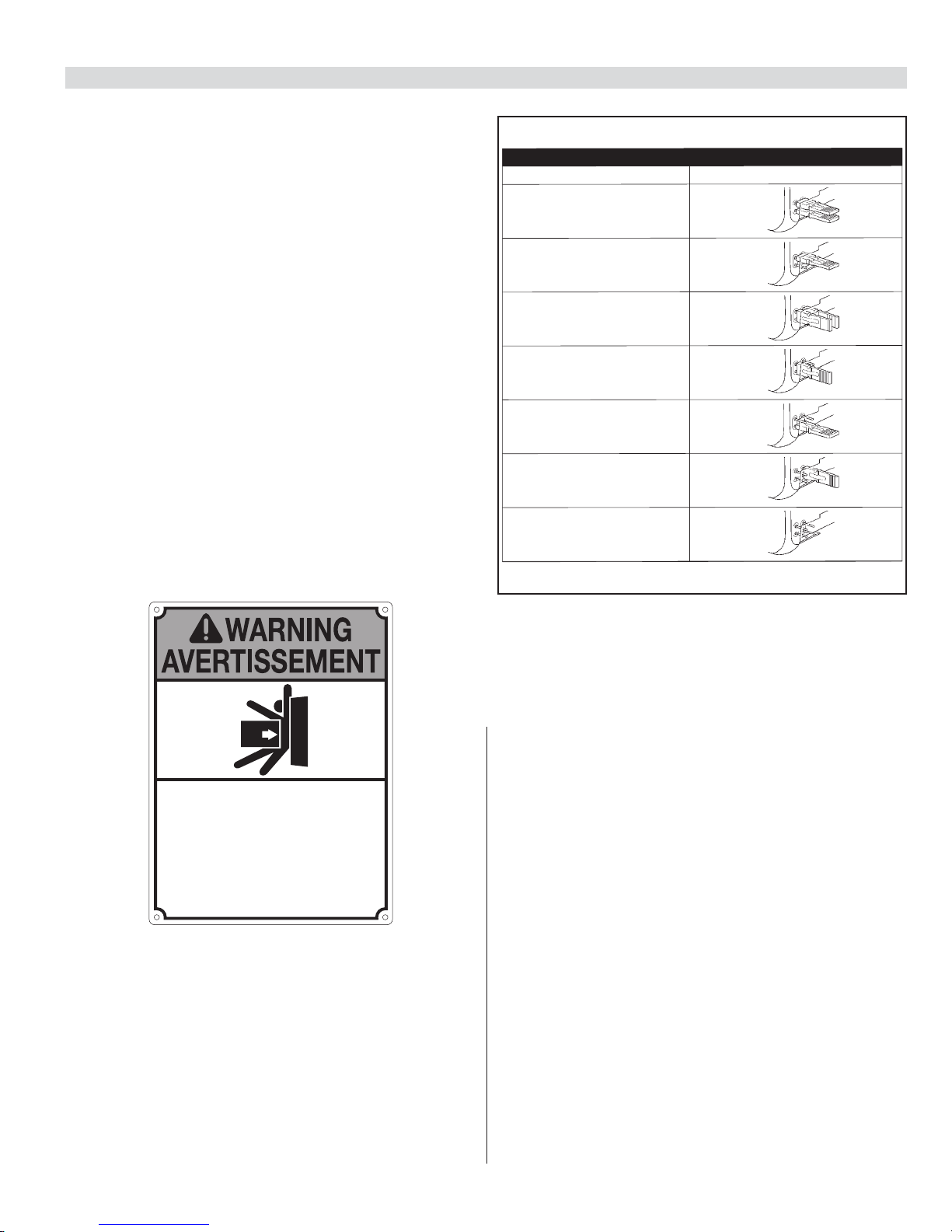
26
EXTERNAL ENTRAPMENT PROTECTION
Non-contact and contact sensors must be installed individually or in
combination with each other to provide external entrapment protection.
Care should be exercised to reduce the risk of nuisance tripping, such as when
a vehicle trips the sensor while the gate is still moving, and one or more noncontact sensors shall be located where the risk of entrapment or obstruction
exists, such as the perimeter reachable by a moving gate or barrier.
A hardwired contact sensor shall be located and its wiring arranged so
that the communication between the sensor and the gate operator is not
subjected to mechanical damage.
A wireless contact sensor such as one that transmits radio frequency (RF)
signals to the gate operator for entrapment protection functions shall be
located where the transmission of the signals are not obstructed or impeded
by building structures, natural landscaping or similar obstruction.
DURING INSTALLATION
• DISCONNECT POWER at the control panel before making any electric
service power connection.
• Be aware of all moving parts and avoid close proximity to any pinch points.
• Know how to operate the manual release.
• Adjust the unit to use the minimum force required to operate the gate
smoothly even during mid-travel reversing.
• Place controls a minimum of 8 feet away from the gate so that the user
can see the gate and operate controls but cannot touch the gate or gate
operator while operating the controls.
• Warning signs must be placed on each side of the gate or in high-visibility
areas to alert of automatic gate operations.
Moving Gate can cause
Serious Injury or Death.
Persons are to keep clear! The gate is able to be moved without prior warning.
Do not allow children to operate gate or play in gate area.
This entrance is for vehicles only. Pedestrians must use separate entrance.
Le portail en mouvement peut causer
des blessures graves ou la mort.
Les personnes ne devront pas s’approcher!
Le portail est capable d'être bougé sans avertissement préalable.
Ne pas laisser les enfants utiliser le portail ou jouer dans le domaine du portail.
Cette entrée est réservée aux véhicules.
Les piétons devront utiliser une entrée séparée.
20.1 - MONITORED SAFETY DEVICE TYPES
BlueBus photo-eyes:
The EPMOB photocell is a thru-beam device - consisting of a transmitter
(TX) and a receiver (RX) that connects via two (2) wires. Polarity of the wiring
is not important. EPMOBs may be wired in parallel to one another or directly
to the board - it is not necessary to make a “home run” to the board with
each EPMOB. Multiple sets of EPMOBs may be used, however each PAIR
must be set to an exclusive address by setting the jumpers in the units.
What this means, is that each pair of eyes must have their jumpers set to
match each other - but every pair must be set differently from the other
pairs. The address jumpers also determine the functionality of each set of
eyes:Open direction or close direction, etc. (see Table 1)
20 - ACCESSORIES AND SENSORS
Photocell
CLOSE DIRECTION A
Jumpers
Table 1
CLOSE DIRECTION B
CLOSE DIRECTION 2A
CLOSE DIRECTION 2B
OPEN DIRECTION A
OPEN DIRECTION B
NOT USED
1. Mount the transmitter and receiver appropriately to a rigid mounting
surface. Eyes should be placed appropriately to protect areas of
entrapment according to UL325 guidelines.
2.
Set the jumpers in each pair of eyes to match each other. Ensure that
each pair of eyes are set differently. Use the table below to nd the
setting of the jumpers that corresponds to the functionality desired from
each pair of eyes.
3. Connect the EPMOBs to the Bluebus connector of the circuit board.
Polarity of the wiring is not important. Eyes may be connected in
parallel to one another - or directly to the board.
4. LEARN the Bluebus port.
On a 1050 board - Press Functions (1. Learn) - Press “OK” (Learn
Bluebus) - Press “OK”. Allow the board to scan the Bluebus Port.
When complete - test the functionality of each set of eyes.
5. Fine tune the alignment of each pair of eyes. The more slowly the lights
ash on the units - the better they are aligned.
Close Direction A/B: Resets timer to close in open position, reverses
gate if closing, no effect if gate is closed or during opening cycling. Typically
used when the photo eyes are on the outside of the property (gates opening
inward.
Close Direction 2 A/B: Resets timer to close in open position,
reverses gate if closing AFTER obstruction is cleared, pauses the gate on
opening cycle - opening resumes after obstruction clears. Typically used
when the photo eyes are on the inside of the property (gates opening
inward).
Open Direction A/B: Delays gate opening from closed position.
Stops and reverses gate back closed on open cycle. Typically used to
protect an entrapment point when the gates are opening.

27
ON
2 FREQUENCY IRB-RET
NO
NC
C
E
VRX
COM
1 2 3 4
1050 BOARD
In1 (16) or In2 (18)
GND (17 or 19)
24V (20)
GND (21)
1. Press “Functions”
2. Select #3 “Auxiliary IO” and Press “OK”
3. Select “In Aux 1” (or “In Aux 2”) and Press “OK”.
4. Select Open Pule or Close Pulse and “Press OK”
5. Connect 300Hz Monitored Safety Device to In1 (16) or
NOTES:
*Only one monitored (Pulse) device may be connected per input at In1 or In2.
*At least one monitored device must be connected properly to 1050 boards that are UL325 7th Edition in order to
complete the “Learn” mode. A “BlueBus Error” will result if this requirement is not met.
In2 (18) accordingly.
21 - IRB-RET Wiring Diagram

28
22 - GEM-103 Wiring Diagram
B W
GEM-103
TO 10K OHM RESISTANCE
EDGE SENSOR
Black & White
Wires
23 - WEL-200 Wiring Diagram
EMX WEL-200 Wireless Edge Receiver
Dip Switch Settings determine which relay
activates when the associated edge is tripped.
See WEL-200 manual for instructions for
programming receiver/transmitter pairs.
T o Terminal 20 – 24V
T o Terminal 21 – GND
To Terminal 16 or 18 – IN1 or IN2
To Terminal 17 or 19 – GND

29
Figure 28 - GENERAL LAYOUT
THE PROGRAMMING BUTTONS INDICATED IN THE ABOVE REFERENCE SHOULD BE USED ONLY AFTER UNDERSTANDING THE
MANUAL AND ITS RELATION TO THE PROGRAMMING SEQUENCES SHOWN ON THE FOLLOWING PAGES. CARE SHOULD BE TAKEN
WHENEVER CHANGES ARE IMPLEMENTED TO ENSURE PROPER FUNCTIONALITY AND SAFETY.
24 - BOARD NOMENCLATURE
Safety
Shadow
Entrap
Shadow
Adjust force settings
for gate opening and
closing
Adjust speed settings
for gate opening and
closing
Gate delay time
select
Function select Display select
Spare fuses
Incoming
30 Amp fuse
Reset and hard
shut down
button
LCD screen
Ok or accept
Selection down
Selection up
Open the gate
Stop gate
movement
Close the gate

30
25.1 - Force
Static: Set sensitivity to constant force on a scale of 1 to 10 (1 being the
most sensitive).
Dynamic: Set sensitivity of sudden impact force to the moving gate on a
scale of 1 to 10 (1 being most sensitive).
ESC: Exit the FORCE menu.
25.2 - Speed
Max: Sets the limit of maximum allowed gate speed on a scale of 20% to
100% (20% being the lowest setting).
Standard: Sets the limit of the gate speed during normal movement (not soft
start/stop) on a scale of 20% to MAX (20% being the lowest setting).
Low: Sets the limit of the gate speed while in LEARNING mode and when
moving in SLOW, on a scale of 20% to STANDARD (20% being the lowest
setting).
Slowdown: Set gate speed when going into approaching the open or close
limits on a scale of 20% to LOW (20% being the lowest setting).
25.3 - Acceleration
Max: Sets the limit of gate acceleration when reversing the gate after an
obstacle has been detected by the UL/Edge or current sense feature (Force).
Settings from 1 to 10, with 10 being the highest rate of gate acceleration. *
Standard: Sets the limit of the gate acceleration in normal operation. Settings
from 1 to 10, with 10 being the highest rate of gate acceleration. *
*TO PREVENT DAMAGE TO THE GATE OR THE CONTROLLER USE LOWER
ACCELERATION SETTINGS FOR HEAVIER GATES.
ESC: Exit the SPEED menu.
25.4 - Delay
Auto Close: Sets the timeout before the gate closes automatically from the
fully open position. Settings from 5 to 120 seconds.
Slave: Sets the delay for opening the slave gate leaf in a Master/Slave (Motor
1 and Motor 2 operation), (dual gate) system. Settings from 0 to 5 seconds
with a step of 0.5 seconds.
Lamp/Strobe: Sets the amount of time the Lamp accessory output is
activated prior to gate movement. Settings from 0 to 5 seconds with a step
of 0.5 seconds.
Lock: Sets the amount of time the Magnetic Lock accessory output is
activated to disable the lock when opening the gate. Settings from 0 to 5
seconds with a step of 0.5 seconds.
Run Time: Sets the maximum run time for the gate. Used in case the gate
doesn’t reach its limits. Settings from 5 to 120 seconds with a step of 1
second.
ESC: Exit the DELAY menu.
25.5 - Function
Learn: Puts the gate operator into learning mode for a Swing or Swing gate,
and Blue BUS peripherals. Learning mode for a Swing or swing style gate
involves selecting the gate type (Light, Average, Heavy), then fully opening
and closing the gate to sense the limits. Selecting the gate type selects precalculated values for the FORCE, SPEED, and ACCELERATION settings.
Learning the Blue BUS peripherals enables the gate operator to discover and
integrate accessory devices like Blue BUS access control and safety devices.
Positions: Congures the points in the gate open, close, and partial cycles at
which deceleration occurs.
• Slow Down – Open: Sets the point in the % of gate opening when the gate
begins deceleration to the fully open position.
• Slow Down – Close: Sets the % of gate opening when the gate begins
deceleration to the fully close position.
• Partial: Sets the point in the % of gate opening when the gate begins
deceleration to the Partial open position.
25.5 - Function (cont.)
Auxiliary Inputs: Auxiliary inputs IN AUX1 (16) and IN AUX2 (18) can be
programmed with one of the following options:
• No program No Function used
• OPEN the Gate
• CLOSE the Gate
• STEP Cycling Step (Open-Stop-Close-Stop)
• PARTIAL opening
• PARTIAL 1 Partial Opening 1 (open one leaf in dual gate applications)
• STOP the gate and Auto-closing
• HOLD TO OPEN Input must be maintain active for Opening
• HOLD TO CLOSE Input must be maintain active for Closing
• FIRE Reset Hard Shut Down and Open the Gate
• TIMER 1 Start Count Down TIMER1
• TIMER 2 Start Count Down TIMER2
• PHOTO Photocell PHOTO input: reverse to opening when closing
• PHOTO1 Photocell PHOTO1 input: Stop Gate when activated
• PHOTO2 Photocell PHOTO2 input: reverse to closing when opening
• SHADOW Loop input: prevent closing gate when completely open
• BLOCK system from other command (only STEP H overrides the Block)
• UNBLOCK Un-block the system if blocked
• OPEN and BLOCK Open the Gate and inhibit further commands (except
STEP H)
• CLOSE and BLOCK Close the Gate and inhibit further commands (except
STEP H)
• OPEN and UNBLOCK Open the Gate and un-inhibit further commands
• CLOSE and UNBLOCK Close the Gate and un-inhibit further commands
• STEP H Command high priority Step cycling (open-stop-close-stop)
Auxiliary Outputs: Auxiliary outputs OUT AUX1 (1,2,3,) and OUT AUX2
(4,5,6,) can be programmed with one of the following options:
• NO PROGRAM Output not used
• OPEN Output is activated when Gate is open
• CLOSE Output is activated when Gate is closed
• MOVING Output is activated when Gate is moving
• TIMER 1 Output is activated when TIMER1 is counting down
• TIMER 2 Output is activated when TIMER2 is counting down
Radio Channel: For the Plug-in Onboard Receiver, 15 radio channels may
be programmed with one of the following options:
• No program
• CLOSE
• STEP (Default CH. 1)
• PARTIAL
• PARTIAL
• STOP
• HOLD TO OPEN
• HOLD TO CLOSE
• FIRE
• TIMER 1
• TIMER 2
• PHOTO
• PHOTO1
• PHOTO2
• SHADOW
• BLOCK
• UNBLOCK
• OPEN and BLOCK
• CLOSE and BLOCK
• OPEN and UNBLOCK
• CLOSE and UNBLOCK
• STEP H
Timers: Set time for count down timers Timer 1 and Timer 2. Settings
between 1 second and 9 hours in 1 second increments.
25 - PROGRAMMING BUTTONS

31
Events: Up to 8 weekly events (EV1 through EV8) can be programmed and
stored. Each event can be programmed to trigger at a specic time and
can be assigned to any combination of days of the week (Monday through
Sunday). Events that are already programmed into the system may be
suspended temporarily, or removed permanently from memory. The following
actions can be assigned to events:
• No program
• Open
• Close
• Partial
• Partial1
• AxOut1On
• AxOut1 Off
• AxOut2 On
• AxOut2 Off
• Block
• Unblock
• Open and Block
• Close and Block
• Open and Unblock
• Close and Unblock
To program weekly events EV1 through EV8, perform the following
steps:
1.
Press FUNCTION -> Events.
2. Press and hold OK to display EV1 (display will blink “EV1”).
3. Press UP or DOWN to toggle between events, then press OK to make a
selection. The display changes to hours.
4. Press UP or DOWN to toggle between hours, then press OK to make a
selection. The display changes to minutes.
5. Press UP or DOWN to toggle between minutes, then press OK to make a
selection. The display changes to individual days of the week.
6. Press UP or DOWN to toggle between days of the week. Press OK to
toggle between ON and OFF for each day of the week. Continue toggling
through the days of the week until ESC is displayed. Press OK to advance
to the next event.
7. Repeat step 2 through 6 for event EV2 through EV8.
To temporarily suspend one or more weekly events (EV1 through EV8),
perform the following steps:
1.
Press FUNCTION -> Events.
2. Press OK quickly to display EV1 active days.
3. Press OK quickly again to display “Suspend”. Event EV1 is now suspended
and will not run until re-enabled.
4. Press UP or DOWN to toggle through the events EV1 – EV8 and repeat
steps 2 through 3 to suspend or enable other weekly events
Charger: A battery charger is built-in with the Control board for use with a
backup battery. The charger may be manually programmed for customized
charge settings or set to “Auto” to provide a battery charging prole that
automatically compensates for temperature and current during the charging
process. The following parameters are available for programming the battery
charger:
• Charger On/Off
• Select Max current for charging (from 0.1A to 1.5A step 0.05A)
• Cycling Time (1 second off charging every cycling time)
• Auto (best charge considering temperature)
Standby: Programs the timeout for the gate operator to go into low power
standby mode. Low power standby is Settings from 5 to 120 seconds, or
may be disabled with “OFF”. During low power standby there is no data
displayed on the gate operator LCD and it consumes a minimum amount of
power to extend the life of the backup battery. All the outputs are switched off
and the LED OK blinks to show this standby status of the system.
Advance Settings: The following settings are available for customizing the
gate operator as required by the customer’s installation requirements:
• Set Language (English Spanish Italian)
• Set clock 12H/24H
• Set LCD Contrast
• Set Direction Opening (Adapts the motor direction as necessary depending
upon the opening direction of the Swing or swing gate).
• Set Virtual Encoder (Used for motors without built-in encoders)
• Set Anti-tailgate (Closes gate immediately after vehicle has cleared safety
sensors)
• Select inputs LOOP or PHOTO
Select UL/EDGE input type (NO, ANALOG OPEN, ANALONG CLOSE,
ANALOG BOTH)
Note: When set to ANALOG OPEN, CLOSE, or BOTH, this input must
have an 8.2k-10k Ohm terminated external entrapment sensor installed.
ANALOG BOTH is only available for Swing Gates.
• Select Master / Slave Motor1 or Motor2
• Activate link for remote Master/Slave (Enables control of an additional gate
operator board)
Default: This setting gives the installer/user the option of returning some or all
settings of the gate operator to the original factory settings:
• System settings
• Radio Channel settings
• Event settings
• Charger settings
ESC: Exit the FUNCTION menu.
15.6 - Display
ESC: Exit the DISPLAY menu.
Info: Displays the manufacturer name, product name/model, software
versions, and serial number.
Clock: Displays the calendar date and time in the real time clock. Pressing
and holding the “OK” button for 5 seconds enables the date and time settings
to be updated manually.
Main Volt: Displays the gate operator main control voltage in volts DC.
Battery Volt: Displays the gate operator backup battery voltage in volts DC.
Sun Volt: Displays the solar panel input voltage in volts DC.
Motor Volt: Displays the voltage at the motor in volts DC.
UL Volt: Displays the voltage at the UL/Edge sensor input in volts DC.
Temperature: Displays the temperature of the gate controller board in
degrees Centigrade or Fahrenheit (press OK and hold 5 seconds to change
scale).
Service: The following information is recorded and viewable about the
operating history of the gate:
• Total: Displays the total number of open-close cycles (non- Settings ).
• Partial: Display the total number of partial cycles. Reset by pressing the
“OK” button for several seconds.
• Maint. Display the number of cycles before service is required. Settings
from 1000 to 50000 cycles in increments of 1000 cycles.
Motor: Displays the Motor position, voltage, and current.
Motor 1: Displays the Motor1 position, voltage, and current.
Motor 2: Displays the Motor2 position, voltage, and current.
Charger: Displays the battery charger voltage and current.
Last Reset: Displays the code for diagnostic review. Used for diagnostic and
troubleshooting.
ESC: Exit the DISPLAY menu.
25 - PROGRAMMING BUTTONS (CONT.)

32
27 - EMERGENCY VEHICLE ACCESS
27.1 The automatic vehicular gate system must be designed to allow access
to emergency vehicles under different operating conditions.
27.2
During normal powered operation, emergency vehicles access the gate
by use of the emergency vehicle access device installed on your gate
system. The type of device that is used in your community is dependent
on your city codes. These devices may include (but are not limited to)
Fire Department lock boxes, Click-2-Enter radio receivers, strobe light
sensors, siren sensors, etc.
27.3
Check with your installer to determine if your gate system is equipped
with a back-up power system. In the event of a primary (AC) power
failure and a back-up system (DC) power failure (low charged or dead
batteries for example), the system must have a release system to
allow the gate to be manually operated. The release device must be
accessible from either side of the gate and must be present so that
emergency personnel can gain access through the gate under this
condition.
27.4 This operator is equipped with a manual release system that will
allow the gate to be pushed open in the event of a power outage or
equipment failure.
NOTE: Never attempt to manually push open any gate with an operator
attached to it until you have veried that power to the operator has been
shut-off.
27.6 The automatic vehicular gate system must be designed to allow access
to emergency vehicles under different operating conditions.
27.7
In the event of a power failure, the emergency vehicle access device
may not be functional because the gate operator is un-powered. NOTE:
DC powered back-up systems are optional and your gate system may
or may not be equipped with one. Check with your installer to determine
if your gate system is equipped with a back-up power system.
27.8
The FAIL-SAFE manual operation system is the most reliable and safest
method for placing an automated gate in manual operation and is the
preferred method of emergency gate operation under worse case
conditions by many Fire Chiefs and Building Inspectors and is typically
used in CLASS I and CLASS II applications.
27.9
For manual fail-safe gate operation, turn power to the operator OFF. If a
backup power system is in use, be sure that this power is turned OFF
also. Once power is OFF, the gate can be manually operated, by using
the MANUAL RELEASE handle under the top cover.
28 - GLOSSARY
BLOCK- Ceases all operator function except HIGH PRIORITY inputs.
COMMERCIAL / GENERAL ACCESS VEHICULAR GATE OPERATORCLASS II - A vehicular gate operator (or system) intended for use in a
commercial location or building such as a multi-family housing unit (five
or more single family units), hotels, garages, retail store, or other building
servicing the general public.
ENTRAPMENT - The condition when an object is caught or held in a position
that increases the risk of injury.
FORCE STATIC - Constant load threshold for sensitivity setting.
FORCE DYNAMIC - Impact sensitivity setting.
GATE - A moving barrier such as a swinging, sliding, raising, lowering, or the
like, barrier, that is a stand-alone passage barrier or is that portion of a wall
or fence system that controls entrance and/or egress by persons or vehicles
and completes the perimeter of a dened area.
(STEP H) HIGH PRIORITY - Step by step control.
INHERENT ENTRAPMENT SENSOR SYSTEM - An automatic sensor
system which senses entrapment of a solid object and is incorporated as a
permanent and integral part of the operator.
INDUSTRIAL / LIMITED ACCESS VEHICULAR GATE OPERATORCLASS III - A vehicular gate operator (or system) intended for use in an
industrial location or building such as a factory or loading dock area or other
locations not intended to service the general public.
RESTRICTED ACCESS VEHICULAR GATE OPERATOR-CLASS IV - A
vehicular gate operator (or system) intended for use in a guarded industrial
location or building such as an airport security area or other restricted access
locations not servicing the general public, in which unauthorized access is
prevented via supervision by security personnel.
RESIDENTIAL VEHICULAR GATE OPERATOR-CLASS I - A vehicular
gate operator (or system) intended for use in a home of one-to four single
family dwelling, or garage or parking area associated therewith.
STEP BY STEP - Command that opens-stops-closes-stops the gate with
each press of the button.
SYSTEM - In the context of these requirements, a system refers to a group of
interacting devices intended to perform a common function.
UNBLOCK - Resumes normal operation after a blocked condition.
WIRED CONTROL - A control implemented in a form of fixed physical
interconnections between the control, the associated devices, and an
operator to perform predetermined functions in response to input signals.
WIRELESS CONTROL - A control implemented in means other than xed
physical interconnections (such as radio waves or infrared beams) between
the control, the associated devices, and an operator to perform predetermined
functions in response to input signals.
26 - RE-ASSEMBLING GATE OPERATOR
1
1
3
2
2
ba c
4

33
29 - MAINTENANCE SCHEDULE - NICE GATE OPENER
COMPLETE BASIC
Table 2
Alarm
Backup System
Battery
Fire Dept
Reverse System
Loop(s)
Release
Complete
Mounting Hardware
Rain Drain
Active the primary (inherent)reverse system by blocking the gate with a solid object. The
gate should reverse momentarily then stop. Restart the gate snd block again with a solid
object. The gate should reverse momentarily, then stop, and go into hard shutdown with
an alarm
If operator is equipped with option DC backup system, check to be sure the system
opens the gate upon loss of AC power
If operator is equipped with option DC backup system, check the batteries for any
leakage or loose connections. Batteries should be replaced every two years
Check emergency vehicle access device for proper operation
Check that the gate reverses on contact with an object in both the opening and closing
cycles
Check vehicular reverse and shadow loops for proper operation
Check manual release for proper operation
Overall Check: Complete check of gate and gate operating system
Check screws and nuts
Remove top lid and sweep out any debris or dust that may have accumulated.
Every 6 months
30 - NICE GATE OPENER TROUBLESHOOTING
POSSIBLE SOLUTION
Check that power to the operator is turned ON
Check terminal block wiring for loose or broken wires
Check for 115 VAC at source. If voltage measures OK, check the terminal block
Check the fuse
Check the UL/Edge input on the gate controller
Adjust Force Settings
Check the input LEDs. Any ON will hold the gate open and indicates a problem with a keying device
Check the secondary safety devices. Any activated safety device will hold the gate open and indicates a
problem with the safety device
Check the loop detectors. Any activated safety device can hold the gate open and indicates a problem with the
loop detector or ground loop
Check if backup system is set to open gate automatically or requires an input to open
Check the batteries for proper voltage. Replace if necessary
Clear any obstructions from the path of the gate. Press RESET to clear (or hard reset button)
Check accessory inputs and clear then as necessary
SYMPTOM(S)
Operator will not Power On.
Power LED is OFF
Gate opens a short distance, then
stops and reverses
Gate opens but will not close
Battery backup system will not open
gate upon AC power outage
Hard Shutdown (2 back to back
obstructions) LED blinking, Buzzer
sounds for 5 minutes
Gate opens by itself
Table 3

34
30 - NICE GATE OPENER TROUBLESHOOTING (CONT.)
Table 4: 1050 Board Display Read Out and Troubleshooting
DISPLAY REASON POSSIBLE SOLUTION
Dynamic M1
Dynamic M2
Static M1
Static M2
Input UL/Edge
Photo Test FAIL!
Device Error
Gate Opened
BlueBus or
Input - Activated
Hard Shut Down
Overload
Slide Requires -
Min 2 Sensors
1 Open & 1 Cls Sensor Required
Min. 1 Sensor -
For Swing Gate!
BlueBus Error!
Scanning BluBus -
Prs Disp to Cncl
Input STOP!
Actuated connected to Motor
1 has a brief current spike and
tripped Type A sensor.
Actuated connected to Motor
2 has a brief current spike and
tripped Type A sensor.
Actuated connected to Motor 1
has an extended current spike
and tripped Type A sensor.
Actuated connected to Motor 2
has an extended current spike
and tripped Type A sensor.
UL/Edge input is tripped while gate
is running. Appears is IN1 or IN2
input is tripped if congured as a
pulsed, external sensor input.
BlueBus monitored sensor check
fails.
Position sensor is not being correctly
detected by the board or if there
is an active input on the board
preventing the learn process.
Appears during Learn Mode if Open
Limit is active.
Appears when active BlueBus or
other external entrapment sensor
input is preventing gate motion.
Appears when Dynamic and/or
Static sensors have two sonsecutive
trips.
Appears when Motor 1 or Motor 2
over-current.
Appears when there are not at least
two external entrapment sensors
programmed and installed on a Slide
Gate:
1. Open direction
2. Close direction.
Appears when Slide Gate operator
does not at have at least one
external entrapment sensor
programmed and installed in each
direction.
Appears when Swing gate operator
does not have at least one
entrapment sensor programmed and
installed for both open and close
direction for travel.
Appears when previously learned
numbers and type of BlueBus
sensors change.
Appears when initial BlueBus learn
procedure is in process.
STOP input is not connect to GND.
Check for obstruction in gate path or degraded gate hardware.
Check for obstruction in gate path or degraded gate hardware.
Check for obstruction in gate path or degraded gate hardware.
Check for obstruction in gate path or degraded gate hardware.
Ensure photo eyes are aligned, edges are not tripped, and all inputs are programmed correctly.
Verify photo eye is connected, aligned, and internal jumpers are set correctly.
Ensure Motor 1 and Motor 2 position sensors are connected correctly for the type of
actuator being used. Also make sure there are no active inputs.
Change gate to mid-travel and restart the learn process.
Ensure all sensors are connected correctly and properly aligned.
Ensure all inputs are programmed correctly.
Press the Reset/Hard Shut Down button to clear the trip and reenable gate operation.
Ensure motors are connected properly and there is no obstruction to gate movement.
Ensure all sensors are connected correctly and functional.
Does not appear on Swing gates.
Ensure all sensors are connected correctly and functional.
Does not appear on Swing gates.
Install minimum number of sensors.
Does not appear on Slide Gates
Correct wiring/number of sensors and redo the learn procedure for the operator.
Pressing the Display button will postpone the scan and remain in Learn Mode.
Pressing and holding the open or close buttons will move the gate in the desired
direction.
Ensure jumper wire is being used and check external stop button wiring.

35
32 - TEMPLATE FOR INSTALLATION (2)
Figure 30 - LAYOUT TEMPLATE
Chart A
A B C D E Distance
51” std std 40 11 42-¾”
52-7/8” std std 37 11 42-¾”
54-1/2” std std 34 11 42-¼”
55-3/4” std std 31 11 42-¾”
57” std std 28 11 41”
60-7/8” std std 13 11 35-2/16”
Chart B
A B C D E Distance
48” std std 40 14 40-1/8”
50” std std 37 14 42-1/8”
51-1/2” std std 34 14 42-3/4”
52-3/4” std std 31 14 42-3/4”
54” std std 28 14 42-1/4”
57-7/8” std std 13 14 37-1/2”
Table 3
Installation layout
E
A
B
C
D
10”10”
D
HINGE CENTER
LONG ARM
SHORT ARM
OUT
IN
CONCRETE PAD
OUT
IN
DISTANCE
WALL
DISTANCE
MINIMUS
Figure 29 - INSTALLATION DRAWING
31 - INSTALLATION DRAWING (1)
Gate Arm Attachment
Sample Installation
14”
24”
10”
28”
39”
33
1/2”
24”
POST POST
LONG ARM
SHORT ARM

36
33 - TEMPLATE FOR INSTALLATION (3)
Chart C
A B C D E Ang
53” std std 24-3/4” 16 100
53-13/16” std std 12 18 110
50” std std 11 22 120
Chart D
A B C D E Distance
32-3/8” 23-1/8” 25-1/8” 25 11 21”
Table 4
21”
Figure 31

37
34 - COMPACT INSTALLATION ARM MEASUREMENTS
Figure 32 - ARM MEASUREMENTS
21”
25”
11”
32
1/4”
25
1/2”
23
3/16”
5 7/8” 15 3/4”
Ø1/2”
1 3/16”
7 7/8”7 1/8”
Ø1/2”
Ø1/2”
1 3/16”
7 7/8”7 1/8”
Ø1/2”
Ø1/2”

38
35 - GATE ARM INSTALLATION
Figure 33
CORRECT LAYOUT
INCORRECT INSTALLATION
Figure 34

39
This procedure allows slight mechanical adjustment of the gate’s closing angle by extending or retracting the main arm.
1.
Using a 2.5mm or 3/32 hex key, turn the locking bolt on the side of the arm counter-clockwise to release the adjustment knob.
2. Rotate the knob as shown to increase or decrease the length of the main arm. NOTE: Do not extend the main arm more than 2"!
3. Using a 2.5mm or 3/32 hex key, turn the locking bolt on the side of the arm clockwise to lock the adjustment knob in place.
36 - MECHANICAL ADJUSTMENT OF GATE CLOSING POSITION
1
2
3
21" MINIMUM
WIDTH
DIMENSION
Figure 35 - COMPACT INSTALLATION

40
37 - PROGRAMMING QUICK START
37.1 - Learning the gate
1. Install electrical power to the gate opener unit.
2. Install all gate accessories such as Photo-Eye’s, Sensors, Loops and
other safety devices.
3.
Turn on the electrical power to the unit.
4. Using the MANUAL RELEASE HANDLE, disengage the drive motor.
5. Move the gate manually (with your hands) to ensure that the gate travels
to the fully open and fully closed positions with no binding or problems.
Gate should move freely.
6.
Using the MANUAL RELEASE HANDLE, re-engage the drive system and
stow the handle.
7.
Using the open button on the front of the Control board, hold the button
down until the gate reaches the fully open position.
8. Adjust the Open Limit Switch until the GREEN light illuminates on the
front of the control board. The FULLY OPEN limit switch is now set.
9. Using the CLOSE button on the front of the Control Board, hold the
button down until the gate reaches the fully closed position.
10.
Adjust the CLOSED Limit Switch until the RED light illuminates on the
front of the control board. The fully CLOSED limit switch is now set.
11. The control board is already in the “LEARNING MODE” when shipped.
(If not in LEARNING MODE see section 28.3) Press “OK” to allow the
control board to scan for attached items, such as sensors, photo-eye’s
and other safety devices.
12.
The gate will open partially, then stop. This is being done, so that the
control board can sense the type and operational condition of the drive
motor. The gate will then run to the closing limit, so that it can properly
sense where it is located.
13. The control board will then OPEN the gate slowly to establish travel and
limits.
14. Once the gate reaches the fully OPENED limit switch, the control board
will now increase gate travel speed to the highest speed allotted, and will
now travel to the fully CLOSED position at full speed.
15.
The gate opener is now programmed for basic usage.
37.2 - Gate direction reversal
WARNING: GATE DIRECTION REVERSAL CAN ONLY BE
ACCOMPLISHED IN LEARNING MODE
If for some reason, the installer were to install the opener on the opposite
side of the gate from which the unit is programmed, and when you press the
“OPEN” button, the gate actually CLOSES, the installer will need to REVERSE
the direction of travel to match the buttons on the control board.
Press “OPEN” and note if the gate actually opens. If it does not, and instead is
traveling in a CLOSING direction follow the below steps to correct:
1.
Press FUNCTION
2. Scroll through the options to reach “ADVANCED SETTINGS”
3. Press ENTER
4. Scroll through selection to reach “DIRECTION OF MOTOR”
5. Press ENTER
6. The direction arrows on the display begin to blink
7. Choose the appropriate direction of travel
8. Press DISPLAY to return to the MAIN MENU
9. Press OPEN to verify that the gate now OPENS
If not in learning mode, follow the below listed steps.
37.3 - Putting the controller into learning mode
Steps on how to place the Apollo 1050 control board into learning mode.
1. Press Function
2. Press OK
3. Select Swing
4. Select weight of gate
5. Press Enter
Unit should now be in LEARNING MODE

41
Left box is for installer check off and the right box is for
customer check off.
❑ ❑ 1. The gate has been checked to make sure it is level and moves freely
in both directions.
❑ ❑ 2.
Potential pinch areas have been guarded so as to be inaccessible
OR have contact and/or non-contact obstruction sensing devices
installed.
❑ ❑ 3.
The installer has installed one or more contact or non-contact
obstruction sensing devices, in compliance with UL325 requirements
for this installation.
❑ ❑ 4.
If pedestrian trafc is expected, a separate pedestrian gate has been
installed, a minimum of seven feet from the gate. The customer has
been informed that all pedestrian trafc must use the pedestrian
gate.
❑ ❑ 5.
Warning signs have been installed on each side of the gate in highly
visible locations. The customer has been informed that these signs
must remain at all times.
❑ ❑ 6.
There are no controls installed on the gate operator, or within 8 feet
of the gate.
❑ ❑ 7.
The installer has properly adjusted the obstruction sensing
feature and has tested the gate to make sure that the gate stops
and reverses a short distance with minimal resistance applied
(Approximately 40 lbs. on a swing gate, at the end of the gate.
❑ ❑ 8.
The installer has instructed the customer in the proper use of
the gate operator and reviewed all of the operational functions,
obstruction sensing devices, warning beeper and reset, etc.
❑ ❑ 9.
The installer has instructed the customer in the proper use of the
operator’s manual disconnect feature. The manual disconnect must
never be used while the gate is in motion. The power switch must be
turned off before using the manual disconnect and disengaging the
operator.
❑ ❑ 10.
The installer has reviewed all safety instructions with the customer,
and has left the safety instructions and owner’s information sheets
for their reference.
❑ ❑ 11.
The installer has answered any questions the customer has
regarding the operation of the gate operator and gate operator
safety precautions.
❑ ❑ 12.
The The installer has explained to the customer that a regular
maintenance schedule for both the gate and the gate operator is
recommended.
Installation Acceptance
Address where opener is located
Installer name, number and address
End user name and telephone number
38 - INSTALLATION CHECKLIST

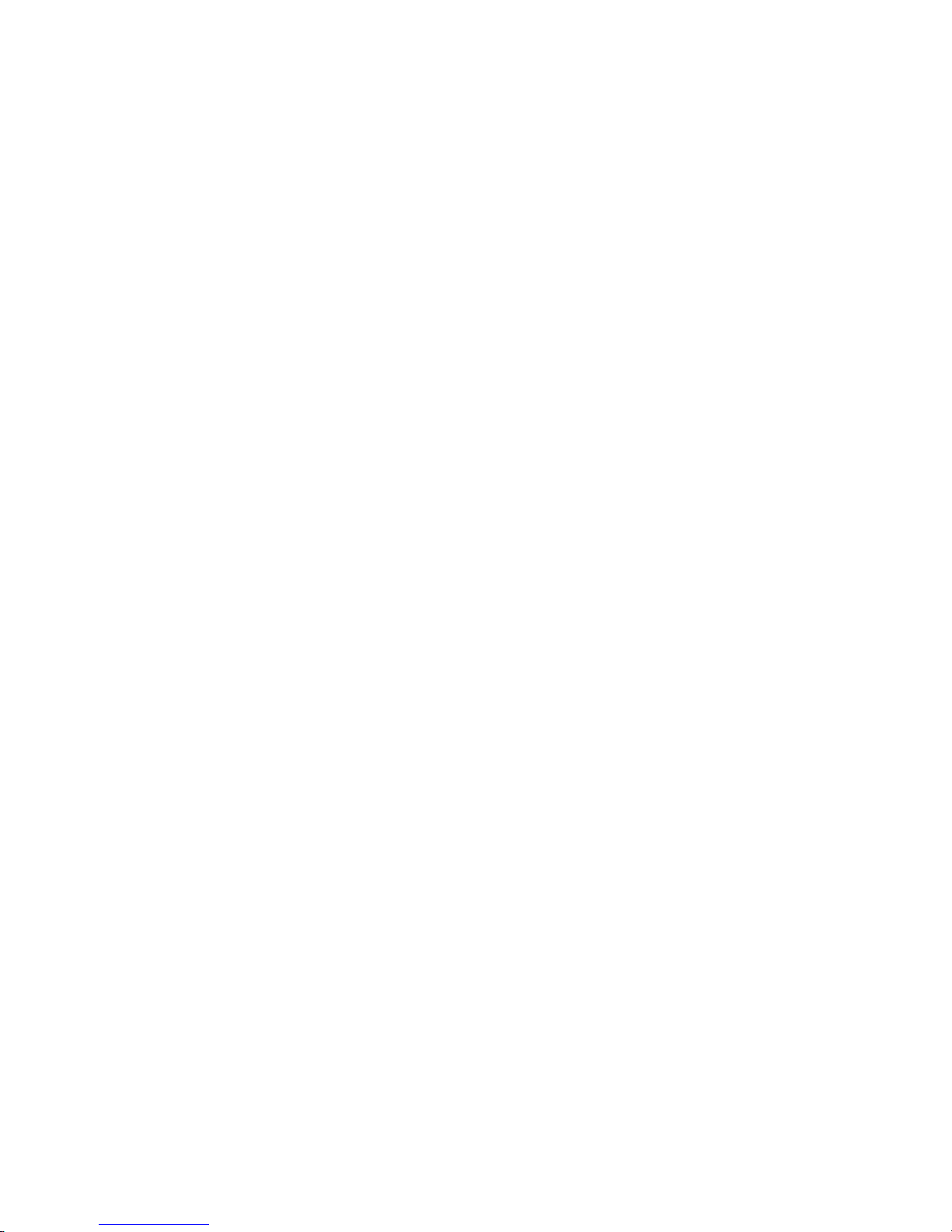

Contact us Nice
6705 S. 209th St., Suite 101
Kent, WA 98032-2327
Ph. +1.253.867.3700
Fax +1.253.867.3702
www.hysecurity.com
www.facebook.com/hsgateoperators
