Page 1
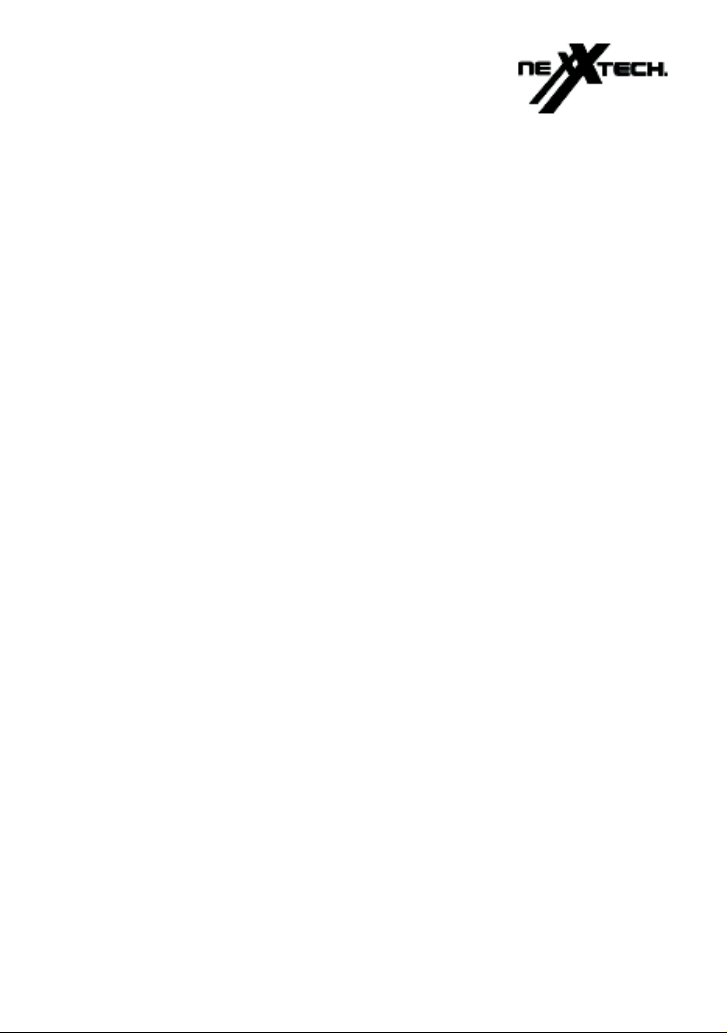
12-Digit Dual-Power
Metal-Top
Desk Calculator
6500542
Owner’s Manual
Please read before using this equipment.
Page 2
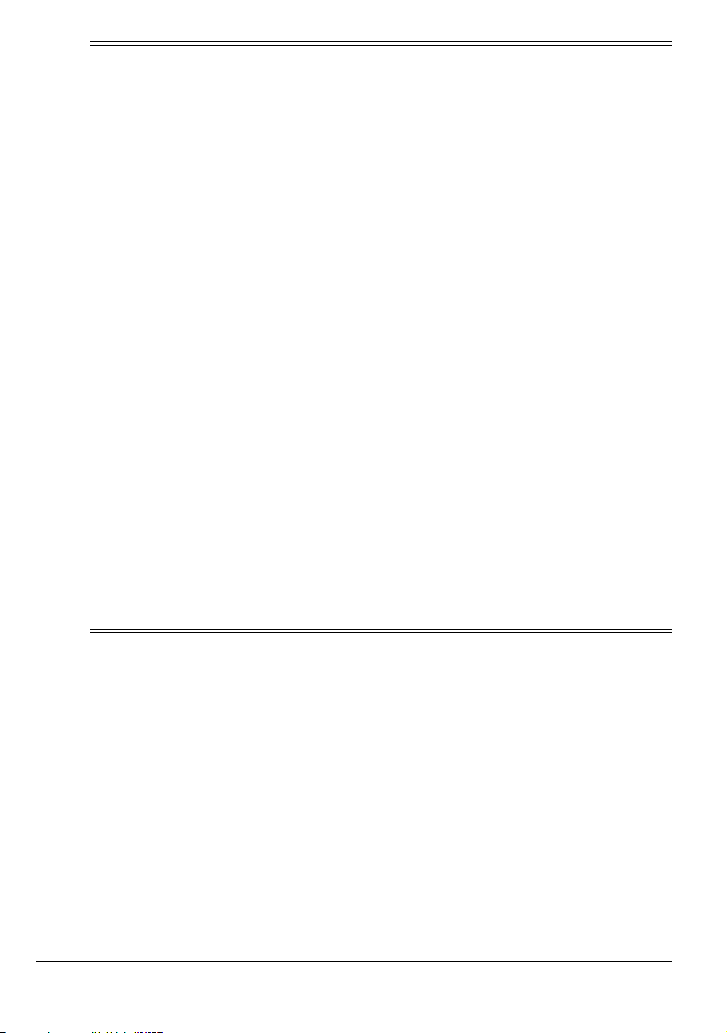
Contents
Features ........................................................................................................... 2
A Look at Your Calculator .............................................................................. 3
Operation ......................................................................................................... 4
Turning On the Calculator .......................................................................... 4
Using the Special Function Keys ............................................................... 4
Clearing Entries .......................................................................................... 4
Rounding .................................................................................................... 4
Setting the Number of Decimal Places ...................................................... 4
Calculation Errors ....................................................................................... 5
Estimating Calculation Results ........................................................... 5
Calculation Examples ................................................................................. 6
Square Root ........................................................................................ 6
Percent ............................................................................................... 6
Grand Total ......................................................................................... 6
Memory Calculations .......................................................................... 7
Mark-Up Calculations .......................................................................... 7
Constants ................................................................................................... 9
Care ................................................................................................................ 10
Replacing the Battery ............................................................................... 10
Specifications ................................................................................................ 11
Features
Your Nexxtech 12-Digit Dual Power
Metal Top Desk Calculator can be
powered from two different sources,
so you can use it almost anywhere.
Its built-in solar panel provides power
when you expose the calculator to
light. When there is not enough light,
the supplied battery provides power.
© 2000 ORBYX Electronics.
All Rights Reserved.
2
Features
Your calculator’s features include:
Large 12-Digit Display — makes
calculations easy to read.
Adjustable Display — tilts forward
for easy viewing.
Page 3
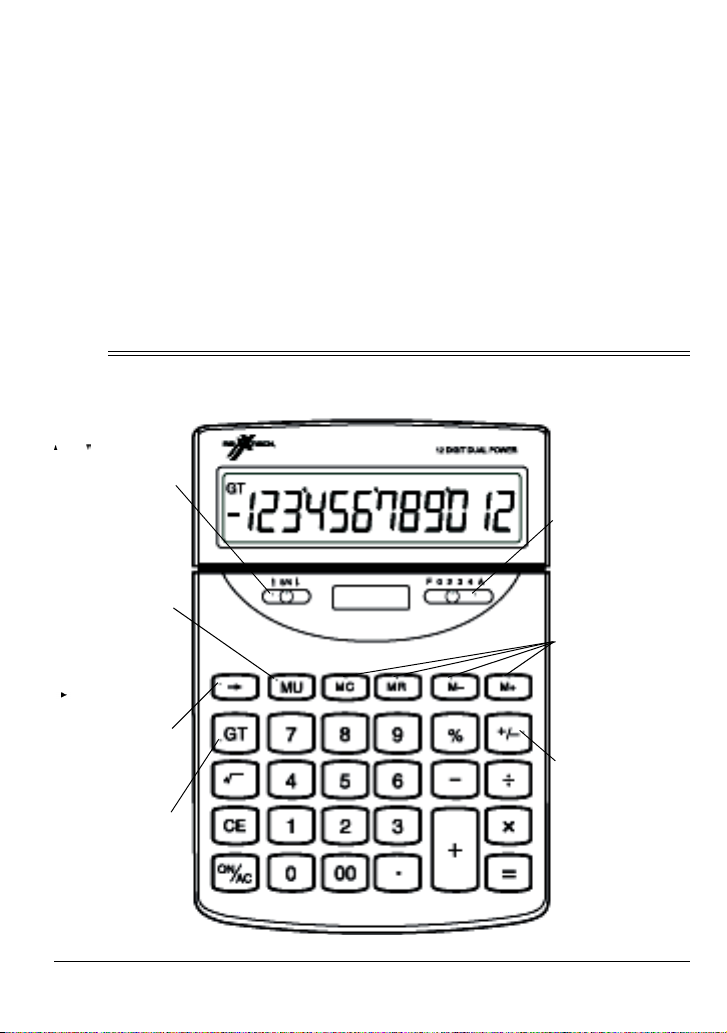
Backspace Key — deletes the last
number entered.
in, and clear all numbers from memo
ry.
-
Mark-Up Key — helps you easily determine cost, final price, and profit
margin.
Automatic Shut-Off — conserves
battery power by automatically turn
ing off your calculator about 8–10
minutes after the last entry.
% Key — simplifies calculation of percentages.
Grand Total Key — makes complicated calculations easier.
Four Function Memory — lets you
add to, subtract from, recall subtotals
Square Root Key — lets you quickly
compute the square root of a number.
A Look at Your Calculator
5/4 — lets you
select how calculation results are
rounded (see
“Rounding” on
Page 5).
MU (Mark-Up) —
lets you calculate
selling prices and
profit margins
(see “Mark-Up
Calculations” on
Page 8).
— deletes the
last digit entered
(see “Using the
Special Function
Keys” on Page 4).
GT (Grand Total)
— provides the
sum of all memorized numbers
(see “Grand Total” on Page 7).
F 0 2 3 4 A — lets
you select how
many digits appear after the decimal (see “Setting
the Number of
Decimal Places”
on Page 5).
Memory Keys —
let you save, add
to, and subtract
from numbers in
memory (see
“Memory Calculations” on Page 8).
+
/– — lets you
change a number
to positive or negative (see “Using
the Special Function Keys” on
Page 4).
-
A Look at Your Calculator
3
Page 4
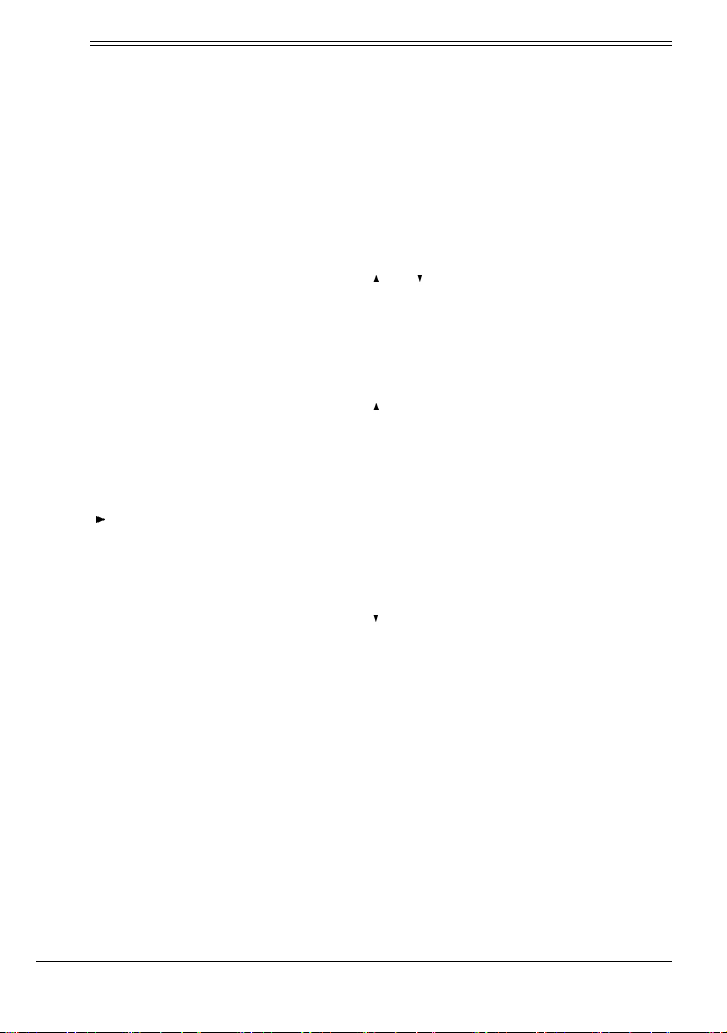
Operation
TURNING ON THE CALCULATOR
Press ON/AC to turn on the calculator.
The calculator automatically turns off
after about 9 minutes if you do not
press any key.
Note: The calculator clears all previous entries when it turns off.
USING THE SPECIAL FUNCTION KEYS
+
Press
number from positive to negative or
from negative to positive.
Press to delete the last digit entered (for example, when you press
the wrong number key).
Press 00 to enter two zeros at once.
to change the displayed
/–
CLEARING ENTRIES
To clear an incorrect entry and continue the current calculation, press CE
once (0. appears), then enter the
correct value and continue your cal
culation.
To clear the display and begin a new
calculation, press
pears), then begin the new calculation.
ON/AC (0. ap-
-
To clear an incorrect operator key (+,
–, ×, ÷) entry during a calculation, sim-
ply press the correct operator key and
continue your calculation.
ROUNDING
5/4 .determines how the calculator
rounds numbers to the right of a decimal point (depending on the F 0 2 3 4
setting — see “Setting the Number
A
of Decimal Places”).
rounds off the rightmost digit of the
calculation result to the next highest
number.
5/4 rounds off the rightmost digit of a
calculation result to the next highest
number if the next digit is 5 or more.
Rounds off to the next lowest number
if the next digit is 4 or less.
rounds off the rightmost digit of the
calculation result to the next lowest
number.
SETTING THE NUMBER OF DECIMAL PLACES
F 0 2 3 4 A lets you set how many
numbers appear to the right of the
decimal point in the displayed result.
With the switch set to A, the calculator
automatically inserts a decimal point
4
Operation
Page 5

before the last two digits (for financial
calculations).
With the switch set to 0, 2, 3, or 4, the
display shows the selected number of
digits to the right of the decimal point.
With the switch set to F (full display),
the display shows as many numbers
to the right of the decimal point as
possible.
For example (with 5/4 .set to .),
when you divide 22 by 7:
With the
Switch Set to
F 3.14285714285
2 3.14
3 3.142
4 3.1428
A 3.14
You S e e
CALCULATION ERRORS
• You attempt to divide by 0.
• You attempt to calculate the
square root of a negative num
ber.
If an overflow error occurs, E appears. To clear E from the display
(without deleting numbers from mem
ory), press CE.
If the error occurs in a memory calculation, M (memory) flashes and E appears. To clear E from the display,
ON/AC. This also clears the
press
memory.
To clear an error caused by trying to
calculate the square root of a nega
tive number or by trying to divide by 0,
ON/AC. This also clears the
press
memory.
-
-
-
Estimating Calculation Results
If your calculation results in an overflow error, you can estimate the approximate result by following these
steps.
E (error) appears on the display
when:
• A calculation result exceeds 12
digits (this is an overflow error —
“Estimating Calculation
see
Results”).
• A memory calculation exceeds
12 digits.
Operation
1. Count the number of digits displayed to the left of the decimal
point.
2. Remove the decimal point.
3. Add as many zeros to the right of the number as there were digits to the left of the decimal point.
5
Page 6

For example, if E
923.476988618.
the approximate answer is
923,476,988,618,000. If
31.9703468367
approximate answer is
31,970,346,836,700.
appears,
E
appears, the
CALCULATION EXAMPLES
You perform basic calculations (addition, subtraction, multiplication, and
division) with this calculator as you
would with most other algebraic cal
culators. The following sections include examples of more advanced
calculations.
-
Grand Total
GT (grand total) lets you perform cash
register calculations simply and
quickly. Every time you press
displayed number is memorized and
GT appears. Press GT to display the
sum of all memorized numbers. Press
GT again to clear GT from the display,
or press
Example 1: Calculate A + B + C
where:
A = 6 × 7
B = 5 + 4
C = 22 – 5
ON/AC to clear the display.
=, the
Note: For the calculation examples, F
0 2 3 4 A
switch is set to 5/4.
is set to F and the 5/4
Square Root
Example: What is the square root of
64?
You Press You S e e
64 √ 8
Percent
Example: What is 6% of 48?
You Press You S e e
48 × 6%
6
2.88
Operation
You P r e ss You S e e
6 × 7 = GT 42.
5 + 4 = GT 9.
22 – 5 = GT 17.
GT GT 68.
Example 2: Calculate the total price
and tax for the following.
Nine items at $5.49 each.
Five items at $3.29 each.
Four items at $1.99 each.
Page 7

Add 6% sales tax and display the total amount.
Example: (53 + 6) + (23 –8) + (56 × 2)
+ (99 ÷ 4) = 210.75
You Press You S e e
5.49 × 9 = GT 49.41
3.29 × 5 = GT 16.45
1.99 × 4 = GT 7.96
GT GT 73.82
+ 6% GT 78.2492
Note: When you press %, the result
is calculated and GT appears.
Memory Calculations
The memory calculation feature lets
you easily do multi-step calculations.
To add a value to memory, enter the
desired number or calculation, then
M+. M appears.
press
To subtract from a value in memory,
enter the desired number or calcula
tion, then press M–. M appears.
To recall a value from memory, press
MR.
You P r e ss You See
53 + 6 M+ M 59.
23 – 8 M+ M 15.
56 × 2 M+ M 112.
99 ÷ 4 M+ M 24.75
MR M 210.75
MC 210.75
Example:
2392 + 576
–––––––––– – 73 = – 64.6158192091
786 – 432
You Press Yo u See
786 – 432 M+ M 354.
2392 + 576 ÷ M 2'968.
-
MR M 354.
– 73 = GT M –
64.6158192091
To clear the memory, press MC. M
disappears.
Operation
Mark-Up Calculations
MU (mark-up) lets you calculate an
item’s selling price based on the cost
and the desired gross profit margin,
and also lets you calculate the gross
profit margin based on the cost and
sales price.
7
Page 8

The Gross Profit Margin (GPM) is the
percentage of the sales price that is
profit.
Price – Cost
––––––––––– × 100 = GPM
Price
item’s final price with sales tax, and
the profit.
Example 3: What is the final price of
an item costing $70 with 5% sales
tax? How much is the sales tax?
Example 1: What is the original cost
of an item selling for $200 with a
gross profit margin of 33%? What is
the profit?
You P r e ss You S ee
200 M+ × 33 +/– MU M 134
M– M 134
MR M 66.
Example 2: What is the gross profit
margin of an item costing $100 that
sells for $150? What is the profit?
You P r e ss You S e e
100 M+ – 150
MU
150 M– M 150
MR M –50.
M –
33.3333333333
You P r e ss You S e e
70 × 5 MU 73.5
– 70 = GT 3.5
Example 4: What is the final price of
an item selling for $70 marked down
25%? How much is the discount?
You P r e ss You See
70 × 25 +/– MU 52.5
– 70 = GT –17.5
Note: Disregard the minus (–) sign
and read the discount as $17.5.
Example 5: Calculate the selling
price of an item costing $100 with a
50% gross profit margin. What is the
profit?
You P r e ss You S e e
Note: Disregard the minus (–) signs
and read the gross profit margin as
33.3333333333% and the profit as
$50.
You can also easily calculate an
item’s discounted selling price, an
8
Operation
100 ÷ 50 MU 200
– 100 = GT 100
Note: You cannot use the MU func-
tion when F 0 2 3 4 A is switched to A,
Page 9

CONSTANTS
Example 3:
When adding, subtracting, or dividing,
the last operation and number you
enter are held in memory as the con
stant function, allowing easy calculations with repetitive numbers. Each
time you press
=, the calculator per-
forms the constant function and displays the results.
Example 1:
5 + 6 = 11
You Press You S e e
4 + 6 = GT 10.
5 = GT 11.
(+6 is the constant)
Example 2:
14 – 7 = 7
You Press You S e e
14 ÷ 7 = 2
You P r e ss You S e e
21 ÷ 7 = GT 3.
14 = GT 2.
(÷7 is the constant)
When multiplying, the first operation
and number you enter are the con
stant function. For example:
4 × 5 = 20
You P r e ss You S e e
4 × 6 = GT 24.
5 = GT 20.
(4 × is the constant)
-
20 – 7 = GT 13.
14 = GT 7.
(–7 is the constant)
Operation
9
Page 10

Care
Your Nexxtech 12-Digit Dual Power
Metal Top Desk Calculator is an ex
ample of superior design and craftsmanship. The following suggestions
will help you care for your calculator
so you can enjoy it for years.
• Keep the calculator dry. If it gets
wet, wipe it dry immediately. Liq
uids might contain minerals that
can corrode the electronic cir
cuits.
• Use and store the calculator only
in normal temperature environ
ments. Temperature extremes
can shorten the life of electronic
devices, damage the battery, and
distort or melt plastic parts.
• Keep the calculator away from
dust and dirt, which can cause
premature wear of parts.
• Handle the calculator gently and
carefully. Dropping it can dam
age circuit boards and cases and
can cause the calculator to work
improperly.
• Use only a fresh battery of the
required size and type. Batteries
can leak chemicals that damage
your calculator’s electronic parts.
• Wipe the calculator with a damp
cloth occasionally to keep it look
ing new. Do not use harsh chem-
icals, cleaning solvents, or strong
-
-
-
detergents to clean the calcula
tor.
Modifying or tampering with the calculator’s internal components can
cause a malfunction and invalidate
the calculator’s warranty. If the calcu
lator is not performing as it should,
take it to your local electronic store for
assistance.
REPLACING THE BATTERY
-
Although your calculator is solar powered most of the time, the supplied
back-up battery might eventually
weaken and need replacing. If the
display speed slows down in low light,
replace the 389A battery. For the best
performance and longest life, we rec
ommend alkaline batteries.
Warnings:
-
• Keep button-cell batteries away
from children. Swallowing a but
ton-cell battery can be fatal.
• Dispose of an old battery
promptly and properly. Do not
burn or bury it.
Caution: Use only a fresh battery of
the required size and recommended
type.
-
-
-
-
10
Care
Page 11

1. Use a Phillips screwdriver to
remove the two screws on the
4. Snap the case halves back together.
back of the calculator, then pull
apart the front and back case
halves.
2. Slide the battery toward the open end of the holder to remove it.
5. Reinsert and tighten the screws.
If you do not plan to use the calculator
for a long period of time, remove the
battery. Batteries can leak chemicals
that can destroy electronic parts.
3. Insert the new battery with the positive (+) side facing up.
Specifications
Operating Temperature .....................................................................................32° to 109°F
(0° to 43°C)
Power Supply .....................................................................................................Solar Panel
and One 389A Button Cell
Dimensions (HWD)............................................. 7 15/16 x 5 7/8 x 1 in (201 x 150 x 26mm)
Weight (with Battery) ...................................................................................... 8.1 oz (230g)
Specifications are typical; individual units might vary. Specifications are subject to change
and improvement without notice.
6500542
10A00 Printed in China
Specifications
11
Page 12

LIMITED WARRANTY
Who is Providing This Warranty?
• Orbyx Electronics, LLC (“Orbyx), as the distributor of
this Nexxtech product (your “Product”).
What Does This Warranty Cover?
• This warranty covers defects in materials or
workmanship in your Product under normal use and
conditions.
What is the Period of Coverage?
• This warranty covers your Product for 12 months from
the original purchase date.
Who Is Covered?
• This warranty covers the original consumer purchaser.
Coverage terminates if you sell or otherwise transfer
your Product.
What Will We Do To Correct Problems?
• We will repair your Product or replace your Product with
a new or reconditioned equivalent product, at our
option.
How Do You Get Service?
• Call Orbyx TOLL FREE at 1-866-363-3059 for
instructions for obtaining warranty service from Orbyx’s
authorized service providers.
• Or, return your Product directly to the retail store from
which you purchased the Product.
• When you obtain service for your Product, you must
provide a purchase receipt (or other proof of the original
purchase date) and a description of the defect(s).
What Does This Warranty Not Cover?
• This warranty DOES NOT COVER:
• damage due to misuse, abuse, alteration, unauthorized
repair, or accident (such as improper electrical current);
• damage due to “acts of God” (such as lightning) or
other contingencies beyond our control;
• cosmetic damage;
• externally generated static, signal reception or antenna
problems not caused by your Product; or batteries.
• This warranty also DOES NOT COVER, and in no case
will we be liable for, any incidental damages (such as
transportation costs to and from an authorized service
provider, or loss of time) or consequential damages
(such as costs of repairing or replacing other property
which is damaged, including tapes, discs, speakers not
included with your Product or other accessories, or
external electrical systems) resulting from the use of
your Product. Some states do not allow the exclusion or
limitation of incidental or consequential damages, so
the above limitation or exclusion may not apply to you.
• Defacing the serial number, or using your Product for
commercial or institutional purposes, voids this
warranty.
Are There Other Warranties?
• There are no express warranties other than those
expressed herein. Neither the sales personnel nor any
other person is authorized to make any other warranties
or to extend the duration of any warranties.
• ANY IMPLIED WARRANTIES, INCLUDING ANY
IMPLIED WARRANTY OF MERCHANTABILITY (AN
UNWRITTEN WARRANTY THAT A PRODUCT IS FIT
FOR ORDINARY USE), ARE LIMITED TO 90 DAYS.
Some states do not allow limitations on how long an
implied warranty lasts, so the above limitation may not
apply to you.
How Does State Law Apply?
• This warranty gives you specific legal rights, and you
may also have other rights which vary from state to
LIMITED WARRANTY
ORBYX ELECTRONICS WARRANTY
ORBYX Electronics warrants that this product will be free
from defects in materials and workmanship for a period of
one (1) year from the date of purchase. Within this period,
simply take the product and your proof of purchase to any
ORBYX Electronics store or dealer and the product will be
repaired without charge for parts and labour. ORBYX
Electronics reserves the right to charge for transportation.
Any product which has been subject to misuse or
accidental damage is excluded from this warranty.
This warranty is only applicable to a product purchased
through ORBYX Electronics' company owned stores and
dealers and to a product that is presented for repair in a
country where ORBYX Electronics offers the product for
sale. While this warranty does not confer any legal rights
other than those set out above, you may have additional
statutory rights which will vary under the laws of the
various countries, states, province and other governmental
entities in which ORBYX Electronics operates. This
warranty is subject to all statutory rights you may have in
the country of purchase.
Distributed exclusively in the U.S. by
Orbyx Electronics, LLC
501 South Cheryl Lane,
Walnut, CA 91789
Imported in Canada for/Importé au Canada pour
Orbyx Electronics,
Concord, Canada, L4K 4M3
Manufactured in China
For parts, service, and general inquiries please call 1-866-363-3059
or visit us on the web at www.orbyxelectronics.com
Limited Warranty/Garantie Limiteé
U.S.A & Canada
© 2004 ORBYX Electronics. All Rights Reserved.
