Page 1
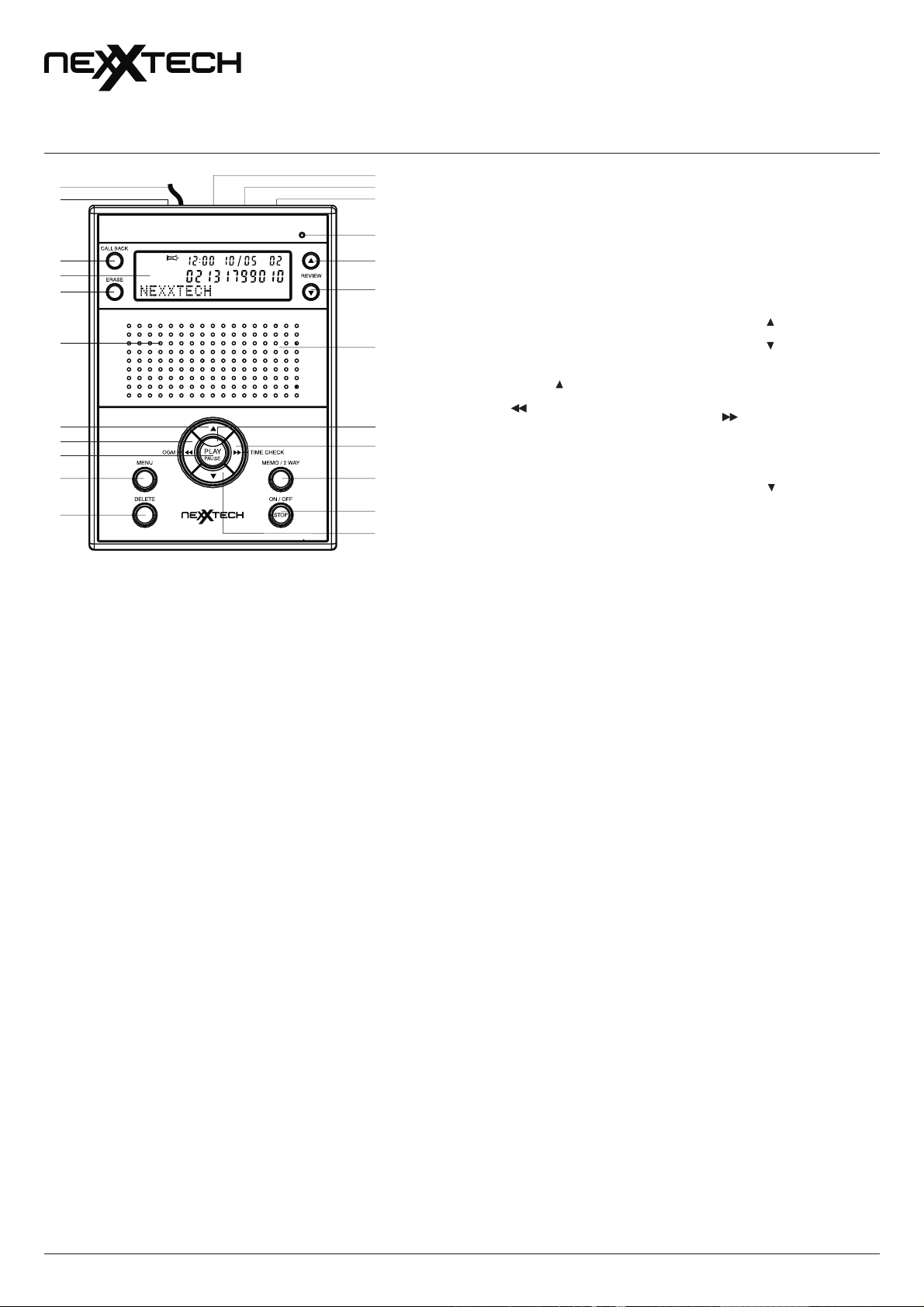
TM
MC
OWNERʼS MANUAL —
Please read before using this equipment.
1
2
12
13
14
DIGITAL ANSWERER WITH CID
4313385
15
CALL#
AM
16
17
18
19
20
21
22
10
11
3
NEW
REPEAT
MEMO
4
5
6
7
8
9
23
IMPORTANT SAFETY INSTRUCTIONS
When using your telephone equipment, basic safety precautions should always
be followed to reduce the risk of fire, electric shock and injury to persons,
including the following:
1. Do not use this product near water, for example, near a bath tub, wash
bowl, kitchen sink or laundry tub, in a wet basement or near a swimming
pool.
2. Avoid using a telephone (other than a cordless type) during an electrical
storm. There may be a remote risk of electric shock from lightning.
3. Do not use the telephone to report a gas leak in the vicinity of the leak.
4. Use only the power cord and batteries indicated in this manual. Do not
dispose of batteries in a fire. They may explode. Check with local codes
for possible special disposal instructions.
5. Position the equipment near an electrical outlet that shall be easily
accessible and plug the adapter into the outlet.
SAVE THESE INSTRUCTIONS!
INDUSTRY CANADA CS03 STATEMENT
This product meets the applicable Industry Canada technical specifications.
is confirmed by the registration number. The abbreviation, IC before the
This
registration number signifies that registration was performed based on a
Declara ti on of Confor mity indicating that Ind us tr y Cana da tech ni ca l
specifications were met. It does not imply that Industry Canada approved the
equipment.
Before installing this equipment, users should ensure that it is permissible to
be connected to the facilities of the local telecommunications company. The
equipment must also be installed using an acceptable method of connections.
The customer should be aware that compliance with the above conditions
may not prevent degradation of service in some situations. Repairs to certified
equipment
designated by the supplier. Any repairs or alterations made by the user of this
equipment, or equipment malfunctions, may give the telecommunications
company cause to request the user to disconnect the equipment.
WARNING! Users should not attempt to make such connections themselves,
but should contact the appropriate electric inspection authority, or an electrician,
as appropriate.
should be made by an authorized Canadian maintenance facility
1. Line Cord
2. Incoming Message Length
Switc
h
3. Call Back Button
4. Display
5. Erase Button
6. Microphone
7. Volume
Button
8. / OGM Button
9. Play / Pause button
10. Menu Button
11. Delete Button
CAUTION: The Ringer Equivalence Number (REN) assigned to each terminal
device provides an indication of the maximum number of terminals allowed to
be connected to a telephone interface. The termination on an interface may
consist of any combination of devices subject only to the requirement that the
of the Ringer Equivalence Numbers of all the devices does not exceed 5.
sum
An alternative indication of the REN is the Load Number (LN); this number
should be divided by 20 to approximate the equivalent REN. The REN Number
of this unit is indicated on the bottom of your answering machine.
. Ringer Switch
12
13. Power Jack
14. Telephone Line Jack
. New Call LED
15
16. Review Button
17. Review Button
. Speaker
18
. Message LED
19
20. / Time Check Button
21. Memo / 2 way Button
22. On / Off / Stop Button
. Volume Button
23
INDUSTRY CANADA RSS 210 NOTICE:
CLASS
B LIMITS WITH INTERFERENCE
STATEMENT
This equipment complies with the limits of a Class B digital device as specified
in Industry Canada Regulations.
limits provide reasonable protection against radio and TV interference
These
in residential areas. However, this device might cause radio or TV interference
even when it is operating properly.
Ope
ration is subject to the following two conditions: (1) This device may not
cause interference, and (2) this device must accept any interference including
interference that may cause undesired operation of the device.
To eliminate the interference, you can try one or more of the following:
• Reorient or relocate the receiving antenna.
• Move your device away from the receiver.
• Connect your device to an outlet that is on a different electrical circuit
from the receiver.
digital apparatus does not exceed the Class B limits for radio noise
This
emissions from digital apparatus.
BATTERY NOTES
Dispose of old battery promptly and properly.
not burn or bury batter y.
Do
only fresh battery of the required size and recommended type.
Use
you do not plan to use the phone for two weeks or longer, remove the
If
battery. Batteries can leak chemicals that can destroy electronic parts.
To avoid losing stored information, be sure the system is properly connected
to AC power before you replace the battery.
Disconnect
the risk of fire or injury.
the telephone line cord before replacing the battery to reduce
© 2006 ORBYX Electronics. All Rights Reserved.
Page 2
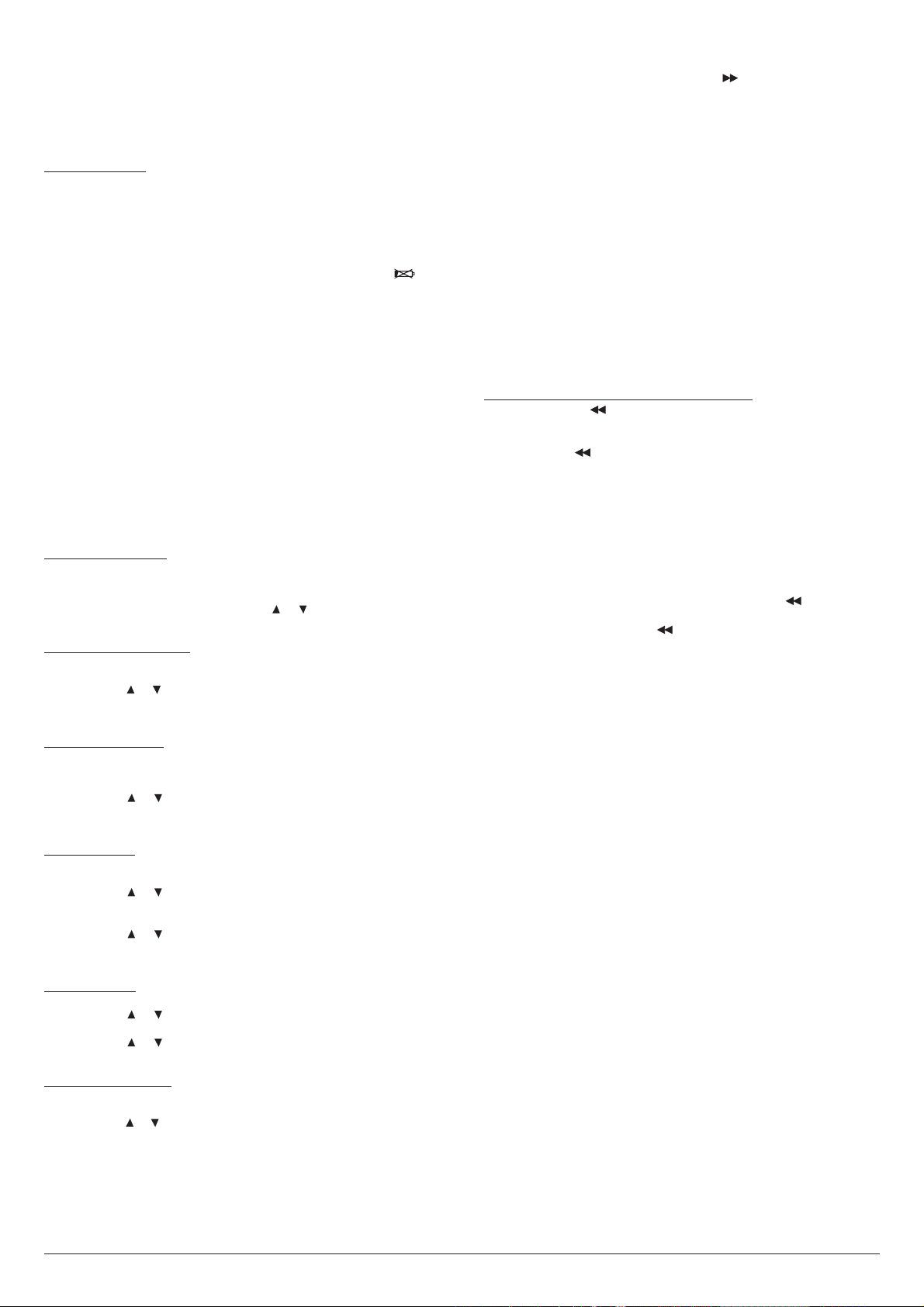
INSTALLATION
TO INSTALL 9-VOLT BATTERY
In the event of a power failure, a 9V alkaline battery (not supplied) is required
to maintain your personalized outgoing announcement, recorded messages
and CID data. If the battery is not installed, all your personalized outgoing
announcement, recorded messages and CID data will be lost.
To install battery
1. Use a flat-blade screwdriver to lift up the battery compartment cover, and
then remove the cover.
2. Attach a 9V alkaline battery to the terminals and place the battery in the
compartment.
3. Replace and snap the cover into place.
Note: This unit will signal you when the battery becomes weak and needs
replacement. Once battery power has been sufficiently drained, the
will illuminate on the LCD. Replace the 9V battery with a fresh one.
icon
CONNECTING AC POWER
1. Insert the AC adapter’s plug into the power jack on the back of the unit.
2. Plug the adapter into a standard AC outlet.
After power up, your unit will need approx. 40 seconds to initialize all the
functions (the LCD will show ‘
initialization, the LCD will show ‘
unit (see “Setting Up Your Unit”) or the unit will show ‘
after initialization.
INITIALIZATIONINITIALIZATION
INITIALIZATION
INITIALIZATIONINITIALIZATION
LANGUAGELANGUAGE
LANGUAGE
LANGUAGELANGUAGE
’. Now you can setup your
CALLS:00 NEW:00CALLS:00 NEW:00
CALLS:00 NEW:00
CALLS:00 NEW:00CALLS:00 NEW:00
’) . After the first
PREPARATION
SETTING UP YOUR UNIT
DO NOT CONNECT the line cord to the wall outlet until the setup has been
completed.
To set the language
The LCD shows ‘
button for 2 seconds.
Press CALL BACK button, the LCD then shows ‘
Note: The ‘
ENGENG
ENG
‘
’. Press CALL BACK button to confirm.
ENGENG
To set the LCD contrast
ENGENG
ENG
Once
ENGENG
Press CALL BACK button, the digit ‘3’ blinks.
Press REVIEW or button to adjust the level of contrast of LCD (from 1 to
5, default is 3).
Press CALL BACK button to confirm.
To set the weekday
Once contrast is set, the LCD shows ‘
Press CALL BACK button, the LCD shows ‘
the weekday.
Press REVIEW or button to set the correct weekday.
Press CALL BACK button, the unit announces the weekday set and the LCD
then shows ‘
To set the time
Press CALL BACK button, the hour digits blink and the unit announces the
hour.
Press REVIEW or button to set the correct hour.
Press CALL BACK button, the minute digits blink and the unit announces the
minute.
Press REVIEW or button to set the correct minutes.
Press CALL BACK button to confirm. The unit announces the time set and
the LCD then shows ‘
To set the date
Press CALL BACK button, the month digits blink.
Press REVIEW or button to set the correct month.
Press CALL BACK button, the day digits blink.
Press REVIEW or button to set the correct day.
Press CALL BACK button to confirm.
To set the area code
Once time and date are set, the LCD shows ‘
Press CALL BACK button, the first digit ‘–’ of the area code blinks.
Press REVIEW or button to enter the first digit. Press CALL BACK button
to confirm and go to next entry.
Repeat above steps until the 3-digit area code is set.
After you press CALL BACK button to confirm the third digit, the unit returns
to standby mode at once.
This procedure has now been completed, you should see all the current data
you entered on the LCD.
LANGUAGELANGUAGE
LANGUAGE
LANGUAGELANGUAGE
ENGENG
ENG
’ is blinking. Press REVIEW or button to select ‘
ENGENG
is selected, the LCD shows ‘
ENTER TIMEENTER TIME
ENTER TIME
ENTER TIMEENTER TIME
’. If your LCD does not, press and hold MENU
FRA ENGFRA ENG
FRA ENG
FRA ENGFRA ENG
LCD CONTRASTLCD CONTRAST
LCD CONTRAST
LCD CONTRASTLCD CONTRAST
ENTER WEEKENTER WEEK
’.
ENTER DATEENTER DATE
ENTER DATE
ENTER DATEENTER DATE
ENTER WEEK
ENTER WEEKENTER WEEK
SUNDAYSUNDAY
SUNDAY
SUNDAYSUNDAY
’.
’.
’ and the unit announces
SET AREA CODESET AREA CODE
SET AREA CODE’.
SET AREA CODESET AREA CODE
’.
FRAFRA
FRA
’, or
FRAFRA
’.
Notes:
• Press ERASE button to exit a menu at any time.
• To check the time and date, just press the
unit will announce the current time.
• If there is a delay of 30 seconds between any of the steps, the unit will
revert to standby mode.
/ TIME CHECK button. The
CONNECTING THE TELEPHONE LINE
1. Plug the telephone line cord from the unit into the wall jack.
2. Plug your phone’s line cord (not supplied) into the TEL. LINE jack.
TURNING THE UNIT ON/OFF
To turn on the unit, press ON/OFF/STOP button. The message LED illuminates
and the unit is set to answer calls.
To turn it off, press ON/OFF/STOP button. The message LED turns off.
RECORDING OUTGOING MESSAGES (OGM)
For your outgoing message, you can either use prerecorded outgoing message
or you can record your own outgoing message. If you do not record a message
of your own, the prerecorded outgoing message will be used automatically.
Wording of the prerecorded outgoing message: ‘
after the tone
To record your own OGM (up to 5 minutes):
’
1. Press and hold
‘OGM RECORDING’ and the counter starts counting up.
2. Speak clearly at a distance of about 15 cm (6 inches) from the microphone.
3. Release the
OGM will be played back automatically and the LCD shows ‘OGM
PLAYBACK’.
Notes:
• To change your OGM, repeat steps 1-3 above.
• Each outgoing message can be recorded, played back, or deleted
independently.
• The length of your message will reduce the total recording time available
for incoming calls. For example, a 20-second message will leave
approximately 49 minutes and 40 seconds recording time.
• To check your OGM at any time, press and release the
• If you record your own message and subsequently decide to use the
prerecorded message, press
is playing, press DELETE button.
’.
/ OGM button and the unit beeps. The LCD shows
/ OGM button when you have finished speaking. Your
/ OGM button. While your own message
Hello, please leave a message
SETTING THE NUMBER OF RINGS
To control the duration before the unit answers a call, slide the switch on the
rear side of the unit to the desired number of rings (2, 6, or TS).
TS (Toll Saver) – If you choose the Toll Saver option, and there are new
messages, the unit answers after two rings. Otherwise, the unit answers after
six rings. This lets you avoid unnecessary charges when calling by long distance
to check your messages. If you hear more than two rings, you know you can
hang up because the unit has no new messages.
SETTING THE INCOMING MESSAGE LENGTH
Set the slide switch on the rear side of the unit to 1 or 5 MIN (minutes) to
choose the length of incoming messages. After the caller hangs up or is silent
for more than 7 seconds, or the maximum message length is reached, the unit
hangs up and resets to answer the next call.
ANSWERING SYSTEM OPERATION
RECORDING A MEMO
A memo is a message that you record by speaking directly into the unit, without
calling in on the phone.
1. Press and hold MEMO/2 WAY button and the unit beeps. The LCD shows
MEMO RECORDINGMEMO RECORDING
MEMO RECORDING
‘
MEMO RECORDINGMEMO RECORDING
2. Speak clearly at a distance of about 15 cm (6 inches) from the microphone.
3. Release the MEMO/2 WAY button when you have finished speaking. The
MEMO icon will be lit on the LCD.
RECORDING A 2-WAY PHONE CONVERSATION
You can record both sides of a conversation on any phone connected to the
same phone line as the unit.
At any time during the conversation, press MEMO/2 WAY button. The LCD
2-WAY RECORDING2-WAY RECORDING
shows ‘
2-WAY RECORDING’ and the counter starts counting up to indicate
2-WAY RECORDING2-WAY RECORDING
the unit is recording the call. Press MEMO/2 WAY button again to stop recording.
’ and the counter starts counting up.
/ OGM button.
2
Page 3

PLAYING MESSAGES
The Message LED flashes after the unit records new messages, recorded
memos, or two-way phone conversations.
1. To listen to all messages, memos, and two-way conversations, press PLAY/
PAUSE button. The unit plays each new message in sequence and
announces the date and time it was recorded.
2. During message playback:
• Press / OGM button to repeat the current message.
• Press and hold / OGM button until your hear a beep to repeat the
previous message.
• Press / TIME CHECK button to skip forward to the next message.
• Press / TIME CHECK button several times in succession to skip
multiple messages.
• Press PLAY/PAUSE button to pause, press PLAY/PAUSE button again
to resume.
• To stop message playback, press ON/OFF/STOP button.
3. After playing all messages, the unit sounds a beep and then returns to
answer-ready mode. The Message LED lights solid and all messages are
saved.
To replay the messages, press PLAY/PAUSE button.
DELETING MESSAGES
You can delete messages individually during playback, or all at once after
playback.
To delete an incoming message, memo, or two-way phone conversation (after
listening
To delete all messages after playback,
hear a beep.
Note: You cannot delete the messages until you play them all back.
press DELETE button during playback.
to it),
hold down DELETE button until you
ADJUSTING THE SPEAKER VOLUME
Press button to increase the volume, or button to decrease the volume.
SCREENING CALLS
To screen your calls, let the unit answer. Listen to the callerʼs message through
the unitʼs speaker. If you decide to answer the call, pick up any phone connected
to the same phone line as the unit. The unit stops recording and resets to
answer the next call.
MEMORY FULL
If memory is full, the unit cannot record new messages until you delete the old
messages. See “Deleting Messages” section.
The unit will answer calls after 10 rings and you will hear an announcement of
“Memory is full”. If the 3-digit security code has not been entered within 10
seconds, the unit will hang up.
Not e: The maximum rec ording mem or y of you r answering system i s
approximately 50 minutes.
CALLER ID OPERATION
Caller ID is a service provided by your telephone company. When you subscribe
to this service, the telephone company sends the callerʼs telephone number
(and name, if available) and the callʼs date and time. This unit receives and
displays this information for each call. This unit saves up to 64 Caller ID records,
then replaces the oldest Caller ID record with each new one.
RECEIVING CALLS
During an incoming call, NEW appears and the New Call LED blinks while the
phone is ringing. The number of new and total calls appear. The New Call LED
blinks until all the new calls have been reviewed.
•
If only the callerʼs phone number is received,
with the call time and date appear.
•
If an incorrect, invalid or incomplete signal is received,
appears.
•
If the name and number are unlisted,
and date.
time
•
If the name and number are not available,
call time and date.
the
If no key is pressed within 30 seconds, the LCD will return to standby mode,
and display the total call counter, new call counter, current time and date.
REVIEWING CALLER ID RECORDS
Each Caller ID record includes the time and date of the call, the call number
(determined by the order in which the calls are received), the callerʼs telephone
number, and the callerʼs name (if available).
1. Press REVIEW button to review the latest number, or press REVIEW
button to review the oldest number.
After you view all the calls in memory, ʻ
New Call LED turns off.
2. To view them again, press REVIEW or button.
: REPEAT appears if you receive more than one call from the same
Note
number.
the callerʼs phone number
ʻ
LINE ERRORʼ
ʻ
PRIVATEʼ appears with the call
ʻ
UNAVAILABLEʼ appears with
END OF LISTʼ appears and the
DELETING CALLER ID RECORDS
Deleting a single record
1. Press REVIEW or button until you see the record you want to delete.
2. Press ERASE button once. ʻ
3. Hold down the ERASE button until ʻERASEDʼ appears. The remaining
Caller ID records are renumbered automatically.
ERASE?ʼ appears.
Deleting all records
1. After reviewing all new messages, press and hold down the ʻERASEʼ
button until the ʻERASE ALL?ʼ appears.
2. Release the ʻERASEʼ button and press it again while ʻERASE ALL?ʼ is
still on the display until ʻALL ERASEDʼ appears.
: You must review all new calls before you can erase all calls.
Note
BACKLIT DISPLAY
When you receive a call or press any key, the LCD will light up. It will turn off
after approx. 7 seconds when no key is pressed.
CALL BACK FROM THE CALLER ID MEMORY
1. Press REVIEW or button to find the Caller ID memory location to be
redialed.
2. Press CALL BACK button, the 7-digit number (if same area code) or
11-digit number (if different area code) will blink.
3. Press REVIEW or button to select one of the options.
4. Press CALL BACK button, the LCD shows ʻDIALING...ʼ and the phone
number to be dialed immediately. The LCD then shows ʻPICK UP
HANDSETʼ.
Note: If you pick up the handset before pressing the CALL BACK button,
ʻREPLACE HANDSETʼ will appear. Replace the handset then the number
will be redialed and ʻPICK UP HANDSETʼ will appear.
5. Pick up the handset on the telephone connected to the same telephone
line as the unit for conversation.
When the callerʼs phone number has a different area code from
the preset:
The long distance dialing digit ʻ1ʼ will be inserted automatically during Caller
ID memory call back.
Press CALL BACK button, 11-digit number will blink. Press CALL BACK button
again to confirm to dial the 11-digit number.
When the callerʼs phone number has the same area code as the
preset:
The long distance dialing digit ʻ1ʼ and the 3-digit area code will be deleted
automatically during Caller ID memory call back.
Press CALL BACK button, 7-digit number will blink. Press CALL BACK button
again to confirm to dial the 7-digit number.
: Your telephone company may require a different format for making out-
Note
of-area (toll) calls WITHIN your area code. See the next section for the
procedure to obtain the applicable toll-call format for your phone company.
When your telephone company requires you to dial other than a 7-digit number
area code) or 11-digit number (different area code) to make toll calls
(same
within your area code, follow one of the four options below for Caller ID call
back.
1
Option
1+Area Code+7-Digit Number (11 digits)
2
Option
1+7-Digit Number (8 digits)
Option 3
Area Code+7-Digit Number (10 digits)
4
Option
7-Digit Number Only.
Follow the procedure below to select one of the four options for Caller ID call
back.
With the handset hung up on the base.
1. Press REVIEW or button to find the Caller ID memory location to
redial. Press CALL BACK button, the 7-digit number (if same area code)
or 11-digit number (if different area code) will blink.
2. Press REVIEW or button to select one of the options.
3. Press CALL BACK button again to confirm the dial. The LCD shows
ʻ
DIALING...ʼ. The selected number is dialed automatically and then
LCD shows ʻ
the
PICK UP HANDSETʼ.
3
Page 4

REMOTE OPERATION
While you are away from your home or office, you can access your unit by
remote operation. Use a touch-tone phone to enter your remote operation
security code.
OPERATING THE SYSTEM FROM A REMOTE
ATION
LOC
To use your unit from a remote telephone, you must first enter a 3-digit remote
operation security code. The security code label is located on the bottom of
the unit.
1. Dial your phone number.
2. When your outgoing message is playing, enter your remote operation
security code.
3. Two beeps will confirm that the right code has been entered. Now select
one of the remote commands. If no key is pressed for 10 seconds, the
unit will hang up.
Press: To:
1# Playback new messages
2# Playback all recorded messages
7# Turn on/off the unit
8# Re-record an OGM
9# Record a memo
0# Room monitoring
5# Stop room monitoring
When
messages, you can then press the following keys to get these remote
functions.
Press: To:
3# Delete current message
4# Repeat previous messages
5# Stop playback
6# Skip current message
4. After all your messages have been played, you hear two short beeps. You
have 10 seconds to access the menu again, otherwise, the unit disconnects
automatically.
REMOTE TURN ON
If you forget to turn your unit on, you can phone in from a remote location and
rn it on automatically.
tu
1. Call your telephone number.
2. The unit answers after 10 rings. You will hear an announcement ʻNo one is
available to take your call. After several beeps, enter your 3-digit security
code.
3. After the second beep, press 7# then hang up. Subsequent messages
will be recorded.
REMOTE RECORD NEW OGM
If you press 8# (to record new OGM):
1. When you hear a beep, begin recording your new OGM (up to 5 minutes).
2. When you have finished recording your new OGM, press 5# . The new
OGM will playback to you.
3. Hang up the telephone.
REMOTE RECORD MEMO
If you press 9# (to record memo):
1. When you hear a beep, begin recording your memo.
2. When you have finished recording your memo message, press 5# .
ROOM MONITORING
If you press 0# (to room monitoring):
1. The built-in microphone of your answering machine will be switched on
and you can them listen in on the room.
2. Every 30 seconds you will hear a beep. If you want to continue listening,
press 0# again within 10 seconds. Otherwise the unit will hang up.
3. To end room monitoring, hang up the telephone or press 5# if you want to
use
TO RETRIEVE MESSAGES WHEN RECORDING
MEMORY IS FULL
1. When the message capacity is full, the unit will answer your call after 10
rings and announces ʻMemory is fullʼ.
2. Enter your 3-digit security code.
3. Follow the remote message playback procedure. After all the messages
have been played back, delete ones or all of them to create more memory
space.
(press 5# to stop recording)
(press 5# to stop recording)
you press 1# to playback new messages, or 2# to play all
other remote functions.
SURGE PROTECTION
Your answering system with Caller ID has built-in protection circuits to reduce
the risk of damage from surges in telephone line and power line current.
However, lightning striking the telephone or power lines can damage your
telephone.
Lightning
damage is not common. Nevertheless, if you live in an area that has
severe electrical storms, we suggest that you unplug your phone when storms
approach to reduce the possibility of damage.
SET-UP
Your answering system with Caller ID connects directly to a modular telephone
line jack. If your telephone wiring does not have a modular jack, you can
update the wiring yourself using jacks and adapters, or have the telephone
company update the wiring for you.
: The CSA number of the jack to be installed is CA11C (or CA11W for a
Note
wall plate jack).
If your home has specially wired alarm equipment connected to the telephone
line, be sure that installing the telephone does not disable your alar m
equipment. If you have questions about what will disable your alarm equipment,
contact your telephone company or a qualified installer.
CARE/SERVICE AND REPAIR
Keep your answering system with Caller ID dry; if it gets wet, wipe it dry
immediately. Use and store your answering system with Caller ID in room
temperature environments only. Handle your answering system with Caller ID
carefully; do not drop it. Keep your answering system with Caller ID away from
dust and dirt, and wipe it with a damp cloth occasionally to keep it looking
new.
Modifying
malfunction and might invalidate its warranty.
Who is Providing This Warranty?
• Orbyx Electronics, LLC (“Orbyx"), as the distributor of this Nexxtech™ product (your
What Does This Warranty Cover?
• This warranty covers defects in materials or workmanship in your Product under normal use
What is the Period of Coverage?
• This warranty covers your Product for 12 months from the original purchase date.
Who Is Covered?
• This warranty covers the original consumer purchaser. Coverage terminates if you sell or
What Will We Do To Correct Problems?
• We will repair your Product or replace your Product with a new or reconditioned equivalent
How Do You Get Service?
• Call Orbyx TOLL FREE at 1-866-363-3059 for instructions for obtaining warranty service
• Or, return your Product directly to the retail store from which you purchased the Product.
• When you obtain service for your Product, you must provide a purchase receipt (or other
What Does This Warranty Not Cover?
• This warranty DOES NOT COVER:
• damage due to misuse, abuse, alteration, unauthorized repair, or accident (such as
• damage due to “acts of God” (such as lightning) or other contingencies beyond our control;
• cosmetic damage;
• externally generated static, signal reception or antenna problems not caused by your
• This warranty also DOES NOT COVER, and in no case will we be liable for, any incidental
• Defacing the serial number, or using your Product for commercial or institutional purposes,
Are There Other Warranties?
• There are no express warranties other than those expressed herein. Neither the sales
• ANY IMPLIED WARRANTIES, INCLUDING ANY IMPLIED WARRANTY OF
How Does State Law Apply?
• This warranty gives you specific legal rights, and you may also have other rights which vary
or tampering with the telephoneʼs internal components can cause a
LIMITED WARRANTY
“Product”).
and conditions.
otherwise transfer your Product.
product, at our option.
from Orbyx’s authorized service providers.
proof of the original purchase date) and a description of the defect(s).
improper electrical current);
Product; or batteries.
damages (such as transportation costs to and from an authorized service provider, or loss of
time) or consequential damages (such as costs of repairing or replacing other property
which is damaged, including tapes, discs, speakers not included with your Product or other
accessories, or external electrical systems) resulting from the use of your Product. Some
states do not allow the exclusion or limitation of incidental or consequential damages, so the
above limitation or exclusion may not apply to you.
voids this warranty.
personnel nor any other person is authorized to make any other warranties or to extend the
duration of any warranties.
MERCHANTABILITY (AN UNWRITTEN WARRANTY THAT A PRODUCT IS FIT FOR
ORDINARY USE), ARE LIMITED TO 90 DAYS. Some states do not allow limitations on
how long an implied warranty lasts, so the above limitation may not apply to you.
from state to state.
4
Page 5

LIMITED WARRANTY
ORBYX ELECTRONICS WARRANTY
ORBYX Electronics warr ants that this p roduct will be free from defe cts in materials and
workmanship for a period of one (1) year from the date of purchase. Within this period, simply
take the product and your proof of purchase to any ORBYX Electronics store or dealer and the
product will be repaired without charge for parts and labour. ORBYX Electronics reserves the
right to charge for transportation. Any product which has been subject to misuse or accidental
damage is excluded from this warranty.
This warranty is only applicable to a product purchased through ORBYX Electronics' company
owned stores and dealers and to a product that is presented for repair in a country where
ORBYX Electronics offers the product for sale. While this warranty does not confer any legal
rights other than those set out above, you may have additional statutory rights which will vary
under the laws of the various countries, states, province and other governmental entities in
which ORBYX Electronics operates. This warranty is subject to all statutory rights you may have
in the country of purchase.
Distributed exclusively in the U.S. by
Orbyx Electronics, LLC
501 South Cheryl Lane,
Walnut, CA 91789
Imported in Canada for/Importé au Canada pour
Orbyx Electronics,
Concord, Canada, L4K 4M3
Manufactured in China
For product support please contact www.orbyxelectronics.com or
1-866-363-3059
Limited Warranty/Garantie Limitée
U.S.A & Canada
© 2005 ORBYX Electronics. All Rights Reser ved.
5
2LMB86YY
