
1
User Manual
NMDH304/308/316
v1.
12
This document contains preliminary information and subject to change without notice, i
t is referred to 1.0.27 fw version.
\
N
NN
N
N
NN
N
M
MM
M
M
MM
M
D
DD
D
D
DD
D
H
HH
H
H
HH
H
3
33
3
3
33
3
0
00
0
0
00
0
4
44
4
4
44
4
N
NN
N
N
NN
N
M
MM
M
M
MM
M
D
DD
D
D
DD
D
H
HH
H
H
HH
H
3
33
3
3
33
3
0
00
0
0
00
0
8
88
8
8
88
8
N
NN
N
N
NN
N
M
MM
M
M
MM
M
D
DD
D
D
DD
D
H
HH
H
H
HH
H
3
33
3
3
33
3
1
11
1
1
11
1
6
66
6
6
66
6
4
4
//8
8
//1
1
6
6
C
C
H
H
D
D
V
V
R
R

2
This symbol is intended to
alert the user to the presence
of unprotected “Dangerous
voltage" within the product's
enclosure that may be strong
enough to cause a risk of
electric shock.
This symbol is intended to
alert the user to the presence
of important operating and
maintenance (servicing)
instructions in the literature
accompanying the appliance.
WARNING
TO REDUCE THE RISK OF FIRE OR
ELECTRIC SHOCK, DO NOT EXPOSE
THIS APPLIANCE TO RAIN OR
MOISTURE.
NOTE:
This equipment has been tested
and found to comply with the limits for a
class digital device, pursuant to part 15 of
the FCC Rules. These limits are designed
to provide reasonable protection against
harmful interference when the equipment is
operated in a commercial environment.
This equipment generates, uses, and can
radiate radio frequency energy and, if not
installed and used in accordance with the
instruction manual, may cause harmful
interference to radio communications.
Operation of this equipment in a residential
area is likely to cause harmful interference
in which case the user will be required to
correct the interference at his own expense.
Disposal of Old Electrical & Electronic Equipment
(Applicable in the European
Union and other European countries with separate collection systems)
This symbol on the product or on its packaging indicates that this product shall not be treated
as household waste. Instead it shall be handed over to the applicable collection point for the
recycling of electrical and electronic equipment. By ensuring this product is disposed of
correctly, you will help prevent potential negative consequences for the environment and
human health, which could otherwise be caused by inappropriate waste handling of this
product. The recycling of materials will help to conserve natural resources. For more detailed
information about recycling of this product, please contact your local city office, your household
waste disposal service or the shop where you purchased the product.
PRODUCT IMPORTED AND DISTRIBUTE IN EXCLUSIVE FOR ITALY FROM
RITAR SpA
VIA MARAGLIANO 102D 50144 FIRENZE
WWW.RITAR.COM INFO@RITAR.COM

April 8, 2009 NextMate V1.12
3
Table of Contents
CHAPTER 1 PACKING DETAIL AND INSTALLATION _____________________6
1-1 PACKING___________________________________________________ 6
1-2 Hard Disk Installation ________________________________________ 7
1-3 DVD-RW Installation _________________________________________ 7
CHAPTER 2 PANEL LOCATION_______________________________________10
2-1 FRONT PANEL CONTROLS __________________________________ 10
2-2 16CH REAR PANEL CONNECTORS ___________________________ 12
2-3 8CH REAR PANEL CONNECTORS ____________________________ 13
2-4 4CH REAR PANEL CONNECTORS ____________________________ 15
CHAPTER 3 LIVE, PLAYBACK AND PTZ OPERATIONS _________________17
3-1 LIVE Mode ________________________________________________ 17
3-2 PLAYBACK Mode___________________________________________ 20
3-3 PTZ Mode _________________________________________________ 22
CHAPTER 4 MAIN MENU SETUP ____________________________________25
4-1 RECORD SETUP ___________________________________________ 26
4-1.1 Quality & Frame Rate Setup ____________________________ 27
4-2 EVENT SETUP _____________________________________________ 28
4-2.1 MOTION SETUP _______________________________________ 29
4-2.1.1 MOTION AREA SETUP_____________________________ 30
4-2.2 SENSOR SETUP_______________________________________ 31
4-3 SCHEDULE SETUP _________________________________________ 32
4-3.1 Schedule Record Setup ________________________________ 32
4-3.2 Holiday Setup _________________________________________ 33
4-4 CAMERA SETUP ___________________________________________ 33
4-5 ACCOUNT SETUP __________________________________________ 35
4-5.1 Permission Setup______________________________________ 36
4-6 NETWORKING SETUP_______________________________________ 37
4-6.1 NETWORKING SETUP __________________________________ 37
4-6.1.1 DHCP ___________________________________________ 37
4-6.1.2 LAN_____________________________________________ 39
4-6.1.3 ADSL___________________________________________ 39
4-6.2 HTTP Setup__________________________________________ 40
4-6.3 DDNS Setup _________________________________________ 40
4-6.4 Mail Setup ___________________________________________ 41
4-6.5 MSN Setup___________________________________________ 42
4-7 PTZ & RS485 SETUP _______________________________________ 43
4-8 SYSTEM SETUP____________________________________________ 44
4-8.1 DISPLAY SETUP_______________________________________ 45
4-8.2 DATE/TIME SETUP _____________________________________ 46
4-8.2.1 CHANGE DATE & TIME____________________________ 46
4-8.2.2 TIME ZONE SETUP _______________________________ 47
4-8.2.3 INTERNET TIME SETUP ___________________________ 47
4-8.3 BUZZER & RELAY SETUP ______________________________ 48
4-8.4 SPOT SETUP__________________________________________ 50
4-9 UTILITY SETUP ____________________________________________ 51
4-10 DIAGNOSTIC______________________________________________ 52
CHAPTER 5 BACKUP & SEARCH____________________________________53
5-1 BACKUP SETUP____________________________________________ 53
5-2 SEARCH SETUP____________________________________________ 54

April 8, 2009 NextMate V1.12
4
5-2.1 EVENT SEARCH_______________________________________ 55
5-2.1.1 CRITERIA SETUP FOR EVENT SEARCH _____________ 56
5-2.2 TIME SEARCH_________________________________________ 57
CHAPTER 6 NETWORK SURVEILLANCE______________________________58
6-1 AP Software Installation and Setup___________________________ 58
6-2 AP Software Operation______________________________________ 62
CHAPTER 7 SPECIFICAITONS_______________________________________64
CHAPTER 8 MOBILE APPLICATION INSTALLATION AND USAGE__________66
8-1 Mobile Application Installation & Operation for Symbian System_ 66
8-1.1 Mobile Application Installation___________________________ 66
8-1.2 Mobile Application Operation____________________________ 67
8-1.2.1 Add New Login DVR ______________________________ 63
8-1.2.2 Logging Onto the DVR ____________________________ 63
8-1.2.3 Modify the Login Information of DVR _______________ 64
8-1.2.4 Delete the Login Information of DVR________________ 64
8-1.3 Live Monitoring Operation ______________________________ 64
8-1.3.1 Scroll the Image__________________________________ 65
8-1.3.2 Image Quality Setup ______________________________ 65
8-1.3.3 Channel Display __________________________________ 65
8-1.3.4 Size of Image ____________________________________ 66
8-1.3.5 Rotate the image _________________________________ 66
8-1.3.6 Alarm ___________________________________________ 66
8-2 Mobile Application Installation and Operation for Windows Mobile
System _______________________________________________________ 71
8-2.1 Mobile Application Installation___________________________ 67
8-2.2 Mobile Application Operation____________________________ 68
8-2.3 Operation under the LIVE monitoring.____________________ 69
8-2.3.1 Operation uner the LIVE monitoring for Jrviewer _____ 69
8-2.3.2 Operation under the LIVE monitoring for H264 Pocket 74
CHAPTER 9 CMS INSTALLATION AND USAGE GUIDE___________________75
9-1 CMS Installation____________________________________________ 71
9-2 CMS LOGIN AND ENVIRONMENT ____________________________ 73
9-3 DVRs, Groups & Events ____________________________________ 74
9-3.1 View DVR
////
Group List _________________________________ 75
9-3.2 View Event Logs ______________________________________ 76
9-4 Local PC Information and Control____________________________ 77
9-5 Main Display_______________________________________________ 77
9-5.1 Audio Control _________________________________________ 77
9-5.2 eMAP Display _________________________________________ 78
9-5.3 PTZ Control___________________________________________ 79
9-6 Operation Bar______________________________________________ 80
9-6.1 User administration ____________________________________ 81
9-6.2 DVR Administration ____________________________________ 81
9-6.3 Group Administration __________________________________ 82
9-6.4 eMap Administration ___________________________________ 83
9-6.5 Remote Play __________________________________________ 84
9-6.6 HDD Playback_________________________________________ 85
9-6.7 File Playback__________________________________________ 86
9-6.8 Event Playback________________________________________ 87
9-6.9 Snapshot Data ________________________________________ 87

April 8, 2009 NextMate V1.12
5
9-6.10 Recording Data_______________________________________ 88
APPENDIX I I-DVR.NET REGISTRATION _______________________________94
APPENDIX II DB 26 DIFINITION (For 16CH DVR only) ___________________96

April 8, 2009 NextMate V1.12
6
CHAPTER 1 PACKING DETAIL AND INSTALLATION
1-1 PACKING
1. DVR
2. Quick Start 3. IR Remote Control 4.Batteries x2
5. CD 6. Hard Disk Mount x2 7. Screws x20
8. Power Adaptor 9. Power Cord 10. SATA Cord x3pcs for
16ch and 2pcs for 4/8ch
11.IDE to SATA Cable 12. DB 26 Flat Cables
(16ch only) (16ch only)

April 8, 2009 NextMate V1.12
7
1-2 Hard Disk Installation
Step 1) Fix the HDD to rack mount with the screws as indicated.
Step 2) Place the HDD on the HDD plate and screw it as indicated.
Step 3) Connect the power and the SATA cables as indicated.
Note: After installation, please initialize Hard Disk before starting to record. For more detailed
information, please check out User Manual 4-9 System Tools for reference.

April 8, 2009 NextMate V1.12
8
1-3 DVD-RW Installation
Step 1) Remove the front cover from DVR.
Step 2) Put the DVD-RW into the DVR as indicated by the arrow.
Step 3) Screw the bottom of the DVR as indicated to fix the DVD-RW.

April 8, 2009 NextMate V1.12
9
Step 4) Connect the power and the SATA cables.

April 8, 2009 NextMate V1.12
10
CHAPTER 2 PANEL LOCATION
2-1 FRONT PANEL CONTROLS
Control Keys Description
○,1
REC
Start or stop recording.
○,2 PLAY
Play back in normal speed.
○,3 T-SRH
Display the search menu.
○,4 BACKUP/ESC
In LIVE mode, press to display the BACKUP menu. In SETUP mode,
press to return to previous page.
○,5 MENU/
In LIVE mode, press to display menu. In PLAYBACK mode, press to
pause playback.
⑥ AUTO
In LIVE mode, cycle through all channels in full screen.
○,7 ZOOM
In LIVE or PLAYBACK mode, enlarge the display of a channel.
○,8 PIP
In LIVE mode, display with picture in picture format.
○,9 ENTER/MODE
In SETUP mode, press to enter values. In PLAYBACK mode, switch
between full, quad, 9-channel, 16-channel display in order.
○,10 /
In SETUP mode, press to move cursor down. In PLAYBACK mode, press
to stop playing back.
○,11 / SLOW
In SETUP mode, press to move cursor up. In PLAYBACK mode, press to
slow down.
○,12 /
In SETUP mode, press to increase value. In PLAYBACK mode press to
play forwards.
○,13 /
In SETUP mode, press to reduce value. In PLAYBACK mode, press to
play rewind.
○,14
LED Display
(From left to right)
Power: Power is on.
HDD: Hard disk is in use.
LAN: Connected to the internet (in red): Remote user logged in.
REC: Recording.
○
,4
○,
6
○
,7
○,
8
○,
10
○,
9
Errore.
○,1
Errore.
Errore.
○,
5
○
,
13
⑮
Errore.
○
,12
⑯

April 8, 2009 NextMate V1.12
11
PLAY: Playing back.
⑮ IR Sensor
Input sensor for the remote control.
USB 2.0 Port
Port for USB external devices.
DVD Writer
Optional DVD-RW (CD-RW) backup device.

April 8, 2009 NextMate V1.12
12
2-2 16CH REAR PANEL CONNECTORS
○,1 MAIN monitor
BNC port for the main monitor.
○,2 SPOT monitor
BNC port to display full screen image of all installed cameras
in sequence.
○,3 VIDEO IN
BNC input ports for cameras, 16 in total.
○,4 AUDIO IN
RCA input port for audio signal. There are 4 ports available.
(corresponding to channel 1 to 4)
○,5 VGA
VGA port.
○,6 Fan
DC 12V 40mm X 40mm fan.
○,7 DC 12V
Socket for a DC 12V input.
○,8 POWER
Power switch.
○,9 EXTERNAL I/O
EXTERNAL I/O port for
DB 26 flat cables. (
Please refer to
the APPENDIX II for pin definition.)
○,10 NTSC/PAL Switch
Switch between NTSC and PAL format.
○,11 LAN
Network port.
○,12 E-SATA
External SATA hard disks port.
⑬ AUDIO OUT
RCA output for audio signal.
○,2
○,4
○,5
○,6
○,7 ○,8 ○,9
Errore.
Errore.
Errore.
○,1
③
⑬
16

April 8, 2009 NextMate V1.12
13
2-3 8CH REAR PANEL CONNECTORS
○,1 MAIN monitor
BNC port for the main monitor.
○,2 SPOT monitor
BNC port to display full screen image of all installed cameras in
sequence.
○,3 VIDEO IN
BNC input ports for cameras, 8 in total.
○,4
AUDIO IN
RCA input port for audio signal. RCA input port for audio signal.
There are 4 ports available. (corresponding to channel 1 to 4)
○,
5
AUDIO OUT
RCA output port for audio signal.
○,6 VGA
VGA port
○,7 E-SATA
External SATA hard disks port.
○,8 Fan
DC 12V 40mm X 40mm fan
○,9 EXTERNAL I/O
EXTERNAL I/O port (see below for pin definition)
⑩ LAN
Network port
○,11
NTSC/PAL switch
Switch between NTSC and PAL format.
○,12
DC 12V
Socket for a DC 12V input.
○,4 ○,1
③
○,12
○,9 ○,2
○,5
○,6
○,7 ○,8
⑩
○,11

April 8, 2009 NextMate V1.12
14

April 8, 2009 NextMate V1.12
15
2-4 4CH REAR PANEL CONNECTORS
○,1 MAIN monitor
BNC port for the main monitor.
○,2 SPOT monitor
BNC port to display full screen image of all installed cameras
in sequence.
○,3 VIDEO IN
BNC input ports for cameras, 4 in total.
○,4
AUDIO IN
RCA input port for audio signal. RCA input port for audio
signal. RCA input port for audio signal. There are 4 ports
available. (corresponding to channel 1 to 4)
○,
5
AUDIO OUT
RCA output port for audio signal.
○,6 VGA
VGA port
○,7 E-SATA
External SATA hard disks port.
○,8 Fan
DC 12V 40mm X 40mm fan
○,9 EXTERNAL I/O
EXTERNAL I/O port (see below for pin definition)
⑩ LAN
Network port
○,11
NTSC/PAL Switch
Switch between NTSC and PAL format.
○,12
DC 12V
Socket for a DC 12V input.
○,4 ○,1 ③
Errore.
○,9
○,2
○,5 ○,6 ○,7
○,8
⑩
Errore.

April 8, 2009 NextMate V1.12
16

April 8, 2009 NextMate V1.12
17
CHAPTER 3 LIVE, PLAYBACK AND PTZ OPERATIONS
The IR remote control and mouse operate differently under each mode; this chapter describes
the functions of them under three different modes: LIVE, PLAYBACK and PTZ.
3-1 LIVE Mode
You can monitor all the channels, listen to audio signal and have some related operations under
LIVE mode. This paragraph describes the IR remote control, mouse operation and on screen
graphical icons under LIVE mode.
Table 3-1.1 Functions of remote control under LIVE mode
Note::::4CH will show quad display; 8 CH will show quad and 9-channel display.
Button Description
REC
Start/Stop recording.
PLAY
Start playing back the most recently recorded segment.
LOCK
Enable/Disable the Keypad function
1,2,3,4
Select the channel to monitor in full screen
FREEZE
Turn on/off screen freeze function.
Switch to quad display.
Switch to 9-channel display. 4ch DVR doesn’t feature this function.
Switch to 13-channel display. 4ch DVR doesn’t feature this function.
Switch to 16-channel display. 4ch DVR doesn’t feature this function.
ENTER/MODE
Switch to full screen, quad display.
MENU/
Enable/ Disable setup Menu.
BK-UP/ESC
Enable/ Disable backup menu.
SRH
Enable/ Disable search menu.
MUTE
Switch channel 1 output audio / turn off LIVE audio
STATUS
Enable/ Disable Status.
OSD
Turn on/off the screen display
Zoom/Zoom -
Enable/ Disable double screen size display. You can click on the channel
name for choosing a specific channel.
PIP/Zoom +
Turn on picture-in-picture format. Click on the channel name can switch to
other channels.
PTZ
Enable PTZ control.
AUTO
In AUTO mode, all available channels will be cycled through in full screen.
DVR1,2,3,4
Switch DVR ID1~4

April 8, 2009 NextMate V1.12
18
Table 3-1.2 Graphical icons that will display after right-clicking your mouse under LIVE mode.
Icon Description
Resting the cursor on this icon will bring up the following four menu icons.
Main menu.
Search menu.
Backup menu.
PTZ mode.
Turn on/off recording.
Playback.
Resting the cursor on this icon will bring up the following five display icons.
FREEZE.
PIP, picture in picture
ZOOM, double the screen size
AUTO-sequence
LOCK, activate the key lock.
Full screen display.
Quad display.
9-channel display.
13-channel display.
16-channel display.
Note::::4CH will show quad display; 8 CH will show quad display and 9-channel display.

April 8, 2009 NextMate V1.12
19
Table 3-1.3 Description of on screen graphical icons in LIVE mode
Icon
IconIcon
Icon
Description
Recording is on
1~4
Live Audio is on
Live Audio is off
Motion detected on the channel
Sensor triggered on the channel
Video loss detected on the channel
USB device detected
DVD burner is detected
Internet is connecting
Timer recording is on
Red:Timer is set and recording has been started
White:Timer is set but recording has not yet been started
AUTO-seq is on
2X
2X zoom in is on
Freeze is on, screen is frozen
LOCK is on
PTZ control is on
1~8
IR remote signal has been set to 1-8 to correspond to your 1-to-8
remote control. Meanwhile, the standard remote control can’t
control DVR under this situation. It can only be controlled
by1-to-4 or 1-to-8 remote controls (optional device).

April 8, 2009 NextMate V1.12
20
3-2 PLAYBACK Mode
Switch to PLAYBACK mode by pressing “PLAY” under the LIVE mode, the graphical icon
will show up on the upper center of the screen and the operation panel ( see below picture) will
show up at right lower corner of the screen.
Table 3-2.1 Remote control functions under the PLAYBACK mode
Button Description
ENTER / MODE
Switch to full screen, quad, 9-channel or 16-channel display.
MENU /
Turn on/off PAUSE.
PLAY
Play back at normal speed.
/ SLOW
Play back at slower speed. The speed will be slowed to 1/2, 1/4, 1/8,
1/16 by each pressing of the button till the slowest limitation of 1/16 of
the normal speed. Current playback speed is shown in the upper
center of the screen.
/
Fast rewind. Each press increases the speed to the next level. There
are six speeds: 2x, 4X, 8X, 16x, 32X and 64X.
/
Fast forward. Each press increases the speed to the next level. There
are six speeds: 2x, 4X, 8X, 16x, 32X and 64X.
/
Stop playback.

April 8, 2009 NextMate V1.12
21
Table 3-2.2 The mouse operation under the PLAYBACK mode.
Icon
IconIcon
Icon
Description
「 / 」 Fast rewind
「 / 」Fast forward
/
Play/pause
「▲
▲▲
▲ / SLOW」,slow playback
「▼
▼▼
▼ / ■」stop playback
Playback channel by channel with snap shot display
Full screen display
Quad display
9-channel display
16-channel display
Note::::4CH will show quad display; 8 CH will show quad display and 9-channel display.

April 8, 2009 NextMate V1.12
22
3-3 PTZ Mode
Switch to the PTZ mode by pressing “PTZ” button under the LIVE mode. The PTZ icon
will appear on upper left of the screen but it can be re-located on any place of your screen by
dragging the mouse.
Table 3-3.1 Remote Control functions under the PTZ mode
Button
Description
/ SLOW
Move PTZ up.
/
Move PTZ down.
/
Move PTZ to the left.
/
Move PTZ to the right.
ZOOM +
PTZ zoom-in.
ZOOM -
PTZ zoom-out.
FOCUS +
PTZ focus-in.
FOCUS -
PTZ focus-out.
IRIS +
PTZ iris-open.
IRIS -
PTZ iris-close.
TOUR
Activate PTZ pre-set tour. *
PRESET+
Number
Setup the Preset location
Press “PRESET” key first then two-digit number; DVR will set the current
PTZ location at entered preset number.
PLAY+
Number
Go to Preset location
Press “PLAY” key first then two-digit number, PTZ will go to the
correspondent preset number location.
PIP
Set current PTZ location as the start of line-scan. *
FREEZE
Activate auto line-scan. *
ZOOM
Set current PTZ location as the end of line-scan.*
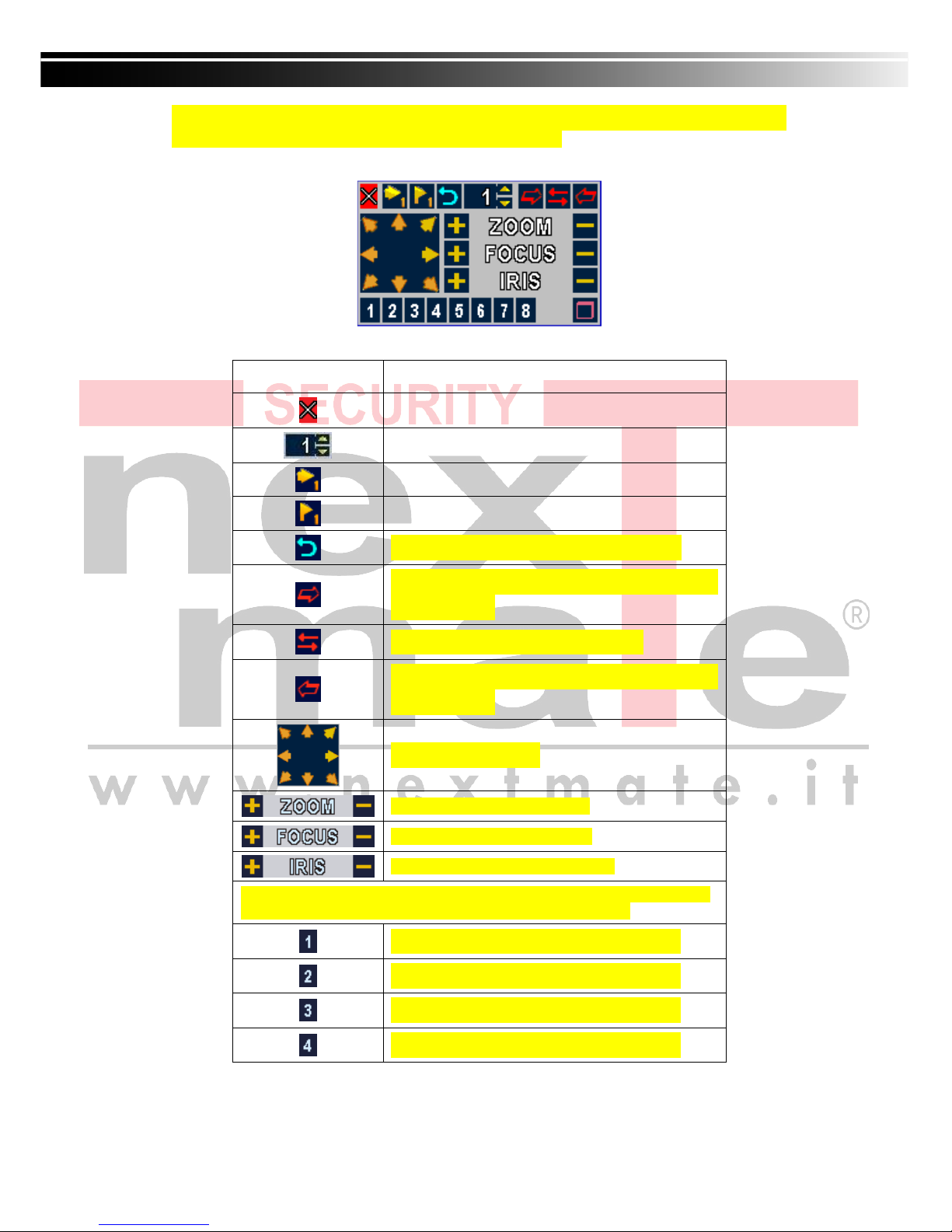
April 8, 2009 NextMate V1.12
23
*PTZ communication protocols from different brands aren’t compatible 100% sometimes.
Therefore, some of these functions may be unavailable.
Table 3-3.2 Mouse operation under the PTZ mode
Icon Description
Leave PTZ Mode,back to the LIVE mode
Pre-set number N. (1~64)
Go to pre-set number N.
Set current PTZ location at pre-set number N.
「TOUR」,press to activate pre-set tour*
「PIP」,
Set current PTZ location as the start
of line-scan. *
「FREEZE」, Activate line-scan. *
「ZOOM」,Set current PTZ location as the end
of line-scan. *
To move PTZ in 360°
PTZ zoom in; PTZ zoom out
PTZ focus in; PTZ focus out.
PTZ IRIS open, PTZ IRIS close.
Below functions need support from specific PTZ manufacturer.
Please check user manual of your PTZ for more detail.
AUX 1,「AUTO」Key + Number key「1」
AUX 2,「AUTO」Key + Number key「2」
AUX 3,「AUTO」Key + Number key「3」
AUX 4,「AUTO」Key + Number key「4」

April 8, 2009 NextMate V1.12
24
AUX 5,「AUTO」Key + Number key「5」
AUX 6,「AUTO」Key + Number key「6」
AUX 7,「AUTO」Key + Number key「7」
AUX 8,「AUTO」Key + Number key「8」
「Backup」, Customized function。
*PTZ communication protocols from different brands aren’t compatible 100%
sometimes. Therefore, some of these functions may be unavailable.

April 8, 2009 NextMate V1.12
25
CHAPTER 4 MAIN MENU SETUP
To enter the main menu and set up DVR, log-in account and user password are required.
The default password of the administrator is “123456”. Please check the “Account Setup” for
related setup of other log-in users.
Note: If you lose Admin Password you must send DVR to Repair Service Center.
This repair is not under Warranty!
Table 4-0.1 Some definition of virtual keyboard.
Item
ItemItem
Item
Description
Switch between capital and small letters.
/
Switch between numbers and letters.
Press to cancel the setup, and re-choose the login
account.
Delete the last character.
Enter to identify the password. It will enter the set
up menu, If the password is verified.

April 8, 2009 NextMate V1.12
26
Table 4-0.2 The operation of remote control under the setting menu
Item Description
Switch to different options under one item
Switch to different items
MENU Save setup and back to LIVE mode
ESC Back to Upper level of menu without saving
ENTER Enter the menu, or display virtual keyboard
NOTE: The initialization of new-installed HDD is required before recording,
please refer to “4-9 UTILITY SETUP” for detail.
4-1 RECORD SETUP

April 8, 2009 NextMate V1.12
27
Item Description
HDD FULL
Select STOP to stop recording or OVERWRITE to reuse the
HDD when HDD is full
「
Stop
」:
Stop Recording
「
Overwrite
」:
Start to overwrite that begin from the oldest data
of HDD, and continue to record.
Schedule- Record
Normal
Enable/Disable normal recording
Pre Alarm Record
Enable/Disable pre-event recording while motion or sensor is
triggered but not in the recording mode. The pre-recording time
is approximate at 10 seconds (16 MB).
Audio Record
Enable/Disable Audio recording.
Schedule- Motion
Enable/Disable recording while Motion is detected
Schedule- Sensor
Enable/Disable recording while Sensor is triggered
Video Preservation
Setup recorded video’s preserved date. After the preserved date,
the recorded video will be deleted automatically.
Quality & Frame Rate
Setup
Setup the quality and frame rate for each channel under normal
recording and event recording type.
4-1.1 Quality & Frame Rate Setup
Note
::::
4CH DVR will display 4 channels and 8CH DVR will display 8 channels.
Item Description
Resolution
Choose record resolution from : CIF / HD1(2CIF) / D1.
Record Type
You can setup quality and FPS separately for record type.
No.
Check/uncheck the box will enable/disable recording of that channel.
Quality
Choose from Lowest/ Low/ Normal/ High/ Highest

April 8, 2009 NextMate V1.12
28
FPS
Choose recording frame rate.
4-2 EVENT SETUP
Item Description
Alarm Duration (Seconds)
Set up alarm duration in seconds.
Drag the white bar or press
◀ ▶
to adjust value.
Motion Setup
Enter to set up motion detection
Sensor Setup
Enter to set up sensor detection

April 8, 2009 NextMate V1.12
29
4-2.1 MOTION SETUP
Item Description
Motion Detection
Check the box to Enable/Disable Motion Detection for all
channels.
Motion Popup
Check the box to Enable/Disable popup screen function for all
channels. When motion is detected in LIVE mode, the
detected channel image will pop up in full screen display.
1~16
You can setup independently for each channel.
Selected Channel Turn
Check the box to Enable/Disable motion detection for each
channel.
Object Size
Drag the white bar or press ◀ ▶ to set up Object Size
from value 1 to 15 for each channel. The lower value
you set the higher sensitivity it will be. Value set up as 1,
the motion will be detected easiest.
Sensitivity
Drag the white bar or press ◀ ▶ to set up Sensitivity fro
m value 1 to 15 for each channel. The lower value you s
et the higher sensitivity it will be
Motion Area Setup
Enter to setup motion detection area
Note
::::
4CH DVR will display 4 channels and 8CH DVR will display 8 channels.
`

April 8, 2009 NextMate V1.12
30
4-2.1.1 MOTION AREA SETUP
The motion area setup allows users to select multiple areas where camera should watch
for motion detection. The default area is entire screen. Click and drag the cursor
without lifting to mark your selected motion detection area.
Item Description
LOCK/ZOOM
Press LOCK/ZOOM to select entire screen as detection area.
MUTE / PIP
Press MUTE/PIP to deselect entire screen as detection area.
STATUS
Switch between “select” and “deselect” for cursor-dragging function
ENTER
Press to function on the selected area with assigned status
MENU
Press to save the setup and leave
ESC
Press to cancel the setup and leave

April 8, 2009 NextMate V1.12
31
4-2.2 SENSOR SETUP
Item Description
Sensor Detection
Check the box to Enable/Disable sensor detection for all channels.
Sensor Popup
Check the box to Enable/Disable popup screen function for all
channels. When Sensor is detected in LIVE mode, the detected
channel image will pop up in full screen display.
Sensor Polarity
Click or press ▼ to select between HIGH, LOW voltage for triggering
sensor detection or OFF to turn off polarity for each channel
Low Polarity:Sensor has not been triggered. When connected,
sensor will be turned on..
High Polarity:Sensor has been triggered. When connected, sensor
status will be turned off..
Off :Sensor is deactivated, and will not be turned on/off.
Note
::::
4CH DVR will display 4 channels and 8CH DVR will display 8 channels.

April 8, 2009 NextMate V1.12
32
4-3 SCHEDULE SETUP
Except from starting recording manually, you can also setup the recording time by weeks
and schedule including normal, motion detect, and sensor detect recording type.
Item Description
Page
Click or press ▼ to select Page. Each page provides 10 schedules
for setup. 5 pages in total.
Holiday Setup
Enter to setup holiday, up to 50 days, other than weekends,.
View Event Setup
View Normal/ Motion / Sensor Setup
4-3.1 Schedule Record Setup
Click on the time on the left side. The setup menu will be displayed. You can have
detail setup by dates, Time and event.

April 8, 2009 NextMate V1.12
33
4-3.2 Holiday Setup
Since holidays are different by different country and region, you can setup the holiday of
your location accordingly.
4-4 CAMERA SETUP
Item Description
1~16
You can setup independently for each channel.
Note
::::
4CH DVR will display 4 channels and 8CH DVR will
display 8 channels.
Mask
Check the box to Enable/Disable mask function for LIVE mode
Brightness
Drag the white bar or press ◀ ▶ to adjust Brightness of your camera
from value 1 to 255. The default value is 128.
Contrast
Drag the white bar or press ◀ ▶ to adjust Contrast of your camera
from value 1 to 255. The default value is 128.
Saturation
Drag the white bar or press ◀ ▶ to adjust Saturation of your camera
from value 1 to 255. The default value is 128.

April 8, 2009 NextMate V1.12
34
Hue
Drag the white bar or press ◀ ▶ to adjust Hue of your camera from
value 1 to 255. The default value is 128. ( This function doesn’t
support at PAL system)
Name
Set up name of each channel
Volume
Audio volume for CH1 to CH 4 under LIVE mode and recording
mode can be adjusted.

April 8, 2009 NextMate V1.12
35
4-5 ACCOUNT SETUP
The Account Setup menu is used to provide role-based permission independently setting for
each user (maximum of 4 users) to access DVR over network. The default admin account is
「admin」and password is “123456”. The default password remains the same after firmware
upgrade, however, it requires 8-digits for password length when you setup a new one
Item Description
After one minute without any action, the DVR will switch to LIVE mode
automatically. Auto lock can function differently according to the setting
below.
Function
Setting
Auto Logout (Note1) Key Lock (Note2)
Key lock
○ ○
Key unlock
○ ×
Auto Lock
Disable
× ×
No.
Check to activate the user’s account.
Password
Set up password for each user. Password is 8-digits required and can
be mixed by letters and numbers with case-sensitive.
Permissions
Set up Permissions for each user。
Change Admin
Password
Change administrator’s password
There are three options: Disable, key unlock, key lock
Note 1: When logged out automatically, you will have to operate in limited authority such as
operations like: Freeze the screen, Picture in picture, Zoom in/ out, switch between
channels…etc. If you need to enter the Setup menu, Search menu, backup menu,
Record…etc, user’s account and password are required.
Note 2: When the key lock automatically, remote control and mouse can’t function before
entering verified password.

April 8, 2009 NextMate V1.12
36
Note 3:「○」: Enable the function, 「×」: Disable the function
4-5.1 Permission Setup
The Account Setup is set to provide individual user (maximum of 4 users) role-based
permissions, including access to Setup menu, Network operation, PTZ function, Playback,
Utility, Backup and Mask on specific channels while playing back.
Note:4CH DVR will display 4 channels and 8CH DVR will display 8 channels.

April 8, 2009 NextMate V1.12
37
4-6 NETWORKING SETUP
Item Description
Connect type
Setup mode for network connection: DHCP、LAN、ADSL.
HTTP Setup
Enter to set up HTTP for remote access into DVR.
DDNS Setup
Enter to Enable/Disable DDNS function and set up.
Mail Setup
Enter to enable/disable Email notification and setup. There are up to
10 email addresses can be notified with different event options.
4-6.1 NETWORKING SETUP
The DVR supports DHCP, LAN and ADSL accesses for network connection. If the settings are
subsequently changed, pressing “PLAY” button to drive new settings for re-connection is
required.
4-6.1.1 DHCP
If the DHCP option is used for DVR network connection, an IP address is assigned by the
DHCP server automatically.

April 8, 2009 NextMate V1.12
38

April 8, 2009 NextMate V1.12
39
4-6.1.2 LAN
Select LAN for network connection, the following information is required.
Item Description
IP Address
Enter IP address provided by ISP
Subnet Mask
Enter IP address of Subnet Mask provided by ISP
Gateway
Enter IP address of Gate way provided by ISP
DNS
Enter DNS address provided by ISP. (Note: The correct DNS address
must be entered for DDNS function).
4-6.1.3 ADSL
Select ADSL for network connection, the following information is required.
Item Description
User Name
Enter user name provided by ISP
Password
Enter password provided by ISP

April 8, 2009 NextMate V1.12
40
4-6.2 HTTP Setup
Item Description
Enable HTTP
Server
Check to enable HTTP server. Users can remotely access into the
DVR over the network if the HTTP function is activated.
Port
Enter a valid port value from 1 up to 65000. The default value is 80.
4-6.3 DDNS Setup
Item Description
Enable DDNS
Check/Uncheck to enable/disable DDNS function.
DDNS Server
Enter the registered SMTP Server:
DYNDNS.ORG、、、、NO-IP.ORG、、、、CUSTOM.COM、、、、322.ORG
I-DVR.NET*
SMTP Server
Enter the registered SMTP Server.
User Name
Enter user name.
Password
Enter password.
* For more detailed I-DVR.NET operation instruction, please refer to appendix I.

April 8, 2009 NextMate V1.12
41
4-6.4 Mail Setup
E-mail can be used as a form of notification when an event occurs (VLOSS, MOTION,
SENSOR).
Item Description
Enable E-mail
Notification
Check the box to enable/disable E-mal Notification function.
SMTP Server
Enter to set up SMTP Serve name.
User Name
Enter to set up User Name.
Password
Enter to set up Password.
Sender E-mail
Enter to set up e-mail address of receivers.
E-mail address
Enter to set up e-mail addresses for up to 10 receivers individually.
Trigger Event
Enter to select events to send out E-mail notifications when below
circumstances happen: Motion, Sensor and Vloss (Video Loss).

April 8, 2009 NextMate V1.12
42
4-6.5 MSN Setup
MSN will send out a message when there is an event occurred. (VLoss, Motion, Sensor).
Icon Description
Enable MSN Notification
Check/Uncheck to enable/disable MSN notification.
MSN Account
MSN account to be logged in.
Password
account password to log into MSN.
MSN Receiver
MSN account to receive event notification messages.

April 8, 2009 NextMate V1.12
43
4-7 PTZ & RS485 SETUP
The DVR allows users to control PTZ functions of your camera. To enable PTZ function, the 485
cable should be connected to the RS-485 port of DVR.
Item Description
Enable PTZ
Click the box to Enable/Disable PTZ function for each channel.
Protocol
Set up the protocol of PTZ cam. The supported protocol are
PELCO-P, PELCO-D, KND, LI-LIN, LG and Samsung
PTZ ID
Click or press
◀ ▶ to
set up PTZ ID. The valid ID value is from
1 to 64.
Baud Rate
Select Baud Rate for PTZ from 2400、4800、9600
Note::::4CH DVR will display 4 channels and 8CH DVR will display 8 channels.

April 8, 2009 NextMate V1.12
44
4-8 SYSTEM SETUP
Item Description
DVR Name
The name of DVR will be shown when users login from remote access.
DVR Location
The location of DVR will be shown when users login from remote access
Language
Click or press ▼ to select OSD language from English, Traditional
Chinese, Greek, Italian, Japanese, Portuguese, Spanish, German,
French, simplified Chinese, Russian or Polish.
Auto-Seq Interval
( Seconds)
Click or press
◀ ▶
to set up duration time in seconds for the interval
between channels under Auto-Seq mode.
Remote ID
Default ID is 1. When DVR is controlled by standard remote control,
please press “DVR1*” before using it. When more than one DVRs
are purchased, the DVRs can be numbered from 1 to 4. For
instance, standard remote control can’t operate DVR numbered 3. It
only responds when “DVR3” button has been pressed beforehand.
Display Setup
Enter to set up Display
Date/Time Setup
Enter to set up Date/Time
Buzzer & Relay
Setup
Enter to set up Buzzer & Relay
Spot Setup
Enter to set up Spot
* Default ID is ID1. If remote control malfunctions, please press, “DVR1” button to renew
corresponding DVR ID.

April 8, 2009 NextMate V1.12
45
4-8.1 DISPLAY SETUP
Item Description
OSD
Turn On / Off OSD display
DVR Status
Turn On / Off DVR illustration and record status display
Date/Time
Turn On / Off date and time display
Message
Turn On / Off message display
Channel Name
Turn On / Off channel name display
Border Set
Set up the color of border in LIVE , PLAYBACK mode.(black、dark
grey、light grey、white)

April 8, 2009 NextMate V1.12
46
4-8.2 DATE/TIME SETUP
Item Description
Hour Format
12HOURS/ 24HOURS
Date Format
MM-DD-YY/DD-MM-YY/YY-MM-DD
Date/Time Position
Choose the position of Time and Date display
Change Date & Time
Setup time and date of DVR
Time Zone Setup
Set up GMT and Daylight Saving Time.
Internet Time Setup
Setup automatic synchronization with internet server
4-8.2.1 CHANGE DATE & TIME
Users are allowed to setup date and time of DVR manually according to your local time.

April 8, 2009 NextMate V1.12
47
4-8.2.2 TIME ZONE SETUP
In time zone setup, users can change your time zone and activate Daylight Saving Time
function according to your DVR location.
Item Description
Select Time Zone
Enter to modify GMT from GMT- 13 to GMT+ 13
Daylight Saving Time
Turn on/ off Daylight Saving Time
4-8.2.3 INTERNET TIME SETUP
Synchronize your DVR time with internet time server.
Item Description
Automatic
Synchronization
Check to enable DVR automatic synchronization function.
Effective by this option selected, DVR will automatically
synchronize the time upon rebooting or by every 24 hours after
booting.
Update Now
Effectively, Date and Time show on DVR will immediately
correspond with those in internet server.

April 8, 2009 NextMate V1.12
48
4-8.3 BUZZER & RELAY SETUP
Item Description
KEY TONE
Enable/Disable keystrokes.
Relay Switch Connection
Set relay signal to be Normal Close (N.C.) or Normal Open (N.O.).
Buzzer Duration
Set up the duration from 1~999 seconds.
ALARM BUZZER
Enable/Disable buzzer operation when the alarm is triggered for
sensor, motion and vloss (Video Loss).
ALARM RELAY
Enable/Disable the signal to be sent to the RELAY OUT blocks
when the alarm is triggered for sensor, motion and vloss.

April 8, 2009 NextMate V1.12
49

April 8, 2009 NextMate V1.12
50
4-8.4 SPOT SETUP
The DVR has two modes of video output; one is main video output, the other is spot video
output. SPOT setup is for controlling the order of channels the system cycles through in SPOT
mode. User can monitor every channel in the SPOT mode.
Item Description
SPOT MODE
Channels display in spot for three different modes:
MANUAL: select channels to display manually.
SEQUENCE: Auto-sequence for all channels in order.
EVENT: Display channels with event occurred.
Interval (Seconds)
The duration time in seconds for the interval between channels under
SPOT mode.
Skip Video Loss
Channel
Whether to skip channels without video signal.

April 8, 2009 NextMate V1.12
51
4-9 UTILITY SETUP
Item Description
HDD Initialization
Select to enter hard disk initialization menu. Please stop
recording before entering this menu. Enter the menu,
system will show all the data (model ,volume ) of HDD that
installed in DVR. Check the HDD you’d like to initialize
then press “Start”. HDD initialization is successful when
the status shows “Succeed”
USB Initialization
Clean up all data on USB. Enter USB initialization and
press YES to clean up all data on your USB. The
initialization is done when it’s showed “Succeed”.
System Recovery
Restore system default values
Reset System Events
Reset all the recording events in DVR.
Copy Setup to USB
Copy configuration to a USB device. There will be a file
named “sdvr.config” on your USB.
Download Setup from USB
Download configuration from a USB device into DVR.
Upgrade
Upgrade DVR through USB.
Please stop recording and backup setup configuration
before upgrading.
System will reboot automatically when the upgrade is
completed.
Notice! DO NOT TURN OFF POWER OR UNPLUG USB DEVICE DURING THE UPGRADE
as it may cause incomplete firmware upgrade and damage to the DVR.

April 8, 2009 NextMate V1.12
52
4-10 DIAGNOSTIC
Item Description
Version
The current firmware version of DVR
IP Address
The connected IP address of DVR. If disconnected from
network, the screen will display” NETWORK DISCONNECT”.
MAC Address
MAC Address of DVR
HDD Volume
The capacity of HDD
HDD Used Rate
Percentage of space used on HDD.
HDD Status
Shows HDD status.
USING means the HDD is being used for recording now
GOOD/BAD means the HDD has a known/unknown format for
the DVR. (Note: Please initialize your newly-installed HDD
before using it, otherwise it can be recognized as BAD by DVR.)
Format Time
The latest format time of HDD

April 8, 2009 NextMate V1.12
53
CHAPTER 5 BACKUP & SEARCH
5-1 BACKUP SETUP
User can backup any segment of recorded data in a specified time frame. To do so, either a CD
R/W, PC or storage device, like USB, must be connected to the DVR. The format of backup file
is IRF file that can be played by “DVRemoteDesktop.exe” or “iCMS”
Item Description
From
The start time of backup file
To
The end time of backup file
Device
Select USB, PC or CD/RW as the backup device
Free Space
The available space in your backup device
Refresh
Recalculate the available space of backup device
Calculate
Calculate the size of backup file
Start
Start backup operation. Be sure to calculate the size of backup file
BEFORE operating backup.
Notice! Do not unplug the USB device or turn off the DVR during the backup process to
avoid unrecoverable error.

April 8, 2009 NextMate V1.12
54
5-2 SEARCH SETUP
Item Description
Event Search
Press to enter event search menu
Time Search
Press to enter time search menu

April 8, 2009 NextMate V1.12
55
5-2.1 EVENT SEARCH
The DVR automatically records events with type, time and channel information included. If there
is recording data for an event, a yellow signal will be shown on the left side of time
information. Rest your cursor under the line and press “enter”, or left click your mouse to
playback the recording data.
P.S. Event Records will still be generated even when hard disk is not installed or the record
function is not activated. However, the record can’t be viewed after selecting it.
Item Description
Criteria
Setup conditions of event search
Page
Convert pages of events
Date/Time
Date/time when event occurred.
Event type, defined as following
VLOSS
Video Loss
MOTION
Motion Detected
SENSOR
Sensor Detected
REMOTE Login
user log-in over the network
REMOTE Logout
user log-out over the network
POWER ON
System Rebooting
KEY LOCK
System key are locked
KEY UNLOCK
System key are unlocked
Event Type
System Errors
Other error message
Channel
The channel where event occurred.

April 8, 2009 NextMate V1.12
56
5-2.1.1 CRITERIA SETUP FOR EVENT SEARCH
The amount of events can be numerous. Therefore, you can facilitate event sorting by setting
up “criteria”. Setup “start time” and “end time” for event search, then the search result will be
limited to this specific period of time. Only checked events and channels will be sorted in event
search as well.
Note
::::
4CH DVR will display 4 channels and 8CH DVR will display 8 channels.

April 8, 2009 NextMate V1.12
57
5-2.2 TIME SEARCH
TIME SEARCH can search for the specific time of recording data to playback. To specify a date,
use or to move the cursor up and down, use or roll the mouse to change
dates. Press “Enter” or left click on the desired date to playback. Note that dates with recording
data are marked with a red square “ □
□□□
“System will start playing back according to the date you
selected. Calendar will be shown by using mouse to click on “year” and “month”.
Click “date” to display recording time of that specific date with time bar. You can change time
(hour/minute/second) or click on a specific time of time bar by mouse then press “YES”. DVR
will playback the selected recording data.

April 8, 2009 NextMate V1.12
58
CHAPTER 6 NETWORK SURVEILLANCE
AP software:「DVR Remote Desktop」can allow you to remotely access and control the DVR
from PC.
6-1 AP Software Installation and Setup
Step One:Enter the IP address of DVR in IE browser
Step Two: Below windows will be shown up. Please enter the user name and password. Default
user name is admin and password is 123456. Other related setup about user
account and password, please check “4-5 Account Setup. “

April 8, 2009 NextMate V1.12
59

April 8, 2009 NextMate V1.12
60
Step Three: Click on the link to start downloading the AP software.
Step Four: Run or Save our AP software.
Step Five: If you choose to run the software, Start window will be shown up. Please enter
information of login DVR: IP, Port, Username and Password, or choose “Play
Recorded File” to open backup files in your PC.

April 8, 2009 NextMate V1.12
61
Step Six: You’ve logged into the DVR

April 8, 2009 NextMate V1.12
62
6-2 AP Software Operation
Open the file “DVRemoteDesktop.exe”; enter the information of DVR “IP address”, “Port”
“Username” and “Password” and click “OK”. You should be able to login DVR successfully and
start to use the software. The default username and password is 「admin/ 123456」
The operation of AP software remains the same as local DVR, furthermore, it provides some
exclusive functions for remote users. Please check Table 6-2.1 for detail information and Table
6-2.2 for system requirements for AP software.
Table 6-2.1 Toolbar of AP software
File - Record to Local
Record data to your PC, including LIVE and Playback.
File - Play Recorded Files Play recorded files “.irf”
File - Exit/ Alt + F4
Close the AP software.
Edit - Channel Name/ F2
Edit channel name of your DVR including font, size
italic, and boldface of characters. .
Edit - Reset Channel Name Reset channel name back to default.
View - Hide Caption & Menu
/ F9
Hide the Caption and
View - Disable resizing/ F10
Disable resizing the window.
View - Full screen/ F11
Switch it to full screen
View – Render Filter Enable/disable Bilinear function
View – Play All Frames
Select to turn off Audio playback and increase
enhance smooth playback
Language Select AP software display language
Help – About Show information about software and information
Table 6-2.2 System Requirements for AP software
CPU Intel Pentium 4 above
OS
Microsoft Windows Vista、Windows XP SP2 above
RAM 512M above
VGA Card Needed to support DirectX9.0 (Above) Note 1
Others DirectX 9.0 above
Note 1:
Known VGA card that support DirectX9.0 currently:
NVIDIA: Geforce FXseries, Geforce 6series, Geforce 7series, Geforce 8series, Geforce

April 8, 2009 NextMate V1.12
63
9series, Geforce 200series, etc.
Or
visit:http://en.wikipedia.org/wiki/Comparison_of_Nvidia_graphics_processing_units
ATI: Radeon R300series, Radeon R400series, Radeon R500series, Radeon R600series,
Radeon R700series, Radeon HD 3xxx IGPseries, Mobility Radeonseries (9500
above), Mobility Radeon Xseries, Mobility Radeon HDseries, or FireGL Vseries etc.
Or visit: http://en.wikipedia.org/wiki/Comparison_of_ATI_graphics_processing_units
SiS: SiS 67Xseries, or SiS 77Xseries etc.
Or visit: http://www.sis.com/support/support_compare.htm
Intel: 91Xseries, 94Xseries, 96Xseries, G3Xseries, or G4Xseries, etc.
Or visit: http://en.wikipedia.org/wiki/Intel_GMA

April 8, 2009 NextMate V1.12
64
CHAPTER 7 SPECIFICAITONS
1. VIDEO
Input Level
1.0 Vp-p±10% Composite, 75Ω Balanced
NTSC 480 fps(16CH), 240fps(8CH), 120fps(4CH)
Display Speed
PAL 400 fps(16CH), 200fps(8CH) , 100fps(4CH)
NTSC 720(H) X 480(V)
Display Resolution
PAL 720(H) X 576(V)
Monitor Output
2Vp-p Composite, 75Ω Balanced
2. RECORDING
Compression Method H.264
Recording Speed Refer to table 7-1
NTSC 720 X 480, 720 X 240, 352 X 240
Recording Resolution
PAL 720 X 576, 720 X 288, 352 X 288
Quality
Independent for
each channel
Lowest/ Low/ Normal/ High/ Highest
Schedule Setup by “minute” as unit
Mode Manual / Event (Motion, Sensor) / Schedule
Method
By resolution, fps and quality
Setup fps and quality separately for normal and
event recording
3. SATA DEVICE
Internal Storage
3 HDDs or 2 HDDs + 1DVD-RW (16 CH)
2 HDDs or 1 HDDs + 1 DVD-RW (4CH/ 8CH)
Capacity
External Storage 1 HDD
Type
SATA / SATAⅡ compatible
External Bay Interface E-SATA
4. ALARM
Sensor Input 16(16CH), 8(8CH), 4(4CH)
Loop Out 1 Relay out
Motion Detection Available per each camera/ Multi-detection level
5. CONNECTIONS
Video Input BNC 16 ports (16CH), 8 ports (8CH), 4 ports (4CH)
Video Output BNC 2 port, VGA 1 port (Optional)
Audio Input RCA 4 CH
Audio Output RCA 1 CH
USB 2.0 USB memory stick, USB Mouse, USB Touch Panel
Remote Remote control, 1-to-8 remote control (optional)
External I/O
1 RS-485, 16(16CH) / 8(8CH) / 4(4CH) sensor input,
1 Relay Output
Ethernet 1 RJ45 connector, 10/100 Mbps
6. ELECTRICAL
Power Source
DC 12V / 6.25A (16CH) ,
DC 12V / 5A (8CH) , DC 12V / 5A (4CH)

April 8, 2009 NextMate V1.12
65
7. ENVIRONMENTAL
Operation Temperature
5℃ ~ + 40℃
Humidity Less than 90%
8. PHYSICAL
Dimension 430(W) x 293(D) x 55(H) mm
Weight 2.5kg (3.5kg including 1 HDD and CD-RW)
9. BACKUP
USB Stick Video Data, Audio
CD-RW/DVD
±RW
Video Data, Audio
BACKUP
Network Video Data, Audio
10. SEARCHING & PLAYBACK
Searching Type Event/ Time
Playback speed 120 FPS
11. MULTI-REMOTE SURVEILLANCE
Monitoring Environment Web / Client Software(CMS)
Max. client Supporting multi-client (5 clients accessible)
12. OTHERS
OS Embedded Linux
Multi Task Pentaplex
Live、Record、Playback、Network、Data transfer
Control Device
Front Keys / Remote Control / 1-to-8 Remote
Control (Optional)
Virtual Keyboard / Mouse / AP Software
PC Viewer Direct monitoring of DVR’s HDD on PC
Numbers of event list 10240
Table 7-1
352 x 240
240fps / 16CH, 8CH
120fps / 4CH
720 x 240
120fps / 16CH, 8CH
60fps / 4CH
NTSC
720 x 480
60fps / 16CH, 8CH
30fps / 4CH
352 x 288
200fps / 16CH, 8CH
100fps / 4CH
720 x 288
100fps / 16CH, 8CH
50fps / 4CH
Recording
Speed
(Independent
setting for each
channel)
PAL
720 x 576
50fps / 16CH, 8CH
25fps / 4CH
Compression Method H.264

April 8, 2009 NextMate V1.12
66
CHAPTER 8 MOBILE APPLICATION INSTALLATION AND USAGE
You can remotely monitor all channels of DVR through your mobile device. The required mobile
application is from DVR manufacturer and it supports mobile OS for both Windows mobile 5.0
above and Symbian.
Please confirm network function of DVR has been activated before mobile connection:
Main menu Network Setup HTTP Setup Check the “Enable HTTP Server”
8-1 Mobile Application Installation and Operation for Symbian System.
Mobile Device: Nokia, SonyEricsson…etc.
System requirement:
GPRS/ 3G must be provided from your telecom service.
Mobile device that support GPRS/ 3G protocol and Java cldc1.0/midp 2.0 environment.
*
**
*Please download both” DVRH264.jar” and “DVRH264.jad” to operate the function.
Note that users with Sony Ericsson will only need to download “DVRH264.jar.”
8-1.1 Mobile Application Installation
Please follow the steps cited below to perform the mobile device surveillance function.
Step 1: The mobile application called “DVRH264.jar” need to be installed in your mobile device.
The application can be downloaded directly from the manufacturer’s website to your
mobile or; alternatively, it can be transferred to your mobile device from the CD that
packed with DVR through Bluetooth or USB cable.
Step 2: Install the application software “DVRH264.jar” in your mobile device. It might be
installed automatically after downloading; otherwise, select it from the downloading file
for installation.

April 8, 2009 NextMate V1.12
67
8-1.2 Mobile Application Operation
After the installation, enter the Program Files menu in
your mobile device to run a file called “H264 MIDlet”.
Select “Menu” at the right lower corner of your mobile
screen, 4 commands, Login Add Modify and Delete,
will show up.
8-1.2.1 Add New Login DVR
To log into the DVR, you need to enter the logging-in
DVR information. Find “Add” under the “Menu” then
enter logging-in DVR’s IP address, Port number,
account name and password. Press “Add” to save this
information after entering.
8-1.2.2 Logging Onto the DVR
Use the Login command to log onto a DVR and monitor
live images. If multiple DVRs have been added to the
mobile application, they will be listed by name, you can
select one to log onto.
A confirmation message might show up for network charge
before connection. The fee rate will depend on the telecom
company and package fee you go with.
Network connectivity will take some time. It’ll be affected
by networking environment and bandwidth flow.
Live image will show up after a successful connection.
PS. The Live can not be displayed in your mobile
when the recoding is off in local DVR.

April 8, 2009 NextMate V1.12
68
8-1.2.3 Modify the Login Information of DVR
You can use the “Modify” command to change the login information of DVR. The dialogue is
identical to that of the “Add” command.
8-1.2.4 Delete the Login Information of DVR
“Delete” command can be used to remove the DVR information if it is no longer useful. Select
the DVR on the name list then choose “Delete”
8-1.3 Live Monitoring Operation
This paragraph describes some operation under the LIVE monitoring mode in your mobile
device.

April 8, 2009 NextMate V1.12
69
8-1.3.1 Scroll the Image
You can use the keypad on your mobile device to scroll the image if it’s oversized.
Key Action
2 Scroll Up
4 Scroll Left
6 Scroll Right
8 Scroll Down
8-1.3.2 Image Quality Setup
Select “Quality” under the “Menu”
There will be 5 levels for your to choose: Low、
Normal、Middle、High and Highest.
8-1.3.3 Channel Display
You can choose single or quad channel display for live monitoring.
Select “Single” under the “Menu”, there will be all channels
of your DVR in list for you to choose.
PS. The Live can not be displayed in your mobile
when the recoding is off in local DVR.

April 8, 2009 NextMate V1.12
70
8-1.3.4 Size of Image
The screen size of different mobile device can be different. You can select “Size” under the
“Menu” to choose from “Original” or “Fit Screen” to resize the display image.
Item Description
Original The image will be shown in
original size.
Fit Screen The image will be shown to fit the
screen.
8-1.3.5 Rotate the image
The Live image can be displayed in normal or rotate to 90
degrees. Select “Rotate” under the “Menu” for this
operation.
8-1.3.6 Alarm
This application not only allows you to remotely monitor through mobile device but receive the
alarm that has been triggered by events such as Motion Detected, Sensor Triggered and Vloss.
Graphical icons below will be shown on the status:
: Motion detected
: Sensor triggered
: Video loss
Select the “Alarm” under the “Menu” to switch this
function on or off.

April 8, 2009 NextMate V1.12
71
8-2 Mobile Application Installation and Operation for Windows Mobile System
There are two kinds of applications for Window Mobile OS: JPEG compression and H.264
compression. The one for H.264 compression can transfer both audio and video signal to your
mobile device.
System Requirement:
Mobile device OS:Windows mobile system 5.0 above.
Mobile device need to support internet: GPRS/3G/Wifi… etc.
8-2.1 Mobile Application Installation
Please follow the steps cited below to perform the mobile
device surveillance function on your mobile device (mobile
phone, PDA ...etc).
Step 1: The mobile application called “Jrviewer.CAB” and
“H264Pocket.CAB” need to be installed in your mobile
device. The application can be downloaded directly
from the manufacturer’s website to your mobile or;
alternatively, it can be transferred to your mobile device
from the CD that packed with DVR through Bluetooth
or USB cable.
Step 2: Install the application software “Jrviewer.CAB” and
“H264Pocket.CAB” in your mobile device, two folders
named ”Jrviewer” and “H264Pocket” will be created. It might be installed
automatically after downloading; otherwise, select it from the downloading file for
installation.

April 8, 2009 NextMate V1.12
72
8-2.2 Mobile Application Operation
After the installation, enter the Program Files menu in your mobile device to run files named
“Jrviewer” and “H264Pocket”.
This application allows you to remotely logon and monitor DVR. Press “OK” to bring up the
operation menu, see below chart to further information.
Item Function Description
Add Add login DVR
Enter DVR’s name, IP address, Port, Account user, Password
then press “OK”
Login
Logon DVR
‧Choose the DVR that you’d like to log on , then press “OK”
‧
‧‧
‧PS. The Live can not be displayed in your mobile
when the recoding is off.
‧
‧‧
‧PS. Network connectivity will be affected by networking
environment and bandwidth flow. The fee rate will
depend on the telecom company and package fee
you go with.
Modify
Modify Login
DVR
Choose DVR, press “Modify”, and press”OK” to save change.
Delete
Delete Login
DVR
Choose DVR and press ”Delete” to delete the DVR info.
The operation of Jrviewer The operation of H264Pocket

April 8, 2009 NextMate V1.12
73
8-2.3 Operation under the LIVE monitoring.
After successful logon the DVR, press “View” to bring up operation menu. You can choo
se the channel, resize the image, choose the quality, and turn on/off the status bar, alar
m, full screen display….etc
8-2.3.1 Operation uner the LIVE monitoring for Jrviewer
Item Function Description
Channel 1~16 Display for CH 1~16 Choose from CH1~16 to display
Screen Size of image
Original:image size as original
Stretch:stretch the size as full screen
Fit: resize the image to fit the screen
Quality Quality
Change the quality of image. Please note the
better quality, the slower data transfer rate.
Status Bar Status Bar
Graphical icons indicated below will be shown
on the status bar if there is event such as
motion detected, sensor triggered and video
loss to be detected on any channel. You can
also uncheck the “Status Bar” to inactivate
this function.
Icon Description
Motion Detect
Sensor Trigger
V-Loss
Alarm Alarm
Alarm through your mobile device can be
triggered if there is event to be detected. You
can also uncheck the “Alarm” under the

April 8, 2009 NextMate V1.12
74
“View” to inactivate this function.
8-2.3.2 Operation under the LIVE monitoring for H264 Pocket
Item Function Description
Channel 1~16 Display for CH 1~16
Choose from CH1~16 to display. CH1~4 can
receive audio signal.
Status Bar Status Bar
Graphical icons indicated below will be shown
on the status bar if there is event such as
motion detected, sensor triggered and video
loss to be detected on any channel. You can
also uncheck the “Status Bar” to inactivate
this function.
Icon Description
Motion Detect
Sensor Trigger
V-Loss
Alarm Alarm
Alarm through your mobile device can be
triggered if there is event to be detected. You
can also uncheck the “Alarm” under the
“View” to inactivate this function.
Full Screen Full screen display
You can choose one channel to display in full
screen by check this function.

April 8, 2009 NextMate V1.12
75
CHAPTER 9 CMS INSTALLATION AND USAGE GUIDE
9-1 CMS Installation
System Requirement:
*
Intel Pentium 4 processor or equivalent.
*
Microsoft Windows Vista、Windows XP、Windows 2003 Server.
*
Besides OS and other required APs, there will be 512MB remaining memory needed or above.
*
512MB memory above.(500M requested for group DVR connection and 180M for single DVR)
*
20MB HD space. Recording and image capturing require extra space for storage.
*
VGA Card needs to support DirectX9 and function well while running it. Please refer to
p46 Note 1.
Installation:
1. Connect to the manufacturer’s website and download the CMS software.
2. Decompress and execute “setup.exe”.
3. If “Visual C++ Runtime Libraries” has not been installed before in the operating PC, the
following sign will suggest an installation automatically.
4. Select “Next”, and then select “Browse” to change installation path if needed. To check
available space on hard disk, please select “Disk Cost” then please select “Next” to the
next step.

April 8, 2009 NextMate V1.12
76
5.”Confirm Installation” window shows. Select ‘Next’ then the installation starts.
6. Select ‘Close’ to finish installation when the “Installation Complete” window shows.

April 8, 2009 NextMate V1.12
77
9-2 CMS LOGIN AND ENVIRONMENT
To enter CMS, the administrator’s user name and password are required. The defaults are
‘admin’ and ‘123456’.
After successful login, the following image shows on your screen:

April 8, 2009 NextMate V1.12
78
① DVRs, Groups &
Events
Information about DVRs, groups and events.
See “9-3 Information List” for more detail.
② PC information
and control
Information about local PC’s hard disk, volume, recording...etc.
See “9-4 PC Information and Control” for more detail.
③ Main Display
Live image display area. See “9-5 Main Display” for detail.
④ Display Modes
Several choices of display modes supported by CMS.
⑤ Operation Bar
A set of 10 operations are provided by CMS. See “ 9-6 Operation
Bar” for detail.
9-3 DVRs, Groups & Events
Icon Description
View DVR/Group list: List information about all DVR and group information
View logs: List event information for all DVR
①
①①
①
②
②②
②
③
③③
③
④
④④
④ ⑤
⑤⑤
⑤

April 8, 2009 NextMate V1.12
79
9-3.1 View DVR
////
Group List
Single left click on ‘DVR’ or ‘Group’ will
expand/collapse the entire DVRs and
groups list.
On the DVR list, double left click on a
connected DVR will show its image in
main display. See “9-6.2 DVR
Administration” for further information.
On the Group list, double left click on a
group will show live image from the
channels of the group in the main
display. See “9-6.3 for Group Administration” for further information.
Left-clicking on a connected DVR will expand/collapse status of its all channels as below:
Icon
IconIcon
Icon Description
DescriptionDescription
Description
Video Loss
Motion Detected
Sensor Triggered

April 8, 2009 NextMate V1.12
80
9-3.2 View Event Logs
Under this page, all the events of a DVR can be expanded/collapsed in the order of Re
mote in/Remote out, Video Loss, Motion, Sensor, Others (Power Reset, Key Lock, Key
Unlock, HD Full).
9-4 Local PC Information and Control
Located at the left lower corner of the screen, please see the chart below:
Icon Function Description
HDD info
Shows the ratio of available space / HDD capacity of
C:\ drive (where CMS is installed).
Volume
PC volume or playback volume control bar.
Recording
Record live image to local PC storage. To view
locally stored data, use “Record” under the
operation bar. Also see “9-6.6 recording data” for
detail.
Snapshot
Take snapshot to save in local PC storage. To
view all the snapshots you’ve taken, please go
to ” Snapshot” under the operation bar. See “9-
6.5 Snapshot data” for detail.

April 8, 2009 NextMate V1.12
81
9-5 Main Display
The main display area is where the live image of DVR is shown. You can drag to change the
location of screen for each channel and turn on/off audio signal with mouse-click.
9-5.1 Audio Control
In live mode, you can turn on/off the audio signal of Ch1~Ch4:
「 」Audio signal is On
「 」Audio signal is Off
Turn on/off by clicking on the graphical icon, please note there can allow only one chan
nel’s audio signal to be on at one time.

April 8, 2009 NextMate V1.12
82
9-5.2 eMAP Display
In Live mode, pressing will bring the e-MAP drag-down menu. If the channel has
been set up to use e-MAP, the menu will show all the e-MAP titles that have been
entitled to this channel; otherwise, “No eMaps” will be shown. Please check “9-6.4
eMAP administration” for setup information.

April 8, 2009 NextMate V1.12
83
9-5.3 PTZ Control
In the main display, right click on the channel will bring up PTZ control panel as below.
Icon Description
8 Direction Key Rotate the PTZ
ZOOM+:Zoom-in
ZOOM-:Zoom-out
Reserve icon
FOCUS+:FOCUS IN
FOCUS-:FOCUS OUT
Reserve icon
Set PTZ Preset Select number icon to setup 16 PTZ spot
Go to PTZ Preset
Press number icon to go to the
present PTZ spot
Press icon to start auto spot tour*
PTZ Sensitivity
PTZ sensitivity setup*
Select to setup start and end
Horizontal PTZ spot tour*

April 8, 2009 NextMate V1.12
84
*PTZ communication protocols from different brands aren’t compatible 100% sometimes.
Therefore, some of these functions may be unavailable.
Press icon to start horizontal spot tour*
Reserve for customization function
AUX 1~8 Reserve for customization function

April 8, 2009 NextMate V1.12
85
9-6 Operation Bar
10 Operations to be listed as below:
Table 9-6.1 description of 10 operations:
Icon Description
User Administration. Please see “9-6.1 User administration”
DVR Administration. Please see “9-6.2 DVR Administration”
Group Administration. Please see “9-6.3 Group Administration”
eMap Administration. Please see “9-6.4 eMap Administration”.
Remote Playback. Please see “9-6.5 Remote Playback”.
HDD Playback. Please see “9-6.6 HDD Playback”
File Playback. Please see “9-6.7 File Playback”
Event Playback. Please see “9-6.8 Event Playback”
Snapshot Data. Please see “9-6.9 Snapshot Data”
Recording Data. Please see “9-6.10 Recording Data”

April 8, 2009 NextMate V1.12
86
9-6.1 User administration
Before the CMS can be used on a PC, user accounts should be added with proper authority.
Each user should also be assigned a password and optionally a description. If a user does not
have certain authority assigned, he/she will not be able to operate the corresponding function
on the Operation Bar. The default is none of the authority is assigned. The administrator should
assign proper authority to each user. These user accounts can be deleted or edited later on.
Select “OK” to save the setup.
Icon Description
Add a user account. The default authority is with none permission.
Delete a user account.
9-6.2 DVR Administration
DVR connections can be added to or deleted from the CMS and their information can be edited.
DVR’s channel names can be entered here or downloaded from the DVR by pressing ‘From
DVR’. Select “OK” to save the information.

April 8, 2009 NextMate V1.12
87
9-6.3 Group Administration
A ‘Group’ means a set of video channels from one or many DVRs, which means, user can
organize channels from different DVRs to be set in a group. This function allows you to monitor
and manager channels from multiple DVRs easily and flexible.
Steps:
1. Add a new group and set its name and description.
2. Click ‘Select’ which will bring up a new window.
3. Check the specific channels that you’d like them to be included in the group. To include all
channels of a DVR, just check the DVR.
4. Click “OK” to return to the previous window.
5. Select a display mode.
6. Drag a channel from the lower left panel into the main display to a preferred location. Or,
change the channel location in the main display by mouse dragging.
7. You can ‘Select’ again to add other channels, but the un-saved channel locations will be
lost.
8. Click “OK” to save the setup.

April 8, 2009 NextMate V1.12
88
9-6.4 eMap Administration
If geographical locations are relevant, or if it is desired to use a picture as the background,
eMap can be used for the purpose. With eMap, the background picture can be picked by the
user and channels from multiple DVRs can be placed and dragged around on the picture.
Steps to follow:
1. Click and a path for the picture will be prompted.
2. Select a picture, click OK and the picture will show in the right panel.
3. Drag channels in the left lower corner onto the picture to any position.
4. To delete a channel already on the picture, right click the channel and click ‘Remove’.
5. Click OK to save.
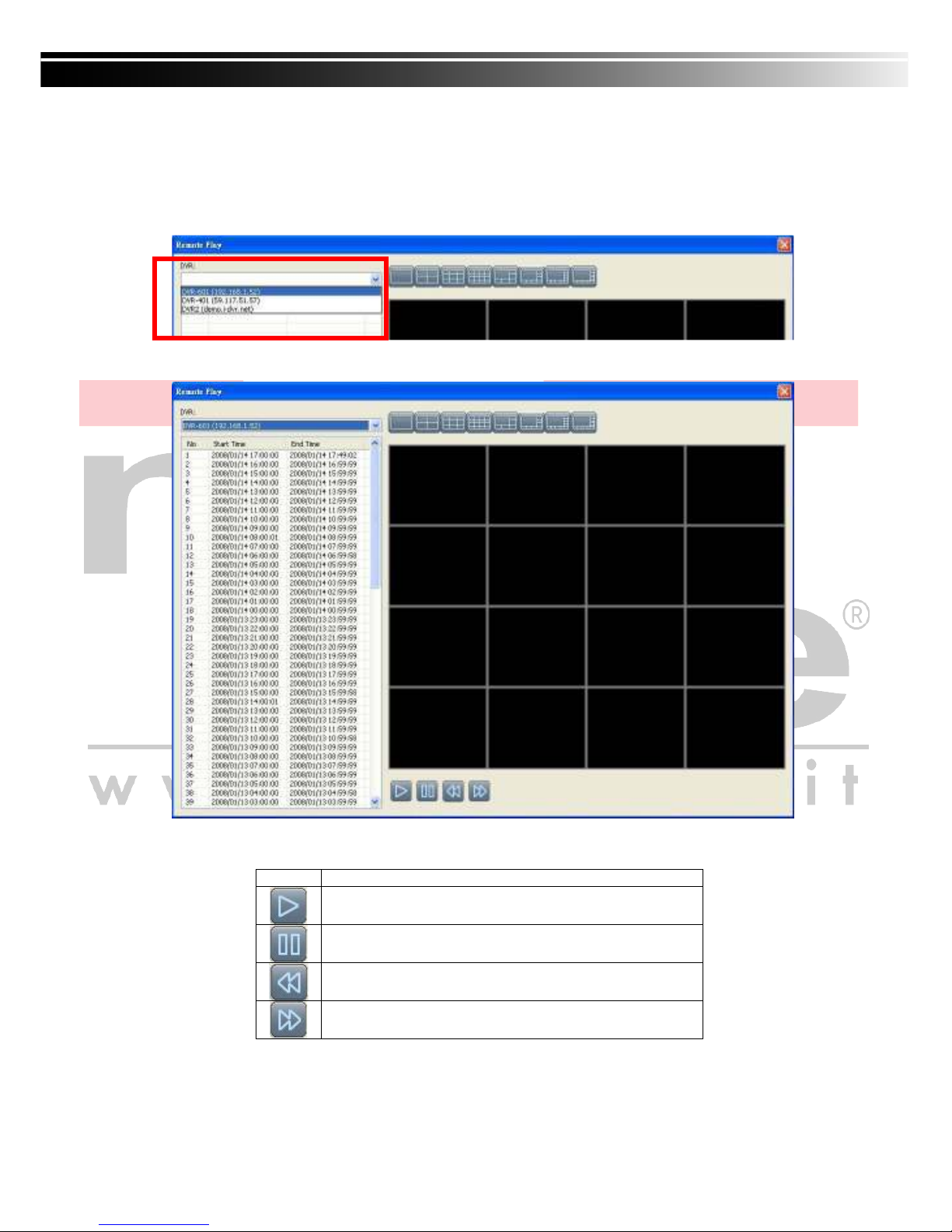
April 8, 2009 NextMate V1.12
89
9-6.5 Remote Play
Video images recorded on a DVR can be displayed on a remote CMS. With Remote Play
function, select a DVR and a display mode on top of the screen. After the recorded segments
are listed below, double click on one to show its image on the right.
Icon Description
Start playing.
Pause.
Fast forward.
Fast rewind.

April 8, 2009 NextMate V1.12
90
9-6.6 HDD Playback
You can directly play the recording data in the HDD that’s uninstalled from DVR by CMS. See
the picture below, the left part of screen is recording data in list that’s separated by hour and the
right part is main display. You can change the display modes and play files fast forward or
rewind.

April 8, 2009 NextMate V1.12
91
9-6.7 File Playback
You can play the recorded .irf files by “File Play” in CMS. It allows you to change the
display mode, forward or rewind the file and drag the time bar.
Icon Description
Start Playback.
Pause.
Stop playback.
Fast forward.
Fast rewind.

April 8, 2009 NextMate V1.12
92
9-6.8 Event Playback
Event recordings on the DVR can be played back in CMS.
Steps to follow:
1. Select a DVR and a display mode.
2. Select a date.
3. Double click an event and play back the images on the right.
Use buttons at the bottom to control the playback.
9-6.9 Snapshot Data
It can display all the snapshots you’ve taken in line in “Snapshot Data”. You can review, delete
or save as other files here.

April 8, 2009 NextMate V1.12
93
9-6.10 Recording Data
It can play all the recording files you’ve recorded in line in “Recording Data”. You can play or
delete them here.
Steps:
1.Choose the recording time at upper left corner, it will be played on the main display.
2.You can choose the display mode.
3.Time bar will be shown at right lower corner, please drag the time bar to specify the
recording time you’d like to play.

April 8, 2009 NextMate V1.12
94
APPENDIX I I-DVR.NRT REGISTRATION
DDNS Registration on I-DVR.NET
In the package of each DVR, you will find a sticker shows account information including
username and password that allow users to login I-DVR.NET for registration.
To register DDNS on I-DVR.NET, please follow the steps as below.
Step 1. Please open IE browser and then enter “ http://i-DVR.NET/logon.asp ” in IE browser bar.
Next, “Control Panel Logo” dialog will appear. Enter the username and password
provided by the sticker and then press, “Logon.”
Step 2. After login successfully, enter name at “host” in “Add New Record” dialog. For example,
“icatchddns” is the host name, and then the address will be “icatchddns.idvr.net.” Select
“Standard” type and enter an IP address of the DVR. Input known IP address if any, or
press the “Add New” button if none.

April 8, 2009 NextMate V1.12
95
Step 3. The “Host Manager” dialog will show “Your new host record was created” when user
setup successfully. The “host.domain” column will show up the setup just entered.
If DDNS set up at DVR side successfully, the website will update the IP information in
one minute. The IP column will be renewed to the corresponding IP address by
pressing “F5: refresh” button.
Step 4. Enter DVR →Main Menu → Network Setup → DDNS. Activate DDNS functions a
nd input related information.

April 8, 2009 NextMate V1.12
96
APPENDIX II DB 26 DIFINITION (For 16CH DVR only)
NUM. WIRE COLOR NUM. WIRE COLOR
1. GND BLUE 14. SENSOR 4 ORANGE
2. GND GREEN 15. SENSOR 5 RED
3. RS 485_B YELLOW 16. SENSOR 6 BROWN
4. RLY1_NO ORANGE 17. SENSOR 7 BLACK
5. RS485_A RED 18. SENSOR 8 WHITE
6. RLY1_COM BROWN 19. SENSOR 9 GRAY
7. VCC +5V BLACK 20. SENSOR 10 AMETHYST
8. RLY1_NC WHITE 21. SENSOR 11 BLUE
9. IR_LED GRAY 22. SENSOR 12 GREEN
10. GND AMETHYST 23. SENSOR 13 YELLOW
11 SENSOR 1 BLUE 24. SENSOR 14 ORANGE
12. SENSOR 2 GREEN 25. SENSOR 15 RED
13. SENSOR 3 YELLOW 26. SENSOR 16 BROWN
Note: Pin Num.9 allows extending IR receiver wire.
Brief connection method instruction:
If it’s connected externally to RS485 device (such as dome camera), please connect 485
+ (positive charge) to the 5th cable and connect 485- to the 3rd cable.
If it’s connected externally to sensor device (such as infrared sensor), please connect th
e positive charge of equipment to the sensor (1~16) needed to be triggered and connec
t the negative charge to any of GND cable (1, 2, 10.)
Read Line
First pin

April 8, 2009 NextMate V1.12
97
APPENDIX III Record Mode Comparison
Comparison between different setups while in Default Record mode and after it’s been s
witched.
Schedule Record-Motion Schedule Record-Sensor Default Record
Mode
After Switch Record
Mode
Enable
Enable
Default Record
Activated
Record and EventR
ecord have both
been activated
Enable
Disable
Default Record
Activated
Stop Record
Disable
Enable
Default Record
Activated
Record when event
occurs, and stop
when none.
.
Disable
Disable
Default Record
Activated
Stop Record
