
NLSS HD Decoder
(DC-400, DC-400-2, DC-500)
User Manual
© 2009-2013 by Next Level Security Systems, Inc.
All rights reserved.
Decoder Version 3.2
DC-20131120

Next Level Security Systems®, NextConnect®, NextProtect®, and NextDetect® are registered trademarks of Next
Level Security Systems, Inc.
All content included in this document, including text, and graphics, is © 2009-2013 Next Level Security Systems,
with all rights reserved, or is the property of Next Level Security Systems and/or third parties protected by
intellectual property rights. Any use of materials in this document, including reproduction for purposes other than
those noted above, modification, distribution, or replication, or other commercial exploitation of any kind, without
prior written permission of an authorized officer of Next Level Security Systems is strictly prohibited.
Next Level Security Systems' trademarks may not be used in connection with any product or service that is not
provided by Next Level Security Systems, in any manner that is likely to cause confusion among customers, or in
any manner that disparages or discredits Next Level Security Systems.
All other trademarks displayed in this document are the trademarks of their respective owners, and constitute
neither an endorsement nor a recommendation of those Vendors. In addition, such use of trademarks is not
intended to imply, directly or indirectly, that those Vendors endorse or have any affiliation with Next Level Security
Systems.

NLSS HD Decoder: User Guide DC-20131120
Contents
Preface............................................................................................................... 6
Chapter 1: Introduction ............................................................................. 7
KEY FEATURES..................................................................................... 7
EXAMPLE USE CASES.......................................................................... 8
Retail Store ................................................................................ 8
Medium Sized Business............................................................. 8
Digital Signage........................................................................... 8
Chapter 2: Installation................................................................................ 9
PACKING LIST ....................................................................................... 9
SYSTEM REQUIREMENTS ................................................................... 9
INSTALLATION..................................................................................... 10
Install the Security Certificate................................................... 10
Install Cameras ........................................................................ 12
Install NLSS HD Decoder......................................................... 12
WARRANTY REGISTRATION............................................................... 16
Chapter 3: Configuration and Operation via a Browser............. 17
LOGGING IN......................................................................................... 17
ABOUT THE NLSS WEB INTERFACE................................................. 18
Search...................................................................................... 19
CONFIGURE THE DECODER .............................................................. 20
Reboot...................................................................................... 20
Shut Down................................................................................. 21
General Tab ............................................................................. 21
Editing Fields ..........................................................................23
Changing Decoder Settings
Advanced Tab.......................................................................... 27
DISPLAY............................................................................................... 28
............................................. 24
CONFIGURE AND MANAGE USERS................................................... 29
User Parameters...................................................................... 30
User Actions............................................................................. 30
Add a New User............................................................. 30
Delete a User................................................................. 30
Edit User Parameters..............................................................31
CONFIGURE AND MANAGE CAMERAS............................................. 31
Camera Parameters................................................................. 32
Parameters From the Camera ......................................... 32
© 2009-2013 Next Level Security Systems, Inc. 3

NLSS HD Decoder: User Guide DC-20131120
Editing Cameras Settings.......................................................... 34
CONFIGURE AND MANAGE STREAMS.............................................. 37
Stream Types........................................................................... 37
Stream Parameters.................................................................. 38
Stream Actions.......................................................................... 39
CONFIGURE AND DISPLAY CHANNELS ........................................... 41
Channel Parameters ................................................................ 41
Channel Actions....................................................................... 42
Parameters Configured from the Decoder ......................... 33
Change A Camera’s Name.............................................. 34
Customize the Camera’s User Name and Password .......... 34
Setting Multicast or Unicast ............................................. 34
Enable / Disable Audio.................................................... 35
Refresh a Camera .......................................................... 35
Adding a Camera ........................................................... 35
Delete a Camera............................................................ 36
Add a Stream................................................................. 39
Upload a File ................................................................. 39
Edit a Stream................................................................. 40
Convert a Camera to a Stream ........................................ 40
Setting Multicast or Unicast ............................................. 40
Delete a Stream ......................................................................41
Add a Channel ............................................................... 42
Edit a Channel ............................................................... 42
Delete a Channel ........................................................... 42
Display a Channel on a Monitor ....................................... 42
CONFIGURE AND DISPLAY VIEWS ................................................... 43
View Parameters...................................................................... 44
View Actions............................................................................. 45
Add a View .................................................................... 45
Configure a View............................................................ 45
Delete a View ................................................................ 45
Display a View on a Monitor ............................................ 46
CONFIGURE AND DISPLAY SEQUENCES ........................................ 46
Sequence Parameters ............................................................. 46
Sequence Actions ..................................................................... 47
Adding and Editing a New Sequence................................ 47
Changing a View’s Duration....................................................48
Display a Sequence on a Monitor
Delete a Sequence......................................................... 48
..................................... 48
Chapter 4: Operation with Peripheral Controls............................. 49
Display a Channel.................................................................... 51
Display a View........................................................................... 52
Browse Mode................................................................. 52
Views List...................................................................... 52
Displaying a View Pane Full Screen ................................. 52
Display a Sequence ................................................................. 52
Adjust Audio............................................................................. 52
AXIS T8311 JOYSTICK......................................................................... 53
Attach the Joystick ................................................................... 53
Display a Channel.................................................................... 53
Control a Pan, Tilt Zoom Camera............................................. 53
© 2009-2013 Next Level Security Systems, Inc. 4

NLSS HD Decoder: User Guide DC-20131120
KEYPAD................................................................................................. 55
Attach a Keypad....................................................................... 55
Display Channel List ................................................................. 56
Display View List...................................................................... 56
Toggle Through Sequences..................................................... 56
Display the Active State ............................................................ 57
Toggle Channel and Browse Mode.......................................... 57
Displaying a View Pane Full Screen ........................................ 57
Chapter 5: Contacting Support............................................................ 58
DECODER INFORMATION.................................................................. 58
SYSTEM LOG........................................................................................ 59
CONFIGURATION BACKUP................................................................ 59
CONTACT INFORMATION................................................................... 59
Manual Control .............................................................. 54
Presets ......................................................................... 54
Appendix A: Supported Camera Vendors ....................................... 60
Index................................................................................................................. 60
© 2009-2013 Next Level Security Systems, Inc. 5

NLSS HD Media Decoder: User Manual DC-20131120
Preface
PURPOSE, SCOPE, AND AUDIENCE OF THIS DOCUMENT
This manual provides installation, configuration, and operation instructions for the NLSS
HD Decoder.
Note: This manual covers operations for the NLSS HD Decoders: the NLSS DC- 400,
DC-400-2, and the DC-500. The DC-400-2 and the DC-500 can accommodate
two HD monitors.
Unless otherwise specified, all instructions apply to all decoders.
The NLSS HD Decoder can be installed with NLSS Gateways, as part of a complete
NLSS Unified Security Suite. A gateway can push video to the decoder. See the NLSS
Unified Security Suite: User Manual, which is available on the NLSS web site.
The NLSS HD Decoder also can be installed without NLSS Gateways as part of an
independent video system.
This document also refers to the API of the NLSS HD Decoder. This API enables software
developers to write third party applications that can communicate with the decoder. For
details, see the NLSS HD Decoder: API Reference Manual which is also available on the
NLSS web site.
MORE INFORMATION
For more information about the NLSS HD Decoder, including release notes, a list of
supported devices, and standalone product documents, see the Documentation page in
the Support section of the Next Level Security Systems web site: support.nlss.com
© 2009-2013 Next Level Security Systems, Inc. 6

NLSS HD Media Decoder: User Manual DC-20131120 Introduction
Chapter 1: Introduction
The NLSS HD Decoder is an open, HD decoder. The device can simultaneously decode
up to four high definition (HD) or standard definition (SD) video streams, and display those
streams in up to four panes. The NLSS DC 400-2 and DC-500 HD Decoder can display
video on two HD monitors or televisions.
The NLSS HD Decoder is primarily intended for viewing live security cameras, but it is
also suitable for other video applications.
• The decoder can independently display a variety of video sources.
• The decoder can be incorporated into an NLSS security system with NLSS Gateways.
See the NLSS Unified Security Suite User Manual for instructions on operating a
decoder with an NLSS Gateway.
The NLSS HD Decoder is configured and operated via NLSS Web Interface. The interface
can be accessed from most browsers via a networked computer, or a mobile device with a
Flash-enabled browser.
The decoder can be operated using a remote control with an on-screen interface
displayed on a monitor attached to the decoder.
The decoder can be integrated with third party applications via the NLSS Decoder API.
1.1 KEY FEATURES
• Decodes live video streams from IP cameras, as well as other video encoders that
use the RTSP, RTMP, and HTTP protocols.
• Decodes video streams from local files on the decoder’s hard drive, in support of
digital signage.
• Decodes up to four simultaneous HD or SD streams using any of these codecs:
– Video codecs: H.264, MJPEG, MPEG4
– Audio codecs: AAC, G.711, G.726
• The DC-500 and the DC-400-2 support Dual Monitor Mode.
A decoded stream (at 1080p resolution) is output to two HD displays via an HDMI and
a DVI-D cable.
The DC-400 outputs a stream to a single HD display via an HDMI port.
• This output stream can include one to four simultaneous input streams in pane
configurations of 1x1, 1x2, 2x2, 3x3, and 4x4. The decoder maintains the aspect ratios
of source streams.
© 2009-2013 Next Level Security Systems, Inc. 7

NLSS HD Media Decoder: User Manual DC-20131120
• Supports the creation and display of custom channels, views, and sequences.
• Can be integrated with third party systems via the NLSS HD Decoder API, as
documented in the NLSS HD Decoder API Reference Manual.
• Comes with the NLSS Discovery Utility, which automatically discovers all NLSS
devices on the same LAN.
• The DC-500 includes a 500 GB hard disk drive for local storage of content
– The DC-400 and DC-400-2 include a 250 GB hard disk drive.
• Can be configured and operated from most browsers:
– The following browsers are able to display the NLSS Web Interface: FireFox
(20.0+, Windows and Max OS X only), Internet Explorer (8.0+), Chrome, and
Safari (3.0+).
– The Flash 11.2 or later plug-in must be installed in your browser.
Note: The computer must be able to ping the decoder to access it.
• Can be operated from a remote control. A remote control with batteries is included
with the DC-400-2, and is optional for the DC-400 and DC-500.
1.2 EXAMPLE USE CASES
1.2.1 Retail Store
Retail stores and banks, for example, can display live video from public view security
cameras, as a way of informing patrons that they are being recorded for security
purposes.
1.2.2 Medium Sized Business
Medium size businesses such as resorts, casinos, and commercial construction sites can
use the NLSS HD Decoder to monitor numerous cameras and access doors throughout
their properties.
1.2.3 Digital Signage
The NLSS HD Decoder can display local media files (such as an animated logo or
commercial), as well as RTSP streams for video sources outside the decoder itself.
© 2009-2013 Next Level Security Systems, Inc. 8

NLSS HD Media Decoder: User Manual DC-20131120 Installation
Chapter 2: Installation
2.1 PACKING LIST
• DC-400-2 or DC-500 Decoder
• Power supply; U.S. and EU power cords
• Remote Control and batteries (DC-400-2 only)
• Stand and VESA mount
• NLSS Discovery Utility (CD)
• NLSS HD Decoder: Quick Start Guide
2.2 SYSTEM REQUIREMENTS
For details on cameras, displays, file types, and codecs supported by the current version
of the NLSS HD Decoder, see the Supported Device List. To find the current list, search
for Supported Device List in the Support > Knowledge Base page of the NLSS web site:
support.nlss.com
• Network: The NLSS HD Decoder requires a 100/1000 Mb Ethernet connection.
• Display: The NLSS HD Decoder can be attached to any monitor or television that has
DVI-D or HDMI inputs.
• Cameras and Discovery Protocols: To be auto-discovered by the NLSS HD
Decoder, IP cameras must be on the same sub-network and use one of the following
discovery protocols:
• Arecont • Panasonic • UPnP
• Axis • Pelco
• Bonjour Zero Config • Sony
• Computer with Web Browser: The interface can be accessed via a browser running
on Windows, Linux, Macintosh or Android-based operating systems.
To access the web interface, a computer with a supported browser is required:
FireFox (3.0 or above), Safari (3.0 or above), Internet Explorer (8.0 or above), Chrome
(16.0) or above.
The computer must be able to ping the decoder to access it.
© 2009-2013 Next Level Security Systems, Inc. 9

NLSS HD Media Decoder: User Manual DC-20131120 Installation
2.3 INSTALLATION
Complete the instructions the following order to install the NLSS HD Decoder:
• Install the Security Certificate
• Install Cameras
• Install NLSS HD Decoder
2.3.1 Install the Security Certificate
The NLSS HD Decoder uses the HTTPS protocol for security purposes. The NLSS CA
certificate must be installed for your browser.
The following instructions only cover installation of the NLSS CA certificate for Internet
Explorer (8.0 or above).
For other browsers, consult the browser’s help for instructions on manually installing a CA
certificate.
1. Open Internet Explorer.
2. Navigate to the Downloads page of the NLSS Support web site, support.nlss.com, to
download NLSS CA certificates.
3. Click Download NLSS Certificate.
4. Save the certificate file to your desktop.
5. Double-click the certificate file to open the Certificate dialog.
6. In the General tab of the Certificate dialog, select Install Certificate. The Certificate
Import Wizard opens.
7. Click Next to display the Certificate Store dialog.
© 2009-2013 Next Level Security Systems, Inc. 10

NLSS HD Media Decoder: User Manual DC-20131120 Installation
8. Select Place all certificates in the following store.
9. Click Browse to display the Select Certificate Store dialog. A list of certificate stores is
displayed.
10. Select Trusted Root Certificate Authorities.
11. Click OK. The list is closed.
12. In the Certificate Store dialog, click Next.
13. Click Finish to close the Wizard.
© 2009-2013 Next Level Security Systems, Inc. 11
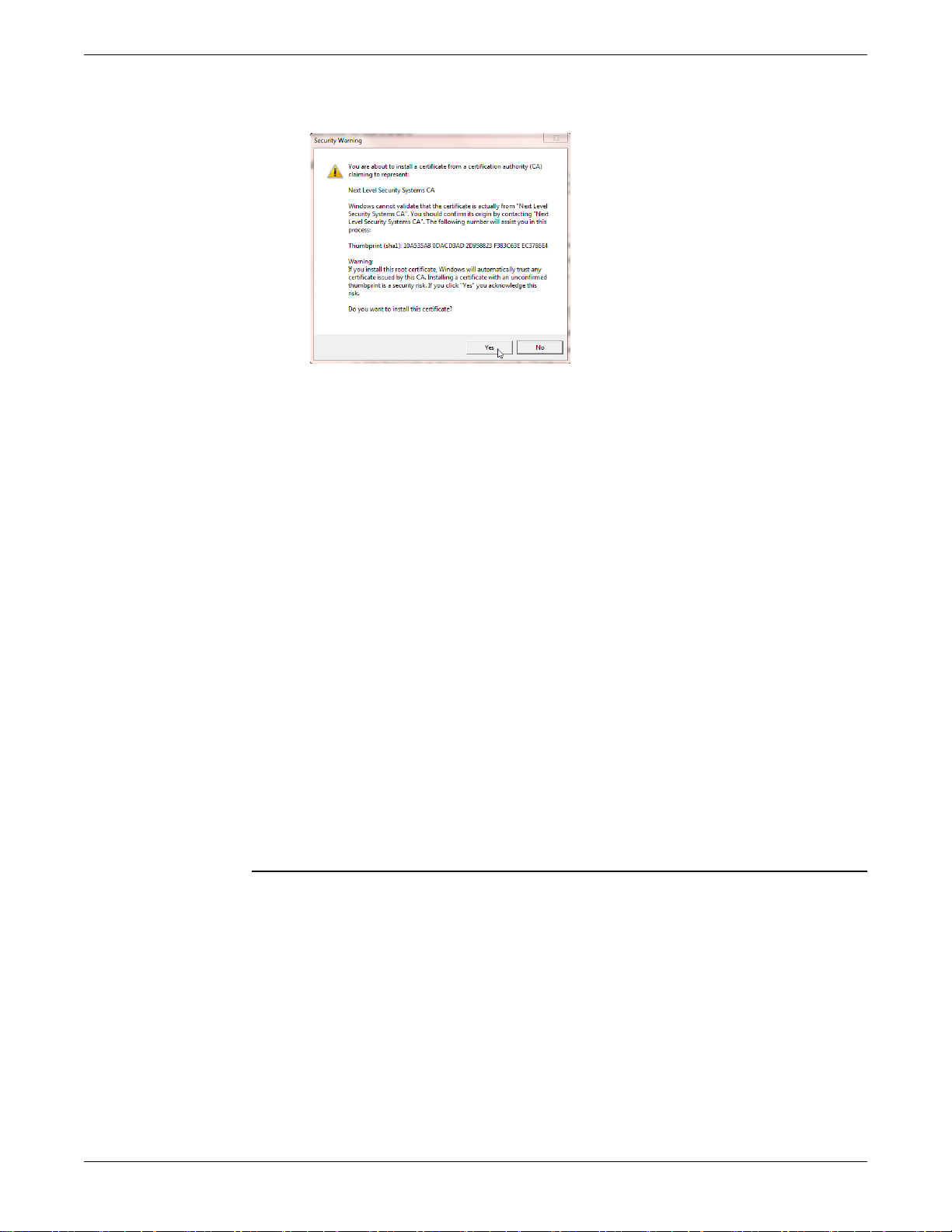
NLSS HD Media Decoder: User Manual DC-20131120 Installation
14. If a Security Warning page displayed, click Yes to complete the Certificate installation.
2.3.2 Install Cameras
For ease of discovery, ensure the IP cameras are installed on the network and powered
up before installing the NLSS HD Decoder on the same network.
Note: For best results, use the same password for all cameras that the decoder will
discover. These settings are set changed locally at the camera, and then entered
in the decoder to provide access. See Set Global User Names and Passwords
for more information.
2.3.3 Install NLSS HD Decoder
1. Using an HDMI or DVI-D cable, connect the NLSS HD Decoder to the HDMI or DVI-D
port of a 1080p monitor.
– Use the other video port to connect a second monitor to the NLSS HD DC-500 or
DC-400-2 Decoder.
2. Connect the NLSS HD Decoder to the network shared by your IP cameras.
3. Plug the power adapter into the NLSS HD Decoder and then into an AC outlet.
4. Turn on the decoder using the power switch on the front of the device.
5. Insert the supplied NLSS Discovery Utility CD into the disc drive of a computer on the
same network as the Decoder.
Important: The NLSS Discovery Utility requires Windows, XP or a later, with Microsoft
.NET 2.0 or above installed.
6. Copy the Utility file from the CD to the computer’s hard drive.
7. Run the Utility. The Utility lists all the NLSS HD Decoders it discovers.
8. In the Utility screen, click Scan to find the NLSS HD Decoders on your network.
© 2009-2013 Next Level Security Systems, Inc. 12

NLSS HD Media Decoder: User Manual DC-20131120 Installation
The Utility scans your network and finds all physically attached decoders. In the Utility
list of discovered decoders, note the MAC address of the target decoder.
Locate your
Decoder and note
its MAC address
9. Enter the decoder’s MAC address in your browser:
https://nlss-dc400-macaddress.local
where macaddress is the MAC address of the target decoder. The MAC address is
found on a label on the Decoder.
For example, if the MAC address of the decoder is 90:E6:BA:B2:F7:C8, then the
following URL is entered, with the colons removed from the MAC address:
https://nlss-dc400-90e6bab2f7c8.local
Note: The scan results of the NLSS Discovery Utility provides both the IP and MAC
addresses of the decoder. The IP address can be used to navigate to the decoder ,
but some issues can occur:
» If the NLSS CA certificate is not properly installed, a certificate error is
displayed. If so, bypass the error and continue to the decoder.
» If the decoder is installed on a network using DHCP, the IP address may
change without warning. A bookmark to the decoder using an IP address
becomes invalid. A static IP address can be set instead of DHCP. V erify the IP
address configuration with the Network Administrator.
Since the decoder’s MAC address does not change, bookmarking the URL
with the MAC address is the recommended method.
10. Accept requests to install plug-ins and other options, if any.
– Bypass certificate errors, if any.
Note: After the decoder is installed, any computer with Internet access can access the
decoder via the web interface.
» The computer must be able to see the decoder. Ping the IP address of the
decoder from the computer to verify connectivity. In many networks,
connectivity requires that the computer and decoder be on the same network
» The computer must have a supported browser installed.
© 2009-2013 Next Level Security Systems, Inc. 13

NLSS HD Media Decoder: User Manual DC-20131120 Installation
A specific operating system is not required to use the web interface, only a
supported browser.
The decoder’s NLSS Web Interface login screen is displayed.
11. Log into the NLSS HD Decoder using the default username and password:
– User Name: superuser
– Pass: superuser
A blank NLSS Decoder Web Interface home page is displayed. The options are
selected using the menu at the top of the page, and the remote on the right.
12. After logging into the NLSS HD Decoder for the first time:
a. Customize the default passwords for the Superuser, Admin, and Operator. See
Configure and Manage Users for instructions.
b. Select Decoder in the Main Menu to display the Decoder page.
The General tab is displayed.
Important: If the network is not using DHCP, then a link-local address is assigned to the
decoder (169.254.x.x) when it is connected to the network. A static IP address
must be entered in the IP Address field for the Decoder to communicate
outside the local network.
© 2009-2013 Next Level Security Systems, Inc. 14

NLSS HD Media Decoder: User Manual DC-20131120 Installation
c. Click Check Update, under Administration, to inquire if new firmware is
available for the decoder.
If an update is available, update the firmware to the latest version. See Upload
and Update Firmware for instructions.
d. Set the Global Password to match the global password, if one has been set for
all of the cameras. See Set Global User Names and Passwords for instructions.
e. Click Advanced to open the Advanced tab.
f. Set the time and date. Time can either be set manually, or via an NTP server.
» NTP: check this box to set the time using an NTP server.
» NTP Server: enter the URL or IP address of the NTP server that the decoder
will use. Check with the network administrator for this address.
» Timezone: select the timezone in which the decoder is located. This field
must be set whether setting the time via an NTP server or manually.
» Date: if NTP is not selected, manually set the time using the MM/DD/YYYY
format.
» Time: if NTP is not selected, use the 24 hour clock for setting in the
HH:MM:SS format. For example, instead of entering 2:00:00 pm, enter
14:00:00.
After completing the installation, the decoder can be configured and placed into operation:
• Discover all compatible cameras on the network.
• List these cameras in the Cameras menu of the NLSS Web Interface.
• Create a separate channel for each camera the decoder can read, and create a 1x1
View for each Channel.
• Create one channel containing the NLSS logo video, and display this Channel on an
attached monitor.
© 2009-2013 Next Level Security Systems, Inc. 15

NLSS HD Media Decoder: User Manual DC-20131120 Installation
WARRANTY REGISTRATION
Thank you for purchasing the NLSS HD Decoder.
In order to activate the warranty for the new Decoder, the device must be registered by
going to https://support.nlss.com, and clicking the Warranty Info/Registration link.
For customer support:
• Send an email to: support@nlss.com
-or-
• Call 760-444-1410, and select option 2.
© 2009-2013 Next Level Security Systems, Inc. 16

NLSS HD Media Decoder: User Manual DC-20131120
Chapter 3: Configuration and Operation via a
Browser
After installing the NLSS HD Decoder, use a supported web browser to configure and
operate the device.
See Key Features for a list of supported browsers.
3.1 LOGGING IN
These log in instructions presume installation is complete.
Note: If this is the first time the NLSS HD Decoder is being accessed via the NLSS Web
Interface, refer to Installation for the steps to complete installation.
1. Enter the decoder’s URL in a supported browser. This URL can use either the
decoder’s MAC address or numerical IP address. See Install NLSS HD Decoder.
The login screen is displayed for the decoder’s NLSS Web Interface.
Note: If the login screen is not displayed, verify the correct MAC address or IP address
is entered in the URL. See Install NLSS HD Decoder for instructions on running
the NLSS Scan Utility to discover the decoder’s IP and MAC addresses.
If the URL is correct, ping the decoder to ensure network visibility.
2. In the NLSS Web Interface login screen, access the NLSS HD Decoder using a
configured user name and password. If the default user names and passwords have
not been changed, use the following:
• User Name: superuser
• Password: superuser
© 2009-2013 Next Level Security Systems, Inc. 17

NLSS HD Media Decoder: User Manual DC-20131120 Configuration and Operation via a Browser
3.2 ABOUT THE NLSS WEB INTERFACE
After you log in, the decoder’s Main Menu is displayed with configuration and operations
options.
Note: The decoder also can be operated from the remote control. See the remote
control diagrams in Remote Control Operation in Chapter 4: Operation with
Peripheral Controls for more information.
The NLSS Web Interface provides a series of menus:
• Decoder: Provides hardware-related options for this NLSS HD Decoder. See
Configure the Decoder for more information.
• Display: shows the current feed that has been Set Active in the decoder . See Display
for more information.
• User: Lists the authorized users of this decoder. These users can be managed from
this pane. See Configure and Manage Users for instructions.
• Cameras: Lists all IP cameras discovered on the LAN, and allows some configuration.
See Configure and Manage Cameras for instructions.
• Streams: Lists all the non-camera video streams that have been configured on this
decoder. Streams can be added, removed, and configured from this pane. See
Configure and Manage Streams for instructions.
• Channels: Lists all the channels configured for this decoder. Channels can be added,
removed, configured, and displayed from this screen. See Configure and Display
Channels for instructions.
• Views: Lists all the views configured for this decoder. Views can be added, removed,
configured, and displayed from this screen. See Configure and Display Views for
instructions.
© 2009-2013 Next Level Security Systems, Inc. 18

NLSS HD Media Decoder: User Manual DC-20131120 Configuration and Operation via a Browser
• Sequences: Lists all the sequences configured for this decoder. Sequences can be
added, removed, configured, and displayed from this screen. See Configure and
Display Sequences for instructions.
• Logoff: Ends the NLSS Web Interface session with this decoder. The decoder can be
controlled with the remote control after a user has logged off. See Remote Control
Operation for instructions.
3.2.1 Search
With the exceptions of the Decoder, Display, and Logoff menus, all menus include a
Search field.
In any menu with a search field, entering a text expression in the search field filters out all
items in the list with names that do not contain your expression.
Example:
If the names of all cameras on the second floor of the North Tower include the unique term
NT_Floor2, then searching for this term in the Cameras menu updates the list of cameras
to show only those on the 2nd floor of the North Tower.
Search provides filtering to simplify navigation of a list in an extensive system containing
hundreds of cameras. This feature is especially useful if each camera is configured
according to a naming convention that identifies its location, type, etc.
© 2009-2013 Next Level Security Systems, Inc. 19

NLSS HD Media Decoder: User Manual DC-20131120 Configuration and Operation via a Browser
3.3 CONFIGURE THE DECODER
Each NLSS HD Decoder can be configured the Decoder page in the NLSS Web Interface
session.
• Click Decoder from the Main Menu to display the decoder configuration options and
parameters.
The Decoder page is displayed with two tabs: General and Advanced.
Three buttons are available on both tabs: Shutdown, Reboot, Save.
3.3.1 Reboot
If the decoder needs to be rebooted, those actions can be done from the Decoder page.
1. Click Decoder in the Main Menu.
2. Click Reboot.
The decoder reboots after confirmation. A status message is displayed in the lower
left corner denoting that the decoder is being rebooted.
Important: If any parameters are changed on the Decoder page and a reboot is needed,
a prompt is displayed to immediately reboot the decoder after Save is clicked.
A manual reboot is not needed. A reboot is needed when these settings are
changed: IP Address/DHCP, Dual Monitor (DC_400-2 only), or Orientation.
© 2009-2013 Next Level Security Systems, Inc. 20

NLSS HD Media Decoder: User Manual DC-20131120 Configuration and Operation via a Browser
3.3.2 Shut Down
If the decoder needs to be shut down, use the Web Interface to properly power off the unit.
1. Click Decoder in the Main Menu.
2. Click Shut Down.
The decoder reboots or shuts down after confirmation.
Important: Do not use the power button on the decoder or a remote to shut down the
unit.
3.3.3 General Tab
When Decoder is selected in the Decoder menu, options and a list of parameters are
displayed. Some fields are read-only, while others can be edited.
• If a parameter is changed, click Save to keep your changes.
Important: The decoder reboots automatically, a confirmation warning is accepted.
• Model: This decoder model.
• Total Disk (GB): The total space (used and free) of the hard drive of the decoder.
• Free Disk (GB): The free disk space on the hard drive of the decoder.
• Firmware Version: The version number of the currently installed firmware.
• Display Width: The width (in pixels) of the display for the output stream. The default
setting is 1920 pixels.
• Display Height: The height (in pixels) of the display for the output stream. The default
setting is 1080 pixels.
• Browse Mode: shows the current output for the Decoder: Channel, View, or
Sequence.
• Decoder Name: An editable name assigned this decoder.
• Global User Name/Password: If use default is checked, the decoder connects to
the IP cameras using the camera’s factory default user name and password. See
Appendix A: Supported Camera Vendors for more information.
If the factory default user name or password has been changed on a camera,
complete one of the following steps to allow the decoder to connect to the camera:
– Select a custom override for this specific camera. See Customize the Camera’s
User Name and Password for instructions.
– Configure all source cameras to use the same username and/or password. See
Set Global User Names and Passwords for instructions.
• Use DHCP: Checked if DHCP is used to provide an IP address to the decoder.
• IP Address: If DHCP is disabled, the decoder’s static Internet address is entered.
• Subnet Mask: If DHCP is disabled, the subnet mask is entered for selected decoder.
© 2009-2013 Next Level Security Systems, Inc. 21

NLSS HD Media Decoder: User Manual DC-20131120 Configuration and Operation via a Browser
• Default Gateway: If DHCP must be disabled, the IP address is entered for the
network gateway or router.
Note: The Default Gateway is a network device, not an NLSS Gateway.
• Primary DNS: If DHCP must be disabled, this field sets the IP address for the
network’s DNS server.
• Enable SSH: When SSH is enabled, qualified technical support staff can remotely
access and troubleshoot the decoder using its SSH username and password.
When finished, SSH can be disabled to prevent further access.
Note: Only superusers have permission to enable SSH.
When SSH is disabled, no one can log into the decoder via SSH, even if the
correct SSH user name and password are entered.
• Disable OSD: If left unchecked, information on a video stream is displayed as an OnScreen Display overlay for a few seconds whenever a channel is switched. This field
is unchecked by default.
If checked, the On-Screen Display information is not displayed.
• Disable Discovery: If checked, the decoder cannot discover any cameras when it is
restarted.
Note: If the decoder discovered cameras before Disable Discovery was checked, any
or all of these cameras can be deleted via the Cameras Menu. Those cameras
are not re-discovered as long as Disable Discovery remains selected.
When a decoder is rebooted, camera discovery runs if Disable Discovery is not
checked.
• Discover Cameras: Click Discover Cameras to locate the supported cameras on the
same network as the decoder. This option is not impacted if Disable Discovery is
selected.
• Dual Monitor Mode: This mode applies only to the DC-500 and the DC-400-2.
Two monitors can be attached to the decoder, one to the HDMI port, and one to the
DVI-D port. The arrangement of the display can be configured with two monitors
attached to the decoder. The drop-down menu provides five options.
– Single Monitor: one monitor is attached to the decoder, using either the HDMI or
the DVI-D port.
– Dual Horizontal: the current view is spread across two monitors that are installed
in a side-by-side configuration.
– Dual Horizontal Swap: exchanges the streams between side-by -side monitors.
– Dual Vertical: the current view is spread across two monitors that are installed
with one monitor above the other.
– Dual Vertical Swap: exchanges the streams between monitors that are installed
with one monitor above the other.
– Clone: sends the same view to both monitors.
© 2009-2013 Next Level Security Systems, Inc. 22

NLSS HD Media Decoder: User Manual DC-20131120 Configuration and Operation via a Browser
3.3.3.1 EDITING FIELDS
• Change the Name of the Decoder
• Set Global User Names and Passwords
• Customize Network Settings
3.3.3.1.1 Change the Name of the Decoder
1. Enter a new name in the Decoder Name field on the Decoder page.
2. Click Save to record your changes.
3.3.3.1.2 Set Global User Names and Passwords
The decoder locates the IP cameras on the network the first time it runs. The decoder can
access the output of these cameras’ only if the decoder has the correct user names and
passwords to access the cameras.
Note: If any camera uses unsupported drivers or codecs, then the decoder can connect
to these cameras by treating them as remote RTSP streams rather than cameras.
See Convert a Camera to a Stream for instructions.
Each manufacturer generally uses the same user name and password for their entire line
of cameras.
If the factory default user names and passwords have been changed on any cameras,
then the decoder cannot access their configurations or video streams, even though it
detects the camera on the network.
The cameras can be configured to use custom user names and/or passwords that
override global values. See Customize the Camera’s User Name and Password for
instructions.
Another option is to configure all cameras to use the same global user name and/or
password.
Important: The global user name and password overwrite the individual camera
passwords. Configure global settings before configuring individual camera
settings.
1. Manually configure the camera hardware to use the same user name and password.
2. Open the Decoder page in NLSS Decoder Web Interface.
3. De-select Use Default for the Global User Name parameter.
4. Enter the new user name from Step 1 in the Global User Name field.
Note: Depending on the installation, a custom global user name can be used with a
factory default password, or vice versa.
5. Repeat Step 5 for the Global Password parameter.
6. Click Save to keep the changes.
© 2009-2013 Next Level Security Systems, Inc. 23

NLSS HD Media Decoder: User Manual DC-20131120 Configuration and Operation via a Browser
3.3.3.1.3 Customize Network Settings
The IP Address, Subnet Mask, Default Gateway, and Primary DNS are configured
automatically when DHCP is enabled.
If DHCP is disabled, then these parameters must be manually entered. The network
administrator can provide these parameters.
Note: The Default Gateway is the gateway for the network, not an NLSS Gateway.
3.3.3.2 CHANGING DECODER SETTINGS
Besides the fields, the Decoder page also contains a series of options for updating,
backing up, and restoring the decoder:
Firmware Update
• Upload and Update Firmware
Configuration Restore
• Upload Config and Restore Config
Administration
• Factory Reset
• Check Update
• Download Logs
• Backup Config
3.3.3.2.1 Upload and Update Firmware
The decoder’s firmware can be updated manually. Firmware updates can be downloaded
to a separate machine and manually applied to the decoder.
Note: To automatically update the decoder use Check Update.
1. Contact an NLSS authorized representative to get the latest decoder firmware file.
2. Copy the decoder firmware file to a drive on the same network as the decoder.
3. Open the Decoder page in NLSS Decoder Web Interface.
4. Click Upload Firmware under Firmware Update.
The File Upload dialog is displayed.
a. Click Browse to locate the new firmware file.
b. Click Upload to copy the file to the decoder.
5. Click Update Firmware to install the new firmware using the local firmware file just
uploaded to the decoder.
6. Click Yes in the confirmation pop-up.
© 2009-2013 Next Level Security Systems, Inc. 24

NLSS HD Media Decoder: User Manual DC-20131120 Configuration and Operation via a Browser
3.3.3.2.2 Upload Config and Restore Config
If a Decoder is replaced or a Factory Reset is run, configuration settings can be restored
using the config.zip file created in Backup Config.
First, upload the config.zip file created in Backup Config, then restore the configuration
from these settings.
1. Click Upload Config under Configuration Restore in the Decoder page.
2. Browse to the config.zip file using the file upload dialog.
3. Click Upload to load the configuration backup file to the decoder.
4. Click Restore Config.
5. Click Yes in the confirmation pop-up.
Important: Any configuration changes made since the config.zip file was created are
overwritten.
6. Click Yes in the confirmation pop-up to allow the decoder to reboot and apply the
changes.
3.3.3.2.3 Factory Reset
The NLSS HD Decoder can be restored to its factory state. The Factory Reset option
deletes all files and configurations that the decoder recorded since it left the factory.
Note: Firmware updates applied since the decoder was installed are kept.
Important: After doing a Factory Reset, the decoder must be installed on the network as
though is was being installed for the first time. See Install NLSS HD Decoder
for instructions.
To restore a decoder to its factory state:
1. Click Factory Reset under Administration on the Decoder page.
2. Click Yes in the confirmation pop-up.
The decoder is rebooted during the reset process.
© 2009-2013 Next Level Security Systems, Inc. 25

NLSS HD Media Decoder: User Manual DC-20131120 Configuration and Operation via a Browser
3.3.3.2.4 Check Update
Check Update checks with NLSS for a newer version of the firmware, and automatically
downloads it, if a newer version is available.
• Click Check Update under Administration on the Decoder page.
This option automatically updates the decoder’s firmware.
Note: If a newer version of the firmware is not available, then Check Update exits
without make changes.
If new firmware is available, it is installed after confirming the update. The decoder
automatically reboots after the installation is complete. This process may take a
few minutes.
3.3.3.2.5 Download Logs
When contacting NLSS or its authorized representatives for support, a technician might
request the decoder’s logs to help with troubleshooting.
1. Select Download Logs in the Decoder page’s Administration button list.
2. Select Save File when prompted to open the logs file.
A zipped logs folder is saved to the Downloads directory for the browser. The folder
contains a series of text and log files. Each time a System Log is created, a new file is
created with the name of: logs.zip.
3. The file can be sent to the support technician via e-mail, FTP, etc.
3.3.3.2.6 Backup Config
Configurations of cameras, streams, views, and other items can be backed up on the
NLSS HD Decoder.
A backup is also needed before running a Factory Reset, or Upload Config and Restore
Config.
1. Click Backup Config in the Decoder page’s Administration button list.
A dialog requests a location to save the config.zip file containing the configurations.
2. Save the config.zip file to the desired location.
© 2009-2013 Next Level Security Systems, Inc. 26

NLSS HD Media Decoder: User Manual DC-20131120 Configuration and Operation via a Browser
3.3.4 Advanced Tab
The Advanced tab provides additional configuration settings available.
• Debug String: used by technicians and support personnel to determine the cause of
a problem.
• Orientation: from the drop-down menu, select an orientation for the monitor attached
to the decoder. The correct orientation is when up in the video stream corresponds to
the physical top of your monitor in its intended position:
– Normal: for monitors positioned horizontally, with no rotation.
– Rotate Right: for monitors rotated counterclockwise into a vertical position. When
the monitor is rotated left, the video stream is rotated right to compensate.
– Rotate Left: for monitors rotated clockwise into a vertical position. When the
monitor is rotated right, the video stream is rotated left to compensate.
– Flip: for monitors rotated 180-degrees.
• Stretch Mode: adjusts the height of the video in the display to fill the screen.
• Custom Video Settings: identify the type of monitor attached to the decoder. By
default, the decoder detects the type of monitor. If it does not detect the monitor, select
a model from the drop-down list.
• Video Loss Timeout (sec): the length of time the decoder waits before indicating a
signal is lost, from 0.5 to 8 seconds.
• NTP: check this box to set the time on the decoder using an NTP server.
• NTP Server: URL or IP address of the NTP server from which the decoder gets its
time setting. Check with the network administrator for this address.
• Timezone: select the timezone in which the decoder is located. This field must be set
whether setting the time via an NTP server or manually.
• Date: if NTP is not selected, manually set the time using the MM/DD/YYYY format.
© 2009-2013 Next Level Security Systems, Inc. 27

NLSS HD Media Decoder: User Manual DC-20131120 Configuration and Operation via a Browser
• Time: if NTP is not selected, use the 24 hour clock for setting in the HH:MM:SS
format. For example, instead of entering 2:00:00 pm, 14:00:00 is entered.
• Enable Camera Cache: allows the decoder to cache cameras’ video during
sequences to improve decoder response times. This setting is selected by default.
Note: Disable the Camera Cache option if running a sequence with an older DC-400
Decoder, and the performance issues occur. Degraded performance can be
indicated by network connectivity problems, or video artifacts (stray pixels) appear
as a result of network packet loss.
• Enable HTTP: allows a simplified URL to be entered to access the decoder. For
example, instead of entering https://11.12.14.150, only 11.12.14.150 needs to be
entered, and the browser is redirected to the decoder.
By default, the decoder is enabled to use HTTPS.
Note: This option must be enabled to allow NextMobile™ (Next Level Mobile
Application) to access the decoder. This app allows Display, Channel, View, or
Sequence video to be set to active.
3.4 DISPLAY
The Display page shows the current feed from the decoder. This feed can be a camera,
stream, channel, view or sequence. Each of these features is discussed later in this
chapter.
• Click Refresh to refresh the video on the page. This button has no effect on the
external displays.
© 2009-2013 Next Level Security Systems, Inc. 28

NLSS HD Media Decoder: User Manual DC-20131120 Configuration and Operation via a Browser
3.5 CONFIGURE AND MANAGE USERS
Users of the decoder are managed from the User page.
1. Click User in the Main Menu.
This list can be searched.
2. Select a user from the list or Add a New User.
User Name, Password, and T ype can be edited on the User page. User accounts also can
be added, edited, or deleted.
By default, the NLSS HD Decoder includes three user types: SuperUser, Administrator,
and Operator account.
Each user type has specific abilities:
• SuperUser: Has full control over the decoder.
– Default User Name: superuser
– Default Password: superuser
Note: The default SuperUser cannot be deleted, but the name and password can be
edited.
• Administrator: Can run all operations except add, delete, and edit users.
– Default User Name: admin
– Default Password: admin
• Operator: Has read-only access to most menus. Can display any Channel, View, and
Sequence that is already configured. Can only add, delete, or edit the numbers and
names of existing channels, and the names of existing Views and Sequences.
– Default User Name: operator
– Default Password: operator
© 2009-2013 Next Level Security Systems, Inc. 29

NLSS HD Media Decoder: User Manual DC-20131120 Configuration and Operation via a Browser
3.5.1 User Parameters
When you select a specific user from the User menu, the following parameters are
displayed:
• User Name: The login name for this user.
• User Type: Must be SuperUser, Administrator, or Operator.
• User Password: (in Edit mode only) The login password for this user.
3.5.2 User Actions
Only a SuperUser can add, delete, or edit user accounts.
• Add a New User
• Delete a User
• Edit User Parameters
3.5.2.1 ADD A NEW USER
1. Click Add above the list of users to display the Add/Edit User screen.
2. Enter a User Name in Add User fields.
3. Enter a User Password twice.
4. Select the Type of user from the drop-down menu.
5. Click Save to keep your changes.
– Click Cancel to discard the changes.
3.5.2.2 DELETE A USER
1. Select a user in the Users list.
2. Click Delete above the list.
3. Click Yes in the confirmation pop-up.
Note: Users are backed up in the config.zip file if one is accidently deleted.
© 2009-2013 Next Level Security Systems, Inc. 30

NLSS HD Media Decoder: User Manual DC-20131120 Configuration and Operation via a Browser
3.5.2.3 EDIT USER PARAMETERS
1. Select a user in the Users list.
2. Click Edit in the lower right corner of the Users page.
3. Edit the User Parameters.
4. Click Save to keep your changes.
– Click Cancel to discard the changes.
3.6 CONFIGURE AND MANAGE CAMERAS
Upon installation, the NLSS HD Decoder searches for IP cameras on the same network,
and connects to the cameras that it discovers. Undiscovered cameras located on other
sub-networks can be added manually.
Note: The decoder does not change any settings on the cameras. The cameras provide
the decoder with most of the parameters needed for configuration.
1. Click Cameras in the Main Menu.
The Cameras page opens with a searchable list of discovered cameras.
– Cameras can be added and deleted from the list.
2. Select camera from the list to display its settings.
The camera’s parameters, and a thumbnail of the camera’s video are displayed.
3. Most settings are gathered from the camera and are read-only. See Editing Cameras
Settings for editable parameters.
If the decoder sees a camera, but cannot read its configuration or video stream, then
the camera’s name is preceded by XX in the Cameras Menu.
If a camera is on the network and functioning, and the decoder cannot access it:
© 2009-2013 Next Level Security Systems, Inc. 31

NLSS HD Media Decoder: User Manual DC-20131120 Configuration and Operation via a Browser
• The user names and/or passwords of the camera may have been changed from the
default settings. Two options are available:
– Set Global User Names and Passwords
‒ or ‒
– Customize the Camera’s User Name and Password.
• The camera may use unknown drivers or unsupported codecs. Update the camera’s
driver and/or codec. Consult the camera vendor or the camera’s documentation for
more information.
• Set up the camera’s video as a remote RTSP stream. See Convert a Camera to a
Stream for instructions.
The instructions in this section assume that the NLSS HD Decoder discovered and fully
configured at least one IP camera.
For details on cameras, RTSP streams, file types, and codecs supported by the current
version of the NLSS HD Decoder, see the Supported Device List.
To see the current list, search for Supported Device List in the Support > Knowledge
Base page of the NLSS web site: support.nlss.com
3.6.1 Camera Parameters
When a camera is selected from the Camera list, a series of parameters are displayed.
The read-only parameters are provided by the camera and are edited through the camera
interface, where applicable.
3.6.1.1 PARAMETERS FROM THE CAMERA
The camera provides following read-only values:
• Driver Type: The manufacturer of the camera’s driver.
• Firmware Version: The version number of the driver used by the camera.
• Model: The model number of the camera.
• IP Address: The IP address of the camera.
• Video Codec: The video codec used by the camera. The following video codecs are
supported: H.264, MJPEG, and MPEG4.
• Channel ID: The output channel of the camera. This field is not the same as the
Channels used by the decoder. Some cameras can output simultaneously to multiple
channels. This parameter indicates to which channel these parameters refer.
If a camera has multiple channels, the camera is listed multiple times, with one
instance for each channel.
• Width: The pixel width of the video stream output from the camera.
• Height: The pixel height of the video stream output from the camera.
• Frame Rate: The frame rate of the video coming from the camera.
© 2009-2013 Next Level Security Systems, Inc. 32

NLSS HD Media Decoder: User Manual DC-20131120 Configuration and Operation via a Browser
• Bit Rate: The bit rate of the video stream coming from the camera.
• PTZ Cam: Indicates if this camera is capable of pan, tilt, and zoom movements.
• Audio Enabled: If the selected camera is capable of audio, this parameter is set to
true, and the Audio Codec and Audio Sample Rate parameters are displayed.
• Audio Codec: The codec used by the audio track in the stream from the camera.
• Audio Sample Rate: The sampling rate of the audio track in the stream from the
camera. The decoder supports the following audio codecs:
– AAC
– G711 A-law and U-law
– G726 (40, 32, 24, and 16-kHz sampling rates)
Note: If any of the read-only parameters are changed directly on a camera, click
Refresh Camera to update these parameters in the NLSS Web Interface.
3.6.1.2 PARAMETERS CONFIGURED FROM THE DECODER
The last six parameters are set by the decoder and are editable.
• Name: An unique name given to the camera.
• User Name: The user name required by the camera to unlock it for streaming.
• Password: The password required by the camera to unlock it for streaming.
Note: The User Name and Password must match those settings configured directly on
the camera. These fields do not change those settings on the camera.
• Use Multicast: Check the box to allow the decoder to accept multicast from this
camera. If the box is not checked, unicast is used.
• Play Audio: Check the box to allow the decoder to play the camera’s audio, if it is
available. If the box is not checked, the camera’s audio is muted on the decoder,
regardless of audio capability of the camera.
• Orientation: Select an orientation for the camera from the drop-down list.
Some cameras rotate the output signals. The decoder cannot automatically determine
the rotation of the source stream. This setting sets the decoder to adjust the output for
proper viewing.
– Normal: The decoder does not rotate the camera stream.
– Rotate Right: The decoder rotates the video stream 90-degrees clockwise.
– Rotate Left: The decoder rotates the video stream 90-degrees counter-clockwise.
– Flip: The decoder rotates the video stream 180-degrees.
© 2009-2013 Next Level Security Systems, Inc. 33

NLSS HD Media Decoder: User Manual DC-20131120 Configuration and Operation via a Browser
3.6.2 Editing Cameras Settings
• Change A Camera’s Name
• Customize the Camera’s User Name and Password
• Setting Multicast or Unicast
• Enable / Disable Audio
• Refresh a Camera
• Delete a Camera
3.6.2.1 CHANGE A CAMERA’S NAME
Camera naming is flexible.
1. Select a camera in the Cameras page.
2. Enter a new Name.
3. Click Save to keep changes.
– Click Cancel to discard the changes.
3.6.2.2 CUSTOMIZE THE CAMERA’S USER NAME AND PASSWORD
Changing the user name or password on the cameras page overrides the Global
Username and Global Password set in the Decoder page. See Set Global User Names
and Passwords for more information.
Important: If the global user name or password are changed, that entry overwrites the
user name and password setting on this page. Configure global user names
and passwords before configuring those parameters on the Cameras page.
1. Select a camera to display its parameters.
2. Enter the User Name and Password required to unlock the camera.
3. Click Save to keep changes.
– Click Cancel to discard the changes.
3.6.2.3 SETTING MULTICAST OR UNICAST
A multicast camera simultaneously sends the same stream to multiple users. A unicast
camera sends a separate stream to each user.
1. Select a camera.
2. Check Use Multicast to allow the decoder to accept multicast from the camera.
– Uncheck the box to enable unicast.
© 2009-2013 Next Level Security Systems, Inc. 34

NLSS HD Media Decoder: User Manual DC-20131120 Configuration and Operation via a Browser
Note: The camera must support multicast in order to use it.
3. Click Save to keep changes.
– Click Cancel to discard the changes.
3.6.2.4 ENABLE / DISABLE AUDIO
The following instructions apply to audio-capable cameras only:
1. Select a camera.
2. Check Play Audio to enable camera’s audio in the decoder.
Uncheck the box to disable audio.
3. Click Save to keep changes.
– Click Cancel to discard the changes.
3.6.2.5 REFRESH A CAMERA
If any parameters are changed locally on a camera, click Refresh Camera to update the
information in the Cameras screen.
3.6.2.6 ADDING A CAMERA
Cameras not located in the same sub-network as the decoder can be manually added.
1. Click Add above the Cameras list.
The New Camera dialog is displayed.
2. Enter a Camera Name. Create a name descriptive of the camera’s physical or
network location, or purpose.
3. Select a Driver Type.
The Driver Type is dependent on the camera’s manufacturer. The standard ONVIF
driver can be selected, if the camera supports it.
4. Enter the Model. This field is optional.
5. Enter the camera’s IP Address.
6. Enter the User Name.
If a manufacturer is selected for the Driver Type, check the camera’s documentation
for the default setting.
If ONVIF is selected, or the user name was changed for the camera, enter the settings
entered on the camera. Default manufacturer settings do not apply to ONVIF.
7. Enter and confirm the Password.
© 2009-2013 Next Level Security Systems, Inc. 35

NLSS HD Media Decoder: User Manual DC-20131120 Configuration and Operation via a Browser
Ensure the password matches the entry configured directly on the camera, or the
manufacturer’s default password, if the setting has not changed.
Important: User Name and Password settings are configured on the camera, and not
from this interface. The settings entered here must match what is configured
directly on the camera.
8. Click Save to keep changes.
– Click Cancel to discard the changes.
3.6.2.7 DELETE A CAMERA
If a camera is deleted from the decoder list, then the channel and 1x1 View associated
with the camera are deleted automatically.
Important: If that 1x1 View is used, then its place in the Sequence remains, with an error
message. Manually remove the orphan View from the Sequence.
In 1x2 and 2x2 Views, the pane containing the deleted channel shows the NLSS logo
animation instead. A different channel can be assigned to that pane.
To delete a camera:
1. Select a camera from the Cameras list.
2. Click Delete above the list of discovered cameras.
3. Click Yes in the confirmation pop-up.
After a camera has been deleted, the decoder might re-discover it unless it is physically
disconnected from the network.
The camera is also stored in the config.zip backup file.
© 2009-2013 Next Level Security Systems, Inc. 36

NLSS HD Media Decoder: User Manual DC-20131120 Configuration and Operation via a Browser
3.7 CONFIGURE AND MANAGE STREAMS
Video streams are listed in the Streams page. Stream types include local video files,
remote RTSP, HTTP, RMTP, and HTTP Stream Source.
1. Click Streams in the Main Menu.
2. Select a stream from the list or Add a Stream.
When the decoder is installed, a single file stream with the NLSS logo animation is
automatically added to the Streams list. New streams can be added, and existing streams
can be edited and deleted from this page.
3.7.1 Stream Types
When adding or editing a selection, the parameters are dependent on the Stream Type
that is selected from the drop-down list:
• RTSP: Select this option for remote streams using to Real-Time Streaming Protocol.
• HTTP: Select this option for to access camera that is pushed HTTP.
• RTMP: Select this option for remote streams that adhere to the Real-Time Media
Protocol.
• File: Select this option to play video files (such as logo animations) uploaded to the
decoder’s internal hard drive.
• HTTP_STREAM: Select this option to access a video file being pushed from a web
server or NLSS Gateway, as opposed to uploading the file to the decoder.
See the NLSS Unified Security Suite User Manual for more information on pushing
video from an NLSS Gateway.
© 2009-2013 Next Level Security Systems, Inc. 37

NLSS HD Media Decoder: User Manual DC-20131120 Configuration and Operation via a Browser
3.7.2 Stream Parameters
The parameters displayed in the Streams page depend on the type of stream selected. All
fields are editable. The parameters for RTSP, RTMP and HTTP streams are the same.
Files
Streams
3.7.2.0.1 Fields for all streams
• Stream Name: An unique name assigned to the stream.
Note: When adding an RTSP stream from a camera, include the manufacturers name in
the Stream name to activate PTZ capabilities. Supported vendors are Axis, Sony,
Panasonic, and ONVIF supported cameras.
• Play Audio: Check to enable the audio stream from the camera.
Note: Audio takes extra bandwidth. If audio is not needed, disable this parameter to
save bandwidth.
3.7.2.0.2 Fields for Internet-based streams
• Stream URL: The URL of a local or remote source of the stream.
Note: The URL may require a port number, depending on the video stream source.
• Stream UserName: The user name for logging into the source of the stream.
• Stream Password: The password for logging into the source of the stream.
• Stream Width: The width (in pixels) of the source video stream.
• Stream Height: The height (in pixels) of the source video stream.
• Use Multicast: Check the box to allow the decoder to accept multicast from this
camera. If the box is not checked, unicast is used.
© 2009-2013 Next Level Security Systems, Inc. 38

NLSS HD Media Decoder: User Manual DC-20131120 Configuration and Operation via a Browser
3.7.3 Stream Actions
• Add a Stream
• Delete a Stream
• Edit a Stream
• Convert a Camera to a Stream
• Setting Multicast or Unicast
3.7.3.1 ADD A STREAM
1. Click Add above the stream list.
2. Select a Stream Type from the drop-down list.
3. Enter the Stream Parameters.
4. Click Save to keep changes.
– Click Cancel to discard the changes.
3.7.3.2 UPLOAD A FILE
1. Click Add above the stream list.
2. Enter a Stream Name.
3. Click Upload File.
4. Browse to a video file on a computer or network location.
5. Upload it to the decoder’s hard drive.
6. Check Play Audio if the file has audio that needs to be played with the video.
7. Click Save to keep changes.
– Click Cancel to discard the changes.
© 2009-2013 Next Level Security Systems, Inc. 39

NLSS HD Media Decoder: User Manual DC-20131120 Configuration and Operation via a Browser
3.7.3.3 EDIT A STREAM
1. Select a stream.
2. Edit the Stream Parameters.
3. Click Save to keep changes.
– Click Cancel to discard the changes.
3.7.3.4 CONVERT A CAMERA TO A STREAM
If the decoder cannot read a camera’s parameters or a video stream, then that camera
can be configured as an RTSP stream.
1. Click Add above the stream list.
2. Enter the Stream Parameters for the camera. See Stream Parameters for more
information.
Note that the Stream URL requires an IP address, a port number and a string, in the
following format:
rtsp://IPaddress:port/string
– where IPaddress is the IP address of the camera
– port is the standard RTSP port of 554
– string depends on the camera manufacturer (refer to Supported Camera
Vendors).
See Appendix A: Supported Camera Vendors for more information on RTSP syntax
for specific cameras.
3. Click Save to keep changes.
– Click Cancel to discard the changes.
3.7.3.5 SETTING MULTICAST OR UNICAST
A multicast camera simultaneously sends the same stream to multiple users. A unicast
camera sends a separate stream to each user.
1. Select a camera.
2. Check Use Multicast to allow the decoder to accept multicast for this stream.
– Uncheck the box to enable unicast.
© 2009-2013 Next Level Security Systems, Inc. 40

NLSS HD Media Decoder: User Manual DC-20131120 Configuration and Operation via a Browser
3.7.3.6 DELETE A STREAM
1. Select a stream.
2. Click Delete above the streams list.
3. Click Yes in the confirmation pop-up window.
3.8 CONFIGURE AND DISPLAY CHANNELS
When the NLSS HD Decoder is installed, channels are automatically created for the NLSS
Welcome Animation and all IP cameras that the decoder discovered. Channel
assignments can be added and edited from the NLSS Web Interface. Cameras and
streams must be assigned a channel before they can be displayed on the monitor
attached to the decoder.
1. Click Channels from the Main Menu.
2. Select a channel or Add a Channel.
3.8.1 Channel Parameters
Four editable parameters are included with each channel.
• Channel Number: A unique number assigned to the current channel. Do not repeat
channel numbers in the system.
• Channel Name: An editable name for this channel.
• Source Type: A drop-down menu that marks the channel as either a Camera or a
Stream.
• Current Source: A drop-down menu to associate this channel with a selected camera
or stream. The source must already be added to the decoder to be included in this list.
© 2009-2013 Next Level Security Systems, Inc. 41

NLSS HD Media Decoder: User Manual DC-20131120 Configuration and Operation via a Browser
3.8.2 Channel Actions
• Add a Channel
• Delete a Channel
• Edit a Channel
• Display a Channel on a Monitor
3.8.2.1 ADD A CHANNEL
1. Click Add above the Channels list.
2. Enter the Channel Parameters for the new channel.
3. Click Save to keep changes.
– Click Cancel to discard the changes.
3.8.2.2 EDIT A CHANNEL
1. Select a channel.
2. Edit the Channel Parameters.
3. Click Save to keep changes.
– Click Cancel to discard the changes.
3.8.2.3 DELETE A CHANNEL
1. Select a channel.
2. Click Delete above the channels list.
3. Click Yes in the confirmation pop-up.
3.8.2.4 DISPLAY A CHANNEL ON A MONITOR
1. Select a channel.
2. Click Set Active at the bottom of the screen to display the camera or stream
associated with the channel.
© 2009-2013 Next Level Security Systems, Inc. 42

NLSS HD Media Decoder: User Manual DC-20131120 Configuration and Operation via a Browser
3.9 CONFIGURE AND DISPLAY VIEWS
A View is an arrangement of panes, each containing channels that can be displayed on
the same monitor at the same time. A channel must be assigned to a camera or stream
before being added to a View.
1. Click Views in the Main Menu.
2. Select a view from the list or Add a View.
Views are based on panes. A pane is the area displaying video from a channel. The view
consists of one or more panes in the following layout (# of rows x # of panes per row):
• 1x1 • 1x2 H (horizontal) • 1X2 V (vertical) • 1X4 H (horizontal)
• 2x2 • 2x4 • 3x3 • 4x4
Below are some examples:
1x1 (single pane) 1x2 H (two panes arranged horizontally
1x2 V (two panes arranged vertically) 2x2 (4 panes in a 2x2 arrangement)
© 2009-2013 Next Level Security Systems, Inc. 43

NLSS HD Media Decoder: User Manual DC-20131120 Configuration and Operation via a Browser
3.9.1 View Parameters
When a View is selected from the View Menu, the parameters are displayed.
• View Name: An unique name for the view.
• Layout Type: Select a layout from this drop-down menu. The Panes graphic reflects
the selection.
• Panes: (graphic) In conjunction with the Available Channels graphical list, the Panes
graphic allows channels to be associated with panes.
• Available Channels: (graphic) In conjunction with the Panes graphic, the Available
Channels graphic allows channels to be selected for a pane:
– To add a channel to a pane, drag the channel from the Available Channels list to
the target pane in the Panes graphic.
– To remove a channel from a pane, select the red X in a pane, or drag a new
channel to the same pane. New channels overwrite old channels.
– To display information about a channel and its camera or stream, click the channel
in the Panes or Available Channels graphic.
© 2009-2013 Next Level Security Systems, Inc. 44

NLSS HD Media Decoder: User Manual DC-20131120 Configuration and Operation via a Browser
3.9.2 View Actions
• Add a View
• Delete a View
• Display a View on a Monitor
• Display a View on a Monitor
3.9.2.1 ADD A VIEW
1. Click Add above the View list.
2. Enter the View Name and Layout Type in the View Parameters for the new View.
3. Drag an Available Channel into a Pane.
4. Click Save to keep changes.
– Click Cancel to discard the changes.
3.9.2.2 CONFIGURE A VIEW
1. Select a view.
2. Edit the View Parameters.
3. Click Save to keep changes.
– Click Cancel to discard the changes.
3.9.2.3 DELETE A VIEW
1. Select a view.
2. Click Delete above the Views list.
3. Click Yes in the confirmation pop-up.
© 2009-2013 Next Level Security Systems, Inc. 45

NLSS HD Media Decoder: User Manual DC-20131120 Configuration and Operation via a Browser
3.9.2.4 DISPLAY A VIEW ON A MONITOR
1. Select a view.
2. Click Set Active to display the View on a monitor attached to the decoder.
3.10 CONFIGURE AND DISPLAY SEQUENCES
A sequence consists of two or more views, displayed consecutively in a series. Multiple
views can be monitored automatically. Only existing views can be added to a sequence.
3.10.1 Sequence Parameters
Each sequence has three editable parameters.
• Sequence Name: A unique name that identifies the sequence.
• Views: A list of existing views that can be added to the sequence. Click on a view to
preview it.
• Current Views in Sequence: A list of views used in this sequence. Views can be
added, removed, and reordered in the sequence.
– Click on a view in the Current Views list to display its name and duration.
• Duration: Enter a value (in seconds), and click Set, to define how long each view is
displayed before switching to the next view in the sequence.
Setting a duration of zero (0) seconds allows video clips to run to completion,
regardless of their length.
© 2009-2013 Next Level Security Systems, Inc. 46

NLSS HD Media Decoder: User Manual DC-20131120 Configuration and Operation via a Browser
3.10.2 Sequence Actions
• Adding and Editing a New Sequence
• Adding and Editing a New Sequence
• Display a Sequence on a Monitor
• Delete a Sequence
3.10.2.1 ADDING AND EDITING A NEW SEQUENCE
1. Click Add.
– Select a sequence from the list to edit an existing list.
2. Enter a Sequence Name.
3. Edit the Sequence Parameters.
– To add a view to the selected sequence, drag the view from the Views list to the
Current Views in Sequence list.
– Drag-and-drop the views into the desired order within the list.
– To remove a view from the sequence, drag the view out of the list to any blank
area on the screen.
4. Set the length of time each view is displayed.
– Enter a time, in seconds, in Duration.
– If a different time is needed for a view, select the view in Current Views. See
Changing a View’s Duration.
5. Click Save to keep changes.
– Click Cancel to discard the changes.
© 2009-2013 Next Level Security Systems, Inc. 47

NLSS HD Media Decoder: User Manual DC-20131120 Configuration and Operation via a Browser
3.10.2.2 CHANGING A VIEW’S DURATION
After a view is added to a sequence, its duration can be set to be different than the default
duration set for the sequence.
1. Click on a view in the Current Views in the Sequence list.
The view’s details pane is displayed, showing the view’s name and duration.
2. Enter the Duration, in seconds.
3. Click Save to keep the setting and close the dialog.
– Click Cancel (X) to discard the change.
4. Click Save to push changes to the decoder.
– Click Cancel to discard the changes.
3.10.2.3 DISPLAY A SEQUENCE ON A MONITOR
1. Select a sequence.
2. Click Set Active to display the sequence on a monitor attached to the decoder.
3.10.2.4 DELETE A SEQUENCE
1. Select a sequence.
2. Click Delete.
3. Click Yes in the confirmation pop-up.
© 2009-2013 Next Level Security Systems, Inc. 48

NLSS HD Media Decoder: User Manual DC-20131120
Chapter 4: Operation with Peripheral Controls
After a decoder is configured from the NLSS Web Interface, it can be operated with
supported peripheral devices:
– Remote Control Operation (included with the DC-400-2, optional with the
DC-500)
– Axis T8311 Joystick
– Keypad
The joystick and keypad are purchased separately.
Important: See the NLSS HD Decoder Version 3.1 Supported Devices Technical Bulletin
for a list of devices that operate with the decoder. Access this document from
the NLSS Knowledge Base at support.nlss.com.
Note: Selecting a channel, view, or sequence from a peripheral device does not set that
item as active. See Chapter 3: Configuration and Operation via a Browser for
instructions to enable Set Active through the Web Interface.
© 2009-2013 Next Level Security Systems, Inc. 49

NLSS HD Media Decoder: User Manual DC-20131120 Operation with Peripheral Controls
4.1 REMOTE CONTROL OPERATION
Channels must be configured via the NLSS Web Interface, before they can be displayed
with the remote control.
The remote control model depends on the decoder model. The remote control is optional
with the DC-500, and is included with the DC-400-2.
If a remote control is not available, use the on screen remote in the Web Interface to
access these functions.
DC-400/500 Remote Control
Command (/)
Browse Mode
Channels List
Mute
Volume +/-
Sequences Browser
Views List
Views List
OK button and
Left / Right Arrows
Channel +/-
Number Pad
© 2009-2013 Next Level Security Systems, Inc. 50

NLSS HD Media Decoder: User Manual DC-20131120 Operation with Peripheral Controls
DC-400-2 remote control is also displayed in the NLSS Web Interface
DC-400-2 Remote Control
Browse Mode
Channel List
OK
Volume +/-
Mute
Sequence Browser
View List
Up/Down/Left /
Right Toggle
Channel +/- Toggle
Command (/)
Number Pad
4.1.1 Display a Channel
Use the remote control to display existing channels on the monitor attached to the
decoder. Three options are available for selecting channels.
• Change channels by using the Channel +/- button.
• Enter a channel number with the Number Pad, and press OK.
• Press the Channels button to display the Channels List on an attached monitor.
i. Use the Left and Right Arrow buttons to select a channel in the list.
ii. Press OK button to display the selected channel.
iii. Press the Channels button again to close the menu.
© 2009-2013 Next Level Security Systems, Inc. 51

NLSS HD Media Decoder: User Manual DC-20131120 Operation with Peripheral Controls
4.1.2 Display a View
A view can be displayed from the View Mode or the View List.
4.1.2.1 BROWSE MODE
Browse Mode activates a toggle through the views configured on the decoder.
1. Press the Browse Mode button.
2. Press the Channel +/- button to toggle between views on the monitor.
3. Press the Browse Mode button again to close the View Mode.
4.1.2.2 VIEWS LIST
A view can be selected from an on-screen View List.
1. Press the Views List button to display the Views List on an attached monitor.
2. Use the Left/Right Arrow buttons to select a view in the list.
3. Press OK to display the selected View.
4. Press the View List button again to close the menu.
4.1.2.3 DISPLAYING A VIEW PANE FULL SCREEN
A pane in a view can be selected and displayed full screen on an attached monitor. This
feature is helpful when adjusting a PTZ camera.
1. Use the Arrow (toggle) buttons to select a view in the pane.
The selected pane is highlighted by a blue boundary.
2. Press OK.
The pane is now displayed full screen.
3. Press OK again to return to the view.
4.1.3 Display a Sequence
1. Press the Sequences button to display a configured sequences.
2. Press the Sequences button again to display a different sequence.
To cancel sequences, select any channel or view from their respective menus.
4.1.4 Adjust Audio
• Change volume with the Volume +/- buttons.
• Toggle sound on/off with the Mute button.
© 2009-2013 Next Level Security Systems, Inc. 52

NLSS HD Media Decoder: User Manual DC-20131120 Operation with Peripheral Controls
4.2 AXIS T8311 JOYSTICK
The joystick can be used alone, or in conjunction with a Keypad, to change channels and
move a PTZ (pan-tilt-zoom) camera.
The joystick cannot be used to display views and sequences, or to adjust volume. The
keypad handles those functions.
4.2.1 Attach the Joystick
A joystick can be added and removed at any time. The decoder recognizes the device in
about five seconds.
• Plug the Axis T8311 joystick into an open USB slot on the NLSS HD Decoder.
4.2.2 Display a Channel
Each channel corresponds to a video stream from a camera.
• Change channels by using the L and R buttons.
4.2.3 Control a Pan, Tilt Zoom Camera
The joystick can control a live PTZ camera. The joystick cannot control PTZ functions for a
stream, even if the source is PTZ capable.
1. Open the NLSS HD Decoder Web Interface.
See Chapter 3: Configuration and Operation via a Browser for more information.
2. Click Cameras in the main menu.
3. Select a camera from the Cameras list.
If the camera is PTZ enabled, it can be moved using the joystick or by using presets.
© 2009-2013 Next Level Security Systems, Inc. 53

NLSS HD Media Decoder: User Manual DC-20131120 Operation with Peripheral Controls
4.2.3.1 MANUAL CONTROL
• To pan the camera, move the joystick left and right.
• To tilt the camera, move the joystick up and down.
• To zoom the camera, twist the joystick handle.
4.2.3.2 PRESETS
The J1 - J4 buttons call presets for live cameras. These presets must be configured on the
source cameras before the joystick can call them.
1. Follow the instructions provided by the camera’s manufacturer to log into the
configuration menu of the desired camera.
2. In the camera’s configuration menu, set up the first four camera presets according to
the manufacturer’s instructions.
Label these presets exactly as follows:
– PRESET_1
– PRESET_2
– PRESET_3
– PRESET_4
3. After presets are configured, move the camera to those presets by using the J1 - J4
buttons.
For example, to move the camera to PRESET_1, press the J1 button.
© 2009-2013 Next Level Security Systems, Inc. 54

NLSS HD Media Decoder: User Manual DC-20131120 Operation with Peripheral Controls
4.3 KEYPAD
A keypad can change the channels configured on the NLSS HD Decoder.
See Configure and Display Channels in Chapter 3: Configuration and Operation via
a Browser for instructions on setting up channels.
Only certain keypads are supported by the system, although these keypads all use a
standard design.
See the NLSS HD Decoder Version 3.0 Supported Devices Technical Bulletin for a list of
supported keypads. This document is available from the NLSS Knowledge Base at
support.nlss.com.
4.3.1 Attach a Keypad
A keypad can be added and removed at any time. The decoder recognizes the device in
approximately five seconds.
• Plug the keypad into an open USB slot on the NLSS HD Decoder.
The forward slash key (/) acts as a command key that is pressed before entering a number
to trigger an action.
© 2009-2013 Next Level Security Systems, Inc. 55

NLSS HD Media Decoder: User Manual DC-20131120 Operation with Peripheral Controls
4.3.2 Display Channel List
Three options are available to access a channel from a keypad.
• Change the channels using the + and – keys.
• Enter a channel number on the Number Pad, and press Enter.
• Use the keypad to navigate a Channels list:
a. To display a Channels list, enter /1Enter:
i. Turn on Num Lock.
ii. Press the slash key (/).
iii. Press the number 1.
iv. Press Enter.
b. Turn off Num Lock.
c. Navigate the channels list using the Arrow keys (2, 4, 6, and 8 keys with
NumLock off) to highlight a channel.
d. Press Enter.
4.3.3 Display View List
1. Turn on Num Lock.
2. Enter /2Enter:
a. Press the slash key (/).
b. Press the number 2.
c. Press Enter.
3. Turn off Num Lock.
4. Use the Arrow keys to highlight a view in the Views list.
5. Press Enter.
4.3.4 Toggle Through Sequences
1. Turn on Num Lock.
2. To display a list of sequences, enter /3Enter:
a. Press the slash key (/).
b. Press the number 3.
c. Press Enter.
3. Turn off Num Lock.
4. Use the Arrow keys to navigate the sequences list.
5. Highlight a sequence, and press Enter.
© 2009-2013 Next Level Security Systems, Inc. 56

NLSS HD Media Decoder: User Manual DC-20131120 Operation with Peripheral Controls
4.3.5 Display the Active State
The Active View is the view last Set Active on the decoder using the NLSS Web Interface.
See Display a View on a Monitor in Configuration and Operation via a Browser for
more information.
Even if the display is changed with a remote control, joystick, or keypad, channels, or
sequences, the Active View remains the same in the decoder’s memory.
1. Turn on Num Lock.
2. Type /4Enter on the keypad:
a. Press the slash key (/).
b. Press the number 4.
c. Press Enter key.
4.3.6 Toggle Channel and Browse Mode
Toggles display between channel and view modes.
1. Turn on Num Lock.
2. Type /5Enter on the keypad:
a. Press the slash key (/).
b. Press the number 5.
c. Press Enter key.
3. Press plus and minus keys (+ and -) to change the view or the channel, based on the
selected mode.
4.3.7 Displaying a View Pane Full Screen
When a view is displayed, a selected pane can be expanded to full screen.
1. Turn on Num Lock.
2. Use the arrow keys to select or highlight a view.
3. Press Enter.
4. Press Enter again to return to view.
© 2009-2013 Next Level Security Systems, Inc. 57

NLSS HD Media Decoder: User Manual DC-20131120 Contacting Support
Chapter 5: Contacting Support
Before contacting Support:
• Gather Decoder Information from the NLSS Web Interface.
• Download a System Log.
• Create a Configuration Backup.
The technician asks for this information on the initial contact.This preparation simplifies
troubleshooting and speeds up the resolution process.
See Contact Information for the telephone numbers and email addresses.
5.1 DECODER INFORMATION
Print this page and fill in the information below. This information is available in the NLSS
Web Interface, from General tab in the Decoder page.
General tab:
• NLSS Product: ______________________________________________________
• Serial Number: ______________________________________________________
• Firmware Version: ___________________________________________________
Wired Network tab:
• MAC Address: ______________________________________________________
Note: If the Available Firmware field is flashing, a newer version of firmware is
available for the Gateway.
» See Check Update in Chapter 3: Configuration and Operation via a
Browser for instructions on updating the decoder via an Internet connection.
» See Upload and Update Firmware in Chapter 3: Configuration and
Operation via a Browser for instructions on updating the decoder if an
Internet connection is not available or a manual update is preferred.
© 2009-2013 Next Level Security Systems, Inc. 58

NLSS HD Media Decoder: User Manual DC-20131120 Contacting Support
5.2 SYSTEM LOG
The System Logs provide information to aid the technician in locating and resolving the
problem.
See Download Logs in Configuration and Operation via a Browser for more
information.
5.3 CONFIGURATION BACKUP
The Configuration Backup collects configuration settings for decoder and related devices.
See Backup Config in Configuration and Operation via a Browser for more
information.
5.4 CONTACT INFORMATION
For support in North America, Central America, South America:
Call: 1-760-444-1410
Email: support@nlss.com
For support in Europe, Middle East, and Africa:
Call: +49 2433 4469 1025
Email: support-emea@nlss.com
© 2009-2013 Next Level Security Systems, Inc. 59

NLSS HD Media Decoder: User Manual DC-20131120
Appendix A: Supported Camera Vendors
The NLSS HD Decoder supports some or all of the IP cameras from the manufacturers
listed below.
This list includes the default user names, passwords, and RTSP syntax that each
manufacturer typically uses for its IP cameras.
For exceptions and updates, refer to the documentation provided by the manufacturers of
your cameras.
Manufacturer Default User Default Password Example RTSP Syntax
Arecont Vision admin blank rtsp://10.11.23.50:554/
h264.sdp?res=half&x0=0&y0=0&x1=1920&y1=1200&q
p=20&doublescan=0&bitrate=65535&ssn=20
Axis root Must be set rtsp://10.11.22.103:554/mpeg4/media.amp
rtsp://10.11.20.138:554/axis-media/media.amp
IQInvision root system rtsp://10.11.22.110:554/PSIA/Streaming/channels/0
Panasonic admin 12345 rtsp://10.11.20.112:554/MediaInput/mpeg4
Pelco admin blank rtsp://10.11.23.114:554/stream1
Sony admin admin rtsp://10.11.11.224:554/media/video1
For a list of individual camera models that NLSS supports, see the NLSS HD Decoder
Version 3.0 Supported Devices Technical Bulletin.
This document is available from the NLSS Knowledge Base at:
support-.nlss.com.
© 2009-2013 Next Level Security Systems, Inc. 60

NLSS HD Media Decoder: User Manual DC-20131120
Index
A
active view
selecting with a keypad 57
adding
cameras 35
channels 42
sequences
streams
47
39
users 30
45
views
Administrator
29
Advanced tab 27
Custom Video Settings 27
Video Loss Timeout 27
Audio
enabled 33
audio
camera
disable 35
enable 35
codec 33
play
camera 33
streams 38
remote control adjustments 52
sample rate 33
Available Channels, views 44
B
Backup Config 26
Bit Rate 33
Browse Mode 21
keypad 57
remote control access 52
browser
supported 9
browsers
supported 8
C
Camera Cache, enabling 28
Camera page
adding a camera
deleting a camera
35
36
cameras
adding
35
audio
disable 35
enable 35
enabled 33
sample rate 33
audio codec
bit rate
33
33
Channel ID 32
configuring 31
converting to a stream 40
deleting 36
discover 22
editable parameters
Name 33
Orientation 33
password 33
Play Audio 33
Use Multicast 33
User Name 33
Firmware Version 32
frame rate 32
installation 12
IP address 32
joystick presets 54
list 31
Model 32
multicast 34
name 33
changing 34
parameters 32
password
changing 34
passwords 23
PTZ control with a joystick 53
PTZ indicator 33
refresh 35
unicast 34
user name 23
changing 34
Video Codec 32
video stream
height 32
width 32
Cameras page 31
parameters 32
Channel ID 32
© 2009-2013 Next Level Security Systems, Inc. 60

NLSS HD Media Decoder: User Manual DC-20131120
Channel Name 41
Channel Number
41
channels
adding 42
Channel Name
41
Channel Number 41
configuring
current source
41
41
deleting 42
displaying
editing
42
42
parameters 41
selecting with a joystick
selecting with a keypad
53
56
selecting with a remote control 51
Source Type
views
44
41
Channels page 41
Check Update 26
Clone 22
codecs 7
audio 33
video 32
configuration
back up 26
channels 41
Decoder 20
sequences 46
views 43, 45
Configuration Backup
for support 59
Configuration Restore
Upload Config 25
configuring
video streams 37
contacting support 58
Current Source 41
Current Views in Sequence 46
Custom Video Settings 27
D
date, setting 15, 27
Debug String 27
decoder
installation 12
URL 17
Decoder Name 21
edit 23
Decoder page 20
Advanced tab 27
Backup Config
26
Check Update 26
Download Logs
Factory Reset
26
25
fields 23
General tab
21
Orientation 27
Reboot button
Shut Down button
20
21
Update Firmware 24
Upload Config
Upload Firmware
default gateway
25
24
22
deleting
cameras
36
channels 42
sequences 48
streams 41
users 30
views 45
DHCP 21, 24
Disable Discovery 22
Disable OSD 22
discovery
cameras 22
disable 22
Display Height 21
Display Width 21
Download Logs 26
downloading logs 26
Driver Type, cameras
cameras
Driver Type 32
Dual Horizontal 22
Dual Horizontal Swap 22
Dual Monitor Mode 7
settings 22
Dual Vertical 22
Dual Vertical Swap 22
Duration 46
changing for sequence view 48
E
editing
channels 42
streams 40
© 2009-2013 Next Level Security Systems, Inc. 61

NLSS HD Media Decoder: User Manual DC-20131120
users 31
Enable Camera Cache
Enable HTTP
defined
NextMobile
Enable SSH
28
28
22
28
F
Factory Reset 25
file
stream upload 39
streams
firmware
update (decoder)
version
Frame Rate
cameras 32
Free Disk 21
full screen display 52
37
24
cameras 32
decoder 21
G
gateway
IP 22
General tab, Decoder page 21
Global
Password 21
setting 23
Use Default 23
User Name 21
setting 23
Use Default 23
H
decoder 12
requirements
security certificate 10
IP Address 21
IP address
cameras 32
stream URL
IP gateway
9
40
22
J
joystick 53
installing 53
presets
PTZ controls 53
selecting channels
54
53
K
key features 7
keypad
full screen view pane 57
view list 57
keypads 55
active view 57
channel selection 56
installing 55
selecting sequences 56
selecting views 56
L
Layout Type 44
log in 14, 17
first time 14
procedure 17
superuser 14, 17
logs, downloading 26
hard disk, capacity 8
Height
cameras video stream 32
video streams 38
HTTP 37
HTTP_STREAM 37
I
installation
cameras 12
© 2009-2013 Next Level Security Systems, Inc. 62
M
MAC address 13
Main Menu
Decoder 20
User 29
main menu 14
Decoder page 20
introduction 18
options 18
Model, camera 32

NLSS HD Media Decoder: User Manual DC-20131120
monitor
displaying channels 42
sequences, displaying
views, displaying 46
monitors
setting type
video loss
multicast
cameras
streams
mute
52
27
27
33, 34
38, 40
48
N
Name
channels 41
sequences 46
stream 38
view 44
Name, camera 33
network gateway 22
network settings 24
NextMobile, using with decoder 28
NLSS Discovery Utility 12, 13
NLSS Web Interface
Decoder page 20
introduction 18
NTP 15, 27
server 15, 27
changing 34
streams
Play Audio
cameras
streams
Primary DNS
protocols 7
discovery, cameras 9
PTZ
controlling with a joystick 53
PTZ Cam
38
33
38
22
33
R
rebooting the decoder 20
refreshing camera parameters
remote control
audio adjustment 52
channel selection 51
DC-400 model 50
DC-400-2 model 51
displaying sequences 52
full screen display 52
selecting views 52
views list 52
requirements 9
resetting the decoder to factory settings 25
RTSP 37
35
S
O
On Screen Display 22
Operator 29
Orientation 27
orientation
camera 33
Orientation, monitors 27
OSD 22
P
packing list 9
Panes 44
password
camera 33
cameras
© 2009-2013 Next Level Security Systems, Inc. 63
sample rate
audio 33
search function, using 19
security certificate
installation 10
Sequence Name 46
sequences
adding 47
configuring 46
current views 46
deleting 48
display 48
displaying with a remote control 52
Duration (view) 46
Duration (views)
changing 48
parameters 46
selecting with a keypad 56
Sequence Name 46

NLSS HD Media Decoder: User Manual DC-20131120
views 46
Sequences page
46
shutting down the decoder
Single Monitor
22
Source Type 41
SSH
22
Stream page 37
Stream URL
IP address
40
streams
adding
39
configuring
37
converting from a camera
deleting 41
editing 40
file upload 39
height 38
multicast 40
name 38
parameters 38
Password 38
Play Audio 38
types
file 37
HTTP 37
HTTP_STREAM 37
RTSP 37
unicast 40
URL 38
Use Multicast 38
User Name 38
width 38
Subnet Mask 21
superuser 14, 17
SuperUser user type 29
support
configuration backup 59
contact information 59
contacting 58
system log 59
system logs
for support 59
system requirements 9
T
time
manually setting 15, 28
NTP 15, 27
NTP server 15, 27
21
40
Timezone, setting 15, 27
total disk space
21
U
unicast
cameras 34
streams
40
upload
firmware
stream file
Upload Config
24
39
25
URL
IP address
MAC address
17
13
Mac address 17
stream 40
streams 38
use cases 8
Use Default 23
Use Multicast
cameras 33
streams 38
User Name
camera 33
changing 34
streams 38
User page 29
adding a user 30
deleting a user 30
editing users 31
parameters 30
user type
defined 29
users
adding 30
configuring 29
deleting 30
editing 31
V
video
custom settings 27
loss 27
Video Codec 32
Video Loss Timeout 27
video streams
configuring 37
© 2009-2013 Next Level Security Systems, Inc. 64

NLSS HD Media Decoder: User Manual DC-20131120
View Name 44
views
45
adding
Available Channels 44
configuring
43, 45
deleting 45
displaying
full screen display
46
52
full screen panes with keypad 57
in a sequence
layout type
46
44
Name 44
pane layout
Panes
43
44
parameters 44
selecting with a keypad 56, 57
selecting with a remote control
sequences 46
Views page 43
volume control 52
W
Web Interface
introduction 18
Width
video stream
video streams
32
38
52
© 2009-2013 Next Level Security Systems, Inc. 65
