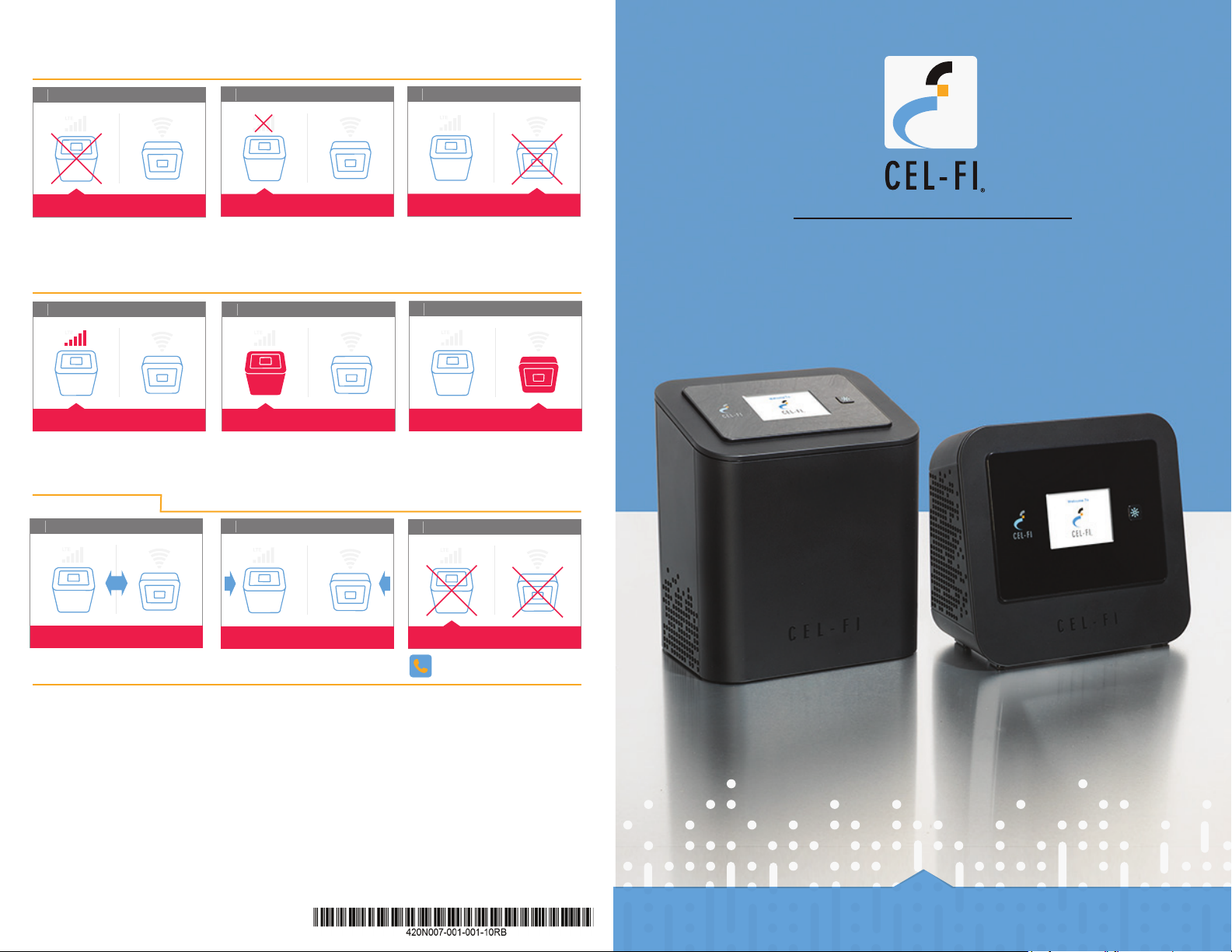
Troubleshooting
The key to better performance is the placement of the two units.
(Error 6) NU Hardware Error (Error 1) Not receiving signal (Error 2) CU Hardware Error
Reset the Network Unit by unplugging it and then plugging it back in.
If the problem persists, return
system for service replacement.
Relocate the Network Unit to
another room or area where you have
more coverage. (Use your cell phone
to nd the best cellular signal).
Try resetting the Coverage Unit by
unplugging it and then plugging it
back in. If problem persists, return
system for service.
CEL-FI PRO
Quick Start Guide
(Error 8) Input signal too strong
The signal from the wireless network
is too strong to use a booster.
(Error 4) NU is overheating (Error 3) CU is overheating
Make sure that the vents (the small
openings in the plastic housing) on the
units are not blocked. Move the unit to
a cooler area. The system will start
UI Help
The units are too close together
working normally when it cools down.
Try moving the units farther apart. Try moving the units closer together.
FCC Requirements:
This is a CONSUMER device.
BEFORE USE, you MUST REGISTER THIS DEVICE with your wireless
provider and have your provider’s consent. Most wireless providers
consent to the use of signal boosters. Some providers may not consent to
the use of this device on their network. If you are unsure, contact your
provider.
You MUST operate this device with approved antennas and cables as
specied by the manufacturer. Antennas MUST be installed at least 20
cm (8 inches) from any person.
You MUST cease operating this device immediately if requested by
the FCC or a licensed wireless service provider.
WARNING. E911 location information may not be provided or may
be inaccurate for calls served by using this device.
When used with any mobile device utilizing the 1710-1755 MHz band,
the FCC limits booster equipment placement to a maximum of 10 meters
above ground level. Installation of this equipment which does not
comply with federal requirements may subject the owner to FCC
enforcement action.
NOT FOR RESALE.
Changes or modications not expressly approved by Nextivity, Inc.
could void the user’s authority to operate the equipment.
NOTE: This equipment has been tested and found to comply with the
limits for a Class B digital device, pursuant to part 15 of the FCC Rules.
These limits are designed to provide reasonable protection against
harmful interference in a residential installation. This equipment
generates, uses and can radiate radio frequency energy and, if not
installed and used in accordance with the instructions, may cause
harmful interference to radio communications. However, there is no
guarantee that interference will not occur in a particular installation. If this
equipment does cause harmful interference to radio or television
reception, which can be determined by turning the equipment o and
on, the user is encouraged to try to correct the interference by one or
more of the following measures:
• Reorient or relocate the receiving antenna.
• Increase the separation between the equipment and receiver.
• Connect the equipment into an outlet on a circuit different from
that to which the receiver is connected.
• Consult the dealer or an experienced radio/TV technician for help
Copyright © 2014 by Nextivity, Inc, U.S. Patents pending. All rights
reserved. The Nextivity and Cel-Fi logos are registered trademarks of
Nextivity Inc. All other trademarks or registered trademarks listed belong
to their respective owners. Designed by Nextivity in California. For more
information, visit www.Cel-Fi.com.
qsg-PRO-NA-English_14-0507
Make sure that the vents (the small
openings in the plastic housing) on the
units are not blocked. Move the unit to
a cooler area. The system will start
working normally when it cools down.
(Error 7) Unit disabled by networkThe units are too far apart
Please call your cell phone
provider.
Box Contents:
• Quick Start Guide • Network Unit • Coverage Unit
• Power Adapters (2) • Mounting Brackets (2)
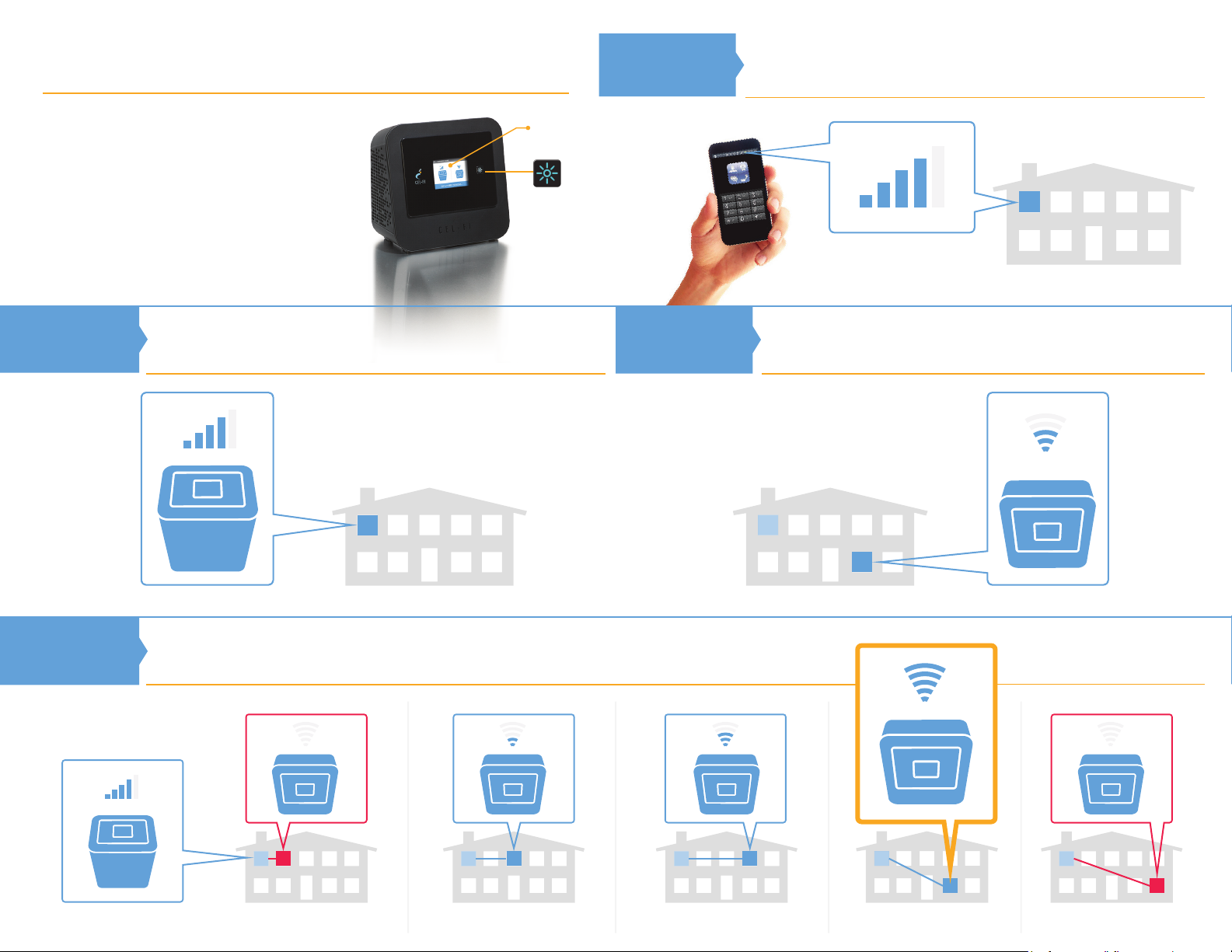
Cel-Fi Quick Start Guide
Follow these simple steps for a quick and easy set-up.
Step 1
Find the best cellular signal.
For Cel-Fi PRO to work correctly, you need to have either a 3G, 4G or LTE signal.
Typically, you will get the best signal upstairs near a window.
If you have followed the install procedures
and are still seeking improved coverage,
please visit the Troubleshooting on the
reverse side of the Quick Start Guide.
For more information and videos, please
visit cel-fi.com.
Step 2
Place the Network Unit (NU).
Place the NU in the location where you get the best cellular signal.
3G/4G/LTE
User Interface
LCD Screen
On/Off Button
for LCD Backlighting
Step 3
3G/4G/LTE
Place the Coverage Unit (CU).
Place the CU in the location where you need improved coverage.
Step 4
3G/4G/LTE
Network Unit
Network Unit Coverage Unit
Optimize Coverage.
For best results, try moving the CU around to a few different spots. Typically, the farther the units are apart,
the better coverage you will have. Although, it is possible to move the units too far apart.
Coverage Unit Coverage Unit Coverage Unit Coverage Unit
Too Close
2 Bars 3 Bars 5 bars! Too Far
Coverage Unit
