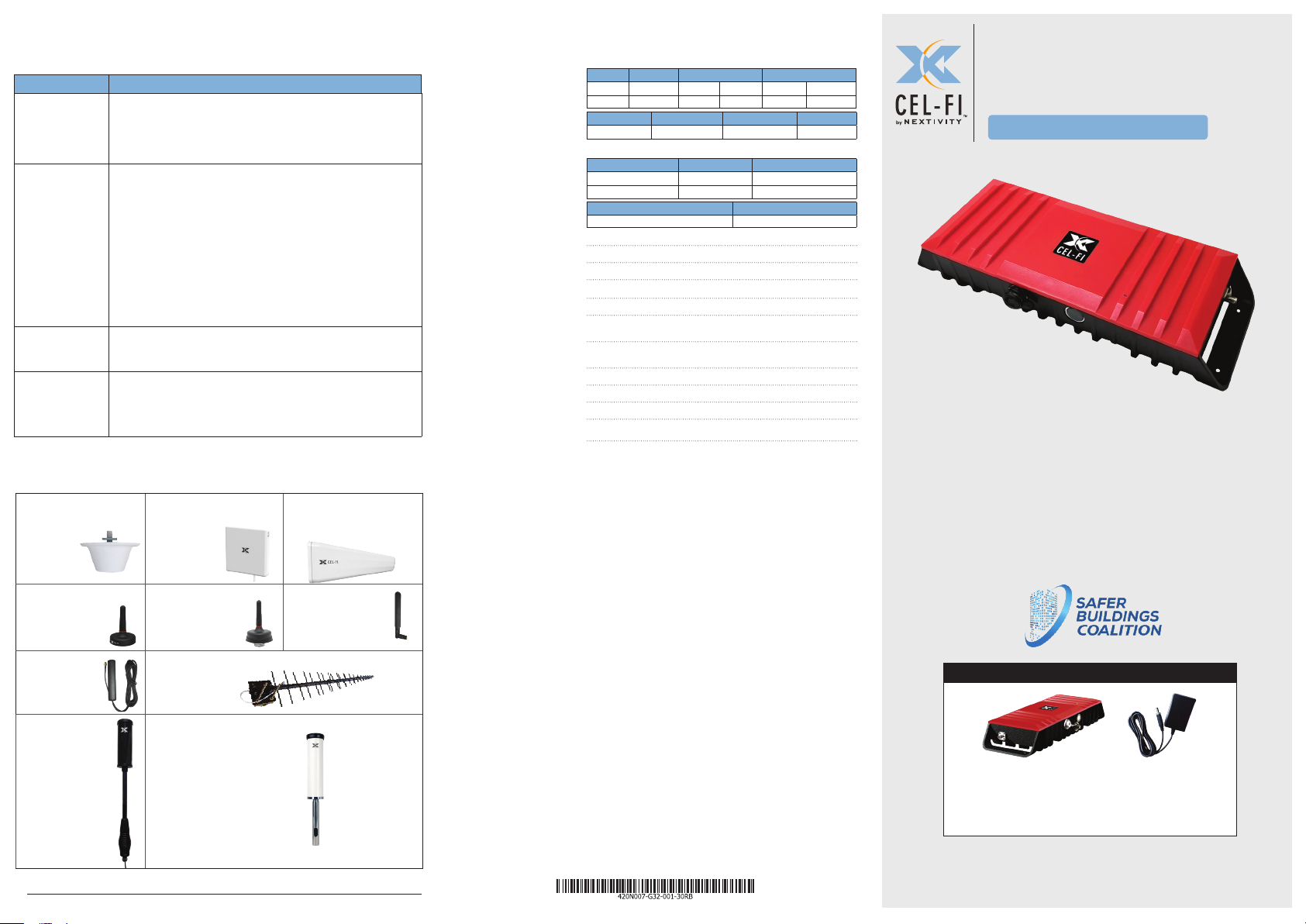
LED Function & Troubleshooting
Cel-Fi GO RED features an LED on the top face to indicate the unit’s state:
LED MEANING
Solid Green The unit is boosting properly.
Note: Boost value can be as high as 9. Use the Cel-Fi WAVE app
to check boost number. The antennas may be relocated and/or
repositioned to improve system performance.
Blinking Green Normal function, unit is coming online, scanning for networks
Blinking RED The unit is in an ERROR CONDITION, but still able to
Solid RED The unit is in an ERROR CONDITION but is not able to
to boost.
If the unit remains in this condition for longer than ~10
minutes, make sure the antennas are appropriate for the
application and carrier frequencies, and are connected
properly.
If the antennas are connected properly, yet the unit remains in
the Blinking Green state, it’s possible there are no bands for the
GO RED to pick-up and boost. Check to make sure the FirstNet
Band 12 or Band 14 is available on site.
communicate with the WAVE app. Use the WAVE app to check
the error type and help determine a remedy.
communicate with the WAVE app. Power cycle the device. If the
unit remains in the Solid Red error condition contact the vendor
for support.
Antenna Options:
Review the latest authorized antennas at www.cel-.com/antennas
Cel-Fi Indoor
Omni Donor
Antenna
A52-V32-100
Cel-Fi Wideband
Panel Antenna
A11-V43-100
Cel-Fi Wideband
Directional Antenna
A32-V32-100
Specifications:
Model:
G32-12/14
Dimensions
Power (max)
Bluetooth (LE Ver. 4.2)
Environmental Operating Temp: 0 - 65C
Antenna Connectors SMA-Female
Standards 3GPP TS 25.143 Rel.10
BAND NAME DOWNLINK UPLINK
12 700a 729 746 699 716
14 700 PS 758 768 788 798
LENGTH WIDTH HEIGHT WEIGHT
272.5 mm 96.5 mm 43.5 mm 850 g
Gain Up to 100dB system gain
POWER UPLINK DOWNLINK
Band 12 24dBm 16dBm
Band 14 23dBm 16dBm
FREQUENCY POWER
2042 – 2480 MHz 0dBm
Bluetooth: LE Ver. 4.2
Bluetooth frequency: 2042 - 2480 MHz
Relative Humidity: 95%
NEMA-4
3GPP TS 36.143 Rel.10
RoHS 2
BQB (Bluetooth)
FCC
Cel-Fi GO RED
Quick Start Guide
Smart Signal Booster
G32-12/14
Cel-Fi GO RED is the evolved smart signal booster
that delivers cellular coverage in buildings for FirstNet
emergency communications. The Cel-Fi GO RED
connects to an external donor antenna to draw in the
FirstNet cellular signal from the macro network. The
smart signal booster improves the signal through
digital technology, amplies it, and relays it to the
server antenna, to provide network coverage.
™
Cel-Fi Mobile Mag
Mount Antenna
A41-V21-100/ 101
Cel-Fi Mobile
Server
Antenna
A41-V30-100
Cel-Fi Trucker
Antenna
A21-V31-100
Cel-Fi Mobile Bolt
Mount Antenna
A41-V36-200/201
Cel-Fi LPDA Antenna
A62-V44-100
Cel-Fi Marine Antenna
A11-V37-100
Cel-Fi Whip
Antenna
A21-V33-100
IN THE BOX
Booster Power Supply
Other variations of the product package may
include additional internal and external antennas
or components.
For more information, visit: www.cel-.com
qsg_go-red_18-1016
www.cel-.com
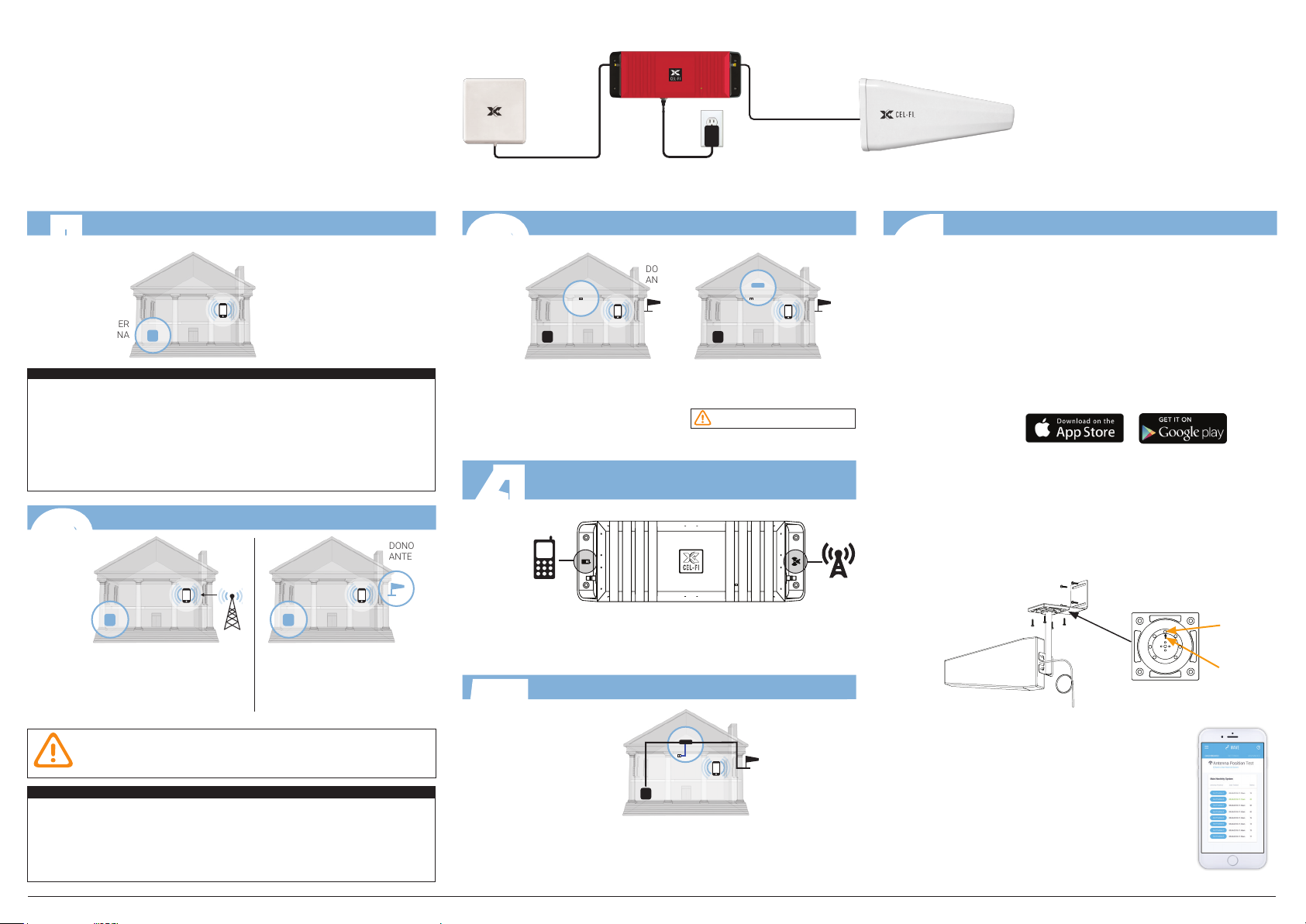
Cel-Fi GO RED Installation
Cel-Fi GO RED has a Donor Antenna Port and a Server Antenna
Port. They are marked on the device with icons (see illustration) It is
critical that the Donor and Server antennas are to the correct port.
[IMPORTANT: Best to make sure all cable lengths support
the intended mounting location BEFORE permanent mounting.]
This device is designed for installation by
FCC LICENCEES and QUALIFIED INSTALLERS.
Install Server Antenna
I
SERVER
ANTENNA
• For best results, install Donor and Server Antennas such that there is
substantial material between the antennas. This will create isolation and
allow the system to perform at higher gain without oscillation or feedback.
• Keep Donor and Service Antennas separated/isolated from each other
for best performance
• Follow the installation instructions for your chosen antennas.
TIPS AND TECHNIQUES
Install Donor Antenna
Install Server Antenna(s)
where coverage is needed.
ANTENNA NOT INCLUDED
DONOR
ANTENNA
2
SERVER
ANTENNA
Find the location with
the best FirstNet service
SAFETY: DO NOT INSTALL any equipment close to power lines or drill
into walls or other structural elements without rst ensuring the location is
safe and that there are no hidden items that could cause injury.
TIPS AND TECHNIQUES
• Install antenna at least 12 inches from any other antennas for best
performance
• Antenna should be free of obstructions
• Antenna should be away from windows (including sunroof other openings
• Install 8 inches away from any people
Install Donor Antenna
where the mobile device
receives this signal.
DONOR ANTENNA NOT INCLUDED
SERVER
ANTENNA
3
SERVER
ANTENNA
4
5
Mount Cel-Fi GO RED Near Power
CEL-FI GO RED
DONOR
ANTENNA
Find a power outlet.
DONOR
ANTENNA
SERVER
ANTENNA
Mount Cel-Fi GO RED
near the power outlet.
DO NOT plug in at this time.
Connect Donor & Server Antennas
to the Cel-Fi GO RED Unit
SERVER DONOR
Plug in Cel-Fi GO RED
CEL-FI GO RED
DONOR
ANTENNA
SERVER
ANTENNA
Your Cel-Fi GO RED will automatically boost FirstNet
service
6
Optimize with Cel-Fi WAVE
The Cel-Fi WAVE app provides a User Interface to
Cel-Fi systems. The app’s dashboard shows the
system “Boost” value. A numeric representation
mapped to the amount of Signal Gain the system
is providing. Higher is better, with nine (9) being the
highest value. Cel-Fi WAVE also allows users to
setup antenna, modes, and carriers. Cel-Fi WAVE
app can be downloaded from either the Google Play
Store or Apple App Store; depending on the mobile
device.
The system ships ready to use, however, a user may
manually congure the system’s boost preferences
using the Cel-Fi WAVE app. To do this, use the Cel-Fi
WAVE app on a smartphone with Bluetooth enabled
to connect to the Cel-Fi GO RED system.
Point & Optimize Antenna
Antenna Mount
8
8
8
7
7
7
Antenna
Optimize the donor signal by pointing
the antenna properly. Use the Cel-Fi
8-position mount with a directional
antenna, and the AntennaBoost
feature on the WAVE app, to
determine the optimum direction to
point the antenna.
8-Position Dial
1
1
1
2
2
2
6
6
6
5
5
5
Position
Set Screw
3
3
3
4
4
4
Position
Arrow
Cel-Fi GO RED Smart Signal Booster www.cel-.com
