Page 1

Nextel
iDEN
Digital Multi-Service Data-Capable Phone
®
®
i95cl Phone User’s Guide
@NNTN4262A@
NNTN4262A
Page 2
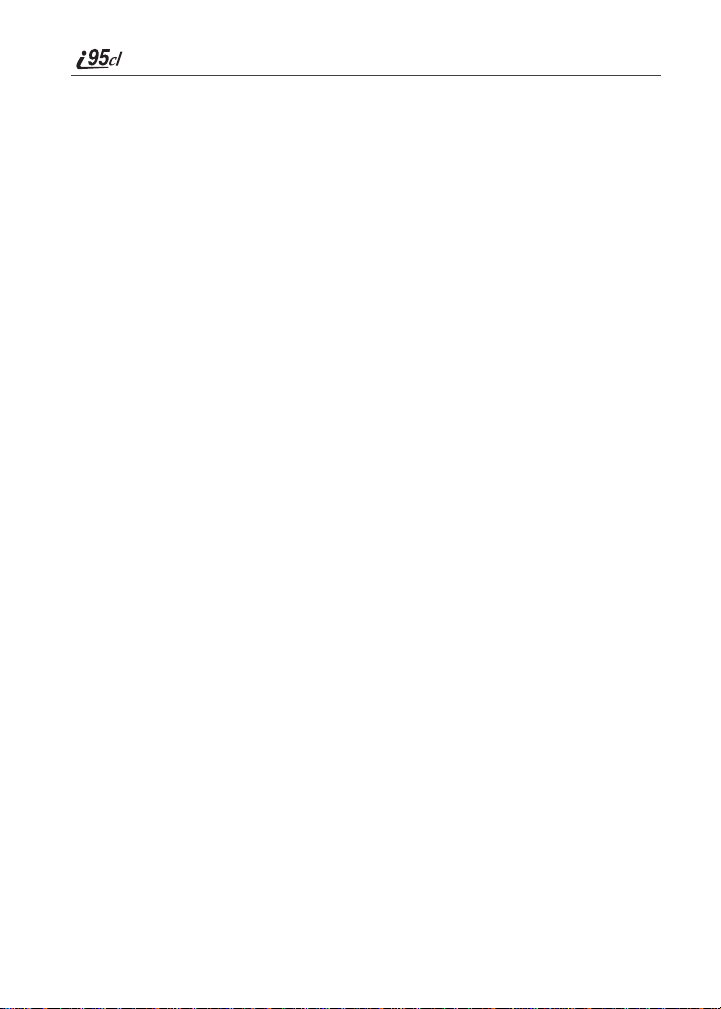
070902
nextel.com
Page 3

Table of Contents
IMPORTANT!
Read “Nextel Terms and Conditions of Service” on
page 166 and “Safety and General Information” on
page 171 before using your i95cl phone.
Table of Contents...................................................................................i
Introduction..........................................................................................1
Welcome to Nextel®.......................................................................................1
Customer Care.................................................................................................2
Ordering Information .................. .... ......................... ......................... ..............3
Driving Safety Tips.........................................................................................3
Getting Started......................................................................................5
i95cl Phone Features ......................................................................................6
i95cl Menu Tree..............................................................................................7
i95cl Icon Glossary..........................................................................................8
Battery.............................................................................................................9
Turning Your i95cl Phone On/Off ...............................................................11
Enabling Over-the-Air-Radio-Serv ice Soft ware (OARS S) Secu rity............12
Receiving OARSS Programming..................................................................13
SIM Card.......................................................................................................14
Status of Your i95cl Phone ...........................................................................20
My Information.............................................................................................20
Using T9® Text Input...................................................................................21
Display Essentials...............................................................................28
Display Screens.............................................................................................28
Status Icons....................................................................................................30
Text Display Area.........................................................................................32
i
Page 4

Call Information Icons...................................................................................32
Menu Icon......................................................................................................33
Display Options.............................................................................................33
Navigating Menus and Lists..........................................................................33
Main Menu Options.......................................................................................34
Phonebook...........................................................................................36
Phonebook Entries and Speed Dial Numbers................................................37
Phonebook Icons...........................................................................................37
Voice Names.................................................................................................38
Accessing Your Phonebook ..........................................................................38
About Phonebook Entries..............................................................................39
Pause Digit Entry...........................................................................................46
Plus Dialing...................................................................................................47
Address Book..... ... .... ......................... .......................... ......................... ........48
Digital Cellular....................................................................................49
Making Phone Calls......................................................................................50
Emergency Calling ........................................................................................55
Special Dialing Codes................................... .... ......................... ...................55
Receiving a Phone Call.................................................................................56
Sending Unanswered Calls to Voice Mail ....................................................57
Ending a Phone Call................................................. ......................... ............57
Recent Calls...................................................................................................57
Missed Calls....... ... .......................... ............................................... ...............60
Call Timers....................................................................................................61
Hands-Free Speakerphon e............................................ ......................... ........62
Mute...............................................................................................................62
Call Waiting ..................................................................................................63
Call Hold .......................................................................................................65
Three-Way Calling........................................................................................66
Call Forwarding.............................................................................................67
Caller ID........................................................................................................71
Alternate Line Service ...................................................................................72
Call Restrictions............................................................................................72
nextel.com
ii
Page 5

Nextel 411.....................................................................................................73
Nextel Voice Mail................................................................................75
Setting Up Your Voice Mail Box..................................................................75
Logging Into Voice Mail...............................................................................76
Using Voice Mail..........................................................................................77
Advanced Voice Mail Features.....................................................................80
Nextel Voice Mail Tree.................................................................................88
Messaging Services............................................................. ...... ..........89
Receiving Messages......................................................................................89
Message Center.............................................................................................91
Voice Mail Messages....................................................................................92
Text and Numeric Messaging........................................................................93
Nextel Two-Way Messaging.........................................................................96
Direct Connect....................................................................................97
Nextel Direct Connect®................................................................................97
Private Call....................................................................................................97
Call Alerts....................................................................................................101
Group Call................................... .... ......................... ......................... ..........105
Datebook............................................................................................109
Datebook Icons............................................................................................109
Viewing Your Datebook .............................................................................110
About Datebook Events...............................................................................112
Adding New Events.....................................................................................112
Editing Events .............. .... .......................... ......................... ........................115
Deleting Events...........................................................................................116
Datebook Event Reminders.........................................................................116
Customizing Datebook Set Up....................................................................117
Memo.................................................................................................118
Adding a New Memo..................................................................................118
Viewing a Memo.........................................................................................118
iii
Page 6
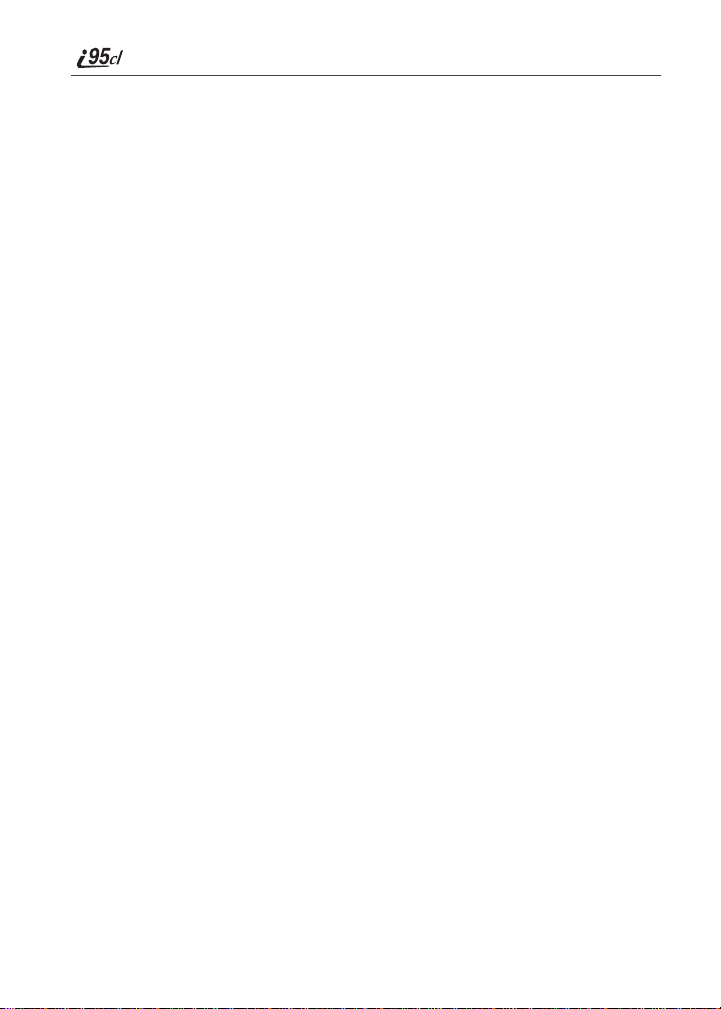
Editing a Memo........................... .... ......................... ......................... ..........119
Deleting a Memo.........................................................................................119
Voice Record............... ..... ........................................ .........................120
About Voice Record....................................................................................120
Accessing Voice Record .............................................................................120
Recording a Voice Record ..........................................................................121
Playing a Voice Record...............................................................................121
Adding to a Voice Record...........................................................................122
Labeling a Voice Record.............................................................................122
Deleting Voice Records...............................................................................122
Locking/Unlocking a Voice Record............................................................123
Voice Record Memory................................................................................124
Nextel Online®..................................................................................125
NOL Navigation Keys .................................................................................125
Starting the Microbrowser ...........................................................................125
Using Your Phone as a Modem...................................................................127
Java Apps..........................................................................................128
Accessing Java Apps...................................................................................128
Installing Java Apps ....................................................................................129
Running Java Apps......................................................................................129
Downloading Custom Applications............................................................130
Java Apps Memory......................................................................................130
Deinstalling Java Apps................................................................................131
Customizing the i95cl Phone ...........................................................132
Settings........................................................................................................132
Styles...........................................................................................................151
Shortcuts......................................................................................................156
Accessories.........................................................................................159
Batteries.......................................................................................................159
Chargers.......................................................................................................160
nextel.com
iv
Page 7

Carry Holster................................... ... .... ......................... .......................... ..161
Universal Serial Bus (USB) ........................................................................162
Other Important Information..................... ....................................163
Nextel Customer Care.................................................................................163
Understanding Status Messages..................................................................164
Nextel Terms and Conditions of Service....................................................166
Safety and General Information.....................................................171
RF Operational Characteristics.................................... ......................... .... ..171
PORTABLE RADIO PRODUCT OPERATION AND EME EXPOSURE.....
171
Electro Magnetic Interference/Compatibility..............................................174
Medical Devices...................... .... .... ......................... ...................................174
Operational Warnings.................................... .......................... ....................175
Operational Cautions.................................. ......................... ........................176
Limited Warranty Motorola Communication Products...............................179
Patent and Trademark Information..............................................................186
v
Page 8
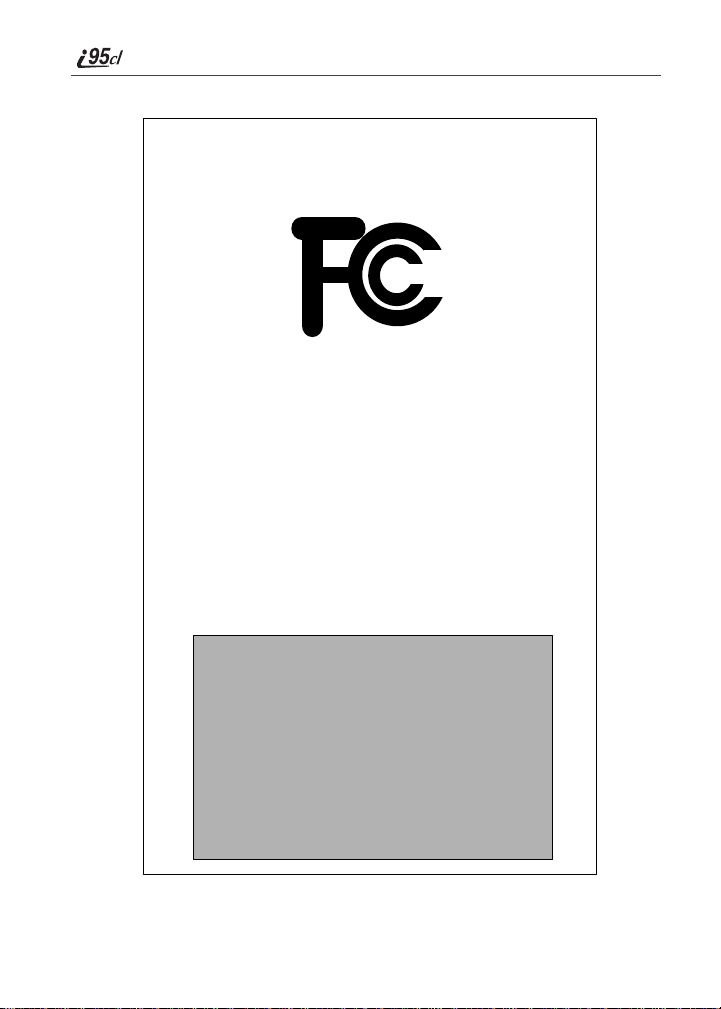
DECLARATION OF CONFOR MITY
e
c
:
l
a
Per FCC CFR 47 Part 2 Section 2.1077(a)
vi
Resp onsible party na m
Address: 8000 Wes t Su nri se Boule var d,
Mot oro la I n
Plan tation, FL 33322 USA
Phone numb er: 1 (80 0) 453-0 920
Hereby declares that the product:
Product name
Model N umb er: H57U AN6R R7AN
i95c
Conforms to the following regulation:
FCC Part 15, subpart B
Class B Computer Peripheral
Date: M arc h 1, 200 2
Note: This equipment has been tested and found to comply with the limits for
Class B digital device, pursuant to part 15 of the FCC Rules. These limits are
designed to provide reasonable protection against harmful interference in a
residential installation. This equipment generates, uses and can radiate radio
frequency energy and, if not installed and used in accordance with the
instructions, may cause harmful interference to radio communications.
However, there is no guarantee that interference will not occur in a particular
installation.
If this equipment does cause harmful interference to radio or television
reception, which can be determined by turning the equipment off and on, the
user is encouraged to try to correct the interference by one or more of the
following measures:
-- Reorient or relocate the receiving antenna.
-- Increase the separation between the equipment and receiver.
-- Connect the equipment into an outlet on a circuit different from that to
which the receiver is connected.
-- Consult the dealer or an experienced radio/TV technician for help.
nextel.com
Page 9

DECLARATION OF CONFOR MITY
e
c
:
l
a
Per FCC CFR 47 Part 2 Section 2.1077(a)
Resp onsible party na m
Address: 8000 Wes t Su nri se Boule var d,
Mot oro la I n
Plan tation, FL 33322 USA
Phone numb er: 1 (80 0) 453-0 920
Hereby declares that the product:
Product name
Model N umb er: H57U AN6R R7AN
i95c
Conforms to the following regulation:
FCC Part 15, subpart B
Class B Computer Peripheral
Date: M arc h 1, 200 2
Note: This equipment has been tested and found to comply with the limits for
Class B digital device, pursuant to part 15 of the FCC Rules. These limits are
designed to provide reasonable protection against harmful interference in a
residential installation. This equipment generates, uses and can radiate radio
frequency energy and, if not installed and used in accordance with the
instructions, may cause harmful interference to radio communications.
However, there is no guarantee that interference will not occur in a particular
installation.
If this equipment does cause harmful interference to radio or television
reception, which can be determined by turning the equipment off and on, the
user is encouraged to try to correct the interference by one or more of the
following measures:
-- Reorient or relocate the receiving antenna.
-- Increase the separation between the equipment and receiver.
-- Connect the equipment into an outlet on a circuit different from that to
which the receiver is connected.
-- Consult the dealer or an experienced radio/TV technician for help.
vii
Page 10
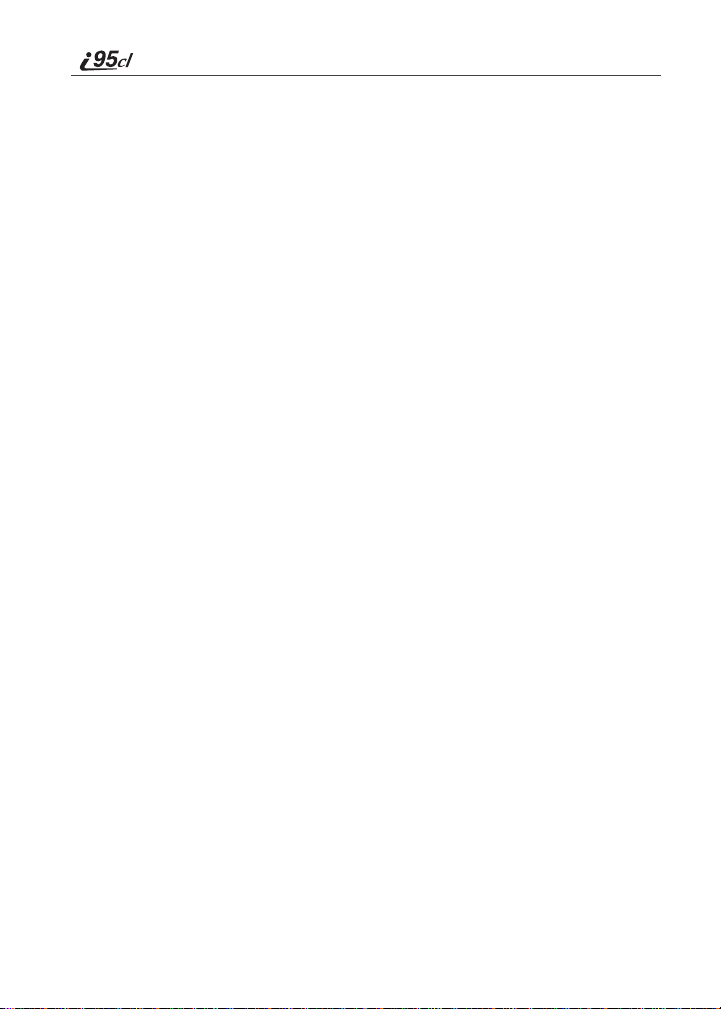
viii
nextel.com
Page 11

Introduction
Welcome to Nextel
®
Thank you fo r ch oosing Nexte l as your w irele ss co mmuni cation s prov ider. Your
i95cl phone enables you to enjoy clear connections through Nextel’s All-Digital
National Network. In addition, with Nextel iTraveler
your i95cl phone to roam internationally in select cities using other iDEN
SM
Service, you can use
®
networks. Countries in which iTraveler service can be used are Argentina,
Brazil, Canada, Philippines, Israel, Mexico, and Peru.
NOTE: Contact Customer Care to obtain and confirm iTravelerSM availability
Nextel gives you more ways than anyone to communi cate with everyone.
and service.
SM
Your i95cl phone offers many innovative featu res:
• Color Screen Display–Your phone has a color display screen that allows
you to choose the colo r palette or set of colo rs that your phone di splays.
• Large Screen Display–Your i95cl phone has a large display screen for
easier visibility.
• Voice Activated Dialing–Your i95cl phone offers state-of-the-art Voice
Activated Dialing.
• Speakerphone–Y ou can enjoy hands-free communication at the touch of a
button. Speakerphone is especially great for conference calls .
• Phonebook–Your consolidated Phonebook holds up to 250 entries and
allows you to store multiple contact numbers for each person, offering you
various ways to communicate with your business and personal contact s.
• Subscriber Identity Module (SIM) Card–Your phone’s SIM card holds
all entries stored in your Phonebook. In addition, you can set a Personal
Identification Number (PIN) to keep your information safe and secure.
• Datebook–Schedule and keep track of appointments using your ph one’s
Datebook feature.
• Messages–The Message Center allows you to manage and access your
Voice Mail, Text Messages, and Two-Way Messages all from the same
inbox.
• Nextel Direct Connect
®
–With Nextel Direct Conne ct, you can use your
phone as a digital two-way radio to communicate directly with bu siness
and personal contacts at a fraction of the cost of cellular calls.
1
Page 12
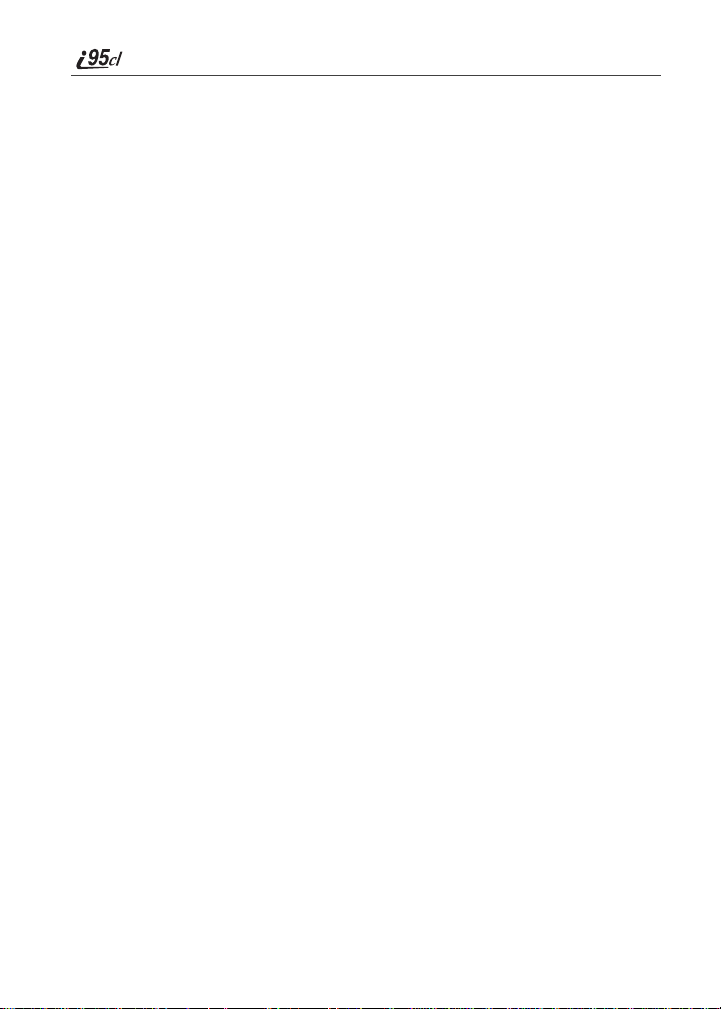
• Nextel Online® (NOL)–Using the Net feature with the built-in
microbrowser, to access Nextel Online services, a suite of Nextel wire le ss
data products and Inter net applications tha t provide quick access to the
information you need to get business done.
TM
• J2ME
–With the Java Apps feature, you can choose f rom the many Java
programs develo ped for Nextel. Downl oad Java applicati ons directly from
the Internet either over-the-air from the Download Apps app lication or
using a cable. You can select which applications will best help you get
business done. For more information visit www.nextel.com/idenupdate.
• Closed-Cov e r Fe at ures–The exte rnal display screen an d co ntrol buttons
enable you to use many of your i95cl phone’s features without opening the
cover.
• Customizing–Use the Settings, Styles, and Shortcuts features to customize
your i95cl phone to meet your indivi dual needs. Personalize your main
menu order, design ate a uniq ue rin g st yle, c rea te a set of be hav iors for you r
phone to use in certain situations such as meetings or in the car, and more.
For more information on these and other features of the i95cl phone, review this
User’s Guide.
Enjoy using your i95cl phone!
Customer Care
For domestic customer care issues, including billing issues, general service
needs, or to order additional services, contact Nextel Customer Care.
Visit nextel.com for a variety of Customer Care services:
• Browse for information on phones, coverage, rates, and other Nextel
services. View an d downl oad user 's guid es and the Nexte l Online guide, try
out our interactive virtual products and service demos, find answers to
frequently asked questions, order accessories, locate service and repair
centers, upgrade phone sof tw ar e , s en d a me s s a ge , an d more.
• For self-service on your Nextel accoun t, click on My Account to view
your account, pay your bill, add phones to your account, reset your Voice
Mail password, and more.
• For online assistance, click on Contact Us to send us an email request. Our
representatives are comm itted to assisting you. Ev ery effo rt will be made to
address your questions or concerns within 24 hours. Contact us to add
Wireless Web and other services, change rate plans, inquire on your bill,
and more.
Or, call us at 1-800-639-6111 or dial 611 fr om your Nextel phone.
nextel.com
2
Page 13
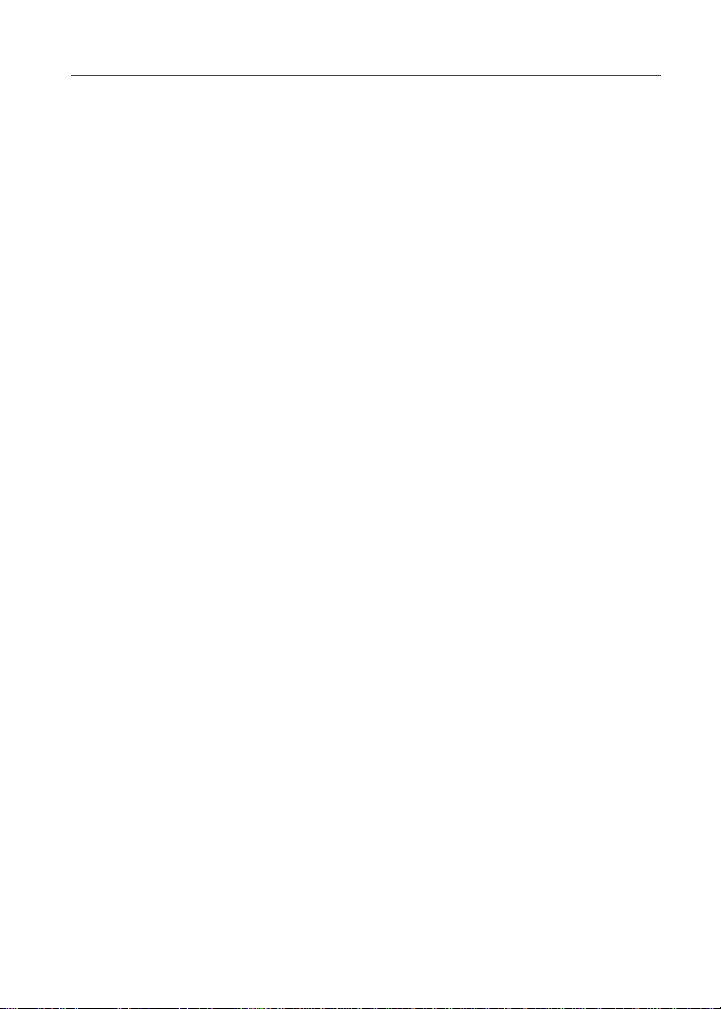
Ordering Information
To complement the i95cl phone and iTraveler Service, Nextel also has
International Customer Care support. When traveling outside of the U.S. and
Canada, call +1 (360) 662-5202 for your Customer Care Servic e needs. This
Customer Care number is toll-free from your N ext el handset both domestically
and internationally.
For more information about Nextel or to view this guide on our Web site, visit
nextel.com.
International and domestic cover age, rates, and other information are also
available on nextel.com.
Ordering Information
Various accessories are available for use wit h your i95cl phone, inc luding a
Leather Carry Case, Vehicle Battery Charge r, ex t r a batteries, a variety of
Hands-Free accessories, and more. To order accessories, go to nextel.com or
call Nextel Nextday
SM
Accessories at 1-800-914-3240. You can also contact
your Nextel Authorized Sales Representative or stop by any Nextel Stor e. For
information on retail store locations, go to nextel.com.
Contact Nextel Customer Care to order any of the services discussed in this
guide, including Nextel Onl ine services, additiona l phone services, Voice Mail,
Nextel Mobile Messaging, and much more!
SM
For information on Direct Protect
insurance protection for your i95cl phone,
call 1-888-352-9182 or contact your Nextel Authorized Representative.
Visit nextel.com to learn more about Nextel products and services!
Driving Safety Tips
NOTE: For safety and legal reasons (i n many countries ), do not use your phone while
driving.
Check and follow the local laws regarding the use of mobile phones while
driving.
Your wireless phone is a great safety tool. You can instantly call for help in
emergencies or alert your next appointment that you’re running late. Please
follow these tips for usin g your wireless phone when yo u’r e behind the wheel.
1. Give driving your full attention. Don’t let anything interfere with your
concentration.
2. Assess road conditions be fore making or taki ng a call.
3. Let voice mail pick up when its inconvenient or unsafe to answer the
phone.
4. Program your most frequently dialed numbers into your phone for
3
Page 14
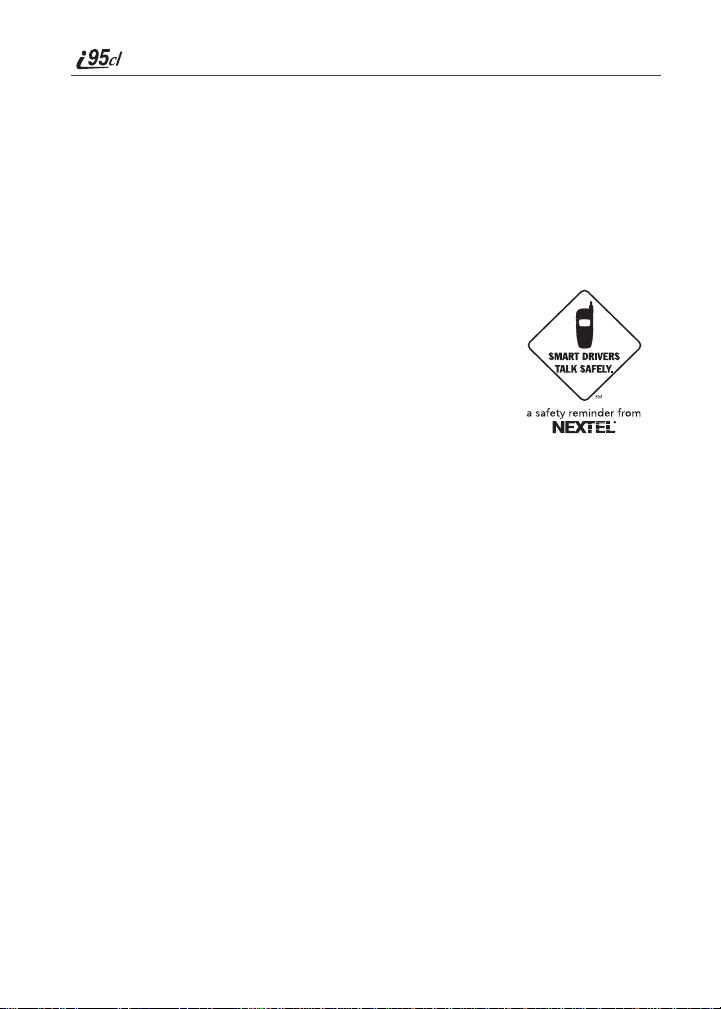
speed dialing. When dialing m anu all y with ou t th e Turbo Dial ® one-touc h
dialing feature, dial only when your vehicle i s stopped — or have a
passenger dial for you.
5. Position your phone where it is easy to see and reach.
6. Keep your eyes on th e road. Never take notes while driving.
7. Consider using a hands-free speakerphone or hands-free accessory
which allows you to keep both hands on the wheel whe n speaking.
8. Use your phone’s Internet capabilities before you drive. Nextel Online
services are not designed to be used while driving.
9. Be a Good Samaritan. Dial 9-1-1 in emergencies to
report accidents, impaired or aggressive drivers, crimes
or fires. It’s a free call. Know your phone number, so
emergency services personnel can call you back if
necessary
.
nextel.com
4
Page 15

Getting Started
This section will help yo u ge t star ted u sing y o ur p h one. It co nt ains d e ta ils ab ou t
some of the features and functions d escribed in the Getting Started Guide.
This section includes:
i95cl Phone Features Page 6
i95cl Menu Tree Page 8
i95cl Icon Glossary Page 9
Battery Page 9
Turning Your i95cl Phone On/Off Page 11
Enabling Over-the-Air-Radio-Service Software
(OARSS) Se c u rity
Receiving OARSS Programming Page 13
SIM Card Page 14
Status of Your i95cl Phone Page 20
My Information Page 20
Using T9® Text Input Pa ge 21
Page 12
5
Page 16

i95cl Phone Features
COVER CLOSED
SmartKey
Headset Jack
Speaker Key
Volume
Control
Buttons
Nextel Direct
Connect®
Push-To-Talk
(PTT) Button
Cover
Antenna
Status Light
One-Line
Display
Screen
COVER OPEN
Earpiece
Cover
Full-Sized Color
Display Screen
6
Accessory and Data
Cable Connector
Audio Jack
Speaker Key
TOP VIEW
SmartKey
Option Key
4-Way
Navigation
Key
End/Home
Key
Punctuation
Key
Back/Pause
Dialing Key
Microphone
Antenna
nextel.com
Power On/Off
BOTTOM VIEW
Status Light
Menu Key
Option Key
Send Key
Photosensor
Next Word/
International
Plus Dialing Key
AlphaNumeric
Keypad
Accessory and Data
Cable Connector
Page 17

i95cl Menu Tree
i95cl Menu Tree
You can access the main menu options by pr essi ng q from the idle screen. Use R to
navigate through the menus and submenus. Press
Line 2
Carrier IP
IP1 Address
Circuit Reset
Prvt/Grp LifeTime
Ckt
IP2 Address
Kbytes Reset
Circuit LifeTime
.
Main Menu Item
Styles
[New Style]
New
Menu
Delete All
Recent Calls
Main Menu Item
Recent Calls (If Any)
the desired phone function
Name
Line 1
Prvt ID
My Info
Main Menu Item
Last Call
Call Timers
Phone Reset
Phone Lifetime
Main Menu Item
Prvt/Grp Reset
C under the display options to perform
(If Any)
Edit
New
View
Menu
Menu
Off
Styles (If Any)
View
Store
Delete
Change
Delete All
Call Alert Queue
Delete
VoiceRecord
Delete All
Main Menu Item
Main Menu Item
Call Alert
Received Call Alerts
Shortcuts
[New Entry]
Menu
Shortcuts (If Any)
View
Menu
Store
New
Delete
Edit
Delete All
Reorder
Sort By
Recent Calls
Delete
Delete All
Voice Mail
Text Msgs
Messages
Main Menu Item
Menu
VoiceRecord
Main Menu Item
[New VoiceRec]
Net
displays.
Main Menu Item
Your home page
Menu
Delete All
Memory Meter
(If Any)
New
Memory
VoiceRecords
Apps
Menu
Java Apps
Main Menu Item
Applications (If Any)
Net Alert
Menu
ABOUT
New
Lock/Unlock
DEINSTALL
DownloadApps
Call Forward
Main Menu Item
Forward
Delete
Add To
Memory
Menu
Java System
Reset System
All CallsToOff
Label
Delete All
Format System
If Busy
Detailed
Apps
Display
Settings
Settings
Ring/Vibe
Main Menu Item
If No Answer
If Unreachable
New [Entry]
Phonebook
Main Menu Item
Menu
Display
Dial Disp
Datebook
Main Menu Item
New
Menu
Menu
Capacity
Color
Contrast Int
Contrast Ext
Menu
Week View
Sort By
Wallpaper
Main Menu
Go to Today
Entries (If Any)
New
Setup
Edit
New
Menu
Security
In Call Setup
Phone Setup
Main Menu Item
View
Delete Record
Personalize
Initial Setup
Memo
STORE
CANCEL
Sort By
Capacity
Delete Number
Tkgrp Settings
Service Status
Voice Volume
7
Page 18

i95cl Icon Glossary
Fax
Navigation
d
g
Menu
P
2
Line and Call Info Info
0
1
E
X
Mobile
T
Main
N
h
Work
+
Home
C
%
Other
W
Status
s
Locked
On Hold
V
Main Menu
Net
Phonebook
Settings
VoiceRecord
Datebook
Shortcuts
My
Info
Styles
Memo
Miscellaneous
S
T9
#
$
T9 Alpha
w
{
-
[
\
y
K
End Call
?
Phonebook
Pager
a
Connected
u
R
Messages
Bullet
T9 Numer ic
,
T9
Symbols
!
e
f
You may see these icons while using your i95cl phone:
Voice Mail
Text Message
Java Apps
Mobile IP
Signal Strength
Line 1 Active
Line 2 Active
Private ID
Net Mail
Battery Strength
Line 1 Forward
Word
Message Read
Packet Activity
Packet Data
Line 2 Forward
Incoming Call
Private In Use
Phone In Use
Missed Call
Outgoing Call
Call Forward
Talkgroup In Use
T9 Caps Lock
T9 Uppercase
Call Timers
Vibrate All
Speaker Off
IP
Talkgroup ID
Secure Data
Recent Calls
Vibrate Then Ring
Vibrate On
Voice Name
Datebook Alarm
Silent On
Recurring Appt
Check Mark
Call Alert
Picker Up
Picker Left
Picker Right
Picker Down
Up Down Arrows
nextel.com
8
Page 19

Battery
The icon of the main menu feature in use, displays in the top row, on the left of
the icon rows. For a list of th e main m enu optio ns, see “Main Me nu Optio ns” on
page 34.
Battery
Your i95cl phone comes with a Lithium Ion battery and charg er. After atta ching
the battery, you must charge it before you use it for the first time. See
“Batteries” on page 159 f or th e ch argin g t ime fo r yo ur p hon e’s battery. The first
time you charge your phone’s battery, charge it for 30 minutes more than the
time shown on page 159. After the initial chargi ng, the battery c an be charge d in
the time shown on page 159.
Remove the battery from the protective plastic safety tray provided in the
original packaging. Whe n the bat ter y is not atta che d to th e phon e , store it in the
original tray.
NOTE: Use only the ba tteries approved for this product.
Attaching the Battery
1
Slide the battery cover release button, located on the bottom of the
phone, away from the battery cover and remove the battery cover from
the back of the phone.
USER TIP: Holding the battery cover downward allows it to fall easily from the
back of the phone without being pulled.
Battery cover
release button
2
Insert the top of the battery into the battery compartment. Press the
bottom of the battery to secure it.
9
Page 20

3
Replace the battery cover and press it gently until you hear a click.
Detaching the Battery
1
Ensure the phone is powered off befo re attemptin g to detach the battery.
2
Slide the battery cover release button, located on the bottom of the
phone, away from the battery cover and remove the battery cover from
the back of the phone .
3
Remove the battery by pushing the battery toward the antenna and
lifting it out of the phone.
Charging the Battery
NOTE: The battery can be charged with the phone turned either on or off. For best
results, charge it with the phone turned off.
1
With your ph one’s display screen facing up, plug the
charger’s connector into the left side of the accessory
connector on the bottom of t he phone.
NOTE: To re duce damage to the phone’s bottom connector,
the charger accessory button should always be used.
Charger
accessory
button
2
If the charger has folding electrical prongs, flip open the prongs.
3
Plug the charger into an electrical outlet.
nextel.com
10
Page 21

Turning Your i95cl Phone On/Off
Battery Charging Status
The battery strength indicator icon found on your phone’s display screen shows
the amount of power in the battery.
When Using Phone
Icon
Display
Battery
Strength
Low
Battery
11% to
40%
41% to
70%
Fully
Charged
A short, chirp-like sound indicates a low battery. The icon flashes to indicate
that you have appro ximately five minutes of talk time remaining.
When Charging Battery
Icon
Display
Battery
Strength
1 flashing bar 1 flashing bar,
Low
Battery
1 continuous bar
31% to
60%
1 flashing bar,
2 continuous bars
61% to
90%
3 continuous bars
Fully
Charged
Turning Your i95cl Phone On/Off
NOTE: To register for the first time on the Nextel National Network, you must turn on
your i95cl phone in your home market.
Powering the Phone On
1
Open the phone cover.
2
For optimal signal strength, extend the antenna.
3
Press and hold p on the keypad until the status light glows red, a tone
briefly sounds, and Powering On displays.
11
Page 22

4
If you have enabled your SIM PIN security feat ure (see “Enabling/
Disabling the PIN Security Feature” on page 14), the Enter SIM PIN
Code screen displays. Ent e r your SIM PIN (see “Entering the SIM
PIN” on page 15).
Press C under OK.
5
As your phone connect s to the Nextel
National Network, you will see Welcome
To Nextel and a conn e cting message.
When the idle screen appears on the
display, you are ready to use your i95cl
phone!
If your display reads No Service or does not change to the idle screen when you
turn on your phone, a nd you know you are in a Nextel coverage area, contact
Nextel Customer Care. For details on Nextel co verage areas, go to nextel.com.
Powering the Phone Off
1
Press and hold p on the keypad until a tone briefly sounds and
Powering Off displays.
2
Close the ph on e co ver.
3
Push down the antenna.
Enabling Over-the-Air-Radio-Service Software (OARSS) Security
To receive OARSS programming, you must enable OARSS secu rity the first
time you power on your phone or within 20 days of first activation of your
nextel.com
12
Page 23

Receiving OARSS Programming
phone. See “Receiving OARSS Programmi ng” on page 13.
1
When you power on your phone for the first time, after the idle screen
appears, you will be prompted to select OK to update your browser info.
NOTE: I f you press C under LATER, you will be prom pted to enable
security each time you power on your phone until you press
C under OK. It is recommended that you do not choose
LATER.
2
Press C under OK.
3
You are prompted to enable security. Press C under YES.
A series of screens display. If you subscribe to a Nextel Online Service
®
plan, your home page displays.
4
Press * to return to the idle screen.
Receiving OARSS Programming
If you have been set up to receive OARSS programmi ng, you will receiv e your
Private ID and Talkgroup lists for Direct Connect use, your Personal Telephone
Number and the Nextel Customer Care number v ia a Net Alert message.
In order to receive your programming, you must have enabled OARSS security
(see “Enabling Over-the-Air-Radio-Service Software (OARSS) Security” on
page 12). Within 24 hours of enabling OARSS security, you will receive a Net
Alert message containin g your lists.
Accepting Your Phone’s Programming
1
Y ou will receive a Net Ale rt with the message New Browser Message –
Receive Programming Info.
2
Press C under GOTO.
3
Y ou are prompted to accept changes to your phonebook. Press C under
OK.
4
A confirmation screen displays. Press C under OK.
5
You are prompted again to accept changes to your phonebook. Press C
under OK.
13
Page 24
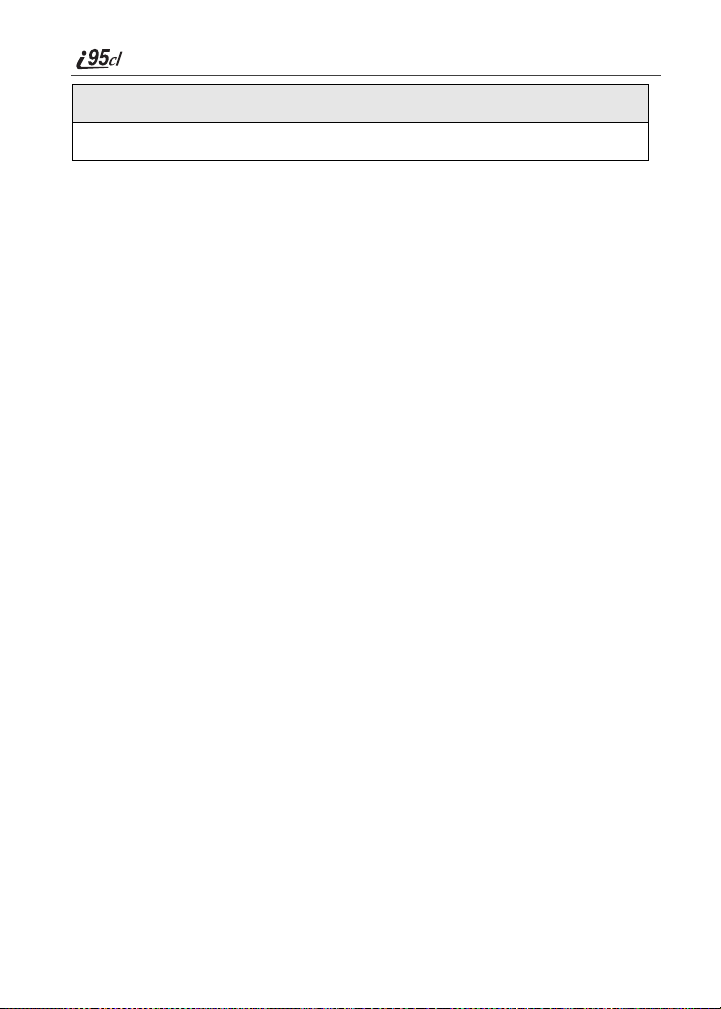
6
A confirmation screen displays. Press C under OK.
7
Press * to return to the idle screen.
SIM Card
Your phone comes with a built-in level of securi ty pro te ct ion th rou gh th e u se of
the SIM card. The SIM card stores all your Phonebook inform ation and your
Nextel account identification information. Since this information is stored on
the SIM card, not in your phone itself, you can remove the information by
removing the SIM card.
NOTE: Except for making emergency calls, your phone will not function without the
SIM card.
The SIM card is located in the SIM card holder on the back of the phone,
underneath the battery. You can verify the SIM card is in place by removing the
battery and viewing the SIM card through the SIM card cover.
See “Inserting/Removing the SIM Card” on page 17 for informa tion o n locatin g
the SIM card. If there is no SIM card in your phone, notify your Nextel
Authorized Representative.
SIM Card Personal Identification Number (PIN)
To prevent unauthorized use of your account, you can protect your SIM card by
enabling the SIM PIN security feature. With the SIM PIN enabled, you must
enter your PIN each time the ph one is powered on. You can change or disable
your PIN if desired.
NOTE: It is recommended that you enable the SIM PIN security feature to prevent
fraudulent use of the SIM card.
Enabling/Disabling the PIN Sec ur i ty Featu re
When the PIN security feature is enable d, you are prompted to enter your PIN
each time you turn on your phone. Unt il a valid PIN is entered, you can use the
phone only to make emergency calls.
After the PIN is accepted, the phone registers on the network and the idle screen
displays.
When the PIN security feature is disabled, the phone can be used without
entering a PIN.
IMPORTANT: It is recommended that you enable the PIN security feature to protect
personal data on your SIM card. This prevents anyone from using your
phone and accessing you r pe rs on al da ta.
nextel.com
14
Page 25

SIM Card
1
At the idle screen, press q and t he n press R to scroll to Settings.
2
Press C under SELECT. The Settings screen displays.
3
Press R to scroll to Security. Press C under SELECT to access the
Security screen.
4
At the Security screen, press R to scroll to SIM PIN. Press C under
SELECT to access the SIM PIN screen.
5
Press R to scroll to On or Off. On enables the SIM PIN security
feature; Off disables the SIM PIN security feature. Press C under
SELECT.
6
At the Verify SIM PIN Code screen, enter the current SIM PIN and
press C under OK.
NOTE: The default SIM PIN is 0000.
Once you have enabled the SIM PIN security feature, it is recommended that
you change your PIN to a number known only to you ( s ee “Changing the PIN”
on page 16).
Entering the SIM PIN
IMPORTANT: Incorrectly entering your PIN three times causes the SIM card to be
blocked. To unblock your SIM card, you must co ntact Nextel Customer
Care. For more information, see “Unblocking the PIN” on page 16.
1
From the Enter SIM PIN Code screen, enter
your 4- to 8-digit PIN. An asterisk appears for
each character entered. The default SIM PIN is
0000.
NOTE: Other than emergency dialing, you will be unable
to use any of the phone functions, including
receiving phone calls, until you enter the PIN.
2
Press C under OK.
15
Page 26

If you enter an incorrect PIN, the message SIM PIN incorrect: Try again
appears on your phone’s screen. After three consecutive incorrect attempts, the
SIM card is blocked. Once blocked, the phon e will not allow you to enter your
PIN again, even after powering the phone off and back on. If this happens, see
“Unblocking the PIN” on page 1 6.
Changing the PIN
NOTE: In order to change the PIN, the SIM PIN security feature must be set to On. See
“Enabling/Disabling the PIN Security Feature” on page 14.
1
From the idle screen, press q and then press R to scroll to Settings.
2
Press C under SELECT. The Settings screen displays.
3
Press R to scroll to Security. Press C under SELECT to access the
Security screen.
4
At the Security screen, press R to scroll to New Passwords. Press C
under SELECT to access the New Passwords screen.
5
At the New Passwords screen, press R to scroll to SIM PIN and press
C under SELECT.
6
At the Enter Old SIM PIN Code screen, enter the current SIM PIN
and press C under OK.
NOTE: The default SIM PIN is 0000.
7
At the Enter New SIM PIN Code screen, enter a new 4- to 8-digit SIM
PIN and press C under OK.
8
At the Re-enter New SIM PIN Code screen, re-enter the new SIM PIN
to confirm, and pres s C under OK.
Unblocking the PIN
If you forget your PIN and unsuccessfully try to enter it three times, access to
your phone will be blocked.
NOTE: Before you begin, obtain the PIN Unblocking Key (PUK) code from Nextel
Customer Care, then read and understand the PIN unblocking sequence.
When entering the key press sequence, each key press must occur within 5
seconds of the prior key press.
nextel.com
16
Page 27

SIM Card
IMPORTANT: If you unsuccessfully enter the PUK code ten times, the SIM card is
1
2
3
4
5
permanently blocked and must be replaced. If this happens, all data will
be lost. You will get a message to contact your service provider. Contact
Nextel Customer Care for assistance. If the SIM card is blocked, the i95cl
phone only allows outgoing Emergency calls.
Press * * 0 5s.
Enter the 8-digit PUK code.
Press s.
Enter a new 4- to 8-digit SIM PIN and press s.
Re-enter your SIM PIN and pre ss s. If you entered the codes properly,
the SIM Unlocked screen displays.
Inserting/Removing the SIM Card
IMPORTANT: If you remove your SIM card and insert another SIM card into your
IMPORTANT: Do not touch the gold-colored areas of the SIM card.
phone, some inform at i on do es not displ a y when you us e th e ph one with
the new SIM card. All Phonebook information remains stored on your
original SIM card. The following information does not display:
• Datebook events • Recent Calls list
• Voice Records • Call filtering settings in Styles
• Call Forwarding settings • Information stored in Memo
• Net Alert no tifications • Browser Bookmarks
• Voice names for Phonebook entries and Shortcuts
To avoid loss or damage, do not remove yo ur SIM card from your phone
unless absolutely necessary.
Inserting SIM Card
1
With the phone powered off, remov e the battery cover and battery. See
“Detaching the Battery” on page 10.
17
Page 28

2
With the external display facing away
from you and the back of the phone
exposed and facing up, locate the
SIM card holder.
3
Hold the SIM card with the gold contact
side facing down and the cut corner in the
lower left. Do not touch the gold-colored
areas of the SIM card.
4
Carefully slide the SIM card to the right and into
the phone, until it lies flat in the SIM card holder.
cut corner
SIM card
holder
18
nextel.com
Page 29

Removing SIM Card
NOTE: To remove your SIM card, you need a ballpoint pen.
1
With the phone powered off, remov e the battery cover and battery. See
“Detaching the Battery” on page 10.
2
With the antenna pointing up and the back of
the phone exposed an d facing up, insert the
tip of a ballpoint p en in to t he slot , which is to
the right and along the right edge of the SIM
card.
3
With your other hand, gent ly press the PUSH
tab, which is to the left of the SIM card. Hold
this tab dow n.
tab
SIM Card
slot
4
While holding the tab down, slide the SIM card to the left by moving
the ballpoint pen to the left within the slot.
19
Page 30

5
When the ballpoint pen has moved the SIM card to the left as far as
possible, very carefully lift the SIM card out of the phone. Do not touch
the gold-colored areas of the SIM card.
NOTE: Protect the SIM card as you would any delicate object. When the SIM card
is not in the phone, you should store it in something protective, such as a
mailing envelope.
Status of Your i95cl Phone
Your i95cl phone’s status light is located on the top right side of the phone, near
the cover hinge. The status light indicates the status of your connection.
Status Light
i95cl Phone Status
Indicator
Flashing Red Signing on to the network. Pl ease wait.
Solid Red No service or out of coverage area.
If you are in a coverage area, keep your phone on
and it will attempt to connect to the network every
two minutes. If the phone does not connect after 15
minutes, contact Nextel Customer Care.
Flashing Green In service/Ready to use.
NOTE: Nextel Direct Connect is only available in your
home calling area.
Solid Green In use.
My Information
You can select My Info from the main menu to display or edit the following:
• Name–enter your name in this field.
• Private ID–your Private ID is displayed in this field. Your Private ID
is your Nextel Direct Connect number and is composed of three parts:
Area ID*NetworkID*Member ID. For example: 999*999*9999.
NOTE: The asterisks are part of your Private ID.
nextel.com
20
Page 31
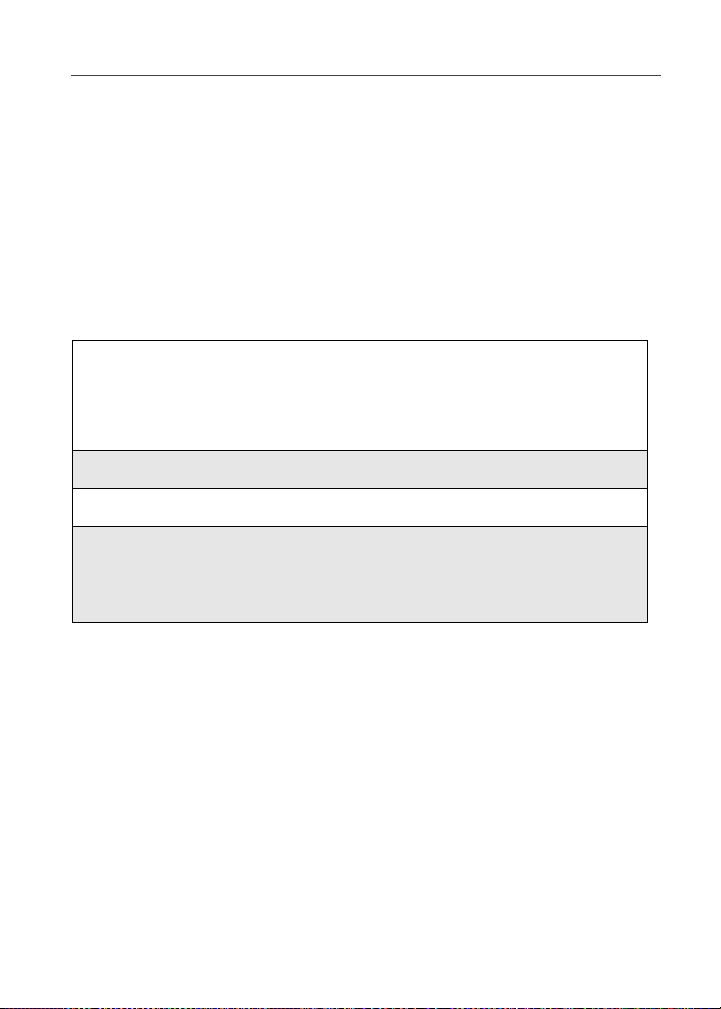
Using T9® Text Input
• Phone Numbers of L ine s 1 and 2– yo ur phone numbers are
displayed in these fields. Yo ur phone nu mber is auto matically entered
when you receive your first pho ne cal l. You can edit the phone
numbers displa yed on the My Information screen, but this does not
change your phone numbers.
• Carrier IP–your phone’s carrier assigned IP address.
• IP Addresses–these fields display the IP addresses you use to access
the Internet with your phone.
• Circuit Data Number (Ckt)–you can enter your circuit data number
in this field if you plan to use your phone as a modem.
Viewing/Editing My Information
1
From the idle screen, press q and #.
Or,
Press q and use the S to scroll to My Info.
2
Press C under SELECT. The My Infor mation screen displays.
3
Use S to scroll through the fields.
4
To edit the displayed information, pr ess C under CHNGE. Edit
information as desired and press C under OK to sav e t he changes.
To return to the idle screen, press C under EXIT.
Using T9® Text Input
Your i95cl phone has embedded software, called T9® Text Input, that makes
typing on a phone keypad much like typing on a computer keyboard–it
eliminates the traditional “multi-tap” method of text entry. As you type, you
press only one key per letter. T9 Text Inpu t matches your keys trokes to words in
its linguistic da tabase of approximately 60,000 words and proper names. You
may also store additional words you frequen tly use in your own user data base,
which is incorporated into the T9 database.
T9 Text Input is available when yo u are typ ing in formatio n into you r phone (for
example, in the Phonebook or Datebook) and while using Nextel Online
services.
21
Page 32

T9 Text Input Entry Modes
Four text entry modes are available in T9 Text Input: Alpha, Word, Symbols,
and Numeric. Whe n yo u ar e us in g T9 Te xt Input, an icon in th e to p right corner
of your phone’s display screen (next to the battery str ength indicator icon)
indicates the T9 Text Input entry mode you are using.
Icon* T9 Entry Mode Name Used For...
Alpha Standard “multi-tap” keypad text
Word Entering words and punctuation
Symbols Entering punctuation and
Numeric Entering keypad numbers.
* T9 icons do not display while you are using Nextel Online.
entry.
with one key-press per character.
symbols such as “@” or “?”.
Choosing a Text Entry Mode on Nextel Online
When you are using Nextel Online , T9 Text Input becomes available whenever
you access a screen that requires you to enter text. The right display option on
your the phone’s screen indicates your current T9 Text Input text entry mode:
• ALPHA and alpha for Alpha mode
• WORD or word for Word mode
• SYM1, SYM2, SYM3, or SYM4 for Symbols mode
• NUM for Numeric mode
To change text entry modes, press the C under text entry mode until the desired
mode displays.
NOTE: The remaining T9 Text Input instructionsdo not apply to NOL. See the Nextel
Online User’s Guide, availa ble on ne x tel .c om for i ns tr uc tion s on us ing T9 Text
Input with Nextel Online services.
22
nextel.com
Page 33

Using T9® Text Input
Choosing a Text Entry Mode
You select your text entry mod e from a menu that is available whenever t he
phone is displaying a screen requiring text entry (for example, the Name screen
or Title screen).
1
From any screen that requires text input, press q to access the Entry
Method menu.
A check mark appears next to the current text entry mode. When y ou
access a screen that requires text i nput, the default text entry mode i s
Alpha.
2
Press S to scroll to the desired text entry mode.
3
Press C under SELECT.
The phone returns to the text entry screen. The icon displays indicating
the active text entry mode.
Choosing a Language
1
From any screen that requires text input, press q to access the Entry
Method menu.
2
Press S to scroll to Languages.
3
Press C under SELECT.
4
Press S to scroll to the language you want T9 Text Input to use.
5
Press C under SELECT.
NOTE: This feature is not available when using T9 Text Input with Nextel Online
services.
Using Alpha Mode
To enter text (letters and numbers) while in Alpha text entry mode:
• Press any key on the alphanumeric keypad to enter the letters and numbers on
that key. For example, to enter the letter Y, press 9 three times.
23
Page 34

• Press and hold a key to capitalize a letter , or pre ss Q to capitalize the
highlighted letter or the next letter entered .
• Pause briefly to leave the currently displayed character in place and move on
to the next place in the text entry field.
• Press P to create a space in the text entry field.
• Press C under DELETE to delete one character. Press and hold C under
DELETE to delete an entire entry.
Using Word Mode
T9 Text Input software replaces conv entional multi-tap text entry, enabling
users to compose text messages with only one key press per letter. Since each
key on a telephone keypad has more than one letter, pressing the number 5 could
represent “J,” “K,” or “L.” T9 automatically compares users’ key presses to a
linguistic database to determine the correct word. For example, entering the
word “call” into a wireless phone takes just four key presses with T9, compared
to ten using conventional multi-tap entry.
Special Key Functions
Some of your phone’s keys assume different functions while in T9 Text Input
Word mode.
Backspace and Erase Press C under DELETE once to backspace
Space
Next Word in Database If the displayed word is not the word you want
or to erase a single character. Press and hold
C under DELETE to erase the entire text
entry field.
R once to accept a word and insert a
Press
space when entering text.
to enter, you can display other words. Press
0 to display more words in the database
that match the keystroke sequence you
entered.
nextel.com
24
Page 35

Using T9® Text Input
Shift and Caps Lock
Punctuation In Word mode, T9 Text Input uses Smart
Press
# to make the next letter typed
uppercase (Shift), to make all subsequent
letters types uppercase (Caps Lock), or to go
back to lowercase letters.
These icons appear in the top row of your
display screen:
• for Shift to uppercase
• for Caps Lock
When neither of these icons appear, letters
typed are lowercase.
Punctuation to quickly apply basic rules of
grammar to insert the correct punctuation
within a word and at the end of a sentence.
• Press 1 to insert punctuation. One of
eight basic punctuation symbols will be
inserted (., -’ @:?;).
• Press 0 to change the inserted
punctuation symbol to another of the
eight basic punctuation symbols.
• Press R to accept the punctuation and
continue typing.
NOTE: Additional punctuation symbols are available in Symbols mode.
Entering a Word
1
To enter a word, choose Word as yo ur text entry mode.
25
Page 36

2
Type a word by using one key press per desired letter.
For example, to type “test” press 8 3 7 8.
NOTE: The displayed word may change as you type it. Do not try to correct the
word as you go. Type to the end of the word before editing.
3
After you have finished typing the word, if the word that appears is not
the desired word, press 0 to change the word on the display to the
next most likely word in the database.
Repeat until the desired word appears.
If the desired word does not appear, you can add it to the database of
words by deleting the displayed word and following instructions in
"Adding Words to the User Database," next.
Adding Words to the User Database
1
Change from Word text entry mode to Alpha text entry mode (see
“Choosing a Text Entry Mode” on page 23).
2
Type the word using Alpha text entry mode.
3
Return to Word text entry mode.
4
Press R to add a space.
The word you typed in Alpha text entry mode is now in the database.
NOTE: You cannot store alphanumeric combinations, such as Y2K.
nextel.com
26
Page 37

Using T9® Text Input
Using Symbols Mode
1
Choose Symbols as your te xt en try mode.
A row of 32 symbols appears along the bottom of your p hone’s display
screen, just abo ve the di sp la y op tio ns an d me n u ico n.
2
Press T to highlight the symbol you want to enter into the text entry
field.
3
Press C under SELECT to enter the symbol.
Using Numeric Mode
To use Numeric text entry mode, choose Numeric as your text entry mode and
press the number butt ons on your keypad to ent er numbers.
27
Page 38
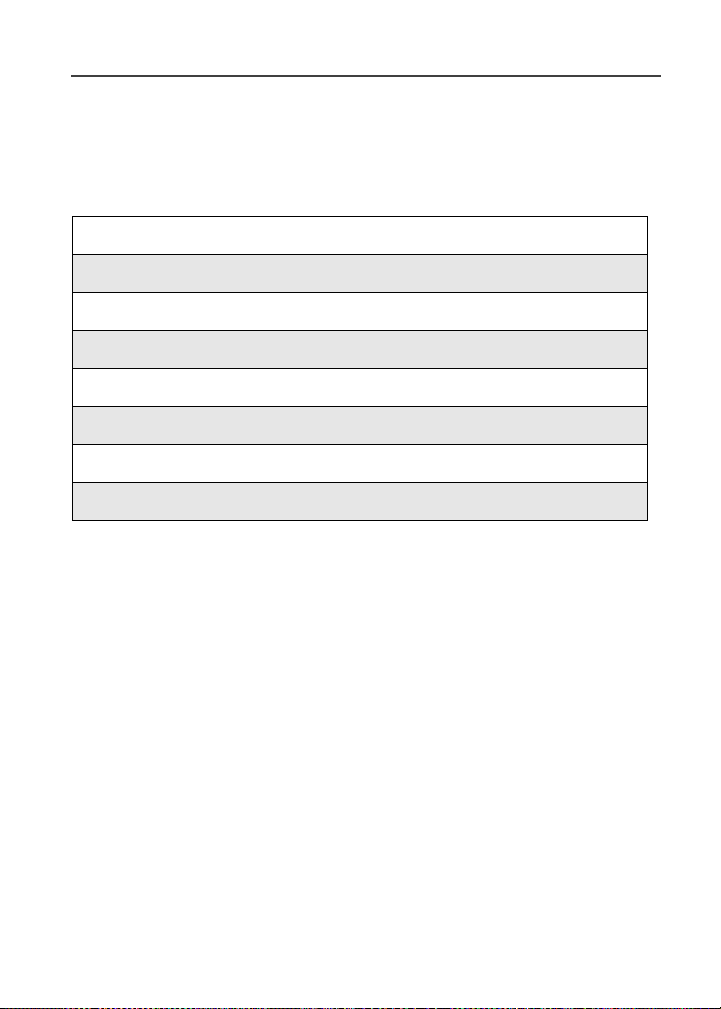
Display Essentials
Your i95cl phone’s two displa y scr eens tell you what you need to know as you
use your phone .
This section includes:
Display Screens Page 28
Status Icons Page 30
Text Display Area Page 32
Call Information Icons Page 32
Menu Icon Page 33
Display Options Page 33
Navigating Menus and Lists Page 33
Main Menu Options Page34
Display Screens
Any time your phone is powered on, the display screens provide you with
information and op tions. When your phone cover is open, the full-sized color
display screen provides detailed information about all of your phone’s
functions. When your phone cover is closed, the one-line display screen on the
outside of the cover provides brief information about your phone’s status,
incoming and outgoing calls, Call Alerts, message notifications, Voice Mail,
and Datebook events.
Opening and Closing Phone Cover
If you are viewing information on your phone’s one-line displa y screen , you can
always open the phone cover to view more detailed information on the full-sized
color display. However, if you are viewing information on the display, closing
the phone cover terminates any activity your phone is engaged in—except
powering up, transferring data throug h a cable, and running Ja va applications.
Java applications will temporarily pause.
28
Page 39

Display Screens
Full-Sized Color Display Screen
The full-sized color display screen consists
of:
• status icon rows–the top two rows display
status. See “Status Icons” on page 30.
• text display area–displays up to seven
lines of text and icons. See “Text Display
Area” on page 32.
• menu icon–see “Menu Icon” on page 33.
• display options–see “Display Options” on
page 33.
One-Line Display Screen
The one-line display scre en shows lim ited text a nd
one icon on each side of the text. The ic ons are
presented in black and are simple versions of the
icons that appear on the full-si zed display.
The text shown is a short e ned version of information included on the full-sized
screen. To see more complete information, open the phone cover.
The icon area on the left may display :
• signal strength icon–see “Status Icons” on page 30.
• call information icon–see “Call Information Icons” on page 32.
• recent call icon–see “Recent Calls Icons” on page 58.
• missed call icon–see “Missed Calls” on page 60.
• message icon–see “Messa ging Services” on page 89 .
The icon area on the right may display:
• battery strength icon–see “Status Icons” on page 30.
• Phonebook type icon for your current call or most recent cal l–see
“Phonebook Icons” on page 37.
1
Status
icon
rows
Text
display
area
Menu
icon
Display
options
The Idle Screen
The illustration of the full-sized color display above shows the idle screen. The
idle screen displays NEXTEL, the ti me and date, and any active styles (see
“Styles” on page 151). The illustration of the one-line display above shows the
one-line equivalent of the idle screen.
29
Page 40

The idle screen displays any time the phone is powered on but not engaged in
some activity. You must start at the idle screen to access many of your phone’s
features and functions. You can alway s access the idle screen by pressing r.
USER TIP: When your phone cover i s open, closing the phone cover and re-opening
the phone cover accesses the idle screen.
Status Icons
Status icons appear in the two rows at the top of the full-sized color display
screen. Some appear at al l times; others, appear only when your phone i s
engaged in certain activities or when you have activated certain features.
Icon Indicates...
Battery Strength icons — remaining
battery charge. More bars on the battery
indicate a greater charge. See “Battery
Charging Status” on page 11 for detailed
information about battery strength icons.
Signal Strength icons — strength of the
network signal. More bars next to the
antenna indicate a stronger signal.
Active Line icons — currently active
phone line; 0 indicate s Line 1 is active; 1
indicates Line 2 is active.
Call Forward icons — phone is set to
forward calls. See “Call Forwarding” on
page 67 for more information.
30
Phone In Use — phone is connected on an
active call.
Private In Use — number being called is a
Private ID.
Talkgroup In Use — phone is active on a
group call.
Packet Data Ready — phone is ready to
receive data through a data cable.
nextel.com
Page 41

Status Icons
Packet Data Activity — phone is
transmitting data.
Mobile IP — phone is ready to access
Nextel Online.
Secure Data — phone is accessing the
Internet using a secure connection.
Text Message — you have one or more
Text Messages, Net Alerts, or FaxMail
messages.
V oice Mail — you have one or more Voice
Mail messages.
Speaker Off — phone’s speaker is off.
Ring/Vibe icons — you have customized
the way in which the phone is set to notify
you when you r e ce iv e c all s a nd other types
of messages. See “Ring Style and
Notification Type” on page 13 4 f or mo r e
information.
T9 Text Input icons — you are using T9
Text Input to enter text. See “Using T9®
Text Input” on page 21 for more
information.
The icon of the main menu feature in use always appears in the top left of the
status icon rows. For a list of th e main menu ic ons, see “Main Me nu Options ” on
page 34.
31
Page 42

Text Display Area
The full-sized color display screen’s text display area contains information such
as:
• menu options
• messages
• names
• phone numbers
The number of lines of text shown in the text display area depends on which
display view is selected — Standard view, Compressed view, or Zoom view. In
Standard view, eight lines of text are displayed.
NOTE: Standard view is the de fault display setting. Unless otherwise noted,
illustrations in this user’s guide depict S tandard view.
Call Information Icons
Each of the following icons appears on the left side of the text display area of the
one-line screen or the full-sized color screen, providing you with information
about your calls.
Icon Indicates...
In Call - phone is on an active call.
Incoming C a ll - phone is receiving an incoming call.
Outgoing Call - phone is placing an outgoing call.
32
On Hold - phone has a call on hold.
End Call - phone has ended the active call.
nextel.com
Page 43

Menu Icon
Menu Icon
The menu icon S appears on any screen from which a menu can be accessed.
To access a menu, press q on your keypad.
Menus are context sensitive. The menu that appears depends on the screen you
access it from, and the items on the menu apply to the task you are currently
performing. Press q from the idle screen to access the main menu.
Display Options
On the full-sized color display screen, two display options appear at the bottom
of most screens. Thes e options enable you to per form a wide variety of ac tio ns,
including changing, saving and viewing information, running programs, and
canceling previous actions. You activate a display option by pressing C below
it.
NOTE: Throughout thi s u se r’s guid e, th e optio n ke ys A and B will be represented
by
C.
The idle screen display optio ns prov ide quick acce ss to two main menu features.
By default, the Phonebook (PHBK) and Messages (MESG) display options
appear on the idle screen. You can control which display options a ppear on the
idle screen using the phone’s Personalize feature in the Set tings menu (see
“Changing Idle Screen Options” on page 143). The display options on screens
other than the idle screen cannot be customized.
Navigating Menus and Lists
The i95cl phone is menu driven. By navigating menus, you access submenus
which lead to all of th e functio ns an d featu res that are bui lt into your phone. Use
the menus to store calls , manage your Phonebook and Datebook, change your
phone settings, browse the Internet, and more.
Some features include lists of names, num bers, or other information. These list
items are accessed in the same way as menu options.
To access the items in a menu or list, scroll using the four-way navigation key at
the top of your keypad. Scroll down by pressing the lower portion of the
navigation key R. Scroll up by pressing the upper por tion of the na vigatio n key
Q. Holding down the appropriate part of the navi gation key speeds up
scrolling.
33
Page 44
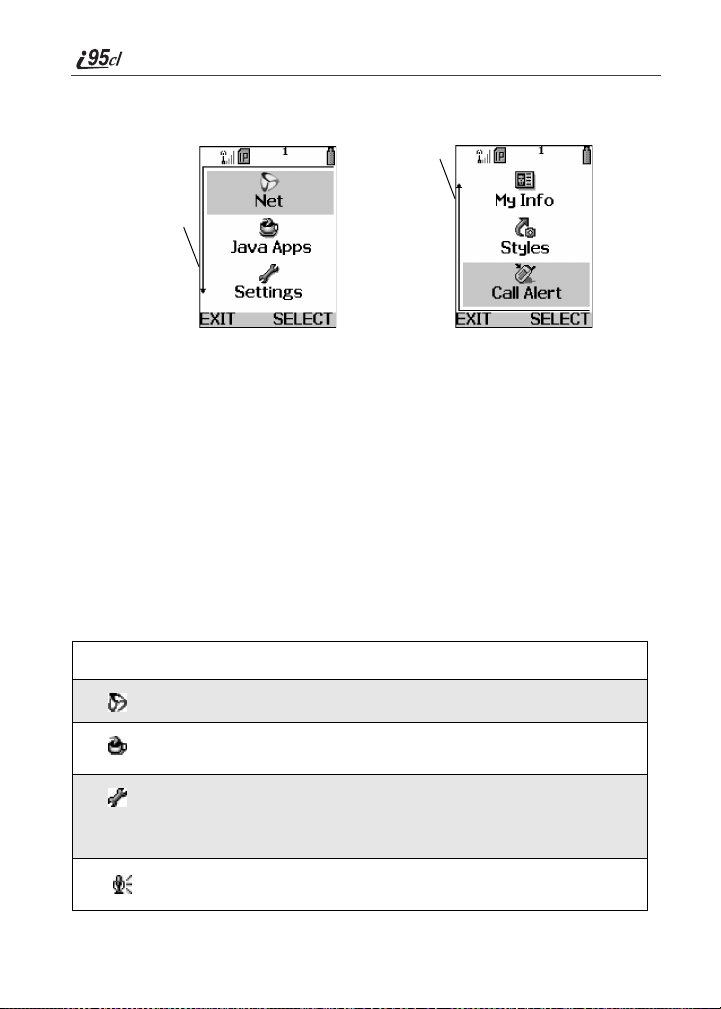
If more items are in a menu or list than can be displayed in the text area, a down
arrow or up arrow appears on the left side of the screen, indicating that more
options may be accessed by scrolling up or down.
Up arrow
Down arrow
Main Menu Options
You can set your main menu to appear as a list or as large icons (see “Changing
the Look of the Main Menu” on page 138). By default, the main menu options
appear in the order shown in the table in this section. You can change the order
in which they appear by using the Personalize feature (see “Reordering Main
Menu” on page 143).
The first seven items on your main menu appear together on the main menu
screen, followed by the More option. To view the other main menu items, select
the More option.
NOTE: Throughout this User’s Guide, instructions for accessing main menu items
assume the item being discussed is one of the first seven items. In reality, you
may have to select the More option to access the main menu item.
To access the main menu, press q from the idle screen.
Menu Item Use to ...
34
Net
Java Apps
Settings
Voice Record
Browse the Internet using Nextel Online.
Run pre-installed and download custom Java
applications on your phone.
Customize your phone: Ring/Vibe, Display,
Phone Setup, In Call Setup, Security,
Personalize, Initial Setup, Voice Volume, and
Talkgroup Settings.
Record personal messages or phone calls to
play back at a later time.
nextel.com
Page 45

Main Menu Options
Phonebook
Messages
Call Forward
Datebook
Memo
Call Timers
Recent Calls
Shortcuts
My Info
Styles
Call Alert
Store and retrieve a list of stored entries for
calling, editing, viewing, and deleting.
Receive, store, access, and manage Voice
Mail, Text Messages, and Net Alert.
Settings for forwarding calls in various
situations.
Schedule and organize events, by the day or
the month, such as appointments and
meetings.
Input and store numbers to access later.
Display the duration of phone calls, Private or
Group Calls, circuit data use, and Kilobytes
sent and received.
Access a list of the last 20 sent, received, or
missed calls. Calls can be made from this list.
Associate a menu option with a number on the
alphanumeric keypad for quick and easy
access.
View the name, Private ID, phone numbers for
lines 1 and 2, IP address, and circuit data
number of your phone.
Create or edit a group of settings and save
them as one for use in different environments.
Store received Nextel Direct Connect Call
Alerts to respond to at your convenience.
More
View main menu items that are not currently
shown on your phone’s display screen.
To choose the highlighted main menu selection, press C under SELECT. To
exit the main menu and return to the idle screen, press C under EXIT, pre ss r,
or close the phone cover.
35
Page 46
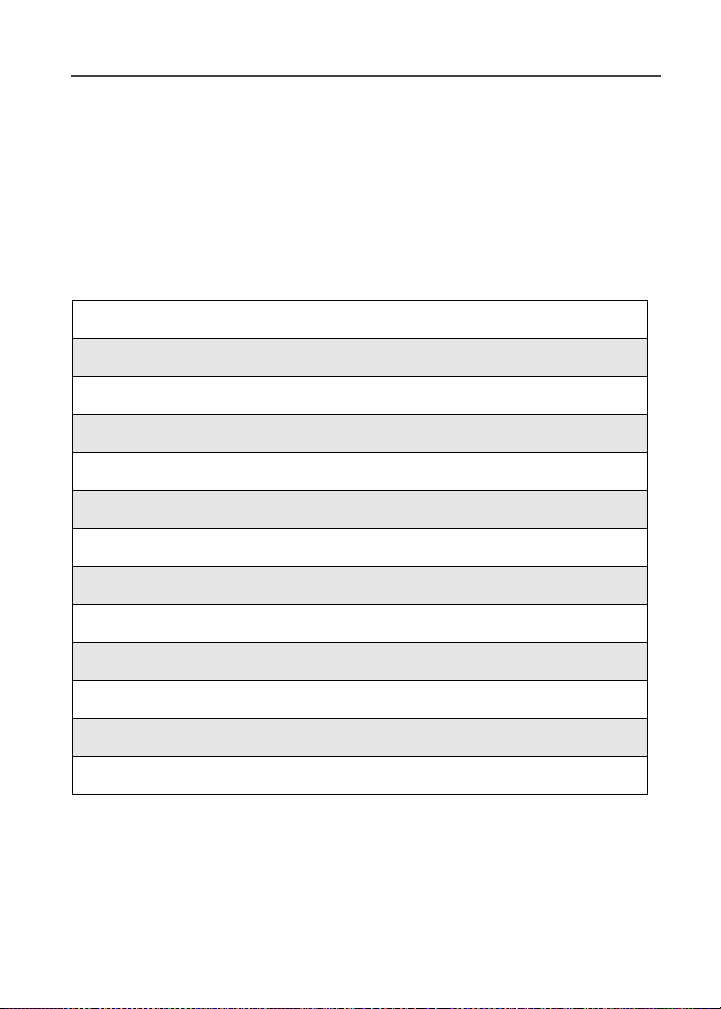
Phonebook
The Phonebook allows yo u to store up to 250 frequently used names and
numbers. When you store information in your Phonebook, it is saved on your
SIM card. If you move your SIM card to another Nextel SIM-based phone, you
can access information in your Phonebook from that phone.
NOTE: If you use a different SIM card in your phone, some information stored in the
phone will be unavailable. See “Inserting/Removing the SIM Card” on page 17.
This section includes:
Phonebook Entries and Sp eed Dial Numbers Page 37
Phonebook Icons Page 37
Voice Names Page 38
Accessing Your Phonebook Page 38
About Phonebook Entries Page 39
Viewing Phonebook Entries Page 39
Sorting Phonebook Entries Page 40
Adding Phonebook Entries Page 40
Editing Phonebook Entries Page 45
Deleting Phonebook Entries Page 46
Pause Digit Entry Page 46
Plus Dialing Page 47
Address Book Page 48
36
Page 47

Phonebook Entries and Speed Dial Numbers
Phonebook Entries and Speed Dial Numbers
Your Phonebook can store multiple numbers to a single n ame. For example , you
can enter someone’s name into your Phon eboo k on ce an d the n ad d tha t pers on’s
home, office, mobile phone, and fax numbers to the name. You can sto re up to
seven phone numbers, a Privat e ID, and an IP address.
Each number stored in your Phon ebook is automatically assigned a Speed Dial
number that co r re sponds to its location in your Phon eb ook. Each phone nu m be r
uses one Speed Dial location, even if it is assigned to the same name as other
phone numbers. The phone number stored in location 1 is assigned Speed Dial
number 1, the phone number stored in location 2 is assigned Speed Dial number
2, and so forth, to location 250.
NOTE: Private IDs and Talkgroup numbers do not have assoc iated Speed Dial
numbers.
Phonebook Icons
Icons that appear to the right of entries in your Phonebook convey information
about those entries. When you enter a number in your Phonebook, you can
designate the number ’s type using any of the following i c ons:
Mobile Pager
Private ID Fax
Work IP A ddress
Main Other
Home Talkgroup
NOTE: The Mobile icon automatically appears to the right of the first number
assigned to a name unless you cho ose another icon.
For more information on entering numbers into your Phonebook, see “Adding
Phonebook Entries” on page 40.
37
Page 48

The “picker” arrows appearing around the number type icon indicates multiple
phone numbers stored under one name:
pickers
Vo ice Names
A voice name is an audio recording you assign to a number in your Phonebook
by speaking into your i95cl phone. You can then dial the number by speak ing
the words you recorded into the phone. See step 6 of “Adding Phonebook
Entries” on page 40 for more information on creating a voice name.
The Voice Name icon appearing to the l eft of one of the number type icons
indicates that a voice name is associated with the Phonebook entry.
Voice Name
Accessing Your Phonebook
1
From the idle screen, if PHBK is one of your display options, press C
under PHBK.
Otherwise,
Press q.
2
Press R to scroll to Phonebook.
3
Press C under SELECT.
You can also access the Phonebo ok while you are on an active call . Press q
and then press R to scroll to Phonebook and press C under SELECT. This
brings you to the Phonebook screen. From this screen, you can vi ew, sort, add,
edit, and delete Phoneb ook entries, check Phone book capacity, or make calls.
38
nextel.com
Page 49

About Phonebook Entries
About Phonebook Entries
Each Phonebook entry may contain the following information:
• The name associated with the entry–Typically, this is the name of the
person whose number you are storing in the Phonebook.
• The type of number to be stored–Mobile, Private, Work, Main, Home,
Pager, IP, Fax, Other, or T alkgroup. If you don’t choose a type, the number is
assigned type Mobile, unless a M obile number has already been assigned to
the name.
• The number to be stored–Every Phonebook entry must contain a number.
This number may be any type of phone number, Private ID or Talkgroup
number, or an IP address.
• A Speed Dial number–You may accept the default Speed Dial number or
assign a different one.
• A Voice Name–Audio recording for voic e-act ivated dialing.
Viewing Phonebook Entries
Names with more than one number assigned to them appear with
surrounding the icon to the right of the name. For example, if you had stored a
home and work number for Joe Smith, the entry for Joe Smith’s home phone
number would look like this:
Joe Smith ef
1
From the Phonebook screen, press S to scroll to the name associated
with the number you want to see.
2
Press T to view the icons representing the numbers assigned to that
name.
3
When the icon representing the number you want to vie w is disp la ye d,
press C under VIEW.
Or,
If there is a Private ID or a Talkgroup number stored for the entry, press
q. Then press R to scroll to View and press C under SELECT.
4
Press S to view the other numb ers stored for this name.
39
Page 50

Sorting Phonebook Entries
You can sort your Phonebook entries by:
• Name–the name you entered for the entry.
• Speed #–the Speed Di al lo cation of the entry.
NOTE: Private IDs and Talkgroup numbers cannot be accessed from the Phonebook
when sorted by Speed Dial location.
1
From the Phonebook screen, press q to view the Phonebook Menu
screen.
2
Press R to scroll to Sort By.
3
Press C under SELECT.
4
Press R to scroll to the desired sorting method: Name or Speed #.
5
Press C under SELECT.
Checking Phonebook Capacity
Your Phonebook can stor e up to 250 separate number s. To see how many
entries are stored in your Phonebook:
1
From the Phonebook screen, press q to view the Phonebook Menu
screen.
2
Press R to scroll to Capacity.
3
Press C under SELECT.
The Capacity screen shows how many storage spaces in your
Phonebook are in use and how many are empty.
Adding Phonebook Entries
Using the following instructions, you will enter the information in the order the
items appear on the Phonebook entry details screen. However, you can enter this
information in an y o rde r by pr es s ing S to scroll through the items on the en try
details screen.
You can lea ve a n ite m b lank or unc han ged by p ress in g S to scroll past it on the
entry details screen.
nextel.com
40
Page 51

About Phonebook Entries
NOTE: Number and type are required for a valid Phonebook entry.
To cancel a Phonebook entry at any time, press r to return to the idle screen.
NOTE: If you plan to travel outside the United States, use Plus Dialing (see page 47)
for your Phonebook entries.
1
Access the entry details screen:
From the Phonebook screen, with [New Entry] highlighted, press C
under SELECT.
Or,
From the Phonebook screen, press q. Then press R to scroll to
New and press C under SELECT.
2
If you want to assign a nam e to your Phonebook e ntry, with the Name
field highlighted, press C under CHNGE.
From the Name screen, enter the name using the al phanumeric keypad
(see “Using T9® Text Input” on page 21 for information about entering
text into this field).
When you are finished, press C under OK.
The entry details screen returns with the n ame y ou e ntere d ap pe ar ing a t
the top of the screen and the Type field highlighted.
3
To accept the number type Mobile, press R to scroll to the # field.
To assign a number type to your Phonebook entry, with the Type field
highlighted, pres s C under CHNGE.
From the Type Editor screen, press S to scroll to the type of number
you want to assign to the Phonebook entry.
Press C under SELECT.
The entry details screen returns with the # field highlighted.
41
Page 52

4
To assign a number to your Phonebook entry, with the # field
highlighted, pres s C under CHNGE.
Type the number using the alphanumeric keypad. For phone numbers,
use the 10-digit format. For Private IDs use
Area ID*Network ID*Member ID (the asterisks must be included as
part of the Private ID).
To delete a digit, press C under DELETE.
See “Pause Digit Entry” on page 46 and “Plus Dialing” on page 47 for
information on using these features when st oring phone numbers in
your Phonebook .
NOTE: The number can be up to 20 characters long.
When you are finished, press C under OK.
The entry details screen returns with the Speed # field highlighte d.
5
The default Speed Dial number assi gned to the phone number is
displayed in the Speed # field. This is always the next availabl e Speed
Dial location.
NOTE: Private IDs and Talkgroup numbers do not have assoc iated Speed Dial
numbers.
To accept the default Speed Dial location, press R to scroll to the
Voice Name field.
If you want to assign the phone number to a di fferent Sp eed Dial
location, with the Speed # field highlighted, press C under CHNGE.
Press C under DELETE to delete the current Speed Dial number.
Type the new Speed Dial number using the alpha numeric keypad.
When you are finished, press C under OK.
NOTE: If you change the Speed Dial number to one already in use, you will be
prompted to overwrite the entry that is currently in that location. Pressing
C under YES will delete the existing entry fro m your Phonebook.
42
nextel.com
Page 53

About Phonebook Entries
6
If you want to assign a voice name to the number, with the Voice Name
field highlighted, press C under RECRD.
As directed by the screen prompts, say and repeat the name you want to
assign to the number. Speak clearly into the microphone.
USER TIP: For best results, use voice names such as “Joe Home” or “Susan
Work” and record in a quiet environment.
An icon appears in the Voice Name field indicating that the voice
name has been recorded.
If you do not want to store a voice name for this number , con tinue to the
next step.
If you want to store more numbers to the name associated with this
Phonebook en try, press R to scroll to Type and then press C under
CHNGE.
The Type Editor displays.
Enter the information for the additional number using step 3 through
step 7.
NOTE: Each name in your Phonebook may have up to seven phone numbers, one
Private ID, and one IP address associated with it.
7
When you have entered all the information for the Phonebook entry,
press C under DONE.
Storing Numbers and Private IDs Fast
Your phone gives you two ways to store numbers quickly: from the idle screen
and from the Recent Calls list.
1
To store a number from the idle screen, use the alphanumeric keypad
to enter the number you want to sto r e. For phone numbers, use the 10digit format. For Private IDs, use Area ID*Network ID*Member ID.
2
Press q to access the Dialing Menu screen.
3
With Store Number highlighted, press C under SELECT.
This displays the Store To screen with [New Entry] highlighted.
43
Page 54

4
To store to a new entry, press C under SELECT. The entry details
screen will display with the number entered in the field.
Or,
To store to an existing entry, press R to scroll the list of names in
your Phonebook. Or press the first letter of the entry to jump to the
entry. Once the desired entry is highlighted, press C under SELECT.
The Phonebook information for that entry displays with the number
entered in the # field and the Type field highlighted.
5
Press C under CHNGE. Press R to scroll to the type of number you
want to assign to the Phonebook entry. Press C under SELE CT.
6
If you want to ad d m ore i nfo rmat ion t o the Ph on e book en try, follo w th e
applicable instructions in “Adding Phonebook Entr ies” on page 40.
7
Press C under DONE.
To store a number from the Recent Calls list:
1
From the Recent Calls screen, press R to scroll to the number you
want to store.
2
Press C under STORE. This displays the Store To screen with [New
Entry] highlighted.
3
To store a new entry, press C under SELECT. The entry details
screen displays with the number entered in the # field and the Name
field highlighted.
Or,
To store to an existing entry, press R to scroll through the names in
your Phonebook. Or, press the first letter of the entry to jump to the
entry. Once the desired entry is highlighted, press C under SELECT.
The Phonebook information for that entry displays.
4
Press C under CHNGE. Press R to scroll to the type of number you
want to assign to the Phonebook entry. Press C under SELE CT.
5
If you want to ad d m ore i nfo rmat ion t o the Ph on e book en try, follo w th e
applicable instructions in “Adding Phonebook Entr ies” on page 40.
6
Press C under DONE.
nextel.com
44
Page 55

About Phonebook Entries
To store a Private ID from the Recent Calls li st:
1
Press R to scroll to the Private ID number you want to store.
NOTE:The Store option for Private ID numbers (e.g., 123*123*1234),
will not display in the Recent Calls list.
2
With the Private ID highlighted, press q to access the Recent Calls
Menu. Press R to scroll to Store. Press C under SELECT. This
displays the Store To screen with [New Entry] highlighted.
3
To store to a new entry, press C under SELECT. The Entry Details
screen displays with the Private ID icon ent ered in the Type field, the
Private ID number entered in the # field, and the Name field
highlighted. W ith the Name fiel d hig hlighted, pres s C under CHNGE.
Enter the name using the alphanumeric keypad. Press C under OK.
Or
To store to an existing entry, press R to scroll the list of names in
your Phonebook. Once the desired entry is high lighted, press C under
SELECT. The Entry Details screen displays with the Private ID icon
entered in the Type field, the Private ID number entered in the # field,
and the Name field high lighted.
4
Press C under DONE.
Editing Phonebook Entries
1
From the Phonebook screen, press R to scroll to the entry you want to
edit.
2
Press q to view the Phonebook Menu.
3
Press R to scroll to Edit.
45
Page 56

4
Press C under SELECT. The entry details screen displays.
5
Follow the applicable instructions in “Adding Phonebook Entries” on
page 40 to edit the various fields.
NOTE: To add additional numbers to an existing entry, press R to scroll to new
Type, #, Speed #, and Voice Name fields. Press
the applicable instructions in “Adding Phonebook Entries” on page 40.
C under SELECT. Follow
Deleting Phonebook Entries
1
From the Phonebook screen, press R to scroll to the entry you want to
delete.
2
Press q to view the Phonebook Menu.
3
Press R to scroll to Delete Contact or Delete Number.
Delete Contact deletes the name and all n umbers associated with that
name.
Delete Number deletes the number associated with the icon that is
currently displayed in the Phonebook for the name. The name and all
the other numbers remain.
4
Press C under SELECT. A warning screen displays requiring you to
confirm the deletion.
Pause Digit Entry
When storing a number, you can program your phone so it will not only dial a
number, but also pa use before entering another series of numbers such as a
personal identification number (PIN) or password. This feature is particularly
useful for accessing automated serv ices from your i95cl phone; such as, voice
mail and banking systems.
Example: Let’s say you have a company voice mail account that you frequently
check while traveling. And, to access that account you must do the following:
• dial your work number
• press # while the voice mail greeting is being played
• enter your PIN to access your messages
46
nextel.com
Page 57

Plus Dialing
You can program your phone to enter all of the above infor mation for you by
separating each entry with a pause. The stored data would look like this:
17035551234P# P1234. In this example, the first eleve n digits represent th e
number that must be dialed to access your voice mail. The P represents a 3
second pause. The # interrupts your greeting. The second P represents another 3
second pause. The las t f ou r digits represent your PIN.
To create a three-second pause, press and hold * for two seconds. The
pause symbol (P) appears on the display screen.
NOTE: You can enter up to 20 characters in a single entry, stored or dialed. You can
program your phone to pause for more than 3 seconds. Performing the above
step twice will program two pauses and cause your phone to wait 6 seconds
before ent ering the next set of numbers.
Plus Dialing
Use Plus Dialing for all Phonebook entries if you plan to trav el outside the
United States. This feature enables you to place an international call from most
countries—without entering the local international access code. You can enter
phone numbers into your Phonebook using either Plus Dialing and Storing
Numbers Fast or Adding Phonebook Entries and Plus Dialing.
To add a phone number using Plus Dialing and Storing Numbers Fast:
1
Press and hold 0 for two seconds. A “0” appears, then changes to a
“+”.
NOTE: The network translates the “+” into the appropriate international access
code needed to place the call.
2
Enter the country code, city code, or area code, and phone number.
3
Continue by following the re mainin g in structio ns for “Storing Numbers
and Private IDs Fast” on page 43.
47
Page 58

To add a phone number usi ng Adding Phone Book Entries and Plus Dialing:
1
Begin by following the instructions for “Adding Phonebook Entries” on
page 40. Before you type the number to be stored, follow the rest of
these instructions for using Plus Dialing.
2
Press and hold 0 for two seconds. A “0” appears, then changes to a
“+”.
NOTE: The network translates the “+” into the appropriate international access
code needed to place the call.
3
Enter the country code, city code, or area code, and phone number.
Continue with the Phonebook entry, following the remaining
instructions for “Adding Phonebook Entries” on page 40.
Address Book
Manage your contact information with Nextel O nl ine Address Book. Address
Book provides easy maintenance and entry of contact information and access to
that information from your i95cl phone or nex tel.com . Addre ss Book is a Nex tel
Online service and requires the activation of a Nextel Online service plan. To
order, conta ct 1-8 00 - NE X TEL6 or contact your Ne x t e l sale s repr e s e nta tiv e .
For instructions on how to use this application, see “Address Book” in the
Nextel Online User’s Guide available on nextel.com.
48
nextel.com
Page 59

Digital Cellular
The i95cl phone utilizes Nexte l ’s All-Digital National Network for digital
cellular service. You can also use this phone to roam internationally on other
®
iDEN
networks using Nextel Worldwide Service. See nextel.com for coverage.
This section includes:
Making Phone Calls Page 50
Emergency Calling Page 55
Special Dialing Codes Page 55
Receiving a Phone Call Page 56
Sending Unanswered Calls to Voice Mail Page 57
Ending a Phone Call Page 57
Recent Calls Page 57
Call Timers Page 61
Hands-Free Speakerphone Page 62
Mute Page 62
Call Waiting Page 63
Call Hold Page 65
Three-Way Calling Page 66
Call Forwarding Page 67
Caller ID Page 71
Alternate Line Service Page 72
Call Restrictions Page 72
49
Page 60

Nextel 411 Page 73
Making Phone Calls
Your i95cl phone provides the following features for making phone calls:
• Direct Dial
• Phonebook
• Recent Calls List
• Most Recent Call
• Speed Dial
• Turbo Dial
• Voice-Activated Dialing
• Last Number Redial
• TTY — your phone supports TTY devices and communi cations.
Using Direct Dial
1
2
3
NOTE: If setting for Flip Activation is set to OFF, closing the cover will not end the
NOTE: See “Plus Dialing” on page 47 for information on making international calls.
If you make a mi stake:
• To clear one digit, press C under DELETE.
• T o clear all digits, pre ss and hold C under DELETE.
• To insert a digit, press T to move the cursor.
• To cancel, press r.
®
From the idle screen, use the ke ypad to en ter the 10 -digit p hone numb er
you want to call.
Press s to place the call.
Press r or close phone cover to end the call.
call.
50
nextel.com
Page 61
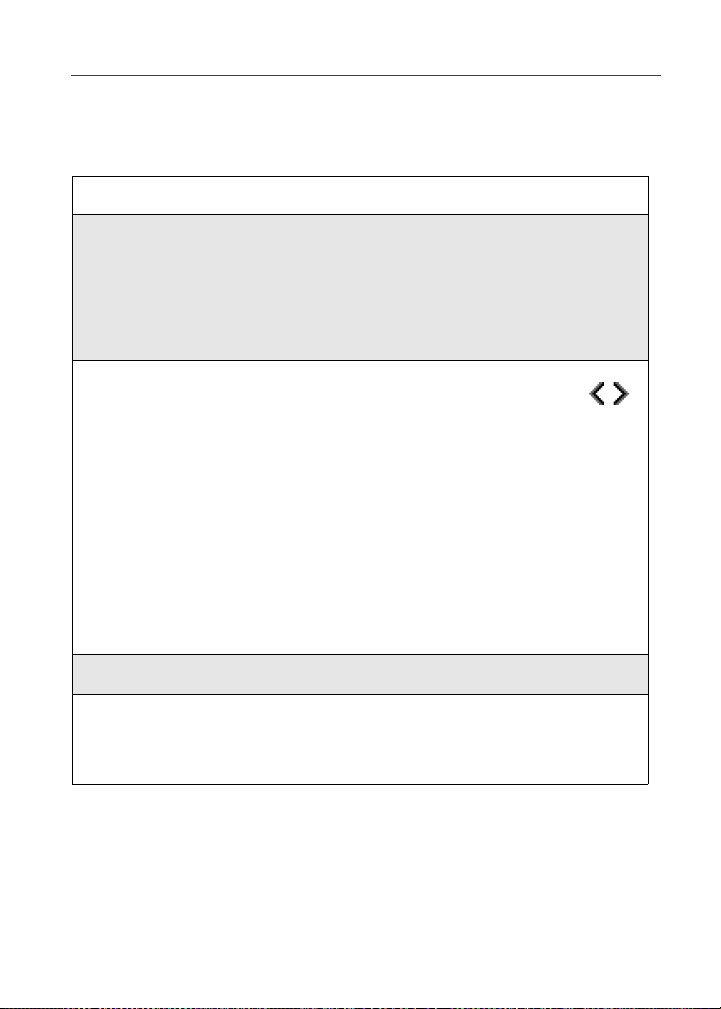
Making Phone Calls
Making Calls from Phonebook
After you have entered phone numbers into your Phonebook , you can use these
numbers to make phone calls. For infor mation on entering numbers into yo ur
Phonebook, see “Adding Phonebook Entries” on page 40.
1
From the idle screen, press C un de r PH B K.
2
Press S to scroll through the names in your Phonebook.
Or,
Use the alphanumeric keypad to enter the first letter of the name and
press R to scroll through the names beginning with that letter.
Stop when the name of the person you want to call i s highlighted.
3
If more than one number is stored for the person you want to call,
appears around the icon to the right of the perso n’s name.
Press T to scroll through the icons representing the numbers stored for
that person.
Or,
Press C under VIEW to view all the numbers stored for this person.
Then press R to scroll to the number you want to call.
Or,
If there is a Private ID stored for this person, press q. When the
Phonebook Menu appears, press R to scroll to View and press C
under SELECT. Then press R to scroll to the number you want to call.
4
Press s to place the call.
5
Press r or close phone cover to end th e call.
NOTE: If setting for Flip Activation is set to OFF, closing the cover will not end the
call.
51
Page 62

Making Calls from the Recent Calls List
Cover Open
1
From the idle screen, press R.
Or,
From the idle screen, press q. Press S to scroll to Recent Calls.
Press C under SELECT.
2
Press S to scroll through the list of received or sent recent calls until
you reach the desired call.
3
To view additional information about the call:
Press C under VIEW.
Or,
Press q to access the Rec. Calls menu. Then press R to scroll to
View and press C under SELECT.
4
Press s to place the call.
5
Press r or close phone cover to end th e call.
NOTE: If setting for Flip Activation is set to OFF, closing the cover will not end the
call.
Cover Closed
1
Press . on the top of your phone to display the most recent call.
2
Use the volume keys on the sid e of y our ph on e to scro ll th ro ugh th e list
of recent calls to the desired number.
3
T o place the call, press t on the to p of your phone.
The call will be placed with speakerphone on. See “Hands-Free
Speakerphone” on page 62.
4
T o end the call, press ..
nextel.com
52
Page 63

Making Phone Calls
Using Speed Dial
Each phone number stored in your Phonebook is assigned a Speed Dial number.
You can use the Speed Dial number t o quickly place a call.
1
From the idle screen, enter th e Sp eed Dial number assigned to the
phone number you want to call, followed by #. The number’s
Phonebook entry information will display.
2
Press s to place the call.
3
Press r or close the phone cover to end the call.
Using Turbo Dial
Turbo Dial allows you to call the numbers in your Phonebook associated with
Speed Dial numbers 1 thr ough 9 by pressing and holding the correspo nding
numeric key on the keypad.
Press and hold a number key (1 through 9).
NOTE: Turbo Dial cannot be accessed while the browser is active, nor while Keypad
Lock or SIM Lock is active.
Making Calls Using Voice-Activated Dialing
If you have recorded a voice name for a phone number in your Phonebook (see
“Voice Names” on page 38), you can use this feature to call the number.
USER TIP: If you have difficulty making phone calls using a voice name, try assigning
a longer voice name to the number. For example, if the voice name “Joe”
fails to place a call to Joe Smith’s number, try assigning the voice name
“Joe Smith” to the number.
Cover Open
1
From the idle screen, press and hold t on the top of your phone until
the phone beeps and the Say Name Now screen appears, then release.
2
Speaking into the microphone, say the voice name assigned to th e
phone number you want to call.
3
Your phone will play th e name back to you.
The call will automatically be placed.
53
Page 64

NOTE: If you do not want to complete the call, press . at any time before the call is
placed.
Cover Closed
1
Press and hold t on the top of your phone until the phone beeps and
Say Name appears.
2
Say the voice name assigned to the phone number you want to call.
3
Your phone will play th e name back to you.
The call will automatically be placed with speakerphone on. See
“Hands-Free Speakerphone” on page 62.
Last Number Redial
Press and hold s to redial the la st number you called.
NOTE: If you rec eiv e “System Busy, Try Later,” press s to redial the number
automatically. You will hear a ring-back tone when the call is successfully
placed.
Making TTY Calls
You can use your phone to make calls using a TTY
device.
When you make a call usin g TTY, the ca ll be gi ns in the
TTY mode you last selected. You can change the TTY
mode during a call. For more information on choosing a
TTY mode, see “Setting TTY Mode” on pag e 14 9.
1
Connect one end of a 2.5mm cable into the jack on the phone. (To locate
the jack, see page 6.) Connect the other end of the cord into your TTY
device.
2
Enter the phone number you wish to call and press s.
nextel.com
54
Page 65

Emergency Calling
Placing International Phone Calls
When making an international call, you can either enter the international access
code directly (for example, 011 in the United States) or use Plus Dialing. Your
service default is “International Calls Restricted.” Contact Nextel Customer
Care to obtain international dialing access.
1
T o make an interna tional c all using Plu s Dialing, press and hold 0 for
two seconds. A “0” appears, then changes to a “+”.
NOTE: The network translates the “+” into the appropriate international access
code needed to place the call.
2
Enter the country code, city cod e, or area code (as needed), and phone
number.
3
Press s to place the call.
4
Press r or close phone cover to end th e call.
You can also make international calls from your Phonebook if you have stored
the numbers using Plus Dialing. See “Plus Dialing” on page 47 for more
information.
Emergency Calling
Your phone supports emergency calling. Emergency calls can be ma de even
when the SIM card is blocked or not in the phone.
To place a call i n an em ergency, pre ss 911s. You will be connected to
the nearest emergency dispatch center. If you are on an active call, you must end
it before calling 911.
NOTE: If you have enabled the Keypad Lock feature, you must unlock the phone’s
keypad before any calls can be made, including 911 emergency calls.
Special Dialing Codes
Non-Emergency Numbers
Nextel supports many “non-emergency” numbers (such as #77 , 311, ...) p rovided
by local and state governmen ts. These numbers are used to report
non-emergency incidents. If the situation includes imminent danger or loss of
life, you should dial 911.
55
Page 66

Telecommunications Relay Service
Nextel supports serv ices for communicating w it h speech and/or heari ng
impaired indiv iduals. You can press 711 to reach a local
Telecommunications Relay Center. You will then be connected to your
destination number. Relay service works through a Communications Assistant
who reads messages typed into a TDD/T TY device by a speech or hearing
impaired individual to you. The Communications Assistant then types your
spoken messages to the hearing or speech impaired individual .
Telecommunications Relay Service is available 24 hours a day, seven days a
week, and every call is strictly confidential.
NOTE: Using 711 to reach Telecommuni ca ti ons Rel a y Serv i ce may no t be avai l abl e i n
all areas.
Receiving a Phone Call
Incoming calls are indicated by a ring, vibration, or backlight illumination.
The screen will display:
• the caller’s name (if stored in yo ur Phonebook), and th e icon indicating
number type (work, home, mobile, etc. ), or
• the 10-digit phone number if Caller ID information is available.
If this information is not available, the screen will display Incoming Call.
Cover Open
Press s, any key on the key pad, or press C under YES to answer the
call.
Cover Closed
Press t on the top of your phone.
The call is activated with speakerphone on. See “Hands-Free
Speakerphone” on page 62.
Or,
Open the phone cover to use the earpi ece.
USER TIP: You can turn down the ringer volume by pressing the volume buttons on
the side of your phone while the phone is ringing.
nextel.com
56
Page 67

Sending Unanswered Calls to Voice Mail
Sending Unanswered Calls to Voice Mail
Cover Open
Press r or press C under NO while your phone is ringing, to send
incoming calls directly to Voice Mail. The
idle screen to remind you that you have a st ored Voice Mail message.
icon will appear on the
Cover Closed
Press . while your phone is ringing to send incoming calls directly to
Voice Mail.
Ending a Phone Call
Cover Open
Press r or close the phone cov e r.
Cover Closed
Press . on the top of your phone.
Recent Calls
The Recent Calls feature stores the numbers of the 20 most recent calls you have
made and received, including Private and Group Calls. You can also vi ew your
most recent call on the one-line display screen without openi ng your phone
cover.
With the phone cover open, you can access Recent Calls list to:
• view your recent calls
• store numbers to the Phonebook
• delete recent calls
• call numbers on the Recent Calls list
With the phone cover closed, you can access your most recent calls to:
• view the number
• call the number
57
Page 68

NOTE: When the cover is open, the Recent Calls list displays briefly on the internal
display after you end a call. When the cover is closed, the most recent call
displays briefly on the external display after you end a call.
Recent Calls Icons
For Private Calls, Group Calls, and phone numbers stored in your Phonebook,
an icon appears to the right of the name or number indicating the Phonebook
type of the number used in the call. See “Phonebook Icons” on page 37 for more
information about Phonebook types.
For phone calls, an icon appears to the left of the name or number indicating the
type of call:
• indicates an incoming call
• indicates an outgoing call
• indicates a missed call. (Missed calls appear on
your Recent Calls li s t only if you have Calle r ID.)
For Nextel Direct Connect calls, an icon appears to the
right of the name or number indicating the type of call:
• indi c ates a Privat e C all
• indicates a Group Call
Viewing Recent Calls
If the number of the recent call is stored in your Phonebook, the name and i con
associated with the number displays.
Cover Open
1
From the idle screen, press R.
Or,
From the idle screen, press q. Press S to scroll to Recent Calls.
Press C under SELECT.
2
Press S to scroll the list of recent calls.
nextel.com
58
Page 69

Recent Calls
Cover Closed
1
Press . on the top of your phone to display the most recent call, and
use the volume keys to scroll thro ugh the list of recent calls.
2
Press . again to clear the display.
Getting Detailed Information About Recent Calls
1
From the Recent Calls screen, press S to scroll to the call for which
you would like mor e information.
2
Press C under VIEW.
Or,
Press q to access the Rec. Calls Menu. Then press R to scroll to
View and press C under SELECT.
The screen that appears contains information such as the name associated wi th
the number of the recent call, the number, the date, time, and duratio n of the
call.
Storing a Recent Call Number to the Phonebook
1
From the Recent Calls screen, press S to scroll to the number you
want to store.
2
Press C under STORE.
Or,
Press q to access the Rec. Calls Menu. Press R to scroll to Store.
Press C under SELECT.
The Store To screen displays with [New Entry] highlighted.
3
To store a Recent Call that is a Private ID to the Ph onebook, follow
step 3 and step 6 in “Storing Numbers and Private IDs Fast” on page 43.
Calling From the Recent Calls List
See “Making C alls from the Recent Ca lls List” on page 52.
59
Page 70

Deleting Recent Calls
1
From the Recent Calls screen, press S to scroll to the call you want to
delete.
2
Press q to access the Rec. Calls Menu.
3
Press R to scroll to Delete.
4
Press C under SELECT.
5
Press C under YES to confirm the deletion.
1
To delete all calls on the Recent Calls list, from the Recent Calls
screen, press q to access the Rec. Calls Menu.
2
Press R to scroll to Delete All.
3
Press C under SELECT.
4
Press C under YES to confirm the deletion.
Accessing Voice Record From Recent Calls
You can access the Voice Record feature from Recent Calls and use it to record
spoken messages that you can listen to later.
1
From the Recent Calls screen, press q to access the Rec. Calls
Menu.
2
Press S to scroll to VoiceRecord.
3
Press C under SELECT.
For more information about Voice Record, see “Voice Record” on page 120.
Missed Calls
If you miss a call when your phone cover is closed, the one-line screen displays
the missed call icon and the text indicating the number of calls you have
missed. If you open the cover, the Recent Calls list appears on the full-sized
color screen.
nextel.com
60
Page 71

Call Timers
If you do not open the cover, pressing . dismisses the missed call message.
Pressing . again displays the most recent call, allowing you to call the number.
Call Timers
Call Timers measure the duration o f you r phone calls, Private or Group Calls,
and circuit data use, as well as the number of Kilobytes sent and received by
your phone.
The Call Timers menu displays the following options:
• Last Call–displays the duration of your most recent phone call.
• Phone Reset–keeps a running total of your phone call minutes, until you
reset it.
• Phone Lifetime–displays the total minutes of all your phone calls.
• Prvt/Grp Reset–keeps a running total of all of your Private and Group Call
minutes, until you reset it.
• Prvt/Grp Lifetime–displays the total minutes of all your Private and Group
Calls.
• Circuit Reset–keeps a running total of all of your circuit data use, until you
reset it.
• Circuit Lifetime–displays the total mi nutes of all of your ci rcuit data use.
• Kbytes Reset–keeps a running total of the number of Kilobytes sent and
received by your phone, until you reset it.
1
To view the Call Timers menu, from the idle screen, press q.
2
Press R to scroll to Call Timers.
3
Press C under SELECT.
To view or reset a Call T imers option:
1
From the Call Timers me nu, press S to scroll to the Call Timers
option you want to view or reset.
2
Press C under SELECT.
61
Page 72
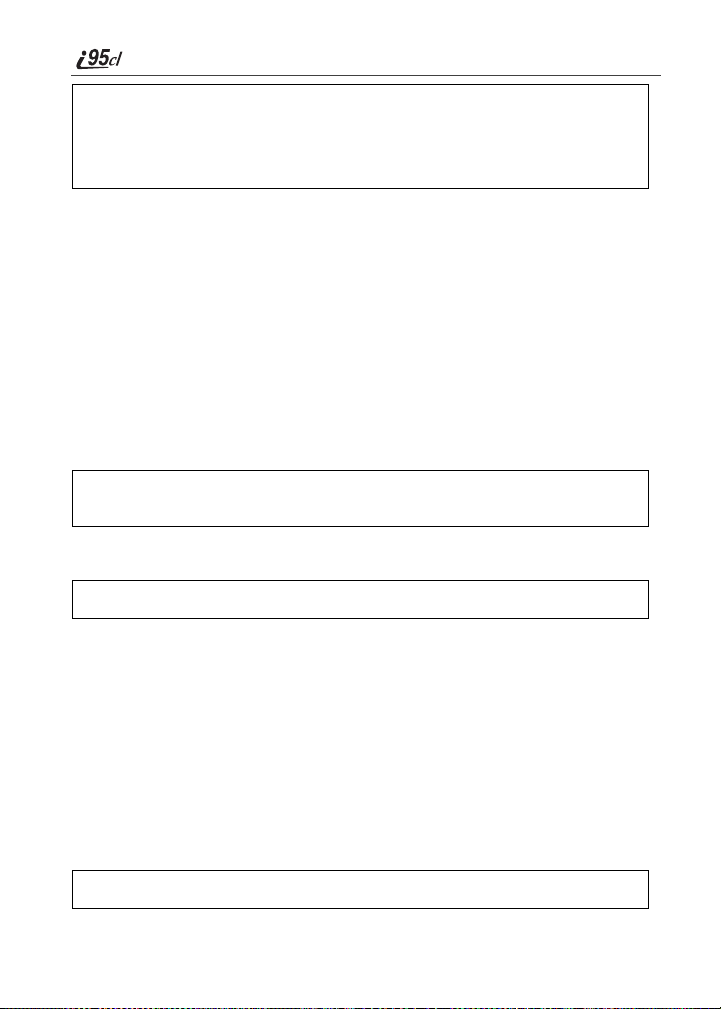
3
If the feature does not include an option to reset or you do not wish to
reset the option, press C under DONE when you are finished viewing.
To reset a feature, press C under RESET. When the confirmation
screen appears, press C under YES to confirm the reset.
NOTE: The values displayed by Call Timers are not intended for billing purposes.
Hands-Free Speakerphone
The i95cl phone provides the convenience of a hands-free speakerphone for
holding improm ptu meetings or placi ng safer phone calls.
NOTE: During speakerphone operation, you may either speak or listen, but you
cannot do both at the same time.
Cover Open
The speakerphone option (SP EAKER) is available whenever you are on an
active call.
While on an active call, press C under SPEAKER, to turn the
speakerphone on.
While speakerphone is on, Spkrphone On appears in the text display area.
Press C under SPEAKER or press t, t o turn the speake rphone off.
Cover Closed
Speakerphone is always on when you are on an active call with the cover closed
(unless you are using an audio accessory). If you open the cover, speakerphone
is turned off and the call will be heard through the earpiece.
Mute
Use the Mute feature to listen to incoming audio without allowing sound from
your phone’s microphone to be transmitted over th e phone line . The mute o ption
(MUTE) is only available when y ou are on an active call with the phone cover
open.
While on an active call, press C under MUTE, to turn mute on.
nextel.com
62
Page 73

Call Waiting
While mute is on, UNMUTE appears as a display option.
Press C under UNMUTE, to turn mute off.
Call Waiting
Call Waiting allows you to receive a second call while you are talking on the
phone. You can switch between calls so you never have to miss a call. By
default, Call Waiting is always on unless you turn it off for a specific call.
If you’re on a call and you receive a second call, you will:
• hear a tone
• see a message on your display informing you of another incoming call
Cover Open
If you have your phone cover open when you receive a second call, the screen
displays the caller’s name and number type (if stored in your Phon ebook), the
caller’s number (if Caller ID information is available), or Incoming Call.
Cover Closed
If you have the phone closed when you receive a second call, the screen displays
the caller’s name (if stored in your Phoneb ook) , the ca ller’s number (if Caller ID
information is available), or Incoming Call.
You must open the phone cover to accept or decline the second call. Opening
the cover turns speakerphone off.
4
63
Page 74

Accepting Calls
Press C under YES. The first call is placed on hold.
Or,
To end the active call and accep t the second call, press
s or press C under YES.
r. Then press
Switching Between Calls
When you accept a second call while talking on the phone, your display shows
the name or number of each call. An icon appears to the left of each name or
number indicating that the call is on hold or active .
Press C under SWITCH to switch between calls.
Declining Calls
Cover Open
Press C under NO. If you subscribe to Voice Mail, the call will be
forwarded to your Voice Mail box.
Cover Closed
Press . on the top of your phone. If you subscribe to Voice Mail, the
call will be forwarded to your Voice Mail box.
nextel.com
64
Page 75

Call Hold
Ending the Active Call
r.
Press
NOTE: If you have an active call and another call waiting, closing the phone cover
ends both calls. Flip Activation must be set to ON.
Turning Off Call Waiting
If you do not want to be interrupted during a call, you can turn Call Waiting off
prior to making/receiving a call.
1
From the idle screen, press q. Pre s s R to scroll to Settings, and
press C under SELECT .
2
Press R to scroll to In Call Setup and press C under SELECT.
3
Press R to scroll to Call Waiting and press C under CHNGE.
4
Press R to scroll to Off and press C under SELECT.
Call Waiting is now disabled for the next call. It automatically resets to
On when you end the ca l l.
Call Hold
When you are on an active cal l, you can place the call on hold and make a
second call.
1
Press q to access the Call Menu.
2
Press R to scroll to Hold.
3
Press C under SELECT.
NOTE: If you have not placed a second call, you can resume this call by pressing
C under RESUME.
4
Enter the second phone number you want to cal l.
Or, select the number from your Phonebook or Recent Calls li st by
pressing q and selecting Phonebook or Recent Calls, respectively.
65
Page 76
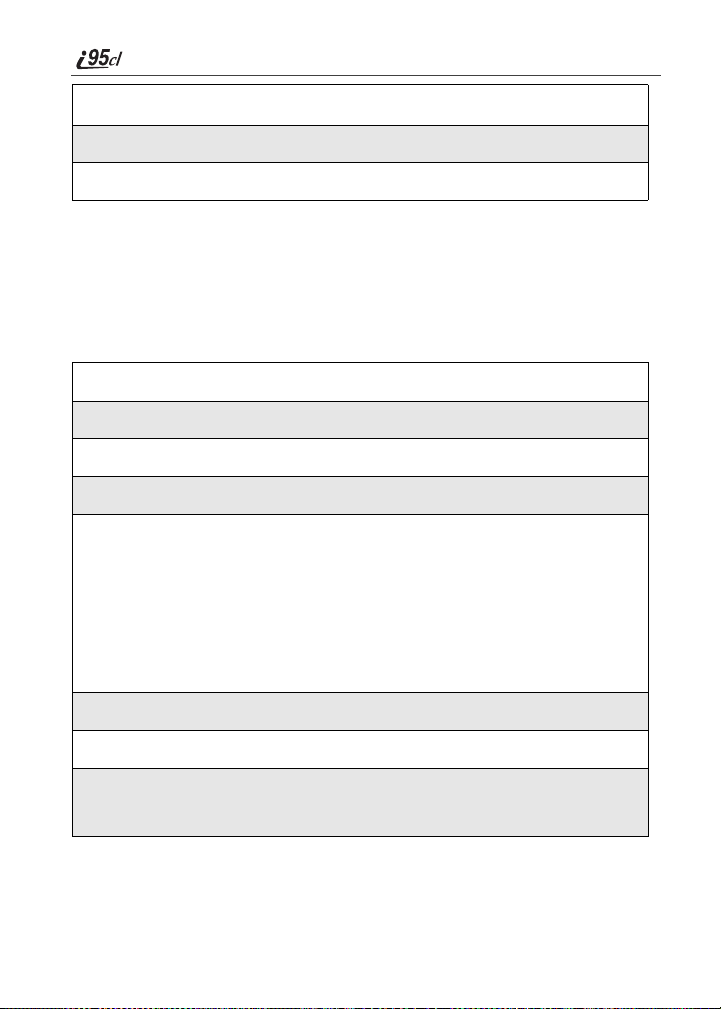
5
Press s to place the second call.
6
To toggle between the two calls, press C under SWITCH.
7
To end the active call, press r. The call on hold becomes active.
NOTE: Closing the phone cover ends both the active call and the call on hold. Flip
Activation must be set to ON.
Three-Way Calling
Using Three-Way Calling, you can combine two ongoing phone calls into one
conversation. While on an active call, you can make a second call and combine
the two calls.
1
Place or receive a phone call.
2
While on the call, press q to access the Call Menu.
3
Press R to scroll to 3 Way.
4
Press C under SELECT. The first call will be placed on hold.
5
Enter the second phone number and press s to place the second call.
Or, access the number from your Phonebook or Recent Calls l ist:
Press q and then press R to scroll to Phonebook or Recent Calls,
respectively.
Press C under SELECT.
To place the call, see “Making Calls from Ph onebook” on page 51.
6
After you reach the second individual, press q.
7
Press S to scroll to 3 Way.
8
Press C under SELECT.
Both calls will appear on your display.
nextel.com
66
Page 77
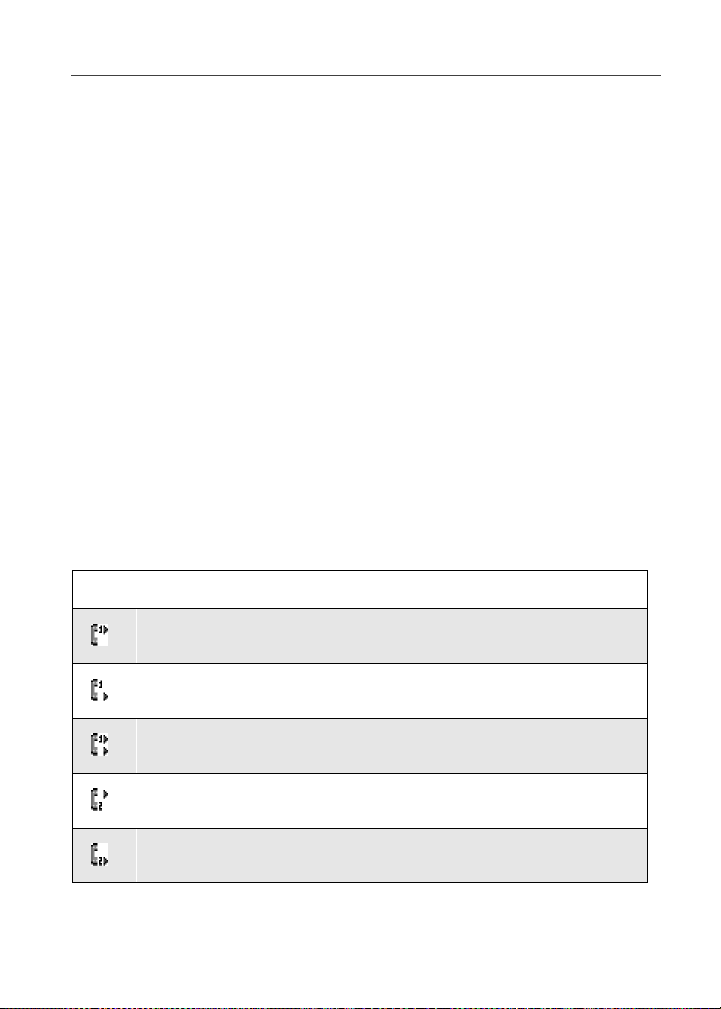
Call Forwarding
Call Forwarding
Nextel’s Call Forwarding feature forwards calls to the number you designate.
The following Call Forwarding options are av ai lable:
• All Calls — When this option is turned on, all calls will be sent
automatically to a number you specify. When this option is turned off,
your Detailed options will be activated.
• Detailed — Choosing th is op tio n e n ab le s yo u to forward calls yo u m i ss e d to
Voice Mail, or other numbers, depending on why you missed each call:
• Busy — your phone is engaged in other activities.
• No Answer — you do not answer. The phone will ring 4 times before
forwarding the call.
• Unreachable — your phone is out of coverage or power ed off.
NOTE: For you to re ce ive Voic e M ail m es sag es , th e A ll Cal l s op ti on mu st b e se t to O ff
and the Detailed options must be set to your Voice Mail access number. This is
the default setting. Your Voice Mail access number is the first six digits of your
10-digit Nextel phone number followed by 6245.
For example, if the Nextel number is 703-555-1234, the Voice Mail access
number is 703-555-642 5.
You can forward Line 1 and Line 2 independently. For more information on
using two lines, see “Alternate Line Service” on page 72.
When your phone is set to forward All Calls, an icon appears on the top row of
your display screen to indicate the ca ll forwarding opti on you have chosen.
Icon Indicates...
Line 1 is active; calls from Line 1 are being forwarded.
Line 1 is active; calls from Line 2 are being forwarded.
Line 1 is active; calls from Line 1 and Line 2 are be ing forwarded.
Line 2 is active; calls from Line 1 are being forwarded.
Line 2 is active; calls from Line 2 are being forwarded.
67
Page 78

Line 2 is active; calls from Line 1 and Line 2 are being
forwarded.
Turning On Call Forwarding
1
Press q then press R to scroll to Call Forward.
2
Press C under SELECT.
3
At the Call Forward screen, the Forward field
is highlighted. Pres s C under CHNGE.
4
Press S to scroll to All Calls.
5
Press C under SELECT.
6
Press R to scroll to the To field and press C under CHNGE.
68
nextel.com
Page 79

Call Forwarding
7
To activate a call forwarding number:
If you have never used C all Forwarding befor e , the Forward screen
appears. To enter a call forwarding number, type the number on your
phone’s keypad or pr e s s C under SEARCH to select from numbers
stored in your phon e . Pre ss C under OK.
Or,
If you have used Call Forw arding before, the call forwarding number
you last used is displayed. Press C under CHNGE to access the
Forward screen.
T o forward yo ur ca lls to this nu mbe r, press C under OK.
T o fo rw a r d yo ur ca lls to a different number, press an d ho ld C un de r
DELETE to erase the displayed number. Type the new number on your
phone’s keypad or pr e s s C under SEARCH to select from numbers
stored in your phon e . Pre ss C under OK.
Your calls will now be forwarded to the number that you selected.
Turning Off Call Forwarding
1
Press q then press R to scroll to Call Forward.
2
Press C under SELECT.
The Call Forward screen displays with the Forward field highlighted.
3
Press R to scroll to the To field and press C under CHNGE.
4
Press S to scroll to Off and press C under
SELECT.
69
Page 80

You will now receive a ll calls on your phone . When you are unavailable, your
calls will be forwarded a ccording to yo ur Detailed Call Forwarding settings. By
default, the Detailed option is set to forward your calls to Voice Mail.
Setting Call Forwarding to Voice Mail
In most cases, turning off Call Forwarding restores your ability to receive Voice
Mail messages when you are unavailable (see “Turning Off Call Forwarding”
on page 69). If you have completed tho se steps but are still not abl e to receiv e
Voice Mail messages, you can reset Call Forwarding to Voice Mail.
For you to receive Voice Mail messages, Cal l Forwarding must be set to
Detailed with your Voice Mail access number.
1
Press q then press R to scroll to Call Forward.
2
Press C under SELECT.
The Call Forward screen displays with the Forward field set to
Detailed.
3
Press R to scroll to the If Busy field and press C under CHNGE.
4
The call forwarding number you last used is display e d. Press C under
CHNGE. If this is your V oice Mail access number (the first six digits of
your 10-digit pho ne number followed by 6245), go to step 7.
5
Press and hold C under DELETE to erase the displayed number.
6
Enter your Voice Mail access number.
Your Voice Mail access number is the first six digits of your 10-digit
phone number, followed by 6245. (For example 7035556245.)
7
Press C under OK.
8
Repeat step 3 through step 7 for the If No Answer field and the If
Unreachable field.
9
When finished, press C under EXIT.
NOTE: You can use the Detailed setting to forward calls to other numbers if desired.
However, it is recommended that you leave Detailed set to the Voice Mail
access number and use the All Calls setting if you wish to forward your calls
to another number.
nextel.com
70
Page 81

Caller ID
Additional Phone Features
In addition to the standard featur es th at are included for all Nextel Digital
Cellular subscribers, there are also several features available for an additional
monthly or per-use fee. See the following sections for more information on
these services. Contact Nextel Customer Care for additiona l informatio n .
NOTE: Some services are not available outside the continental United States.
Caller ID
If you subscribe to Caller ID, your phone automatically displays the phone
number or name (if the 10-digit phone number is stored i n your Phonebook) of
the person calling (unless b lock ed by the c aller), enabl ing y ou to dec ide whe ther
to take the call or forward it to Voice Mail.
NOTE: Caller ID information is not available on all calls.
A caller’s name is displayed if you have entered the person’s number into your
Phonebook (see “Adding Phonebook Entries” on page 40). Otherwise, the
caller’s phone number is displayed.
Maintaining Your Privacy with Per-Call and Per-Line
Blocking
Nextel provides two meth ods to prev ent th ose y ou c all from seein g your num ber
on their own Caller I D displays.
NOTE: Your Nextel phone number cannot be blocked from calls made to 911, 800,
855, 866, 877, 888, or other toll-free phone numbers.
Per-Call Blocking
You can block delivery of your phone number to other Caller ID units for a
single phone call. To set:
Press * 6 7 before dialing the call.
Per-Line Blocking
You can permanently block delivery of your phone number on every call you
make. You must order this feature by contacting Nextel Customer Care. To
disable on a per-call basis:
Press * 8 2 before the call.
71
Page 82

Alternate Line Service
As an Alternate Line cust omer, you will be given a separate phone number for
each line. With alternate lines, you can separate business and pe rs onal calls, or
designat e one as a priority li ne.
Nextel Mobile Messaging and Nextel Online services use the Line 1 phone
number. You only need to subscribe to Caller ID or Voice Mail once — these
services will be available on both lines. Forwarding Line 2 to Line 1 will send
Line 2 incoming calls directly to Voice Mail without ringing.
The following settings are independent for each phone line. When you enable
one of these settings, it applies only to the active line:
• Call Forwarding
• Ring/Vibe
• In Call Setup
• Call Timers
• Auto Answer
Selecting the Alternate Line
1
From the idle sc reen, press q.
2
Press S to scroll to Settings. Press C under SELECT.
3
Press R to scroll to Phone Setup. Press C under SELECT.
4
With the current lin e highl i gh ted, press C under CHNGE.
5
Press R to scroll to the desired line. Press C under SELECT.
Receiving Calls on Your Alternate Line
You can receive calls on either line, regardless of the active line setting. The
screen displays Line 1 or Line 2 to indicate on which line the call is being
received.
Call Restrictions
You can prevent your phone from making or receiving specific types of calls.
Nextel currently offers three types of Call Restrictions:
• no long distance calls allowed
nextel.com
72
Page 83

Nextel 411
• no incoming calls
• no outgoing calls (except 911)
Contact Customer Care for more information.
Nextel 411
Nextel 411 provides friendly services for on-the-go professionals. Simply press
4 1 1 s from your Nextel phone anywhere within the continental United
States and Hawaii. Nextel 411 services incl u d e :
White Page Listings
You can request a telephone number for any person, business, or government
agency in the continental United States and Hawaii. Operat ors can also provide
address information if available.
Yellow Page Listings
You can request a telephone number for a business or you can ask the operator
to perform a search by category if the specific business name is unknown. For
example, you can request information for a copy center near your hotel while on
business travel.
Nationwide Call Completion
Nextel 411 operators can connect you to any listing in the continental United
States and Hawaii. If requested, the operator will stay on the line while
connecting to the number.
Driving Directions
Nextel 411 operators are able to prov id e di rections to reach a specific
destination. Operators will work with you to determine your starting point and
provide clear directions to the destination.
Restaurant Reservations
Nextel 411 ope rators can assist in finding a restaurant an d the n coordinate
reservations. A Nextel 411 operator will confirm your reservation information
through a return phone call. For your convenience, the reservation will be in
your name.
NOTE: Reservation service may not be available for all restaurants.
73
Page 84

Movie Listings and Showtimes
Nextel 411 operators have access to movie listings at most theaters in the
continental United States and Hawaii. You only need to ask for a specific movie
or movie theater to get current movies, loca tio ns, or showtim es. Additio nal
information such as running time, synopsis, and ratings are also available.
Showtimes and listings are available 24-48 hours in advan c e.
Local Event Information
You can request information on loc al events such as sporting events, concerts,
state and county fairs, and othe r current events. Nextel 411 operators can
provide dates, times, and locations for these events.
74
nextel.com
Page 85

Nextel Voice Mail
Nextel Voice Mail is a flexible, easy-to-use system that takes messages when
you are not available — so you never miss an important call.
This section includes:
Setting Up Your Voice Mail Box Page 75
Logging Into Voice Mail Page 76
Using Voice Mail Page 77
Advanced Voice Mail Features Page 80
Nextel Voice Ma il Tree Page 88
This section covers the most commonly used Voice Mail features. Once you log
into Voice Mail, there are a number of inn ovative features you can access.
Those features are also covered in this section. After you access Voic e Mail, an
automated system tells you each menu option and the key to press to select a
menu option. See “Nextel Voice Mail Tree” on pa ge 88.
Setting Up Your Voice Mail Box
You must set up your Voic e Mail bo x be fore you can listen to message s . The
following steps tell you how to setup your mailbox. Before getting started, see
“Recording Your Active Greeting” on page 79 for inform atio n you ma y want to
include in your gre eting.
1
Using your i95cl phone, dial your 10-digit Nextel Personal Telephone
Number (PTN). For example: 7035557777.
If you are calling from a phone other than your i95cl phone, dial your
10-digit Nextel Personal Telephone Number (PTN). When you hear the
greeting, press * to access your Voice Mail box. The system will prompt
you to Enter your password. Enter the las t seven di gits of your Ne xte l
Personal Telephone Number. For example: 5557777. This is your
temporary password.
75
Page 86

2
Follow the system instructions to:
• Create a new four- to seven-digit password (see “Changing Your
Password” on page 79).
• Record your name (see “Recording Your Name” on page 79).
• Record a greeting (see “Recording Yo ur Activ e Greetin g” on pa g e
79).
3
When the system says Enjoy using Nextel V o ice Mail, yo ur mailbox is
set up.
Logging Into Voice Mail
To log into Voice Mail, you must first access the Message Center on your
phone.
1
From the idle screen, if MESG is one of your display options, press C
under MESG.
Otherwise,
Press q.
2
Press R to scroll to Messages.
3
Press C under SELECT.
The Message Center screen displays numbers of new and total Voice Mail
messages.
76
nextel.com
Page 87

Using Voice Mail
From the Message Center screen, log into Voice Mail:
1
Press S to scroll to Voice Mail.
2
Press C under CALL to log into Nextel Voice Mail. Calling displays
as you are connected to the network.
NOTE: If your hear a message that says, “Enter the phone number of the
subscriber you are trying to reach,” enter your own
10-digit Nextel Personal Telephone Number. When the greeting plays,
* to receive a password prompt.
press
3
When prompted , ent er yo ur pa s s wor d .
NOTE: You must receive a message before you can access Voice Mail for the first
time from your i95cl phone. (Tip: You can leave yourself a message.)
Using Voice Mail
The following sec tions explain how to use Voice Mail after you have lo gg ed in .
For information on receiving not ification of Vo ice Mail message s, sending calls
to Voice Mail, and accessing messages, see “Messaging Services” on page 89.
Main Voice Mail Menu
You are at the main Voice Mail menu when you hear the options listed below.
• To play your messages, press 1
saved messages.)
• T o record a message, press 2.
• T o change your greetin g, pre ss 3.
• To access your personal options press 4.
If you press * while you are in a sub-menu, you will go to the previous menu.
If you press **, you will go to the main Voice Mail menu.
From the main Voice Mail menu, press # to exit Voice Mail. At any time, you
may end the call by pres s in g r or closing the phone cover.
NOTE: Flip Activation must be set to ON to end calls when closing the cover.
. (This option play s only if you hav e new or
Playing Messages
When you receive a new Voice Mail message, you can either listen to it
immediately or later. Press C under CALL to listen now or pres s C under
EXIT to listen later.
77
Page 88

Options available while listening to your messages:
Replay previous six seconds. Press 1
Rewind to beginn ing of message. Press 1 1
Pause/co ntinue the curr e nt me s s a ge. Press 2
Fast forward 6 seconds. Press 3
Fast forward to end of message. Press 3 3
Play the date and time stamp. Press 5 5
Options available while a message is playing or after it has played:
Copy the message to another subscriber. (See “Recording,
Press 6
Copying and Replying to Messages” on page 82.)
Delete the message. Press 7
Reply to a message. Press 8
Save the message. Press 9
Skip to the next message. Press #
Saving and Deleting Messages
While a message is playing or after you have finished listening to it, you can
save it or delete it. To save a message, press 9. To delete a message, press 7.
To have messages automatically saved, see “Automatic Playback” on page 82.
Messages tha t are not save d or de leted r emain in your mailbo x as n ew mes sages .
All messages are automatically deleted after 30 days.
Recovering Deleted Messages
To retrieve deleted messages, press * 3. This option only applies to the
current Voice Mail session. If you end the call, the messages will be
permanently de leted.
IMPORTANT: After exiting the Voice Mail session, you cannot recover deleted
messages.
nextel.com
78
Page 89

Using Voice Mail
Changing Your Password
1
From the main Voice Mail menu, press 4 to access Personal Options.
2
Press 4 to access Personal Preferences.
3
Press 1 to modify password.
4
Enter your new passwor d. This password must be al l numbers. It must
be 4 to 7 digits long.
5
Press ** to return to the main menu.
NOTE: If you forget your password, contact Customer Care.
IMPORTANT: For security purposes, it is recommended that you do not choose
sequential or repeated digits like 1-2-3-4 or 5-5-5-5 for your password.
Recording Your Name
When you send, reply to, or copy a message, your name response preced es th e
message. To record or re-record your name at any time:
1
From the main Voice Mail menu, press 4 to access Personal Options.
2
Press 4 to access Personal Preferences.
3
Press 3 to access the Record Your Name option.
4
Press 2 to record your name.
5
Press ** to return to the main menu.
Recording Your Active Greeting
Through Nextel Voice Mail service, there are a number of ways in which people
can reach you. You may want to include one or all of the following options in
your greeting so that callers will know they are available.
• Press 1 to send a numeric message.
• Press 2 to send an operator assisted message. (This option is available only
if you are a subscriber of Operator Assisted Messaging. Contact Nextel
Customer Care for more information.)
79
Page 90

• Press # to skip the greeting and record a message immediately.
1
To record or alter your greeting at any time, from the main Voice Mail
menu, press 3 to change your greeting.
2
Press 1 to play, press 2 to record or re-record, or press 3 to delete
your active greeting.
3
Record your greeting and press # when you have finished.
4
Press ** to return to the main menu.
Advanced Voice Mail Features
Multiple Greetings
Nextel Voice Ma il service allows you t o have up to f ive differ ent gre etings . You
can designate which g re e ting will be yo u r ac ti ve gree tin g a t a n y g iv en time . Fo r
example, instead of your regular greetin g, you may wish to activa te a different
greeting for days when you are out of the office or on vacation.
The greeting that was recorded during your initial Voice Mail box setup is
Greeting 1. This is your default active greeting.
Recording Additional Greetings
1
From the main Voice Mail menu, press 3 to access the Greetings
menu.
2
Press 4 to modify greetings.
3
Enter the greeting number you wish to create or modify.
4
Press 2 to record a greeting.
5
Record your greeting and press # when you have finished.
6
Press ** to return to the main menu.
nextel.com
80
Page 91

Advanced Voice Mail Features
Selecting Your Active Greeting
1
From the main Voice Mail menu, press 3 to access the Greetings
menu.
2
Press 3 to select another greeting to be act ive.
3
Enter the number of the greeting that you would like to be active.
4
The system will confirm your active greeting number.
5
Press 1 to play your active greeting.
6
Press ** to return to the main menu.
Greetings Schedule
You can choose to have yo ur greetings autom atically activated based on a predetermined time schedule. By activating the Greeting Schedule, Greetings 1, 2
and 3 will automatically play accordin g to the tim e schedu le liste d belo w.
Greeting 1 Evenings and
Greeting 2 Weekday
Greeting 3 Weekday
Weekends
Mornings
Afternoons
5:00 pm --7:59 am, Monday -- Friday
24-hours, Saturday and Sunday
8:00 am -- 11:59 am
Monday -- Friday
Noon -- 4:59 pm
Monday -- Friday
Activating Your Greeting Schedule
1
From the main Voice Mail menu, press 3 to access the Greetings
menu.
2
Press 9 to activate your greeting schedule.
3
Press ** to return to the main menu.
81
Page 92

Automatic Playback
By default, the playback mode of your Voice Mail service is set to Normal.
Nextel’s Automatic Playback feature automatically plays and saves new
messages when you log in. To activat e Automatic Playback:
1
From the main Voice Mail menu, press 4 to access Personal Options.
2
Press 4 to access Personal Preferences.
3
Press 2 to access Playback Preferences.
4
Press 2 to switch between Automatic and Normal Playback.
5
Press ** to return to the main menu.
Changing the Playback Order of Messages
With Nextel Voice Mail service, you can select the order in which you want
unheard messages to be played. You may listen to the last received message
first, or you may listen to the first re ceived message first. To select the order in
which new messages should be played:
1
From the main Voice Mail menu, press 4 to access Personal Options.
2
Press 4 to access Personal Preferences.
3
Press 2 to access Playback Preferences.
4
Press 1 to switch between the playb ack orders.
5
Press ** to return to the main menu.
Recording, Copying and Replying to Messages
These functions allow you to record and send, reply to, or copy a message to an
assigned destination address or G r ou p Lis t num ber.
If you record a complete or partial message, but do not send it, Nextel Voice
Mail service will refer to this message as an “in preparation” message. Before
sending messages you may want to see “Delivery Options” on page 83.
nextel.com
82
Page 93
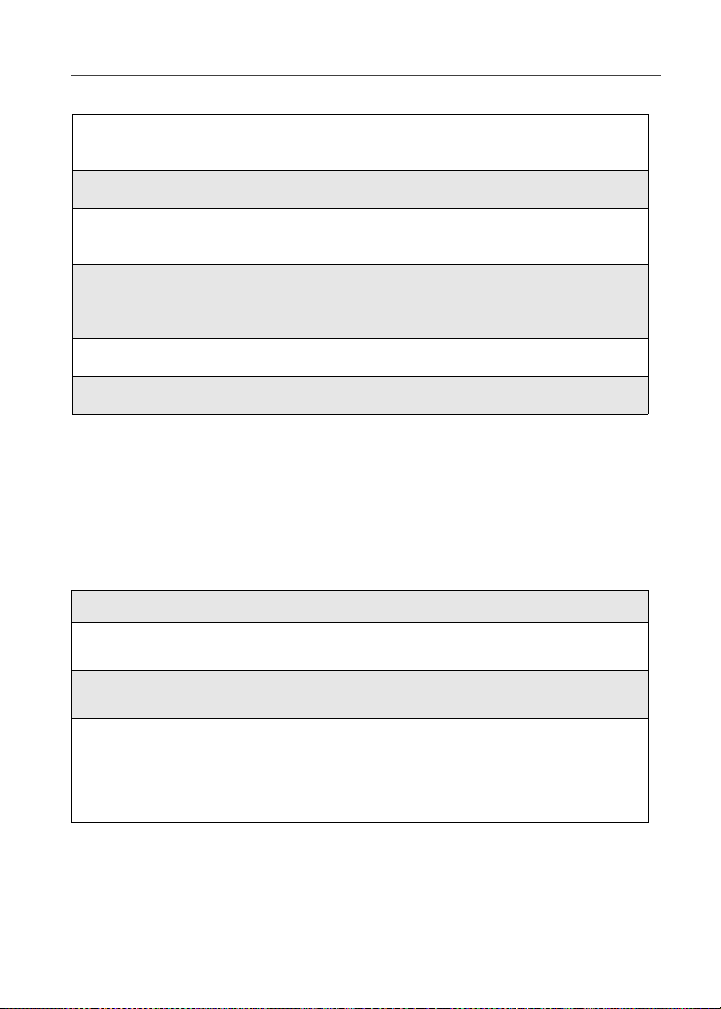
Advanced Voice Mail Features
To record and send a message:
1
From the main Voice Mail menu, press 2 to access Record a
Message.
2
Record your message and p ress # to end the message.
3
Press 9 at the prompt to indicate that you want to send the message or
press 5 for Delivery Options.
4
Enter the mailbox number and/or group list number(s). (A mailbox
number is the 10-digit Nextel Personal Telephone Number of a Nextel
customer. The name of the recipient plays if it is recorded.)
5
Press # to send.
6
Press ** to return to the main menu.
NOTE: You can only send messages using this method to Nextel cus tomers in your
home market.
Delivery Options
After you have created a message, you can assign the message to a category
before you send it. Below is a list of the options that can be applied to a
message:
Urgent Recipient will hear this message before other messages.
Private Recipient cannot copy the message to another mailbox
Notification of
Non-Delivery
Future Delivery You can specify a time and date (up to three months in
or phone number.
Y ou will be notified if the recipient has not listened to your
message by a certain date and time.
advance) for the message to be delivered. (See “Time
and Date Charts” on page 86.)
NOTE: Once a message ha s been sent fo r fut ure de liver y, it
cannot be retr ieved or deleted.
83
Page 94
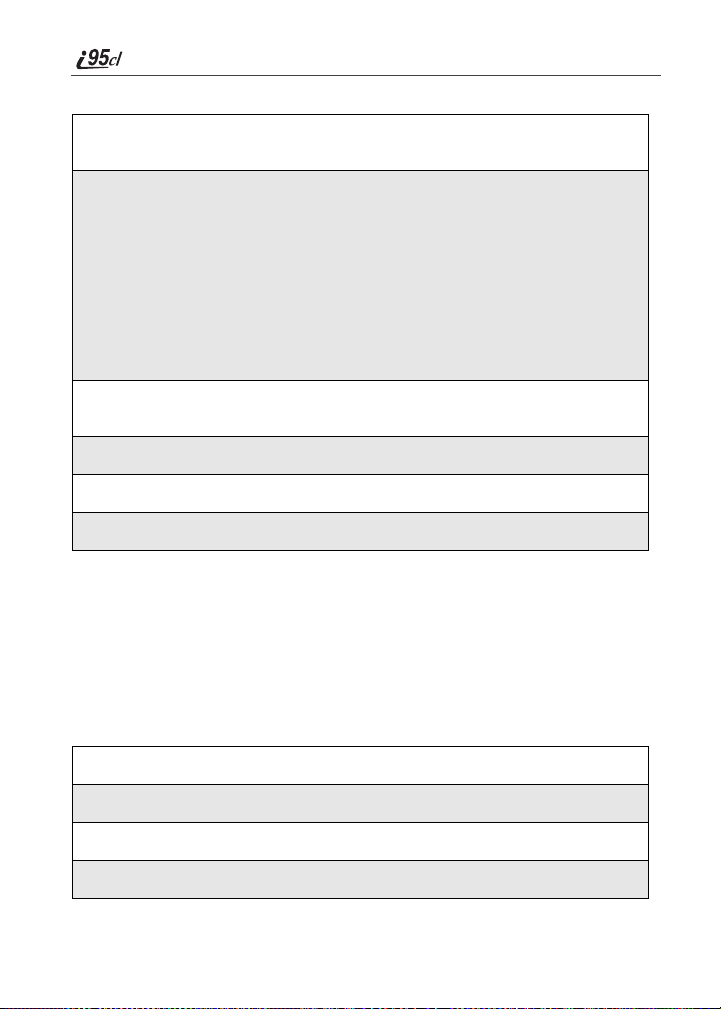
To set a special delivery option:
1
After recording your message but before sending it, press 5 for
Delivery Options.
2
Press the number that corresponds with the desired delive ry op tio n:
• Press 1 for Urgent.
• Press 2 for Private.
• Press 3 for Notification of Non-Delivery. At prompt, specify
time and date.
• Press 4 for Future Delivery of Me ssages. At pr ompt, spe cify time
and date.
• Press 9
3
The list of options will be presented again. Select an additional option
or press 9 to send the message.
4
Enter the destination mailbox or Group List number of the recipient(s) .
5
Press # to send.
6
Press ** to return to the main menu.
to send the message immediately.
Working With Group Lists
The Group List feature enables you to create a list and assign it a unique name.
Then, you can add m ailbox n umbers , group lis ts or indi viduals — by nam e — to
the list. Once you create a list you can send a voice message to everyone on the
list by simply enter ing the group list number. You can have up t o 40 group lists
with each list holding up to 50 add r esses.
Creating Group Lists
1
From the main Voice Mail menu, press 4 to access Personal Options.
2
Press 2 to access your Group Lists.
3
Press 2 to create a Group List.
4
Enter the one- or two-digit group list number and press #.
nextel.com
84
Page 95

Advanced Voice Mail Features
5
Record a name for the list and press #.
6
Select group me mbers by mailbox number, Group List, or name.
7
Press # to save all entries added to the list.
8
Press ** to return to the main menu.
Modifying a Group List
1
From the main Voice Mail menu, press 4 to access Personal Options.
2
Press 2 to access Group Lists.
3
Press 4 to modify a Group List.
4
Enter the number of the Group List you want to modify.
5
Press 1 to add a new recipient.
6
Press # to save your changes.
7
Press ** to return to the main menu.
Deleting a Group List
1
From the main Voice Mail menu, press 4 to access Personal Options.
2
Press 2 to access Group Lists.
3
Press 3 to delete a Group List.
4
Enter the number of the Gro up List y ou wa nt to d e lete . Th e syste m will
play the name of the Group List.
5
Press # to delete the list.
6
Press ** to return to the main menu.
85
Page 96

Message Forwarding
This feature allows you to program your phone to automatically forward
incoming messages to anot her mailbox. There are three types of forwarding:
Immediate, Silent and Delayed. They are described below:
• Immediate Forwarding - Caller is notified that the message will be
forwarded.
• Silent Forwarding - Caller is not notified that the message will be
forwarded.
• Delayed Forwarding - If a caller’s message is not retrieved after a certain
amount of time, the message will automatically be forwarded to another
mailbox or telephone number.
1
From the main Voice Mail menu, press 4 to access Personal Options.
2
Press 5 to modify Forwarding Options.
3
Select the applicable option below:
• To create a forwarding number, press 2.
• If you have already created a forwarding number, press 2 to modify
the number.
• To enable or disable Message Forwarding, press 3.
• To change the forwardi ng type , pre s s 4.
• Press 1 for Immediate Forwarding
• Press 2 for Silent Forwarding
• Press 3 for Delayed Forwarding
4
Press ** to return to the main menu.
NOTE: You can only forward messages to Nextel customers in your home market.
Time and Date Charts
Time and Date Charts can be referenced for specific tasks throughout Nextel
Voice Mail service.
24-hour Clock
Nextel Voice Mail service uses a 24-hour clock:
NOTE: To compute the 24-hour clock for pm, add 1200.
nextel.com
86
Page 97

Advanced Voice Mail Features
Below is a list of hours translated into 24-hour time:
12-hour
Clock
24-hour
Clock
12:00 am 4:00 am 8:00 am 12:00 pm 4:00 pm 10:00 pm
0000 0400 0800 1200 1600 2200
Dates
All dates must h a ve 4 digits in the MM/DD f o rm at (2 digits for th e month and 2
digits for the day). January is 01, February is 02, etc. The first day of the month
is 01, the second day of the month is 02, etc. For days of the week, Sunday is 1,
Monday is 2, etc.
87
Page 98
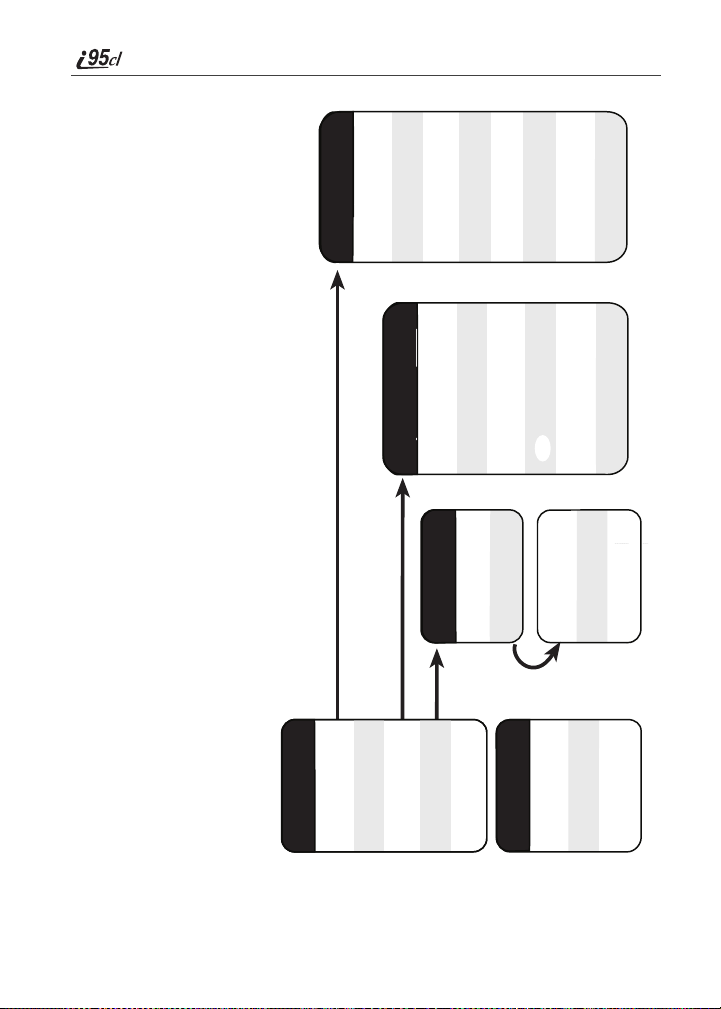
Nextel Voice Mail Tree
Nextel Voice Mail Tree
From your own Nextel phone, follow the instructions in the User's
To access Voice Mail:
•
Guide that came with your phone.
1. Dial your own 10-digit Nextel phone number.
From any other phone:
•
If you hear “Please enter the number of the subscriber you are trying
to reach," enter your own 10-digit Nextel phone number.
2. Press * when you hear your greeting.
3. Enter your password.
Play Messages
3 Seconds
Replay Last
1
Fast
Copy
Pause/
Continue
2
Play Active
Change Greeting
Personal
Delete
Forward
Message
36789
Greeting
Greeting
Select Active
Record Active
1
2
Access
Personal
Group Lists
Options
our Own
2
Save
Reply To
Message
Greeting
Message
Message
Greeting
Greeting
Delete Active
Modify Another
347
Modify
Playback
Password
Preferences
1
4
Message
Play Next
#
Schedule
Activate Greeting
9
Name
Record
Preferences
3
2
88
Play
Messages
Main Menu
1
nextel.com
Record
Message
2
Change
Greetings
3
Options
Personal
4
Exit
Voice Mail
#
Main
Menu
Menu
*
Recover
**
Previous
Global Options
Deleted Messages
*3
Page 99

Messaging Services
Your Nextel phone offer s choices in Messaging Services — Voice Mail and
Nextel Mobile Messaging (Text and Numeric Messaging and Nextel Two-Way
Messaging).
Nextel Mobile Messaging helps keep you in touch with co-worker s and
customers, regardless of where you travel on the Nextel National Network:
• Text and Numeric Messaging allows others to send you a message that is
displayed directl y on your Nextel phone.
• Two-Way Messaging uses Nextel Online to provide immediate contact, even
when you can’t make or take a call. Two-Way Messaging allows you to s end,
receive, and respond to text messages quickly and discreetly.
The main topics covered in this section are listed below:
Receiving Messages Page 89
Message Center Page 91
Voice Mail Messages Page 92
Text and Numeric Messaging Page 93
Nextel Two-Way Messaging Page 96
Receiving Messages
Whether your phone cover is open or closed, your phone alerts you when you
receive a new Voice Mail message, Text and Numeric message, or Net Alert
message.
You must open the phone cover to access, delete, or save messages, but you can
view and dismiss message alerts wi t h t he cover open or closed to view them
later.
Message Alerts
Your phone sounds an alert tone every 30 seconds until you dismiss the alert.
(You can set your phone to stop sounding al ert tones after a certain period of
time. See “Setting Alert Timeou t” on page 150.)
You can customize the alert tone for each type of message alert. See “Ring Style
and Notification Type” on page 134.
89
Page 100

With the cover closed, the following icons display:
• indicates a Voice Mail alert
• indicates a Text Message or Net Alert alert
Your phone screens display the message alert:
Message Type Clover Closed Cover Open
Voice Mail
For multiple Voice Mail
messages:
5
Text Messages
Net Alert
These message alert screens appear if the new message is the only message you
have.
If you already have one or more messages when a new message is received, the
screen shows the number of messages that are of the same type as the new
90
8
For multiple Text
Messages:
9
7
For multiple Net Alert
messages:
9
7
nextel.com
