Nextech QV3849 User Manual

2K GPS Dash Camera
with Rear Camera
QV3849
User Manual
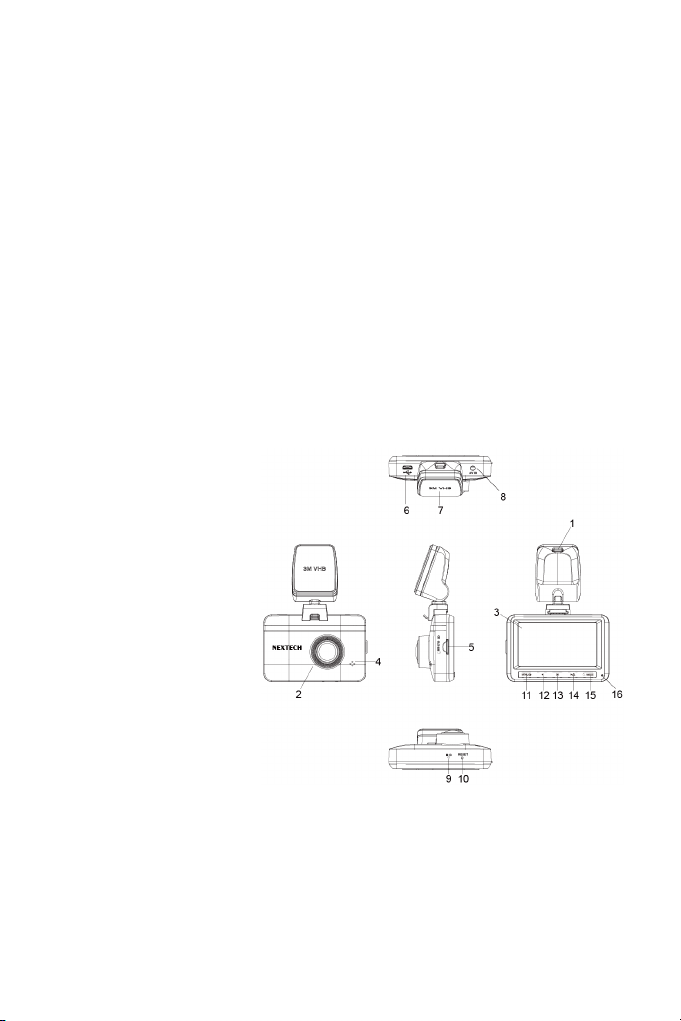
1. ABOUT THE PRODUCT
This product is designed to provide high definition recording of your trips for
security and evidence in th case of an incident. Being portable, this convenient
and durable multi-vehicle driving recorder can be used in a variety of situations
for video recording.
This product is not guaranteed to record ALL events. Use this product only
for reference when investigating incidents or road accidents. The device may
not properly record accidents, it only operated by a range of impact. Ensure
completely turned on the recorder, then video recording and event recording
will available. The Dash Cam is not designed to be used without accessory
power.
Nextech is not responsible for any loss caused by an accident, nor is it
responsible for providing any support regarding the outcome of an accident.
2. PRODUCT STRUCTURE AND INSTRUCTIONS
1. Charging port on bracket
2. Camera Lens
3. LCD Display
4. Speaker
5. SD Card Slot
6. USB/Charging Port
7. 3M sticker
8. AV/IN Hole
9. Microphone
10. Reset
11. Menu /Back
12. Left
13. OK
14. Locked Video/ Right
15. Power/Mode
16. LED Indicator
MENU/Back
2
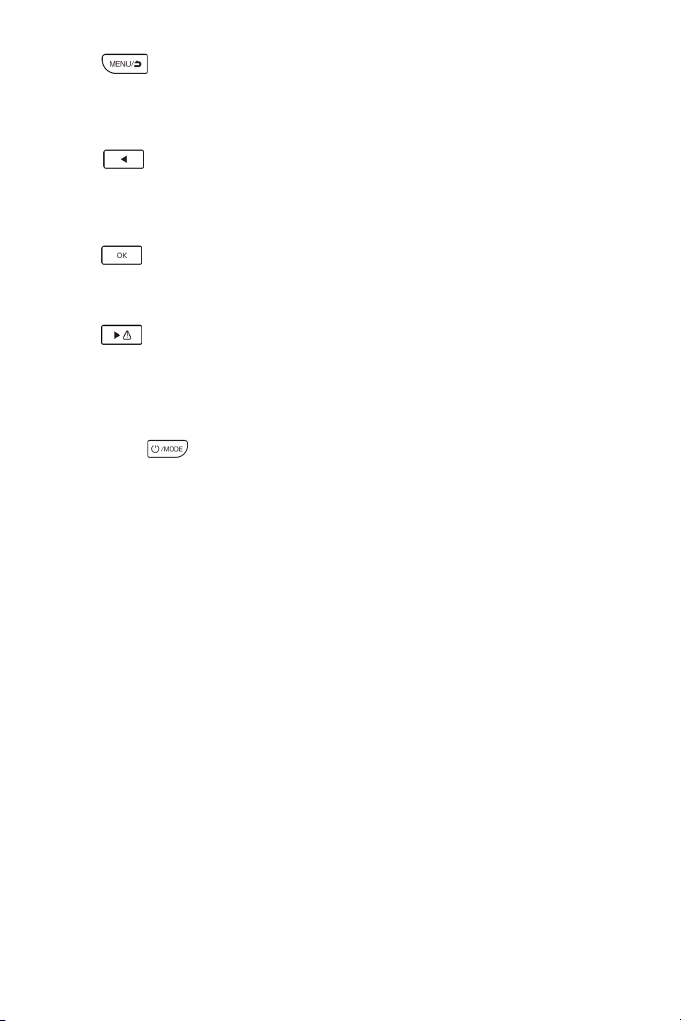
Press button to enter Menu selection during standby mode, to press
the back button to back to the video standby mode. Long press the menu
button to switch between front/rear camera.
Left
Press button to move to the last selection during menu setting or file
selection. Press the left button to turn on /off the voice recording during video
standby or video recording mode.
OK
Press button to confirm current selection. In standby mode, press OK to
start to record video.
Emergency Recording/Forward
Press button to enter emergency recording mode during video
recording, the video will not be covered by loop recordings, and the Lock icon
will be showed in the right corner of LCD display; To press the Forward button
to move to the next step during menu setting or file selection.
POWER/MODE
Quick press button to start the camera.
Camera will start recording automatically if SD-card has already been installed;
Long press the power button for 2 seconds to turn off the device
Short press the Mode button to enter into camera/ video recording/ video
playback in standby mode.
3. PRODUCT FUNCTIONS
Video Recording
Insert SD card into the product and get power from car charger, the dash cam
will start recording automatically, click OK button to stop recording.
Video playback
Press Mode button to review photos, Press Menu to select emergency or loop
recording video and press back button to review.
USB connection
To Connect the camera with computer through micro USB port, you can review
the photos/videos on your computer.
G-sensor The machine has a built-in G-sensor, it will lock the video
automatically during vehicle collision, the locked video won’t be over-written,
and the locked icon shows in the right conner of the LCD display screen.
3
