Nextech QC3862 User Manual
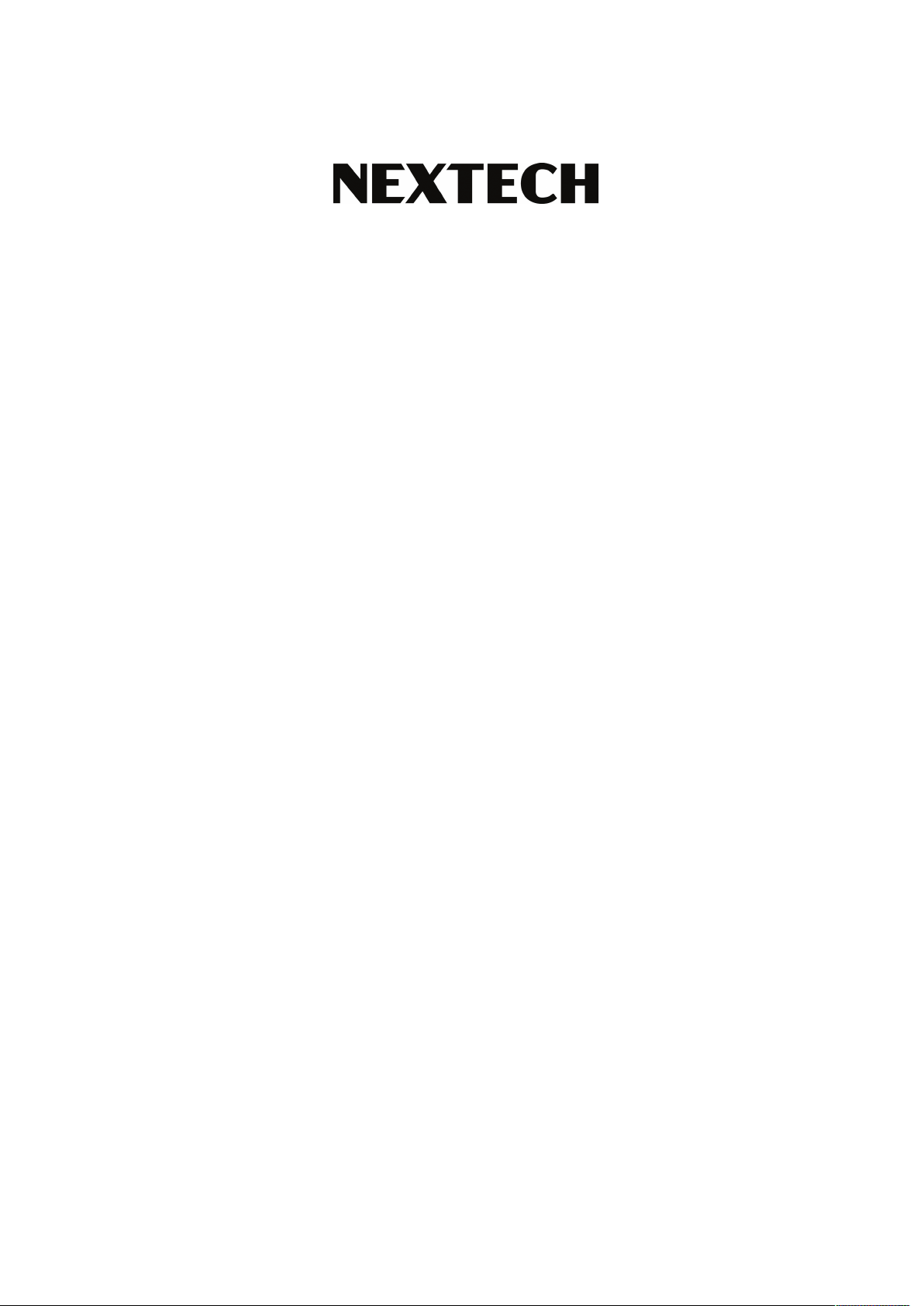
Miniature 1080p WiFi IP Camera
QC3862
User Manual
Thank you for purchasing this product, the machine uses a unique
ultra-portable design, it can be applied in various fields, it is very
convenient, safe and bring a colorful life for you, please set your
camera correctly in accordance with the guidelines of the quick
steps .
I. Start
Switch the power to ON to boot up the camera. It will take about
30-60 seconds to finish booting up.
With the power switch ON, hold down the reset button for 5
seconds to restore the factory settings.
1. The blue light is the power indicator. Solid blue means the
device is on.
2. The red light is the WiFi indicator.
a. Point-to-point mode (direct connection between phone
and camera): red light flashes slowly.
b. Remote access mode (camera connected to a WiFi
router): solid red light.
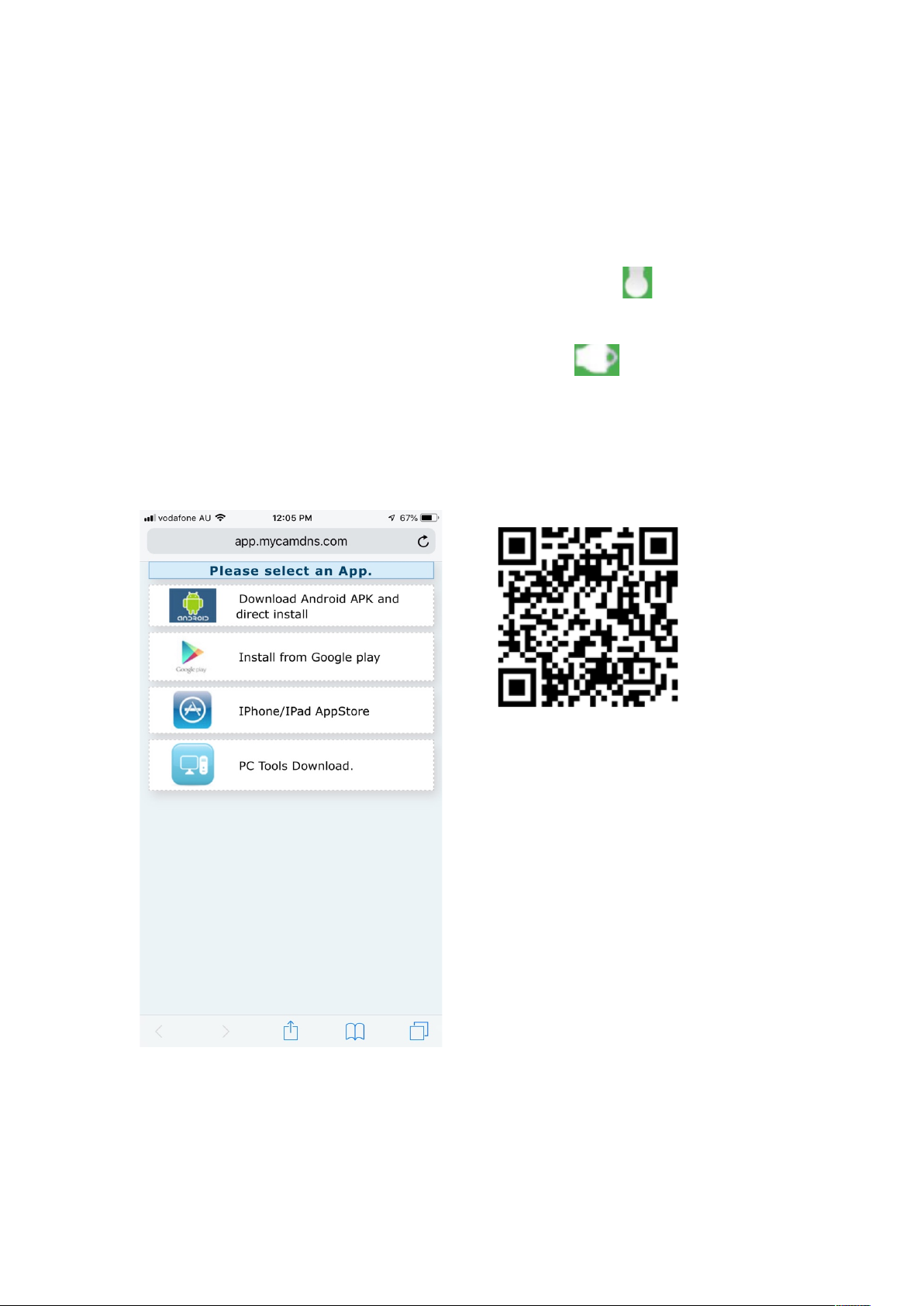
c. Failure to connect when in remote access mode: red light
flashes quickly.
Note: resetting the camera would make it into point-to-
point mode.
3. Infrared night mode control: On the app, tap to enable or
disable night mode.
4. Indicator lights control: On the app, tap to enable or
disable the indicator lights.
II. APP software download
For Android phones, search for APP software named “HDMiniCam
Pro” in Google Play.
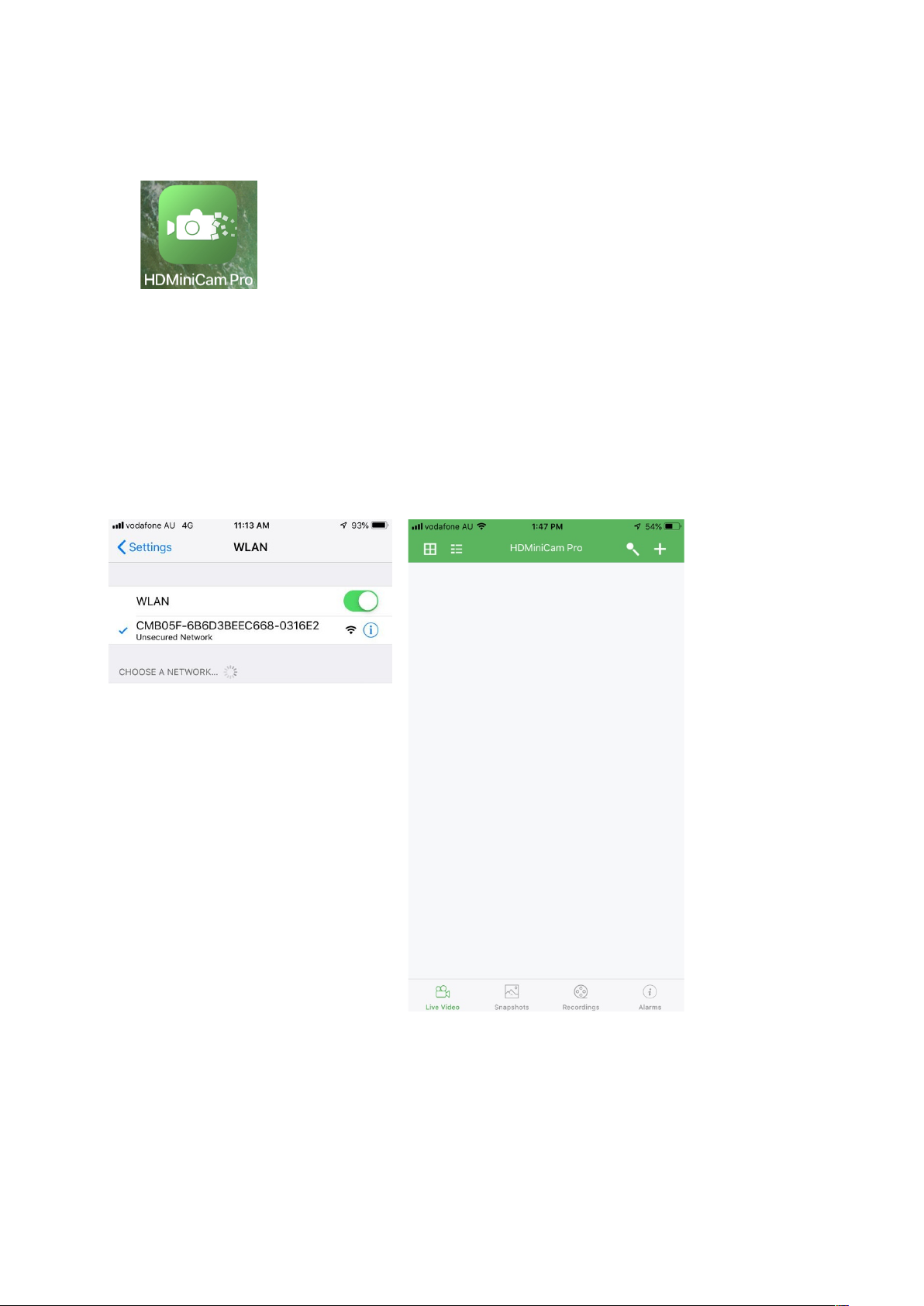
For Iphone, APP software named “HDMiniCam Pro” in App Store.
III. Point-to-point mode
Enter the phone settings where WIFI signal inside, find the signal
(If the UID number WiFi signal is not available, please try to reset
the camera) and connected as the picture shows
Then open the phone APP HDMiniCam Pro appears as shown in
the figure, and the camera will be added automatically.
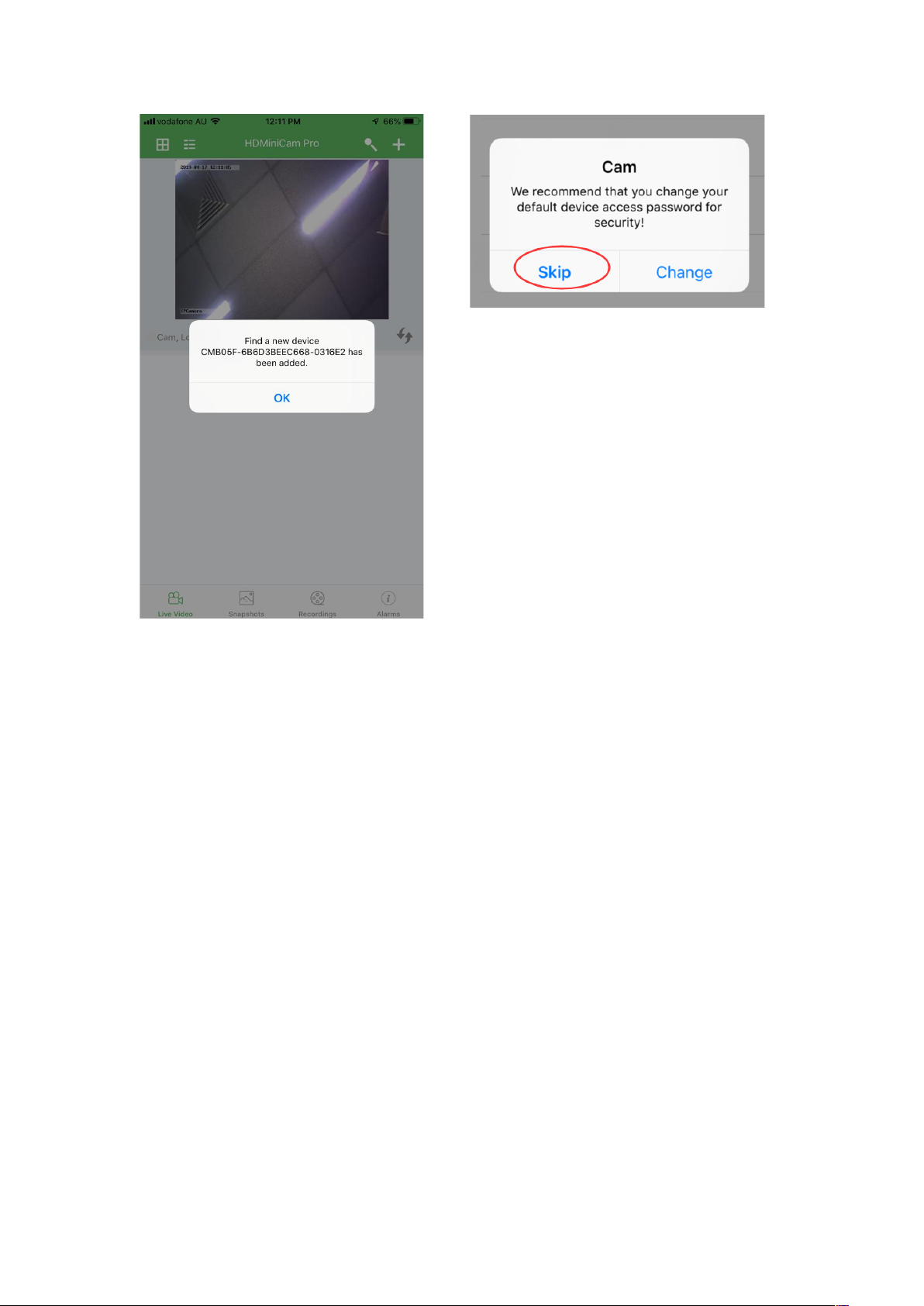
Click to go online camera appears as shown, click Skip to watch
videos.
IV. Connect camera to WiFi router
In point-to-point mode, tap the gear icon to enter Device Settings,
then go to WiFi config. Select the WiFi and input the WiFi
password. Confirm reset then after booting up, camera will be
online for remote access.
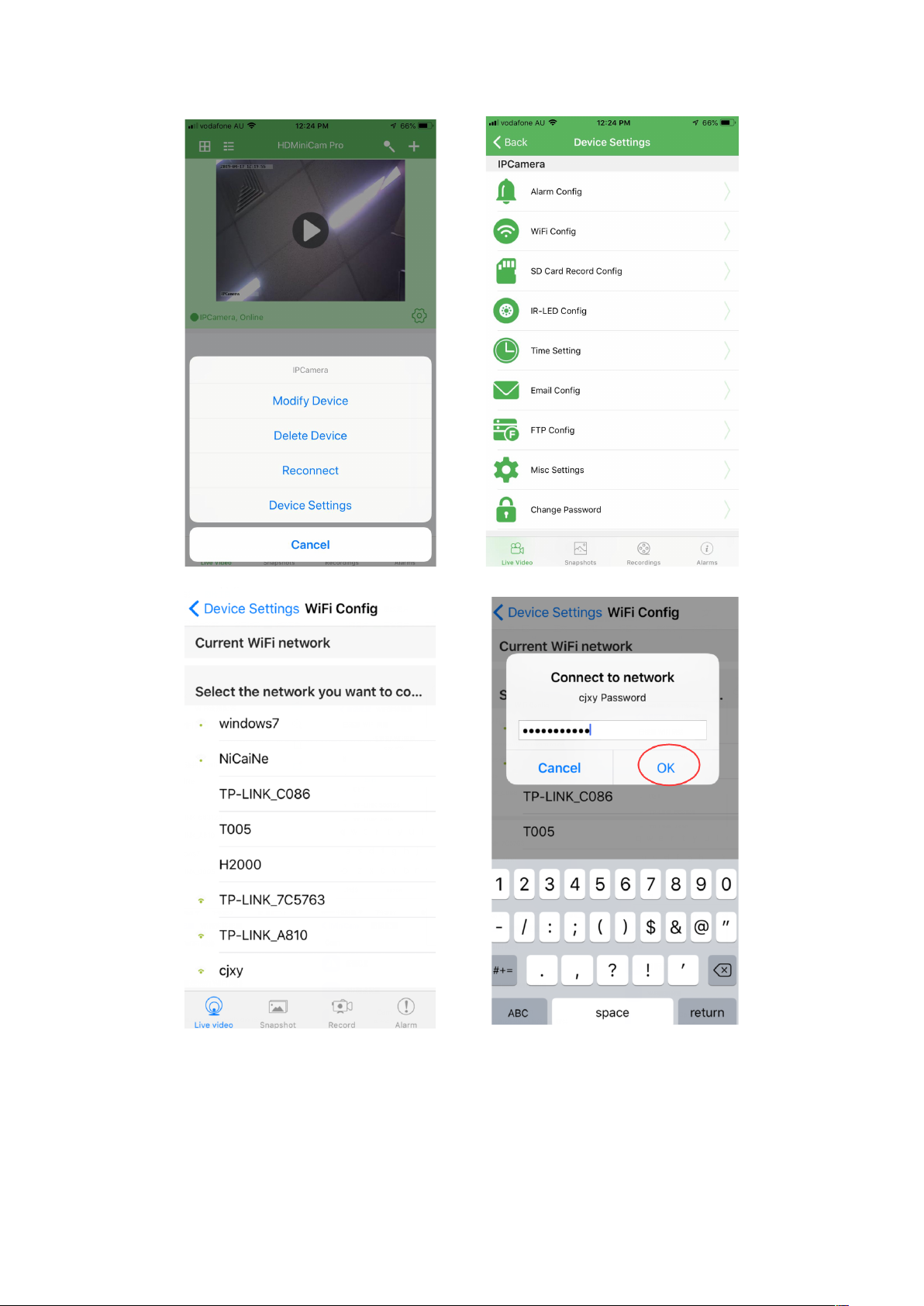
