Page 1

Instruction Manual
Page 2
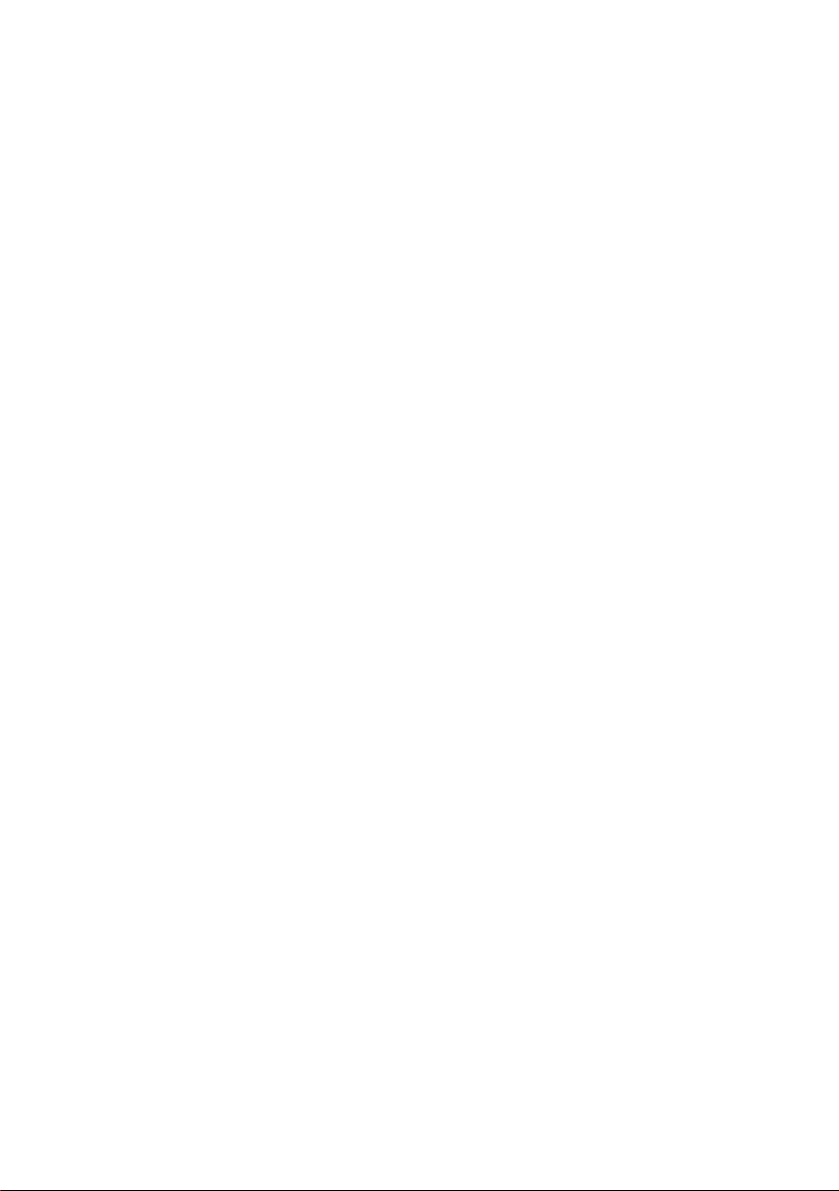
Page 3
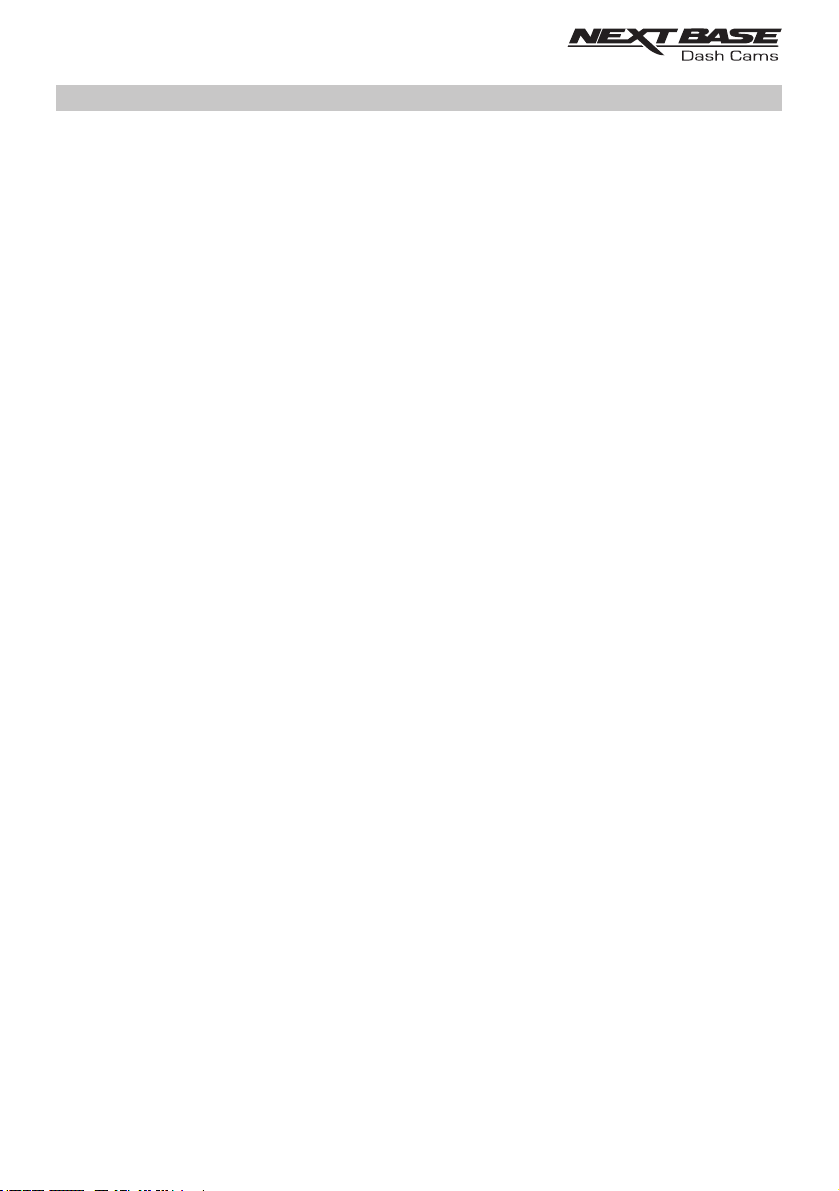
INTRODUCTION TO USING A DASH CAM
The iN-CAR CAM range of Dash Cams have been designed specifically with ease of use in mind, it is
recommended NOT to change the default settings, which have been carefully selected to give the
best performance for day to day use.
Basic operation.
The Dash Cam is set to record video, in files of just 3 minutes in length. This means that each
video file is a manageable size should you need to download and send to your insurance company.
Eventually your MicroSD card will fill up with video files but don't worry, the camera automatically
deletes the oldest file to make space for new recordings. This way you never run out of space and
have plenty of driving historical evidence saved.
Typically a 16Gb card will store the last 2 hours of driving footage.
The Time and Date are automatically set upon the camera from satellite data, based on the Country
selected from within the first Time Use menu.
The Time and Date will also update automatically for Daylight Savings Time, again based on the
Country selected.
There are 3 modes of camera operation - Video, Photo and Playback.
Video Mode: The default mode when the camera is turned on, for video recording.
Photo Mode: Allows you to take still photographs from the Wide Angle lens camera.
Playback mode: Allows you to view recorded video or photographs upon the Dash Cam LCD screen.
Press the MODE button on the Dash Cam to select required mode.
Automatic Start / Stop Technology. The Dash Cam senses power supplied to the cigarette lighter
socket as soon as the vehicle ignition is turned on and will start to record automatically.
When the ignition is turned off, the Dash Cam will perform an automatic shutdown process.
1. Tips for capturing best video footage:
1.1 Position the Dash Cam in the centre of the windscreen and ideally behind the rear view mirror,
yet allowing the zoom lens clear view through the car and out of the rear windscreen.
1.2 Reduce the amount of sky in the picture, by angling the view of the camera towards the road.
Too much sky will make the road appear darker due to the automatic exposure compensation.
1.3 Remove unnecessary items from your dashboard. If objects are placed on your dashboard
these can cause reflections to be seen on the windscreen and these reflections may be
captured during recording.
2. Tips for stable memory card performance:
2.1 Periodically reformat the memory card. Every 2-3 weeks we recommend that you reformat
the memory card. This will wipe any files from the card and set it up afresh for continued use
with your Dash Cam.
Of course, you should only do this AFTER you've downloaded any files from the card that you
may want to keep, as formatting the card will remove all content.
2.1 Format your memory card using the Dash Cam. This will make sure that the card is
structured specifically for your camera. Press MENU twice and choose the Format Card
option. Follow the on-screen instructions accordingly.
2.2 Switch off the Dash Cam before inserting or removing the SD memory card, to prevent the
chance of damage being caused to the memory card or the files stored upon it.
03
Page 4
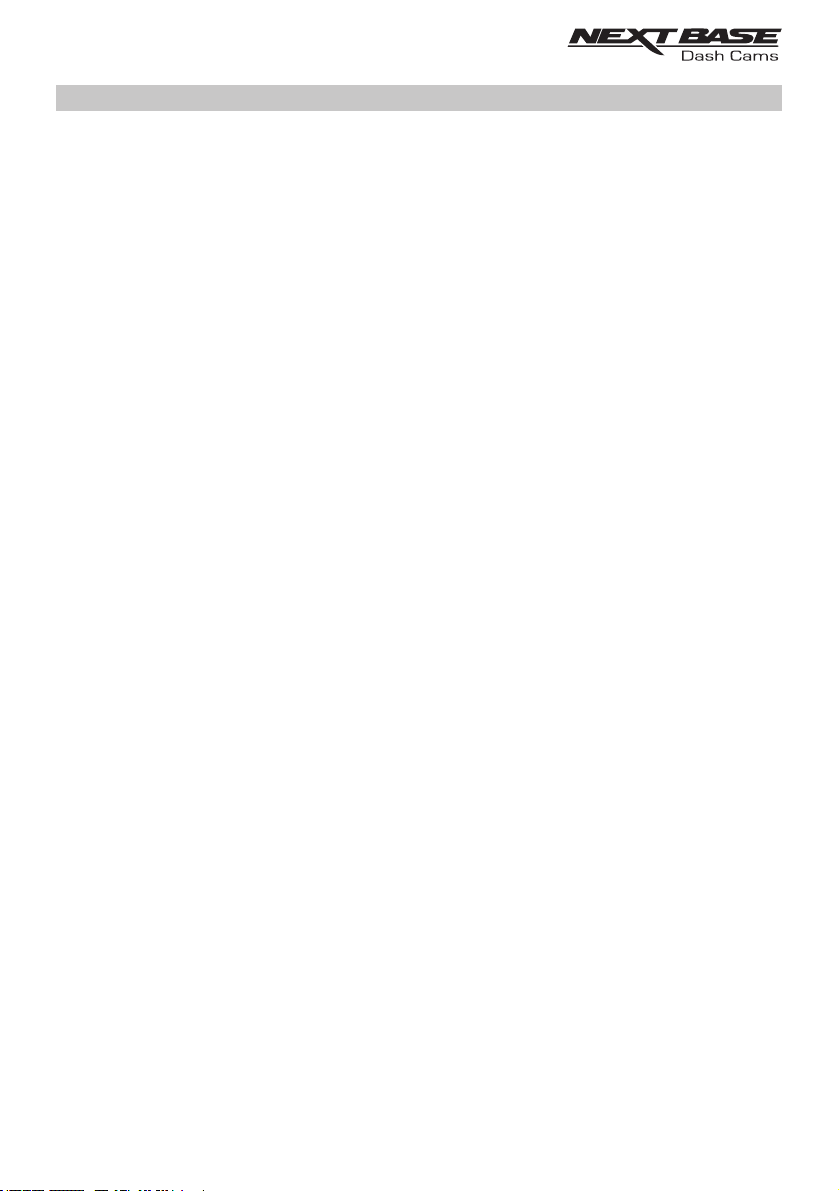
TABLE OF CONTENTS
INTRODUCTION TO USING A DASH CAM
TABLE OF CONTENTS
PRECAUTIONS
CAUTIONS ON USING THIS PRODUCT
PRODUCT SPECIFICATION
PACKAGE CONTENTS
PRODUCT FEATURES
POWERED GPS MOUNT
CAMERA - PARTS & CONTROLS
IN VEHICLE INSTALLATION
FIRST TIME USE
DAYLIGHT SAVING TIME
VIDEO MODE
PHOTO MODE
PLAYBACK MODE
.....................................................................................................................
...................................................................................................................
.......................................................................................................
..................................................................................................................
..................................................................................................
.......................................................................................................
.......................................................................................................
....................................................................................................
........................................................................................
................................................................................................
.................................................................................................................
....................................................................................................
.............................................................................................................
...........................................................................
................................................................................
03
04
05
05
06
07
07
08
09
13
17
17
18
25
27
SETUP MENU
PC CONNECTION
TV CONNECTION
TROUBLE SHOOTING
...................................................................................................................
..............................................................................................................
..............................................................................................................
........................................................................................................
32
36
37
38
04
Page 5
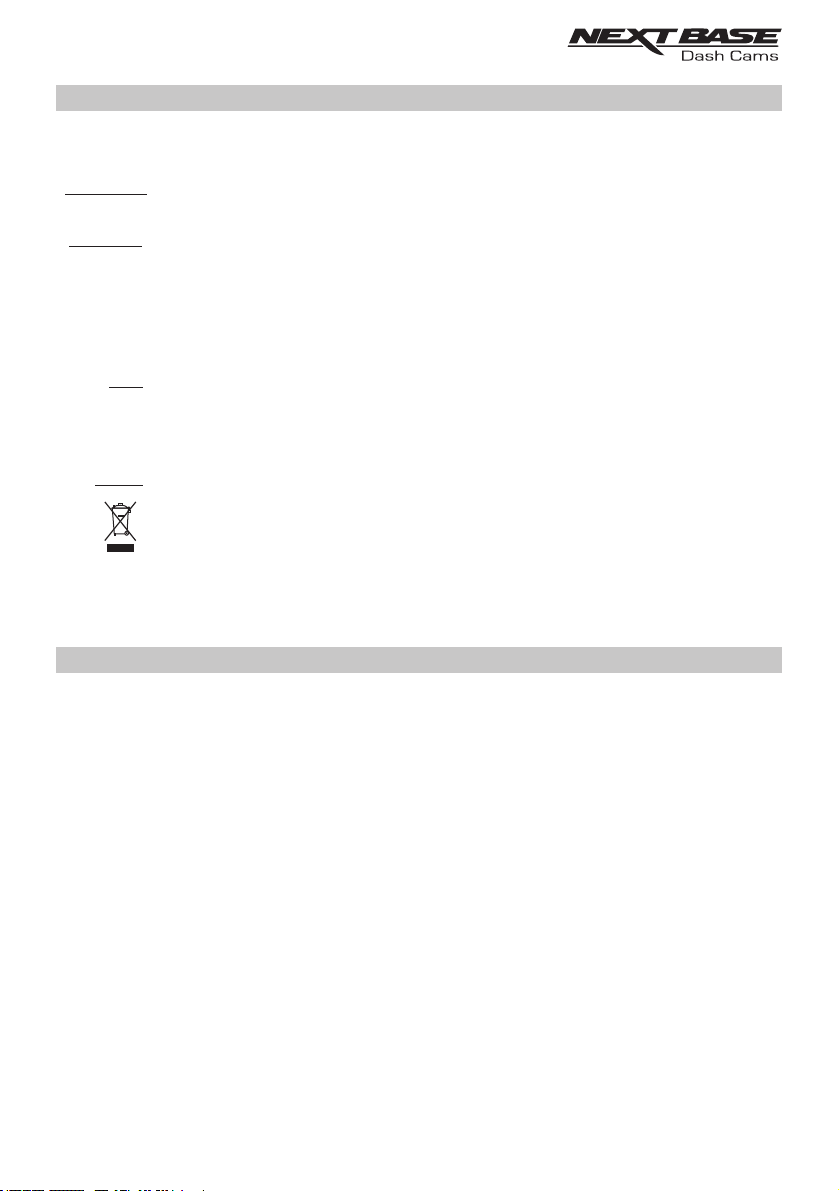
PRECAUTIONS
Please read this manual carefully before operation and keep it for future reference. It will be helpful
should you encounter any operational problem.
WARNING:
CAUTION:
Do not expose this product to rain, moisture or water under any circumstances, doing
so may result in the risk of electric shock or fire.
To reduce the risk of electric shock, do not perform any servicing other than that
contained in the instruction manual unless you are qualified to do so.
Have the unit serviced by a qualified service technician if;
The Unit has been exposed to rain or water.
The unit does not seem to operate normally.
The unit exhibits a marked change in performance.
A Liquid Crystal Display (LCD) screen is a multilayer complex component, containing
LCD:
691,200 pixels. Pixels can however fail during normal product life. 1 pixel = 0.0001%
failure rate, and one pixel failure per year of operation is considered normal and not
a cause for concern.
WEEE:
Disposal of Waste Electrical and Electronic Equipment and/or Battery by users
in private households in the European Union.
This symbol on the product or on the packaging indicates that this cannot be disposed
of as household waste. You must dispose of your waste equipment and/or battery by
handing it over to the applicable take-back scheme for the recycling of electronic
equipment and/or batteries. For more information please contact your local household
waste disposal office.
CAUTIONS ON USING THIS PRODUCT
1. Ensure that the windscreen is free of dirt or grease before placing mount upon it.
Do not obscure the view of the road ahead or impede the deployment of any airbags in the event 2.
of an accident.
When not in use, please disconnect the car adaptor from both the 12/24Vdc outlet in your ] 3.
vehicle and the device itself.
4. Only clean the device with a soft dry cloth, for tough dirt, apply some neutral detergent diluted in
5 to 6 parts water to a soft cloth.
Note that alcohol, thinner, benzene etc could cause damage to the paint or coatings.
Avoid making contact with the len as damage be caused. 5. s may
If required clean the glass lens carefully using spectacle lens cleaning fluid on a soft cloth only. 6.
The video recordings made by this Digital Video Recorder are intended for personal use only. 7.
Publication of the recordings on Youtube, the internet or other methods are subject to the 8.
Data Protection Act and the requirements thereof must be adhered to.
If the Digital Video Recorder is to be used within a commercial environment, i.e. truck use, then
the CCTV regulation apply also, in addition to the Data Protection Act regulations. This includes
olabelling to identify the use f CCTV is taking place, the omission of Audio recording and
the relevant informing authorities of who controls the data.
Video playback upon the device which is visible to the driver is prohibited or restricted in some 9.
countries or States. Please adhere to these laws.
Whilst driving, do not adjust the controls of your device as this is a distraction to driving. 10.
05
Page 6
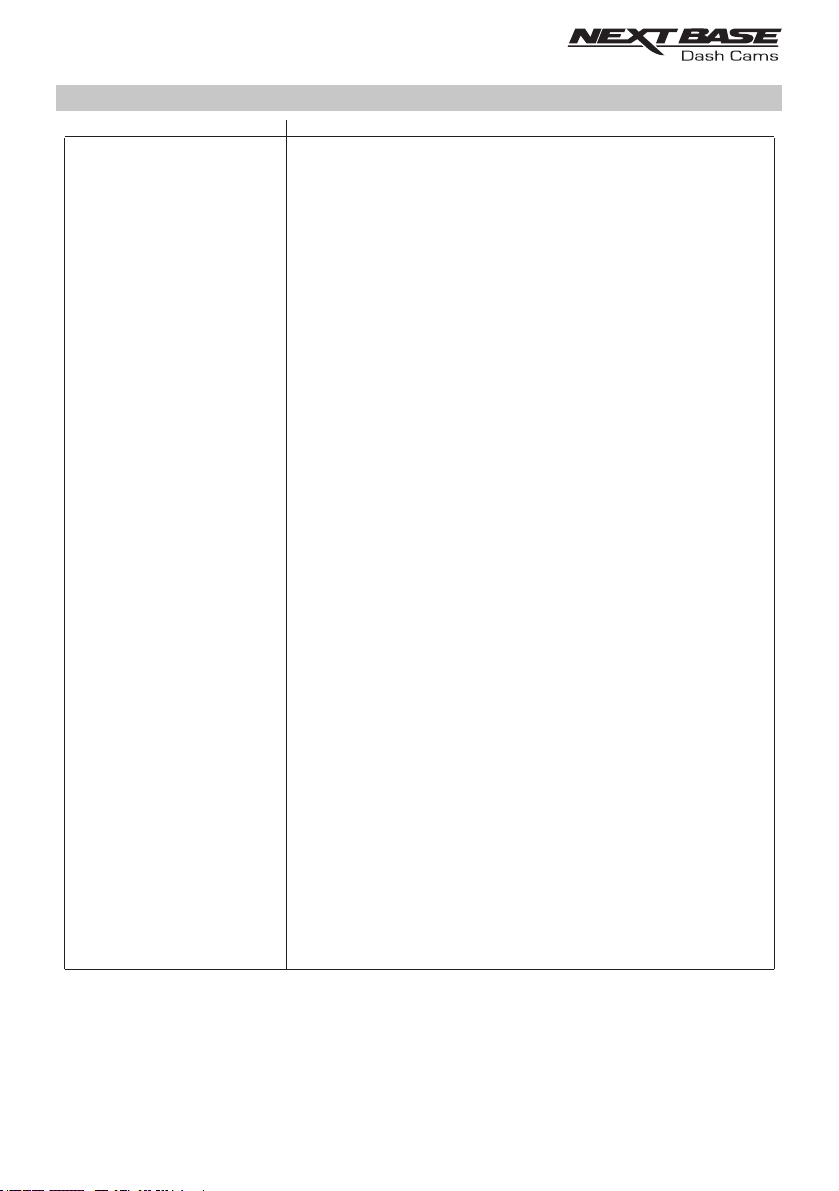
PRODUCT SPECIfiCATION
Model Number
Power Requirements
Power Supply
Sensor Resolution
Front Camera (wide angle) Type / Angle / Aperture
Rear Camera (zoom)Type / Angle / Aperture
Recording Resolution
Screen Size
Screen Resolution
Screen Ratio
Card Reader
SD Card
(Recommended Type)
SD Card Recorded File
Capacity
(based on default settings)
NBDVRDUOHD
5V / 1.5A
12-24Vdc Car Power Cable (supplied)
Fuse Type: 20mm / 2A
Output: 5Vdc
2.12 MP (2,123,792 Pixels)
6G / 140° / F2.0
25° / F1.66G /
1920 x 1080 @ 30fps
2.7"
960 (W) X 240 (H) pixels x RGB
16:9
MicroSD, Class 6-10, up to 128GB
8-128GB MicroSD Card, Class 10 (48mb/s), for best results use
a recognized brand
8GB MicroSD = 60 minutes of recording
16GB MicroSD = 120 minutes of recording
32GB MicroSD = 240 minutes of recording
64GB MicroSD = 480 minutes of recording
128GB MicroSD = 960 minutes of recording
Recording Format
Video / Audio Out
Internal Battery
MOV
High Definition: Type C Socket (Video / Audio)
Lithium-ion 3.7V / 800mAh (approx. 20mins recording time)
Battery design allows the 'Auto Power Off' feature to function in
event of power loss within the vehicle. It is not intended as an
alternative power source to replace the supplied car adaptor.
Unit Dimensions
Unit Weight
Android is a trademark of Google Inc. in the United States and other countries.
Mac is a registered trademark of Apple Inc. in the United States and other countries.
iOS is a trademark or registered trademark of Cisco in the United States and other countries.
Windows is a registered trademark of Microsoft Corporation in the United States and other countries.
Exmor R is a trademark of Sony Corporation. STARVIS is a trademark of Sony Corporation.
NEXTBASE Replay 3 is a registered trademark of Portable Multimedia LTD in the United Kingdom.
NEXTBASE Cam Viewer is a registered trademark of Portable Multimedia LTD in the United Kingdom.
© 2015 Google Inc. All rights reserved. Google Maps™ mapping service is a trademark of Google Inc.
140 x 65 x 38mm
97g
06
Page 7
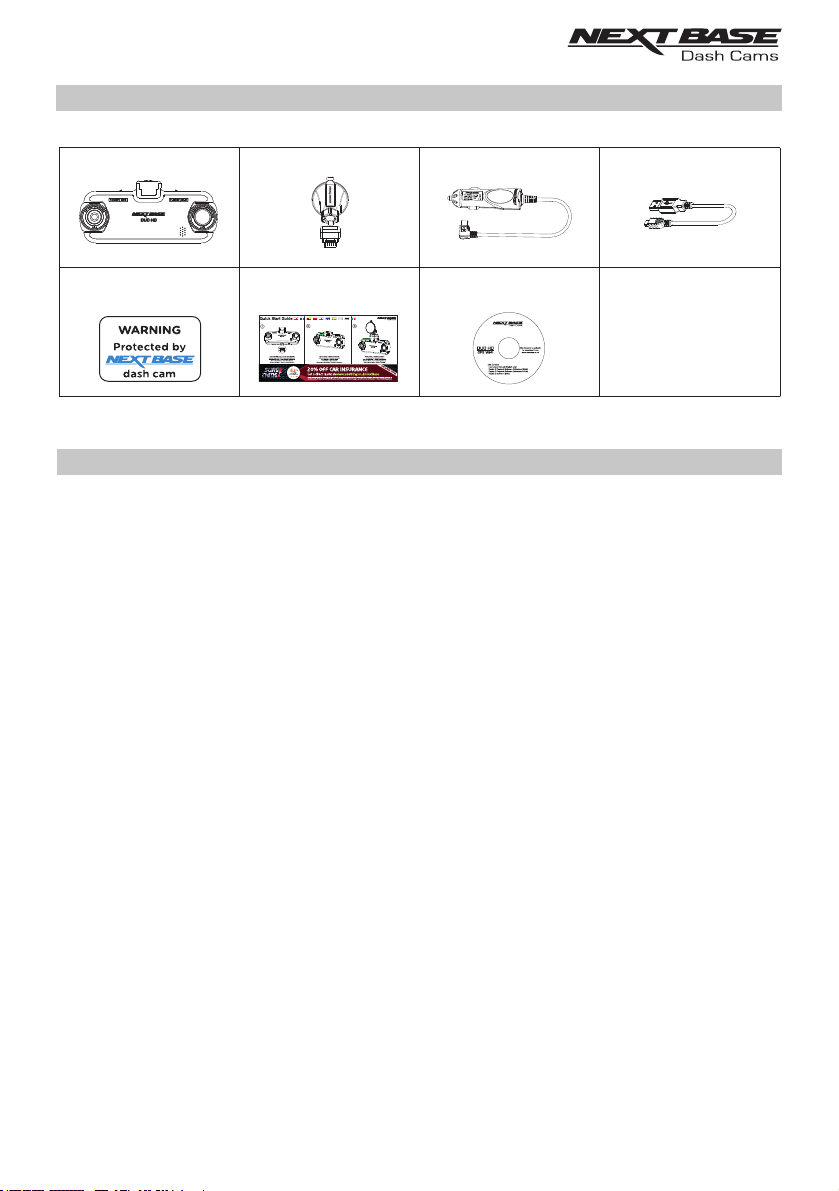
PACKAGE CONTENTS
Please check the contents of your NEXTBASE product.
Dash Cam
Window
Sticker
Product appearance may differ slightly to that shown above.
Powered GPS Mount Car Power Cable USB Cable
(adhesive mount included)
Quick Start
Guide
Instruction Manual &
Software Disk
PRODUCT FEATURES
Thank you for purchasing this NEXTBASE Dash Cam, in this section we will outline some of the
features available with this Dash Cam.
Dual lens design allows viewing in any direction, the wide-angle lens to the front and zoom lens to the
rear.
2.7" LCD Colour Screen
LCD screen for ease of use and viewing the playback of recorded videos and photos.
Powered GPS Mount
Supplied with an Easy-fit powered mount, which allows the Dash Cam to be fitted and removed
quickly and easily. The car power cable can remain in place, connected to the mount.
GPS Logger
GPS co-ordinates, date and time are recorded, the journey can then be viewed using the supplied
Windows & Mac playback software.
The software is also available to download from www.nextbase.co.uk
Wi-Fi Connectivity
Connect your smartphone or tablet device to the Dash Cam, can be used to Start/Stop recording
or to view or download files from the Dash Cam.
G Sensor / File Protection
In the event of an impact the device will automatically 'protect' the recording, stopping the file from
being over-written. This can also be performed manually, by pressing the ‘protect’ button.
Individual files can also be 'protected' when viewed within playback mode.
Parking Mode
The Dash Cam will power on automatically and make a protected recording, when physical
movement of your vehicle is detected.
180Dual Cameras with ° Lens Rotation
07
Page 8
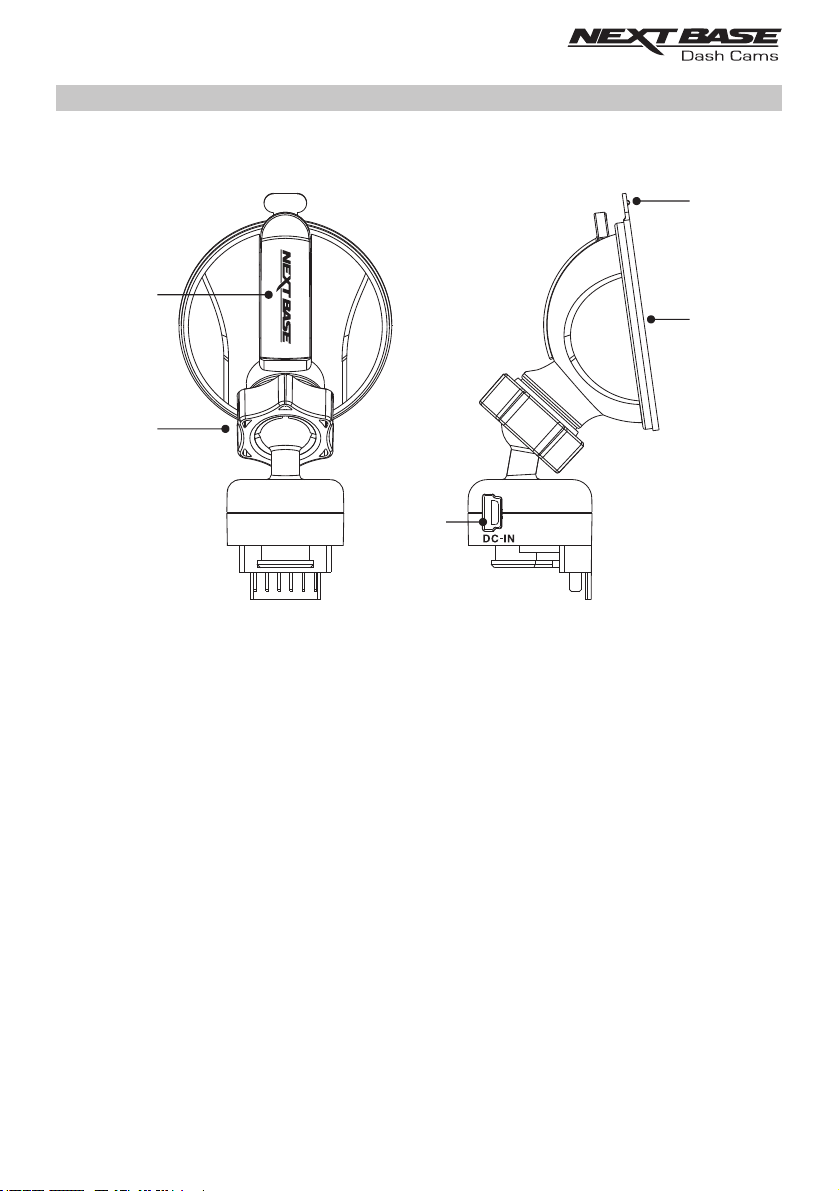
POWERED GPS MOUNT
Please see below to identify the parts of the supplied powered mount.
5
1
4
2
3
1. Locking lever
The locking lever is used to attach and release the window mount to your vehicles windscreen.
Pull the lever down to prepare the window mount for use. Once the mount is firmly upon the
windscreen (in a suitable location) push the lever to lock the mount in place.
2. Locking ring
Loosen the locking ring to adjust the Dash Cam position if required, remembering to
re-tighten before use.
3. DC-IN socket
Connect the supplied car power cable here.
4. Suction cup
This is used to attach and release the window mount to your vehicles windscreen.
Affix to a clear piece of windscreen where there is no paint effect applied.
5. Suction release tab
Once the locking lever has been opened use this release tab to break the seal between
the mount and windscreen.
08
Page 9
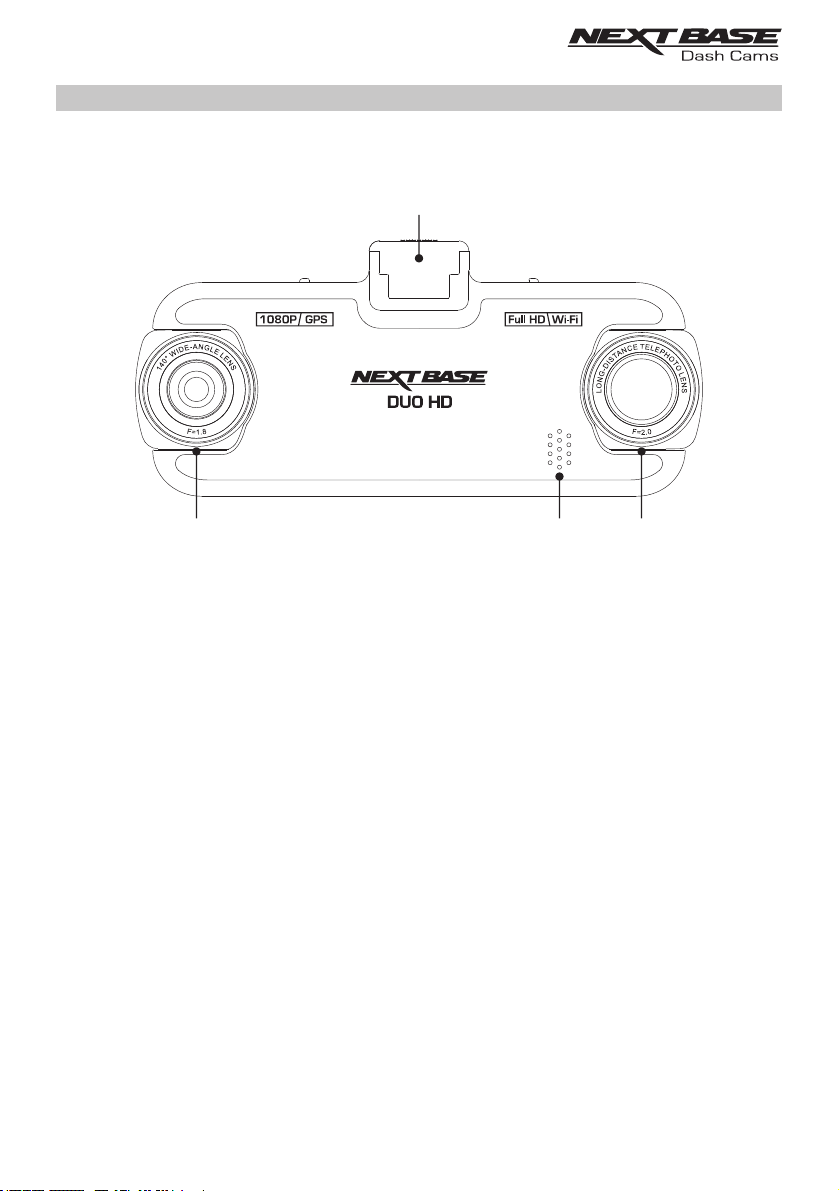
CAMERA - PARTS & CONTROLS
Please see below to identify the parts and controls of your Dash Cam.
Front:
1
1. Mounting point (located under the dust cover)
After removing the dust cover, attach the supplied powered GPS mount here.
2. Wide Angle Lens
This is the front facing camera, for recording ahead of the vehicle.
432
3. Speaker
Integral speaker for audio playback directly from the Dash Cam.
4. Zoom Lens
This is the rear facing camera, typically used for recording behind the vehicle.
09
Page 10
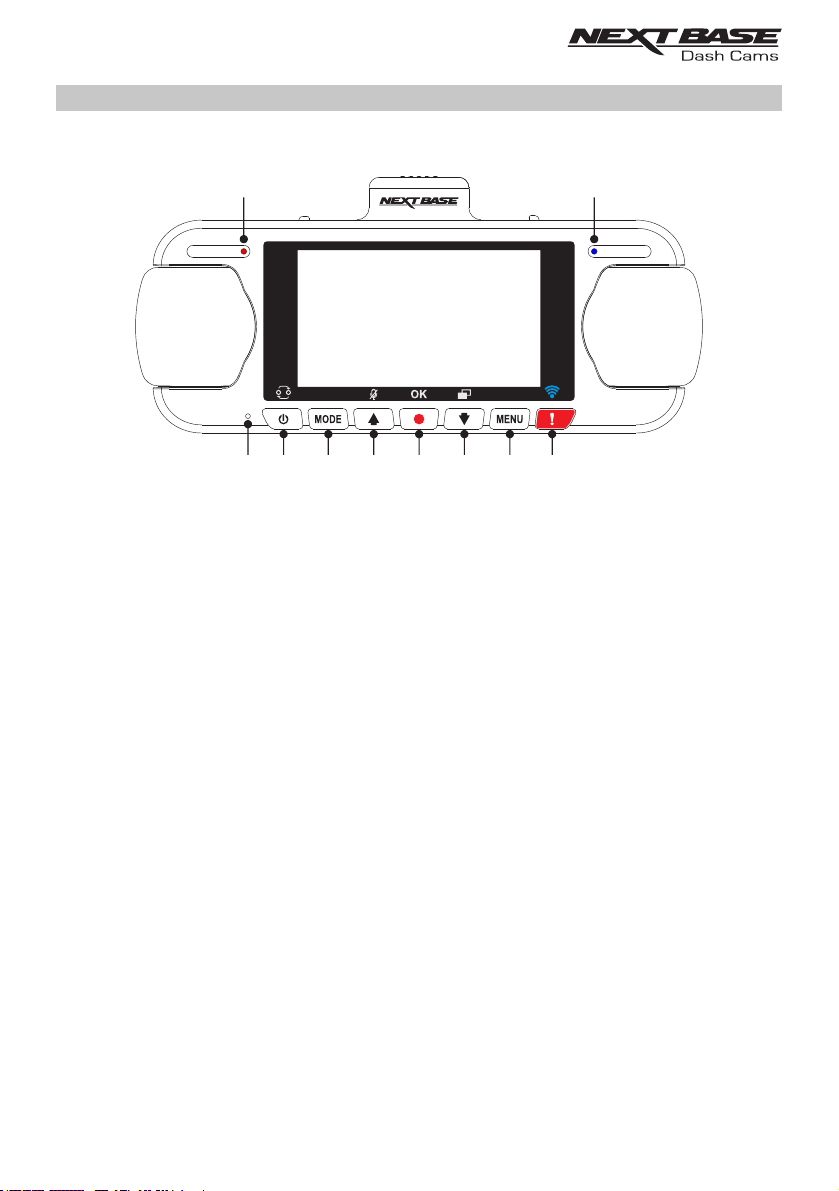
CAMERA - PARTS & CONTROLS (CONTD.)
Back:
5 6
147 1312111098
5. Power & Recording LED Indicator (red)
The red LED will be lit when the Dash Cam is turned on and will flash during recording.
6. Battery LED Indicator (blue)
The blue LED will be lit when the battery is charging, once fully charged the LED will go out.
7. Microphone
Integral microphone for audio recording.
8. Power /Picture in Picture (PiP) Select button
Power:
Press and hold for 2 seconds to turn the Dash Cam on and off.
PiP Select:
Select which camera is seen on the Dash Cam’s screen. This is useful during initial setup of
the product to make sure the two camera lenses are positioned correctly.
Note:
- Changing the PiP setting does not affect the Camera Select option and / or the recorded file.
9. Mode button
Press to change between video, photo or playback modes.
10
Page 11
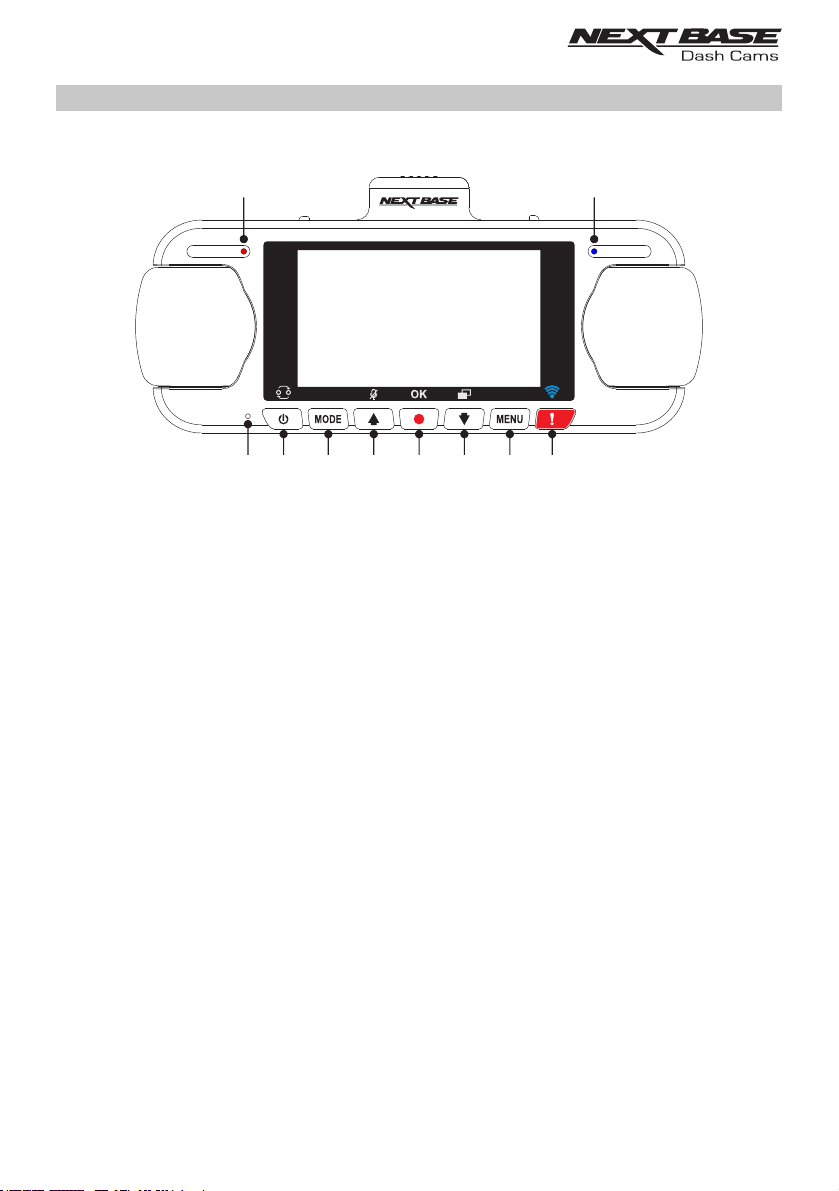
CAMERA - PARTS & CONTROLS (CONTD.)
Back continued:
5 6
147 1312111098
10. Up / Microphone button
Up:
Press to navigate up within menus and to move to the previous file when in playback mode.
Microphone:
Press to turn off / on the microphone (audio recording).
11. Record button
Press to start or stop a recording when in video mode, or take a photo when in photo mode.
12. Down / Screen Saver button
Down:
Press to navigate down within menus and to move to the next file when in playback mode
Screen Saver:
Press to turn Off / On the screen.
13. Menu button
Press to open the menu within current mode, press twice to open the Setup Menu.
14. Protect button
Press whilst recording to protect the current file in event of an emergency situation.
Once the Protect button has been pressed, Video files are protected so that the complete
incident is recorded. This may result in multiple files being protected to ensure that the events
leading up to or after the incident can not be deleted.
11
Page 12
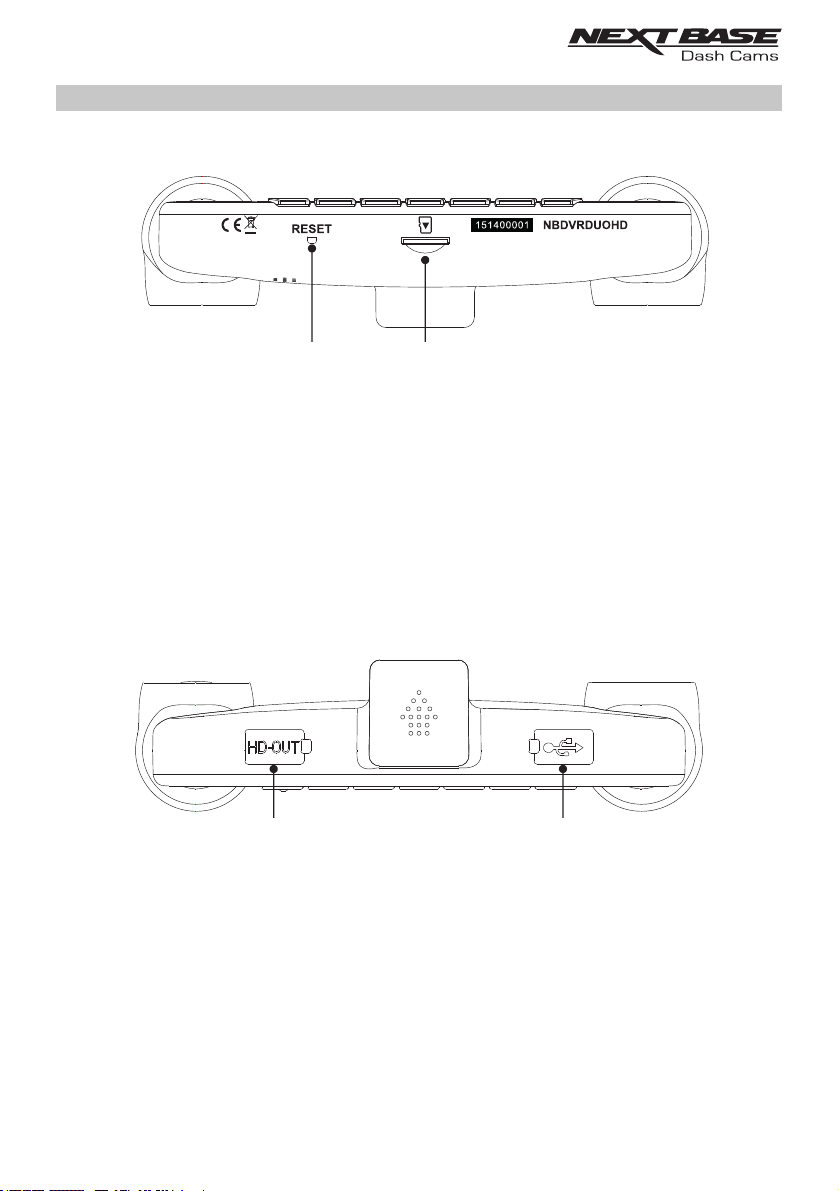
CAMERA - PARTS & CONTROLS (CONTD.)CAMERA - PARTS & CONTROLS (CONTD.)
Bottom:
15 16
15. RESET button
In the unlikely event the Dash Cam becomes unresponsive, press the RESET button to
restart the Dash Cam.
16. MicroSD Slot
Insert the MicroSD card here, taking care that the gold contacts are facing towards the
back of the Dash Cam.
Top:
17 18
17. HD Out Socket
Connect your Dash Cam to a television using an HD Cable (sold separately).
18. DC-IN & USB socket (located under the dust cover)
Connect the supplied car power cable or USB data cable here.
Note:
- Normally the car power cable is connected to the mount when in use, not directly
to this socket.
12
Page 13
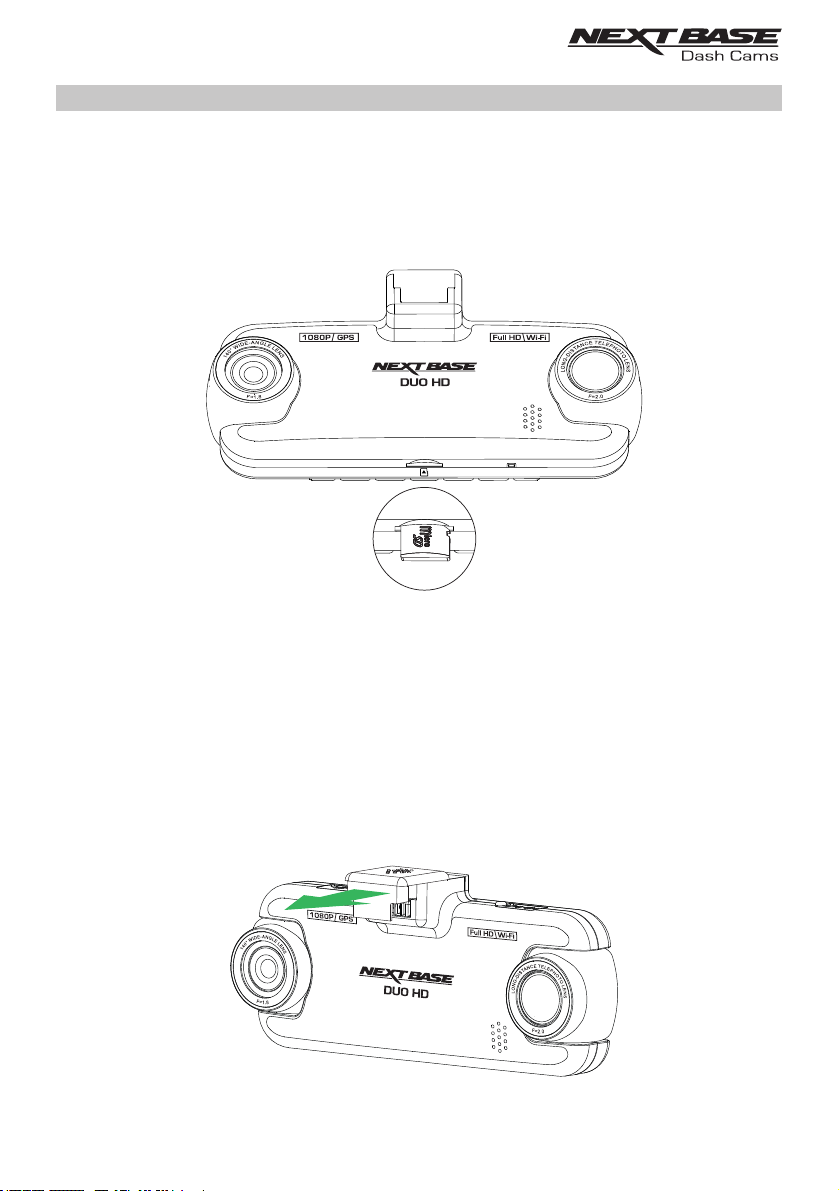
IN VEHICLE INSTALLATION
Please follow the instructions below for first-time installation of the Dash Cam. For day to day use
simply remove the camera from the mount as required.
1. Insert MicroSD Card
Insert a suitable MicroSD card (Class 10 48/Mbps) in to the Dash Cam, taking care that
the gold contacts are facing towards the LCD screen side of the Dash Cam. Push the memory
card until it clicks into place.
Note:
- Use the edge of a small coin (or similar object) to push the memory card in place if required.
Take care that card has 'clicked' into place, a second push inwards will release the memory
card.
- Do not remove or insert the memory card when the Dash Cam is turned on. This may
damage the memory card.
2. Remove dust cover from Dash Cam
Remove the dust cover that is located on the top of the Dash Cam to gain access to the
mounting point.
To remove the dust cover, slide it forwards away from the LCD screen of the Dash Cam.
Note:
- If the Dash Cam is not to be used for a period of time please replace the dust cover to
help keep the metal contacts free of dust or other contaminants.
13
Page 14

IN VEHICLE INSTALLATION (CONTD.)
3. Attach the mount to the Dash Cam
Slide the Dash Cam onto the mount. Once attached magnets within the mount will hold the
two parts together.
4. Attach the mount to the windscreen
Remove the protective plastic film from the suction cup of the mount.
Select a suitable position for the mount and clean the windscreen with a dry / clean cloth to
achieve a good contact between the glass and suction cup.
Release the locking lever of the mount by pulling down and then whilst holding the suction
cup onto the glass push the lever up to secure the mount to the windscreen.
To use the supplied adhesive mount, simply unscrew the locking ring and pull the mount apart.
Replace the sucker mount, remembering to tighten the locking ring securely.
Note:
- Choose a smooth glass area without painted effect.
- Please ensure that once mounted the Dash Cam will be located within the area of the
vehicles windscreen wipers to maintain a clear view during rainfall.
14
Page 15

IN VEHICLE INSTALLATION (CONTD.)
5. Connect car power cable
Connect the supplied car power cable to DC-IN socket of the mount.
Plug the power cable into the 12-24Vdc outlet of your vehicle.
12-24V DC
The Dash Cam will automatically power on and start recording once power is available.
In some vehicles this will be when connections are made, for others the Dash Cam will
power on once the ignition has been turned on.
Should your vehicle not have a 12-24Vdc outlet, but does have a 5Vdc USB Outlet, this can be
used instead. Connect the USB cable supplied with your Dash Cam in place of the car power
cable. Ensure that the USB cable is connected to the mount and NOT directly to the Dash Cam.
Note:
- Do NOT wire the Dash Cam directly to a 12V supply by cutting the cigarette plug
off the end of the cable, or damage will result.
- A Nextbase hardwire kit is available from your retailer. This connects directly to the
vehicle fusebox and hence leaves your cigarette socket available for Phone / Sat Nav
charging. The Nextbase hardwire kit includes the necessary 12-24VDC to 5Vdc
convertor and battery protection circuitry.
The above diagram is for illustration purposes only.
15
Page 16

IN VEHICLE INSTALLATION (CONTD.)
Please read and follow the notes below for the safe operation of your Dash Cam within your
vehicle.
As per the installation instructions, you must install the Dash Cam so it does NOT obstruct the
drivers view of the road, preferably on the passenger side of the vehicle and behind the rear view
mirror. Whilst the Dash Cam clearly needs to view through the windscreen in an area swept by the
windscreen wipers, the Dash Cam should be installed so as not to intrude significantly within the
wiped area. A 40mm intrusion into the green wiped area is the maximum permitted by law.
Do NOT mount the Dash Cam in front of the driver, as depicted by the red area in the above
illustration.
When installing the Dash Cam in a vehicle, always place the device securely against the windscreen
and where possible conceal the power cable under trim. Make sure that the Dash Cam power cable
does not interfere with the drivers operating controls, such as the steering wheel, pedals or gear
evers.
Do NOT mount the Dash Cam in front of an airbag field of deployment or in a position to obscure
any mirrors.
Clean the windscreen at the point of location, prior to fitting the Dash Cam, also, applying some
moisture to the suction cup may be beneficial, to ensure absolute adhesion.
It is recommended NOT to operate the Dash Cam whilst driving. The automatic Start - Stop
technology incorporated within the device negates any need to operate the controls whilst driving.
Adjust any settings or review recordings whilst stationery, not whilst driving.
Only use your mobile device whilst stationery, not whilst driving.
After the preliminary SETUP has been carried out upon the Dash Cam, adjust the Screen Saver
setting to 1 minute, this will blank the screen automatically shortly after starting the vehicle and
therefore the screen will NOT be a distraction in any way to the driver.
16
Page 17

FIRST TIME USE
To ensure the set up of this Dash Cam is as quick and simple as possible, there is an easy to follow
‘first Time Use’ menu.
This menu is used to set your preferred Language, Country (this defines your time zone) and speed
units.
The menu is available when -
1) The Dash Cam is first turned on.
2) There has been a firmware update applied to the Dash Cam.
3) After the Dash Cams settings have been reset, by using the ‘Defaults Settings’ option
and it has been powered off and on again.
Simply follow the on screen instructions to select the Language, Country and Speed Units.
The settings that influence the displayed time & date will be applied upon receiving a GPS connection.
Note:
- Whilst the first Time Use menus adjust the settings within the Dash Cam, the settings can still be
adjusted thereafter, by using the normal Setup Menu options. Changing country location is one
such example of a change you could make, after the first Time Use setup.
DAYLIGHT SAVING TIME
Daylight Saving Time (DST)
When necessary please remember to update the Time Zone / DST setting to allow for Daylight
Saving Time (DST) or commonly referred to as British Summer Time.
For example, 2017 Daylight Saving Time in the United Kingdom is applied from 26th March to
29th October, simply adjust the Time Zone / DST setting to GMT+1 for the duration and then back
to GMT for the remainder of the year.
The Time Zone / DST options are found within the Setup Menu.
17
Page 18
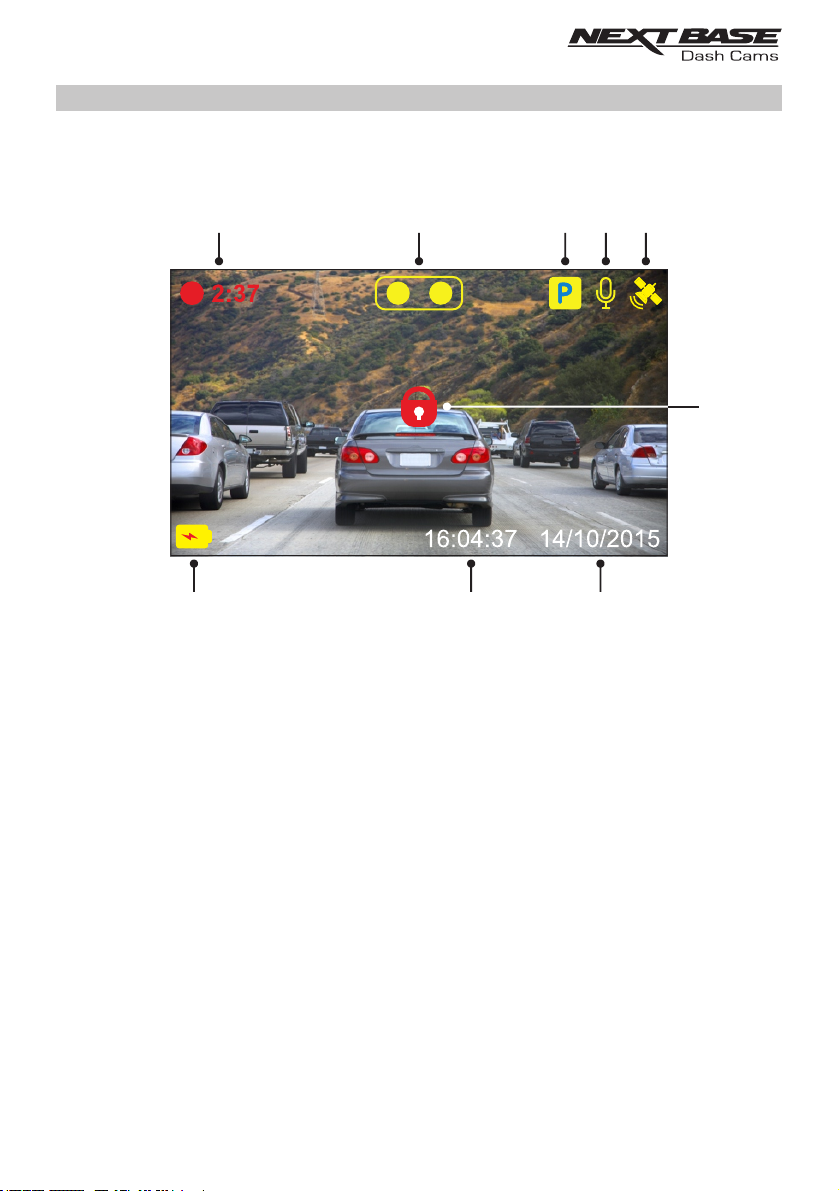
VIDEO MODE
The key below explains the various information displayed on the screen when your Dash Cam is in
Video mode, some icons will only be displayed once the relevant function has been selected within
the Video menu, as described below.
1 2
9
1. Recording: appears on screen when recording is in progress.
2. Camera: shows current camera selection.
3. Parking Mode: appears on screen when Parking Mode has been turned on.
4. Microphone: displayed on screen when Audio Recording is active.
5. GPS: The satellite icon will flash whilst the Dash Cam locates satellites. Once a stable
signal is received, the icon will stop flashing and remain on screen.
6. Protected: shown on screen when a video file has been protected by activation of the
G Sensor or by the pressing of the file protect button.
7. Date: shows current date.
8. Time: shows current time.
9. Battery: indicates whether Dash Cam is running on battery or external power.
8
3
5
4
7
6
The default settings within the Dash Cam have been set to allow you to use the Dash Cam
without the need to change any settings.
See the next page for video menu settings, should you want to make any adjustments however.
18
Page 19

VIDEO MODE (CONTD.)
Video Menu
The Video Menu is accessed by pressing the MENU button whilst in video mode.
Video Menu
Camera Select
Exposure
Audio Recording
Number Plate
MENU Enter
The default settings have been carefully selected to allow you to use the Dash Cam without the
need to change any settings. However, should you wish to change a setting then please see below.
Use the up and down buttons to highlight the function that you'd like to change and press the OK
button to enter the settings sub-menu.
Once in the sub-menu, use the up and down buttons to highlight the required setting and then press
OK to confirm your selection and return to the Video Menu.
Press the MENU button twice to return to video mode.
Note:
- Menus are not accessible whilst the Dash Cam is recording.
1. Camera Select
Select which camera configuration to apply - Dual, Left (wide angle) only or Right (zoom) only.
Options: Dual, Left and Right
Default Setting: Dual
2. Exposure
Adjust exposure level for different light conditions.
Options: +2, +1, 0, -1 and -2
Default Setting: 0
Back
OK
19
Page 20

VIDEO MODE (CONTD.)
Continued from previous page.
Camera Select
Exposure
Audio Recording
Number Plate
Video Menu
MENU Enter
3. Audio Recording
Turn On / Off the microphone.
Options: On and Off
Default Setting: On
4. Number Plate
Enter the registration number for your vehicle, this will then be shown on the video file.
Back
OK
20
Page 21

VIDEO MODE (CONTD.)
Continued from previous page.
Video Length
Parking Mode
Rotate Display
Time & Date Stamp
Video Menu
MENU Enter
5. Video Length
Select the duration of the individual recorded video files. The Dash Cam will continue
recording, filling the memory card. When the memory card becomes full, the oldest file
will be automatically deleted to make space for the new recording.
Note:
- Protected files will never be deleted.
Options: 2 Minutes, 3 Minutes and 5 Minutes
Default Setting: 3 Minutes
6. Parking Mode
When Parking Mode has been turned on, the Dash Cam enters standby mode when the
12Vdc supply has been turned OFF (typically removing your ignition key).
The Dash Cam will also enter standby mode if no physical movement is detected for 5
minutes, this is designed to allow use of a permanent 12Vdc supply, i.e hard-wire kit.
Should physical movement of the vehicle be detected, the Dash Cam will power on and
start recording a 2 minute protected video. If no further physical movement is detected
then The Dash Cam will return to standby mode, if physical movement is detected
subsequently, then the camera will continue to record normally, i.e. driving once more.
Options: On and Off
Default Setting: Off
Back
OK
21
Page 22

VIDEO MODE (CONTD.)
Continued from previous page.
Video Length
Parking Mode
Rotate Display
Time & Date Stamp
Video Menu
MENU Enter
7. Rotate Display
Rotate the display 180°, particularly useful should the Dash Cam be mounted on the
dashboard, the Dash Cam control button functions do not rotate.
8. Time & Date Stamp
Turn On / Off the time and date stamp shown on recorded files.
Options: Off and On
Default Setting: On
Back
OK
22
Page 23

VIDEO MODE (CONTD.)
Continued from previous page.
Speed Stamp
GPS Stamp
Model Stamp
G Sensor
Video Menu
MENU Enter
9. Speed Stamp
Turn On / Off the Speed Stamp shown on recorded files.
Options: On and Off
Default Setting: On
10. GPS Stamp
Turn On / Off both the GPS co-ordinates and speed stamp that are shown on recorded files.
When a recording is viewed using the supplied NEXTBASE Replay playback software both
the GPS co-ordinates and speed information remains available.
Options: On and Off
Default Setting: On
Back
OK
23
Page 24

VIDEO MODE (CONTD.)
Continued from previous page.
Speed Stamp
GPS Stamp
Model Stamp
G Sensor
Video Menu
MENU Enter
11. Model Stamp
Turn On / Off the Model Number stamp shown in the bottom left corner of recorded
files.
Options: On and Off
Default Setting: On
12. G Sensor
Turn Off or adjust the sensitivity of the built in G Sensor. The G Sensor detects forces
which will automatically protect the current recording in event of a collision.
Note:
- This does not affect Parking mode sensitivity.
Options: High, Medium, Low and Off
Default Setting: Medium
Note:
- Within the Setup Menu which is accessed by pressing the MENU button twice, there is
a ‘Default Settings’ option to allow you to reset the Dash Cam to the factory defaults,
if required.
Back
OK
24
Page 25

PHOTO MODE
Press the MODE button to select Photo mode.
The key below explains the information displayed on the screen when your Dash Cam is in Photo
mode.
1
4
1. Mode: indicates the Dash Cam is in Photo mode.
2. Date: shows current date.
3. Time: shows current time.
4. Battery: indicates whether Dash Cam is running on battery or external power.
See the next page for photo menu settings.
3
2
25
Page 26

PHOTO MODE (CONTD.)
Photo Menu
The Photo Menu is accessed by pressing the MENU button whilst in photo mode.
Photo Menu
Exposure
Time & Date Stamp
MENU Enter
The default settings have been carefully selected to allow you to use the Dash Cam without the
need to change any settings. However, should you wish to change a setting then please see below.
Use the up and down buttons to highlight the function that you'd like to change and press the OK
button to enter the settings sub-menu.
Once in the sub-menu, use the up and down buttons to highlight the required setting and then
press OK to confirm your selection and return to the Photo Menu.
Press the MENU button twice to return to photo mode.
1. Exposure
Adjust exposure level for different light conditions.
Options: +2, +1, 0, -1 and -2
Default Setting: 0
2. Time & Date Stamp
Turn On / Off the time and date stamp shown on images.
Options: On and Off
Default Setting: On
Note:
- Within the Setup Menu which is accessed by pressing the MENU button twice, there is
a ‘Default Settings’ option to allow you to reset the Dash Cam to the factory defaults,
if required.
Back
OK
26
Page 27

PLAYBACK MODE
Playback Menu
To access Playback Mode press the MODE button twice, from the default VIDEO Mode.
Playback Menu
Protected Files
Video Files
Photo Files
MENU Enter
Directories
The Dash Cam files available on the memory card will categorized into three directories.
Protected Files:
Video files that been protected by either activation of the G Sensor or by pressing of the ‘Protect’
button will be available within this directory.
Video Files:
All unprotected video files will be available within this directory.
Photo Files:
Still images will be available within this directory.
Use the Up and Down buttons to highlight required selection and press the OK button to enter.
Back
OK
27
Page 28
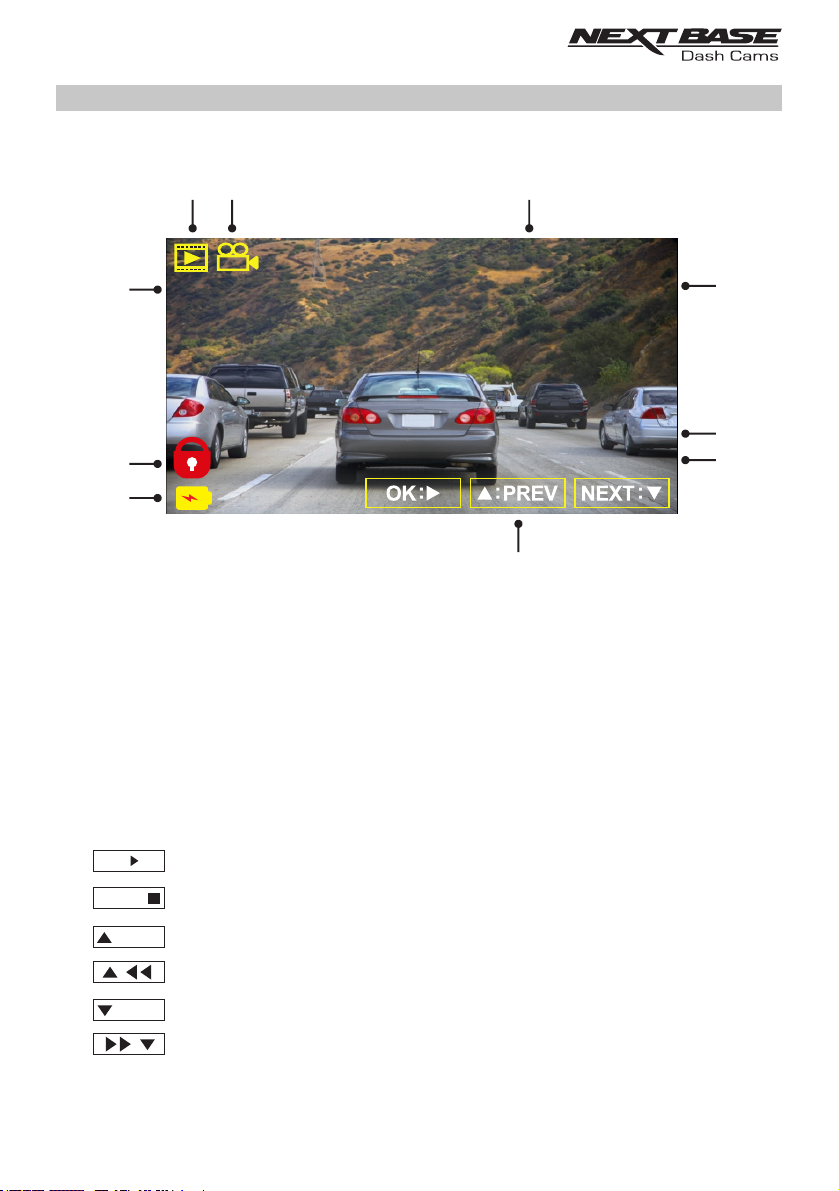
PLAYBACK MODE (CONTD.)
Dependent on the type of file, the on-screen information and playback functions differ.
Video files:
2
1
3
170701_1310_01F.MOV
10
1/20
1:39
HH:MM:SS
9
8
1. Mode: indicates the Dash Cam is in Playback mode.
2. File type: indicates whether a video or photo file is being viewed.
3. File name: displays current file number.
4. Elapsed time: Displays the elapsed time for the video being watched.
5. Time: displays the start time that the current file was recorded.
6. Date: displays date that the current file was recorded.
7. Playback controls: use the Dash Cam buttons as described below.
8. Battery: indicates whether Dash Cam is running on battery or external power.
9. Protected file: indicates that the video file is protected.
10. File Number: shows file number and the number of files available.
DD/MM/YYYY
7
4
5
6
Playback Controls:
:
/
OK
II
:
MODE
:
PREV
:
:
NEXT
:
Press the OK button to play / pause playback.
Press the MODE button to stop playback.
Use the UP button to select the previous file, this is only available once playback
has been stopped.
During playback press the UP button to rewind, press the DOWN button to cancel.
Use the DOWN button to select the next file, this is only available once playback
has been stopped.
During playback press the DOWN button to fast forward, press the UP button to
cancel.
28
Page 29

PLAYBACK MODE (CONTD.)
Photo files:
2
1
3
170701_1310_01F.JPG
10
2/20
HH:MM:SS
9
8
1. Mode: indicates the Dash Cam is in Playback mode.
2. File type: indicates whether a video or photo file is being viewed.
3. File name: displays current file number.
4. Time: displays the time that the current image was taken.
5. Date: displays the date that the current image was taken.
6. Next: press the down button to move to next file.
7. Previous: press the up button to move to previous file.
8. Battery: indicates whether Dash Cam is running on battery or external power.
9. Protected file: indicates that the video file is protected.
10. File Number: shows file number and the number of files available.
DD/MM/YYYY
7
6
4
5
Within Playback mode there are options available to Delete and Protect files, press the MENU
button to access the Playback Menu.
See following pages for details.
29
Page 30

PLAYBACK MODE (CONTD.)
Deleting files:
Highlight the Delete files option and press the OK button.
Delete Files
Protect Files
Playback Menu
MENU Enter
This will then give you two options:
Delete File
Delete File
Delete ALL Files
MENU Enter
Back
Once selected, follow the on screen
instructions to delete the current file.
Note:
- Protected files cannot be deleted.
OK
Back
Delete Files
OK
Delete ALL Files
Delete Files
Delete File
Delete ALL Files
MENU Enter
Back
Once selected, follow the on screen
instructions to delete all files.
OK
30
Page 31

PLAYBACK MODE (CONTD.)
Protecting files:
Highlight the Protect files option and press the OK button.
Delete Files
Protect Files
Playback Menu
MENU Enter
This will then give you two options:
Protect File
Protect File
Unprotect File
MENU Enter
Back
Once selected, follow the on screen
instructions to Protect the current file
Note:
- The ‘Protect’ button can also be used to Protect files when in Playback Mode.
- Protecting and Unprotecting recordings when in Playback Mode will move the recording to the
appropriate directory.
For example: if a Protected file is changed to be Unprotected, then it will move to the ‘Video Files’
directory.
OK
Back
Protect Files
OK
Unprotect File
Protect Files
Protect File
Unprotect File
MENU Enter
Back
Once selected, follow the on screen
instructions to Unprotect the current file.
OK
31
Page 32

SETUP MENU
Setup Menu
The Setup Menu is accessed by pressing the MENU button twice.
Setup Menu
Wi-Fi Mode
Format SD Card
Time & Date
Time Zone / DST
MENU Enter
The default settings have been carefully selected to allow you to use the Dash Cam without the
need to change any settings. However, should you wish to change a setting then please see below.
Use the up and down buttons to highlight the function that you'd like to change and press the OK
button to enter the settings sub-menu.
Once in the sub-menu, use the up and down buttons to highlight the required setting and then press
OK to confirm your selection and return to the Photo Menu.
Press the MENU button twice to return to video mode.
1. Wi-Fi Mode
The Wi-fi function allows you to use your smartphone or tablet device to view and or
download recordings directly from the Dash Cam.
2. Format SD Card
Format the inserted memory card, this will delete all content.
Note:
- For stable performance, it is recommended that you format the memory card every
2-3 weeks.
Of course, you should only do this AFTER you've downloaded any files from the card that
you may want to keep.
3. Time & Date
Adjust the time / date as required using the OK button to toggle through the fields and use
the up & down buttons to set variables. Press MENU to exit and return to the Setup Menu.
The time and date will however be set accurately when Satellite reception is achieved.
Back
OK
4. Time Zone / DST
The Time and Date are automatically set based on the Country selected from within the
first Time Use menu.
The Time Zone / DST options are used should you want to manually select a Time Zone
that falls outside of the available Country options or allow for Daylight Saving Time.
32
Page 33

SETUP MENU (CONTD.)
Continued from previous page.
Language
Country
Speed Units
Screen Display
Setup Menu
MENU Enter
5. Language
Select preferred language.
Options: English, Danish, Dutch, finnish, French, German, Italian, Norwegian
Spanish and Swedish
Default Setting: English
6. Country
Select your current Country, this will then automatically adjust the Time Zone / DST setting
to your Time Zone, i.e. if France is selected the Time Zone will become GMT +1.
If your required Country is not available, select ‘Other’. This will take you to the
‘Time Zone / DST’ menu, from there you can manually select your Time Zone.
Options: United Kingdom, Belgium, Denmark, finland, France, Germany, Italy, Netherlands,
Norway, Poland, Spain, Sweden and Other
Default Setting: United Kingdom
7. Speed Units
Select whether to record and display speed in KMH or MPH.
Options: KMH and MPH
Default Setting: MPH
8. Speed Display
When turned on, the screen will display current speed after 30 seconds of button inactivity,
press any button to return to normal viewing, this function is only available when a GPS
connection is present.
Options: On and Off
Default Setting: Off
Back
OK
33
Page 34

SETUP MENU (CONTD.)
Continued from previous page.
Screen Saver
Device Sounds
Announcements
Auto Power Off
Setup Menu
MENU Enter
9. Screen Saver
Turn on the Screen Saver function to shut down the screen after 30 seconds of button
inactivity, press any button to re-activate the display.
Note:
- If the Speed Display function has been turned on, then Screen Saver will not be
available.
Options: On and Off
Default Setting: Off
10. Device Sounds
Turn Off / On the beep sound which is heard when a button is pressed and also mute
the startup and shutdown chimes.
Options: On and Off
Default Setting: On
11. Announcements
Turn Off / On the spoken Announcements.
The spoken announcements provide an audible confirmation of the button that has been
pressed and its function. The announcements also serve as positive confirmation after a
file has been protected due to G-Sensor activation during recording.
Options: On and Off
Default Setting: Off
Note:
- Announcements are currently only available in English.
- Turning on Announcements will turn off the Device Sounds.
Back
OK
12. Auto Power Off
Adjust the timing of the Auto Power Off function, this can be used to continue recording in
event of loss of power within the vehicle.
Options: 10 Seconds, 1 Minute and 2 Minutes
Default Setting: 10 Seconds
34
Page 35

SETUP MENU (CONTD.)
Continued from previous page.
System Info
Default Settings
Setup Menu
MENU Enter
13. System Info
Version:
The installed software version of your Dash Cam is displayed here.
Wi-Fi Info:
View the SSID (network name) and Password of your Dash Cam.
14. Default Settings
Reset the Dash Cam to the default settings.
Back
OK
35
Page 36

PC CONNECTION
Use the supplied USB cable to connect the Dash Cam directly to your PC via the socket,
do NOT connect the USB cable to the Powered Mount.
Once connected the Dash Cam will turn on with three options available, as described below.
- Mass Storage
- Power On
- Update
Use the UP and DOWN buttons to select required function and press OK to confirm selection.
Mass Storage (Windows)
When this option is selected, the Dash Cam will function as a card reader for your PC. An extra
drive will appear, e.g. Removable Disk (D:) and you will be able to view / manage the stored files
upon the MicroSD card within the Dash Cam.
Note:
- The Dash Cam is a ‘read-only’ device, therefore uploading files to the SD card when
in Mass Storage mode is not possible.
Turn off the camera before disconnecting from your computer.
Mass Storage (Mac)
When this option is selected, the Dash Cam will function as a card reader for your MAC.
The Dash Cam will be seen as an external disk upon your MAC and you will be able to view and/or
manage stored files.
Note:
- The Dash Cam is a ‘read-only’ device, therefore uploading files to the SD card when
in Mass Storage mode is not possible.
Turn off the camera before disconnecting from your computer.
Power On (Windows & Mac)
When this option is selected, the Dash Cam will power on with all functions available. This
includes charging of the internal battery, a full charge will take approximately 2 hours.
Note:
- ALWAYS turn Off the Dash Cam before disconnecting from your computer.
Update (Windows and Mac)
When this option is selected, it is for use with the NEXTBASE Replay 3 Playback software in order to
update the firmware within the Dash Cam to the latest version.
Please see details within the NEXTBASE Replay 3 Playback software for more information.
36
Page 37

TV CONNECTION
The Dash Cam can be connected to an external display by using the HD Out socket, this is to allow
the viewing of recordings directly from the Dash Cam on a large television.
When you connect a compatible High Definition cable (sold separately) between the Dash Cam and
your television, the Dash Cam screen will blank. This is normal, as all output is now visible upon
your television.
Please contact your local NEXTBASE dealer for accessory purchases.
Please note that recording is NOT available whilst using the HD Out function.
Note:
- Turn off the Dash Cam before disconnecting the HD cable.
- An external power supply may be required when viewing recordings via the HD output of the
Dash Cam, e.g. using the supplied USB cable with a 5Vdc/USB adaptor, of the type typically
supplied with mobile phones.
- ENSURE that any external power sources are of the correct 5Vdc output, otherwise damage will
be caused that is not covered under the manufacturer’s warranty.
37
Page 38

TROUBLE SHOOTING
PROBLEM SOLUTION
The sucker will not stay in
place upon my windscreen.
Ensure that the protective cover (plastic film) has been removed
from the suction pad.
Moisten the sucker slightly before affixing upon the windscreen.
Ensure that the locking lever is fully open when the sucker is
pushed on to the windscreen and then close the lever.
Make sure that the glass is smooth and clean.
Do not stick to glass that has any non-smooth effect or paint
whatsoever. Affix to the glass firmly and then close the locking
lever fully.
I cannot insert the MicroSD
card.
I cannot remove the MicroSD
card.
I can only record a few
minutes of video on my
MicroSD card.
I cannot save files to the
memory card when the
Dash Cam is connected to
my computer under
Mass Storage mode.
No power to my Dash Cam,
but it works upon my PC.
My Dash Cam shuts down by
itself after a while.
MicroSD card are very small and require delicate use. Align the
card with the diagram shown upon the Dash Cam and insert the
card until you feel a slight spring resistance. You now need to push
the card, using your finger nail, until you hear and feel a small
latch. Release pressure and the card will stay retained within the
device. Use the edge of a small coin if you have difficulty.
With the card previously installed, you now need to push the card
further inwards slightly, using your finger nail, until you hear and
feel a small latch.
Use the edge of a small coin if you have difficulty.
Release pressure and the card will spring out sufficiently for you to
take hold of it.
Change the recording size (Video Length function) to a smaller
size. Increase the size of the MicroSD card. Max 128GB.
Correct, the Dash Cam is a 'read-only' device.
It is not recommenced to save files from other sources to the same
memory that you will use for recording within the Dash Cam, as
these may have a negative effect on the performance of the
Dash Cam.
The cigarette power cable is not working. Inspect the fuse in the
Car Power plug. Replacement fuse = 2A 20mm type. If the fuse is
found to be blown, inspect the power cable for damage which may
have caused the fuse blow.
Either the battery has gone flat, there is no power to the Dash Cam
and the Auto Power Off period has been triggered or Parking Mode
has been turned on and no vehicle movement has been detected
for 5 minutes.
The screen blanks after a few
minutes upon my
Dash Cam.
The battery will not charge.
The screen saver is set to ON. Change settings to OFF if required.
Default setting is off.
Ensure the Dash Cam is connected to a reliable power source and
that the supplied Car Power Cable is being used, with the Power
LED lit.
38
Page 39
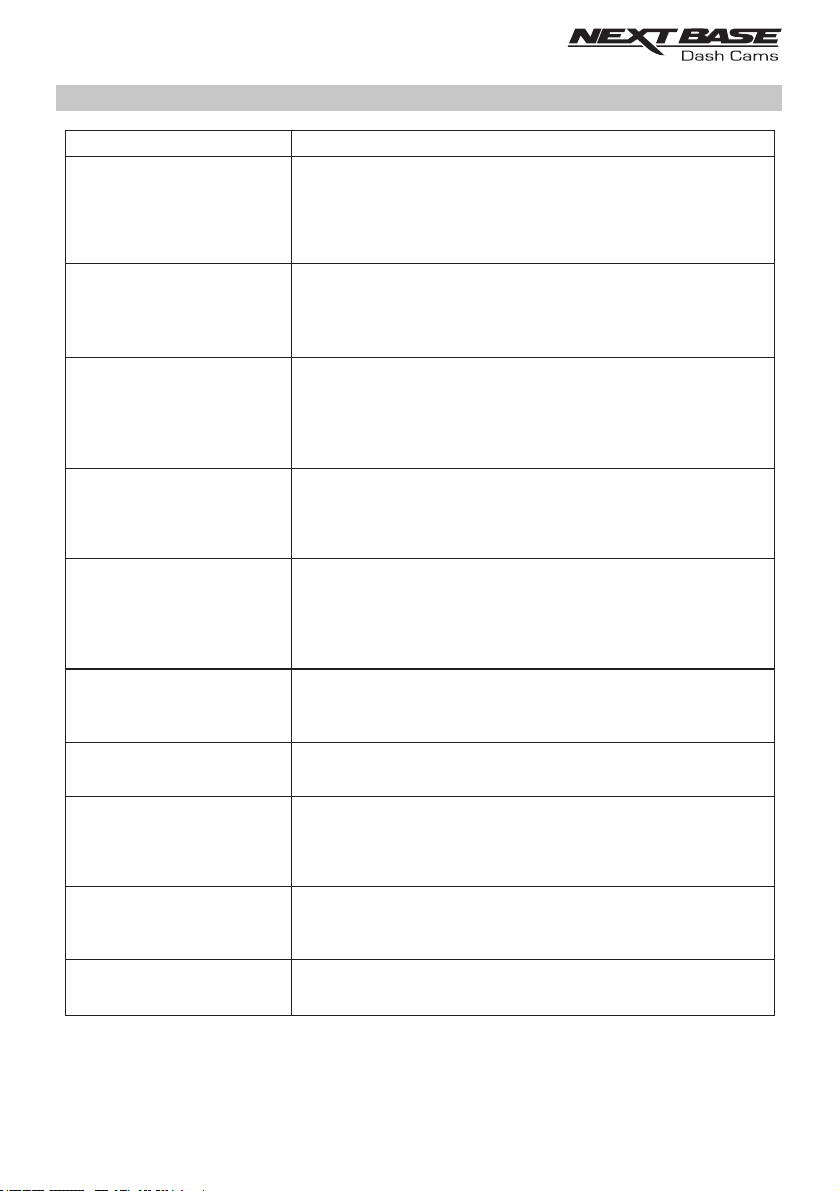
TROUBLE SHOOTING (CONTD.)
PROBLEM SOLUTION
The battery only last 30
seconds.
The battery will only receive charge when the Dash Cam is
connected to power, please reconnect the car adaptor or domestic
USB charger and leave the Dash Cam to charge.
Charging takes approximately 90 minutes and a full charge is
indicated when the BLUE (charging) LED goes out.
The battery only lasts 30
minutes.
The Dash Cam cannot lock
onto satellite.
I get the message “SD Card
Error. Please format SD card”
on screen.
I get the message “Card Full”
on screen.
The SD card in my Dash Cam
cannot be read.
I can't delete files on my SD
card within the Dash Cam.
Mass Storage function does
not work.
This is normal, the battery design allows the 'Auto Power Off'
feature to function in event of power loss within the vehicle.
It is not intended as an alternative power source to replace the
supplied car adaptor.
After power on and with the device mounted with clear view of the
sky it can take up to 10 minutes to find the three satellites required
to achieve a stable signal. Reception can also be affected by
atmospheric conditions and the proximity of buildings / trees
obscuring the sky.
The SD card has been formatted in another device and the Cluster
Size is not compatible or the SD card is formatted in ExFAT /
NTFS. There may also be an error on the card. Use the Setup
option to re-format the SD card from within the Dash Cam.
The SD card has become full as there may be too many
protected files which will not be deleted to allow for further
recording to take place. Delete unnecessary files or perform a
full FORMAT upon the SD card from within the Dash Cam
Setup Menu.
Use a good quality branded SD card between 8GB and 128GB
(Class 10 or UHS type 1) and format the card from within the
Setup Menu.
Check to see if these files are 'protected', if so please follow
instructions to 'un-protect'.
The Mass storage function will work on both Windows and Mac.
Restart the PC, as this may be required for the necessary driver to
be loaded correctly. Disconnect and reconnect the Dash Cam.
Contact NEXTBASE for the required driver.
Video files cannot be played.
Video Image is blurred.
The video files from the iN CAR CAM are in .MOV format and may
not be compatible with your PC if suitable playback software is not
installed.
Remove the protective lens cover, clean the lens, clean the
windscreen!
39
Page 40

TROUBLE SHOOTING (CONTD.)
PROBLEM SOLUTION
Video file playback is jumpy.
Remove the SD card and reformat to remove non-contiguous files.
For best recording use a quality branded class 10 type (48MB/s)
or UHS type 1 micro SD card of 8 to 128GB recommended size.
PC may not be sufficient for the playback task, try a different PC.
Copy the recorded video files onto the PC / Mac for playback
directly rather than use the Dash Cam as a card reader, as the
USB system on your PC may be too slow for HD video playback.
Reduce the resolution of the recording within the Dash Cam and
record some new files to test if this is the problem.
The sound is not synchronised
with video during playback.
Video has no sound.
Photograph is blurred.
I have turned on 'Parking
Mode' and now can't stop the
recording.
When I get in to my car, the
Dash Cam is already
recording and the file is
protected.
When I press the MENU
button nothing happens.
The time on my Dash Cam is
wrong and when I adjust the
time manually, it keeps
changing.
Downloading files from
www.nextbase.co.uk
using Google Chrome results
in a Malicious Software
message.
The Codecs upon your PC may not be compatible or the latest
standard.
Download the latest Codecs from: www.nextbase.co.uk
Ensure that “Record Audio” setting is turned ON within the Video
Menu of the Dash Cam.
Hold the camera still whilst taking the photo. Please be aware the
photo is taken around 1 second after the shutter noise is heard.
The Dash Cam will start a recording whenever motion is detected.
To turn off Parking Mode firstly shutdown the
Dash Cam and remove the SD card, this will avoid recording being
activated accidentally. Switch the Dash Cam On and within the
Setup Menu, turn off the 'Parking Mode'.
This is normal. Parking Mode has been switched on and the
Dash Cam has sensed vibration and has started to record
correctly.
Parking mode can be turned off within the Video menu if required.
This is normal during recording. Stop the recording before pressing
the MENU button.
If recording re-starts before you can press MENU, then see the
Parking Mode section above.
The Dash Cam sets the time based upon the country which has
been selected and also whether Daylight Savings time is currently
in force. Please verify the Country setting within the menu is
correct. The Time Zone can be set manually, if the Dash Cam is to
be used outside the listed countries in the Setup Menu.
This is not a cause for concern, simply go to the settings within
Google Chrome and turn off the malicious software protection
temporarily to download and install the playback software.
Reinstate previous Google Chrome settings thereafter.
40
Page 41
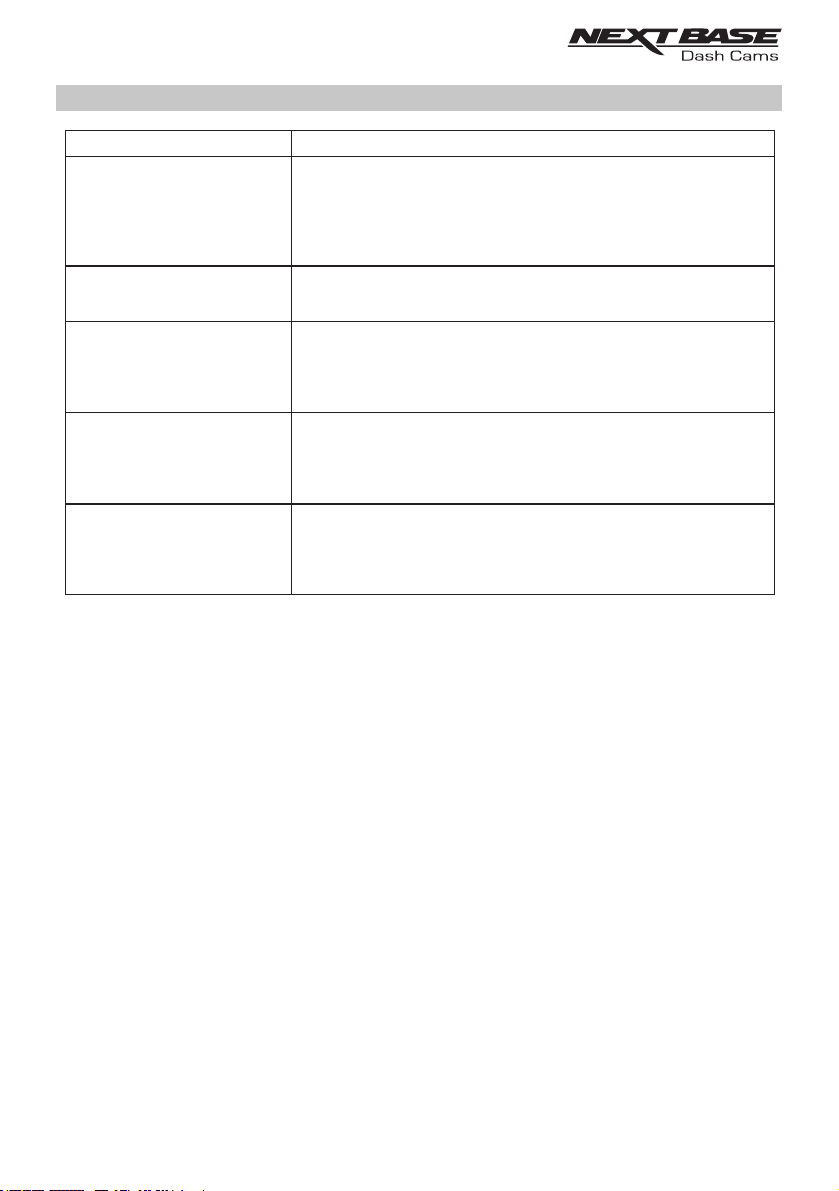
TROUBLE SHOOTING (CONTD.)
PROBLEM SOLUTION
My Mobile Device will not
connect to my camera.
Please ensure that you have turned the Dash Cam Wi-fi Mode on
by either using the Wi-fi button or through the Settings Menu.
When Wi-fi Mode is turned on the screen of the Dash Cam will
display the Network Name and Password.
This password is case sensitive.
The NEXTBASE Cam Viewer
app will not open.
When I open the NEXTBASE
Cam Viewer App I get a
message saying
'Please Check Device'.
When I try to play back a file
from my Dash Cam I get a
message saying 'Buffering'
but the video does not load.
Unresolved issues.
Please uninstall the NEXTBASE Cam Viewer app and re-download
again from your devices App Store.
Ensure that the Dash Cam is in Wi-fi Mode and that your mobile
device has connected to the Dash Cam Wi-fi connection.
Please restart your mobile device and reconnect to the Dash Cam
Wi-fi connection.
Then re-open the Cam Viewer App.
Reset the Dash Cam to the Default Settings within the Setup Menu
and try again.
Should the problem persist call the helpline (02920) 866429 or
email: support@nextbase.co.uk
41
Page 42

NOTES
42
Page 43

www.nextbase.co.uk
NBDVRDUO-HD-IM-ENG-R1
