Page 1

Instruction Manual
Page 2
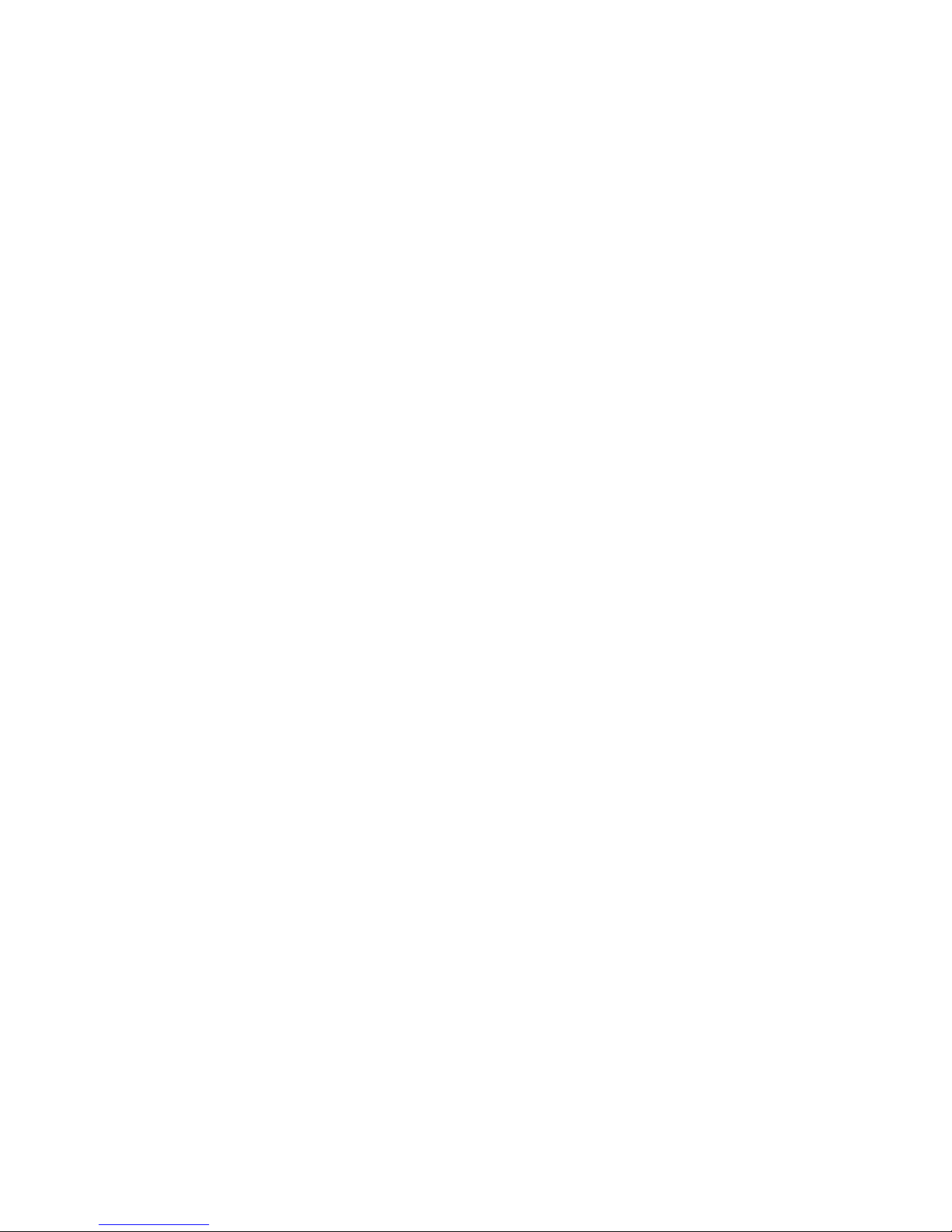
Page 3

INTRODUCTION TO USING A DASH CAM
The iN-CAR CAM range of Dash Cams have been designed specifically with ease of use in mind, it is
recommended NOT to change the default settings, which have been carefully selected to give the
best performance for day to day use.
Basic operation:
It is essential that a quality branded U3 type micro SD card is used with this Dash Cam due to the
very large data rate generated by 4K recording.
The Dash Cam is set to record video, in files of just 1 minute in length. This means that each video file
is a manageable size should you need to download and send to your insurance company.
Eventually your MicroSD card will fill up with video files but don't worry, the camera automatically
deletes the oldest file to make space for new recordings. This way you never run out of space and
have plenty of driving historical evidence saved.
All Video files are recorded in BOTH High resolution and Low resolution simultaneously, with the Low
resolution file being ideal for watching on smaller portable devices via Wi-fi.
The Time and Date are automatically set upon the camera from satellite data, based on the Country
selected from within the first Time Use menu.
The Time and Date will also update automatically for Daylight Savings Time, again based on the
Country selected.
There are 3 modes of camera operation - Video, Photo and Playback.
Video Mode: The default mode when the camera is turned on, for video recording.
Photo Mode: Allows you to take still photographs.
Playback mode: Allows you to view recorded video or photographs upon the Dash Cam
LCD screen.
Press the MODE button on the Dash Cam to select required mode.
Automatic Start / Stop Technology. The Dash Cam senses power supplied to the cigarette lighter
socket as soon as the vehicle ignition is turned on and will start to record automatically.
When the ignition is turned off, the Dash Cam will perform an automatic shutdown process.
1. Tips for capturing best video footage:
1.1 Position the Dash Cam in the centre of the windscreen and ideally behind the rear view
mirror so it is not a distraction to the driver.
1.2 Reduce the amount of sky in the picture, by angling the view of the camera towards the road.
Too much sky will make the road appear darker due to the automatic exposure compensation.
1.3 Remove unnecessary items from your dashboard. If objects are placed on your dashboard
these can cause reflections to be seen on the windscreen and these reflections may be
captured during recording.
2. Tips for stable memory card performance:
2.1 Format your memory card using the Dash Cam. This will make sure that the card is structured
specifically for your camera. Press SETTINGS and choose the Format Card option on the
second page. Follow the on-screen instructions accordingly.
2.2 Switch off the Dash Cam before removing or inserting the SD memory card, to prevent the
chance of damage being caused to the memory card or the files stored upon it.
3
Page 4

TABLE OF CONTENTS
INTRODUCTION TO USING A DASH CAM
TABLE OF CONTENTS
PRECAUTIONS
CAUTIONS ON USING THIS PRODUCT
PRODUCT SPECIFICATION
PACKAGE CONTENTS
PRODUCT FEATURES
POWERED GPS MOUNT
CAMERA - PARTS & CONTROLS
IN VEHICLE INSTALLATION
FIRST TIME USE
TOUCH SCREEN
VIDEO MODE
PHOTO MODE
PLAYBACK MODE
SETTINGS
PC CONNECTION
TV CONNECTION
TROUBLE SHOOTING
...........................................................................
.......................................................................................................
..................................................................................................................
................................................................................
..................................................................................................
.......................................................................................................
.......................................................................................................
....................................................................................................
........................................................................................
................................................................................................
................................................................................................................
................................................................................................................
....................................................................................................................
...................................................................................................................
.............................................................................................................
.........................................................................................................................
..............................................................................................................
..............................................................................................................
........................................................................................................
03
04
05
05
06
07
07
08
09
14
18
19
20
23
24
27
37
38
40
4
Page 5
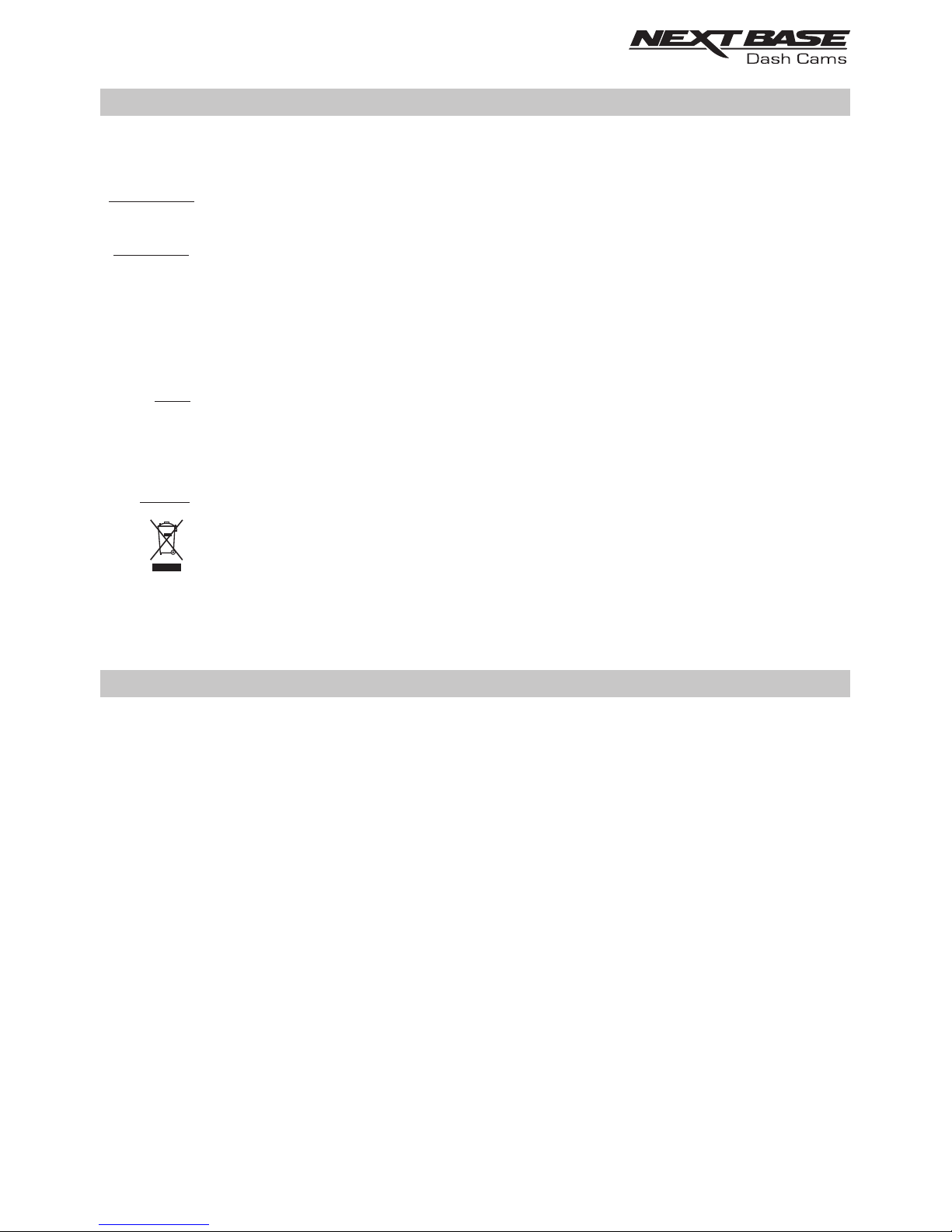
PRECAUTIONS
CAUTION:
LCD:
WEEE:
Disposal of Waste Electrical and Electronic Equipment and/or Battery by users
in private households in the European Union.
This symbol on the product or on the packaging indicates that this cannot be disposed
of as household waste. You must dispose of your waste equipment and/or battery by
handing it over to the applicable take-back scheme for the recycling of electronic
equipment and/or batteries. For more information please contact your local household
waste disposal office.
A Liquid Crystal Display (LCD) screen is a multilayer complex component, containing
691,200 pixels. Pixels can however fail during normal product life. 1 pixel = 0.0001%
failure rate, and one pixel failure per year of operation is considered normal and not
a cause for concern.
To reduce the risk of electric shock, do not perform any servicing other than that
contained in the instruction manual unless you are qualified to do so.
Have the unit serviced by a qualified service technician if;
The Unit has been exposed to rain or water.
The unit does not seem to operate normally.
The unit exhibits a marked change in performance.
WARNING:
Do not expose this product to rain, moisture or water under any circumstances, doing
so may result in the risk of electric shock or fire.
Please read this manual carefully before operation and keep it for future reference. It will be helpful
should you encounter any operational problem.
1. Ensure that the windscreen is free of dirt or grease before placing mount upon it.
Do not obscure the view of the road ahead or impede the deployment of any airbags in the event 2.
of an accident.
When not in use, please disconnect the car adaptor from both the 12/24Vdc outlet in your vehicle 3.
and the device itself.
4. Only clean the device with a soft dry cloth, for tough dirt, apply some neutral detergent diluted in
5 to 6 parts water to a soft cloth.
Note that alcohol, thinner, benzene etc could cause damage to the paint or coatings.
Avoid making contact with the len as damage be caused. 5. s may
If required clean the glass lens carefully using spectacle lens cleaning fluid on a soft cloth only. 6.
The video recordings made by this are intended for personal use only. 7. Dash Cam
Publication of the recordings on Youtube, the internet or other methods are subject to the 8.
Data Protection Act and the requirements thereof must be adhered to.
If the is to be used within a commercial environment, i.e. truck use, then the CCTV Dash Cam
regulation apply also, in addition to the Data Protection Act regulations. This includes labeling to
identify the use f CCTV is taking place, the omission of Audio recording and informing the o
authorities of who controls the data.relevant
Video playback upon the device which is visible to the driver is prohibited or restricted in some 9.
countries or States. Please adhere to these laws.
Whilst driving, do not adjust the controls of your device as this is a distraction to driving. 10.
CAUTIONS ON USING THIS PRODUCT
5
Page 6
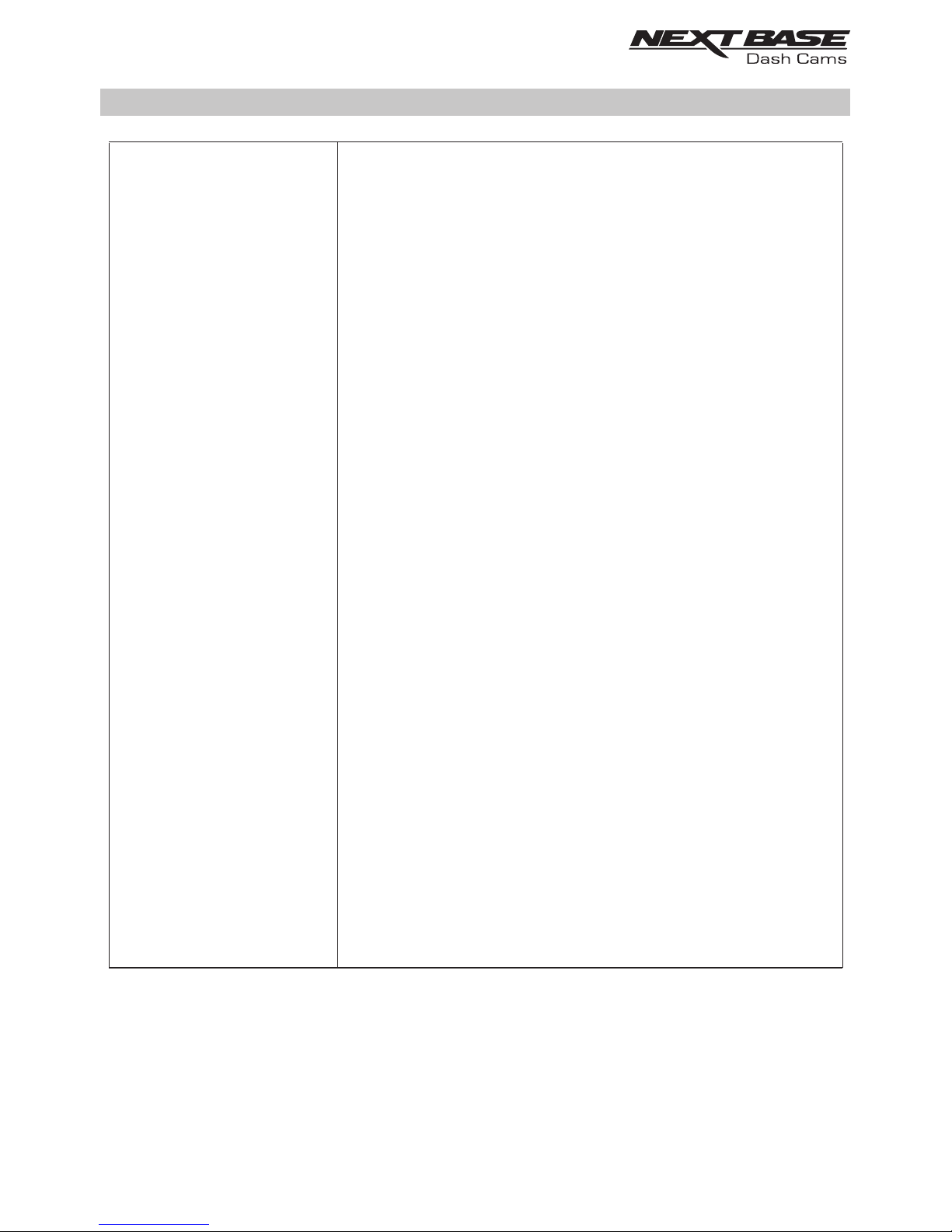
Model Number / Name
Power Requirements
Power Supply
Sensor Resolution
Lens Type / Angle / Aperture
Recording Resolution
Screen Type
Screen Size
Screen Resolution
Screen Ratio
Card Reader
SD Card
(Recommended Type)
SD Card Recorded file
Capacity
(based on default settings)
Recording Format
Video / Audio Out
Internal Battery
Unit Dimensions
Unit Weight
NBDVR612GW / ELITE
5V / 1.5A
12-24Vdc Car Power Cable (supplied)
Fuse Type: 20mm / 1.5A
Output: 5Vdc
8.57M Pixel
7G / 150° / F1.6
3840 x 2160 @ 30fps & 768 x 432 @ 30fps (default)
Touch (Capacitive)
3.0"
960 (W) X 240 (H) pixels x RGB
16:9
64-128GB MicroSD Card
64-128GB MicroSD Card, Class 10 (48mb/s), for best results
use a recognized brand
Please note, a U3 MicroSD Card is required for 4K recording
64GB MicroSD = 200 minutes of recording
128GB MicroSD = 400 minutes of recording
MP4
High Definition: Type C Socket (Video / Audio)
Lithium-ion 3.7V / 260mAh (approx. 15mins recording time)
Battery design allows the 'Auto Power Off' feature to function in
event of power loss within the vehicle. It is not intended as an
alternative power source to replace the supplied car adaptor.
97 x 59 x 42mm
151g
PRODUCT SPECIfiCATION
Android is a trademark of Google Inc. in the United States and other countries.
Mac is a registered trademark of Apple Inc. in the United States and other countries.
iOS is a trademark or registered trademark of Cisco in the United States and other countries.
Windows is a registered trademark of Microsoft Corporation in the United States and other countries.
Exmor R is a trademark of Sony Corporation.
NEXTBASE Replay 3 is a registered trademark of Portable Multimedia LTD in the United Kingdom.
NEXTBASE Cam Viewer is a registered trademark of Portable Multimedia LTD in the United Kingdom.
© 2015 Google Inc. All rights reserved. Google Maps™ mapping service is a trademark of Google Inc.
6
Page 7

PACKAGE CONTENTS
Dash Cam
Powered GPS Mount Car Power Cable USB Cable
PRODUCT FEATURES
Instruction Manual
& Software Disk
Quick Start
Guide
Please check the contents of your NEXTBASE product.
Product appearance may differ slightly to that shown above.
Window
Sticker
Thank you for purchasing this NEXTBASE Dash Cam, in this section we will outline some of the
features available with this Dash Cam.
3.0" LCD Colour Touch Screen
LCD touch screen for ease of use and viewing the playback of recorded videos and photos.
Powered GPS Mount
Supplied with an Easy-fit powered mount, which allows the Dash Cam to be fitted and removed
quickly and easily. The car power cable can remain in place, connected to the mount.
GPS Logger
GPS co-ordinates, date and time are recorded, the journey can then be viewed using the supplied
Windows & Mac playback software. NEXTBASE Replay 3™
The software is also available to download from www.nextbase.co.uk
Wi-Fi Connectivity
Connect your smartphone or tablet device to the Dash Cam wirelessly. Use your smartphone to
Start/Stop recording or to view or download files from the Dash Cam.
G Sensor / File Protection
In the event of an impact, a separate additional 30 seconds of protected recording will be saved
within the 'Protected' folder on the memory card.
This 30 second recording contains the 10 seconds prior to the protection taking place and the
following 20 seconds thereafter.
Intelligent Parking Mode
The Dash Cam will power on automatically and record 30 seconds of video, when physical movement
of your vehicle is detected.
Polarising filter
This Dash Cam incorporates a polarising filter to reduce windscreen glare and reflection.
Auto Dimming
Once enabled, the screen will automatically dim during night-time driving.
(adhesive mount included)
7
Page 8
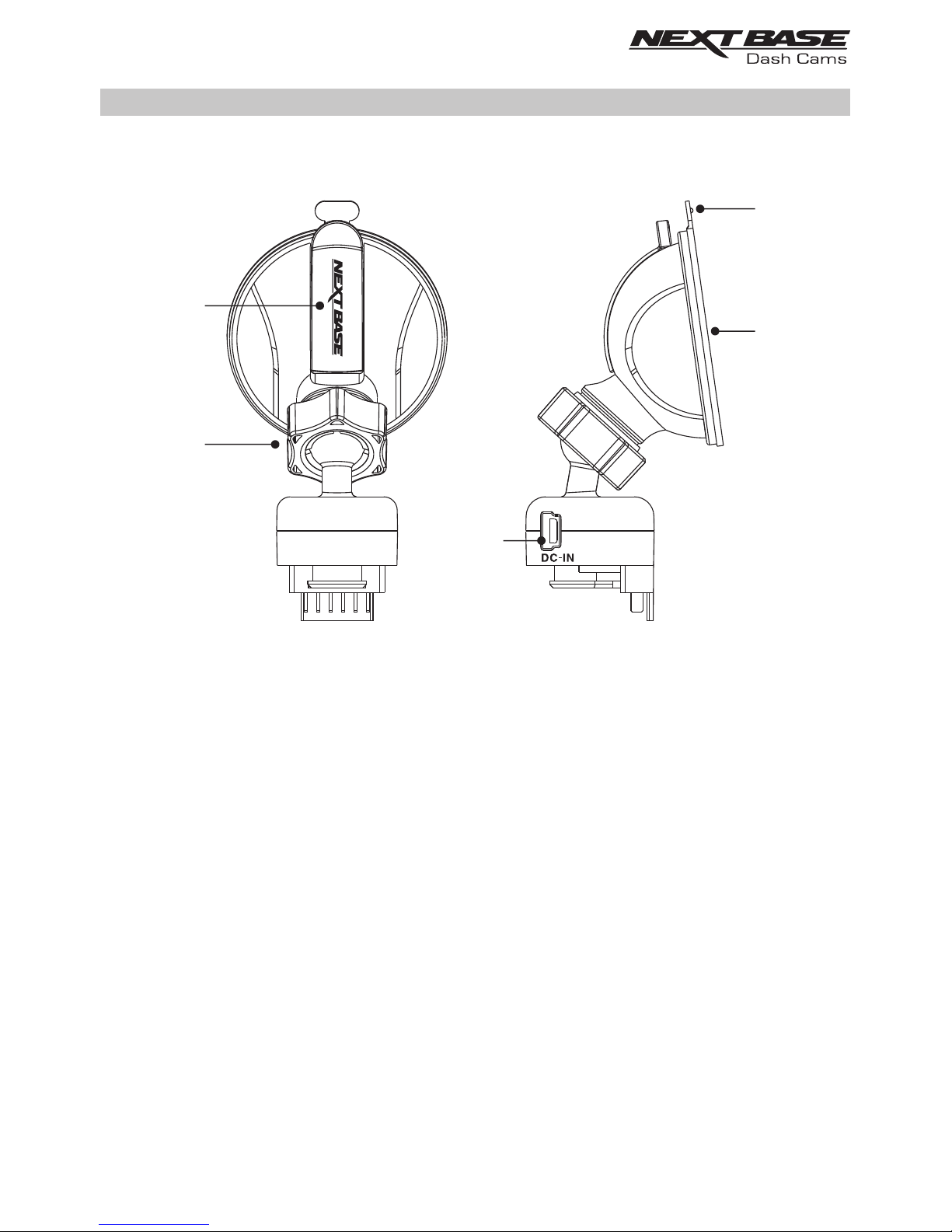
POWERED GPS MOUNT
Please see below to identify the parts of the supplied powered mount.
1. Locking lever
The locking lever is used to attach and release the window mount to your vehicles windscreen.
Pull the lever down to prepare the window mount for use. Once the mount is firmly upon the
windscreen (in a suitable location) push the lever to lock the mount in place.
2. Locking ring
Loosen the locking ring to adjust the Dash Cam position if required, remembering to
re-tighten before use.
3. DC-IN socket
Connect the supplied car power cable here.
4. Suction cup
This is used to attach and release the window mount to your vehicles windscreen.
Affix to a clear piece of windscreen where there is no paint effect applied.
5. Suction release tab
Once the locking lever has been opened use this release tab to break the seal between
the mount and windscreen.
4
5
1
3
2
8
Page 9

CAMERA - PARTS & CONTROLS
Please see below to identify the parts and controls of your Dash Cam.
Front:
1. Mounting point (located under the dust cover)
After removing the dust cover, attach the supplied powered GPS mount here.
2. Speaker
Integral speaker for audio playback directly from the Dash Cam.
3. Polarising filter
This Dash Cam incorporates a polarising filter to reduce windscreen glare and reflection,
often seen on recordings.
In bright sunlight the filter will also enhance the colour and contrast levels to help capture
important number plate detail.
The filter has a rotating bezel, so you can adjust the polarising filter exactly how you need in
your vehicle.
To set the polarising filter, place a piece of paper on your dashboard below the rear view
mirror, but away from the windscreen. With the camera turned ON, you will see the reflection
of the paper in the LCD screen of the Dash Cam. Rotate the front ring of the polarising filter to
reduce reflection to the lowest possible level. This dramatically improves the recorded image
quality.
Note:
- Do not place fingers on the glass lens of the filter.
- Do not adjust the filter whilst in control of the vehicle.
1
3
2
9
Page 10

CAMERA - PARTS & CONTROLS (CONTD.)
Back:
4. Red Power / Recording LED
This red LED will be lit when the Dash Cam is turned ON. During recording the LED will
flash.
5. Blue Battery LED
This blue LED will be lit when the internal battery is charging, once fully charged the LED will
go out.
Note:
- This Dash Cam uses Negative Temperature Coefficient (NTC) technology to protect
the battery. This will shut down battery charging should the Dash Cam’s internal
temperature exceed 70degrees.
This can happen during normal use and is not a cause for concern.
When the NTC is active the on screen battery icon will be seen as:
Charging will resume once the Dash Cam has returned to an acceptable internal
temperature.
6. Touch Screen
The 3'' touch screen makes the operation of the Dash Cam very easy, simply touch the
screen to open the main menu. It is from the main menu that the various modes
and settings of the Dash Cam can be accessed.
6
4
5
ᵒC
10
Page 11

CAMERA - PARTS & CONTROLS (CONTD.)
Top:
7. Power On / Off
Press and hold for 2 seconds to turn on / off the Dash Cam.
8. DC-IN & USB socket (located under the dust cover)
Connect the supplied car power cable or USB data cable here.
Note:
- Normally the car power cable is connected to the mount when in use, not directly to
this socket.
7 8
11
Page 12

CAMERA - PARTS & CONTROLS (CONTD.)
Bottom:
9. Light sensor
Detects the ambient light level and will adjust the screen brightness accordingly. Turned on
and off within the Setup Menu.
10. Reset button
In the unlikely event the Dash Cam becomes unresponsive, press the RESET button to
restart the Dash Cam.
NBDVR612GW
17140001
RESET
9
10
12
Page 13

CAMERA - PARTS & CONTROLS (CONTD.)
Sides:
11. Protect button
Press whilst recording to protect the current file in event of an emergency situation.
If file protection is activated during recording by using the Protect button (or automatically by
the G Sensor), an additional 30 seconds protected recording will be saved within the ‘Protected’
folder on the memory card.
This 30 second recording contains the 10 seconds prior to the protection taking place
and the following 20 seconds thereafter.
Note:
- The original recording will also be saved to the memory card as usual.
12. HD Output (located under the dust cover)
Used to connect your Dash Cam to a television using an HD Cable (sold separately).
13. Microphone
Integral microphone for audio recording.
14. MicroSD Card slot
Insert the MicroSD card here, taking care that the gold contacts are facing towards the back
of the Dash Cam.
11
12
13
14
13
Page 14

IN VEHICLE INSTALLATION
Please follow the instructions below for first-time installation of the Dash Cam. For day to day use
simply remove the camera from the mount as required.
1. Insert MicroSD Card
Insert a suitable MicroSD card in to the Dash Cam, taking care that the gold contacts are
facing towards the LCD screen side of the Dash Cam. Push the memory card until it clicks
into place.
Note:
- Use the edge of a small coin (or similar object) to push the memory card in place if required.
Take care that card has 'clicked' into place, a second push inwards will release the memory
card.
- Do not remove or insert the memory card when the Dash Cam is turned on. This may
damage the memory card.
2. Remove dust cover from Dash Cam
Remove the dust cover that is located on the top of the Dash Cam to gain access to the
mounting point.
To remove the dust cover, slide it forwards away from the LCD screen of the Dash Cam.
Note:
- If the Dash Cam is not to be used for a period of time please replace the dust cover to
help keep the metal contacts free of dust or other contaminants.
14
Page 15

IN VEHICLE INSTALLATION (CONTD.)
3. Attach the mount to the Dash Cam
Slide the Dash Cam onto the mount. Once attached magnets within the mount will hold the
two parts together.
4. Attach the mount to the windscreen
Remove the protective plastic film from the suction cup of the mount.
Select a suitable position for the mount and clean the windscreen with a dry / clean cloth to
achieve a good contact between the glass and suction cup.
Release the locking lever of the mount by pulling down and then whilst holding the suction
cup onto the glass push the lever up to secure the mount to the windscreen.
To use the supplied adhesive mount, simply unscrew the locking ring and pull the mount apart.
Replace the sucker mount, remembering to tighten the locking ring securely.
Note:
- Choose a smooth glass area without painted effect.
- Please ensure that once mounted the Dash Cam will be located within the area of the
vehicles windscreen wipers to maintain a clear view during rainfall.
15
Page 16

IN VEHICLE INSTALLATION (CONTD.)
The above diagram is for
illustration purposes only.
5. Connect car power cable
Route the supplied car power cable (as shown) and connect it to the DC-IN socket of the mount.
The Dash Cam will automatically power on and start recording once power is available.
In some vehicles this will be when connections are made, for others the Dash Cam will
power on once the ignition has been turned on.
Should your vehicle not have a 12-24Vdc outlet, but does have a 5Vdc USB Outlet, this can be
used instead. Connect the USB cable supplied with your Dash Cam in place of the car power
cable.
You MUST however connect the USB cable to the mount, NOT directly to the Dash Cam
USB socket.
Note:
- Do NOT wire the Dash Cam directly to a 12V supply by cutting the cigarette plug
off the end of the cable, or damage will result.
- A Nextbase hardwire kit is available from your retailer. This connects directly to the
vehicle fusebox and hence leaves your cigarette socket available for Phone / Sat Nav
charging. The Nextbase hardwire kit includes the necessary 12-24Vdc to 5Vdc
convertor and battery protection circuitry.
12-24V DC
16
Page 17

Please read and follow the notes below for the safe operation of your Dash Cam within your
vehicle.
As per the installation instructions, you must install the Dash Cam so it does NOT obstruct the
drivers view of the road, preferably on the passenger side of the vehicle and behind the rear view
mirror. Whilst the Dash Cam clearly needs to view through the windscreen in an area swept by the
windscreen wipers, the Dash Cam should be installed so as not to intrude significantly within the
wiped area. A 40mm intrusion into the green wiped area is the maximum permitted by law.
Do NOT mount the Dash Cam in front of the driver, as depicted by the red area in the above
illustration.
When installing the Dash Cam in a vehicle, always place the device securely against the
windscreen and where possible conceal the power cable under trim. Make sure that the Dash Cam
power cable does not interfere with the drivers operating controls, such as the steering wheel,
pedals or gear levers.
Do NOT mount the Dash Cam in front of an airbag field of deployment or in a position to obscure
any mirrors.
Clean the windscreen at the point of location, prior to fitting the Dash Cam, also, applying some
moisture to the suction cup may be beneficial, to ensure absolute adhesion.
It is recommended NOT to operate the Dash Cam whilst driving. The automatic Start-Stop
technology incorporated within the device negates any need to operate the controls whilst driving.
Adjust any settings or review recordings whilst stationery, not whilst driving.
Only use your mobile device whilst stationery, not whilst driving.
After the preliminary SETUP has been carried out upon the Dash Cam, adjust the Screen Saver
setting to On, this will blank the screen automatically shortly after starting the vehicle and
therefore the screen will NOT be a distraction in any way to the driver.
IN VEHICLE INSTALLATION (CONTD.)
17
Page 18

FIRST TIME USE
To ensure the set up of this Dash Cam is as quick and simple as possible, there is an easy to follow
‘First Time Use’ menu.
This menu is used to set your preferred Language, Country (this defines your time zone) and speed
units.
The menu is available when -
1) The Dash Cam is first turned on.
2) There has been a firmware update applied to the Dash Cam.
3) After the Dash Cams settings have been reset, by using the ‘Defaults Settings’ option
within the Setup Menu.
Simply follow the on screen instructions, tapping the touch screen to select your preferred Language,
Country and Speed Unit options.
Once the First Time Use menu has been completed the Dash Cam will then open in Video mode and
be ready for use.
The default settings within the Dash Cam have been set to allow you to use the Dash Cam without
the need to change any settings.
Note:
- The settings that influence the device time & date will be applied upon receiving a GPS connection.
- Whilst the First Time Use menus adjust the settings within the Dash Cam, the settings can still be
adjusted thereafter, by using the normal Setup Menu options. Changing country location is one
such example of a change you could make, after the First Time Use setup.
Select Speed
KMH MPH
Select Country
United Kingdom
OK
The dash cam will automatically
set the time & date when a
satellite signal has been
received.
Setup complete
OK
Select Language
EnglishEnglish
OK
18
Page 19

TOUCH SCREEN
This Dash Cam uses a capacitive touch screen, this makes the operation very easy.
Firstly turn on the Dash Cam, by either connecting the supplied car adaptor via the GPS mount or
by pressing the power button located on the top of the housing.
Once the Dash Cam has powered on tap the screen anywhere to open the 'Main Menu' screen, as
shown below.
It is from the 'Main Menu' screen that the key functions, the modes and the settings of the
Dash Cam can be accessed.
The five options within the 'Main Menu' screen are as follows:
1. Mode
Tap here to open the Mode select screen, from which you can then choose from video,
photo or playback modes.
2. Settings
Tap here to open the Settings menus.
3. Audio recording
Tap to turn off and on the microphone when recording videos.
4. Record button
Tap to start and stop recordings.
5. Wi-Fi button
Tap to turn on Wi-Fi mode.
The home screen will close automatically after 4 seconds, if the touch screen is not used.
Note:
- Capacitive displays can be controlled with very light touches of a finger and generally cannot be
used with a mechanical stylus or a gloved hand.
19-04-2017
10:20:25
M
19-04-2017
10:20:25
M
3
4 5
2
1
19
Page 20

VIDEO MODE
19-04-2017
10:20:25
M
19-04-2017
10:20:25
M
Video
Mode
Once the Mode select screen is open, select Video mode by tapping the video icon.
See below for details of the various icons seen on screen when in Video mode.
1. Recording
Seen on screen during recording.
2. Protected
Seen on screen when the current recording has been protected, either by activation of
the G Sensor or by pressing the protect button on the side on the Dash Cam.
Continued on next page.
3M
19-04-2017
10:20:25
2:59
61
3
4 5
78
2
20
Page 21
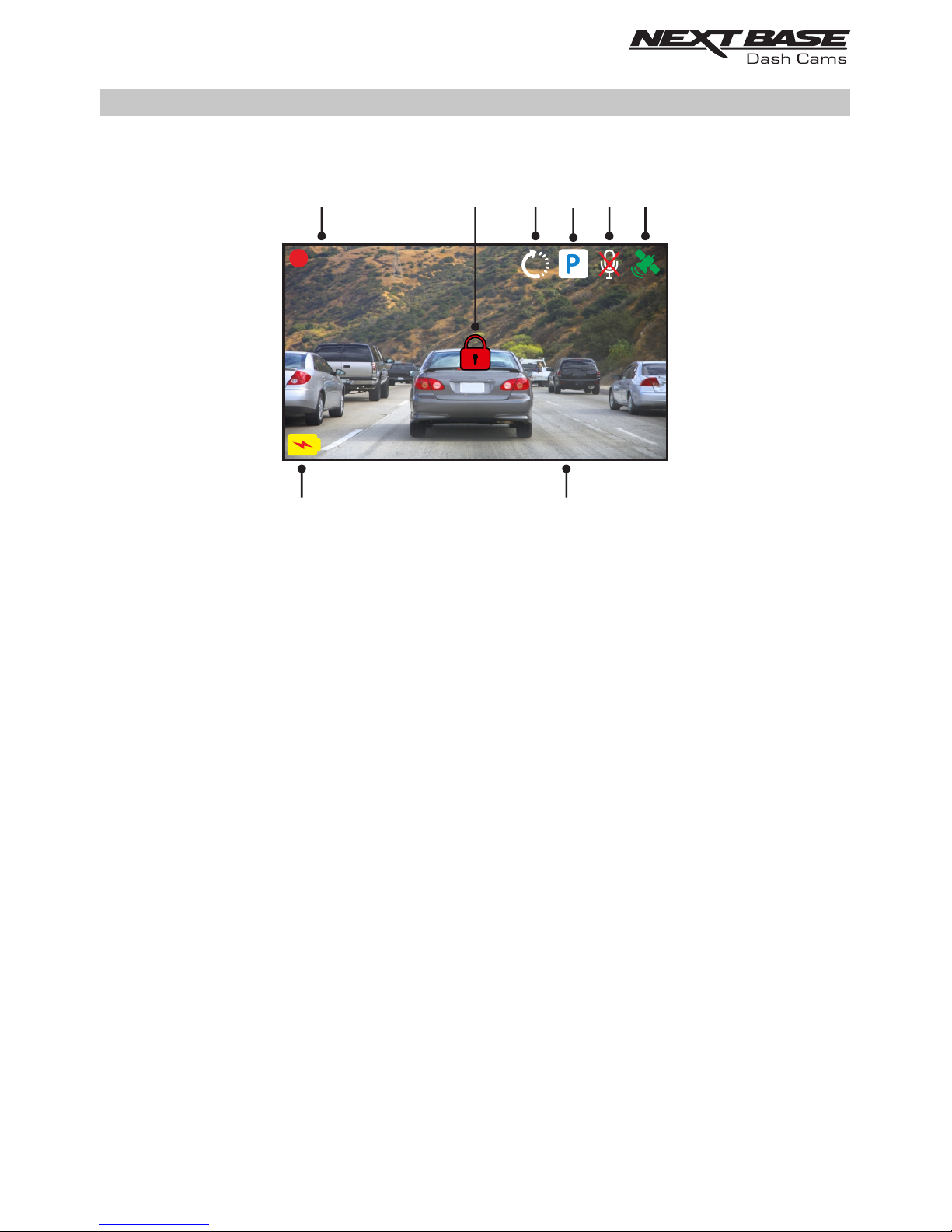
VIDEO MODE (CONTD.)
See below for details of the various icons seen on screen when in Video mode.
3. Time Lapse recording
Seen on screen during Time Lapse recording.
4. Parking mode
Seen on screen when Parking Mode has been turned on.
5. Audio recording
Seen on screen when the microphone is turned off.
6. GPS status
Displays the current status of satellite connection, the icon is colour-coded dependant on
the strength of the connection.
Yellow flashing = not connected, searching for available satellites.
Yellow = connected, weak connection with ≤ 3 satellites.
Orange = connected, average connection with 4 satellites.
Green = connected, strong connection with ≥ 5 satellites.
7. Date & Time
Displays the current date and time.
8. Battery Status
The charging symbol is seen on screen when the battery is charging. A battery status
indicator is shown when the Dash Cam is running from the internal battery.
See the Settings pages within this manual for further information on each function.
3M
19-04-2017
10:20:25
2:59
61
3
4 5
78
2
21
Page 22

VIDEO MODE (CONTD.)
Tapping the screen when in Video mode will open the 'Main Menu' screen, from where you can
start & stop recordings and turn off & on the audio recording by tapping the relevant icons.
The 'Main Menu' screen will disappear after 4 seconds, simply tap once more to re-open.
The default settings within the Dash Cam have been set to allow you to use the Dash Cam
without the need to change any settings.
Should you wish to change any settings then tap the screen to open the 'Main Menu' and then
tap the Settings icon.
For further information on the various settings, please see pages 27 to 36.
Note:
- The settings menus are not available during recording.
3M
19-04-2017
10:20:25
M
2:59
Microphone
icon
Recording
icon
3M
19-04-2017
10:20:25
M
2:59
Settings
22
Page 23

PHOTO MODE
19-04-2017
10:20:25
M
19-04-2017
10:20:25
M
Photo
Mode
Once the Mode select screen is open, select Photo mode by tapping the camera icon.
Once photo mode has been selected, then you are ready to take photos by tapping the red
shutter release icon.
Unlike the other modes the controls will remain on screen whilst in photo mode, this is so the
shutter release icon is readily available to take the photograph you want.
Photos taken will be saved in the Photos folder within the SD card directory.
19-04-2017
10:20:25
M
Shutter release
23
Page 24

PLAYBACK MODE
Once the Mode select screen is open, select Playback mode by tapping the playback icon.
Recordings and photos will be saved in one of three folders: Protected Videos, Videos and Photos.
1. Protected
This folder will contain the 30 second recordings that have been created by either G Sensor
activation or by pressing the Protect button manually, during recording.
2. Videos
This folder contains normal recordings.
3. Photos
This folder contains photos.
Simply tap the required folder to view the files within.
Protected
Videos
Videos Photos
19-04-2017
10:20:25
M
19-04-2017
10:20:25
M
19-04-2017
10:20:25
M
19-04-2017
10:20:25
M
19-04-2017
10:20:25
M
Playback
Mode
24
Page 25

PLAYBACK MODE (CONTD.)
Video playback:
When viewing recordings within playback mode, there are the standard controls one would expect
to see, such as play, pause, stop, etc.
There are also some advanced functions such as deleting unwanted files and protecting recordings so
they cannot be accidentally deleted.
Once the required folder has been selected, recordings will be seen in the ‘preview’ screen, as shown
below.
1. Protect
This can be used to protect the current recording, thus preventing it from being deleted
accidentally or over-written as part of the card looping logic.
Playback must be paused before the recording can be protected and /or unprotected.
Note:
- This will not change the file location, for example the newly protected file will remain
in the original ‘Video’ folder.
2. Previous
View the previous recording.
3. Play
Start and pause playback.
4. Next
View the next recording.
5. Delete
Delete the current recording, there will be an additional confirmation message to prevent
files from being deleted accidentally.
Note:
- The controls close automatically after 4 seconds, if the touch screen is not used. Tap the screen
to re-open the last seen controls.
19-04-2017
M
19-04-2017
M
19-04-2017
10:20:25
M
170419_102024_001_HI
1 432 5
0:00
25
Page 26
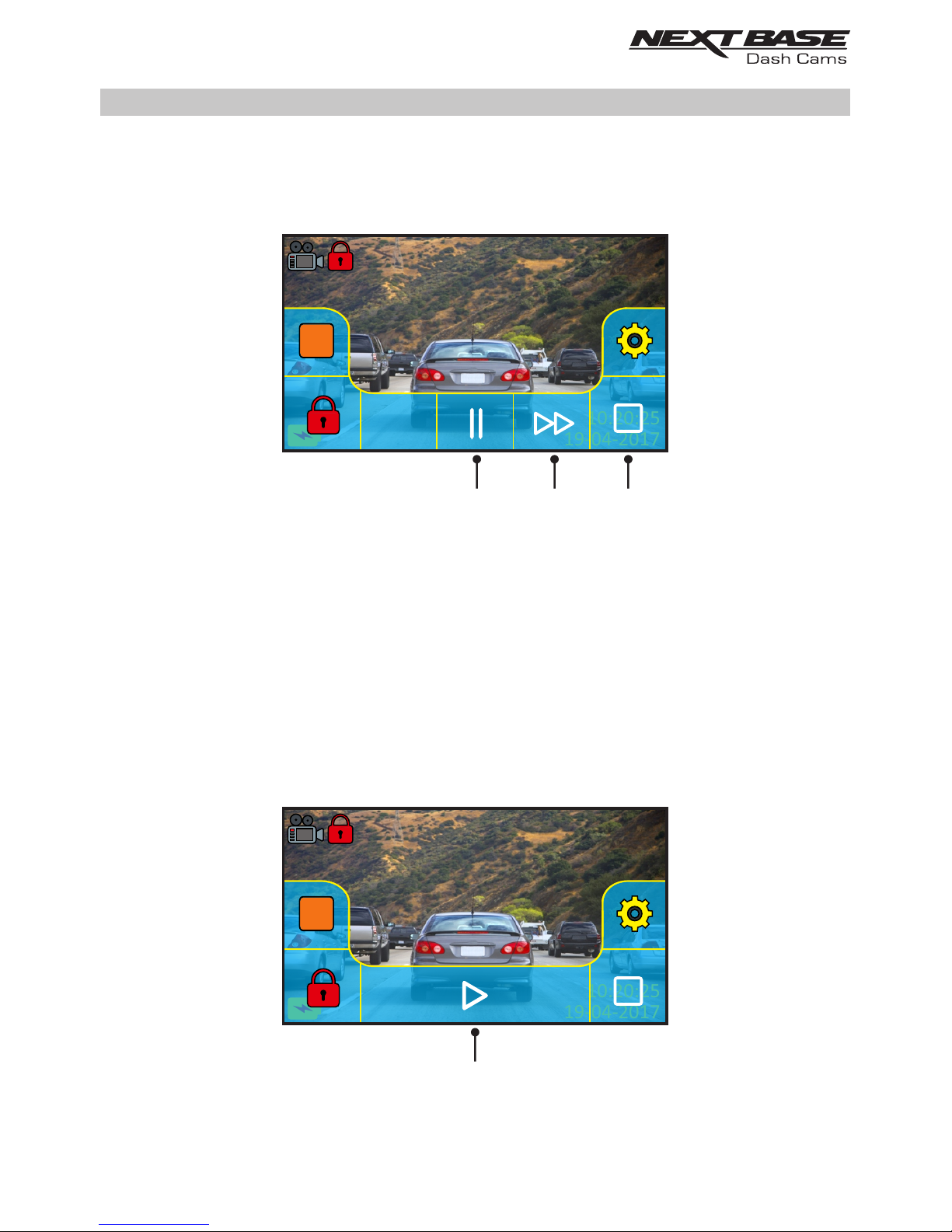
PLAYBACK MODE (CONTD.)
During playback:
Once playback has been started by tapping the play icon, the controls will refresh to giving you the
pause, fast forward and stop icons, as seen below.
1. Pause
Tap once during playback to pause, press again to resume playback.
2. Fast forward
Tap to fast forward playback (x2, x4), pressing a third time will return to normal playback.
3. Stop
Tap to stop playback
Paused playback:
Once playback has been paused the controls will refresh, as seen below.
Whilst paused the file can be protected by tapping the protect icon.
4. Play
Tap to resume playback.
Note:
- The controls close automatically after 4 seconds, if the touch screen is not used. Tap the screen
to re-open the last seen controls.
4
19-04-2017
10:20:25
M
19-04-2017
10:20:25
M
19-04-2017
10:20:25
M
170419_102024_001_HI
19-04-2017
M
19-04-2017
M
19-04-2017
10:20:25
M
170419_102024_001_HI
21 3
0:00
0:31
26
Page 27
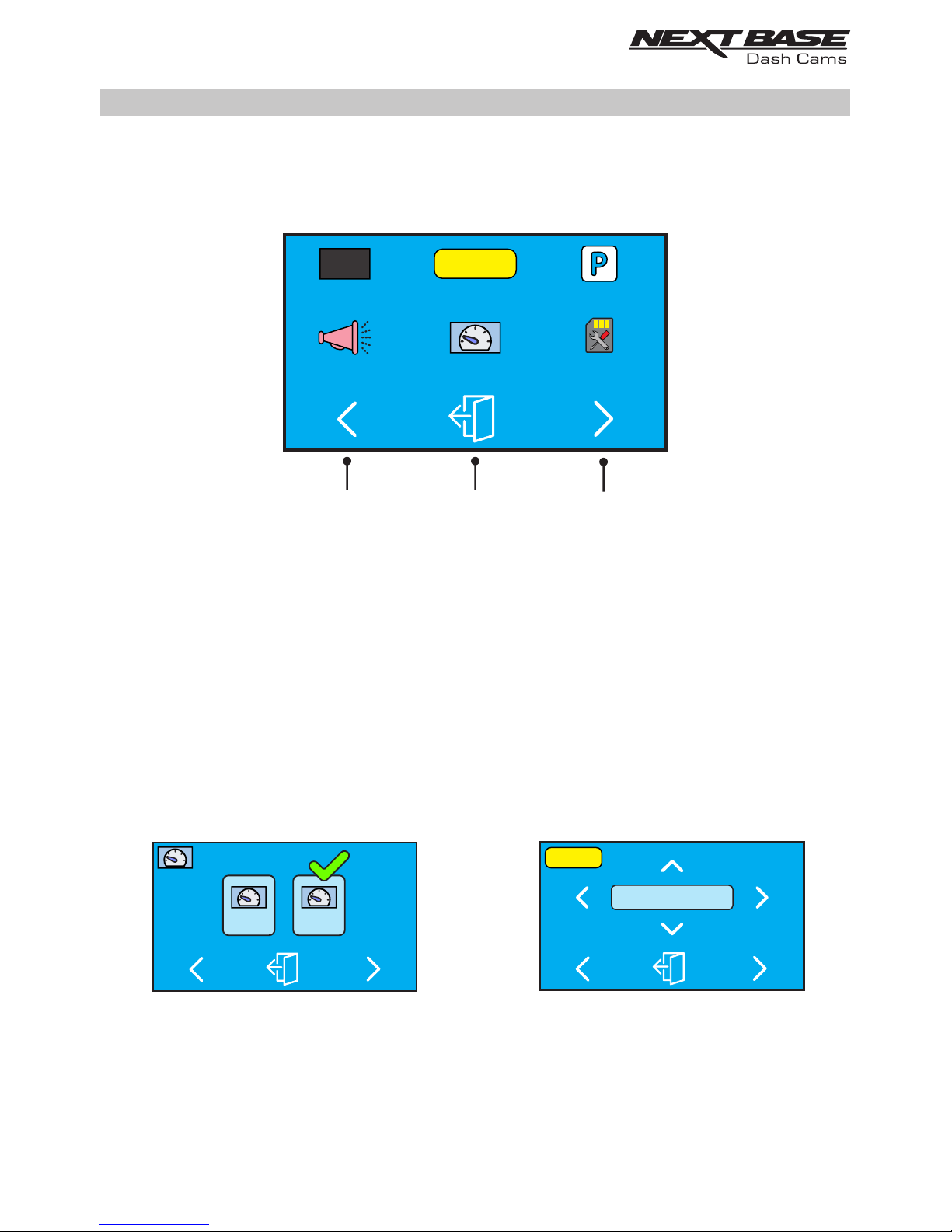
Type 1: Tap only
On Off
Type 2: Using selection arrows
ABCD 123
A _ _ _ _ _ _ _ _
SETTINGS
How to use the Settings:
There are 5 settings screens in total, these screens are numbered from 1 - 5. Each screen contains
6 settings and 3 navigation controls. See below example which shows the first settings screen.
1. Previous settings screen
Move to the previous settings screen, this can also be used to move directly to screen 5 from
the opening settings screen number 1.
2. Exit
Tap to exit settings and return to video mode
Note:
- The screen number is seen as the door number.
3. Next settings screen
Move to the next settings screen.
Tap on the required option to open the settings, there are two types of options:
Once a setting has been changed, use the controls at the bottom of the screen to either move to the
next or previous settings item, or tap exit to return the current settings screen.
Number Plate Parking Mode
Screen Saver
Speed Display
Announcements
Format SD Card
1
ABCD 123
21
3
A green tick marks the current
setting, simply tap on the required
setting to change.
Use the left & right arrows to
select the required field and use
the up & down buttons to make
selection.
27
Page 28

SETTINGS (CONTD.)SETTINGS (CONTD.)
Number Plate Parking Mode
Screen Saver
Speed Display
Format SD Card
1
ABCD 123
Screen 1:
This screen includes the following settings:
Screen Saver, Number Plate, Parking Mode, Announcements, Speed Display and Format SD Card
1. Screen Saver
Turn on the Screen Saver function to shut down the screen after 30 seconds of button
inactivity, tap the screen to re-activate the display.
Options: On and Off
Default Setting: Off
2. Number Plate
Enter the registration number for your vehicle, this will then be shown on the video file.
3. Parking Mode
When Parking Mode has been turned on, the Dash Cam enters standby mode when the
12Vdc supply has been turned OFF (typically removing your ignition key).
Should physical movement of the vehicle be detected, the Dash Cam will power on and
start recording a 30 second protected video. If no further physical movement is detected
then The Dash Cam will return to standby mode, if physical movement is detected
subsequently, then the camera will continue to record normally, i.e. driving once more.
Options: On and Off
Default Setting: Off
28
Announcements
Page 29
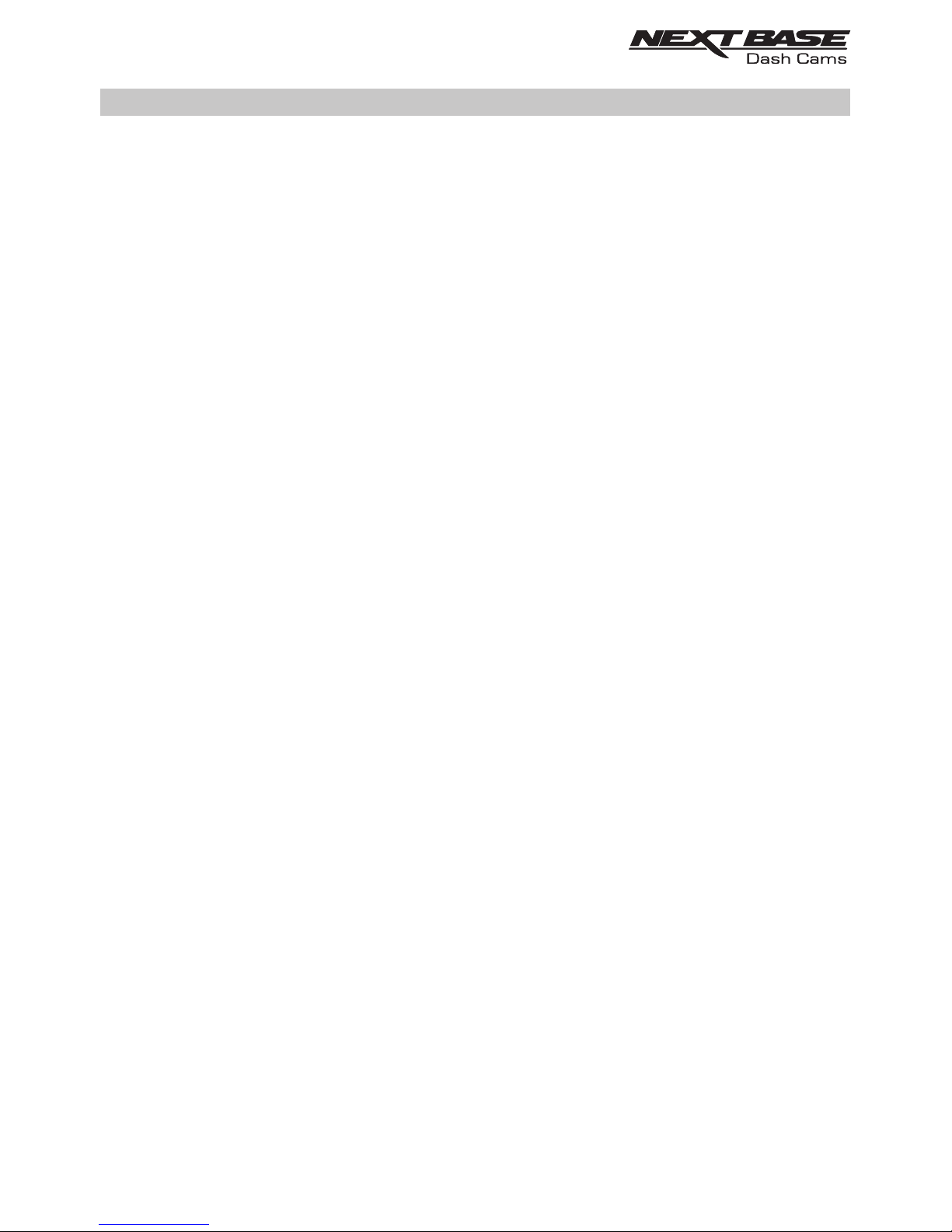
SETTINGS (CONTD.)SETTINGS (CONTD.)
Screen 1: continued
4. Announcements
Turn Off / On the spoken Announcements.
The spoken announcements provide an audible confirmation of the button that has been
pressed and its function. The announcements also serve as positive confirmation after a
file has been protected due to G-Sensor activation during recording.
Options: On and Off
Default Setting: Off
Note:
- Announcements are currently only available in English.
- Turning on Announcements will turn off the Device Sounds.
5. Speed Display
When turned on, the screen will display current speed after 30 seconds of button inactivity,
tap the screen to return to normal viewing, this function is only available when a GPS connection
is present.
Options: On and Off
Default Setting: Off
6. Format SD Card
Format the inserted memory card. This will delete all content upon the SD card.
Note:
- For stable performance, it is recommended that you format the memory card
every 2 weeks.
Of course, you should only do this AFTER you've downloaded any files from the
card that you may want to keep.
29
Page 30

AudioDual FilesTime Lapse
2
Video Length
Exposure
Resolution
SETTINGS (CONTD.)SETTINGS (CONTD.)
Screen 2:
This screen includes the following settings:
Resolution, Exposure, Video Length, Time Lapse, Dual Files and Audio
1. Resolution
Select recording resolution of the High resolution file, this will increase or decrease the
quality of the recorded video.
Options: 4K, 1440P 60FPS, 1440P, 1080P 60FPS and 1080P
Default Setting: 4K
2. Exposure
Adjust exposure level for different light conditions.
Options: +2, +1, 0, -1 and -2
Default Setting: 0
3. Video Length
Select the duration of the individual recorded video files. The Dash Cam will continue
recording, filling the memory card. When the memory card becomes full, the oldest file
will be automatically deleted to make space for the new recording.
Options: 1 Minute, 2 Minutes and 3 Minutes
Default Setting: 1 Minute
30
Page 31
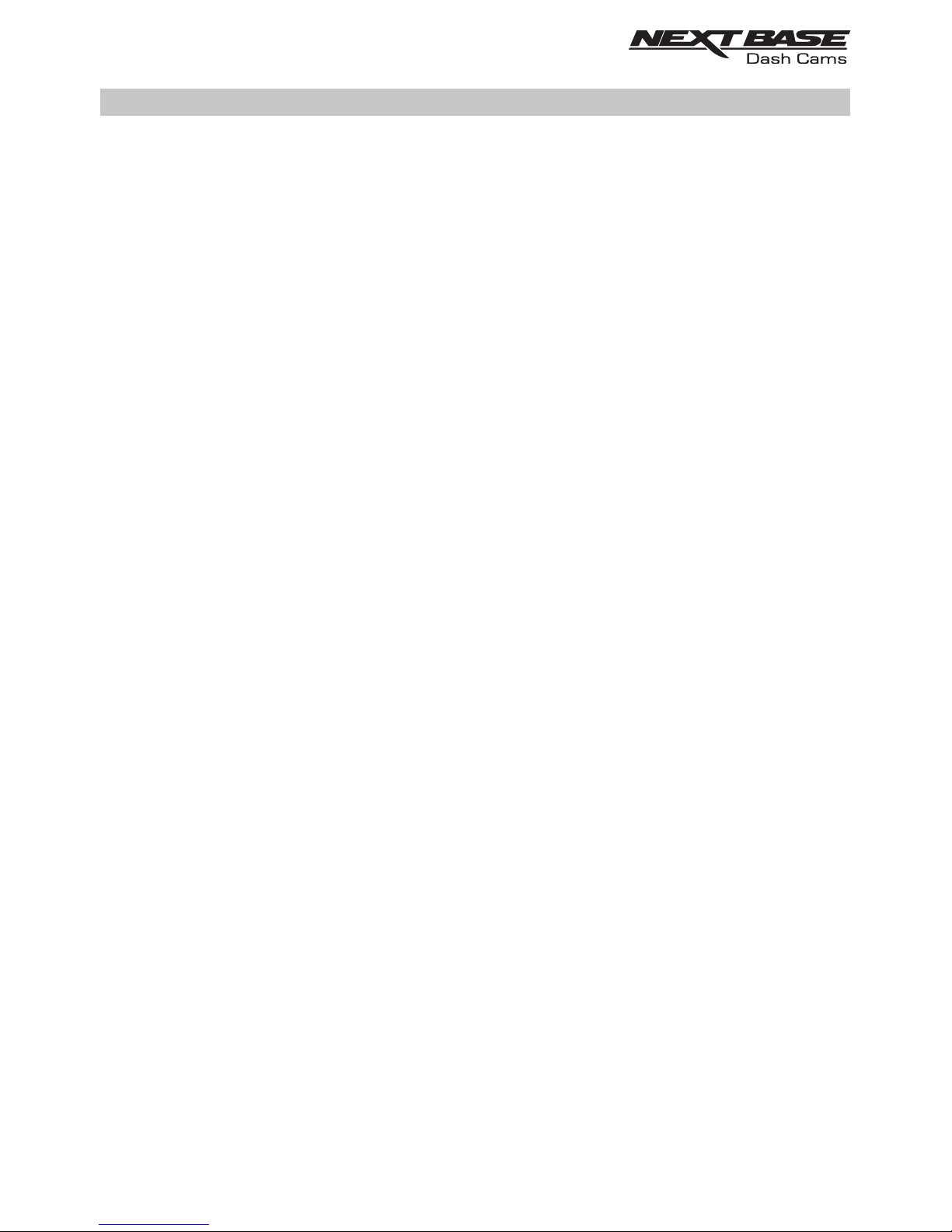
SETTINGS (CONTD.)SETTINGS (CONTD.)
Screen 2: continued
4. Time Lapse
Time Lapse recording is a technique whereby the frequency at which file frames are
captured (frame rate) is lower than that used when playing back the recording.
Time Lapse recording can be considered the opposite of slow motion, as when the
recording is played back time appears to be moving faster.
For example, a recording taken over three minutes would be played back as a 30 second
movie.
Options: 3 Minutes, 30 Minutes and Off
Default Setting: Off
Note:
- It is recommended to use a high-capacity SD Card (min 64GB) for Time Lapse
recording.
- Time lapse is considered as a leisure activity setting and not for use in order to collect
evidence in the case of an incident / accident. Time Lapse should be turned off for
normal driving conditions.
- The options of 3 Minutes and 30 Minutes are the recording durations, NOT the playback
time. Playback time will be1/6th of the live recording time.
5. Dual Files
During normal recording there will be two files saved to the SD Card, one will be the full
sized High Resolution recording (example: 3840 x 2160) and the other is a Low Resolution
recording (768 x 432). The Low resolution filed can be turned On/Off with this setting.
The two recorded files can be identified by the filenames:
170419_102024_001_HI.MOV and 170419_102024_001_LO.MOV
Both files will be treated as a single recording by the Dash Cam, in regards file protection
and deletion.
The Low Resolution recording is used when streaming recordings from the Dash Cam to the
CAM Viewer™ APP, this reduces any buffering that may be seen if the full-sized High Resolution
recording is used.
Note:
- Only the larger High Resolution recordings will have the Stamps, GPS Location, Speed etc.
Options: On and Off
Default Setting: On
6. Audio
Turn On / Off the microphone.
Options: On and Off
Default Setting: On
31
Page 32

SETTINGS (CONTD.)SETTINGS (CONTD.)
Screen 3:
This screen includes the following settings:
Time Stamp, Speed Stamp, GPS Stamp, Model Stamp, Screen Dimming and Rotate Display
1. Time Stamp
Turn On / Off the time and date stamp shown on recorded files.
Options: Off and On
Default Setting: On
2. Speed Stamp
Turn On / Off the Speed Stamp shown on recorded files.
Options: On and Off
Default Setting: On
3. GPS Stamp
Turn On / Off both the GPS co-ordinates and speed stamp that are shown on recorded files.
When a recording is viewed using the supplied NEXTBASE Replay playback software both
the GPS co-ordinates and speed information remain available.
Options: On and Off
Default Setting: On
GPS Stamp
Speed Stamp
Screen Dimming
3
Model Stamp
Time Stamp
Rotate Display
32
Page 33
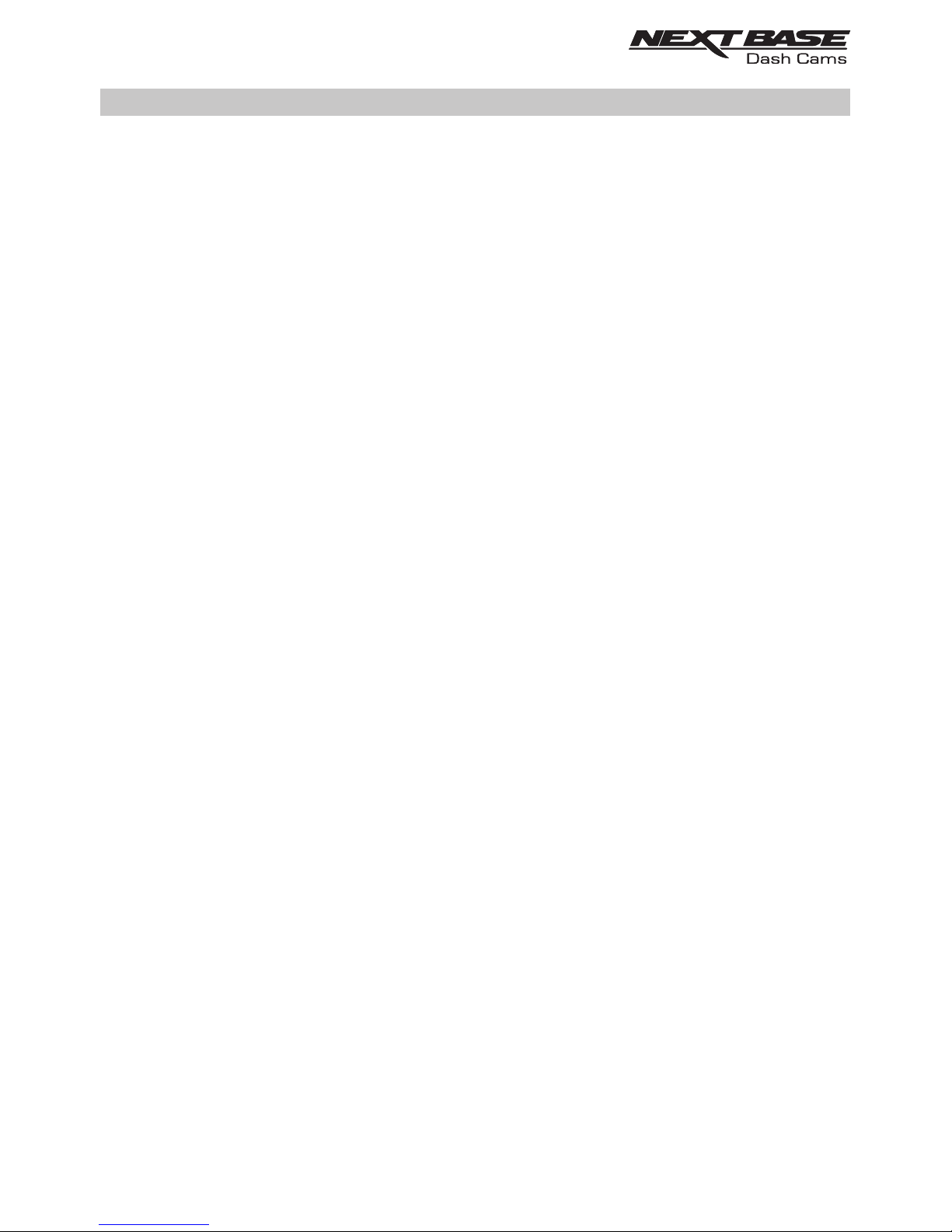
SETTINGS (CONTD.)SETTINGS (CONTD.)
Screen 3: continued
4. Model Stamp
Turn On / Off the Model stamp shown in the bottom left corner of recorded files.
Options: On and Off
Default Setting: On
5. Screen Dimming
Turn Off / On the automatic screen brightness, when driving in low level light conditions.
Options: On and Off
Default Setting: On
6. Rotate Display
Rotate the display 180°, particularly useful should the Dash Cam be mounted on the
dashboard, the Dash Cam control button functions do not rotate.
Options: On and Off
Default Setting: Off
33
Page 34

SETTINGS (CONTD.)SETTINGS (CONTD.)
Screen 4:
This screen includes the following settings:
Language, Country, Time Zone / DST, Time & Date, Speed Units and Auto power Off
1. Language
Select preferred language.
Options: English, Danish, German, Spanish, French, Italian, Dutch, Norwegian, Finnish
and Swedish
Default Setting: English
2. Country
Select your current Country, this will then automatically adjust the Time Zone / DST setting
to your Time Zone, i.e. if France is selected the Time Zone will become GMT +1.
If your required Country is not available, select ‘Other’. This will take you to the
‘Time Zone / DST’ menu, from there you can manually select your Time Zone.
Options: United Kingdom, Belgium, Denmark, Finland, France, Germany, Italy, Netherlands,
Norway, Poland, Spain, Sweden and Other
Default Setting: United Kingdom
3. Time Zone / DST
The Time and Date are set automatically upon satellite connection, based on the Country selected
from within the First Time Use menu.
The Time Zone / DST options are used should you want to manually select a Time Zone
that falls outside of the available Country options.
Time Zone / DST
Auto Power Off
4
Country
Speed Units
Language
Time & Date
34
Page 35

SETTINGS (CONTD.)SETTINGS (CONTD.)
Screen 4: continued
4. Time & Date
The Time and Date are set automatically upon satellite connection, based on the Country selected
from within the First Time Use menu.
5. Speed Units
Select whether to record and display speed in KMH or MPH.
Options: KMH and MPH
Default Setting: MPH
6. Auto Power Off
Adjust the timing of the Auto Power Off function, this can be used to continue recording in
event of loss of power within the vehicle.
Options: 10 Seconds, 1 Minute and 2 Minutes
Default Setting: 10 Seconds
35
Page 36

SETTINGS (CONTD.)SETTINGS (CONTD.)
Screen 5:
This screen includes the following settings:
GPS Info, SD Card Info, System Info, G Sensor, Device Sounds and Default Settings
1. GPS Info
Displays current status of the Satellite: Satellite System and Satellite Lock
2. SD Card Info
Displays current status of the SD Card: File System, Capacity, Used Space, Free Space
3. System Info
Version:
The installed software version of your Dash Cam is displayed here.
Wi-Fi Info:
View the SSID (network name) and Password of your Dash Cam.
4. G Sensor
Turn Off or adjust the sensitivity of the built in G Sensor. The G Sensor detects forces which
will automatically protect the current recording in event of a collision.
Note:
- This does not affect Parking mode sensitivity.
Options: High, Medium, Low and Off
Default Setting: Medium
5. Device Sounds
Turn Off / On the beep sound which is heard when a button is pressed and also mute
the startup and shutdown chimes.
Options: On and Off
Default Setting: On
6. Default Settings
Reset the Dash Cam to the default settings.
System InfoGPS Info SD Card Info
5
Default Settings
G Sensor Device Sounds
36
Page 37

PC CONNECTION
Use the supplied USB cable to connect the Dash Cam directly to your PC via the socket,
do NOT connect the USB cable to the Powered Mount.
Once connected the Dash Cam will power on with three options available, as shown below.
Tap the required option to select required function.
Mass Storage (Windows)
When this option is selected, the Dash Cam will function as a card reader for your PC. An extra
drive will appear, e.g. Removable Disk (D:) and you will be able to view / manage the stored files
upon the MicroSD card within the Dash Cam.
Note:
- The Dash Cam is a ‘read-only’ device, therefore uploading files to the SD card when
in Mass Storage mode is not possible.
Turn off the camera before disconnecting from your computer.
Mass Storage (Mac)
When this option is selected, the Dash Cam will function as a card reader for your MAC.
The Dash Cam will be seen as an external disk upon your MAC and you will be able to view and/or
manage stored files.
Note:
- The Dash Cam is a ‘read-only’ device, therefore uploading files to the SD card when
in Mass Storage mode is not possible.
Turn off the camera before disconnecting from your computer.
Continued on next page.
PC Connection
Update
Power On
Mass Storage
37
Page 38

PC CONNECTION (CONTD.)
Continued from previous page.
Power On (Windows & Mac)
When this option is selected, the Dash Cam will power on with all functions available. This
includes charging of the internal battery, a full charge will take approximately 2 hours.
Note:
- ALWAYS turn Off the Dash Cam before disconnecting from your computer.
Update (Windows and Mac)
When this option is selected, it is for use with the NEXTBASE Replay 3 Playback software in order to
update the firmware within the Dash Cam to the latest version.
Please see details within the NEXTBASE Replay 3 Playback software for more information.
38
Page 39

The Dash Cam can be connected to an external display by using the HD Out socket, this is to allow
the viewing of recordings directly from the Dash Cam on a large television.
When you connect a compatible High Definition cable (sold separately) between the Dash Cam and
your television, the Dash Cam screen will blank. This is normal, as all output is now visible upon
your television.
Please contact your local NEXTBASE dealer for accessory purchases.
Please note that recording is NOT available whilst using the HD Out function.
Note:
- Turn off the Dash Cam before disconnecting the HD cable.
- An external power supply may be required when viewing recordings via the HD output of the
Dash Cam, e.g. using the supplied USB cable with a 5Vdc/USB adaptor, of the type typically
supplied with mobile phones.
- ENSURE that any external power sources are of the correct 5Vdc output, otherwise damage will
be caused that is not covered under the warranty.manufacturer's
TV CONNECTION
39
Page 40

TROUBLE SHOOTING
The sucker will not stay in
place upon my windscreen.
The Touch screen does not
respond.
I cannot insert the MicroSD
card.
I cannot remove the MicroSD
card.
I can only record a few
minutes of video on my
MicroSD card.
I cannot save files to the
memory card when the
Dash Cam is connected to
my computer under
Mass Storage mode.
No power to my Dash Cam,
but it works upon my PC.
My Dash Cam shuts down by
itself after a while.
The screen blanks after a few
minutes upon my
Dash Cam.
The battery will not charge.
Ensure that the protective cover (plastic film) has been removed
from the suction pad.
Moisten the sucker slightly before affixing upon the windscreen.
Ensure that the locking lever is fully open when the sucker is
pushed on to the windscreen and then close the lever.
Make sure that the glass is smooth and clean.
Do not stick to glass that has any non-smooth effect or paint
whatsoever. Affix to the glass firmly and then close the locking
lever fully.
The touch screen is of the Capacitive type, these are controlled
with light touches of a finger and generally cannot be used with a
mechanical stylus or a gloved hand.
MicroSD card are very small and require delicate use. Align the
card with the diagram shown upon the Dash Cam and insert the
card until you feel a slight spring resistance. You now need to push
the card, using your finger nail, until you hear and feel a small
latch. Release pressure and the card will stay retained within the
device. Use the edge of a small coin if you have difficulty.
With the card previously installed, you now need to push the card
further inwards slightly, using your finger nail, until you hear and
feel a small latch.
Use the edge of a small coin if you have difficulty.
Release pressure and the card will spring out sufficiently for you to
take hold of it.
Change the recording size (Video Length function) to a smaller size.
Increase the size of the U3 type MicroSD card. Max 128GB.
Correct, the Dash Cam is a 'read-only' device.
It is not recommenced to save files from other sources to the same
memory that you will use for recording within the Dash Cam, as
these may have a negative effect on the performance of the
Dash Cam.
The cigarette power cable is not working. Inspect the fuse in the
Car Power plug. Replacement fuse = 2A 20mm type. If the fuse is
found to be blown, inspect the power cable for damage which may
have caused the fuse blow.
Either the battery has gone flat, there is no power to the Dash Cam
and the Auto Power Off period has been triggered or Parking Mode
has been turned on and no vehicle movement has been detected
for 5 minutes.
The screen saver is set to ON. Change settings to OFF if required.
Default setting is off.
Ensure the Dash Cam is connected to a reliable power source and
that the supplied Car Power Cable is being used, with the Power
LED lit.
PROBLEM SOLUTION
40
Page 41

The battery only last 30
seconds.
The battery only lasts 12
minutes.
The Dash Cam cannot lock
onto satellite.
I get the message “SD Card
Error. Please format SD card”
on screen.
I get the message “Card Full”
on screen.
The SD card in my Dash Cam
cannot be read.
I can't delete files on my SD
card within the Dash Cam.
Mass Storage function does
not work.
Video files cannot be played.
Video Image is blurred.
The battery will only receive charge when the Dash Cam is
connected to power, please reconnect the car adaptor or domestic
USB charger and leave the Dash Cam to charge.
Charging takes approximately 90 minutes and a full charge is
indicated when the BLUE (charging) LED goes out.
This is normal, the battery design allows the 'Auto Power Off'
feature to function in event of power loss within the vehicle.
It is not intended as an alternative power source to replace the
supplied car adaptor.
After power on and with the device mounted with clear view of the
sky it can take up to 10 minutes to find the three satellites required
to achieve a stable signal. Reception can also be affected by
atmospheric conditions and the proximity of buildings / trees
obscuring the sky.
The SD card has been formatted in another device and the Cluster
Size is not compatible. There may also be an error on the card.
Use the Setup option to re-format the SD card from within the
Dash Cam. Ensure that the SD card is a U3 type SD card of
64-128GB
The SD card has become full as there may be too many
protected files which will not be deleted to allow for further
recording to take place. Delete unnecessary files or perform a
full FORMAT upon the SD card from within the Dash Cam
Setup Menu.
Use a good quality branded SD card between 64GB and 128GB
Type U3 and format the card from within the Setup Menu.
Check to see if these files are 'protected', if so please follow
instructions to 'un-protect'.
The Mass storage function will work on both Windows and Mac.
Restart the PC, as this may be required for the necessary driver to
be loaded correctly. Disconnect and reconnect the Dash Cam.
Contact NEXTBASE for the required driver.
The video files from the iN CAR CAM are in .MP4 format and may
not be compatible with your PC if suitable playback software is not
installed.
Remove the protective lens cover, clean the lens, adjust the
polarising filter correctly, clean the windscreen!
PROBLEM SOLUTION
TROUBLE SHOOTING (CONTD.)
41
Page 42

Video file playback is jumpy.
The sound is not synchronised
with video during playback.
Video has no sound.
Video playback is really quick
on my PC, not consistent with
the drive that was recorded.
Photograph is blurred.
I have turned on 'Parking
Mode' and now can't stop the
recording.
When I get in to my car, the
Dash Cam is already
recording and the file is
protected.
The time on my Dash Cam is
wrong and when I adjust the
time manually, it keeps
changing.
Downloading files from
www.nextbase.co.uk
using Google Chrome results
in a Malicious Software
message.
Remove the SD card and reformat to remove non-contiguous files.
For best recording use a quality branded U3 type SD card of
64 to 128GB recommended size.
PC may not be sufficient for the playback task, try a different PC.
Copy the recorded video files onto the PC / Mac for playback
directly rather than use the Dash Cam as a card reader, as the
USB system on your PC may be too slow for 4K UHD video
playback.
Reduce the resolution of the recording within the Dash Cam and
record some new files to test if this is the problem.
The Codecs upon your PC may not be compatible or the latest
standard.
Download the latest Codecs from: www.nextbase.co.uk
Ensure that “Audio” setting is turned ON within the Settings of the
Dash Cam.
Turn off the Time Lapse Recording within the Settings of the
Dash Cam.
Hold the camera still whilst taking the photo. Please be aware the
photo is taken around 1 second after the shutter noise is heard.
The Dash Cam will start a recording whenever motion is detected.
To turn off Parking Mode firstly shutdown the
Dash Cam and remove the SD card, this will avoid recording being
activated accidentally. Switch the Dash Cam On and within the
Setup Menu, turn off the 'Parking Mode'.
This is normal. Parking Mode has been switched on and the
Dash Cam has sensed vibration and has started to record
correctly.
Parking mode can be turned off within the Video menu if required.
The Dash Cam sets the time based upon the country which has
been selected and also whether Daylight Savings time is currently
in force. Please verify the Country setting within the menu is
correct. The Time Zone can be set manually, if the Dash Cam is to
be used outside the listed countries in the Settings menu.
This is not a cause for concern, simply go to the settings within
Google Chrome and turn off the malicious software protection
temporarily to download and install the playback software.
Reinstate previous Google Chrome settings thereafter.
PROBLEM SOLUTION
TROUBLE SHOOTING (CONTD.)
42
Page 43

My Mobile Device will not
connect to my camera.
The NEXTBASE Cam Viewer
app will not open.
When I open the NEXTBASE
Cam Viewer App I get a
message saying
'Please Check Device'.
When I try to play back a file
from my Dash Cam I get a
message saying 'Buffering'
but the video does not load.
I am unable to playback a
specific video file from the SD
card when using my PC.
When looking at my SD card
using a computer I see
HI & LO files. Why is this ?
Unresolved issues.
Please ensure that you have turned the Dash Cam Wi-fi Mode on
by either using the Wi-fi button or through the Settings Menu.
When Wi-fi Mode is turned on the screen of the Dash Cam will
display the Network Name and Password.
This password is case sensitive.
Please uninstall the NEXTBASE Cam Viewer app and re-download
again from your devices App Store.
Ensure that the Dash Cam is in Wi-fi Mode and that your mobile
device has connected to the Dash Cam Wi-fi connection.
Please restart your mobile device and reconnect to the Dash Cam
Wi-fi connection.
Then re-open the Cam Viewer App.
The file may have not been closed correctly during recording.
Repair may be possible by re-inserting the SD card back in to the
Dash Cam, select Playback Mode and playing the affected video
file.
The HI file is High Resolution video file (as per the settings) and
the LO file is LOW resolution video file which is used by the
Wi-fi APP to mobile devices, for efficient streaming / uploading etc.
Reset the Dash Cam to the Default Settings within the Setup Menu
and try again.
Should the problem persist call the helpline (02920) 866429 or
email: support@nextbase.co.uk
TROUBLE SHOOTING (CONTD.)
PROBLEM SOLUTION
43
Page 44

NOTES
44
Page 45

NBDVR612GW-IM-ENG-R1
www.nextbase.co.uk
