Page 1

Instruction Manual
Page 2

TABLE OF CONTENTS
TABLE OF CONTENTS
INTRODUCTION TO USING A DASH CAM
PRECAUTIONS
CAUTIONS ON USING THIS PRODUCT
PRODUCT SPECIFICATION
PACKAGE CONTENTS
PARTS & CONTROLS
IN VEHICLE INSTALLATION
DRIVEGUARD™ APP
INTRODUCTION
VEHICLE INSURANCE DETAILS
CONNECT YOUR DEVICE
HOME SCREEN
DOWNLOADING RECORDINGS (iOS)
DOWNLOADING RECORDINGS (ANDROID)
EDITING RECORDINGS
SHARING RECORDINGS
INCIDENT REPORTING
DASH CAM SETTINGS
HOW TO FORMAT THE SD CARD
PC CONNECTION
TROUBLE SHOOTING
......................................................................................................
...........................................................................
..................................................................................................................
................................................................................
................................................................................................
.......................................................................................................
........................................................................................................
................................................................................................
............................................................................................................
......................................................................................
...............................................................................................
.............................................................................................................
..............................................................................
....................................................................
..................................................................................................
...............................................................................................
..................................................................................................
......................................................................................................
.....................................................................................
.............................................................................................................
.......................................................................................................
02
03
04
04
05
06
07
12
20
21
23
24
26
27
28
30
31
35
41
42
43
2
Page 3
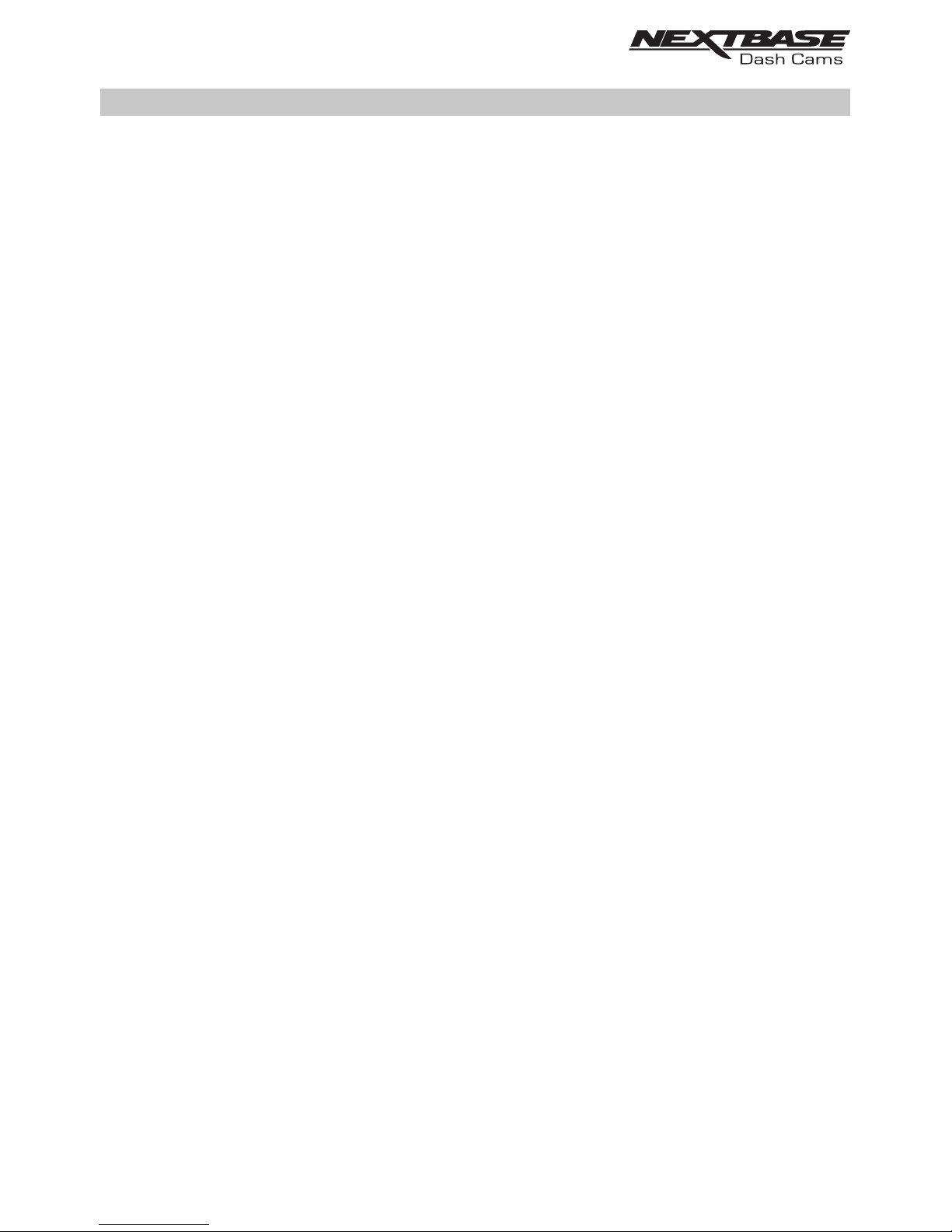
INTRODUCTION TO USING A DASH CAM
The Nextbase range of Dash Cams have been designed specifically with ease of use in mind, it
is recommended NOT to change the default settings, which have been carefully selected to give the
best performance for day to day use.
Basic operation.
The Dash Cam is set to record video, in files 1 minute in length. This means that each
video file is a manageable size should you need to download and send to your insurance company.
Eventually your MicroSD card will fill up with video files but don't worry, the camera automatically
deletes the oldest file to make space for new recordings. This way you never run out of space and
have plenty of driving historical evidence saved.
Typically, a 16Gb card will store the last 2 hours of driving footage.
Automatic Start / Stop Technology.
The Dash Cam senses power supplied to the cigarette lighter socket as soon as the vehicle ignition
is turned on and will start to record automatically.
When the ignition is turned off, the Dash Cam will perform an automatic shutdown process.
1. Tips for capturing best video footage:
1.1 Position the Dash Cam in the centre of the windscreen and ideally behind the rear view mirror
so it is not an obstruction to the driver's field of view
1.2 Reduce the amount of sky in the picture, by angling the view of the camera towards the road.
Too much sky will make the road appear darker due to the automatic exposure compensation.
1.3 Remove unnecessary items from your dashboard. If objects are placed on your dashboard
these can cause reflections to be seen on the windscreen and these reflections may be
captured during recording.
2. Tips for stable memory card performance:
2.1 Periodically format the memory card. Every 2-3 weeks we recommend that you reformat
the memory card. This will wipe any files from the card and set it up afresh for continued use
with your Dash Cam.
Of course, you should only do this AFTER you've downloaded any files from the card that you
may want to keep, as formatting the card will remove all content.
2.1 Format your memory card using the Dash Cam, this will make sure that the card is structured
specifically for your camera.
2.2 Switch off the Dash Cam before removing or inserting the SD memory card, to prevent the
chance of damage being caused to the memory card or the files stored upon it.
3
Page 4
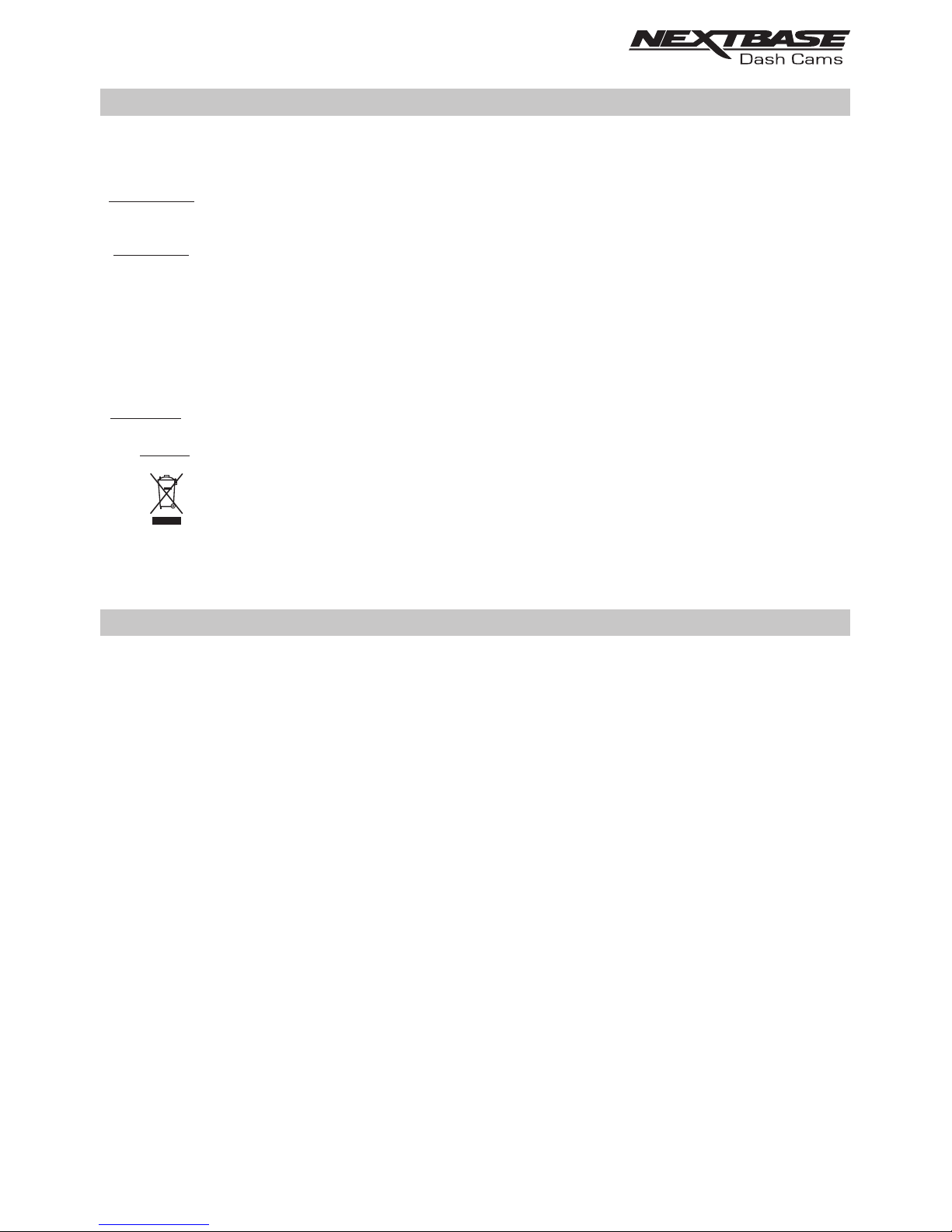
PRECAUTIONS
CAUTION:
WEEE:
Disposal of Waste Electrical and Electronic Equipment and/or Battery by users
in private households in the European Union.
This symbol on the product or on the packaging indicates that this cannot be disposed
of as household waste. You must dispose of your waste equipment and/or battery by
handing it over to the applicable take-back scheme for the recycling of electronic
equipment and/or batteries. For more information please contact your local household
waste disposal office.
To reduce the risk of electric shock, do not perform any servicing other than that
contained in the instruction manual unless you are qualified to do so.
Have the unit serviced by a qualified service technician if;
The Unit has been exposed to rain or water.
The unit does not seem to operate normally.
The unit exhibits a marked change in performance.
WARNING:
Do not expose this product to rain, moisture or water under any circumstances, doing
so may result in the risk of electric shock or fire.
Please read this manual carefully before operation and keep it for future reference. It will be helpful
should you encounter any operational problem.
1. Ensure that the windscreen is free of dirt or grease before placing mount upon it.
Do not obscure the view of the road ahead or impede the deployment of any airbags in the event 2.
of an accident.
When not in use, please disconnect the car adaptor from both the 12/24Vdc outlet in your vehicle. 3.
4. Only clean the device with a soft dry cloth, for tough dirt, apply some neutral detergent diluted in
5 to 6 parts water to a soft cloth.
Note that alcohol, thinner, benzene etc could cause damage to the paint or coatings.
Avoid making contact with the len as damage be caused. 5. s may
If required clean the glass lens carefully using spectacle lens cleaning fluid on a soft cloth only. 6.
The video recordings made by this are intended for personal use only. 7. Dash Cam
Publication of the recordings on Youtube, the internet or other methods are subject to the 8.
Data Protection Act and the requirements thereof must be adhered to.
If the is to be used within a commercial environment, i.e. truck use, then the CCTV Dash Cam
regulation apply also, in addition to the Data Protection Act regulations. This includes labelling to
identify the use f CCTV is taking place, the omission of Audio recording and informing the o
authorities of who controls the data.relevant
Whilst driving, do not adjust the controls of your device as this is a distraction to driving. 9.
CAUTIONS ON USING THIS PRODUCT
Some Products may contain components that are small enough to be swallowed.
Please keep out of reach of children.
CHOKING
HAZARD:
4
Page 5
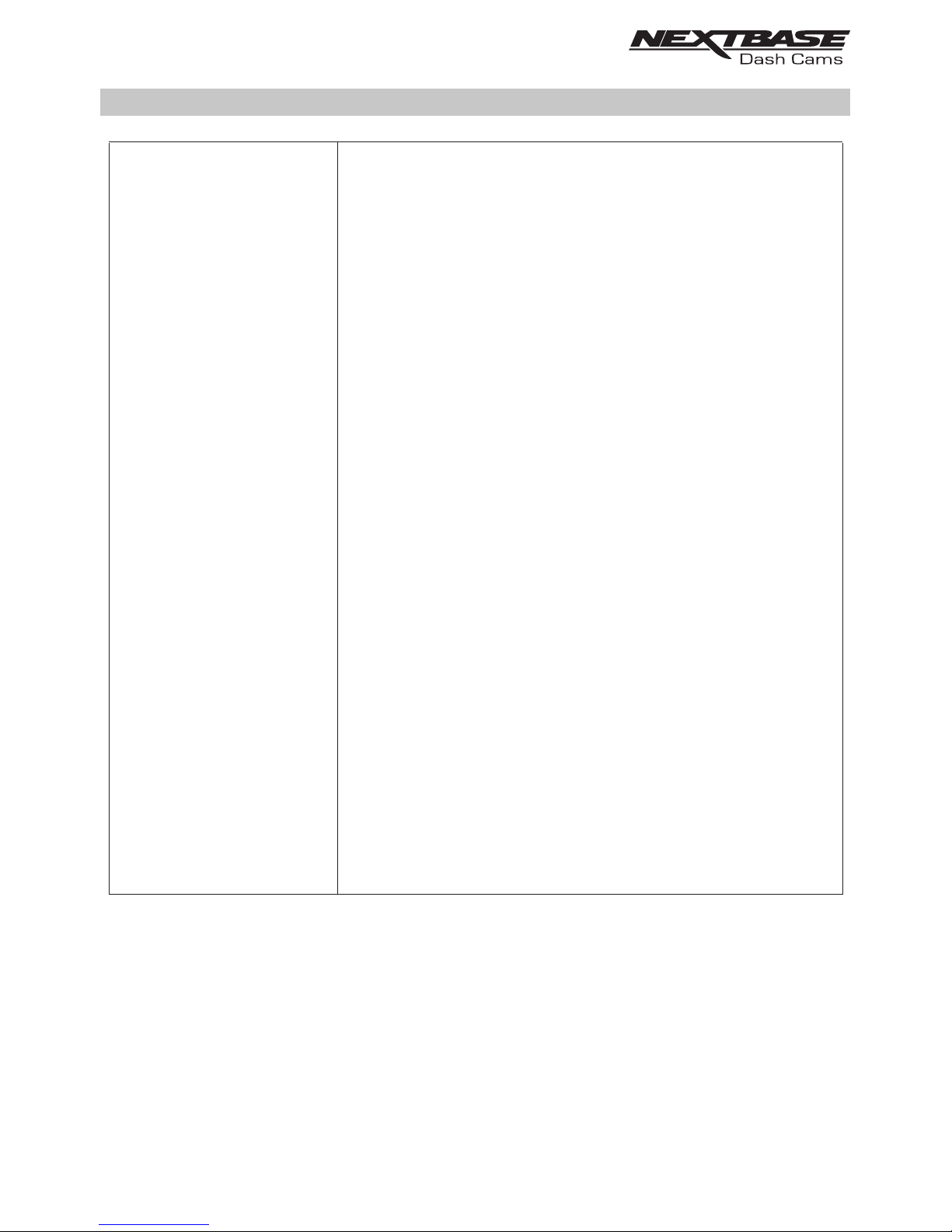
Model Number
Power Requirements
Power Supply
Sensor Resolution
Lens Type / Angle / Aperture
Recording Resolution
Card Reader
SD Card
(Recommended Type)
SD Card Recorded file
Capacity
(based on default settings)
Recording Format
Unit Dimensions (inc. mount)
Unit Weight (inc. mount)
DriveGuard™ (min req.)
Android
iOS
Replay 3 (min req.)
Windows
Mac
NBDVR300W
5V / 1.5A
12-24Vdc Car Power Cable (supplied)
Fuse Type: 20mm / 1.5A
Output: 5Vdc
2.12M Pixel
6G / 140° / F1.8
1920 x 1080 @ 30fps
8 - 128GB MicroSD Card
8 - 128GB MicroSD Card, Class 10 (48MB/s minimum), for best
results use a recognized brand
8GB MicroSD = 60 minutes of recording
16GB MicroSD = 120 minutes of recording
32GB MicroSD = 240 minutes of recording
64GB MicroSD = 480 minutes of recording
128GB MicroSD = 960 minutes of recording
.MOV
W35mm * L96mm * H47mm
46g
V5.1
10.3
Windows7
10.7
PRODUCT SPECIFICATION
5
Android is a trademark of Google Inc. in the United States and other countries.
Mac is a registered trademarks of Apple Inc. in the United States and other countries.
iOS is a trademark or registered trademark of Cisco in the United States and other countries.
© 2015 Google Inc. All rights reserved. Google Maps™ mapping service is a trademark of Google Inc.
Windows is a registered trademark of Microsoft Corporation in the United States and other countries.
NEXTBASE Replay 3™ is a registered trademark of Portable Multimedia LTD in the United Kingdom.
NEXTBASE DriveGuard™ is a registered trademark of Portable Multimedia LTD in the United Kingdom.
microSD™ and the microSD logo are trademarks of SD-3C, LLC.
Wi-Fi® is a registered mark of Wi-Fi Alliance Corporation.
Other trademarks and trade names are those of their respective owners.
Page 6
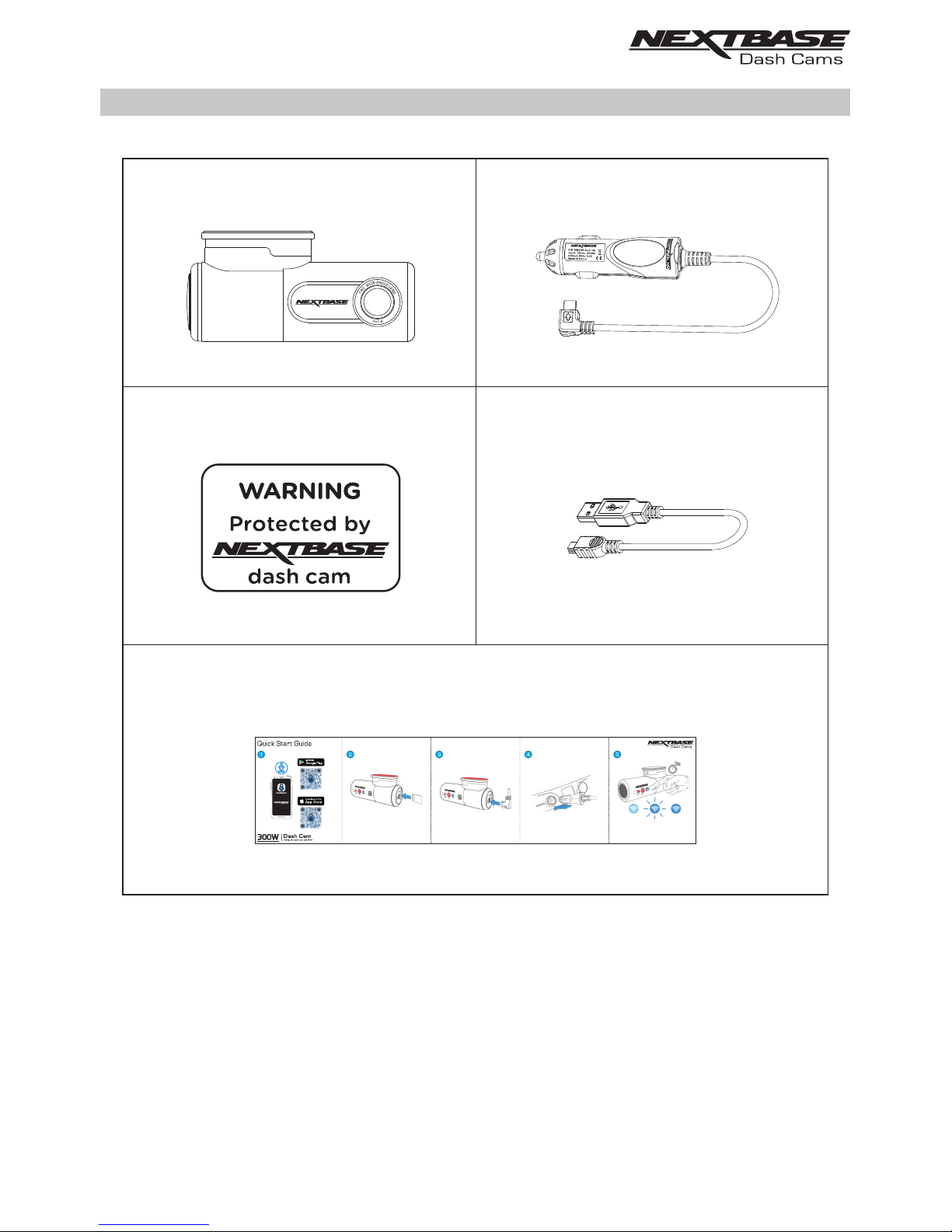
PACKAGE CONTENTS
Please check the contents of your NEXTBASE product.
Product appearance may differ slightly to that shown above.
For Help and Support please call 02920 866 429
6
Car Power Cable
USB CableWindow Sticker
Dash Cam & Mount
Quick Start Guide
Page 7
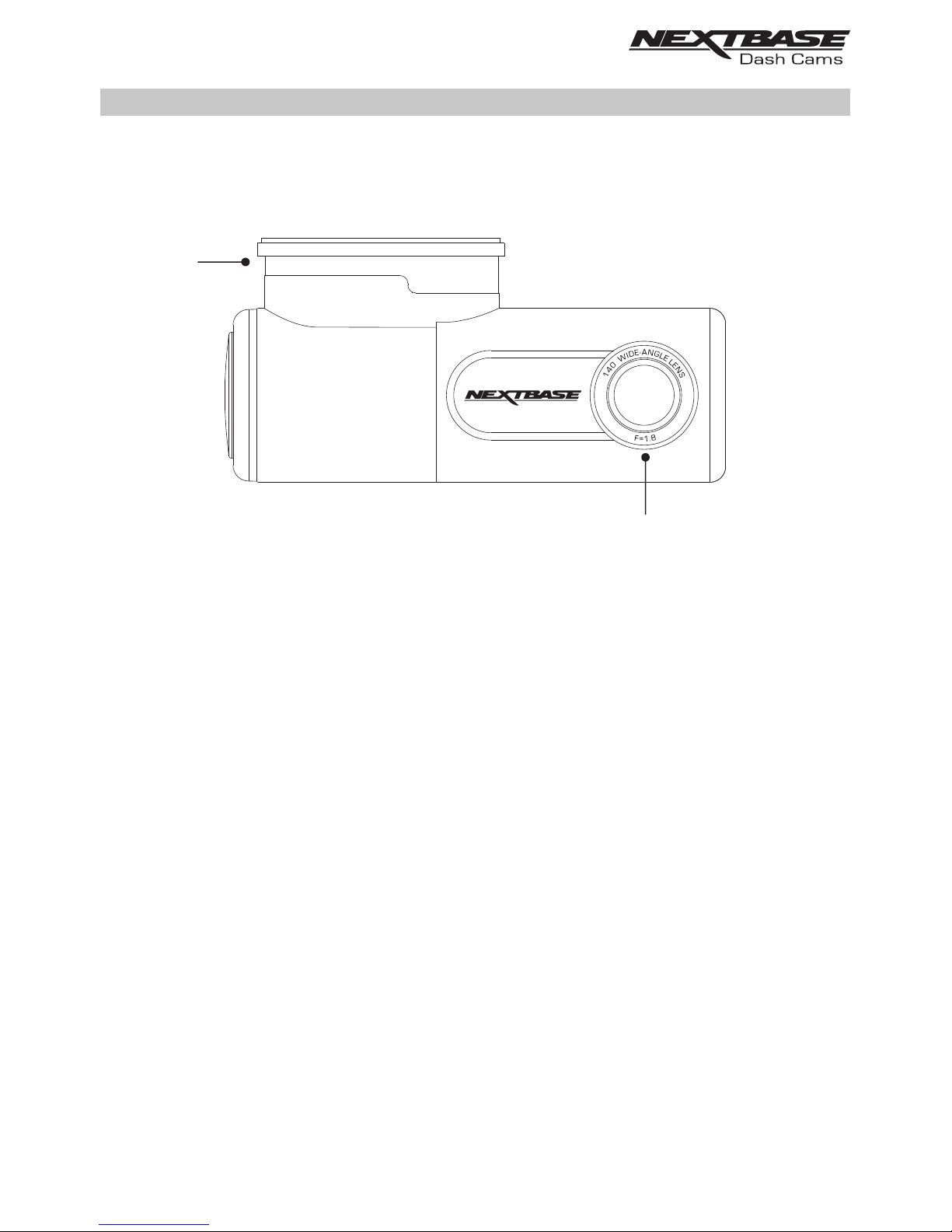
PARTS & CONTROLS
Please see below to identify the parts and controls of your Dash Cam.
Front:
1. Mount
The Dash Cam will simply slide on and off the mount.
The mount is attached to the windscreen using the 3M sticker attached to the mount. Once the
backing tape has been removed this adhesive pad will securely adhere the mount to your
windscreen.
Note:
- Before removing the red backing tape from the adhesive pad make sure you have determined
the optimum position for the Dash Cam and that the windscreen is free of dust and/or dirt.
- A spare adhesive pad has been provided, in case you wish to change the mounts location.
2. Lens
Wide Angle 140°, 6 Element glass lens for optimum picture quality.
3. Yellow LED indicator
This yellow LED indicator will flash (quickly) during formatting of the SD card.
2
1
7
Page 8
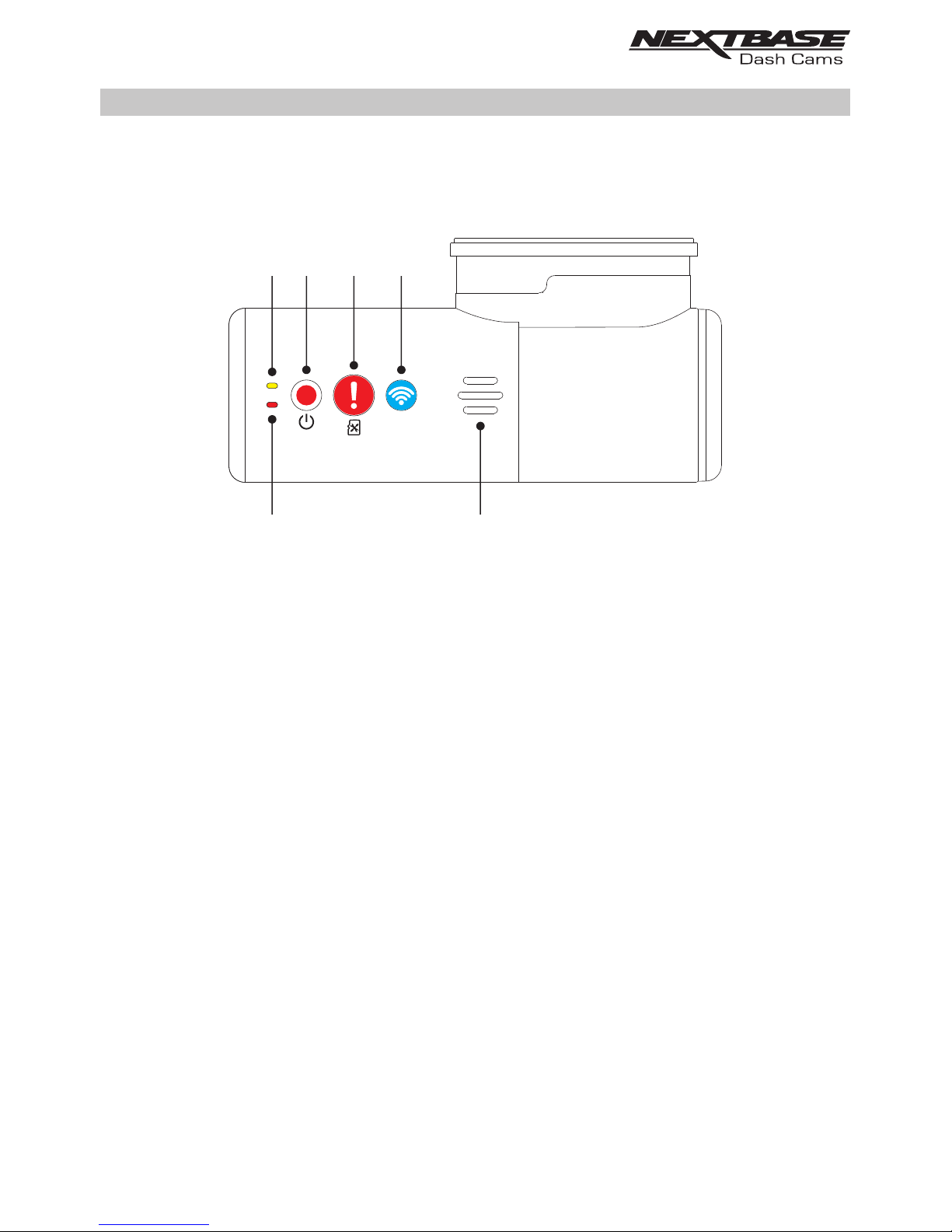
PARTS & CONTROLS (CONTD.)
Back:
4. Power & Record button
Power:
Press and hold the button for 2 seconds to turn on and off the Dash Cam.
Record:
Press to start or stop a recording.
5. Protect Recording & Format SD Card button
Protect Recording:
Press the protect button whilst recording to protect the current recording, the button will
illuminate, red in colour indicating the file is protected.
Depending on at which point during the current recording the file is protected, the Dash Cam
will also save the previous or subsequent recordings, as follows:-
If the protection takes place during the first 3rd of the recording, the previous recording will
also be protected.
If the protection takes place during the final 3rd of a recording, the next recording will also be
protected.
Note:
- A marker will be seen on the recorded file, noting when the protection took place.
Format SD Card:
Press and hold for 5 seconds until the yellow LED begins to flash.
Note:
- For stable performance, it is recommended that you format the memory card every
2-3 weeks. Of course, you should only do this AFTER you've downloaded any files from
the card that you may want to keep.
87
3 6
5
4
8
Page 9
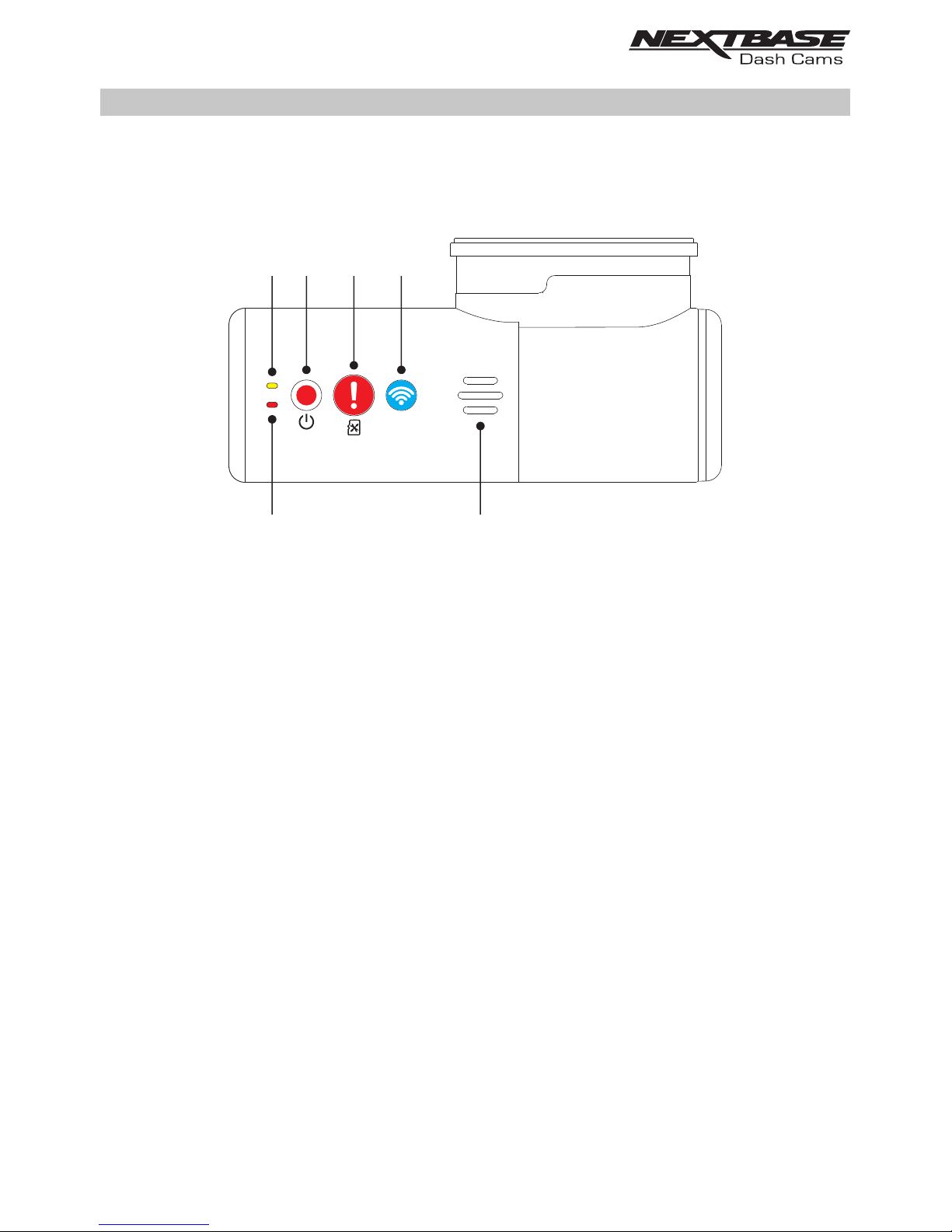
Back:
6. Wi-Fi button
Press and hold the Wi-Fi button for 2 seconds to turn on the Dash Cam's Wi-Fi function, a
beep sound will also be when ‘Sounds’ are enabled.
Once turned on, the button will flash slowly blue in colour, awaiting a connection from a
smartphone / tablet etc.
Once a device has been successfully connected the button will become solid blue.
If a connection is not established within 2 minutes, then the Wi-Fi function will turn off
automatically and the blue flashing light will extinguish.
7. Red LED indicator
The red LED has three functions, as described below:
Power
The LED will be illuminate when power is connected to the Dash Cam.
Recording
During recording the red LED will flash.
Firmware update
During the firmware updating process, then red LED will flicker.
87
3 6
5
4
PARTS & CONTROLS (CONTD.)
9
Page 10
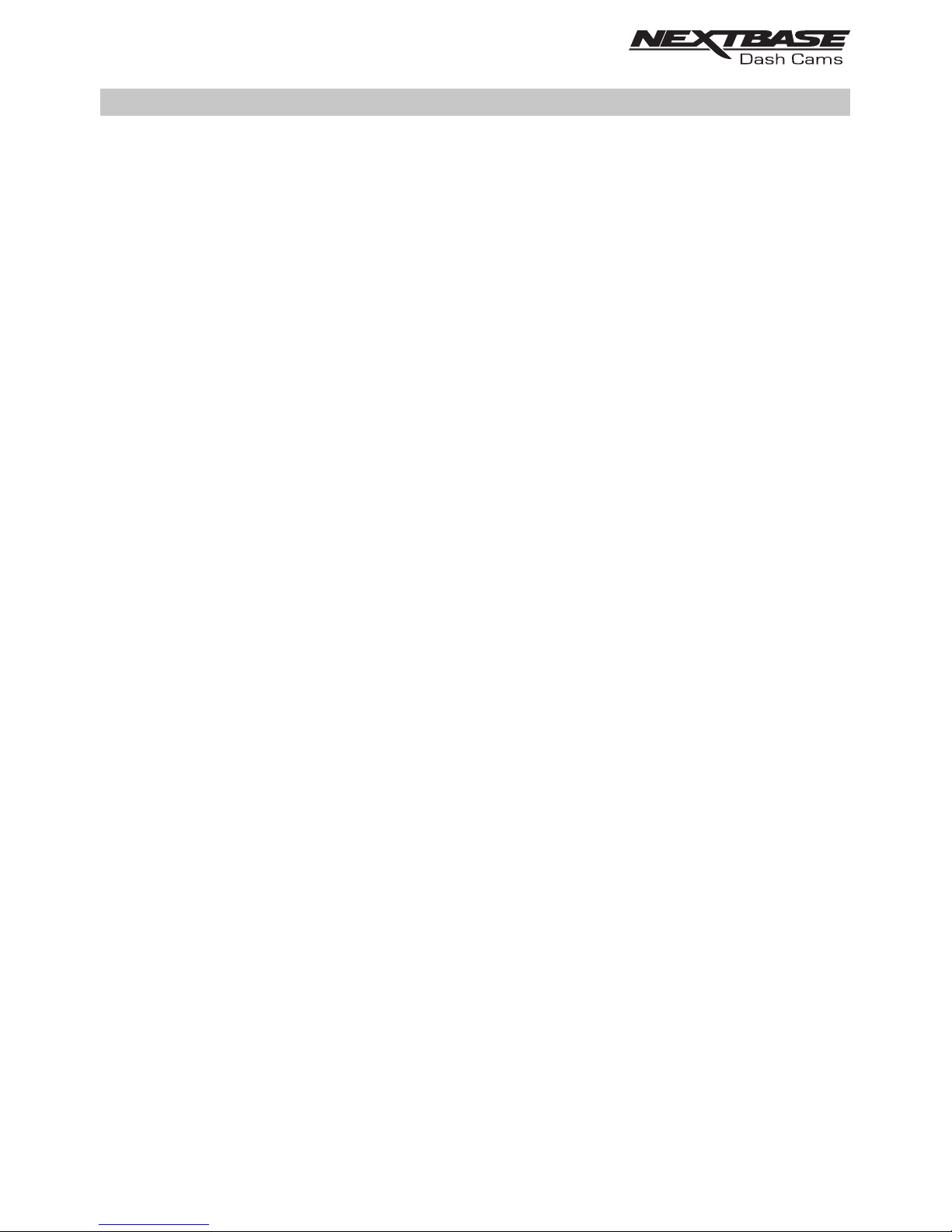
8. Speaker
Used for the two types of ‘notification’ sounds.
Sounds:
There are sounds, these are used to identify when recording starts / stops or has been
protected.
1. Start recording
A three-tone beep sound (ascending) will be heard when recording starts.
2. Stop recording
A three-tone beep sound (descending) will be heard when recording stops.
3. Protected Recording
A chime sound will be heard when a recording has been protected by
activation of the G Sensor or by pushing the protect button.
Announcements:
There are two spoken announcements, these are used to identify there is an SD card issue
that needs attention before recording can start.
i. Please insert Class 10 SD card
This is
heard when there is no SD card inserted.
ii. Card error, format SD card
The inserted card has previously been formatted to an incompatible standard for use
with the Dash Cam, this is usually resolved by simply re-formatting the SD card within
the Dash Cam.
Or for some reason the card is unable to be formatted using the Dash Cam.
See page 40 for details on how format the SD card.
Note:
- Should formatting the SD card not resolve the issue, please try another quality
branded SD card, making sure that is a Class 10 (48MB/s minimum) type.
- T he Sounds and Announcements can be turned On / Off from the DriveGuard™
APP as required.
PARTS & CONTROLS (CONTD.)
10
Page 11

Sides:
9. Reset button
In the unlikely event the Dash Cam becomes unresponsive, press the RESET button to
restart the Dash Cam.
10. DC-IN / USB socket
Connect the supplied car power cable or USB data cable here.
11. SD card slot
Insert the MicroSD card here, taking care that the gold contacts are facing towards the
Dash Cams buttons.
12. Microphone
Integral microphone for audio recording, this can be turned off via the DriveGuard™ App.
12
10
RESET
5VDC IN
11
9
PARTS & CONTROLS (CONTD.)
11
Page 12
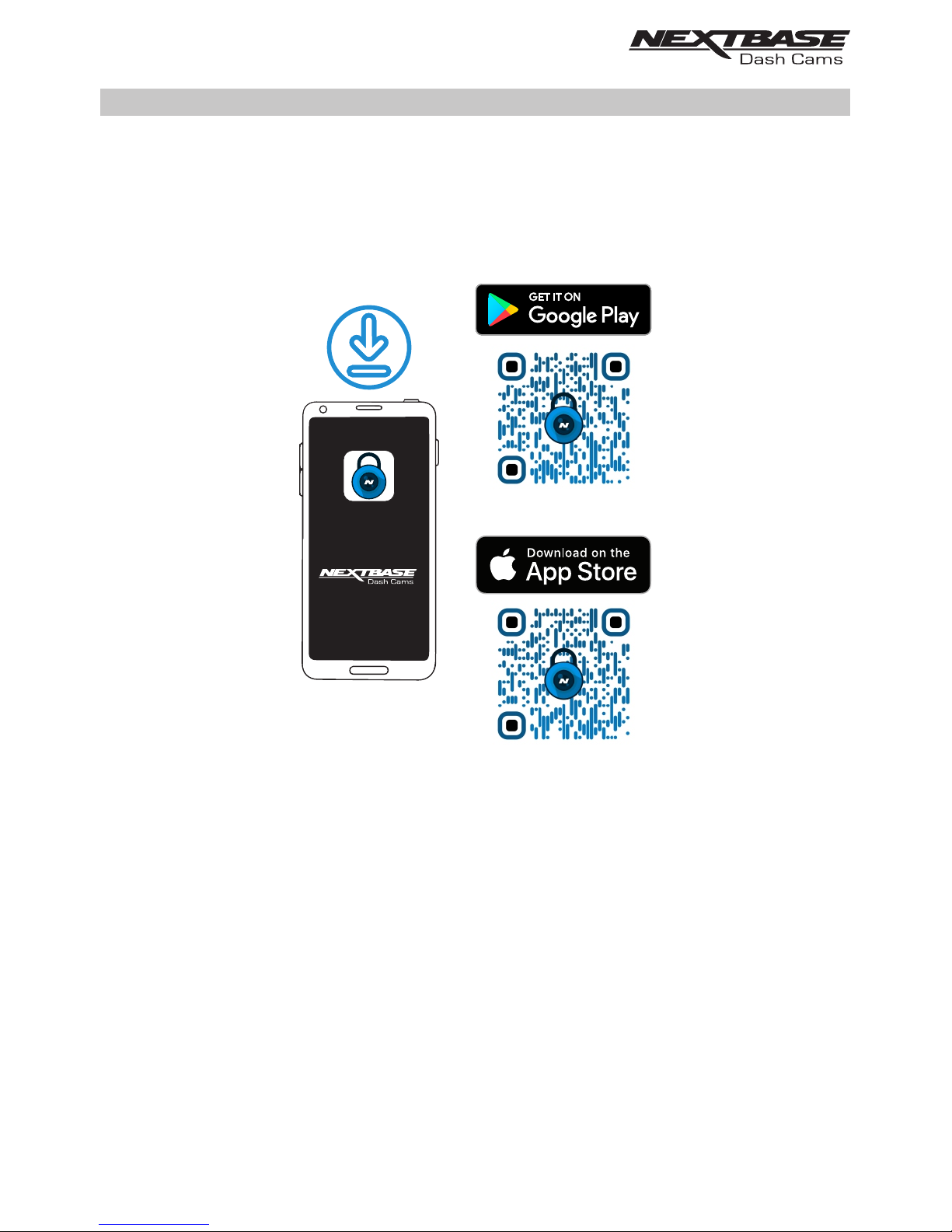
DriveGuard™
IN VEHICLE INSTALLATION
1. Download and install the APP
Visit the appropriate APP store for your smartphone / tablet and download the Nextbase
DriveGuard™ APP.
Install the APP upon your device and then open the APP in readiness to connect to the
Dash Cam.
Nextbase DriveGuard™ can be used to view and downloaded video footage, report incidents to
your insurer and change the settings on your Dash Cam.
12
Page 13
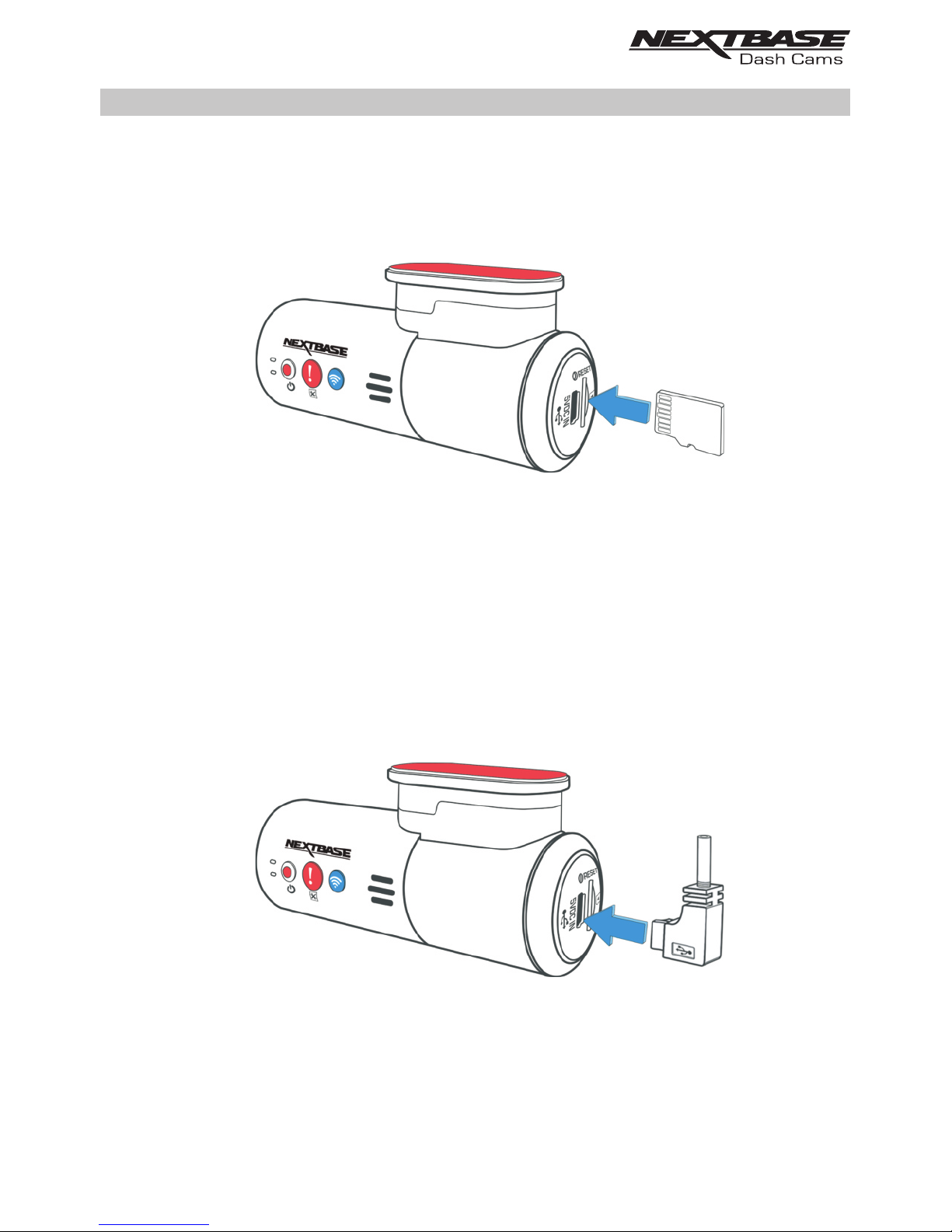
IN VEHICLE INSTALLATION (CONTD.)
2. Insert micro SD Card
Insert the MicroSD card here, taking care that the gold contacts are facing towards the Dash
Cams buttons.
3. Connect power
Connect the supplied Car Power cable in to the Mini USB socket marked ‘5VDC IN’.
13
Page 14
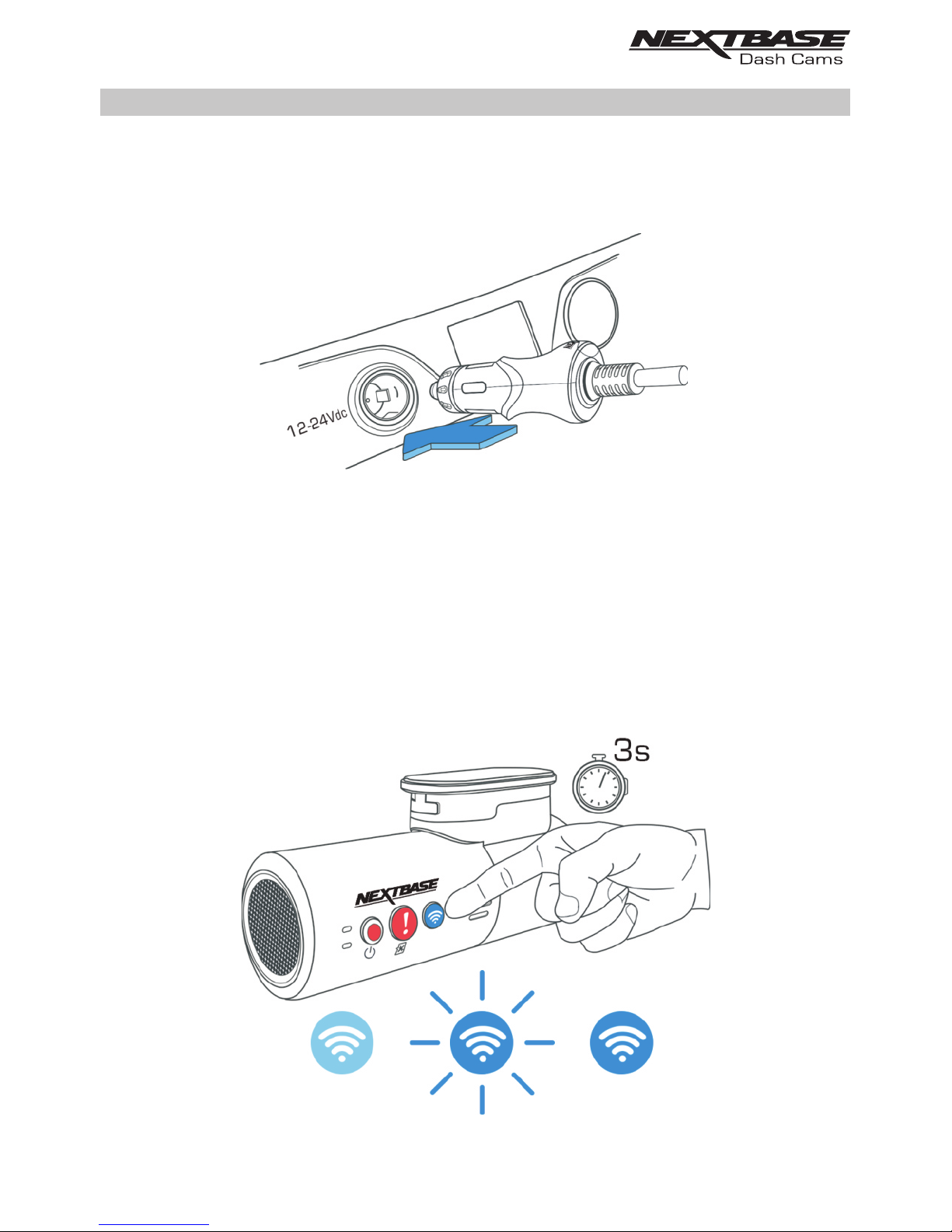
IN VEHICLE INSTALLATION (CONTD.)
4. Plug Cigarette Power cable in to the car power supply
Connect the Cigarette lighter plug to the vehicles 12Vdc or 24Vdc supply.
5. Turn on Wi-Fi upon the 300W
After the Dash Cam has powered on, then press the Wi-Fi button until the button starts to flash
Blue in colour, to indicate that the Wi-Fi function is turned on and awaiting a connection.
14
Page 15
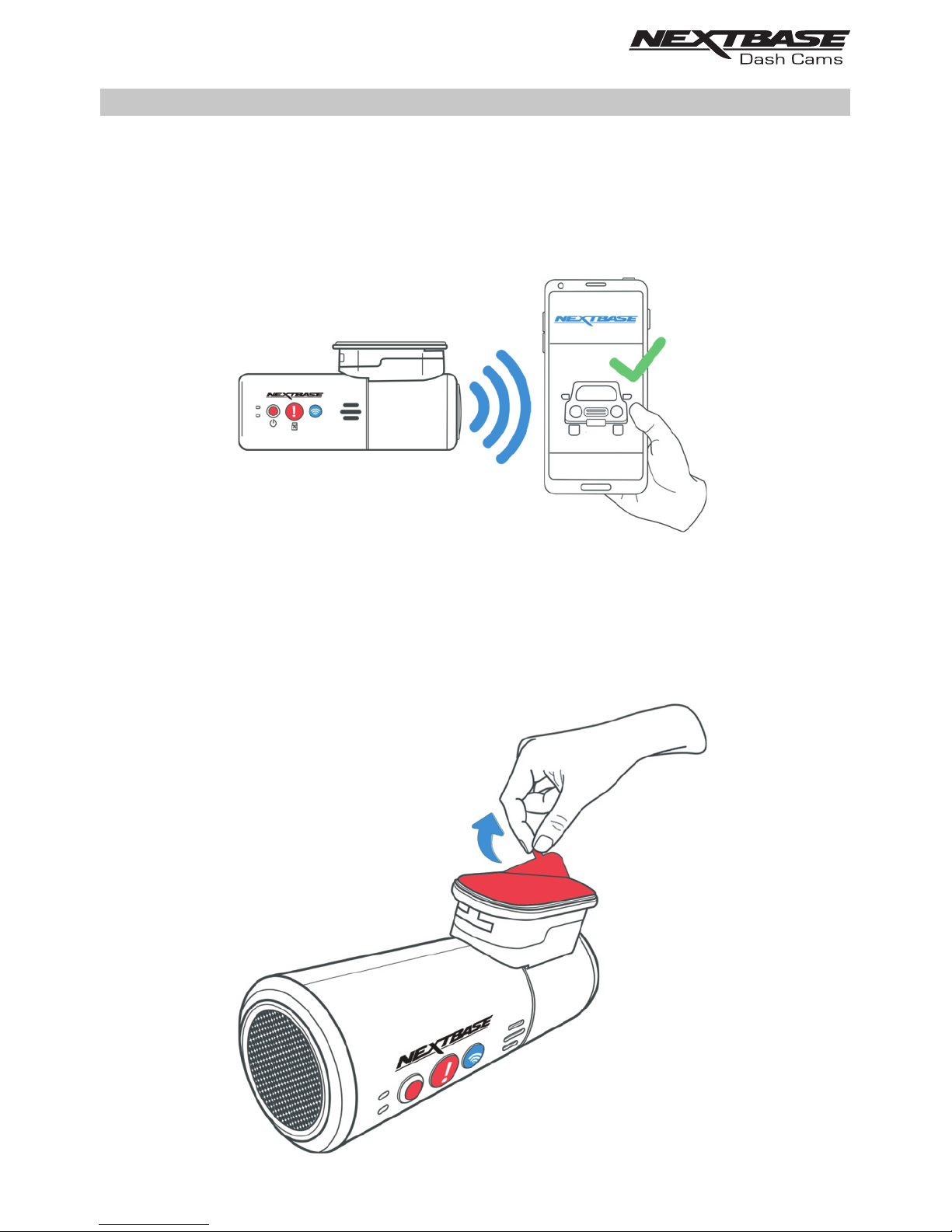
IN VEHICLE INSTALLATION (CONTD.)
6. Connect Mobile Phone to the 300W
With the Nextbase DriveGuard™ APP working upon the Smartphone / tablet, press “Connect to
Dash Cam” and then choose the 300W Dash Cam option. This will show the Live View image
from the Dash Cam upon the DriveGuard™ APP.
7. Remove the 3M protective sheet
Peel off the red layer to expose the 3M sticky pad beneath.
15
Page 16
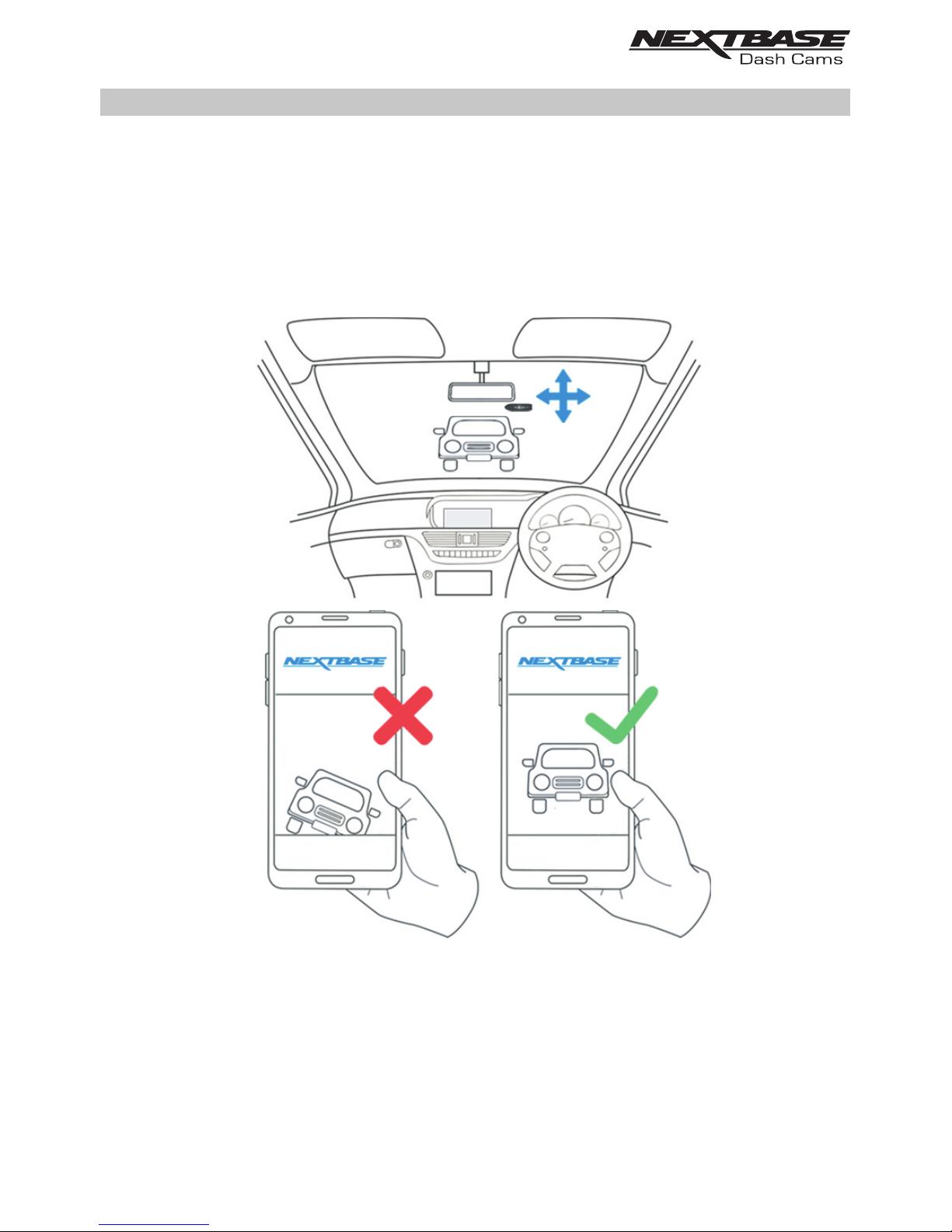
IN VEHICLE INSTALLATION (CONTD.)
8. Locate and then check the 300W Dash Cam position using App
Offer the Dash Cam towards the windscreen whilst looking at the Live View on the connected
Smartphone / Tablet. Ensure that the Live View shows the desired image by moving the Dash
Cam to the best position possible on the windscreen and adjusting the lens accordingly.
Avoid any painted section of the windscreen being seen in the Live View and ensure the Dash
Cam is mounted horizontally, with the smartphone image the right way up !
16
Page 17
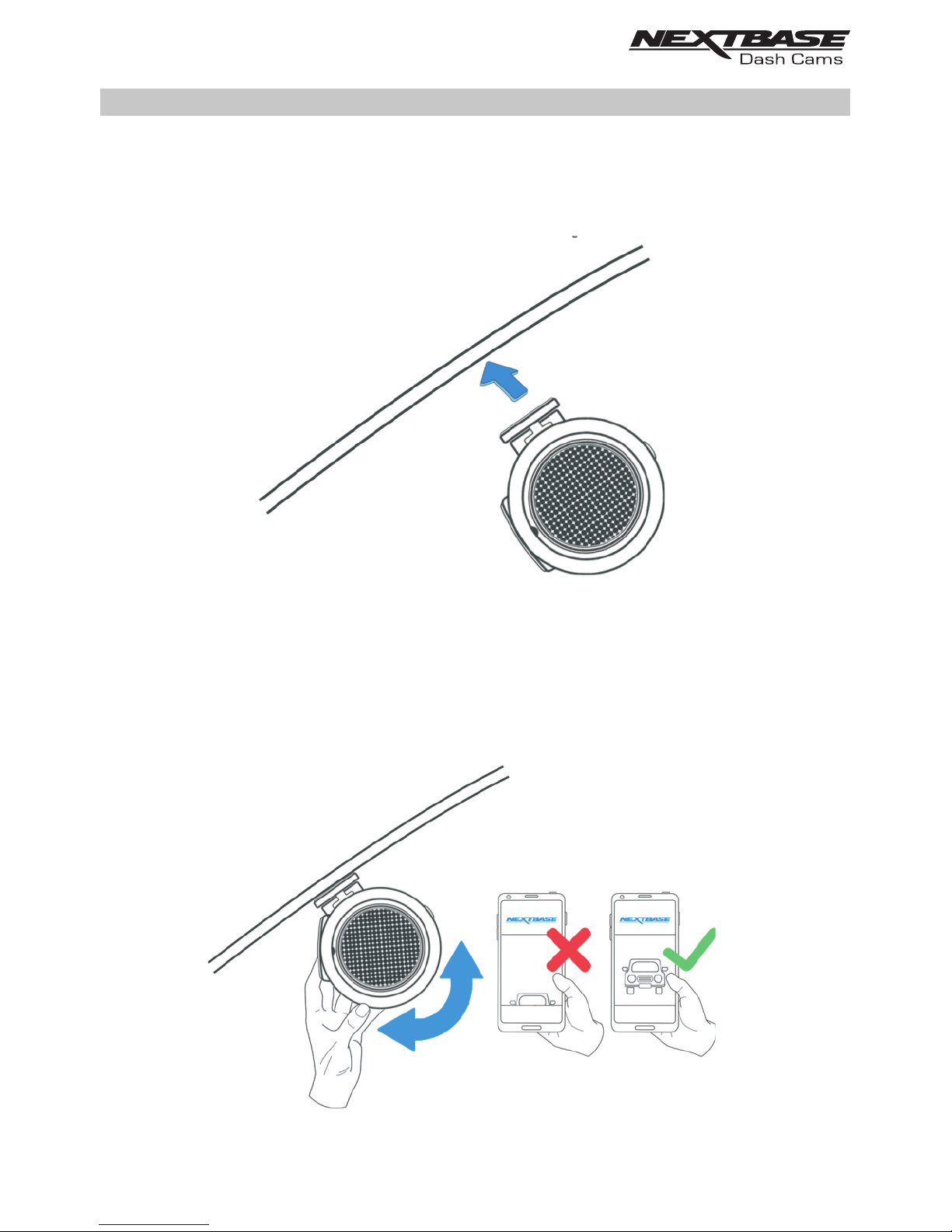
IN VEHICLE INSTALLATION (CONTD.)
9. Apply mount to windscreen
Lightly press the mount against the windscreen and double check that the image as seen upon
the smartphone / tablet is correct. Make any adjustments if required, prior to pressing the
Dash Cam firmly against the windscreen to ensure that the 3M tape is securely attached.
10. Adjust lens position as required
If any final adjustments to the lens position are required, then gently rotate the lens to the
desired position using finger pressure, taking care not to touch the glass element of the lens
itself.
17
Page 18
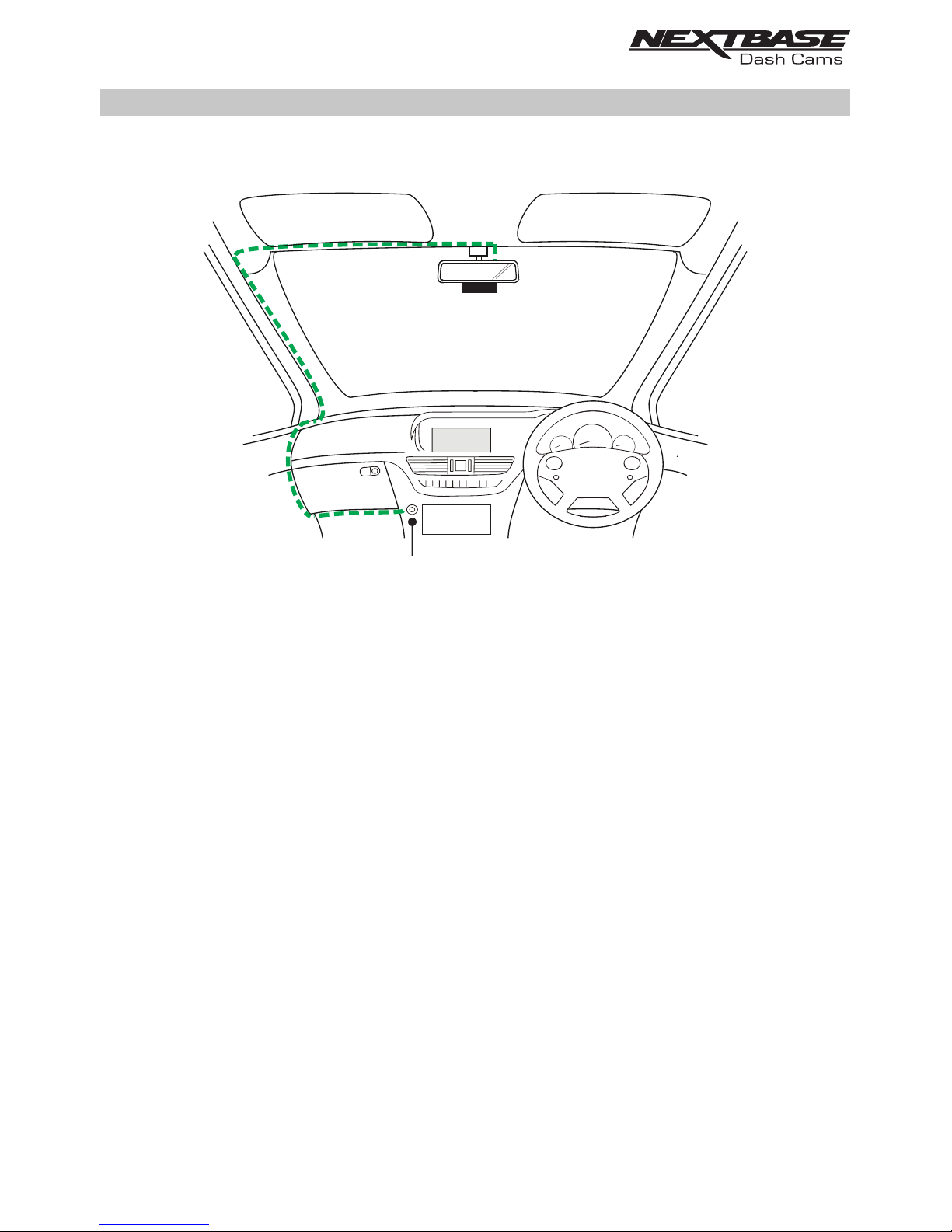
IN VEHICLE INSTALLATION (CONTD.)
The above diagram is for illustration purposes only.
12-24V DC
Route the supplied car power cable (as shown) and connect it to the DC-IN socket of the mount.
The Dash Cam will automatically power on and start recording once power is available. In some
vehicles this will be when connections are made, for others the Dash Cam will power on once the
ignition has been turned on.
If the vehicle in which the Dash Cam is installed has permanent live cigarette lighter sockets, the
user can simply use the power button to switch the Dash Cam off when the vehicle stops. To take
advantage of the Automatic Start / Stop Technology a Nextbase Hardwire Kit can be installed on
a switched-live power supply.
The Nextbase Hardwire Kit includes the necessary 12-24Vdc to 5Vdc convertor and battery
protection circuitry.
Should your vehicle not have a 12-24Vdc outlet, but does have a 5Vdc USB Outlet, this can be
used instead. Connect the USB cable supplied with your Dash Cam in place of the car power cable.
Note:
- Do NOT wire the Dash Cam directly to a 12V supply by cutting the cigarette plug off the
end of the cable, or damage will result.
18
Page 19
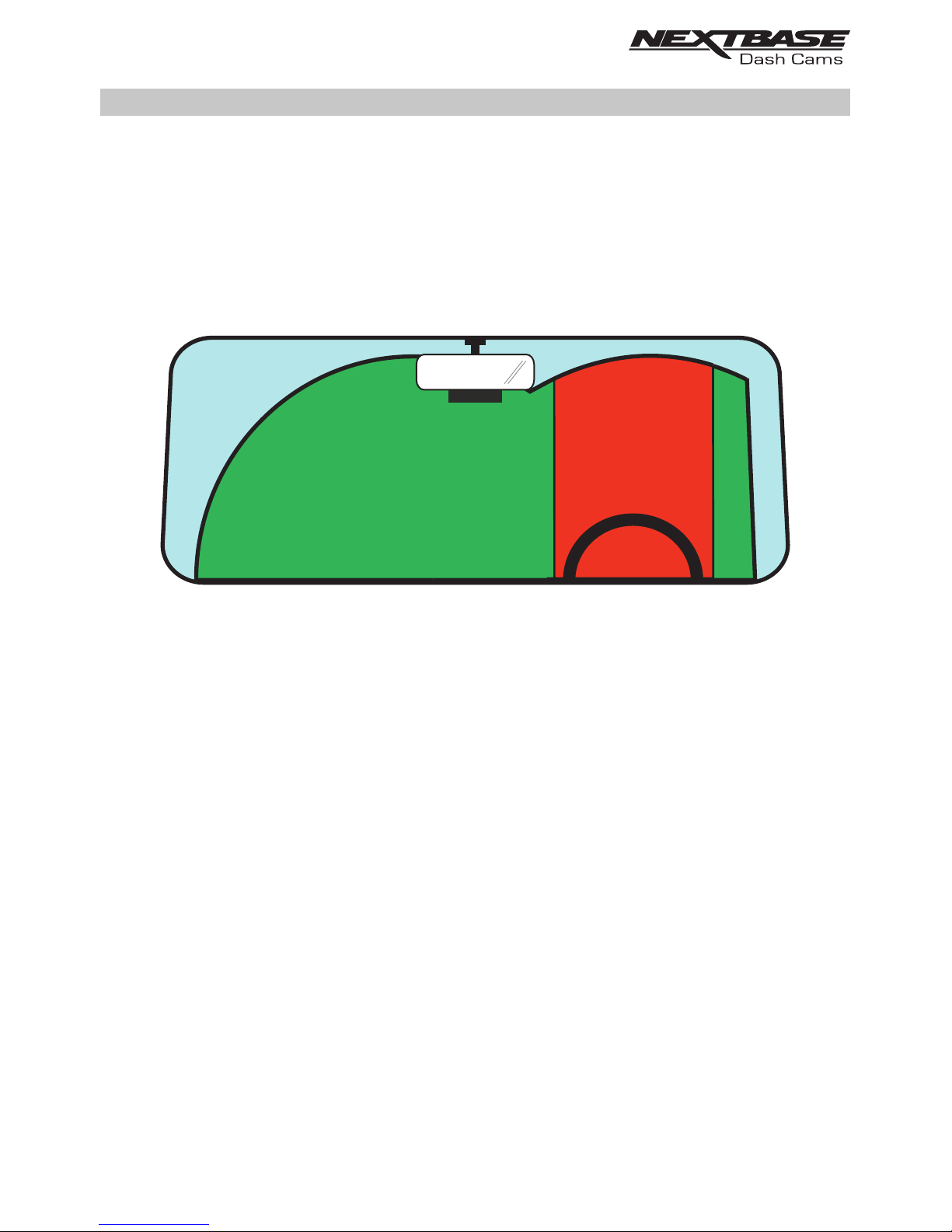
Please read and follow the notes below for the safe operation of your Dash Cam within your vehicle.
As per the installation instructions, you must install the camera so it does NOT obstruct the drivers
view of the road, preferably behind the rear view mirror.
Whilst the Dash Cam clearly needs to view through the windscreen in an area swept by the
windscreen wipers, the Dash Cam should be installed so as not to intrude significantly within the wiped
area.
A 40mm intrusion into the green wiped area is the maximum permitted by law.
Do NOT mount the Dash Cam in front of the driver directly, as depicted by the red area in the above
illustration.
When installing the Dash Cam in a vehicle, always place the device securely against the windscreen
and where possible conceal the power cable under trim. Make sure that the Dash Cam power cable
does not interfere with the drivers operating controls, such as the steering wheel, pedals or gear
levers.
Do NOT mount the Dash Cam in front of an airbag field of deployment or in a position to obscure
any mirrors.
Clean the windscreen at the point of location, prior to fitting the Dash Cam, to ensure absolute
adhesion.
It is recommended NOT to operate the Dash Cam whilst driving.
The automatic Start-Stop technology incorporated within the device negates any need to operate
the controls whilst driving.
Note:
- Adjust any settings or review recordings using the DriveGuard™ APP, whilst stationery, not
whilst driving.
- Only use your smartphone / tablet whilst stationery, not whilst driving.
IN VEHICLE INSTALLATION (CONTD.)
For Help and Support please call 02920 866 429
19
Page 20
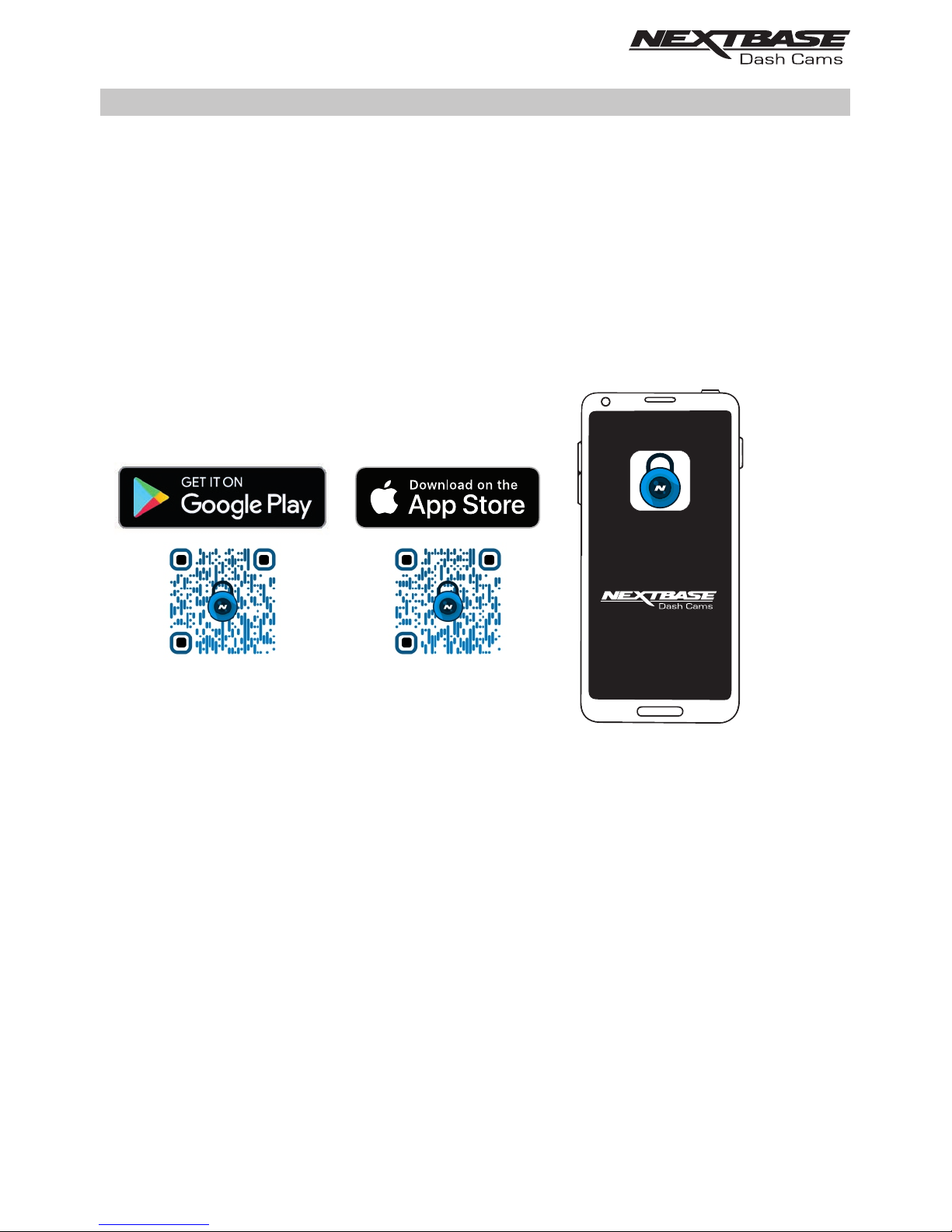
DRIVEGUARD APP - INTRODUCTION
Nextbase DriveGuard™ is an APP specifically designed for use with the Nextbase range of Dash
Cams and works with Android & iOS for use on Smartphones and tablets alike.
See Product Specification section for minimum Operating System requirements.
The APP allows you to watch the live view from your Dash Cam, make recordings, watch previous
recordings and then download selected recordings accordingly. The recordings can then be used
as evidence for any situation / incident or accident witnessed and can be shared accordingly.
The APP also allows you to make any changes required to the settings within the Dash Cam.
Nextbase DriveGuard™ APP is available freely to Download from your applicable APP store,
as shown below:-
Please download, install and then run the APP, before continuing further with these instructions.
For Help and Support please call 02920 866 429
DriveGuard™
20
Page 21
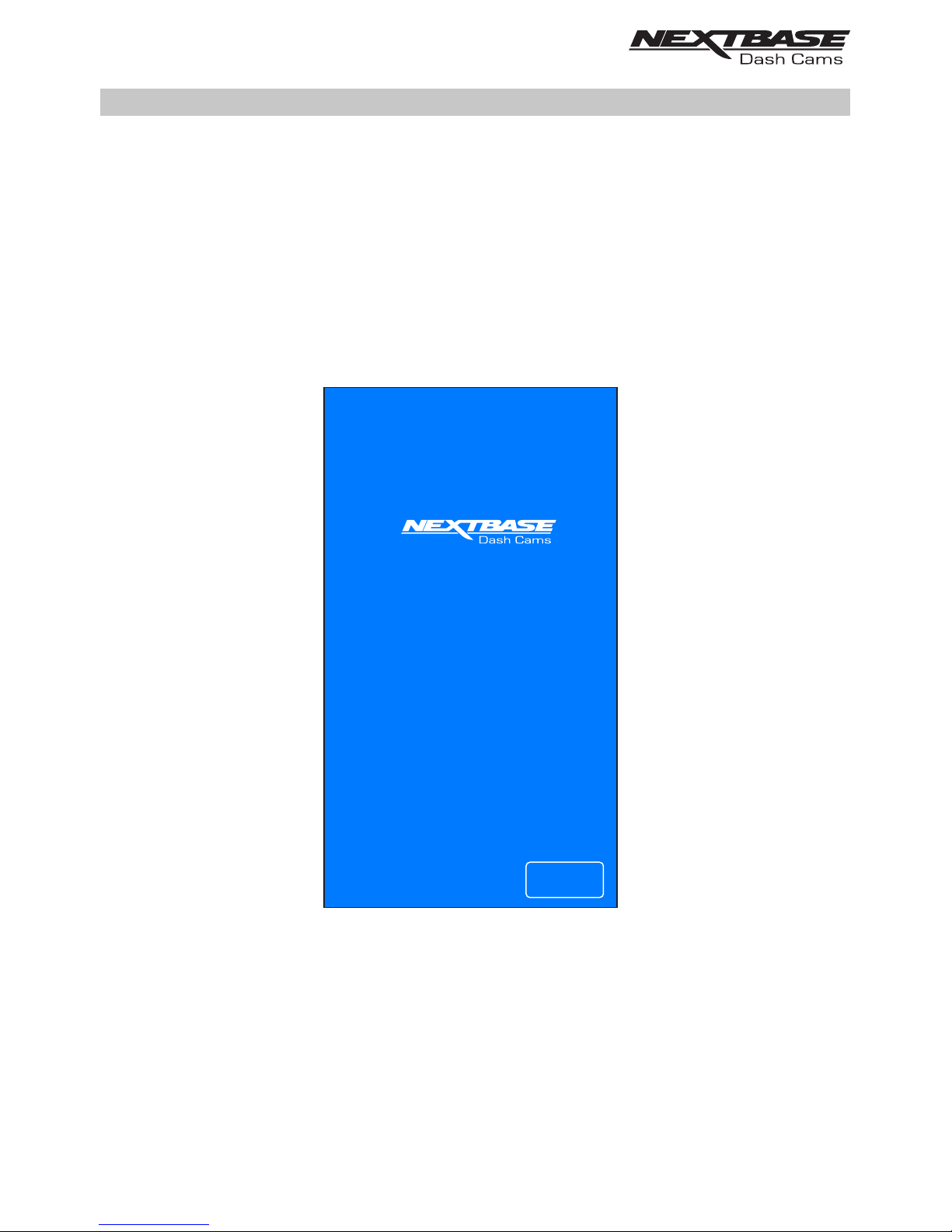
DRIVEGUARD APP - VEHICLE INSURANCE DETAILS
Enter your vehicle’s insurance details
Once the DriveGuard™ App has been opened you will be prompted to enter your details relating to
your vehicle insurance.
These are only used if and when you choose to use the ‘Incident Reporting’ function within the
DriveGuard™ App.
Should you wish not to enter your details at this time then simply use the ‘back’ button on your
handset, this will take you to the ‘opening’ screen.
You may also enter or change details at a later date, these can be accessed via the menu, by
selecting 'Insurance Details'.
Welcome to
Tap NEXT to enter details of
your insurance policy
NEXT
Welcome to
Tap NEXT to enter details of
your insurance policy
NEXT
DriveGuard™ App
21
Page 22
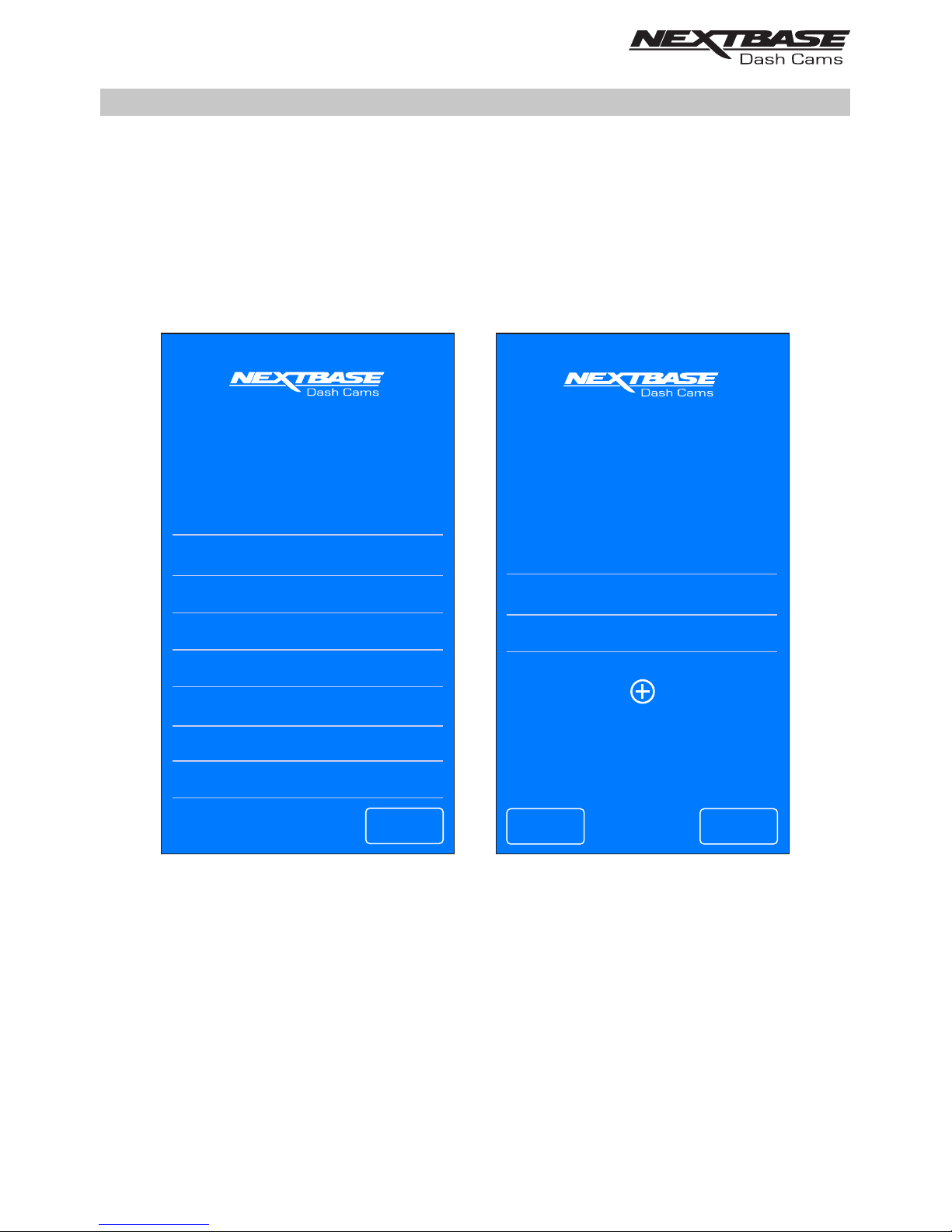
DRIVEGUARD APP - VEHICLE INSURANCE DETAILS (CONTD.)
Continued from previous page.
If your Dash Cam is to be used in more than one vehicle then tapping the '+' button below the Vehicle 1
details will allow you to add additional vehicles.
Once you have entered all of your vehicle and insurance details you should tap 'Confirm' to proceed.
CONFIRM
Please enter your vehicle
details below as they appear
on your insurance policy
Vehicle 1
Add additional vehicles
Vehicle Registration
ABCD 123
Insurance Provider
Protectyourcar Insurance group
Policy Number
0123456789
BACK
NEXT
Please enter your details
below as they appear on your
insurance policy
Surname
Smith
City
Anytown
Address
1 Main Street
First Name
John
County
Surrey
Telephone Number
01234 5678910
Email Address
JSmith@example.co.uk
Postcode
AB12 3XY
22
Page 23
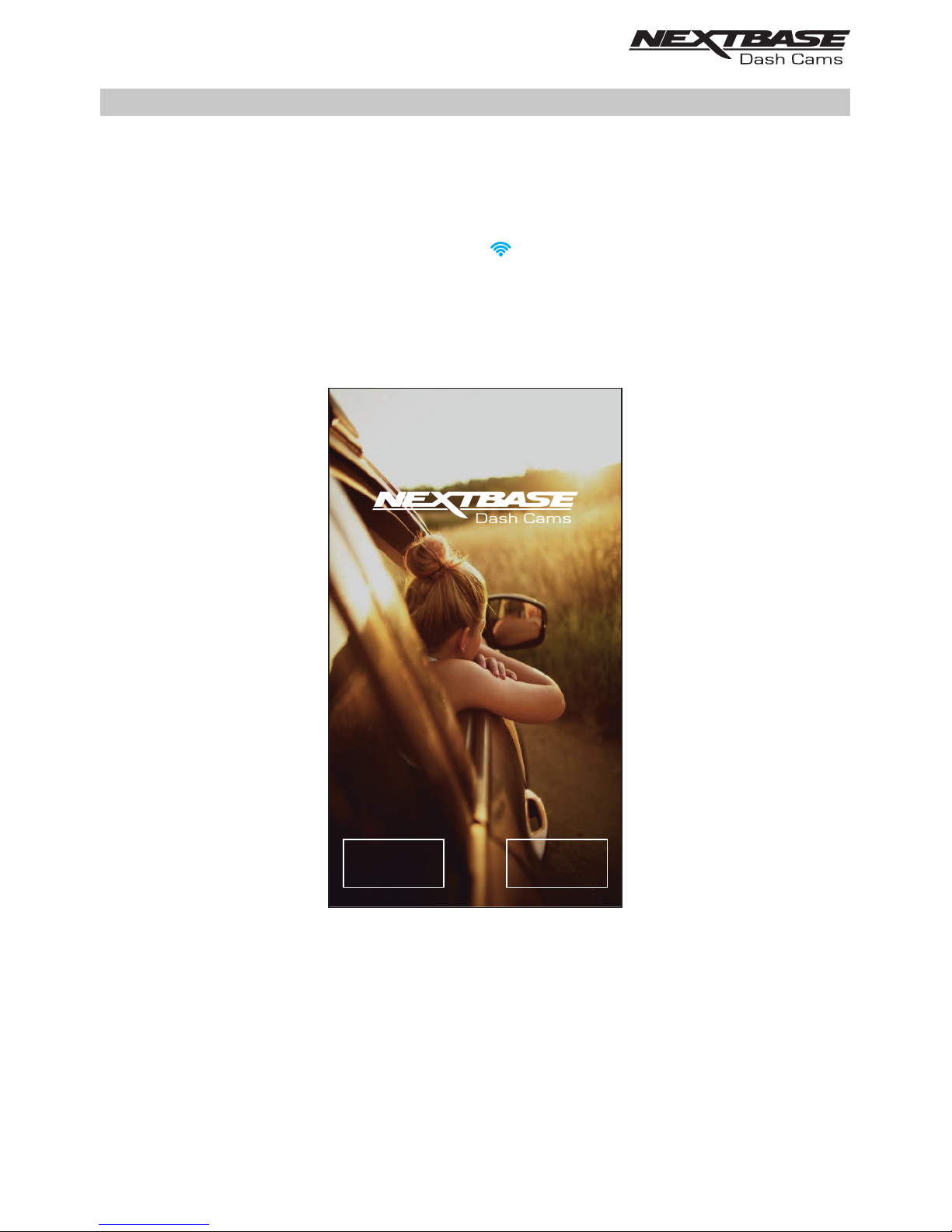
DRIVEGUARD APP - CONNECT YOUR DEVICE
Connecting your mobile device to your Dash Cam
Once you have downloaded Nextbase DriveGuard™ for your mobile device, you will need to turn on the
Wi-Fi function on your Dash Cam.
With the Dash Cam powered on, press and hold the button until it starts to flash blue. The flashing
indicates that the Wi-Fi function is turned on and awaiting a connection.
The Dash Cam will appear as NEXTBASE 300W xxx, within the available networks seen on your
mobile device.
When you launch Nextbase DriveGuard™ you will see the Welcome Screen as shown below:-
Tap the CONNECT TO DASH CAM button and Nextbase DriveGuard™ will then open the Settings
screen for your mobile device.
Connecting to the Dash Cam is the same process as you would use to connect your mobile device
to any Wi-Fi 'network'.
Select 'NEXTBASE 300W xxx' from within the list of available networks and if prompted enter the
default password '12345678'.
Welcome to
DriveGuard™™
To get started please connect your dash
cam to you mobile device using Wi-Fi.
1. Ensure dash cam is not recording.
2. Press the Wi-Fi button on your
dash cam.
3. Connect your Mobile device to the
dash cam.
CONTINUE
CONNECT TO
DASH CAM
You can download content from your dash
cam, edit clips and then share when you
reconnect to the internet.
23
Page 24
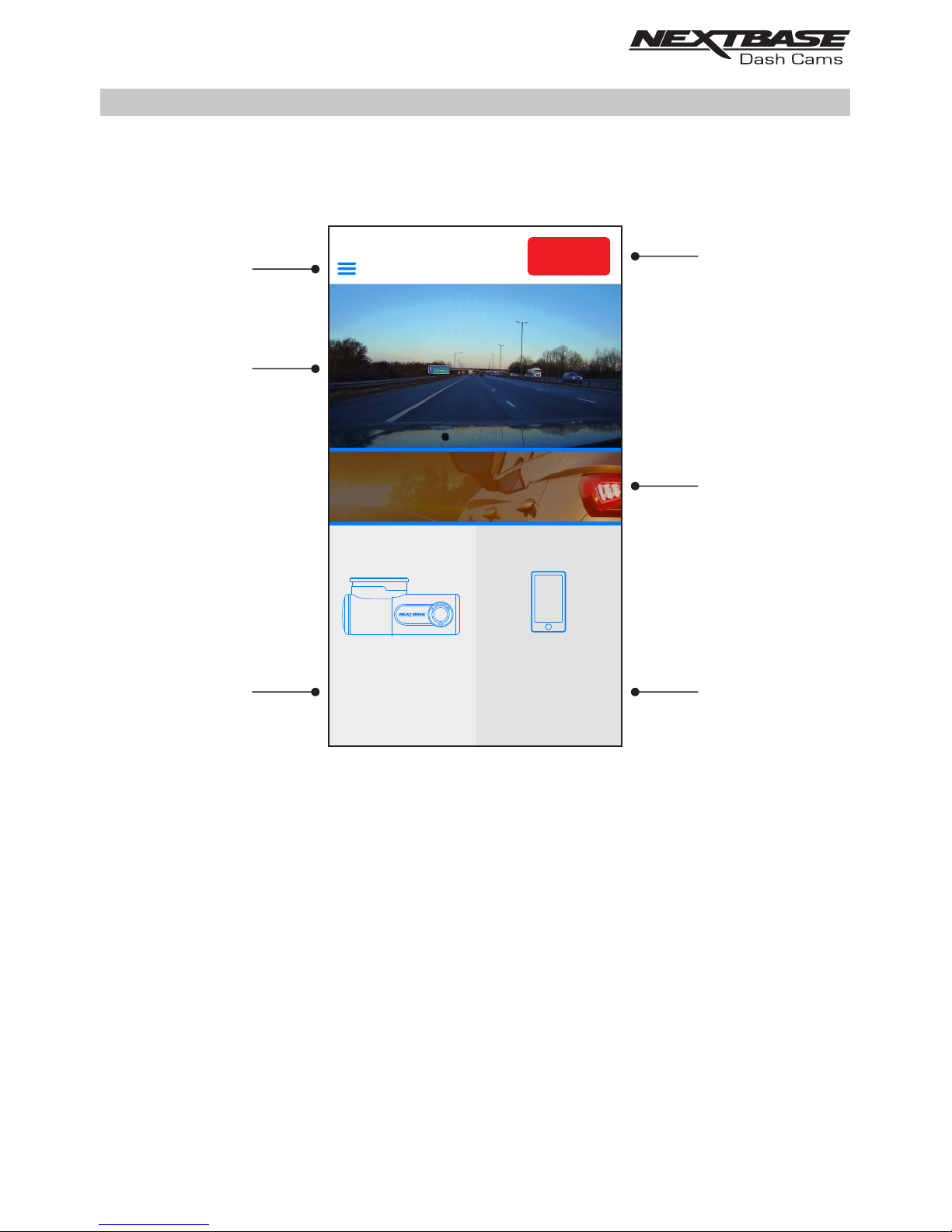
DRIVEGUARD APP - HOME SCREEN
Home screen
Once your mobile device is connected DriveGuard™ will display the Main screen and you will see a live
image from your Dash Cam as shown below:-
From within the Main screen you can select Live View, view recordings stored on your Dash Cam or
recordings that have previously been downloaded to your mobile device. You can also access the
Nextbase DriveGuard™ Menu options.
1. Menu
Tap here to access the Nextbase DriveGuard™ Menu options, these include Dash Cam Settings.
2. Live View
This window displays a live image from your Dash Cam. Tapping the Live View window will
display the Live View full screen and allow you to stop and start recording
3. View Dash Cam Videos
Tap here to view videos that are stored on your Dash Cam. You can then stream the videos
directly from your Dash Cam or download them to your mobile device.
6
4
1
3
2
5
VIEW
DOWNLOADED
VIDEOS
VIEW
DASH CAM
VIDEOS
HOME
INCIDENT
REPORTING
NEXTBASE News
24
Page 25
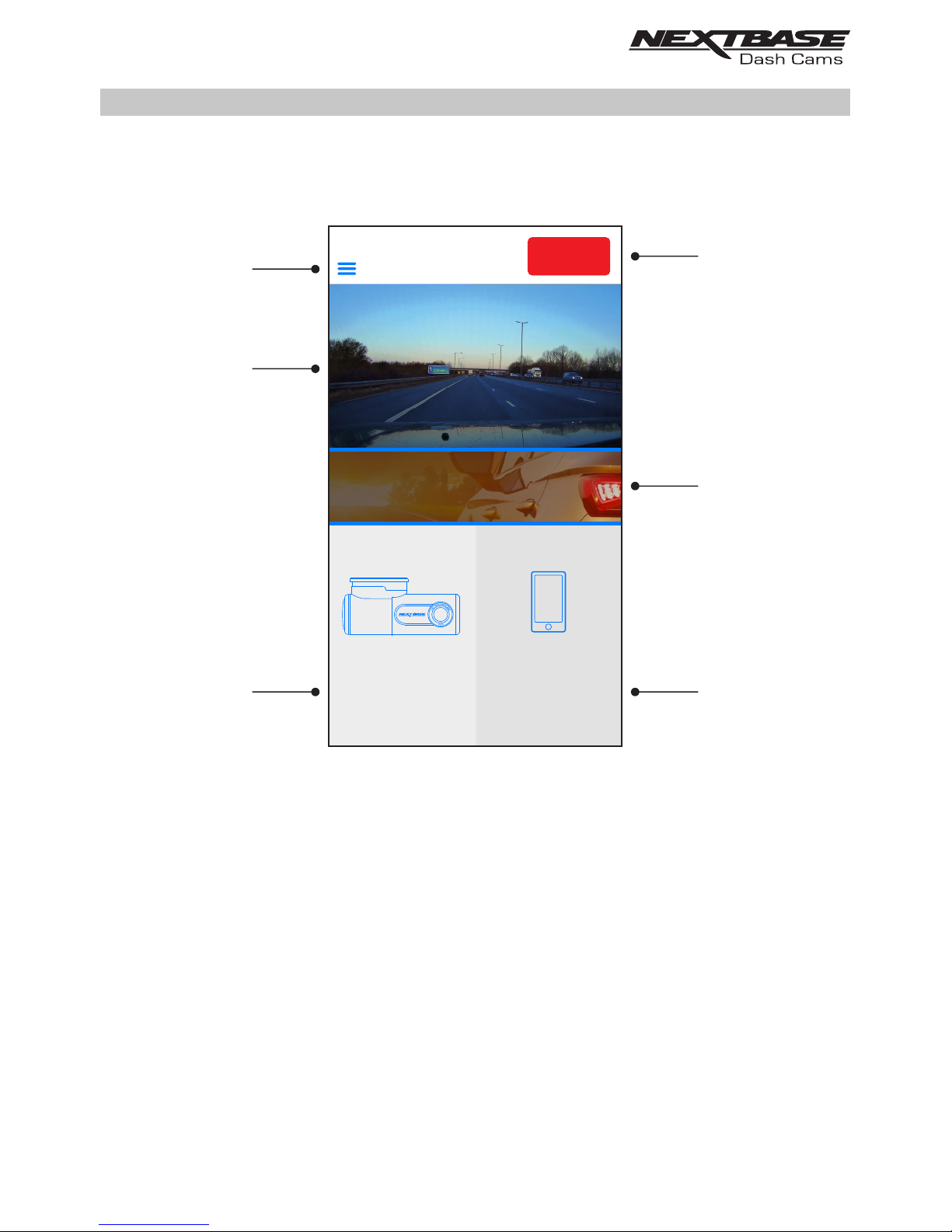
Continued from previous page.
4. View Downloaded Videos
Tap here to view videos that have been downloaded from your Dash Cam to your mobile
device.
You can then play the files on your mobile device or share them online
5. NEXTBASE News
Tap here to subscribe to the NEXTBASE UK news feed to keep up to date on new products
and promotions.
6. Incident Reporting
Tap here to easily select, edit and upload recordings along with your insurance details.
DRIVEGUARD APP - HOME SCREEN (CONTD.)
6
4
3
2
5
VIEW
DOWNLOADED
VIDEOS
VIEW
DASH CAM
VIDEOS
HOME
INCIDENT
REPORTING
NEXTBASE News
1
25
Page 26

Downloading Videos from your Dash Cam (iOS)
To download files from your Dash Cam to your mobile device first tap on the View Dash Cam Videos
button on the Main screen.
Nextbase DriveGuard™ will then display a list of videos stored on your Dash Cam as shown below:-
There are three buttons located at the bottom of the screen:-
Tap the download files button and check boxes will appear next to each video, tap the videos that
you wish to download and a tick will appear next to each selected video.
You can tap a video a second time to deselect it.
When you have selected all of the files that you wish to download tap the Done button in the top
right corner of the screen.
When you tap the Done button Nextbase DriveGuard™ will display the progress of your video
downloads on screen, you can tap the progress indicator at any time to cancel the current downloads.
Once videos have finished downloading they will appear in the Downloaded Videos screen which can
be accessed from the Main Screen
DRIVEGUARD APP - DOWNLOADING RECORDINGS (iOS)
Download files Delete files
Protect / unprotect files
DASH CAM VIDEOS
150118_185507_003.MOV
336 MB
15th Jan 2018 / 18:55
150118_195507_004.MOV
336 MB
15th Jan 2018 / 19:55
150118_205507_005.MOV
336 MB
15th Jan 2018 / 20:55
26
Page 27
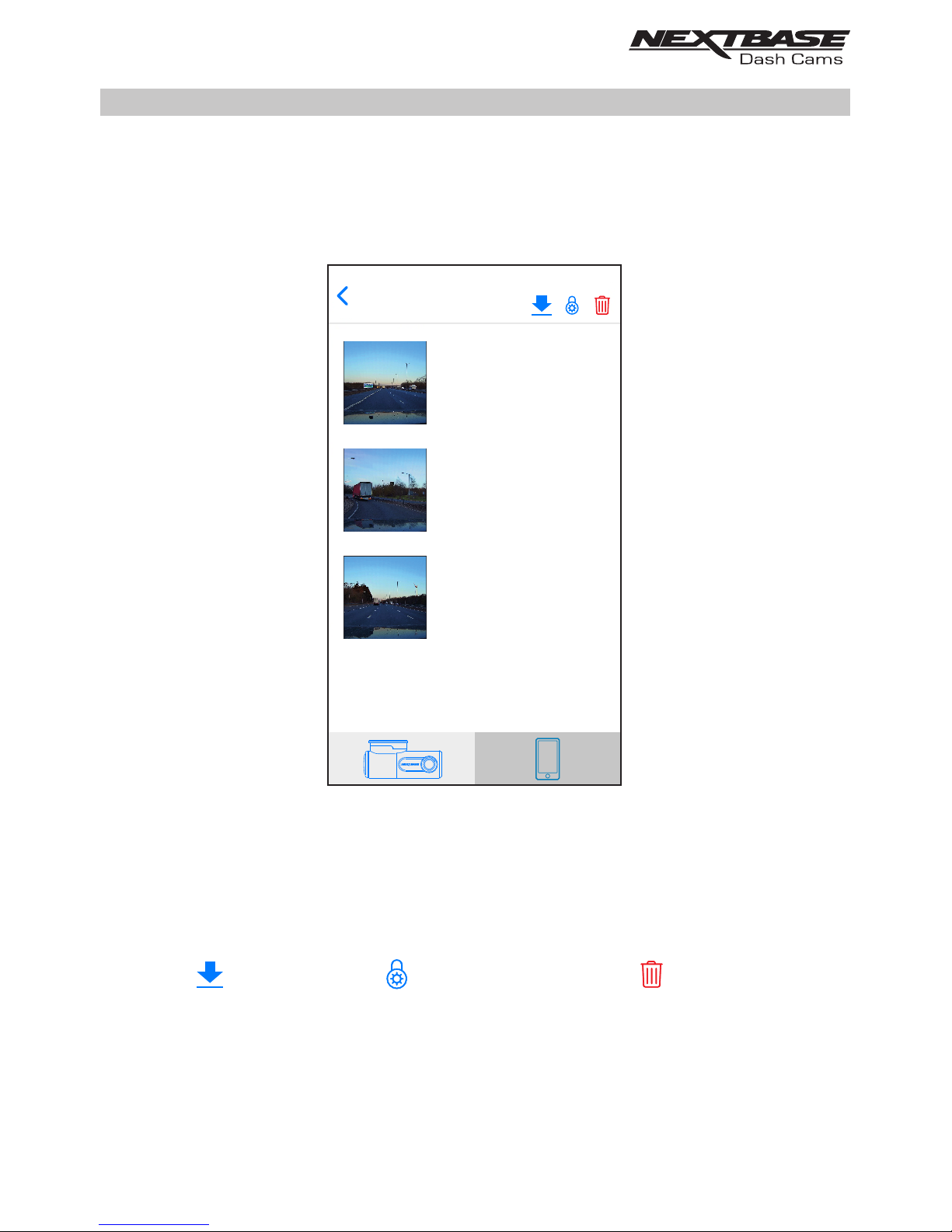
Downloading Videos from your Dash Cam (Android)
To download files from your Dash Cam to your mobile device first tap on the View Dash Cam Videos
button on the Main screen.
Nextbase DriveGuard™ will then display a list of videos stored on your Dash Cam as shown below:-
Tap and hold on one of the videos that you wish to download and check boxes will appear next to
each video.
Tap the videos that you wish to download and a tick will appear next to each selected video.
You can tap a video a second time to deselect it.
Three buttons will also have appeared at the top of the screen.
When all of the videos that you wish to download are selected tap the Download Videos button.
When you tap the Download Videos button Nextbase DriveGuard™ will display the progress of your
video downloads
You can tap the Cancel button on the progress indicator at any time to cancel the current
downloads.
Once videos have finished downloading they will appear in the Downloaded Videos screen which
can be accessed from the Main Screen.
DRIVEGUARD APP - DOWNLOADING RECORDINGS (ANDROID)
DASH CAM VIDEOS
150118_185507_003.MOV
336 MB
15th Jan 2018 / 18:55
150118_195507_004.MOV
336 MB
15th Jan 2018 / 19:55
150118_205507_005.MOV
336 MB
15th Jan 2018 / 20:55
Download files Delete files
Protect / unprotect files
27
Page 28

DRIVEGUARD APP - EDITING RECORDINGS
Use DriveGuard™ to edit your downloaded recordings
To edit a video that you have downloaded to your mobile device first tap on the
recording that you wish to edit on the Downloaded Videos screen.
The video will begin to play allowing you to confirm that you have selected the correct
video. Next, tap the Menu button in the top right corner of the Video Playback screen
and then tap 'Edit video'
Continued on next page.
15011_1855078_003.MOV
Y: -0.05
X: -0.05
Z: 0.38
01:0000:33
G-FORCE
15011_1855078_003.MOV
SAVE AS NEW FILE
Options:
Remove audio
Slide the green and red markers to
set the required start and end points
Save in reduced resolution
28
Edit Video
Page 29
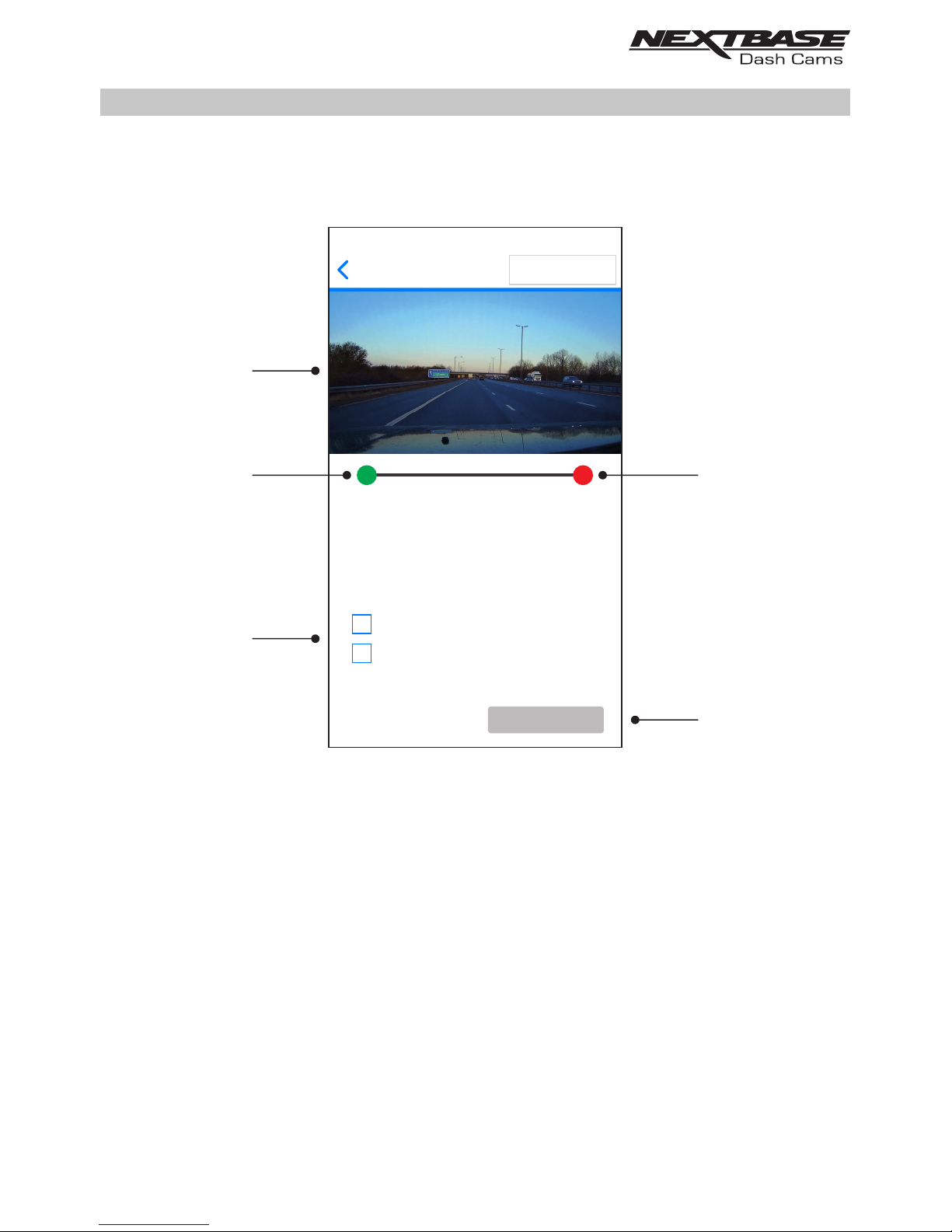
DRIVEGUARD APP - EDITING RECORDINGS (CONTD.)
Continued from previous page
From within the Edit Video screen trim videos and remove audio from your video footage.
1. Video Window
Displays a preview of your video whilst editing. Image will update as markers are moved
2. Start Marker
The green Start Marker indicates the position where you would like your trimmed file to
begin. Drag the marker to adjust the beginning of the trimmed file.
3. End Marker
The red End Marker indicates the position where you would like your trimmed file to end.
Drag the marker to adjust the end of the trimmed file.
4. Options
Allows you to select additional editing options
5. Save Button
Tap the Save button to confirm the changes that you have made and save a new video file. The
saved file will be seen in the 'DOWNLOADED VIDEOS' directory and easily identifiable, as 'TRIM' will
be within the file name.
29
15011_1855078_003.MOV
SAVE AS NEW FILE
Options:
Remove audio
Slide the green and red markers to
set the required start and end points
Save in reduced resolution
Edit Video
5
4
2
3
1
Page 30

DRIVEGUARD APP - SHARING RECORDINGS
Sharing recordings
Once you have downloaded videos from your Dash Cam to your mobile device it is then possible to
Share your videos online. In order to do this you will need to disconnect your mobile device from your
Dash Cam Wi-Fi connection and connect to your usual Wi-Fi connection with internet access.
You should then tap on the View Downloaded Videos button on the Nextbase DriveGuard™ Main
screen.
The Downloaded Videos screen shows all videos that you have downloaded from your Dash Cam
and functions in the same way as View Dash Cam Videos screen, however the Download button is
replaced with a Share button, see below:-
Tapping the Share button when files are selected will display the sharing options available on your
device. This will include social media applications if installed on your device such as Facebook,
YouTube or Twitter as well as the option to use Nextbase Private Share. Nextbase Private Share
will allow you to upload your videos to the Nextbase Servers and when upload is completed you will
be given a link which you can then send to friends or your insurance company allowing them to
watch your video online.
Note:
- The link will expire after 30 days and the video will be deleted from the Nextbase Servers.
DOWNLOADED VIDEOS
150118_185507_003.MOV
336 MB
15th Jan 2018 / 18:55
150118_195507_004.MOV
336 MB
15th Jan 2018 / 19:55
DOWNLOADED VIDEOS
150118_185507_003.MOV
336 MB
15th Jan 2018 / 18:55
150118_195507_004.MOV
336 MB
15th Jan 2018 / 19:55
30
Page 31

DRIVEGUARD APP - INCIDENT REPORTING
Incident Reporting
The DriveGuard™ App has been designed to allow the easy sending of files to your insurance company.
Tap the ‘INCIDENT REPORTING’ button to select, edit and upload the recording to our secure server.
Once this has been done then you will receive an email which contains a link to download the recording,
this email can then be sent on to your insurance company.
See following pages for step-by-step instructions for the INCIDENT REPORTING process.
VIEW
DOWNLOADED
VIDEOS
VIEW
DASH CAM
VIDEOS
HOME
INCIDENT
REPORTING
NEXTBASE News
31
Page 32
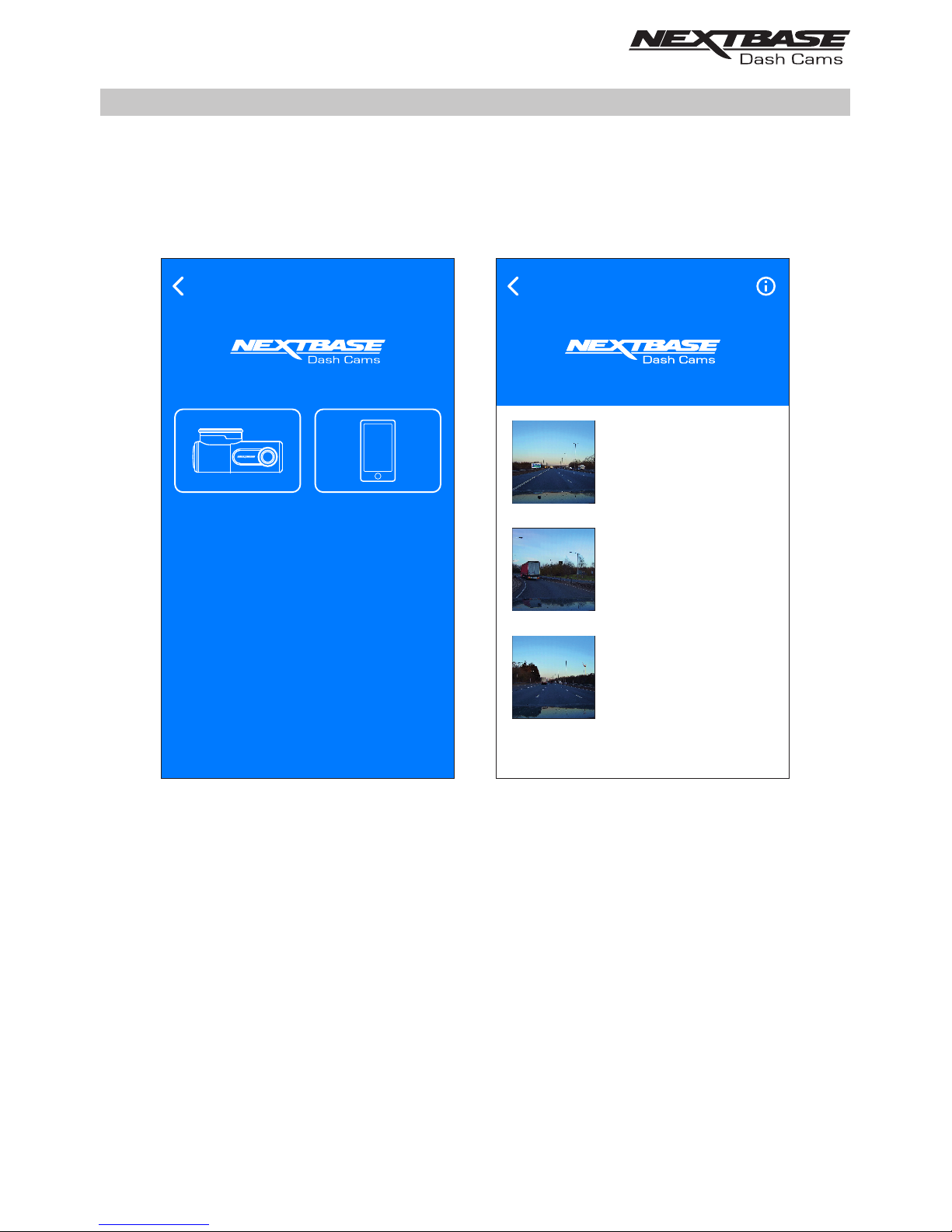
Incident Reporting - Step 1: select the recording that captured the incident
Select the location of the recording that you wish to send to your insurance company, this will be in
either the ‘Video saved on Dash Cam’ or ‘Video downloaded to mobile Device’ directory.
Select the required location and then the recording that you want to send to your insurance company.
If the recording is currently saved in the ‘Video saved on Dash Cam’ directory it will automatically
download to the ‘Video downloaded to mobile Device’ directory, this then allows the editing and
uploading of the recording.
Once the download has been completed the ‘editing’ screen will open
Please select the location of the
video clip that you would like to
send to us
INCIDENT REPORTING
Video downloaded
to Mobile Device
Video saved
on Dash Cam
INCIDENT REPORTING
Select recording
150118_185507_003.MOV
336 MB
15th Jan 2018 / 18:55
150118_195507_004.MOV
336 MB
15th Jan 2018 / 19:55
150118_205507_005.MOV
336 MB
15th Jan 2018 / 20:55
32
DRIVEGUARD APP - INCIDENT REPORTING (CONTD.)
Page 33
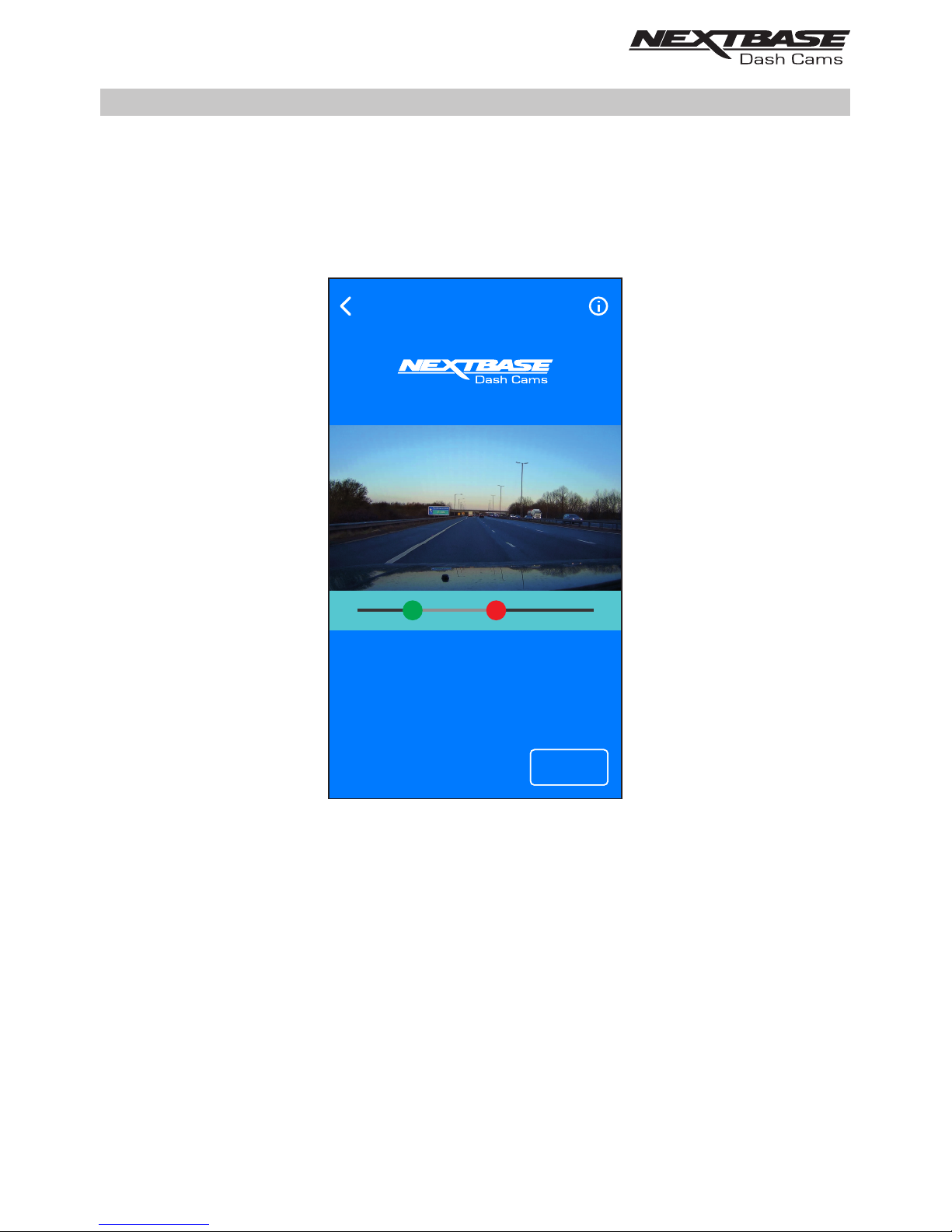
INCIDENT REPORTING
Trim the recording if required
CONFIRMCONFIRM
Slide the green and red markers to
set the required start and end points
DRIVEGUARD APP - INCIDENT REPORTING (CONTD.)
Incident Reporting - Step 2: edit the video
The recording can be edited to reduce it file size, a smaller file size is preferable when uploading and
downloading the recording.
This is achieved by ‘trimming’ the recording, i.e. removing unwanted content from before and after
the incident.
To trim the video use the GREEN button to select the new start point and the RED button to set
the new end point of the recording.
Once you are happy with the trimming press the CONFIRM button to move onto the next step.
33
Page 34
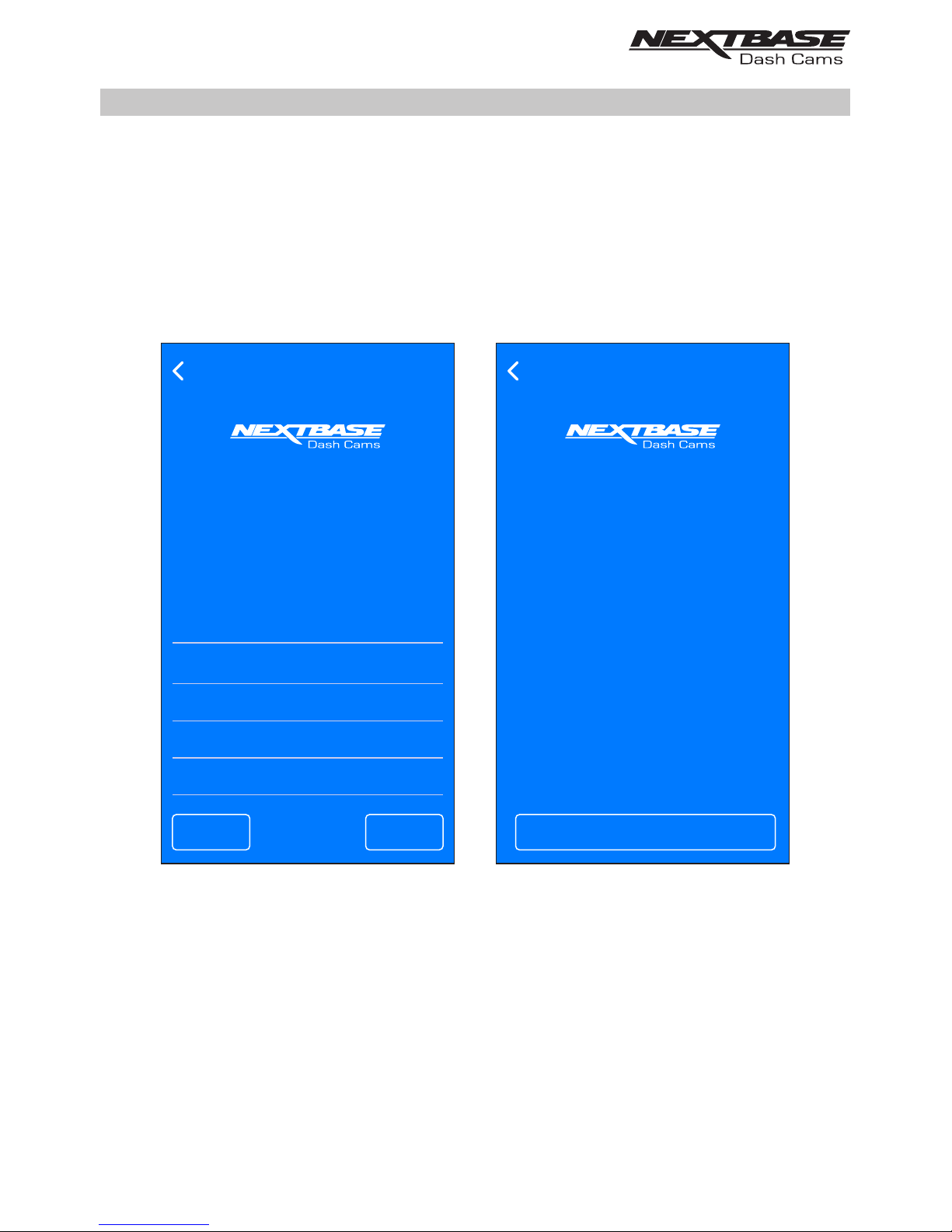
INCIDENT REPORTING
Send the video to your insurer
CLOSE INCIDENT REPORTING
INCIDENT REPORTING
Confirm your contact details
Your clip is now ready to
send to us. Please check
your details below before
confirming.
CONFIRMEDIT
Surname
Smith
City
Anytown
Address
1 Main Street
First Name
John
County
Surrey
Your video clip is now being
uploaded. When the upload
is completed an email will
be sent to the email address
that you have provided
containing a link to your video,
along with the insurance
details that you have provided.
You can then forward this
email to your insurance provider.
DRIVEGUARD APP - INCIDENT REPORTING (CONTD.)
Incident Reporting - Step 3: confirm your contact details
If you entered your insurance policy details the first time you opened Nextbase DriveGuard™ then the
details that you entered will now be displayed. If your details are incorrect or incomplete then tapping
the EDIT button will allow you to amend your details.
Once your insurance policy details are correct you should tap the Confirm button to continue. Your
video will now begin uploading the Nextbase Secure Server. When the upload is completed an email
will be sent to the email address provided in your insurance policy details. The email will contain a link
to your video along with your insurance policy details.
34
Page 35
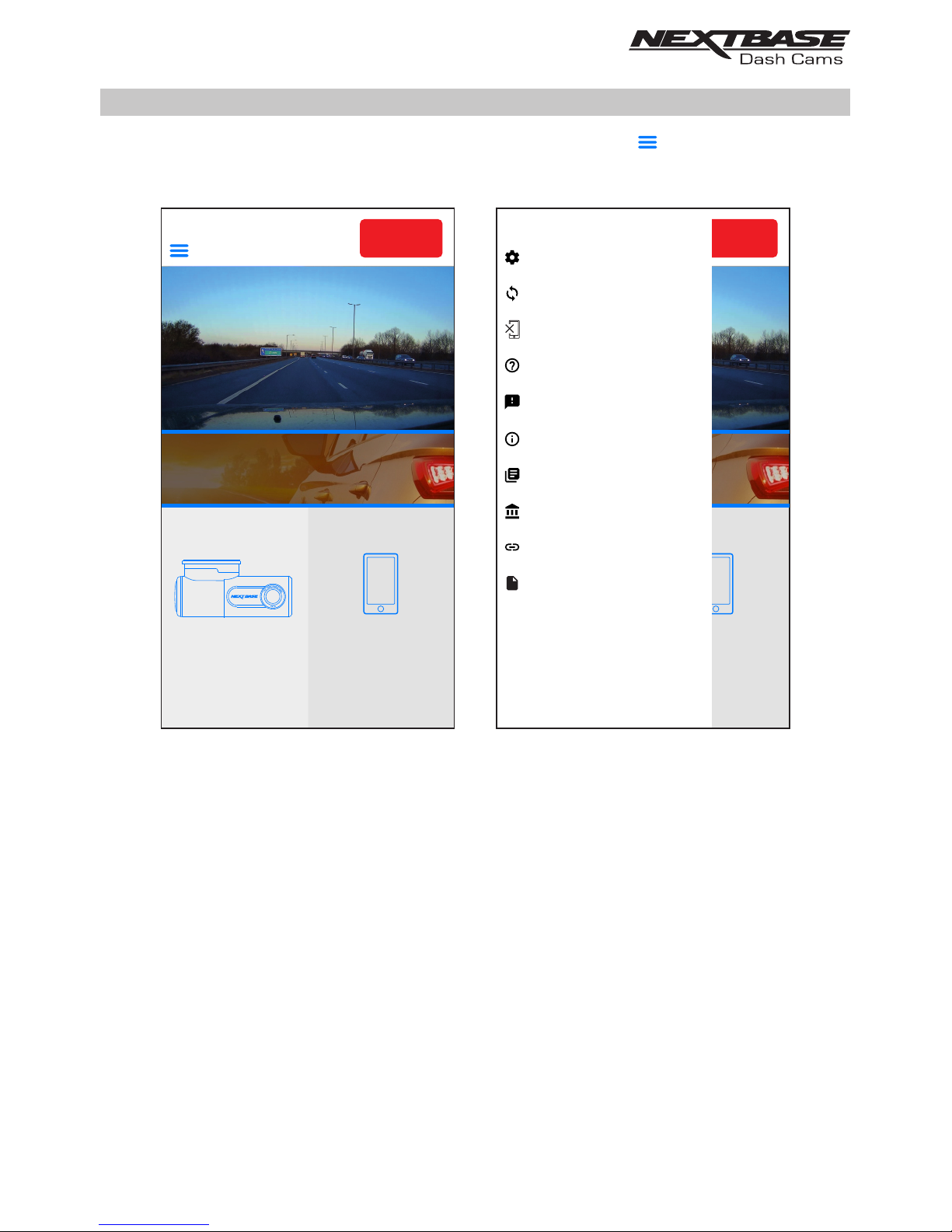
DASH CAM SETTINGS
The Dash Cam settings are accessed via the DriveGuard™ App, tap the ‘ ’ button to open the menu.
From the menu select ‘Dash Cam Settings’.
See following pages for full details of the various settings available.
Note:
- Some settings may not be available depending on which iOS / Android version your mobile
device is using.
VIEW
DOWNLOADED
VIDEOS
VIEW
DASH CAM
VIDEOS
REC
HOME
INCIDENT
REPORTING
NEXTBASE News
REC
Dash Cam Settings
Dash Cam Update
Disconnect Dash Cam
REC
Dash Cam Settings
Dash Cam Update
Disconnect Dash Cam
FAQs
Feedback
Acceptable Usage Policy
Acknowledgements
About
Acceptable Usage Policy
Acknowledgements
About
Visit Nextbase.com
Insurance Details
VIEW
DOWNLOADED
VIDEOS
VIEW
DASH CAM
VIDEOS
HOME
INCIDENT
REPORTING
NEXTBASE News
35
Page 36
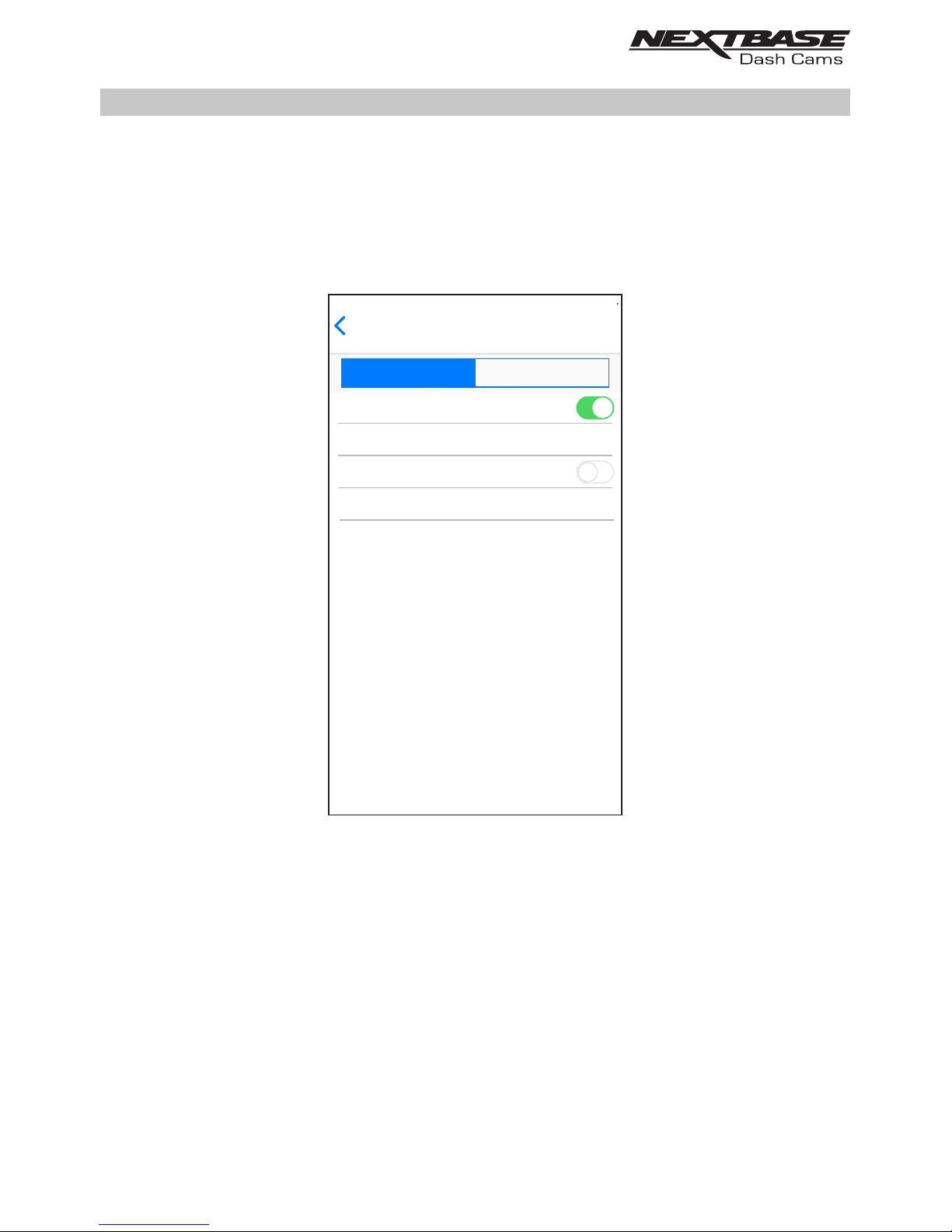
DASH CAM SETTINGS (CONTD.)
Video menu:
The default settings have been carefully selected to allow you to use the Dash Cam without the
need to change any settings. However, should you wish to change a setting then please see below.
Note:
- Menus are not accessible whilst the Dash Cam is recording.
1. Audio Recording
Turn On / Off the microphone.
Options: On and Off
Default Setting: On
2. Number / Licence Plate
Enter the registration number for your vehicle, this will then be shown on the video file.
Video Setup
Resolution
Exposure
1080P
0
DASH CAM SETTINGS
Video Setup
Audio Recording
Number / Licence Plate
Parking Mode
DASH CAM SETTINGS
G Sensor
Medium
- - - - - - - - -
36
Page 37
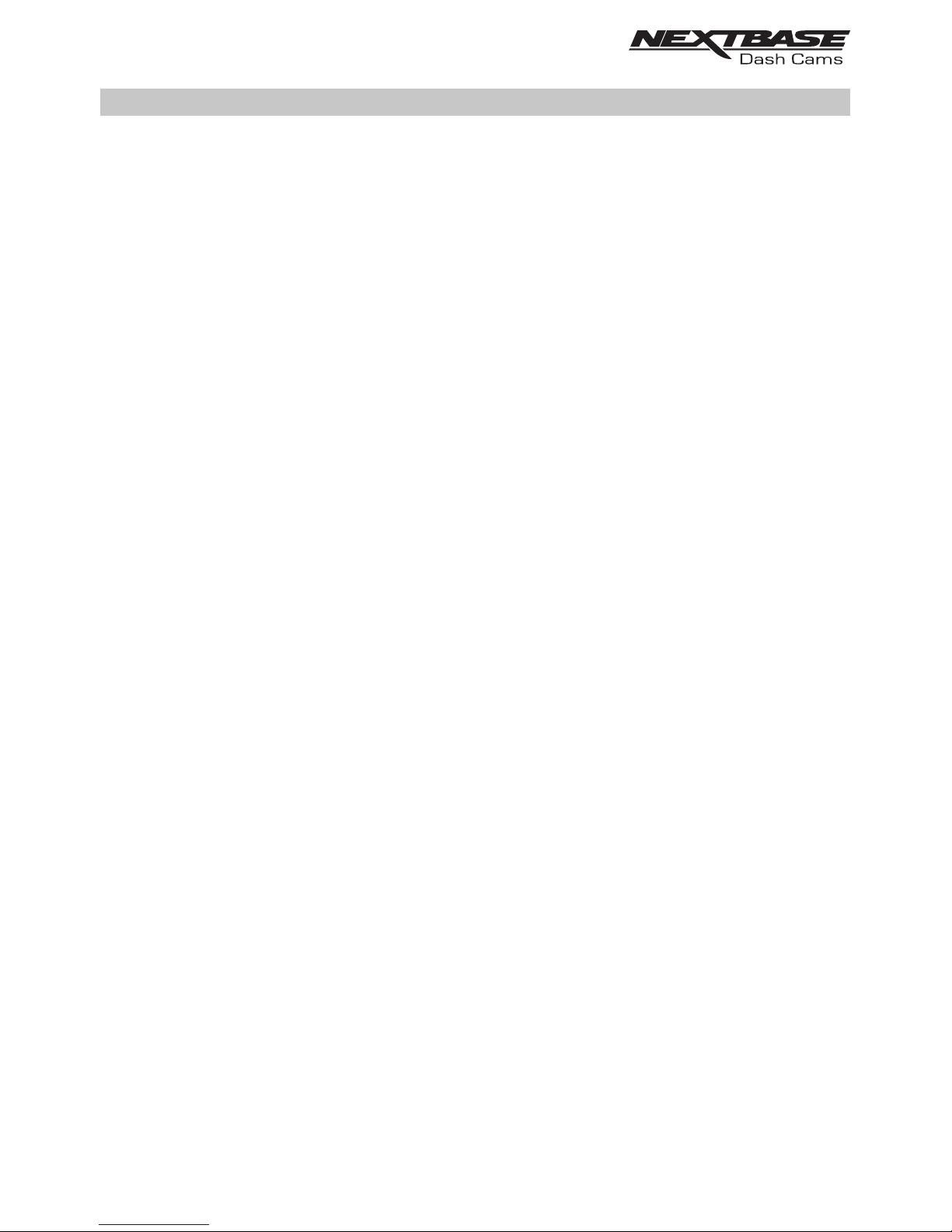
DASH CAM SETTINGS (CONTD.)DASH CAM SETTINGS (CONTD.)
Video menu continued:
3. Parking Mode
There is only one method of using parking Mode, which is by using a ‘Permanent Live’.
This means that there is always 12Vdc being supplied to the Dash Cam. This can either by
using a 12Vdc outlet that does not power off when the vehicles ignition is turned off or by using
the Nextbase Hardwire Kit which has been installed using a permanent live fuse location.
Once Parking Mode has been turned on, the Dash Cam will enter standby mode when there is
no physical movement detected for a 5 minute period.
Should physical movement of the vehicle be detected, the Dash Cam will power on and start
recording a 1 minute protected video and then will continue to record normally until there is no
physical movement detected for a 5 minute period.
4. G Sensor
Turn off or adjust the sensitivity of the built in G Sensor. The G Sensor detects forces which
will automatically protect the current recording in event of a collision.
Note:
- This does not affect Parking mode sensitivity.
Options: High, Medium, Low and Off
Default Setting: Medium
37
Page 38
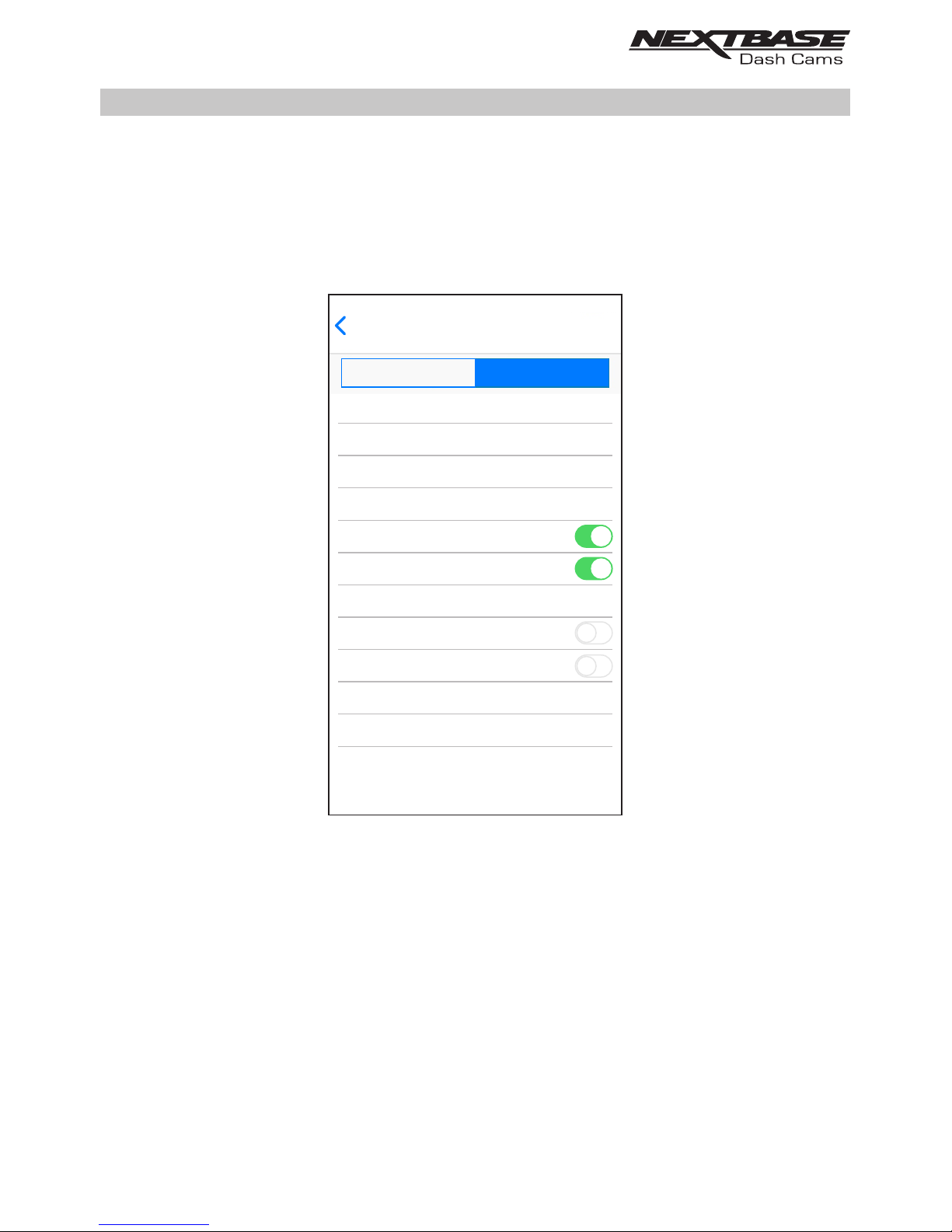
Video Setup
16:04:34
01:01:2018
English
DASH CAM SETTINGS
Format SD Card
Sync Time & Date
Set Time
Set Date
Language
Enable Wi-Fi on startup
Keep User Settings
Announcements
Sounds
Default Settings
System Info
NDVR300-WA-Rxx.x
DASH CAM SETTINGS (CONTD.)
Setup menu:
The default settings have been carefully selected to allow you to use the Dash Cam without the
need to change any settings. However, should you wish to change a setting then please see below.
Note:
- Menus are not accessible whilst the Dash Cam is recording.
1. Format SD Card
Format the inserted memory card. This will delete all content upon the SD card.
The SD card can also be formatted by pressing and holding the Protect button for 5 seconds,
the yellow LED indicator will flash (quickly) during formatting.
Note:
- For stable performance, it is recommended that you format the memory card
every 2 weeks.
Of course, you should only do this AFTER you've downloaded any files from the
card that you may want to keep.
38
Page 39
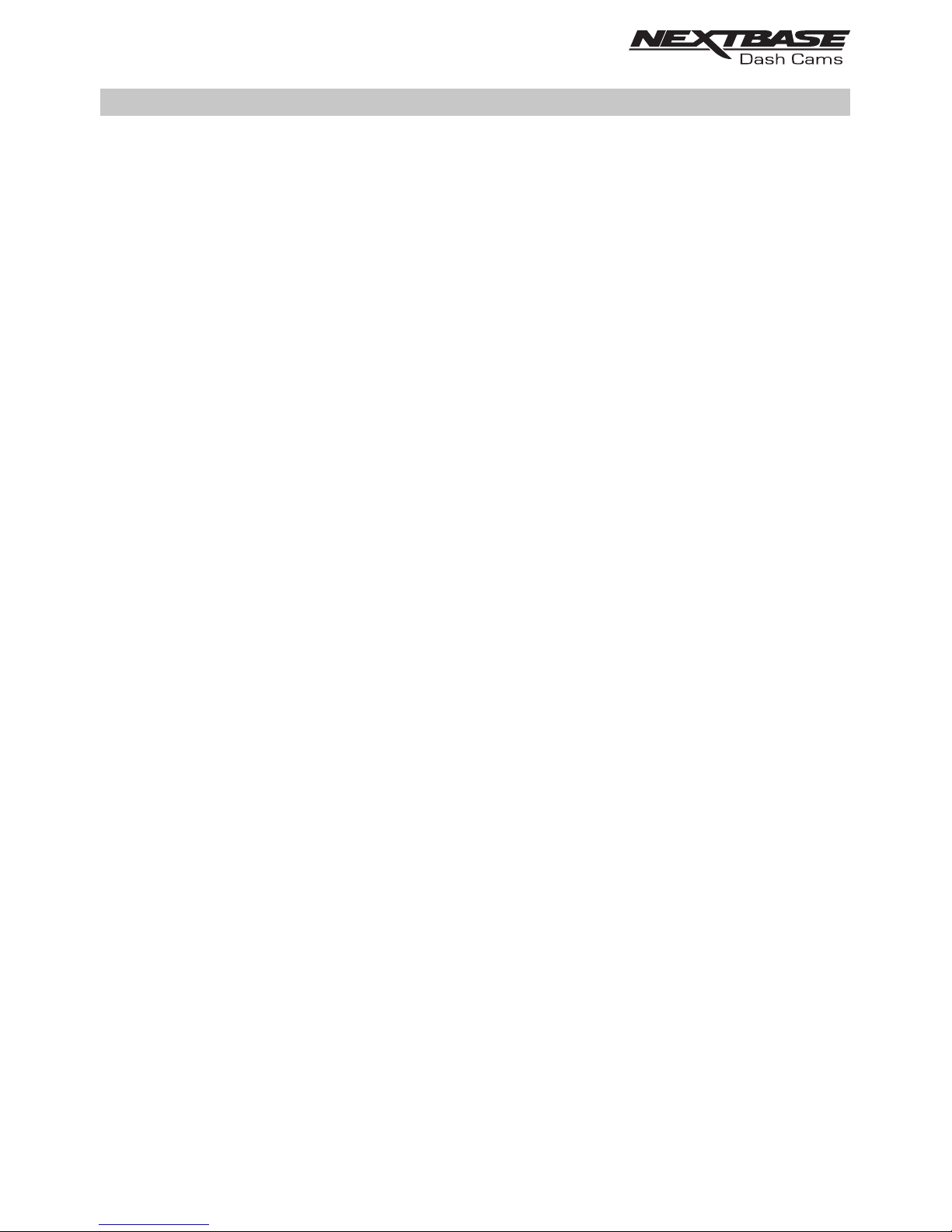
DASH CAM SETTINGS (CONTD.)DASH CAM SETTINGS (CONTD.)
Setup menu continued:
2. Sync Time & Date
This function can be used to synchronise the time and date on the Dash Cam to that of your
connected device.
3. Set Time
This setting allows you to set the Time manually, if required during initial setup.
4. Set Date
This setting allows you to set the Date manually, if required during initial setup.
5. Sounds
Turn Off / On the device sounds, these will cancel the notification Sounds and the Startup &
Shutdown chimes.
Options: On and Off
Default Setting: On
6. Announcements
Turn Off / On the spoken announcements, these are heard when there is no SD card inserted
or the SD card has an error and needs to be formatted using the Dash Cam.
Options: On and Off
Default Setting: On
7. Language
Select preferred language for the spoken announcements.
Options: English, Danish, German, Spanish, French, Italian, Dutch, Norwegian, Finnish
and Swedish
Default Setting: English
8. Enable Wi-Fi on startup
Once enabled the Dash Cam's Wi-Fi will turn on automatically when the Dash Cam starts up.
The Dash Cam’s Wi-Fi will be seen as an Access Point (hotspot) by your mobile device,
depending on the settings within your device it may automatically connect to the Dash Cam.
This may leave you without a cellular connection.
Options: On and Off
Default Setting: Off
Note:
- Depending on your mobile device a Cellular connection may not be available during
Wi-Fi connection to the Dash Cam, hence the recommended setting is off.
39
Page 40
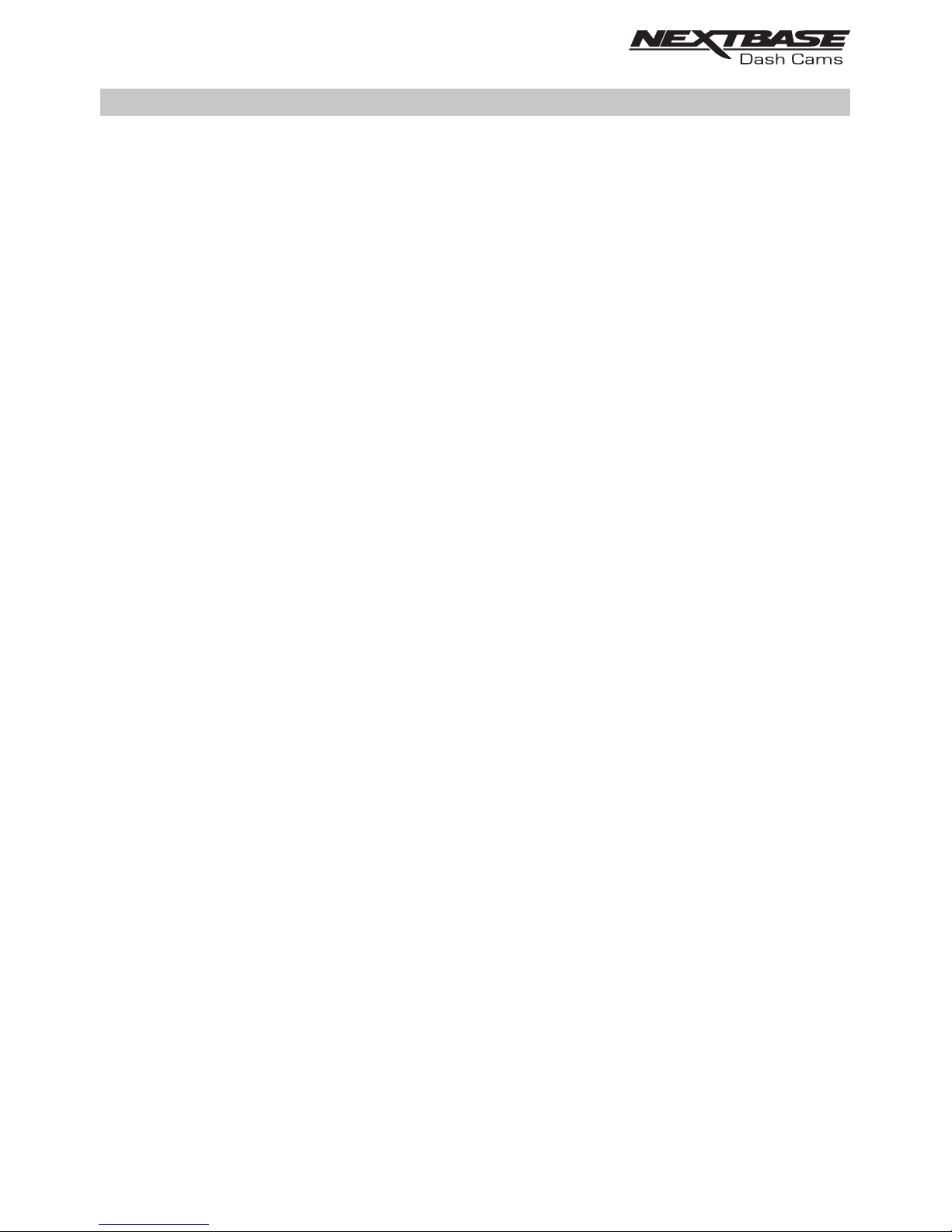
DASH CAM SETTINGS (CONTD.)DASH CAM SETTINGS (CONTD.)
Setup menu continued:
9. Keep User Settings
Turn this to ON in order to keep your individual user settings during the Dash Cam Update
process.
Select OFF in order to clear all user settings and return them to defaults, during the Update
process.
Options: On and Off
Default Setting: Off
10. System Info
Use this function to view the available System Information, tap the screen for details.
The Model number and installed Firmware version of your Dash Cam.
FCC-ID is shown here under the E-Label Act (USA).
SD Card Information is provided for the installed SD card within the Dash Cam
Wi-Fi Information is provided for the Dash Cam:
SSID (network name), Password and MAC address.
11. Default Settings
Reset the Dash Cam to the default settings.
40
Page 41
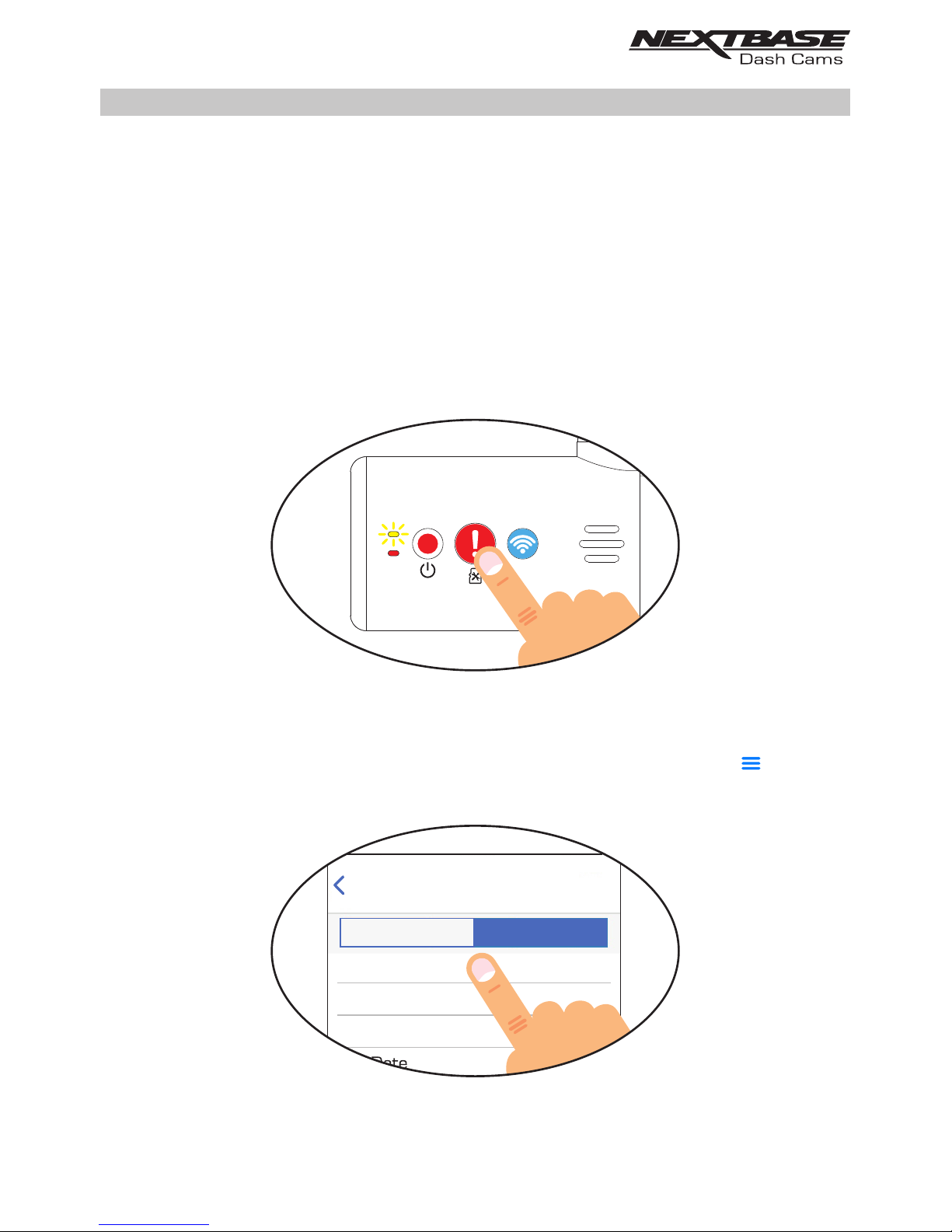
DASH CAM SETTINGS (CONTD.)HOW TO FORMAT THE MEMORY CARD
Formatting the SD card
Every 2-3 weeks we recommend that you reformat the memory card, using the Dash Cam. This will
wipe any files from the card and set it up afresh for continued use with your Dash Cam.
Of course, you should only do this AFTER you've downloaded any files from the card that you may want
to keep, as formatting the card will remove all content.
There are two methods of formatting the SD card available:
1. Using the Dash Cam buttons
Press and hold for red button for 5 seconds until the yellow LED begins to flash, once formatting is
completed the LED will stop flashing.
2. Using the DriveGuard™ App on your connected device
Open ‘DASH CAM SETTINGS’ from the DriveGuard™ home screen by tapping the ‘ ’ button.
Select ‘format SD Card’ and follow the on-screen instructions.
Video Setup
DASH CAM SETTINGS
Format SD Card
Sync Time & Date
Set Time
41
Page 42

PC CONNECTION
The dash cam has two available modes when connecting to a computer, these are:
Mass Storage Mode (Windows and Mac)
This mode is used to view, edit and share recordings using NEXTBASE Replay 3 playback software on
your computer.
Note:
- Mass Storage mode is ‘read-only’, this means that content on the SD card can only be read, not
updated or erased.
Update Mode (Windows and Mac)
This is used to Update the firmware on your Dash Cam, using NEXTBASE Replay 3.
Please see details within the NEXTBASE Replay 3 Playback software for more information.
Note:
- Update mode is ‘read+write’, this means that content on the SD card can be updated and erased.
This in turn lets NEXTBASE Replay 3 write the new firmware to the SD card, allowing the automatic
update to take place.
Connecting the Dash Cam to your computer
Connect the supplied USB cable to the Dash Cam and then to your computer.
Once connected the Dash Cam will power on and automatically enter Mass Storage mode, this can be
identified by the Protect Button flashing red.
To connect the Dash Cam in Update mode, press and hold the Protect button during connection
of the USB cable. Release the button once the Wi-Fi button flashes blue.
Note:
- ALWAYS turn off the Dash Cam before disconnecting from your computer.
42
Page 43
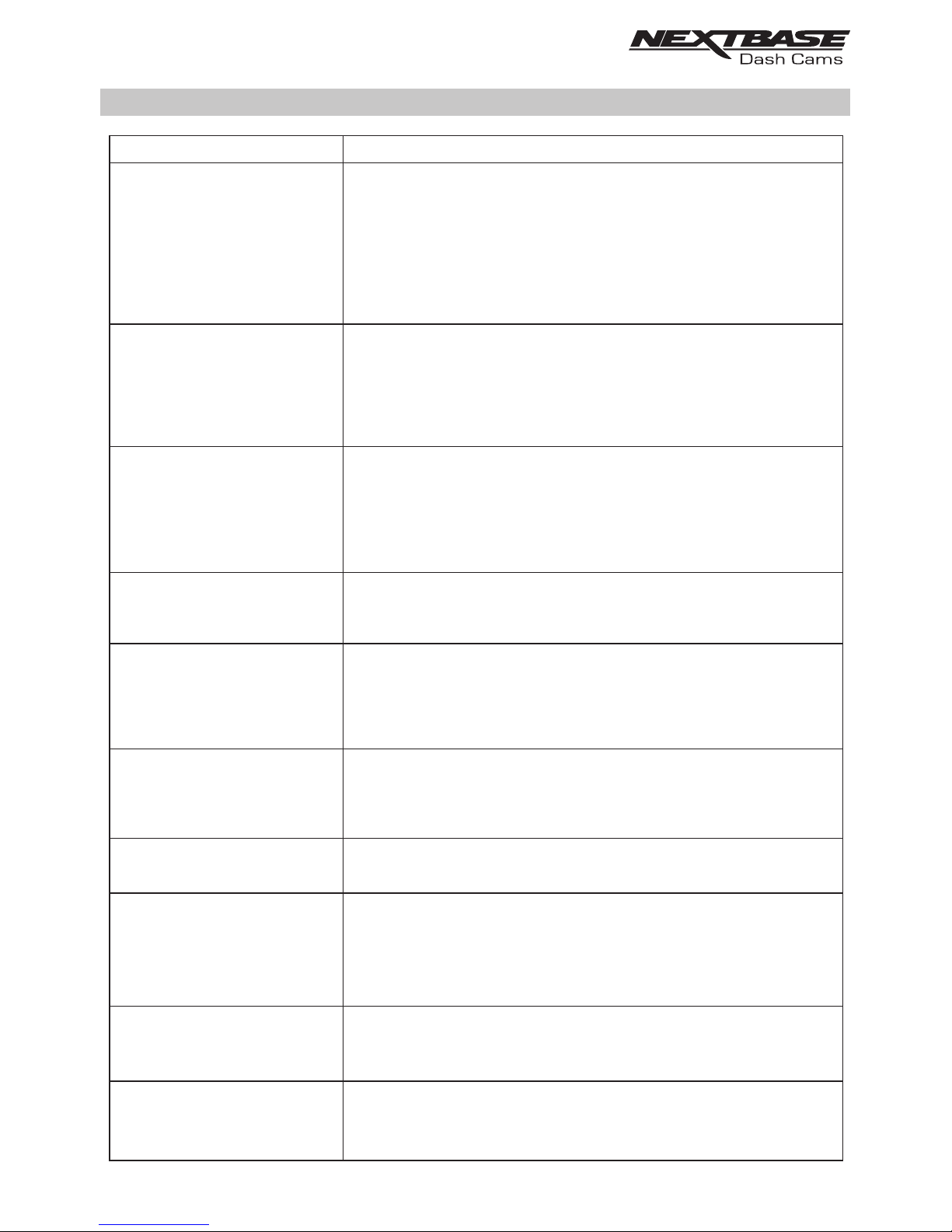
TROUBLE SHOOTING
PROBLEM SOLUTION
The mount will not stay in place
upon my windscreen.
I cannot insert the MicroSD
card.
I cannot remove the MicroSD
card.
I can only record a few minutes
of video on my MicroSD card.
I cannot save files to the
memory card when the Dash
Cam is connected to my
computer under Mass Storage
mode.
No power to my Dash Cam, but
it works upon my PC.
My Dash Cam shuts down by
itself after a while.
I get the announcement
“Card Error. Please format
SD card”.
The SD card in my Dash Cam
cannot be read.
I can't delete files on my SD
card within the Dash Cam.
Ensure that the red protective cover (plastic film) has been removed
from the mount pad.
Make sure that the glass is smooth and clean.
Press the mount firmly to the glass ensuring that there is 100%
contact with the glass. This can easily be seen from outside the
windscreen, as contact area of the pad turns a darker colour.
If the mount pad has lost it's sticky qualities, change the pad for the
spare item contained within the box.
MicroSD card are very small and require delicate use. Align the card
with the diagram shown upon the Dash Cam and insert the card until
you feel a slight spring resistance. You now need to push the card,
using your finger nail, until you hear and feel a small latch. Release
pressure and the card will stay retained within the device. Use the
edge of a small coin if you have difficulty.
With the card previously installed, you now need to push the card
further inwards slightly, using your finger nail, until you hear and feel a
small latch.
Use the edge of a small coin if you have difficulty.
Release pressure and the card will spring out sufficiently for you to take
hold of it.
Replace the Class 10 type MicroSD card with a new quality branded
card. Max 128GB.
Ensure to format the new SD card from within the Dash Cam.
Correct, the Dash Cam is a 'read-only' device.
It is not recommenced to save files from other sources to the same
memory that you will use for recording within the Dash Cam, as these
may have a negative effect on the performance of the Dash Cam.
The cigarette power cable is not working. Inspect the fuse in the Car
Power plug. Replacement fuse = 2A 20mm type. If the fuse is found to
be blown, inspect the power cable for damage which may have caused
the fuse to blow.
Either there is no power to the Dash Cam or Parking Mode has been
turned on and no vehicle movement has been detected for 5 minutes.
The SD card has been formatted in another device and the Cluster
Size is not compatible. There may also be an error on the card.
Use the Setup option within the APP to re-format the SD card from
in the Dash Cam.
Ensure that the SD card is a Class10 type SD card of 8-128GB
Use a good quality branded SD card between 8GB and 128GB
Class 10 and format the card from within the Setup Menu of
the APP.
Check to see if these files are 'protected', if so please follow
instructions to 'un-protect' the files within the APP.
43
Page 44

PROBLEM SOLUTION
TROUBLE SHOOTING (CONTD.)
Mass Storage function does
not work.
Video files cannot be played.
Video Image is blurred.
Video file playback is jumpy.
The sound is not synchronised
with video during playback.
Video has no sound.
I have turned on 'Parking
Mode' and now can't stop the
recording.
When I get in to my car, the
Dash Cam is already recording
and the file is protected.
Downloading files from
www.nextbase.com using
Google Chrome results in a
Malicious Software message.
My Mobile Device will not
connect to my Dash Cam.
The Mass storage function will work on both Windows and Mac.
Restart the PC, as this may be required for the necessary driver to
be loaded correctly. Disconnect and reconnect the Dash Cam.
Contact NEXTBASE for the required driver.
The video files from the Dash Cam are in .MOV format and may not
be compatible with your PC if suitable playback software is not
installed. Install the Nextbase Replay 3 playback software which is
freely available from www.Nextbase.co.uk
Remove the protective lens cover and check that the Dash Cam
field of view does NOT include any painted section of the
windscreen.
Clean the lens, clean the windscreen!
Reformat the SD card to remove non-contiguous files. For best
recording use a quality branded Class 10 SD card of
8 to 128GB recommended size.
PC may not be sufficient for the playback task, try a different PC.
Copy the recorded video files onto the PC / Mac for playback
directly rather than use the Dash Cam as a card reader.
The Codecs upon your PC may not be compatible or the latest
standard.
Download the latest Codecs from: www.nextbase.com
44
Ensure that “Audio Recording” setting is turned ON within the
Setup menu of the Dash Cam.
The Dash Cam will start a recording whenever motion is detected.
To turn off Parking Mode firstly shutdown the Dash Cam and
remove the SD card, this will avoid recording being activated
accidentally.
Switch the Dash Cam On and connect to your mobile device using
the DriveGuard™ APP. Within the Dash Cam Setup Menu, turn off
the 'Parking Mode'.
This is normal. Parking Mode has been switched on and the Dash
Cam has sensed vibration and has started to record correctly.
Parking mode can be turned off within the Setup, Video menu if
required.
This is not a cause for concern, simply go to the settings within
Google Chrome and turn off the malicious software protection
temporarily to download and install the playback software.
Reinstate previous Google Chrome settings thereafter.
Please ensure that you have turned the Dash Cam Wi-Fi Mode on
by pressing the Wi-Fi button until it starts to flash.
When Wi-Fi Mode is turned on the Blue Wi-Fi button will either flash
when waiting for a connection, or be solid blue once connected to
your mobile device.
Page 45

The NEXTBASE DriveGuard™
app will not open.
When I open the NEXTBASE
DriveGuard™ App I get a
message saying 'Please Check
Device'.
When I try to play back a file
from my Dash Cam I get a
message saying 'Buffering' or
a spinning circle, but the video
does not load.
I have forgotten my password
for the Wi-Fi connection.
Card full and card error
message.
No mass storage option.
Juddering image.
Unresolved issues.
Please uninstall the NEXTBASE DriveGuard™ app and re-download
again from your devices App Store.
Ensure that the Dash Cam is in Wi-Fi Mode and that your mobile
device has connected to the Dash Cam Wi-Fi network.
Please restart your mobile device and reconnect to the Dash Cam
Wi-Fi network, then re-open the DriveGuard™ App.
The password is a primary measure to ensure the privacy of your
recordings and to prevent misuse of the Dash Cam. If the password
has been changed from default and then forgotten, then the
Dash Cam will need to have new firmware installed to reset the
password (and all other settings) back to the defaults.
Visit www.nextbase.co.uk for product firmware and instructions
upon how to perform the update.
Is a branded card that is compatible with loop recording being
used?
This issue can occur if a counterfeit, slow or unbranded SD card is
being used.
Try multiple USB ports and an alternative mini USB cable
(if possible), please ensure it is inserted into the USB port on the
Dash Cam and not into the mount.
This is usually caused by a PC that is not compatible with HD or
Ultra HD playback, we recommend an i5 or equivalent to play the
files and metadata effectively.
Reset the Dash Cam to the Default Settings within the Setup Menu
and try again.
Should the problem persist call the UK helpline (02920) 866429 or
call your local support centre found at www.nextbase.com
Alternatively email: support@nextbase.com
PROBLEM SOLUTION
TROUBLE SHOOTING (CONTD.)
45
Page 46

NBDVR300G-IM-ENG-R2
www.nextbase.com
