Page 1
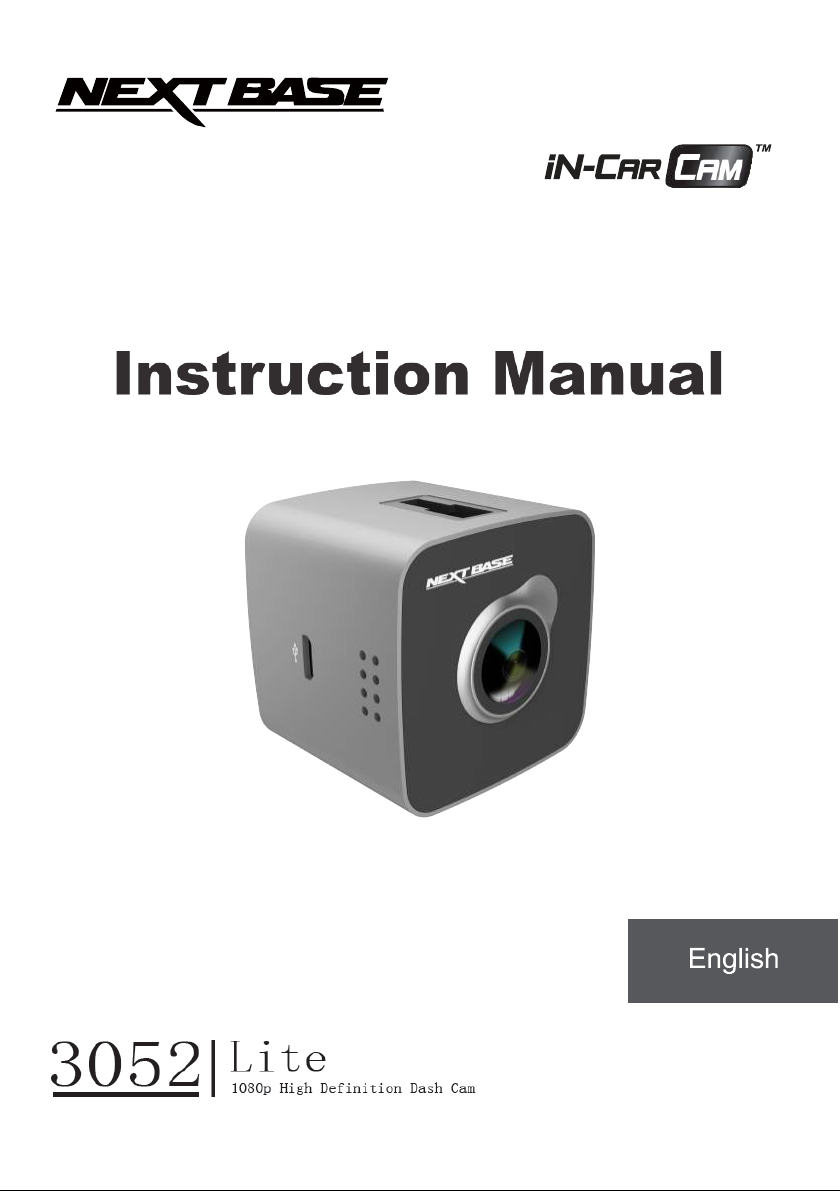
Page 2
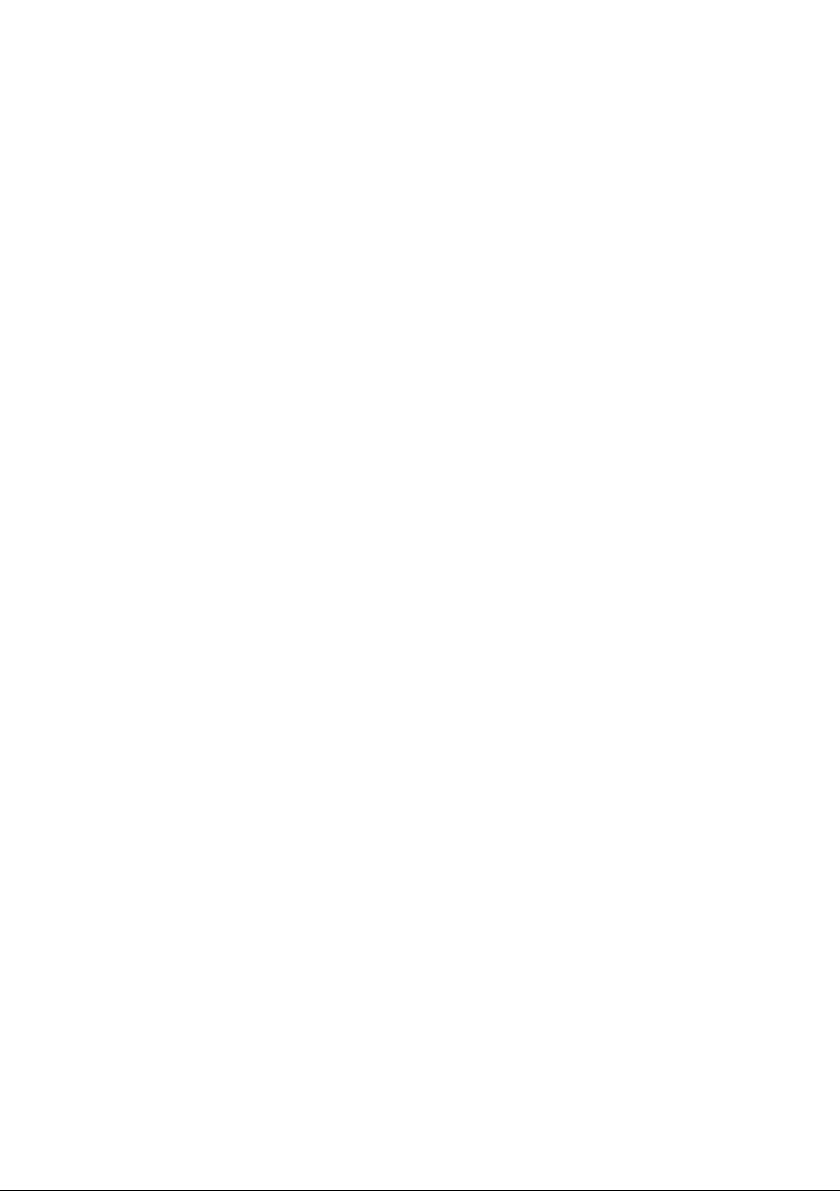
To download more languages of instruction manual, please visit
www.next-base.com >PRODUCTS >INCAR CAM > 3052> DOWNLOAD.
Page 3
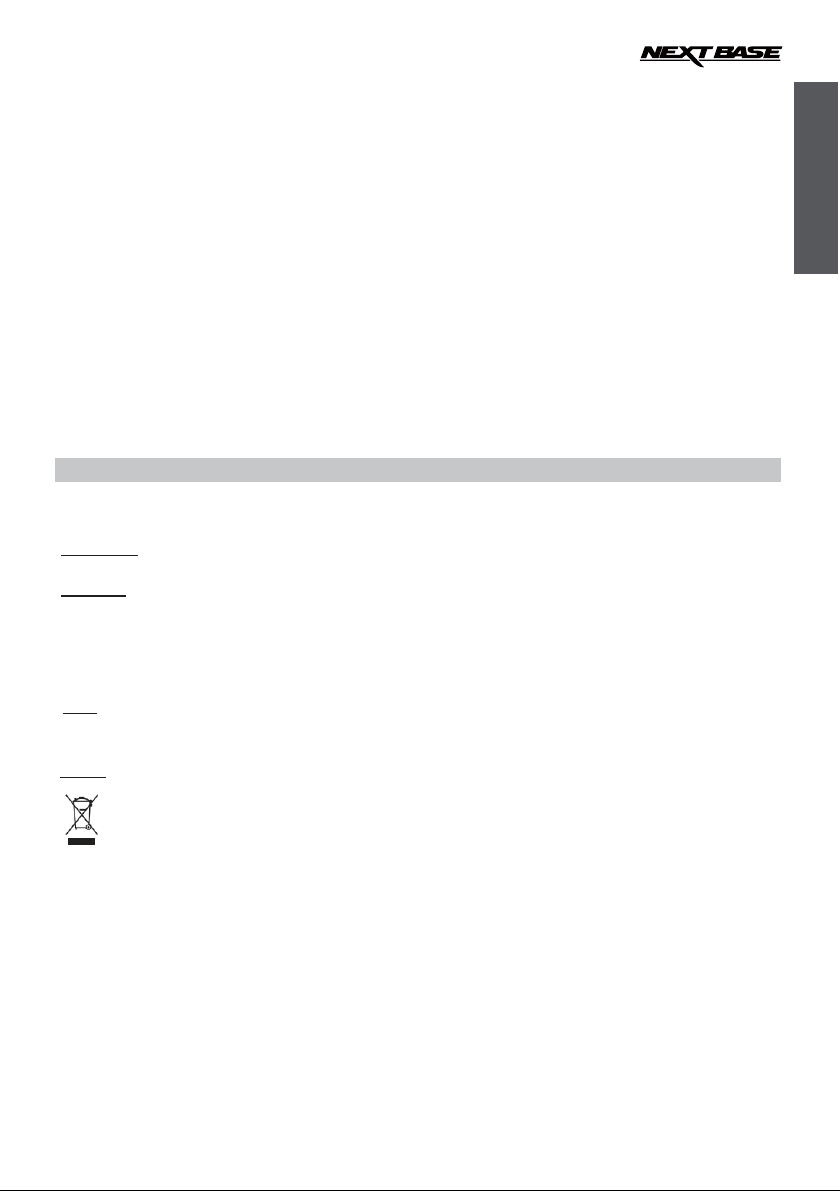
1
TABLE OF CONTENTS
E
PRECAUTIONS ............................................................................................................................ 01
PRODUCT SPECIFICATION ....................................................................................................... 02
PACKAGE CONTENTS ............................................................................................................... 03
PRODUCT FEATURES................................................................................................................ 03
CONTROLS .................................................................................................................................. 04
INSTALLATION ............................................................................................................................ 05
VIDEO MODE ............................................................................................................................... 06
MENUS AND SETTINGS .............................................................................................................07
WIFI CONNECTIOM ................................................................................................................... 08
TROUBLE SHOOTING ................................................................................................................ 09
PRECAUTIONS
Please read this manual carefully before operation and keep it for future reference. It will be helpful should you
encounter any operational problem.
WARNING: Do not expose this product to rain, moisture or water under any circumstances, doing so may result in
CAUTION:
LCD:
WEEE: Disposal of Waste Electrical and Electronic Equipment and/or Battery by users in
the risk of electric shock of fire.
To reduce the risk of electric shock, do not perform and servicing other than that contained in the
instruction manual unless you are qualified to do so.
Have the unit serviced by a qualified service technician if;
The Unit has been exposed to rain or water.
The unit does not seem to operate normally.
The unit exhibits a marked changes in performance.
A Liquid Crystal Display (LCD) screen is a multilayer complex component, containing 691,200 pixel
Pixels can however fail
failures per year of operation is considered normal and not a cause for concern.
private households in the European Union.
This symbol on the product or on the packaging indicates that this can not be dispose of as household
waste. You must dispose of your waste equipment and/or battery by handing it over to the applicable
take-back scheme for the recycling of electronic equipment and/or battery. For more information please
contact your local household waste disposal office.
during normal product life. 1 pixel = 0.00014% failure rate, and one pixel
DO NOT ATTEMPT TO SERVICE THE UNIT BY YOURSELF!
nglish
s.
Page 4
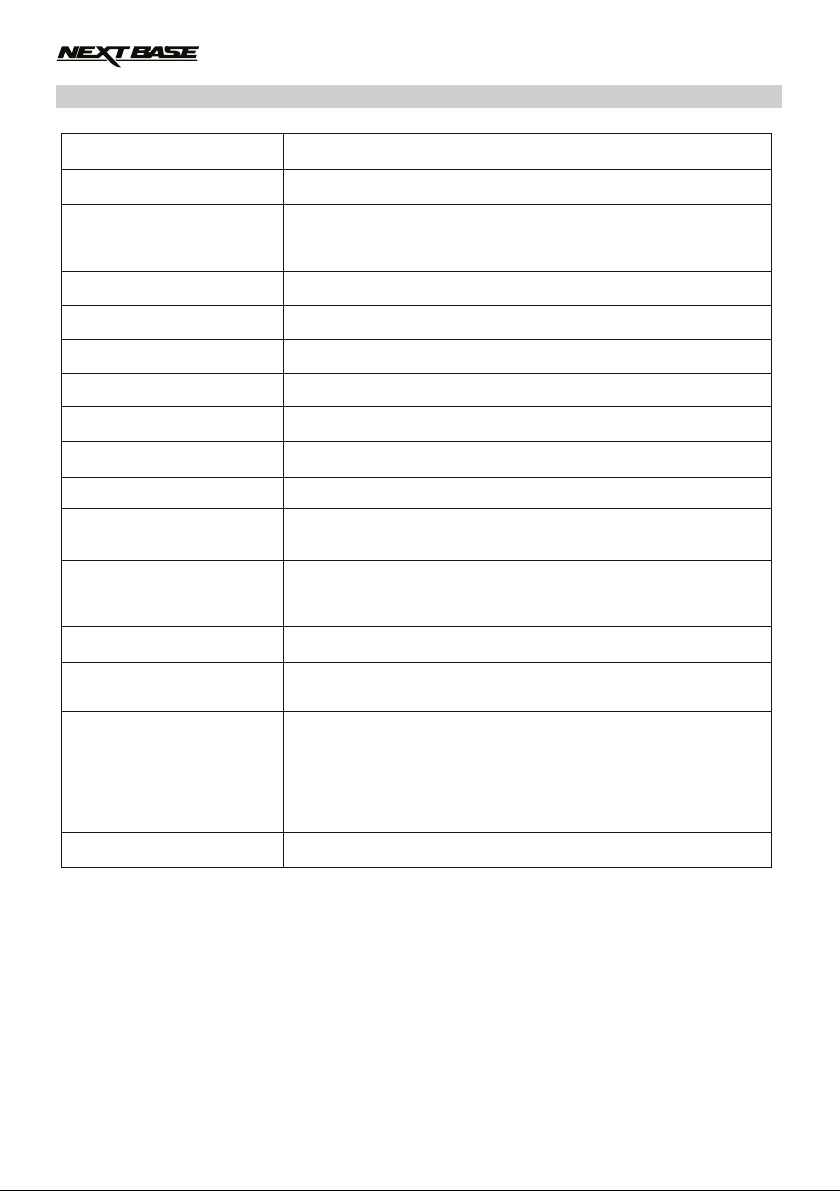
PRODUCT SPECIFICATION
2
Model Number / Name NBDVR3052/ NEXTBASE iN-CAR CAM 3052
Power Requirements 5V / 2A (USB socket)
Power Supply
Sensor Resolution 2.0M Pixel (2,000,000 Pixel)
Lens Type / Angle / Aperture 5G / 140° / F2.0
Recording Resolution (Max.) 1920 x 1080 @ 30fps
Screen Size 1.5"
Screen Resolution 480 (W) X 240 (H) pixels x RGB
Screen Ratio 4:3
Card Reader MicroSD, Class 6-10, <=32GB
12-24Vdc Car Power Cable (supplied)
Fuse Type: 20mm Glass Fast Blow 2A
Output: 5Vdc
SD Card
(Recommended Type)
SD Card Recorded File
Capacity
(based on default settings)
Recording Format
Wifi
Internal Battery
t Dimensions
Uni
Unit Weight
8-32GB Class 10 (30mb/s) branded (not supplied)
8GB Micro SD = 60mins of recording
16GB Micro SD = 120mins of recording
32GB Micro SD = 240mins of recording
MOV
IEEE802.11b/g/n 2.4GHz
Lithium-ion 3.7V / 150mAh (approx.20mins recording time)
Battery design allows the 'Auto Power Off' feature to function in
event of power loss within the vehicle. It is not intended as an
alternative power source to replace the supplied car adaptor.
45.2 x 44.38 x 44.38 mm
70g
Page 5

3
iN-CAR CAM 3052
Mount
Car Power Cable
3M Sticker
Static Sticker
Instruction Manual
E
3M VHB
TM
TM
3M VHB
PACKAGE CONTENTS
Please check the contents of your iN-CAR CAM product package. The actual products might appear slightly different
from the pictures shown below.
Instruction
Manual
PRODUCT FEATURES
Thank you for purchasing this NEXTBASE iN-CAR CAM product, in this section we will outline some of the features
available with this device.
1.
5" 4:3 LCD Colour Screen
Ease of use and viewing the playback of both videos and photos.
2.0
M PIXEL CMOS Sensor
Provides high quality recording up to 1920 x 1080P Full HD.
140° W
ide Angle Lens
Wide angle lens to allow best possible recording of the vista ahead.
G Sensor / Fi
In the event of an impact the device will automatically 'protect' the recording stopping the file from being over-written.
Individual files can also be 'protected' when viewed within playback mode.
Sti
ll Camera
Take still images with a variety of options / settings available.
Auto
Select how long you would like the device to continue recording once power has been removed.
Bui
lt-in Microphone & Speaker
Record audio to compliment the video recordin gs.
Motion
The device will detect motion and start recording automatically, useful for car park surveillance.
Note: iN-CAR CAM needs a permanently live power source for this feature to function
Wi-Fi
Support
le Protection
Shutdown Timer
Detection
for smartphone connectivity, wireless download record file to smartphone.
nglish
Page 6

4
CONTROLS
English
1.
Micro USB Port
Connect car power cable.
2.
LED INDICATOR
3.
RESET
Press to reset the iN-CAR CAM.
4.
POWER
Press and to turn on/off the iN-CAR CAM
5.
MENU / UP / BACK
Press to open the Setup Menu.
Within MENU & MODE, press it to navigate up.
Long press to back to previous step
6.
MODE / DOWN
Press to select Video / Camera / Video
Playback /Locked Event / Photo Playback
modes.
Within MENU & MODE, press it to navigate
down.
7.
OK
Press to start / stop a recording or to confirm
selection.
8. MEMORY CARD SLOT
Insert micro SD card here.
9.
SPEAKER
10.
MICROPHONE
11.
MOUNTING POINT
Attached supplied windscreen mount here.
12.
LCD
13.
LENS
Page 7

5
INSTALLATION
E
12-24V DC The above diagram is for illustration purposes only.
1.
Open dust cover and insert a suitable memory card in to the device, taking care to follow correct orientation markings
(gold contacts facing the back of the device). Push the memory card until it clicks into place and close dust cover.
Do not remove or insert the memory card when the iN-CAR CAM is turned on. This may damage the memory card.
2.
Attach the device to the supplied windscreen mount, taking care the mount has stuck firmly into place.
3.
Remove the protective plastic film from the Static Film. Select required position for the windscreen mount and
clean windscreen with a dry / clean cloth to achieve good contact between the glass and Static Film. While
holding the Static Film onto the glass then remove the protective plastic film of the 3M Sticker Mount. Attach the
mount to the
Please ensure that once mounted the iN -CAR CAM is located within the area of the vehicles windscreen wipers to
maintain a clear view during rainfall.
4.
The angle and position of the iN-CAR CAM can be adjusted by loosening the locking clamp and moving as required,
remembering to re-tighten the clamp.
5.
Connect the car adaptor to micro-USB socket of the iN-CAR CAM and then plug the supplied car adaptor into the
12-24 Vdc
In some vehicles this will be when connections are made, for others the device will power on once the ignition has
been turned on.
NOTE:
·
Your iNCAR-CAM is shipped with the Screen Saver function set to Default OFF. This is for ease of initial setup.
Once setup is complete, the screen saver should be set to 15 seconds, in order to bla
whilst driving. This avoids any potential distraction and may be a legal requirement in some countries.
·
It is recommended to position your iNCAR-CAM on the passenger side of the car, behind the rear view mirror, as
shown above. Whilst the camera needs to be located in a position within the wiper swept area, do not allow the
camera to obstruct your vision of the road ahead. Recommended position is no more than 40mm within
swept area. Do NOT mount the camera directly in front of the driver.
·
Do not place the iN-CAR CAM in such a way that it may interfere with the deployment of air bags or other safety
equipment.
·
Do not operate the unit while driving.
·
To reduce the risk of theft, remove the unit and the mount from your vehicle, or position out of sight, before
leaving your vehicle unattended.
·
In vehicles where the 12V / 24V output remains on when ignition is turned off please disconnect the device when
not in use.
·
The supplied car adaptor has a 4m long cable to allow cable to placed neatly within the vehicle.
·
First time use of the device will require the Time and Date to be set. See Page 8 for details.
Static Film.
outlet of your vehicle. The device will automatically power on and start recording once power is available.
nk the screen completely
nglish
the wiper
Page 8

6
VIDEO MODE
The key below explains the various information displayed on the screen when your iN -CAR CAM is in Video mode,
some icons will only be displayed once the relevant function has been selected within the Video menu, as described
further down this page.
English
1.
Video Mode Icon: Indicates the iN-CAR CAM is in Video mode.
2.
Microphone Icon: Displayed on screen when Audio Recording is selected from within the Video menu.
3.
Resolution: Displays the current resolution as selected from within the menu.
4.
Memory Card Icon: Remind whether insert SD card or not.
5.
Power Indicator: Displays power by car adaptor plug or battery, if using battery it will shows battery level.
6.
Motion Detection Icon: This icon appears if motion detection is switched on from within the menu.
7.
Wifi Icon: Shows whether there is a smartphone link with the camera or not.
8.
Emergency Recording Icon: The files record by Emergency Recording will not be auto-removed by loop recording.
9.
Date: Displays current date as set within the Setup menu.
10.
Recording Time: Displays the length of current recording.
Video menu is accessed by using the MENU button located on the rear of the iN -CAR CAM, use the UP and
The
DOWN buttons to navigate through the Menu and press the OK button to enter the options screen. Select the
required setting press OK to confirm, press MENU once more to exit the Video Menu.
The
default settings within the iN-CAR CAM have been set to allow you to use the iN-CAR CAM without the need to
change any settings, however it is recommended that you explore these settings to familiarise yourself with the
product and it's capabilities.
Page 9
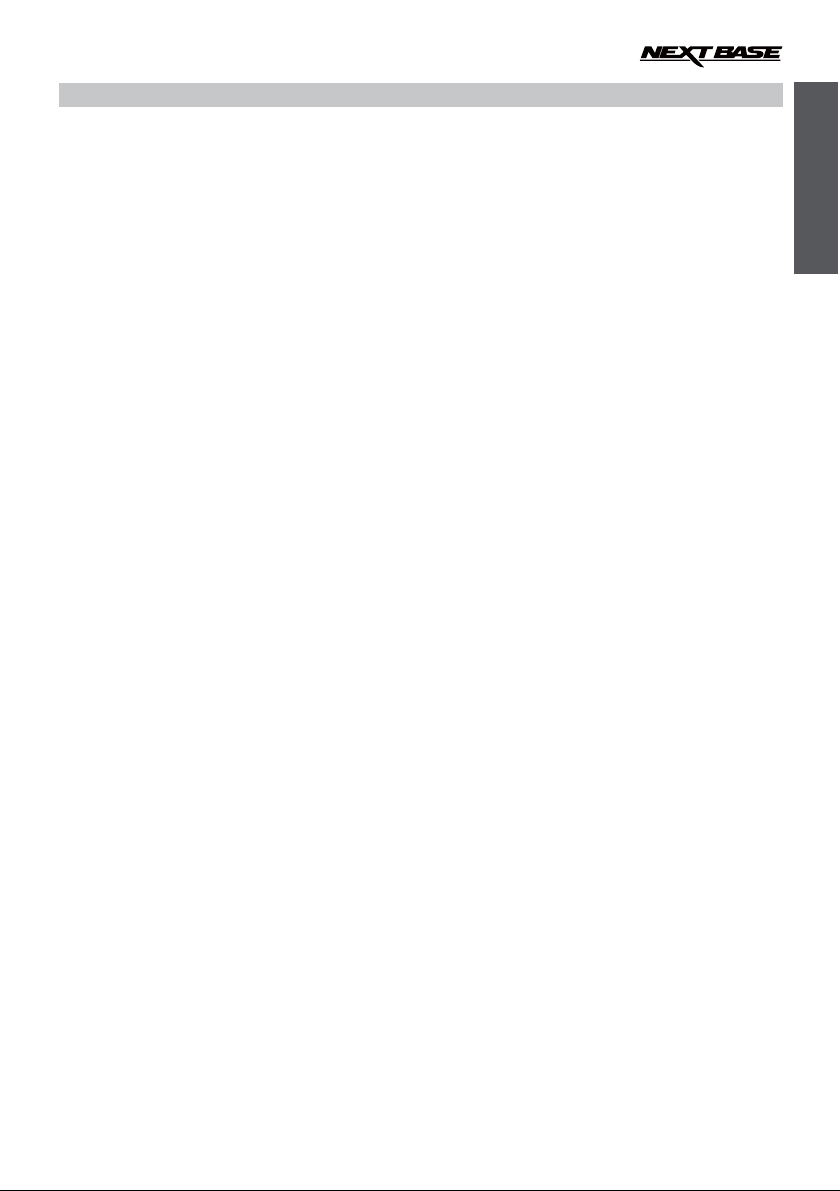
7
MENUS AND SETTINGS
MENUS AND SETTING
1. Loop Recording
Select duration of recording length for the individual video files, the iN-CAR CAM will fill the SD Card then loop
back to the beginning, overwriting the saved files (unless protected).
Default Setting: 3 Minutes
2. Record Audio
Turn On / Off audio recording.
Default Setting: On
3. Beep Sound
Turn Off / On the beep sound, note if Beep is turned off the audible low-battery warning will also be disabled.
Default Setting: On
4. Exposure
Select exposure, used to adjust exposure level for different light conditions.
Default Setting: 0
5. Motion Detection
Turn On / Off the motion detection function, the device will need to remain on and will start a 10 second
recording when a change to the viewed scene is detected.
Default Setting: Off
6. Motion Event REC
Recording length for the each video when Motion Event worked.
Default Setting: 1 Minutes
7. LDWS
Lane Departure Warning System is function to warn the driver when the vehicle begins to move out of its lane.
Default Setting: Off
8. FCWS
ForwardCollisionWarning System is function to warn the drivewhen you are not maintaining a safe distance
between your vehicle and the vehicle in front of you.
Default Setting: Off
9. Language
Set the language as required.
Default Setting: English
10. Frequency
Set the Frequency as required.
Default Setting: 50Hz
11. Screen Saver
Turn on the Screen Saver function, shut down the screen after a period of inactivity. Press any button to
re-activate the display.
Default Setting: Off
12. G Sensor
Turn Off or adjust the sensitivity of the G Sensor, it is the G Sensor that detects forces which will
automatically protect the current recording in event of a collision.
Default Setting: Middle
13. Parking Monitoring
In car power off situation, when the car is shaking by collision, camera will auto turn on to recording videos.
Default Setting: Off
English
Page 10

8
MENUS AND SETTINGS
E
nglish
emiT/etaD.41
Adjust the date / time as required.
tamroF etaD.51
Adjust the sequence of Year/ Month/ Date.
Default Setting: Year/ Month/ Date
eteleD.61
Delete videos or photos file you recorded.
17. Protect
Setting videos or photos file to be protected file or unprotected file, protected file cannot be removed during
Loop Recording.
18. Reset Setup
Reset all setting.
19. Format SD Card
Format the inserted memory card, this will delete all content..
20. FW Version
Display the version number of your device’s software.
WIFI CONNECTION
The Wi-Fi function allows you to use your smartphone to view videos during recording, adjust the
DVR3052 settings, control the basic functions (record, play, pause, etc.) and playback videos directly
to your smartphone.
1.
Installing the App on your smartphone
The “WiFi Camera App” is available for free download from the Apple Store for Apple smartphones.
The “WiFi Camera Viewer” is available for free download from the Google Play for Android smartphones.
Android version app, tap the Right-Top side button in the app main page can change language.
Page 11

9
English
2.
Connect your phone to the DVR3052
Turn On power of DVR3052, open the Wi-Fi connections menu on your phone, the DVR3052 will be shown in
Wi-Fi networks list as “3052_*******”.
Tap on the “3052_*******” and when prompted enter the password “12345678”.
3.
Open the app which you download for DVR3052
You can operate DVR3052 by the smartphone, the operation functions like Camera Control, Camera Preview,
browser SD card contain and view download file.
I can’t hear sound of my record
video when I open video in my
computer.
The playback software can not decode sound of DVR3052 recorded file,
please try other playback software. We suggest using GOM Player.
Or you can download NEXTBASE DVR Playback software
form “www.next-base.com” for playing your record videos.
