Page 1

Instruction Manual
Page 2
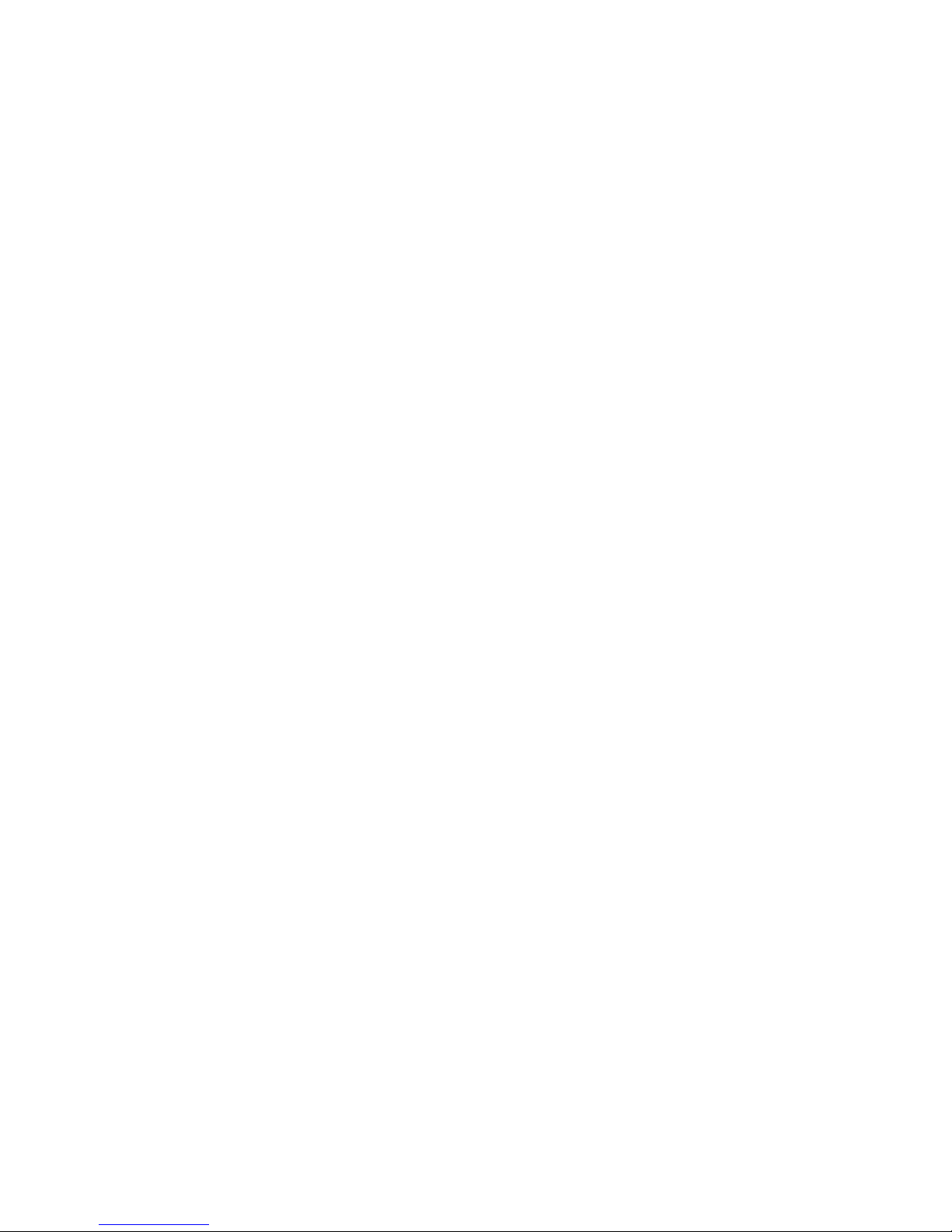
Page 3
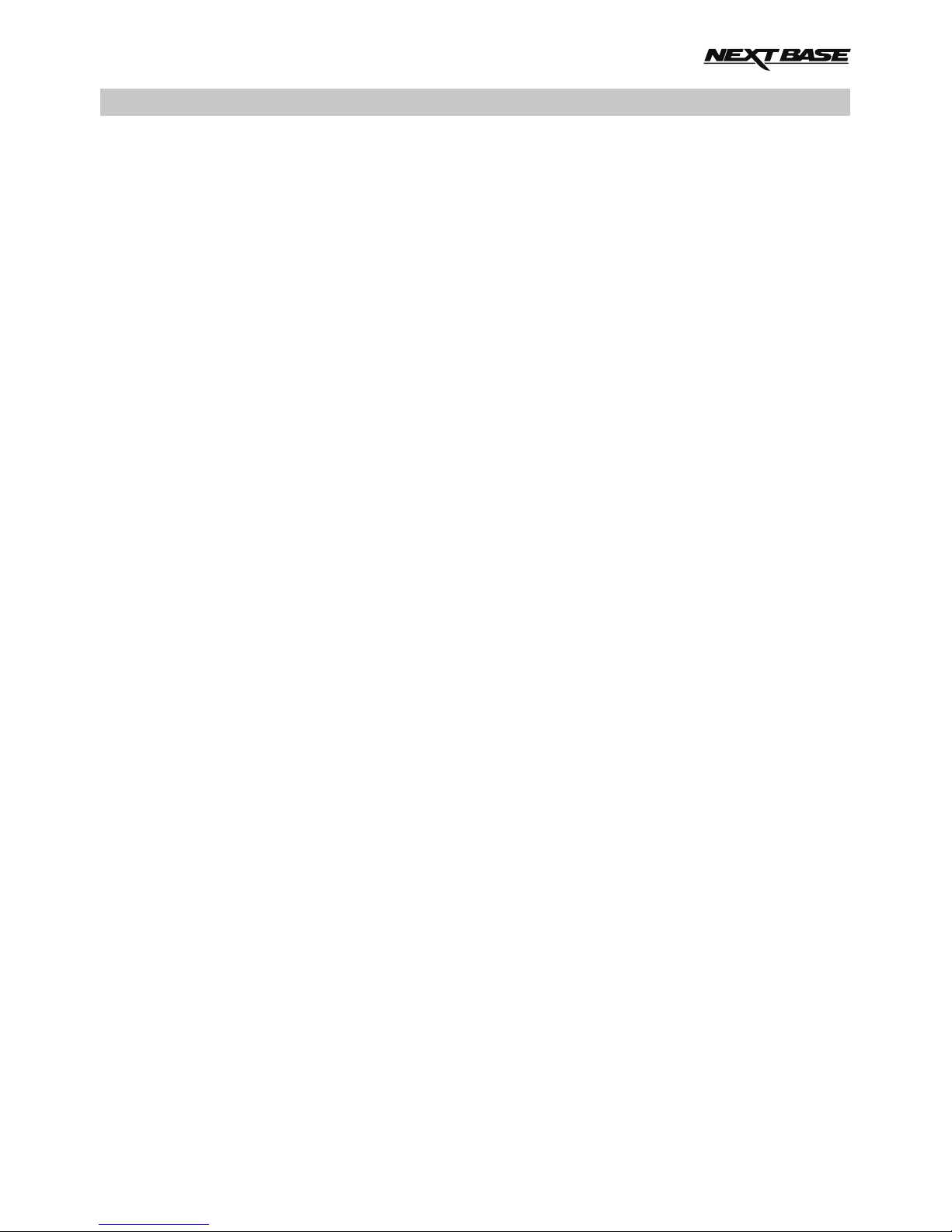
INTRODUCTION TO USING AN IN-CAR CAM
The iN-CAR CAM range of dashcams have been designed specifically with ease of use in mind, it is
recommended NOT to change the default settings, which have been carefully selected to give the
best performance for day to day use.
Basic operation.
The iN-CAR CAM is set to record video continuously, in files of just 3 minutes in length. There is no
gap between each video file. This means that each video file is a manageable size should you need
to download and send to your insurance company etc. Eventually your MicroSD card will fill up with
video files but don't worry, the camera automatically deletes the oldest file to make space for new
recordings. This way you never run out of space and have plenty of driving historical evidence saved.
Typically a 16Gb card will store the last 2 hours of driving footage.
The Time and Date are automatically set upon the camera from satellite data, however it will always
set Greenwich Mean Time (GMT). For summer months where the clocks are brought forward or for
driving in other countries, adjust the time in the General Settings Menu (Timezone / DST) to account
for the time difference from GMT by adding or subtracting 1 hour etc, if required.
There are 3 modes of camera operation. Press the MODE button to select accordingly.
Video. The default mode when the camera is turned on, for video recording.
Photo. Allows you to take still photographs.
Playback. Allows you to view recorded video or photographs upon the cameras LCD screen.
Automatic Start / Stop Technology. The iN-CAR CAM senses power supplied to the cigarette power
socket as soon as the vehicle ignition is turned on and will start to record automatically.
When the ignition is turned off, the iN-CAR CAM will perform an automatic shutdown process.
1. Tips for capturing best video footage:
1.1 Position the iN-CAR CAM in the centre of the windscreen and ideally behind the rear view
mirror so it is not a distraction to the driver.
1.2 Reduce the amount of sky in the picture, by angling the view of the camera towards the road.
Too much sky will make the road appear darker due to the automatic exposure compensation.
1.3 Remove unnecessary items from your dashboard. If objects are placed on your dashboard
these can cause reflections to be seen on the windscreen and these reflections may be
captured during recording.
2. Tips for stable memory card performance:
2.1 Periodically reformat the memory card. Every 2-3 weeks we recommend that you reformat
the memory card. This will wipe any files from the card and set it up afresh for continued use
with your iN-CAR CAM.
Of course, you should only do this AFTER you've downloaded any files from the card that you
may want to keep, as formatting the card will remove all content.
2.1 Format your memory card using the iN-CAR CAM. This will make sure that the card is
structured specifically for your camera. Press MENU twice and choose the Format Card
option. Follow the on-screen instructions accordingly.
2.2 Switch off the iN-CAR CAM before removing the SD memory card, to prevent the chance
of damage being caused to the memory card or the files stored upon it, turn OFF the
iN-CAR CAM before removing or inserting the memory card.
3. Tips for using the playback software:
3.1 Copy files from the memory card to your PC and view the files from your PC directly, using
the supplied playback software.
03
Page 4
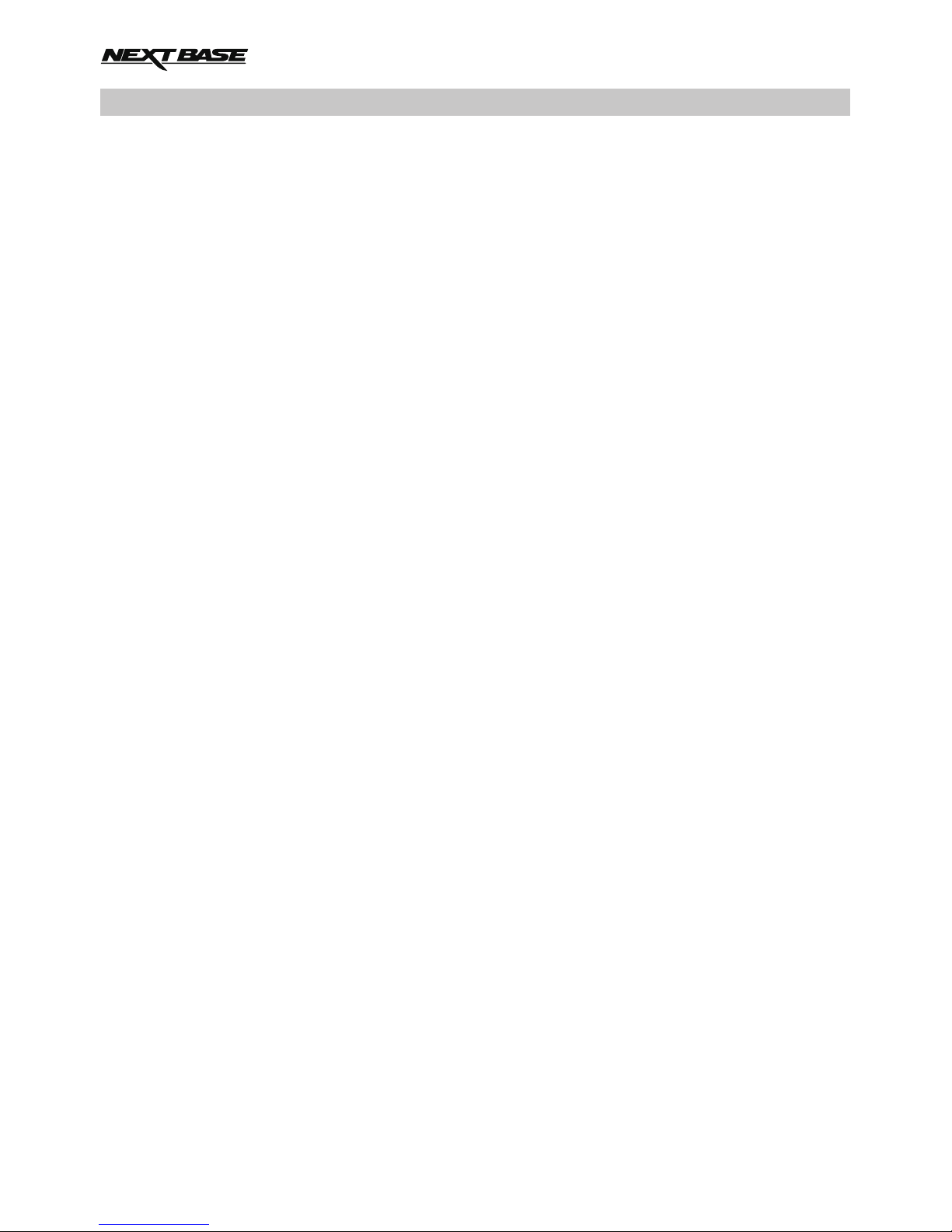
INTRODUCTION TO USING AN IN-CAR CAM
TABLE OF CONTENTS
PRECAUTIONS
CAUTIONS ON USING THIS PRODUCT
PRODUCT SPECIFICATION
PACKAGE CONTENTS
PRODUCT FEATURES
PARTS & CONTROLS
IN VEHICLE INSTALLATION
VIDEO MODE
PHOTO MODE
PLAYBACK MODE
GENERAL SETTINGS MENU
MASS STORAGE & PC CAMERA
VIDEO & AUDIO OUTPUT
PLAYBACK SOFTWARE FOR WINDOWS
PLAYBACK SOFTWARE FOR MAC
TROUBLE SHOOTING
.............................................................
.................................................................................................
.............................................................................................................
......................................................................
.........................................................................................
.................................................................................................
.................................................................................................
...................................................................................................
.........................................................................................
................................................................................................................
..............................................................................................................
........................................................................................................
.......................................................................................
................................................................................
.............................................................................................
...................................................................
..............................................................................
..................................................................................................
03
04
05
05
06
07
07
08
12
15
17
19
23
26
27
28
33
38
TABLE OF CONTENTS
04
Page 5
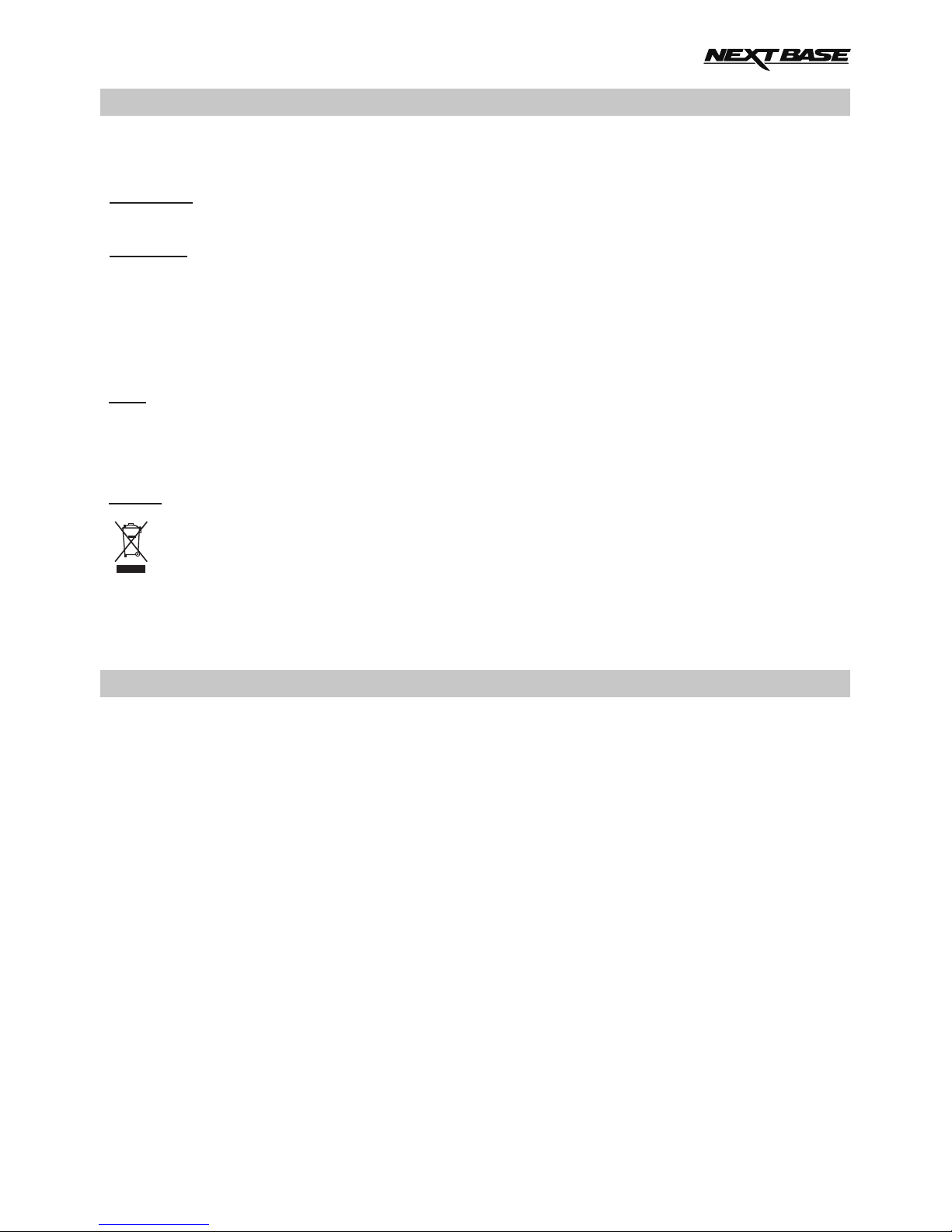
PRECAUTIONS
CAUTION:
LCD:
WEEE:
Disposal of Waste Electrical and Electronic Equipment and/or Battery by users
in private households in the European Union.
This symbol on the product or on the packaging indicates that this can not be disposed
of as household waste. You must dispose of your waste equipment and/or battery by
handing it over to the applicable take-back scheme for the recycling of electronic
equipment and/or batteries. For more information please contact your local household
waste disposal office.
A Liquid Crystal Display (LCD) screen is a multilayer complex component, containing
691,200 pixels. Pixels can however fail during normal product life. 1 pixel = 0.0001%
failure rate, and one pixel failure per year of operation is considered normal and not
a cause for concern.
To reduce the risk of electric shock, do not perform any servicing other than that
contained in the instruction manual unless you are qualified to do so.
Have the unit serviced by a qualified service technician if;
The Unit has been exposed to rain or water.
The unit does not seem to operate normally.
The unit exhibits a marked change in performance.
WARNING:
Do not expose this product to rain, moisture or water under any circumstances, doing
so may result in the risk of electric shock or fire.
Please read this manual carefully before operation and keep it for future reference. It will be helpful
should you encounter any operational problem.
1. Ensure that the windscreen is free of dirt or grease before placing mount upon it.
2. Do not obscure the view of the road ahead or impede the deployment of any airbags in the event
of an accident.
3. When not in use, please disconnect the car adaptor from both the 12/24Vdc outlet in your vehicle
and the device itself.
4. Only clean the device with a soft dry cloth, for tough dirt, apply some neutral detergent diluted in
5 to 6 parts water to a soft cloth.
Note that alcohol, thinner, benzene etc could cause damage to the paint or coatings.
5. Avoid making contact with the lenses as damage may be caused.
6. If required clean the glass lens carefully using spectacle lens cleaning fluid on a soft cloth only.
7. The video recordings made by this Digital Video Recorder are intended for personal use only.
8. Publication of the recordings on Youtube, the internet or other methods are subject to the
Data Protection Act and the requirements thereof must be adhered to.
If the Digital Video Recorder is to be used within a commercial environment, i.e. truck use, then
the CCTV regulation apply also, in addition to the Data Protection Act regulations. This includes
labelling to identify the use of CCTV is taking place, the omission of Audio recording and informing
the relevant authorities of who controls the data.
9. Video playback upon the device which is visible to the driver is prohibited or restricted in some
countries or States. Please adhere to these laws.
10. Whilst driving, do not adjust the controls of your device as this is a distraction to driving.
CAUTIONS ON USING THIS PRODUCT
05
Page 6
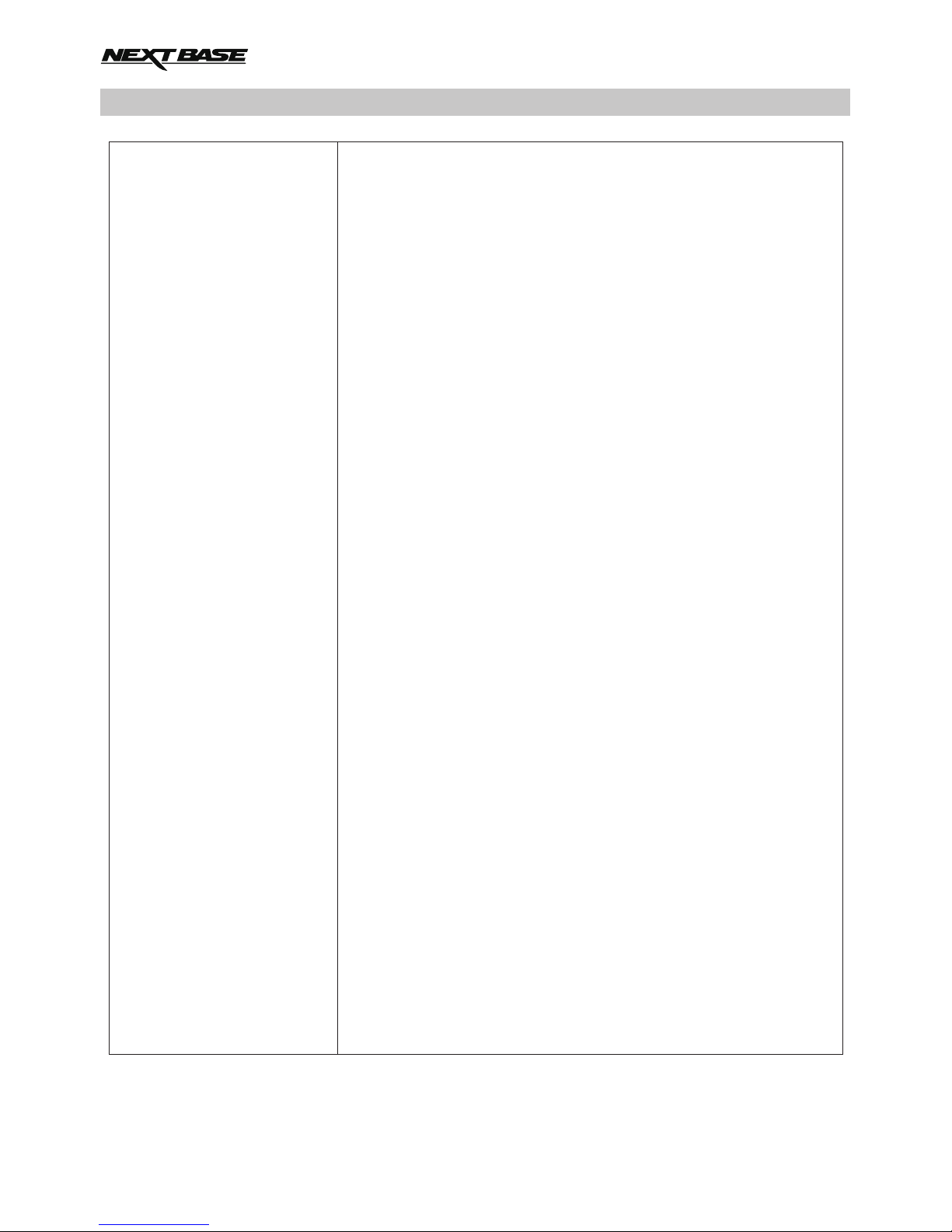
Model Number / Name
Power Requirements
Power Supply
Sensor Resolution
Wide Angle Lens (front) Type / Angle / Aperture
Telephoto Lens (rear) Type / Angle / Aperture
Recording Resolutions -
Wide Angle Lens
Zoom Lens
Dual (Wide Angle & Zoom)
Screen Size
Screen Resolution
Screen Ratio
Card Reader
SD Card
(Recommended Type)
SD Card Recorded File
Capacity
(based on default settings)
Recording Format
Video / Audio Out
Internal Battery
Unit Dimensions
Unit Weight
NBDVR-DUO / NEXTBASE iN-CAR CAM DUO
5V / 1.5A
12-24Vdc Car Power Cable (supplied)
Fuse Type: 32mm / 2A
Output: 5Vdc
1M Pixel (1,000,000 Pixel)
5G / 150° / F2.2
5G / 22° / F2.0
1280 x 720 @ 30fps
1280 x 720 @ 30fps
1920 x 800 @ 30fps (default)
2.0"
960 (W) X 240 (H) pixels x RGB
4:3
MicroSD, Class 6-10, upto 32GB
8-32GB, Class 10 (30mb/s), for best results use a recognized
brand
8GB Micro SD = 60mins of recording
16GB Micro SD = 120mins of recording
32GB Micro SD = 240mins of recording
MOV
2.5mm Jack (Video / Audio)
Lithium-ion 3.7V / 700mAh (approx. 30mins recording time)
Battery design allows the 'Auto Power Off' feature to function in
event of power loss within the vehicle. It is not intended as an
alternative power source to replace the supplied car adaptor.
135 x 52 x 24mm
95g
PRODUCT SPECIFICATION
06
Page 7
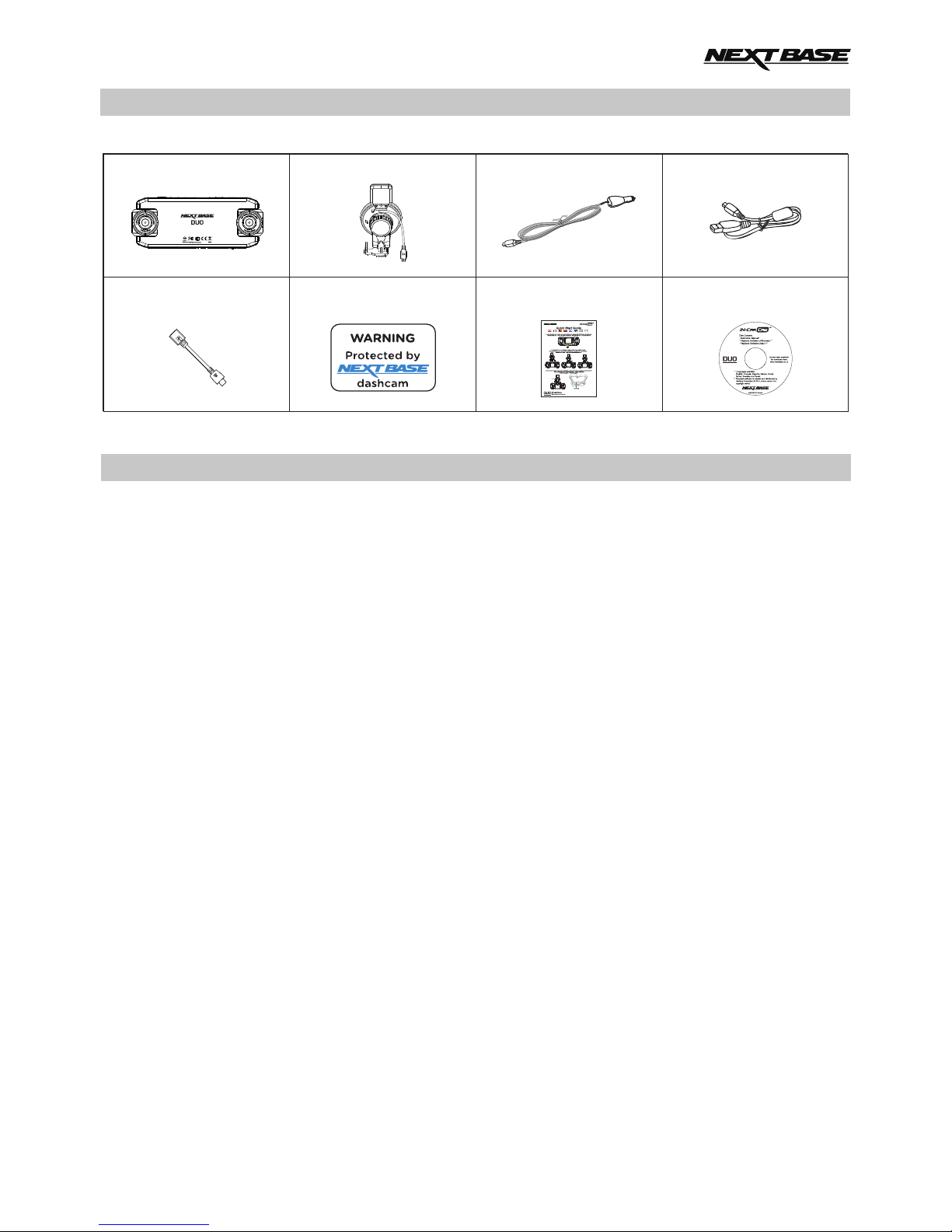
PACKAGE CONTENTS
iN-CAR CAM
Window GPS Mount
Car Power Cable USB Cable
PRODUCT FEATURES
Thank you for purchasing this NEXTBASE iN-CAR CAM product, in this section we will outline some
of the features available with this device.
2" LCD Colour Screen
LCD screen for ease of use and viewing the playback of recorded videos and photos.
180Dual Cameras with ° Lens Rotation
Dual lens design allows viewing in any direction, the wide-angle lens to the front and zoom lens to the
rear.
Parking Mode
Records video only when physical motion of your vehicle is detected.
GPS Logger
GPS co-ordinates, date and time are recorded, the journey can then be viewed using the supplied
Windows / Mac playback software.
G Sensor / File Protection
In the event of an impact the device will automatically 'protect' the recording, stopping the file from
being over-written. This can also be performed manually, by pressing the ‘protect’ button.
Individual files can also be 'protected' when viewed within playback mode.
Automatic Start / Stop Technology
The iN-CAR CAM senses power supplied to the cigarette power socket, as soon as the vehicle
ignition is turned on and will start to record automatically.
When the ignition is turned off, the iN-CAR CAM will perform an automatic shutdown process.
Built-in Microphone & Speaker
Record audio to compliment the video recordings.
‘Windows’ is a registered trademark of Microsoft Corporation in the United States and other countries.
‘Mac’ is a registered trademark of Apple Inc. in the United States and other countries.
‘Datakam’ is a registered trademark of DATAKAM Technology Co., Ltd. in the Russian Federation
and other countries.
‘Registrator Viewer’ playback software is created and distributed by Vadikus Production © 2014,
whom remain the copyright owner.
Manuals & Software
Disk
Quick Start
Guide
Please check the contents of your iN-CAR CAM product.
Product appearance may differ slightly to that shown above.
07
Window
Sticker
Power Convertor
Cable
Page 8
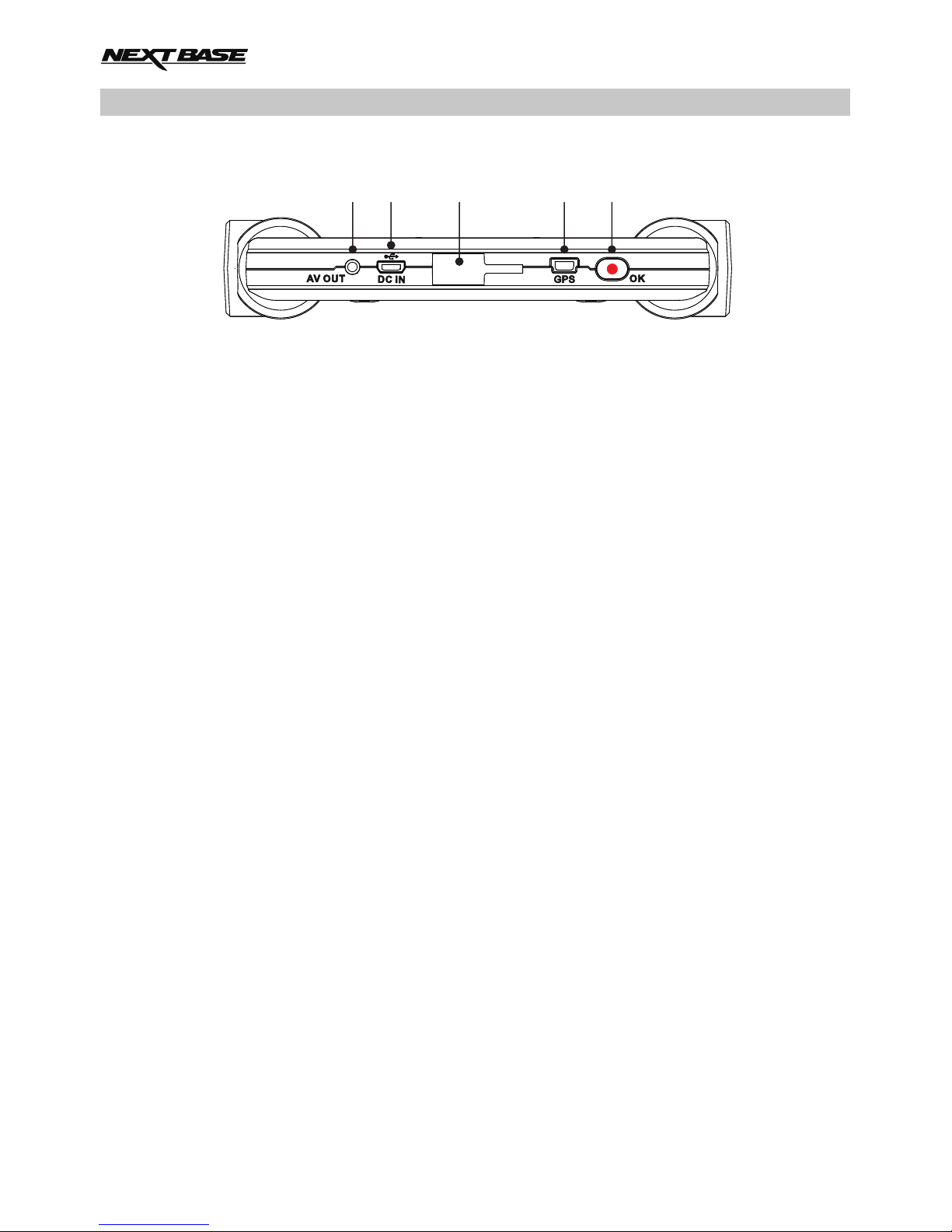
1 2 3
4
5
1.
2.
3.
4.
5.
AV Out socket
For use with an AV Cable (sold separately), please contact your local Nextbase retailer
to purchase.
Mini USB socket
Connect the supplied car power cable or USB data cable here.
Mounting point
Attached the supplied window GPS mount here.
GPS socket
Connect GPS cable here.
Record / OK button
Record:
Press to start or stop a recording when in video mode, or take a photo when in photo
mode.
OK:
Press to confirm selection when in menus.
Top:
PARTS & CONTROLS
08
Page 9
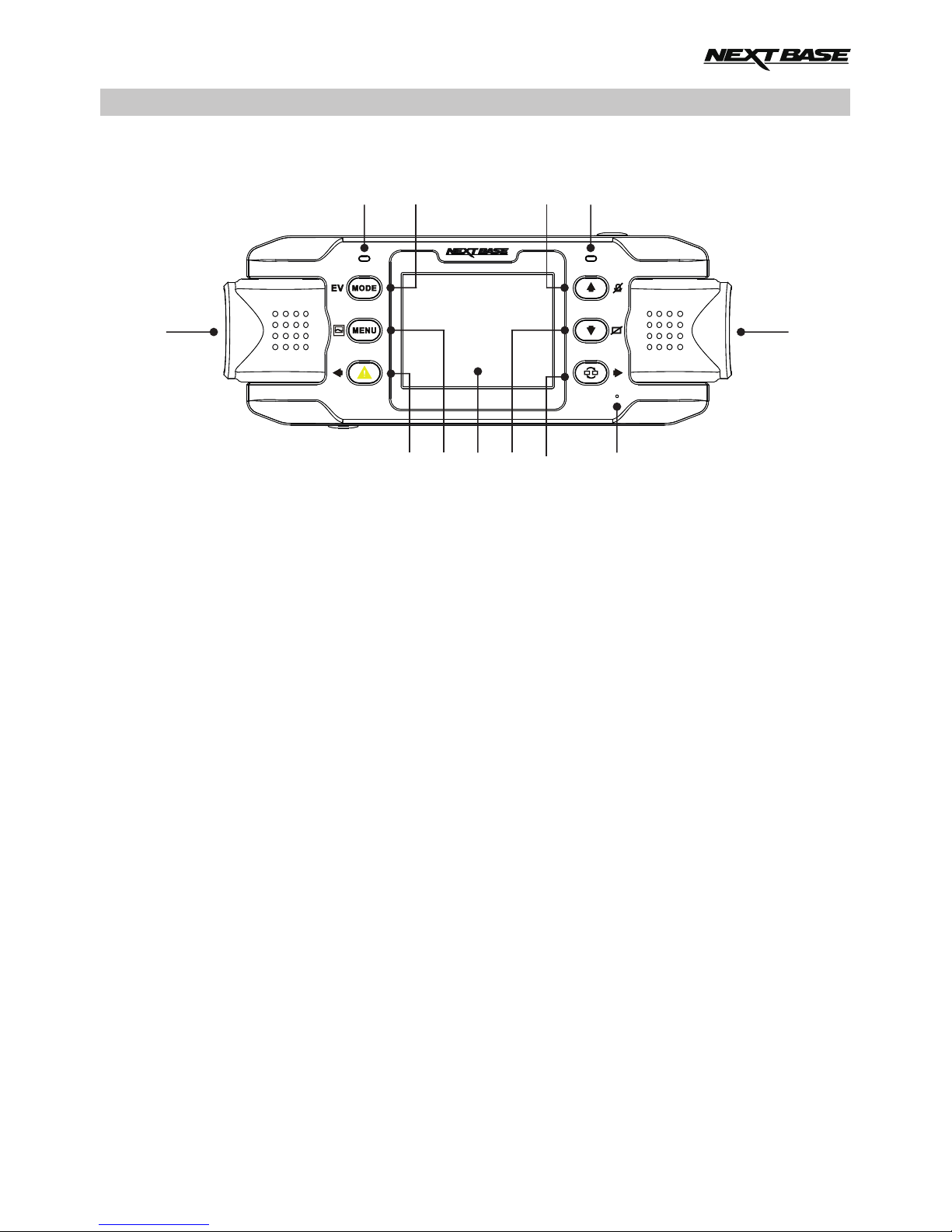
PARTS & CONTROLS (CONTD.)
Rear:
6
7 8
9
11
1716141312 15
10
6.
7.
8.
9.
10.
11.
GPS LED indicator
The LED will flash whilst the iN-CAR CAM locates satellites. Once a stable signal is
received, the LED will become constant.
Mode / EV button
Mode:
Press to change between video, photo or playback modes.
EV:
Whilst recording press to manually adjust the exposure level.
Up / Microphone button
Up:
Press to navigate up within menus.
Microphone:
Press to turn off / on the microphone, only available whilst in video mode.
Dual colour LED indicator
Red = power on
Red flashing = recording
Blue = battery charging
Left camera
UK model (NBDVR-DUO):
This is the ‘zoom’ lens for recording through the rear windscreen.
EU version (NBDVR-DUO-LHD):
This is the ‘wide-angle’ lens for recording through the front windscreen.
Right camera
UK model (NBDVR-DUO):
This is the ‘wide-angle’ lens for recording through the front windscreen.
EU version (NBDVR-DUO-LHD):
This is the ‘zoom’ lens for recording through the rear windscreen.
09
Page 10
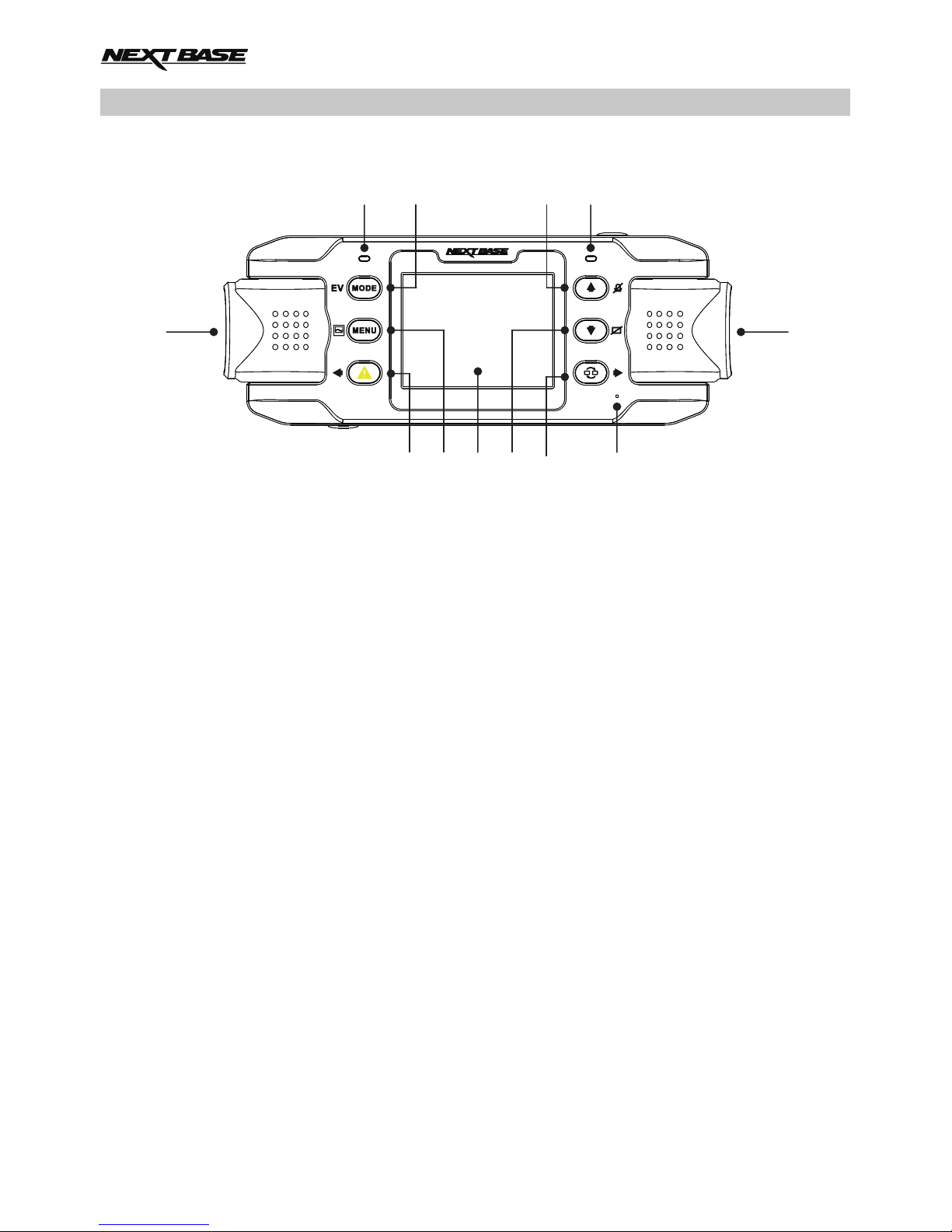
PARTS & CONTROLS (CONTD.)
Rear:
12.
13.
14.
15.
16.
17.
File protect / Left
File protect:
Press whilst recording to protect the current file in event of an emergency situation.
Note:
- When the 'Protect' function is activated within the first 3rd of a recording, the previous
recording will also be protected.
- When the 'Protect' function is activated within the final 3rd of a recording, the next
recording (if recording continues) will also be protected.
Left:
Press to adjust setting within the device sounds menu.
Menu / Screen capture
Menu:
Press to open the menu within current mode, press twice to open the general settings.
Screen capture:
Whilst recording press to save a screen capture of the current frame.
Screen
Down / Screen off
Down:
Press to navigate down within menus.
Screen off:
Press to turn off / on the screen, only available whilst in video mode.
Camera select / Right
Camera select:
Choose which camera configuration to apply - front (wide angle) only, rear (telephoto)
only or both front and rear cameras simultaneously.
Right:
Press to adjust setting within the device sounds menu.
Microphone
In built microphone for audio recording,
6
7 8
9
11
1716141312 15
10
10
Page 11
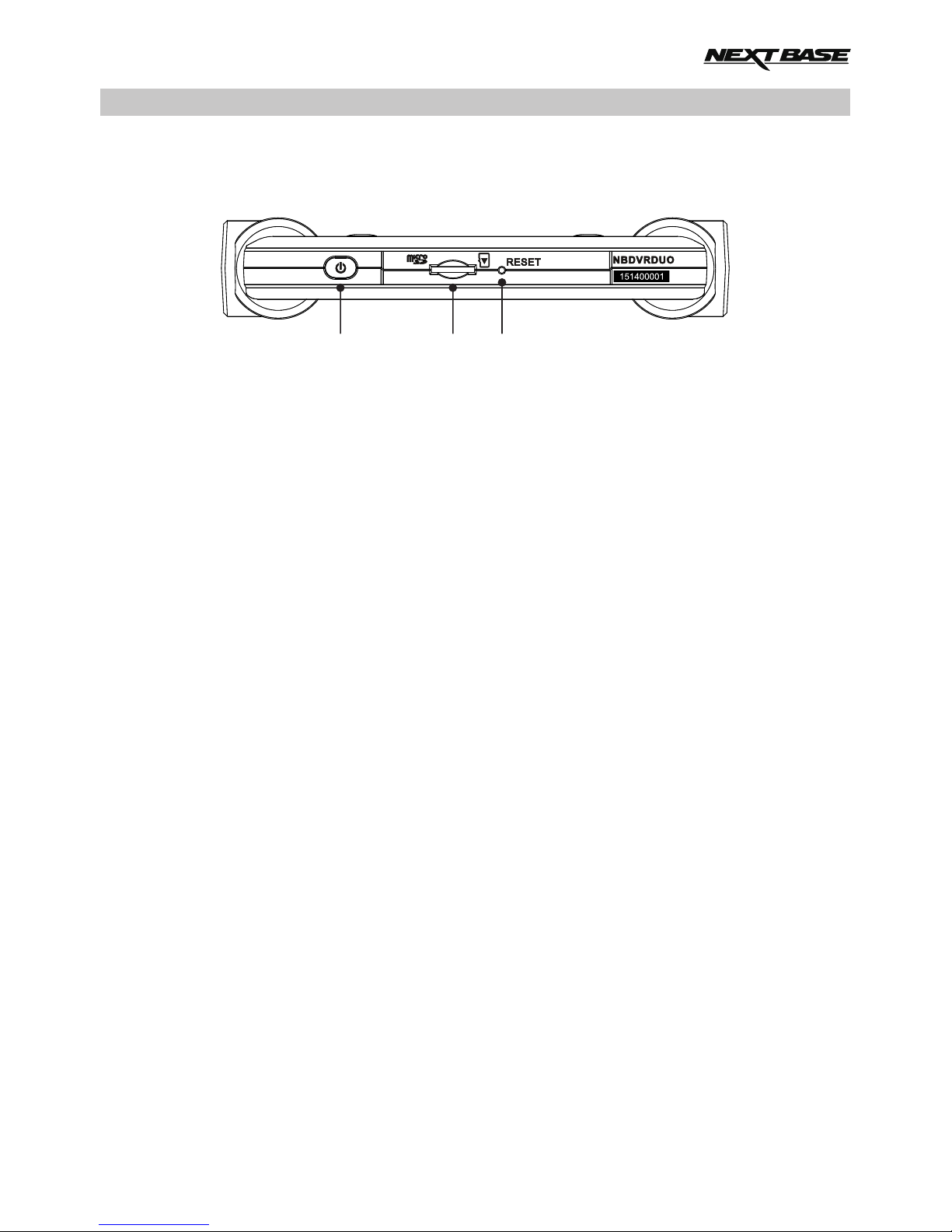
PARTS & CONTROLS (CONTD.)
Bottom:
18 19 20
18.
19.
20.
Power button
Press and hold for 2 seconds to turn on and off the iN-CAR CAM.
MicroSD card slot
Insert the MicroSD card here, note that the gold contacts of the memory card are to be
screen side, when inserted.
Use the edge of a small coin (or similar object) to push the memory card in place if required.
Take care that card has ‘clicked’ into place, a second push inwards will release the memory
card.
Take care that card has ‘clicked’ into place before removing your finger.
RESET button
In the unlikely event the iN-CAR CAM becomes unresponsive press the RESET
button to force shutdown. Use the power button to turn the iN-CAR CAM back on.
11
Page 12
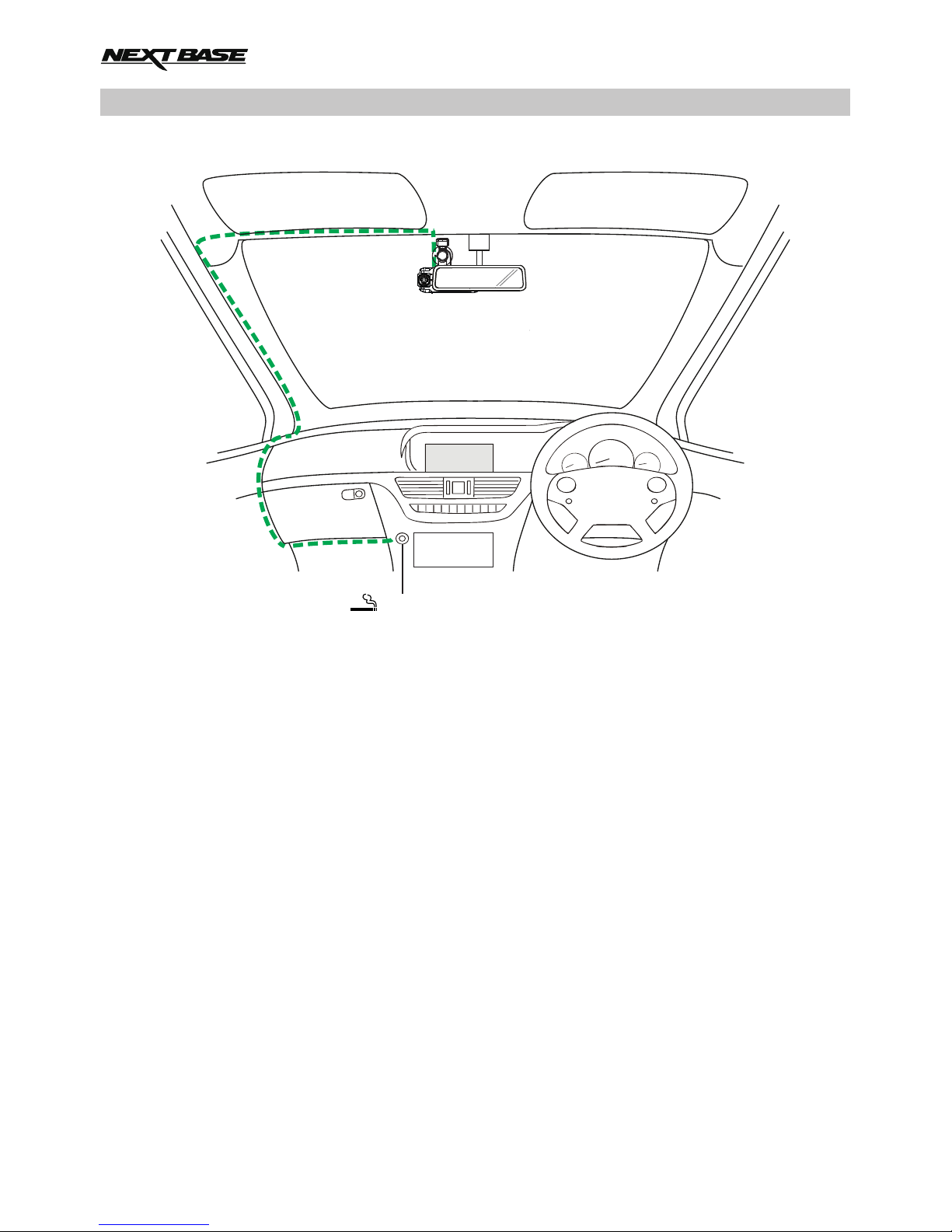
IN VEHICLE INSTALLATION
1. Insert a suitable memory card in to the iN-CAR CAM, taking care to follow correct orientation
markings (gold contacts facing the back of the device). Push the memory card until it clicks into
place.
Note:
- Do not remove or insert the memory card when the iN-CAR CAM is turned on. This may
damage the memory card.
- Use the edge of a small coin (or similar object) to push the memory card in place if required.
Take care that card has ‘clicked’ into place, a second push inwards will release the memory
card.
2. Attach the iN-CAR CAM to the supplied window GPS mount, taking care the locking tab has
‘clicked’ firmly into place.
3. Remove the protective plastic film from the suction pad. Select the required position for the
windscreen mount and clean windscreen with a dry / clean cloth to achieve good contact
between the glass and mount.
While holding the suction cup onto the glass rotate the locking dial clockwise to secure the
mount to the windscreen.
Please ensure that once mounted the iN-CAR CAM is located within the area of the vehicles
windscreen wipers to maintain a clear view during rainfall.
Note:
Choose a smooth glass area without painted effect.
Please follow the instructions below for correct installation of the iN-CAR CAM.
12-24V DC
The above diagram is for illustration purposes only.
12
Page 13
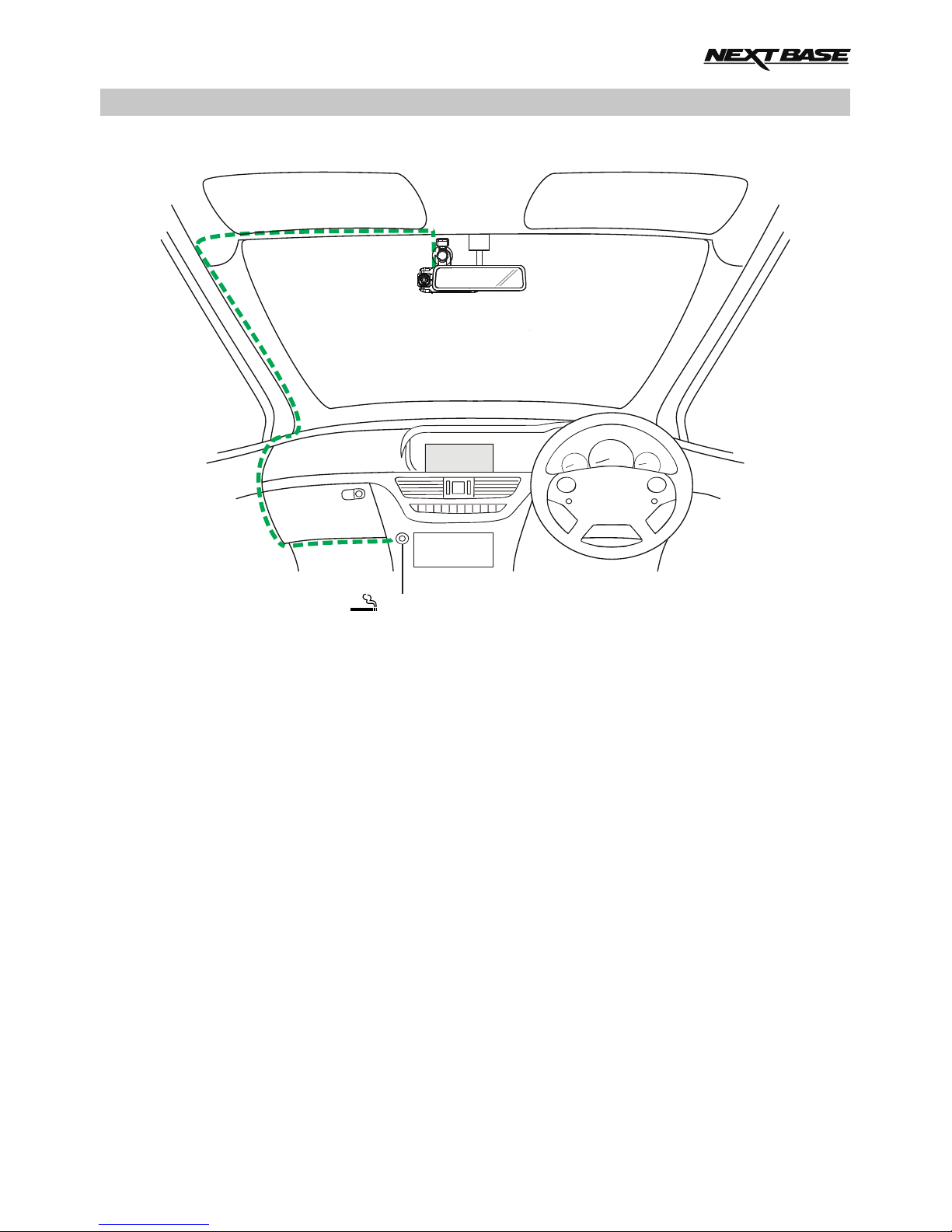
IN VEHICLE INSTALLATION (CONTD.)
4. The angle and position of the iN-CAR CAM can be adjusted by loosening the locking clamp
and moving as required, remembering to re-tighten the clamp.
5. Connect the car adaptor to DC-IN socket of the iN-CAR CAM and then plug the supplied car
adaptor into the 12-24Vdc outlet of your vehicle. The iN-CAR CAM will automatically power on
and start recording once power is available.
In some vehicles this will be when connections are made, for others the device will power on
once the ignition has been turned on.
Note:
- Do NOT wire the iN-CAR CAM directly to a 12V supply or damage will result.
- ONLY use the supplied car adaptor cable to supply 5Vdc to the iN-CAR CAM.
12-24V DC
The above diagram is for illustration purposes only.
Continued from previous page.
13
Page 14
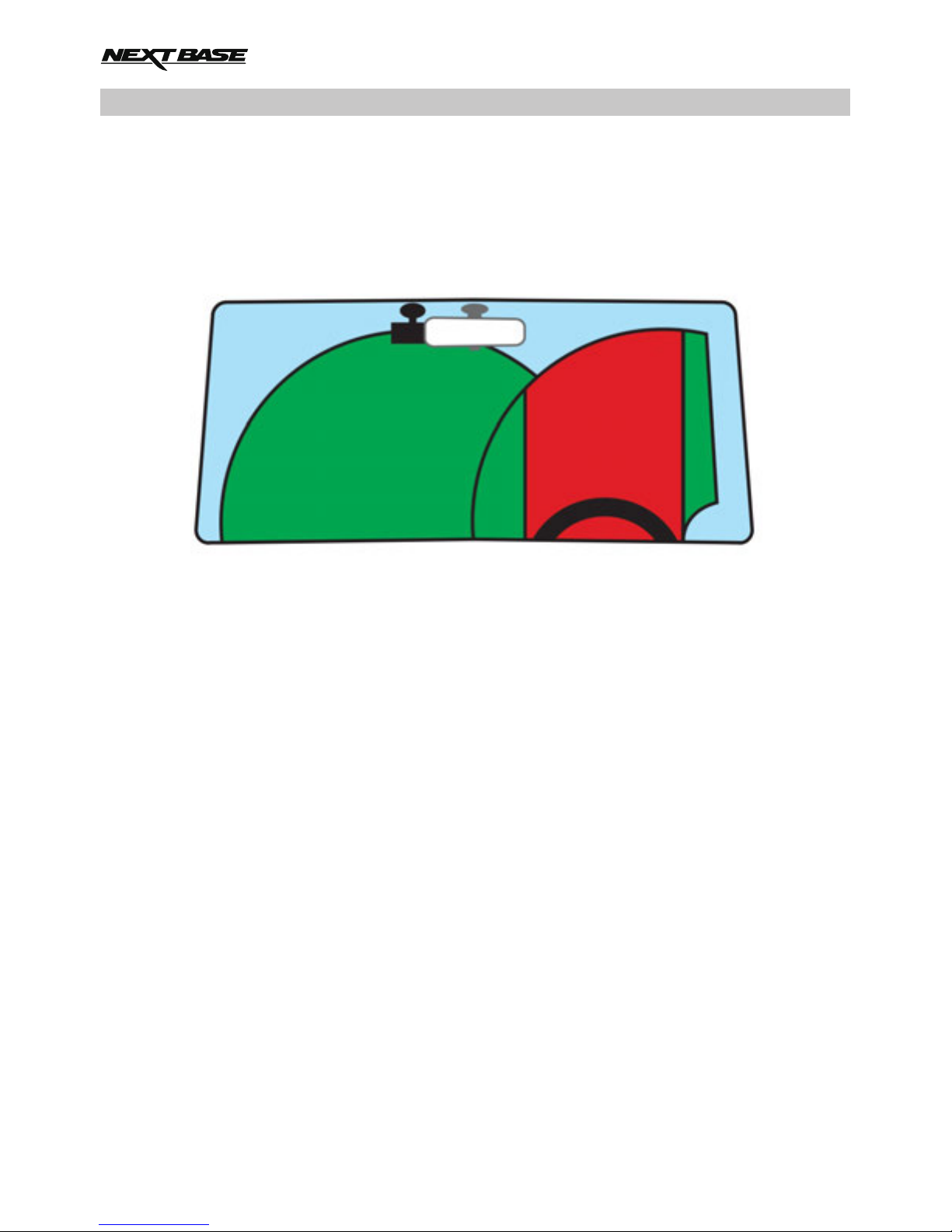
Please read and follow the notes below for the safe operation of your iN-CAR CAM within your
vehicle.
As per the installation instructions, it is advised to install the iN-CAR CAM so it does NOT obstruct
the drivers view of the road, preferably on the passenger side of the vehicle and behind the rear view
mirror. Whilst the iN-CAR CAM clearly needs to view through the windscreen in an area swept by the
windscreen wipers, the iN-CAR CAM should be installed so as not to intrude significantly within the
wiped area. A 40mm intrusion into the wiped area is the maximum recommended.
Do NOT mount the iN-CAR CAM in front of the driver, as depicted by the red area in the above
illustration.
When installing the iN-CAR CAM in a vehicle, always place the device securely against the
windscreen and where possible conceal the power cable under trim. Make sure that the iN-CAR CAM
power cable does not interfere with the drivers operating controls, such as the steering wheel, pedals
or gear levers.
Do NOT mount the iN-CAR CAM in front of an airbag field of deployment or in a position to obscure
any mirrors.
Clean the windscreen at the point of location, prior to fitting the iN-CAR CAM, also, applying some
moisture to the suction cup may be beneficial, to ensure absolute adhesion.
It is recommended NOT to operate the iN-CAR CAM whilst driving. The automatic Start-Stop
technology incorporated within the device negates any need to operate the controls whilst driving.
Adjust any settings or review recordings whilst stationery, not whilst driving.
After the preliminary SETUP has been carried out upon the iN-CAR CAM, adjust the Screen Saver
setting to 1 minute, this will blank the screen automatically shortly after starting the vehicle and
therefore the screen will NOT be a distraction in any way to the driver.
IN VEHICLE INSTALLATION (CONTD.)
14
Page 15

VIDEO MODE
The key below explains the various information displayed on the screen when your iN-CAR CAM is in
Video mode, some icons will only be displayed once the relevant function has been selected within
the Video menu, as described below.
1. Video Mode: indicates the iN-CAR CAM is in video mode.
2. Camera: displays camera selection.
3. GPS: the icon will flash while the iN-CAR CAM locates satellites, once a stable signal is
received the icon will stop flashing and remain on screen.
4. G Sensor: current setting for G Sensor sensitivity.
5. Video Length: displays duration of current recording.
6. Recording Time: displays the length of each recording.
7. Memory Card: appears on screen when an memory card is present.
8. Time: current time.
9. Date: current date.
10. Recording: appears on screen (flashing) when a recording is in progress.
11. Battery: battery level.
12. Exposure: displays current Exposure level setting.
13. Parking Mode: appears on screen when Parking Mode has been turned on.
14. Microphone: displayed on screen when Audio Recording is active.
15. White Balance: displays current White Balance setting.
16. Protected File: appears on screen when a video file has been protected by activation of
the G Sensor or by pressing the File Protect button.
The default settings within the iN-CAR CAM have been set to allow you to use the iN-CAR CAM
without the need to change any settings.
See the next page for video menu settings.
15
15
16
12
3
11
1
2
4 5 6 7
10 9 8
13
14
2x720
Page 16

VIDEO MODE (CONTD.)
Settings menu
The Video settings menu is accessed by pressing the MENU button when in Video mode. Use the UP
and DOWN buttons to highlight setting and press the OK button to enter the options screen.
Select the required option and press OK to confirm, press MENU twice to exit.
Note:
- Menus are not accessible whilst the iN-CAR CAM is recording.
1. Camera Select
Select which of the camera's lenses are to be used for recording.
Default Setting: Dual (2 x 720)
2. Video Length
Select the duration of the individual recorded video files. The iN-CAR CAM will continue
recording filling the memory card. When the memory card becomes full, the oldest file will be
automatically deleted to make space for the new recording.
Default Setting: 3 minutes
Note:
- Protected files will never be deleted.
3. Date Stamp
Turn On / Off the date stamp shown on recorded files.
Default Setting: On
4. Exposure
Adjust exposure level for different light conditions.
Default Setting: 0
5. White Balance
Adjust the white balance for different light conditions.
Default Setting: Auto
Note:
- Within the SETUP menu which is accessed by pressing the MENU button twice, there is a
‘Factory Reset’ option to allow you to reset the iN-CAR CAM to the factory defaults, if required.
16
Page 17

Access the Photo Mode by pressing the MODE button once, from the default VIDEO Mode.
Once selected photo mode will open using the last camera configuration (Wide Angle, Zoom or Dual)
that was last used in video mode.
Use the ‘Camera Select’ button to choose from either the Wide Angle or Zoom cameras.
The key below explains the various information displayed on the screen when your iN-CAR CAM is in
Photo mode, some icons will only be displayed once the relevant function has been selected within
the Photo menu, as described below.
1. Photo Mode: indicates the iN-CAR CAM is in Photo mode.
2. Camera: displays camera selection.
3. Self Timer: appears on screen when the Self Timer function has been turned on.
4. Photo Burst: appears on screen when the Photo Burst function has been turned on.
5. Resolution: displays the image size.
6. Image Count: number of images that can be stored on the memory card.
7. Time: current time.
8. Date: current date.
9. Battery: battery level.
10. White Balance: displays current White Balance setting.
11. Exposure: displays current Exposure level setting.
The default settings within the iN-CAR CAM have been set to allow you to use the iN-CAR CAM
without the need to change any settings.
See the next page for photo menu settings.
11
3
9
1
2
4 5 6
8 7
10
PHOTO MODE
17
Page 18

Settings menu
The Photo settings menu is accessed by pressing the MENU button when in Photo Mode. Use the
UP and DOWN buttons to highlight setting and press the OK button to enter the options screen.
Select the required option and press OK to confirm, press MENU twice to exit.
1. Image Size
Select image size, this will increase or decrease the size of the image.
Default Setting: 6M (2816 x 2112)
2. White Balance
Adjust the white balance for different light conditions.
Default Setting: Auto
3. Exposure
Adjust exposure level for different light conditions.
Default Setting: 0
4. Self Timer
Set the timer for delayed shutter function.
Default Setting: Off
5. Photo Burst
When this feature has been turned on, the iN-CAR CAM will take a series of photographs
in quick succession automatically when the OK button is pressed.
Default Setting: Off
Note:
- Within the SETUP menu which is accessed by pressing the MENU button twice, there is a
‘Factory Reset’ option to allow you to reset the iN-CAR CAM to the factory defaults, if required.
PHOTO MODE (CONTD.)
18
Page 19

PLAYBACK MODE
Access the Playback Mode by pressing the MODE button twice, from the default VIDEO Mode.
Directories
When Playback mode is selected, all files available on the memory card will categorized into three
directories.
Protected Files:
Video files that been protected by either activation of the G Sensor or by pressing of the ‘File Protect’
button will be available within this directory.
Video Files:
All unprotected video files will be available within this directory.
Photo Files:
Still images will be available within this directory.
Use the Up and DOWN buttons to highlight required selection and press the OK button to enter.
Enter
Playback ModePlayback Mode
Enter
OK
Protected Files
Video Files
Photo Files
19
Page 20

PLAYBACK MODE (CONTD.)
Viewing video files
Select the required directory, press OK and the file list window will appear, as shown below.
Select video for playback using the up and down arrows and press OK to start playback.
Playback is controlled using the iN-CAR CAM buttons, as described below.
Rewind, press OK to return to normal playback
Play / pause
Stop playback and return to the file list window
Fast forward, press OK to return to normal playback
Return to main menu. Available only when playback has been stopped
Note:
- Functions and features are the same for both unprotected and protected recordings.
Playback Mode
Play
OK
1019_141097.MOV
1019_141098.MOV
1019_141099.MOV
00:03:00
22.04.2015 13:26
Menu
MENU
22/04/2015 13:26:0013:26:00
MENU
20
Page 21

PLAYBACK MODE (CONTD.)
Viewing photo files
When the ‘Photo Files’ directory is selected the last image taken will be displayed.
Viewing the images is controlled using the iN-CAR CAM buttons, as described below.
View next image
View previous image
Protect current image
Return to main menu
5/5
21
Page 22

PLAYBACK MODE (CONTD.)
Delete / protect files
Accessing the Delete / Protect menu differs sightly depending on whether you are viewing videos or
photos.
Videos: Highlight the required video from the ‘File List’ window and press the MENU button.
Photos: Press the MENU button whilst viewing the image you wish to either delete or protect.
Once opened the Delete and Protect functions are the same for both videos and photos.
Deleting files:
Once the Delete / Protect menu is opened, highlight Delete and press the OK button.
This will then give you the option of deleting either the ‘Single’ file or ‘All’ the files within the
current directory, highlight as required and follow the on screen instructions.
Note:
- Protected files cannot be deleted.
Protecting files:
Once the Delete / Protect menu is opened, highlight Protect and press the OK button.
This will then give you the option of protecting / unprotecting either the ‘Single’ file or ‘All’ the
files within the current directory, highlight as required and follow the on screen instructions.
Note:
- Using the ‘Unprotect all’ option will also unlock the files within the ‘Protected Files’ directory.
Playback Mode
Enter
OK
Delete
Protect
Back
MENU
Playback Mode
Enter
OK
Single
All
Back
MENU
Playback Mode
Enter
OK
Delete
Protect
Back
MENU
Playback Mode
Enter
OK
Single
Protect all
Back
MENU
Unprotect all
22
Page 23

The General Settings menu is accessed by pressing the MENU button twice, use the UP and DOWN
buttons to highlight function and press the OK button to enter the options screen.
Select the required option and press OK to confirm, press MENU to exit.
Note:
- Menus are not accessible whilst the iN-CAR CAM is recording. Stop recording to access this menu.
1. Auto Power Off
Adjust the timing of the Auto Power Off function, this can be used to continue recording in
event of loss of power within the vehicle.
Default Setting: 10 seconds
2. Device Sounds
Audio Recording:
Turn On / Off audio recording, this setting change when the ‘microphone’ button is pressed.
Default Setting: On
Beep:
Turn Off / On the beep sound, which is heard when a button is pressed.
Default Setting: On
Volume:
Adjust the volume level for all sounds.
Note:
- To adjust the Device Sounds select the setting you want to change and use the Left / Right
buttons to adjust.
3. Screen Saver
Turn on the Screen Saver function to shut down the screen after a chosen period of inactivity,
press any button to re-activate the display.
Default Setting: Off
4. Date & Time
Adjust the date & time as required, press the ‘Camera Select’ button to toggle through fields
and press the up and down buttons to set variables’ Press OK to confirm changes and return
to main menu.
Note:
- Once a satellite connection has been made the date and time setting will update
automatically to GMT (Greenwich Mean Time), see the ‘Timezone / DST’ section for further
information.
5. Language
Select preferred language, options available are as follows English, Français, Español, Nederlands, Norsk, Suomi, Svenska, Dansk & Deutsch
Default Setting: English
6. TV Out
Set the AV output signal as required.
Default Setting: PAL
GENERAL SETTINGS MENU
23
Page 24

7. G Sensor
Adjust the sensitivity of the G Sensor, it is the G Sensor that detects forces which will
automatically protect the video recording in event of a collision.
Default Setting: Normal
Note:
- Should the G Sensor be triggered by an collision, then the recordings (3 minute file length
as default) are very valuable and the video files become protected as follows:-
1. The G Sensor is triggered within the early part of the video clip then the current and
previous recordings become protected. (Capturing the build up to the incident)
2. The G Sensor is triggered in the middle of the video clip then the current recording
becomes protected.
3. The G Sensor is triggered within the latter part of the video clip then the current and next
recordings become protected. (Capturing what happened next)
8. TV Frequency
Set the AV output frequency as required.
Default Setting: 50Hz
9. Speed Stamp
Turn On / Off the Speed stamp shown on recorded files.
Default Setting: On
10. Speed Units
Select required units of speed, KMH or MPH.
Default Setting: MPH
11. NEXTBASE Stamp
Turn On / Off the NEXTBASE stamp shown on recorded files.
Default Setting: On
12. Rotate Display
Rotate the display and recorded file by 180°, this allows the iN-CAR CAM to be mounted on
the dashboard. Please contact your local Nextbase dealer to purchase the correct mount.
Default Setting: Off
Note:
- The button functions do not rotate.
13. Timezone / DST
The Time and Date is automatically set from the satellite signal, but can be adjusted
dependant upon your Time Zone (country) or whether Daylight Savings Time (DST) is
operational.
Default Setting: GMT
GENERAL SETTINGS MENU (CONTD.)
24
Page 25

14. Parking Mode
When Parking Mode has been turned On the iN-CAR CAM remains in standby mode, after
it is powered Off. Should any physical movement of the vehicle be detected the iN-CAR CAM
will power on and start recording a 30 second video, this recording will automatically be
protected.
Default Setting: Off
Note:
- To turn off Parking Mode stop the recording and then change setting to Off.
15. Format Card
Format the memory card, this will delete all content.
16. System Info
Factory Reset -
Reset the iN-CAR CAM to the default settings.
Version -
Display the software version number.
SD Card Info -
Display name, size and free space available upon memory card.
Satellite Info When a satellite connection is present, the satellite information will be displayed.
GENERAL SETTINGS MENU (CONTD.)
25
Page 26

Use the supplied USB cable to connect the iN-CAR CAM to your PC, doing so will power on the
iN-CAR CAM with three functions available, as described below.
Use the UP and DOWN buttons to select required function and press OK to confirm selection.
- Mass Storage
- PC Camera
- Power On
Using the iN-CAR CAM with a Windows PC:
Mass Storage
When this option is selected, the iN-CAR CAM will function as a card reader for your PC. An extra
drive will appear, e.g. NEXTBASE (D:) and you will be able to view / manage the stored files upon
the MicroSD card within the iN-CAR CAM.
PC Camera
Before connecting the iN-CAR CAM to your computer, select the ‘wide angle’ lens only.
When this option is selected, the iN-CAR CAM will function as a webcam (inc. microphone) for your
PC. Start the normal application upon your PC that uses a webcam (e.g. Skype) and select the
iN-CAR CAM which is entitled ‘NEXTBASE USB Camera’.
Power On
When this option is selected, the iN-CAR CAM will power on with all functions available. This includes
charging of the internal battery, a full charge will take approximately 2 hours.
Note:
- When Mass Storage or PC Camera modes are selected the iN-CAR CAM screen will blank.
- Turn Off the iN-CAR CAM before disconnecting from PC.
Using the iN-CAR CAM with a MAC:
Mass Storage
When this option is selected, the iN-CAR CAM will function as a card reader for your MAC. The
‘NEXTBASE’ external USB disk icon will appear on your MAC and you will be able to view / manage
stored files.
Eject the disk as you would do normally before removing the cable or turning off the iN-CAR CAM.
PC Camera
Before connecting the iN-CAR CAM to your Mac, select the ‘wide angle’ lens only.
When this option is selected, the iN-CAR CAM will function as a webcam (inc. microphone) for your
PC. Start the normal application upon your PC that uses a webcam (e.g. Skype) and select the
iN-CAR CAM which is entitled ‘NEXTBASE USB Camera’.
Power On
When this option is selected, the iN-CAR CAM will power on with all functions available. This
includes charging of the internal battery, a full charge will take approximately 2 hours.
Note:
- When Mass Storage or PC Camera modes are selected the iN-CAR CAM screen will blank.
- When using PC Camera or Power On functions turn Off the iN-CAR CAM before disconnecting
the USB cable from your MAC.
MASS STORAGE & PC CAMERA
26
Page 27

The iN-CAR CAM can be connected to external video equipment, such as a television or a monitor
within your vehicle that uses standard RCA inputs.
Connect the AV cable (sold separately) between the iN-CAR CAM and your external device, then
turn on the iN-CAR CAM. The screen on the iN-CAR CAM will be blank as the video image is now
being sent to the external device, the blue power LED on the iN-CAR CAM will be lit indicating the
unit is turned on.
Make sure that the iN-CAR CAM battery is charged prior to use, as power is not supplied to the
iN-CARCAM via the AV cable.
For prolonged use an external power supply may be required, use the supplied USB cable with a
5Vdc/USB adaptor, of the type typically supplied with mobile phones.
Note:
- ENSURE that any external power sources are of the correct 5Vdc output, otherwise damage will
be caused that is not covered under the manufacturers warranty.
Please contact your local NEXTBASE dealer to purchase the AV Cable (PN: NBDVR-DUO-AVC).
VIDEO & AUDIO OUTPUT
27
Page 28

PLAYBACK SOFTWARE FOR WINDOWS
This section will guide you through using the supplied playback software, enabling the viewing of
recorded files as well as checking journey route / GPS data (location and speed) and G Sensor
information.
Minimum system requirements:
Operating System: Windows XP, Vista, Windows 7, Windows 8 (x32 / x64)
Processor (CPU): Pentium III 500 MHz or Celeron at 800 MHZ
Windows player:
Insert the supplied disk in to the CD drive, navigate to the disk and display the contents:
- NBDVR-DUO Instruction Manual
Languages: English, French, Spanish, Dutch, Norwegian, Finnish, Swedish, Danish and Deutsch
- Playback Software (Mac)
- Playback Software (Windows)
Open the ‘Playback Software (Windows)’ folder, copy and paste or drag and drop the DATAKAM
PLAYER.exe file to your desktop, simply double click to open the player.
There is no complicated installation procedure required.
See the following pages for information on how to use the playback software’s basic functions.
‘Datakam’ is a registered trademark of DATAKAM Technology Co., Ltd. in the Russian Federation
and other countries.
‘Registrator Viewer’ playback software is created and distributed by Vadikus Production © 2014, whom
remain the copyright owner.
Should you experience any difficulties during installation please do not hesitate to
call our English speaking technical support team on +44 (0)2920 866429,
lines are open during normal business operating hours: 09:00-17:30hrs.
NEXTBASE 30/12/2015 09:54:31 26MPH NBDVRDUO
28
Page 29

Using the player:
Connect the iN-CAR CAM to your computer using the supplied USB cable, select Mass Storage and
press ‘OK’ (upon the iN-CAR CAM).
Once connected, the screen on the iN-CAR CAM will show 'Connecting ...' and then blank, the
memory card which is labeled 'NEXTBASE' and its contents will be available to view upon your PC,
as a new drive, when using Windows explorer.
Close any pop up messages and/or any media players which may automatically open when video
or photo files stored upon a memory card are detected.
The alternative method to access the recorded files is to remove the MicroSD Card from your
iN-CAR CAM and using a suitable MicroSD adaptor insert it directly to the card reader on your PC.
The files are then visible using Windows explorer as normal.
Open the player by double-clicking on the DATAKAM PLAYER icon which you placed on your desktop.
To add videos for viewing with the player click on the green ‘ ’ button, this will open a new window +
allowing you to locate the required video files, see image below.
The SD card will have been renamed as ‘Nextbase’, so you can see it easily. The video recordings
are in the ‘Video’ directory.
Once you have opened the video directory, select the required video clip recordings and click ‘Open’
to add the files to the players play list.
Note:
- The player will group files from the same journey into a single entry within the file list window.
- Not all functions and features of the supplied playback software may be available, this is due to the
player being ‘open-source’ and for use across a wide range of devices from various manufacturers.
See next page for instructions on using the player.
PLAYBACK SOFTWARE FOR WINDOWS (CONTD.)
‘ADD’
button
29
Page 30

Select MPH or KMH:
The Player can be set to display speed in either MPH or KMH. The player should use the same
speed measurement type as used on the iN-CAR CAM. To make any changes, simply click ‘View’ in
the top left of the window, select ‘Measurement’ and then click on ‘British systems (feet, miles)’ or
‘Metric systems (meters, kilometers)’ as required, see image below.
Playback:
Highlight the recordings / journey that you want to view, the player will then update with information
for that journey, for example the map will show the route and G Sensor data will be displayed, see
image below.
The play, pause and stop controls are now available, click on the play button to start playback.
PLAYBACK SOFTWARE FOR WINDOWS (CONTD.)
30
Page 31

PLAYBACK SOFTWARE FOR WINDOWS (CONTD.)
Basic features and controls
The information given below outlines the basic features and controls of the player.
1. Player settings
File: Browse for files stored on your computer
View: Player settings
Playback: Advanced playback controls
Zoom: Advanced zoom controls
?: Registrator Viewer Help information
2. NEXTBASE logo / Date & Time / Speed / Model stamps
This is the data saved upon the recorded file itself. Content will vary depending iN-CAR CAM
settings and the availability of GPS signal during recording.
3. Playback window of selected video file
View current video, to make full screen double-click on the playback window. To zoom in or out
roll your mouse wheel (if you have one).
4. Duration and time of recording
Shows a timeline of the recordings made.
5. Speed and G Sensor data
The Speed and G Sensor data for the current recording are displayed here. The graphics which
are displayed can be modified by right-clicking and selecting which information is displayed.
6. Playback controls
Playback controls for Play, Pause, Stop, Playback speed, frame by frame stepping, zoom and
loop functions.
NEXTBASE 30/12/2015 09:54:31 26MPH NBDVRDUO
1
2
3
4
5
6 7
8
9
31
Page 32

PLAYBACK SOFTWARE FOR WINDOWS (CONTD.)
Basic features and controls continued
7. Speed / G Force / Compass
Displays speed, direction of G Force and direction of travel of current recordings.
8. Play list
Displays videos currently within the play list.
Note:
- Videos are NOT imported here, but listed for playback from their original source location
9. Map
Displays route travelled on map, only available when the video was recorded when a satellite
connection was present.
Note:
- Additional information is available from the Registrator Viewer website:
http://www.registratorviewer.com/features_en.html
- Within the ‘File’ menu is a ‘Reset All Settings’, this will reset the player to default settings.
NEXTBASE 30/12/2015 09:54:31 26MPH NBDVRDUO
1
2
3
4
5
6 7
8
9
32
Page 33

PLAYBACK SOFTWARE FOR MAC
Should you experience any difficulties during installation please do not hesitate to
call our English speaking technical support team on +44 (0)2920 866429,
lines are open during normal business operating hours: 09:00-17:30hrs.
This section will guide you through using the supplied playback software, enabling the viewing of
recorded files as well as checking journey route / GPS data (location and speed) and G Sensor
information.
MInimum system requirements:
OS X 10.7 and above
Mac player:
Insert the supplied disk in to the CD drive, navigate to the disk and display the contents:
- NBDVR-DUO Instruction Manual
Languages: English, French, Spanish, Dutch, Norwegian, Finnish, Swedish, Danish and Deutsch
- Playback Software (Mac)
- Playback Software (Windows)
Open the ‘Playback Software (Mac)’ folder, copy and paste or drag and drop the DATAKAM PLAYER
application to your desktop, simply double click to open the player.
There is no complicated installation procedure required.
See the following pages for information on how to use the playback software’s basic functions.
‘Datakam’ is a registered trademark of DATAKAM Technology Co., Ltd. in the Russian Federation
and other countries.
‘Registrator Viewer’ playback software is created and distributed by Vadikus Production © 2014, whom
remain the copyright owner.
NEXTBASE 30/12/2015 09:54:31 26MPH NBDVRDUO
33
Page 34

PLAYBACK SOFTWARE FOR MAC (CONTD.)
Using the player:
Connect the iN-CAR CAM to your computer using the supplied USB cable, select Mass Storage and
press ‘OK’ (upon the iN-CAR CAM).
Once connected, the screen on the iN-CAR CAM will show ‘Connecting ...’ and then blank, the
memory card which is labeled ‘NEXTBASE’ and its contents will be available to view upon your Mac,
as a new drive.
The alternative method to access the recorded files is to remove the MicroSD Card from your
iN-CAR CAM and using a suitable MicroSD adaptor insert it directly to the card reader on your Mac.
Open the player by double-clicking on the DATAKAM PLAYER icon which you placed on your desktop.
To add videos for viewing with the player click on the ADD ‘+’ button, this will open a new window
allowing you to locate the required video files, see image below.
The SD card will have been renamed as ‘NEXTBASE’, so you can see it easily. The video recordings
are in the ‘Video’ directory.
Once you have opened the video directory, select the required video clip recordings and click ‘Open’
to add the files to the players play list.
Note:
- The player will group files from the same journey into a single entry within the file list window.
- Not all functions and features of the supplied playback software may be available, this is due to the
player being ‘open-source’ and for use across a wide range of devices from various manufacturers.
See next page for instructions on using the player.
‘+’ button
34
Page 35

PLAYBACK SOFTWARE FOR MAC (CONTD.)
Select MPH or KMH:
The Player can be set to display speed in either MPH or KMH. The player should use the same
speed measurement type as used on the iN-CAR CAM. To make any changes, simply click ‘View’ in
the top left of the window, select ‘Measurement System’ and then click on ‘UK/US (feet, mile)’or
‘Metric (meter, kilometer)’ as required, see image below.
Playback:
Highlight the recordings / journey that you want to view, the player will then update with information
for that journey, for example the map will show the route and G Sensor data will be displayed, see
image below.
Click the play button to start playback.
NEXTBASE 30/12/2015 09:54:31 26MPH NBDVRDUO
35
Page 36

PLAYBACK SOFTWARE FOR MAC (CONTD.)
Basic features and controls
The information given below outlines the basic features and controls of the player.
1. Player settings
Datakam Player: Player information
File: Browse for files stored on your computer
Playback: Advanced playback controls
View: Player settings
Help: Search / view the help menu for the player operation
2. NEXTBASE logo / Date & Time / Speed / Model stamps
This is the data saved upon the recorded file, content will vary depending iN-CAR CAM settings
and the availability of GPS signal during recording.
3. Playback window of selected video file
View current video, to make full screen double-click on the playback window. To zoom in or out
roll your mouse wheel (if you have one).
4. Playback controls
Basic playback controls for Play, Pause, fast forward and rewind.
5. Speed and G Sensor data
The Speed and G Sensor data for the current recording are displayed here. The graphics which
are displayed can be modified by right-clicking and selecting which information is displayed.
NEXTBASE 30/12/2015 09:54:31 26MPH NBDVRDUO
1
2
3
4
5
6
7
36
Page 37

PLAYBACK SOFTWARE FOR MAC (CONTD.)
Basic features and controls continued
6. Play list
Displays videos currently within the play list.
Note:
- Videos are NOT imported here, but listed for playback from their original source location.
7. Map
Displays route travelled on map, only available when the video was recorded when a satellite
connection was present.
Note:
- Additional information is available from the Registrator Viewer website:
http://www.registratorviewer.com/features_en.html
- Within the ‘File’ menu is a ‘Reset All Settings’, this will reset the player to default settings.
NEXTBASE 30/12/2015 09:54:31 26MPH NBDVRDUO
1
2
3
4
5
6
7
37
Page 38

TROUBLE SHOOTING
Video Image is blurred.
I can not insert the
Micro SD card.
I can not remove the
Micro SD card.
Video files can not be played.
Video file playback is jumpy.
Playback upon the Driver
Recorder Player is jumpy.
The sound is not synchronised
with video during playback.
Video has no sound.
Photograph is blurred.
I can only record a few
minutes of video on my
Micro SD card.
Mass Storage or PC Camera
function does not work.
The sucker will not stay in
place upon my windscreen.
Remove the protective lens cover, clean the lens, clean the
windscreen!
Micro SD card are very small and require delicate use. Align the
card with the diagram shown upon the device and insert the card
until you feel a slight spring resistance. You now need to push the
card, using your finger nail, until you hear and feel a small latch.
Release pressure and the card will stay retained within the device.
Use the edge of a small coin if you have difficulty.
With the card previously installed, you now need to push the card
further inwards slightly, using your finger nail, until you hear and
feel a small latch.
Use the edge of a small coin if you have difficulty.
Release pressure and the card will spring out sufficiently for you to
take hold of it.
The video files from the iN CAR CAM are in MOV format and may
not be compatible with your PC if suitable playback software is not
installed.
Install the supplied Datakam software and the additional Codecs
from the www.nextbase.co.uk website if necessary.
Remove the SD card and reformat to remove non-contiguous files.
For best recording use a branded class 10 type (30MB/s) SD card
of 8 to 32GB recommended size. Recommended video playback
software is the supplied Datakam program.
PC may not be sufficient for the playback task, try an different PC.
Copy the recorded video files onto the PC / Mac for playback
directly rather than use the iN-CAR CAM as a card reader, as the
USB system on your PC may be too slow for HD video playback.
The Codecs upon your PC may not be compatible or the latest
standard.
Download the latest Codecs from: http://www.nextbase.co.uk
The Codecs upon your PC may not be compatible or the latest
standard.
Download the latest Codecs from: http://www.nextbase.co.uk
Ensure that “Record Audio” setting is turned ON within the
Video Menu.
Hold the camera still whilst taking the photo. Please be aware the
photo is taken around 1 second after the shutter noise is heard.
Change the recording size (Video Length function) to a smaller
size.
Increase the size of the MicroSD card. Max 32GB.
The Mass storage function will work on both Windows and Mac.
Restart the PC, as this may be required for the necessary driver
to be loaded correctly. Disconnect and reconnect the In-CAR CAM.
Contact NEXTBASE for the required driver.
The sucker will not stay in place upon my windscreen. Ensure that
the protective cover (plastic film) has been removed from the
suction pad.
Moisten the sucker slightly before affixing upon the windscreen.
Ensure that the locking dial is rotated clockwise to the end stop.
Make sure that the glass is smooth and clean. Do not stick to glass
that has any non-smooth effect or paint whatsoever. Affix to the
glass firmly and then rotate the dial to the full extent.
PROBLEM SOLUTION
38
Page 39

TROUBLE SHOOTING (CONTD.)
My iN-CAR CAM shuts down
by itself after a while.
No power to my iN-CAR CAM,
but it works upon my PC.
The SD card in my
iN-CAR CAM can not be read.
I can't delete files on my
SD card within the
iN-CAR CAM.
The screen blanks after a few
minutes upon my
iN-CAR CAM.
I get the message “Cluster
size wrong. Please format
SD card” on screen.
The iN-CAR CAM can not
lock onto satellite.
The battery will not charge.
The battery only last 30
seconds.
The battery only lasts 6
minutes.
I get the message “Card Error”
on screen.
I get the message “Card Full”
on screen.
The AV Out from my
iN-CAR CAM just buzzes on
my TV.
Either the battery has gone flat, or there is no power to the
iN-CAR CAM and the AutoPower Off period has been triggered.
The cigarette power cable is not working. Inspect the fuse in the
Car Power plug. Replacement fuse = 2A 32mm type. If the fuse is
found to be blown, inspect the power cable for damage which
may have caused the fuse blow.
Use a good quality branded SD card between 8GB and 32GB and
format the card from within the General Settings menu.
Check to see if these files are 'protected', if so please follow
instructions to 'un-protect'.
The screen saver is set to ON. Change settings to OFF if required.
Default setting is off.
The SD card has been formatted in another device and the
Cluster Size is not compatible. Use the general Settings option to
re-format the SD card from within the iN-CAR CAM.
After power on and with the device mounted with clear view of the
sky it can take up to 10 minutes to find the three satellites required
to achieve a stable signal. Reception can also be affected by
atmospheric conditions, a front windscreen heater matrix and the
proximity of buildings / trees obscuring the sky.
Ensure the iN-CAR CAM is connected to a reliable power source
and that the supplied Car Power Cable is being used, with the
Green LED lit.
The battery will only receive charge when the iN-CAR CAM is
connected to power, please reconnect the car adaptor and leave
the iN-CAR CAM turned on.
Charging takes approximately 90 minutes and a full charge is
indicated when the Blue (charging) LED goes out.
This is normal, the battery design allows the 'Auto Power Off'
feature to function in event of power loss within the vehicle. It is
not intended as an alternative power source to replace the
supplied car adaptor.
The SD card has become unuseable by the iN-CAR CAM.
Remove useful files using your PC and then perform a “FORMAT”
upon the SD card from within iN-CAR CAM the General Settings
Menu.
The SD card has become full as there may be too many protected
files which will not be deleted to allow for further recording to take
place. Delete unnecessary files or perform a full FORMAT upon the
SD card from within the iN-CAR CAM General Settings menu.
Ensure that the AV cable is correct. Use a stereo 3.5mm jack plug
where the tip is the video and the ring is the audio signal.
The correct cable is available from NEXTBASE Part No.
NBDVR-DUO-AVC
PROBLEM SOLUTION
39
Page 40

TROUBLE SHOOTING (CONTD.)
I have turned on 'Parking
Mode' and now can't stop the
recording.
When I press the MENU
button nothing happens.
Downloading files from
www.nextbase.co.uk
using Google Chrome results
in a Malicious Software
message.
The date & time on my
iN-CAR CAM do not adjust for
Daylight Savings time.
I get the messages "Protect
slot is xx% full" or "Protect
slot full" on screen.
Datakam Playback software
problems.
Rear view camera recording is
wobbly.
Unresolved issues.
The iN-CAR CAM will start a recording whenever motion is
detected. To turn off Parking Mode firstly shutdown the
iN-CAR CAM and remove the SD card, this will avoid recording
being activated accidentally. Switch the iN-CAR CAM On and
within the General Settings menu, turn off the 'Parking Mode'.
This is normal during recording. Stop the recording before
pressing the MENU button.
If recording re-starts before you can press MENU, then see
the Motion Detection section above.
This is not a cause for concern, simply go to the settings within
Google Chrome and turn off the malicious software protection
temporarily to download and install the playback software.
Reinstate previous Google Chrome settings thereafter.
Correct. The iN-CAR CAM sets to GMT from the satellite. Adjust
the Timezone / DST setting manually within the General Settings
menu to allow for Summer Time / Daylight Savings Time or your
specific time zone.
The SD card has become full as there may be too many protected
files which will not be deleted to allow for further recording to take
place. Delete unnecessary files or perform a full FORMAT upon the
SD card from within the iN-CAR CAM General Settings menu.
Use the Software option of “File” and then “Reset all settings” to
restore the default settings.
With the 50m zoom upon the rear view lens, any amount of
movement in the front of the vehicle will be magnified significantly
upon the video recording. This is inevitable and can only be
lessened if the camera vibration is reduced. Not a basic camera
fault.
Reset the iN-CAR CAM to the default settings within the
Setup Menu and try again.
Should the problem persist call the helpline (02920) 866429
or email: support@nextbase.co.uk
PROBLEM SOLUTION
40
Page 41

NOTES
41
Page 42

NOTES
42
Page 43

Page 44

NBDVR-DUO-IM-ENG-R23
www.nextbase.co.uk
