Page 1

Instruction Manual
Page 2
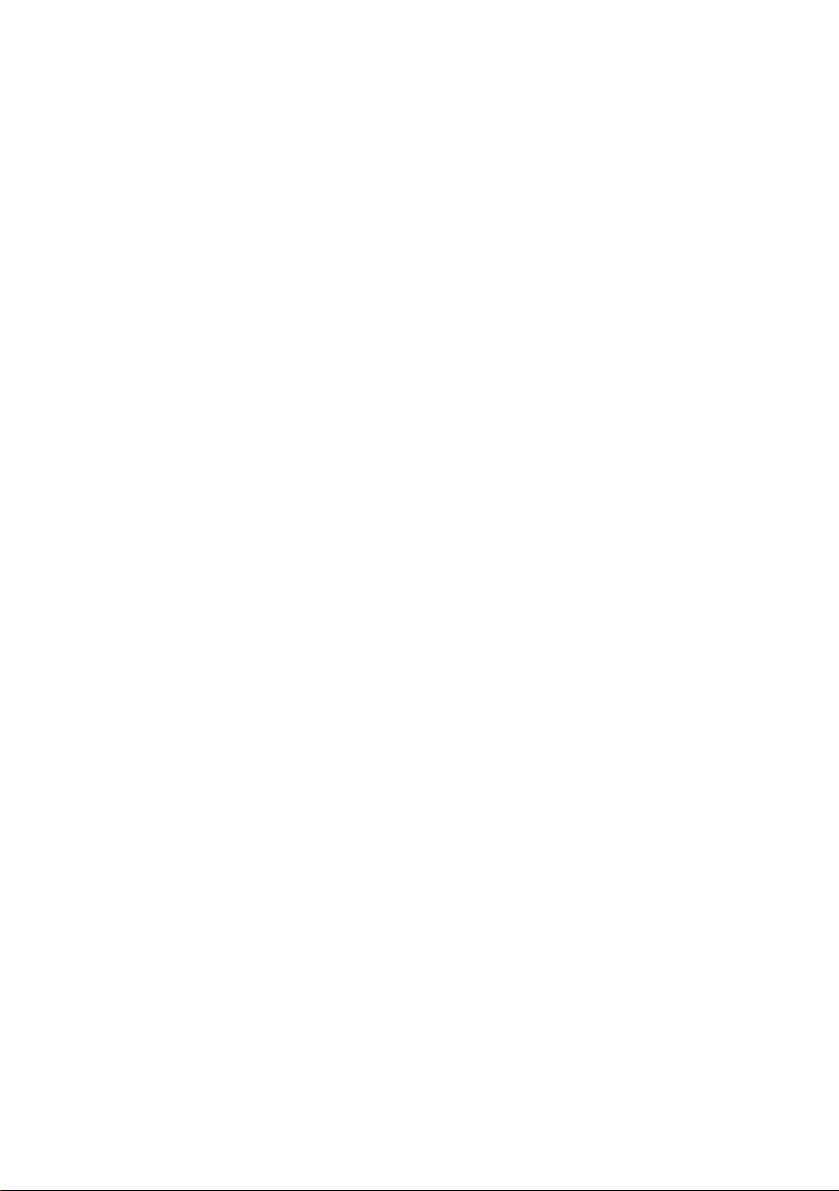
Page 3
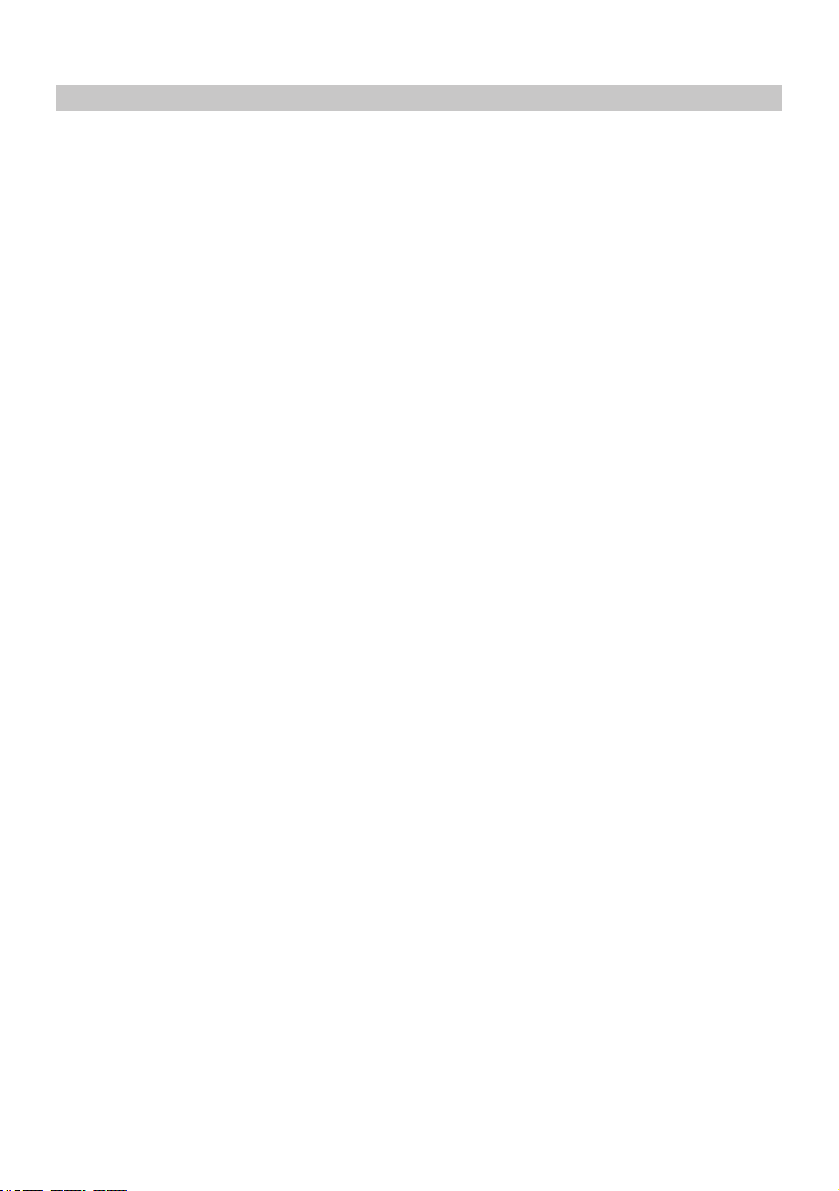
INTRODUCTION TO USING A DASH CAM
The iN-CAR CAM range of Dash Cams have been designed specifically with ease of use in mind, it is
recommended NOT to change the default settings, which have been carefully selected to give the
best performance for day to day use.
Please check the firmware version of the Dash Cam, the version can be found in the set up menu
under System Info.
The latest versions are available to download from our website, where you can download and update
when necessary.
Basic operation:
It is essential that a quality branded U3 type micro SD card is used with this Dash Cam due to the
very large data rate generated by 4K recording.
The Dash Cam is set to record video, in files of just 1 minute in length. This means that each video file
is a manageable size should you need to download and send to your insurance company.
Eventually your MicroSD card will fill up with video files but don't worry, the camera automatically
deletes the oldest file to make space for new recordings. This way you never run out of space and
have plenty of driving historical evidence saved.
All Video files are recorded in BOTH High resolution and Low resolution simultaneously, with the Low
resolution file being ideal for watching on smaller portable devices via Wi-fi.
The Time and Date are automatically set upon the camera from satellite data, based on the Country
selected from within the first Time Use menu.
The Time and Date will also update automatically for Daylight Savings Time, again based on the
Country selected.
There are 3 modes of camera operation - Video, Photo and Playback.
Video Mode: The default mode when the camera is turned on, for video recording.
Photo Mode: Allows you to take still photographs.
Playback mode: Allows you to view recorded video or photographs upon the Dash Cam
LCD screen.
Press the MODE button on the Dash Cam to select required mode.
Automatic Start / Stop Technology. The Dash Cam senses power supplied to the cigarette lighter
socket as soon as the vehicle ignition is turned on and will start to record automatically.
When the ignition is turned off, the Dash Cam will perform an automatic shutdown process.
03
Page 4
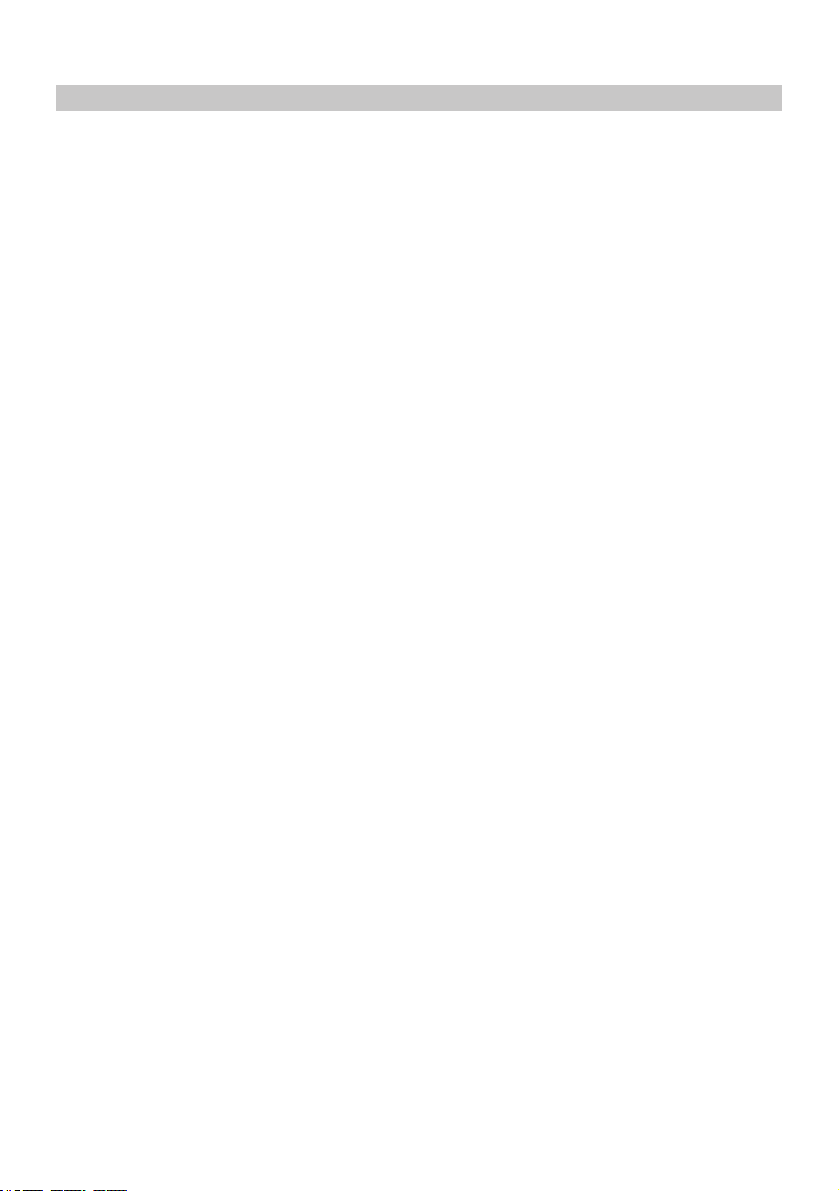
INTRODUCTION TO USING A DASH CAM (CONTD.)
1. Tips for capturing best video footage:
1.1 Position the Dash Cam in the centre of the windshield and ideally behind the rear view
mirror so it is not a distraction to the driver.
1.2 Reduce the amount of sky in the picture, by angling the view of the camera towards the road.
Too much sky will make the road appear darker due to the automatic exposure compensation.
1.3 Remove unnecessary items from your dashboard. If objects are placed on your dashboard
these can cause reflections to be seen on the windshield and these reflections may be
captured during recording.
1.4 To improve dash board glare, a Nextbase Reflection free lens can be purchased.
2. Tips for stable memory card performance:
2.1 Periodically reformat the memory card. Every 2-3 weeks we recommend that you reformat
the memory card. This will wipe any files from the card and set it up afresh for continued use
with your Dash Cam.
Of course, you should only do this AFTER you've downloaded any files from the card that you
may want to keep, as formatting the card will remove all content.
2.2 Format your memory card using the Dash Cam. This will make sure that the card is structured
specifically for your camera. Press SETTINGS and choose the Format Card option on the first
page. Follow the on-screen instructions accordingly.
2.2 Switch off the Dash Cam before removing or inserting the SD memory card, to prevent the
chance of damage being caused to the memory card or the files stored upon it.
04
Page 5
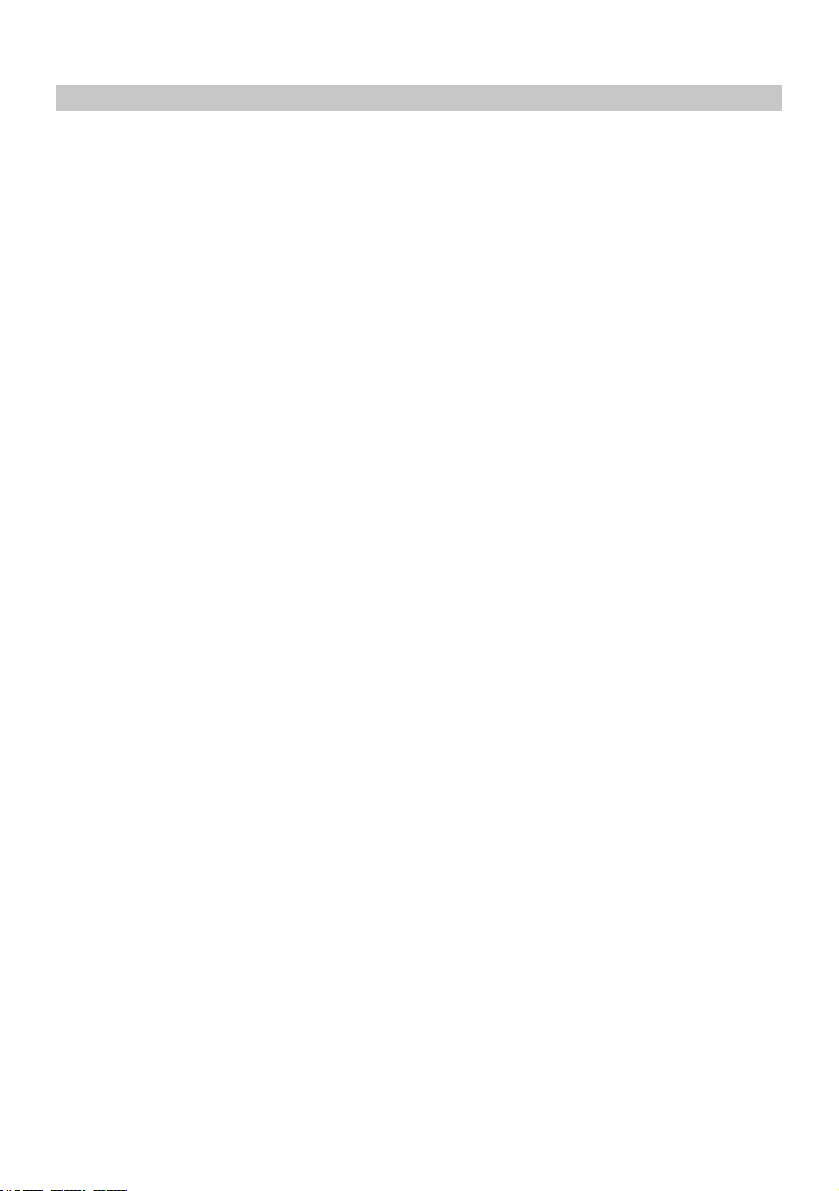
TABLE OF CONTENTS
INTRODUCTION TO USING A DASH CAM
TABLE OF CONTENTS
PRECAUTIONS / CAUTIONS ON USING THIS PRODUCT
PRODUCT WARNINGS
USAGE PRECAUTIONS
NOTICES
FCC STATEMENT
COMPLIANCES
PRODUCT SPECIFICATION
PACKAGE CONTENTS / PRODUCT FEATURES
POWERED GPS MOUNT
CAMERA - PARTS & CONTROLS
IN VEHICLE INSTALLATION
FIRST TIME USE
POLARISING FILTER
TOUCH SCREEN
......................................................................................................................................
................................................................................................................
..............................................................................................................
..............................................................................................................
..........................................................................................................................
...........................................................................................................................
.......................................................................................................
..............................................................................................................
.................................................................................................
.........................................................................................................
.........................................................................................................................
...................................................................................................................
........................................................................................................................
.................................................................................
........................................................................
.........................................................
03
05
06
07
08
09
10
13
14
15
16
17
21
25
26
27
VIDEO MODE
PHOTO MODE
PLAYBACK MODE
SETTINGS
PC CONNECTION
TV CONNECTION / Wi-Fi CONNECTION
TROUBLE SHOOTING
SOFTWARE LICENSE AGREEMENT
WARRANTY
ONLINE AUCTION / INTERNATIONAL PURCHASES
..............................................................................................................................
............................................................................................................................
.......................................................................................................................
....................................................................................................................................
........................................................................................................................
.....................................................................................
................................................................................................................
............................................................................................
..................................................................................................................................
05
...................................................................
28
31
32
35
46
48
49
53
54
55
Page 6
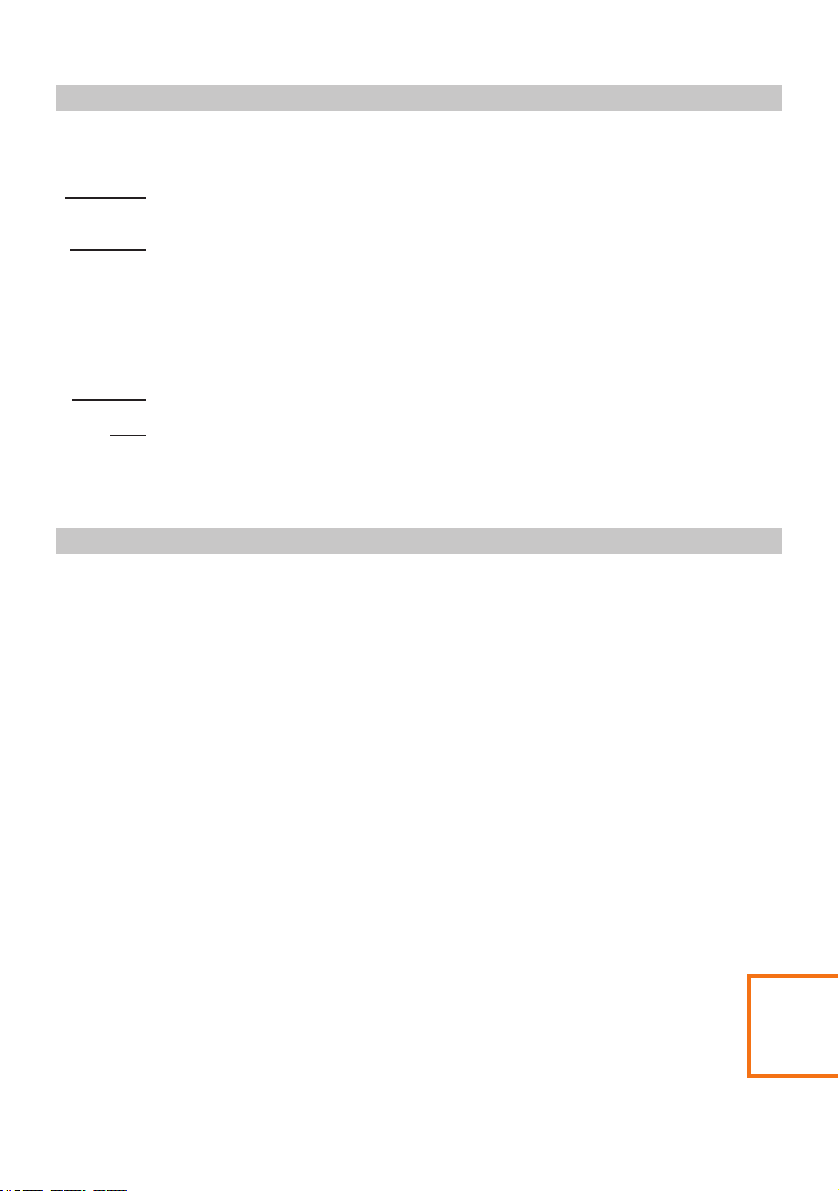
PRECAUTIONS
Please read this manual carefully before operation and keep it for future reference. It will be helpful
should you encounter any operational problem.
WARNING:
CAUTION:
CHOKING
HAZARD:
Do not expose this product to rain, moisture or water under any circumstances, doing
so may result in the risk of electric shock or fire.
To reduce the risk of electric shock, do not perform any servicing other than that
contained in the instruction manual unless you are qualified to do so.
Have the unit serviced by a qualified service technician if;
The Unit has been exposed to rain or water.
The unit does not seem to operate normally.
The unit exhibits a marked change in performance.
Some Products may contain components that are small enough to be swallowed.
Please keep out of reach of children.
A Liquid Crystal Display (LCD) screen is a multilayer complex component, containing
LCD:
691,200 pixels. Pixels can however fail during normal product life. 1 pixel = 0.0001%
failure rate, and one pixel failure per year of operation is considered normal and not
a cause for concern.
CAUTIONS ON USING THIS PRODUCT
1. Ensure that the windshield is free of dirt or grease before placing mount upon it.
Do not obscure the view of the road ahead or impede the deployment of any airbags in the event 2.
of an accident.
When not in use, please disconnect the car adaptor from both the 12/24Vdc outlet in your vehicle 3.
and the device itself.
4. Only clean the device with a soft dry cloth, for tough dirt, apply some neutral detergent diluted in
5 to 6 parts water to a soft cloth.
Note that alcohol, thinner, benzene etc could cause damage to the paint or coatings.
Avoid making contact with the len s as damage be caused. 5. se may
If required clean the glass lens carefully using spectacle lens cleaning fluid on a soft cloth only. 6.
The video recordings made by this Digital Video Recorder are intended for personal use only. 7.
Publication of the recordings on Youtube, the internet or other methods are subject to the 8.
Data Protection Act and the requirements thereof must be adhered to.
If the Digital Video Recorder is to be used within a commercial environment, i.e. truck use, then
the CCTV regulation apply also, in addition to the Data Protection Act regulations. This includes
olabelling to identify the use f CCTV is taking place, the omission of Audio recording and informing
the relevant authorities of who controls the data.
Video playback upon the device which is visible to the driver is prohibited or restricted in some 9.
countries or States. Please adhere to these laws.
Whilst driving, do not adjust the controls of your device as this is a distraction to driving. 10.
11. Before using the device on your windshield, check the state and local laws and ordinances
where you drive. Some laws prohibit or restrict the placement of objects on the windshield
of a motor vehicle. IT IS THE USER'S RESPONSIBILITY TO MOUNT THE DEVICE IN
COMPLIANCE WITH ALL APPLICABLE LAWS AND ORDINANCES. Always mount your
NEXTBASE® device in a location that does not obstruct the driver's view of the road.
NEXTBASE® does not assume any responsibility for any fines, penalties, or damages
that may be incurred as a result of any state or local law or ordinance relating to the use
of your NEXTBASE® device.
Addition
11. Windshield mounting
legal restriction
precaution
06
Page 7
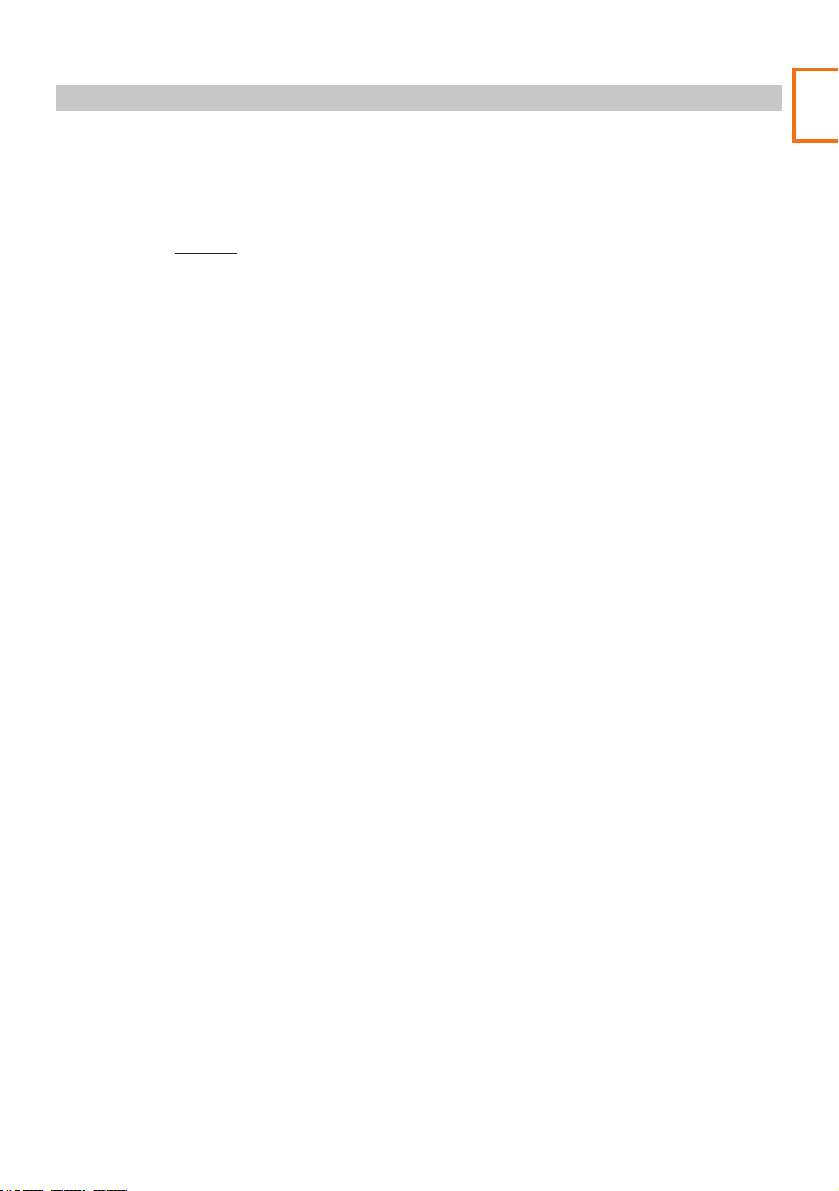
PRODUCT WARNINGS
Failure to heed the following warnings could result in an accident or collision resulting in
death or serious injury
Distraction Warning
This device is intended to enhance the situational awareness when used properly. If used improperly,
you could become distracted by the display, which could lead to an accident causing serious personal
injury or death. DO NOT seek to access the information stored on the device or change the device
settings whilst driving. Information stored on the device should be reviewed only when your vehicle
is stationary, and you are parked in a safe place in compliance with local laws. The device settings
should only be changed when your vehicle is stationary, and you are parked in a safe place in
compliance with local laws. Always maintain awareness of your surroundings and do not stare at the
display or become distracted by the display. Focusing on the display could cause you to miss
obstacles or hazards. Use the device at your own risk.
Always use your best judgment and operate the vehicle in a safe manner. Do not become distracted
by the device while driving, and always be fully aware of all driving conditions. Do not view the
device screen while driving.
Do not change settings, or access any functions requiring prolonged use of the device controls
while driving. Pull over in a safe and legal manner before attempting such operations.
Video playback upon devices with screens which are visible to the driver, is prohibited or restricted
in some countries or States. Please adhere to these laws.
Vehicle Installation Warnings
When installing the device in a vehicle, do not place the device where it obstructs the driver's view
of the road or interferes with vehicle operating controls, such as the steering wheel, foot pedals,
or transmission levers. Do not place unsecured on the vehicle dashboard. Do not place the
device in front of or above any airbag.
Page Addition
Product Warnings
Battery Warnings
Lithium-ion batteries are used in most NEXTBASE® devices. If these guidelines are not followed,
batteries may experience a shortened life span or may present a risk of damage to the device,
fire, chemical burn, electrolyte leak, and/or injury.
- Do not disassemble, modify, remanufacture, puncture, or damage the device or batteries.
- Do not remove or attempt to remove the non-user replaceable battery.
- Do not expose the device to fire, explosion, or other hazard.
- Do not expose the device to rain or water.
Magnet Warnings
Both the device and its mount may contain magnets. Under certain circumstances, magnets
may cause interference with some internal medical devices, including pacemakers and insulin
pumps. Devices and mounts that contain magnets should be kept away from such medical
devices. Magnets may cause damage to some electronic devices, including hard drives in laptop
computers and bank / credit or membership cards. Use caution when devices and mounts that
contain magnets are near electronic devices or bank / credit or membership cards.
07
Page 8
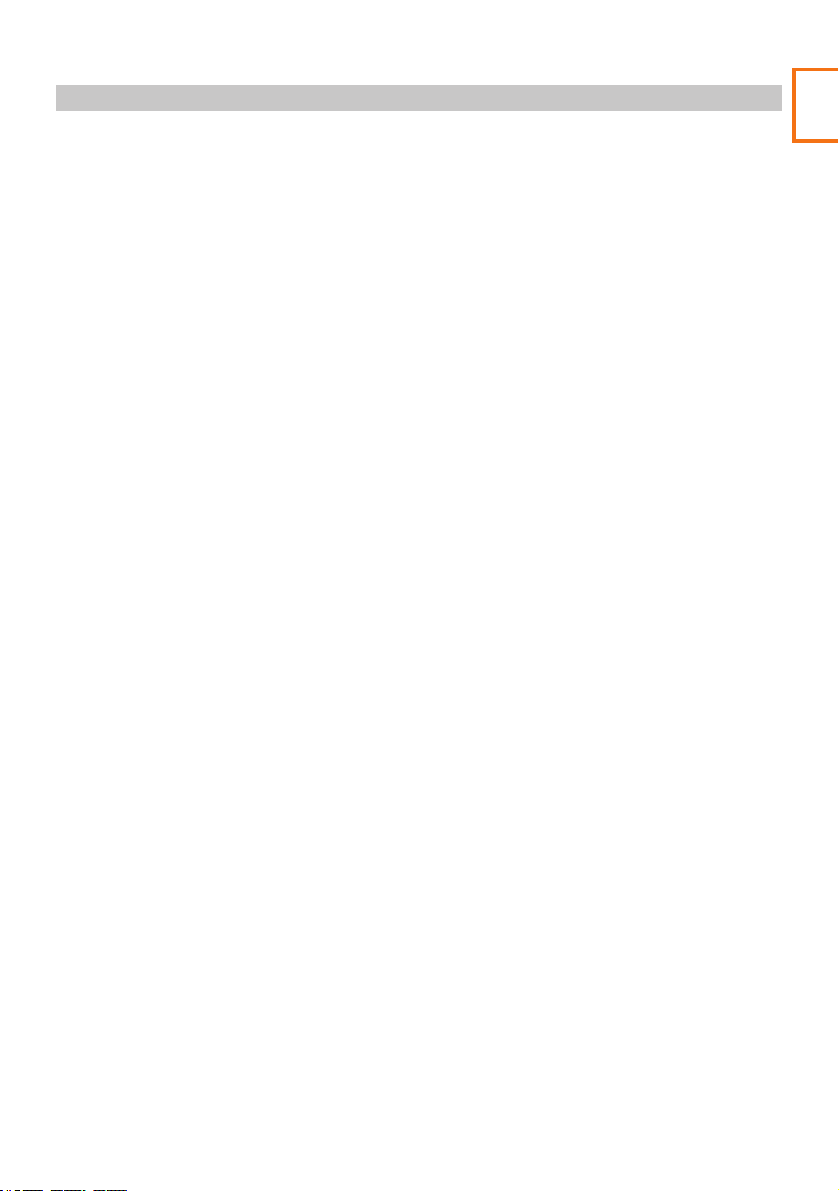
USAGE PRECAUTIONS
Failure to heed the following notices could result in personal injury or property damage,
or negatively impact the device functionality.
Battery Precaution
- Do not immerse or expose the device or batteries to rain, water or other liquids.
- Do not leave the device exposed to a heat source or in a high-temperature location, such as in
the sun in an unattended vehicle. To prevent the possibility of damage, remove the device from
the vehicle or store it out of direct sunlight, such as in the glove box.
- Do not operate the device outside of the following temperature range:
from -20° to 45°C (from -4° to 113°F).
- When storing the device for an extended time period, store within the following temperature range:
from 0° to 25°C (from 32° to 77°F).
- Do not use a power and/or data cable that is not approved or supplied by NEXTBASE®.
- Contact your local waste disposal department to dispose of the device/batteries in accordance
with applicable local laws and regulations.
Windshield Mounting Legal Restriction Precaution
Before using the device on your windshield, check the state and local laws and ordinances where
you drive. Some laws prohibit or restrict the placement of objects on the windshield of a motor
vehicle. IT IS THE USER'S RESPONSIBILITY TO MOUNT THE DEVICE IN COMPLIANCE WITH
ALL APPLICABLE LAWS AND ORDINANCES. Always mount your NEXTBASE® device in a
location that does not obstruct the driver's view of the road. NEXTBASE® does not assume any
responsibility for any fines, penalties, or damages that may be incurred as a result of any state
or local law or ordinance relating to the use of your NEXTBASE® device.
Camera Legal Requirements Precaution
In some jurisdictions it could be considered an invasion of privacy rights to take or publicly display
photographs or videos of people or their vehicles using this product. It is your responsibility to know
and comply with applicable laws and rights to privacy in your jurisdiction and in any jurisdiction in
which you may use this device. Video recordings made by this Dash Cam should be for personal
use only.
Page Addition
Precautions
Publication of the recordings on YouTube, the internet or other methods is subject to the data
protection legislation and the requirements thereof must be adhered to. Such data protection
legislation may prohibit the use and dissemination by you of Dash Cam footage or may impose
restrictions on it – we recommend that you check the legal requirements with your legal advisor
before disseminating any Dash Cam footage.
If the Dash Cam is to be used within a UK commercial environment, i.e. truck use, then the CCTV
regulations apply in addition to the Data Protection Act regulations. This includes labelling to identify
the use of CCTV is taking place, the omission of Audio recording and informing the relevant authorities
of who controls the data. For use in a commercial environment in non-UK countries, please refer and
adhere to local regulations and requirements.
For non-UK operation, specific legal requirements may apply where dash cams are to be used in
a commercial or employment context - again, we recommend that you check the legal requirements
with your legal advisors prior to commencing use of dash cams in commercial or employment contexts.
08
Page 9
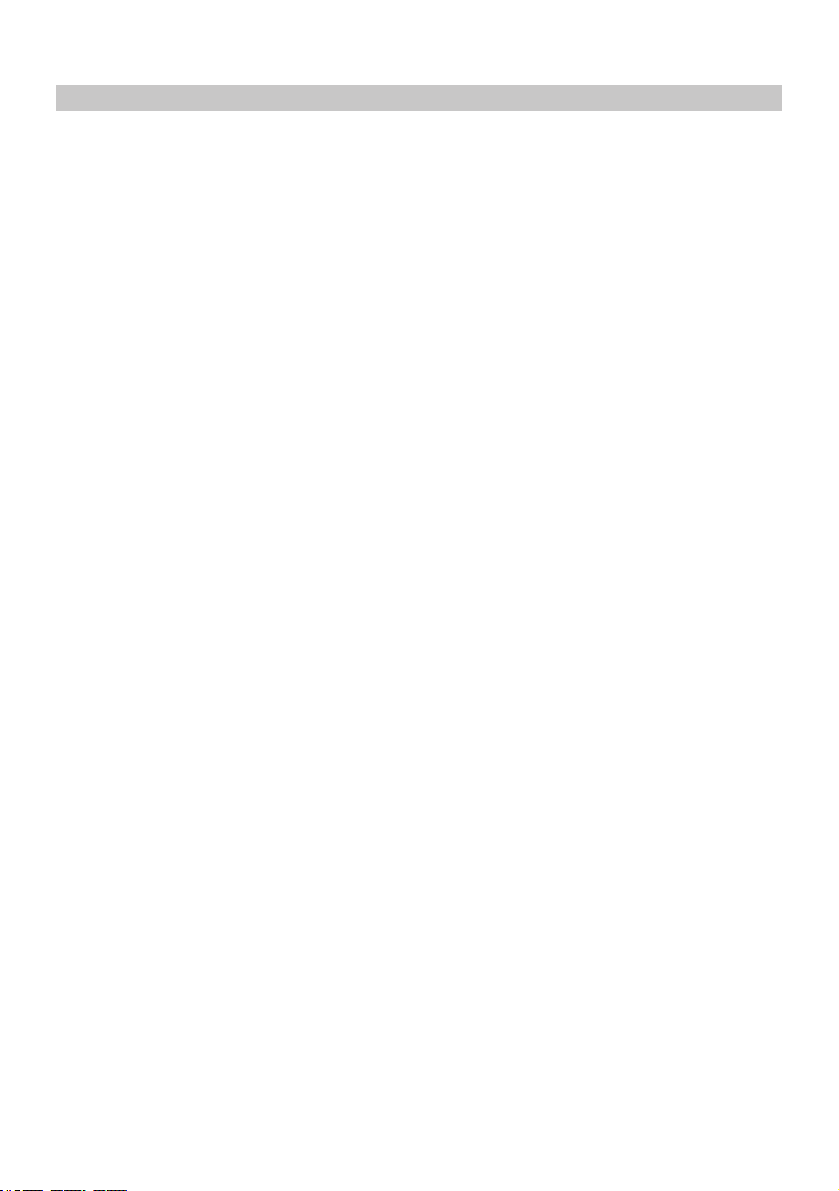
NOTICES
GPS Notices
Applicable Dash Cam models feature a GPS Satellite receiver within. Once a fix has been achieved
based upon satellite signal reception, positional information can be derived in Latitude and Longitude.
A change in location, over the time it takes to change location, allows speed to be calculated.
Where the Dash Cam has a GPS receiver it may experience degraded performance if used in proximity
to any device that uses a terrestrial broadband network operating close to the frequencies used by the
Global Positioning Service (GPS). The Dash Cam may also experience similar degradation in
performance if used in the proximity of a heated front windscreens and other electronics locally
radiating EMC around 1.5GHz
Speed information derived from GPS information is not warranted to be totally accurate as it is
derived from the GPS receiver's location changing with time. The precision of the location
information depends entirely on the number of satellites within view of the receiving device and
also the calculation takes time to process and subsequently display the result. As a result you should
not use the speed information displayed on the device as your sole or definitive guide as to the speed
of your vehicle.
G-Sensor Notice
The G-Sensor within the Dash Cam measures forces exerted upon it, with reference to one g which is
the nominal force exerted upon us when stationary on the earth's surface. The G-Sensor will also trigger
to protect any recording currently in progress, if a pre-determined threshold of force is exceeded.
The G-Sensor protection will be adversely affected if the Dash Cam is NOT mounted in the vertical
direction i.e. with the lens pointing to or from the direction of travel.
G-Force information derived from a G-Sensor is not warranted to be totally accurate at all times, as it
is derived from the G-Sensor through a sampling method over time. The precision of the G-Sensor
value recorded depends upon when the acceleration took place at the instance of the sample taken.
The thresholds to trigger the video protection rely upon a trigger value being exceeded between
two successive samples, in any one of the three G-Sensor axis.
If the Automatic G-Sensor protection does NOT trigger during an event, then the Protect button
should be pressed, in order to make the file read only. Protecting the file can also be performed
using the Playback function upon the Dash Cam (models with LCD screens), or indeed through
the Cam Viewer App for applicable Wi-Fi models.
09
Page 10
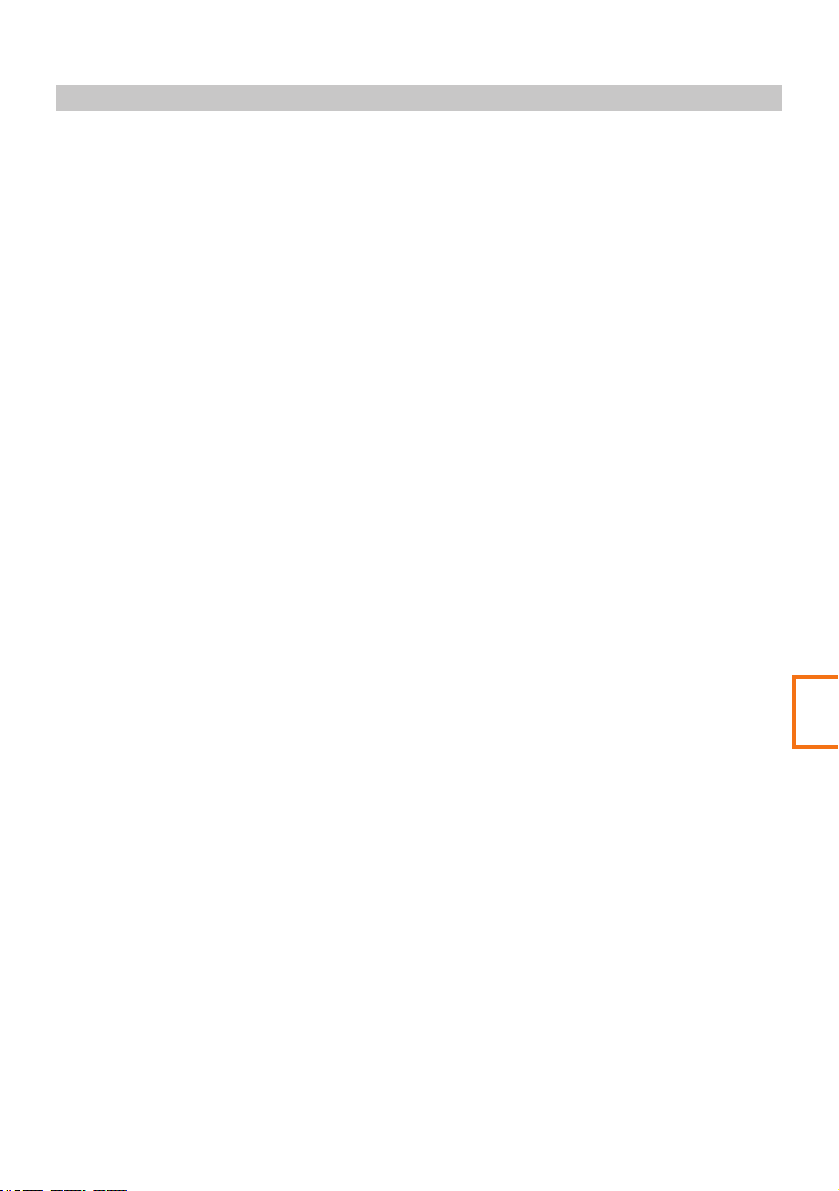
FCC STATEMENT
FCC STATEMENT
This device complies with Part 15 of the FCC Rules. Operation is subject to the following two
conditions: (1) this device may not cause harmful interference, and (2) this device must accept any
interference received, including interference that may cause undesired operation.
This equipment has been tested and found to comply with the limits for a Class B digital device,
pursuant to Part 15 of the FCC Rules. These limits are designed to provide reasonable protection
against harmful interference in a residential installation. This equipment generates, uses and can
radiate radio frequency energy and, if not installed and used in accordance with the instructions, may
cause harmful interference to radio communications. However, there is no guarantee that interference
will not occur in a particular installation. If this equipment does cause harmful interference to radio
or television reception, which can be determined by turning the equipment off and on, the user is
encouraged to try to correct the interference by one or more of the following measures:
• Reorient or relocate the receiving antenna.
• Increase the separation between the equipment and receiver.
• Connect the equipment to an outlet on a circuit different from that to which the receiver is
connected.
• Consult the dealer or an experienced radio/TV technician for help.
• This appliance and its antenna must not be co-located or operated conjunction with any other
antenna or transmitter.
• A minimum separation distance of 20cm must be maintained between the antenna and the person
for this appliance to satisfy the RF exposure requirements.
FCC CAUTION:
This product does not contain any user-serviceable parts. Repairs should only be made by an
authorized NEXTBASE® service centre. Unauthorized repairs or modifications could result in
permanent damage to the equipment, and void your warranty and your authority to operate this
device under Part 15 regulations.
10
Addition
FCC Caution
Page 11
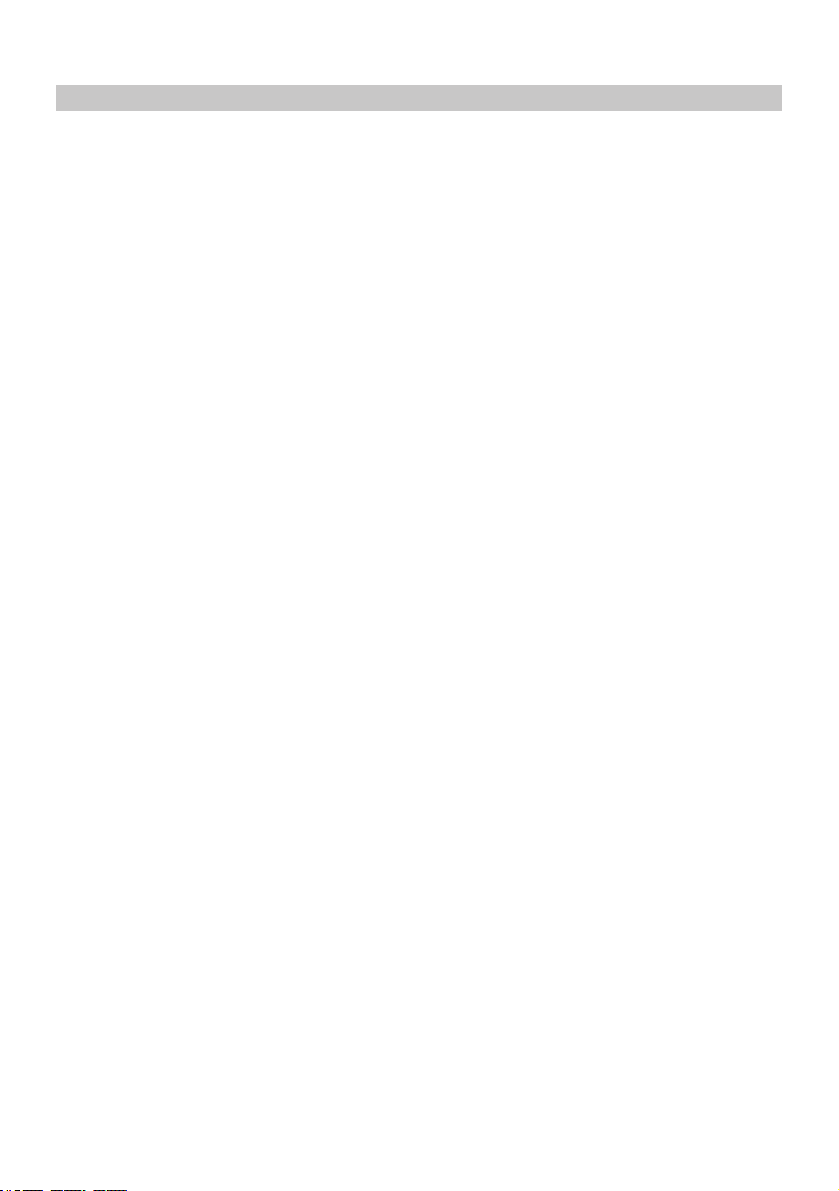
FCC - STATEMENTSUPPLIER'S DECLARATION OF CONFORMITY
SUPPLIER'S DECLARATION OF CONFORMITY
(47 CFR Section 2.906).
We; Tank Design
Hereby, Declare that the essential requirements set out in the 47 CFR Sections 2.906 of FCC, have
been fully fulfilled on our product with indication below:
1. Applicant's Info
Company Name: Portable Multimedia Ltd
Mailing Address : Unit 2, Caerphilly Business Park, Van Road, Caerphilly. CF83 3ED. UK
Contact : Graham Lambert
Tel : +44 02920 866429
Email Address : support@nextbase.com
2. Product Info
Product Name : Dash Cam
Model No. : NBDVR612GW
Brand Name : Nextbase
3. Applied Standard
Standards
E-CFR Title 47 Part 15 Subpart B—Unintentional Radiators: 2017
Report No. WTS18S05112835E
4. Test Firm Used to Take Measurements:
Name : Waltek Services (Shenzhen) Co., Ltd.
Address : 1/F, Fukangtai Building, West Baima Rd Songgang Street, Baoan District,
Shenzhen, Guangdong, People's Republic of China, 518105
Contact Name : Philo Zhong
Tel : +86 755 8355 1033 802
Email : CB@waltek.com.cn
Designation No. : CN1201
FRN : 0027148261
11
Page 12
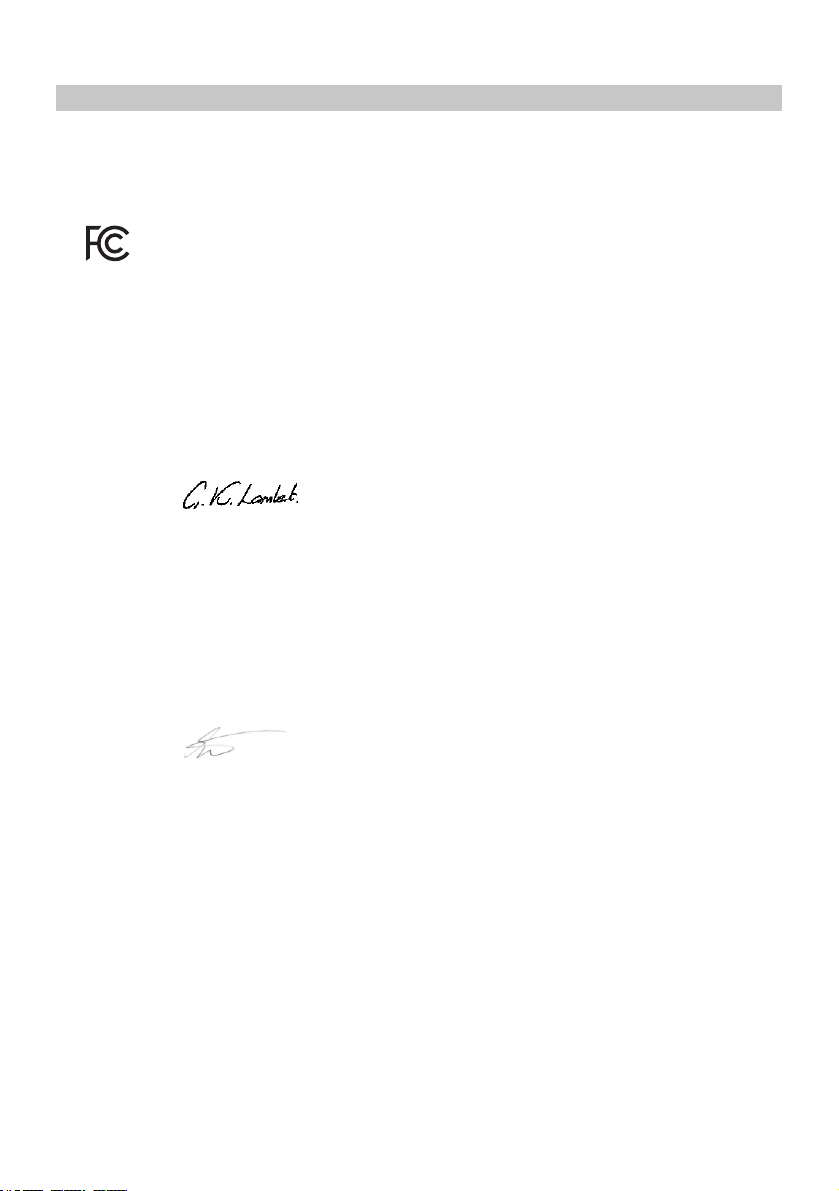
FCC - STATEMENTSUPPLIER'S DECLARATION OF CONFORMITY
SUPPLIER'S DECLARATION OF CONFORMITY CONTINUED
5. FCC Marking
6. Responsibilities and obligations
Strictly follow the FCC rules of 2.906, 2.908, 2.909.
7. Applicant's Authorization
Company Name: Portable Multimedia Ltd
Mailing Address : Unit 2, Caerphilly Business Park, Van Road, Caerphilly. CF83 3ED. UK
Contact Person : Graham Lambert
Signature:
Email Address : support@nextbase.com
Tel : +44 02920 866429
Date : 14th June 2018
8. Responsible party in US.
Company Name: Tank Design
Mailing Address: 158 Sidney Street, Cambridge, MA 02139, United States
Contact Person : Mr Scott Watts
Signature:
Email Address : SWatts@tankdesign.com
Tel : (617) 388-8380
Date : 14th June 2018
12
Page 13
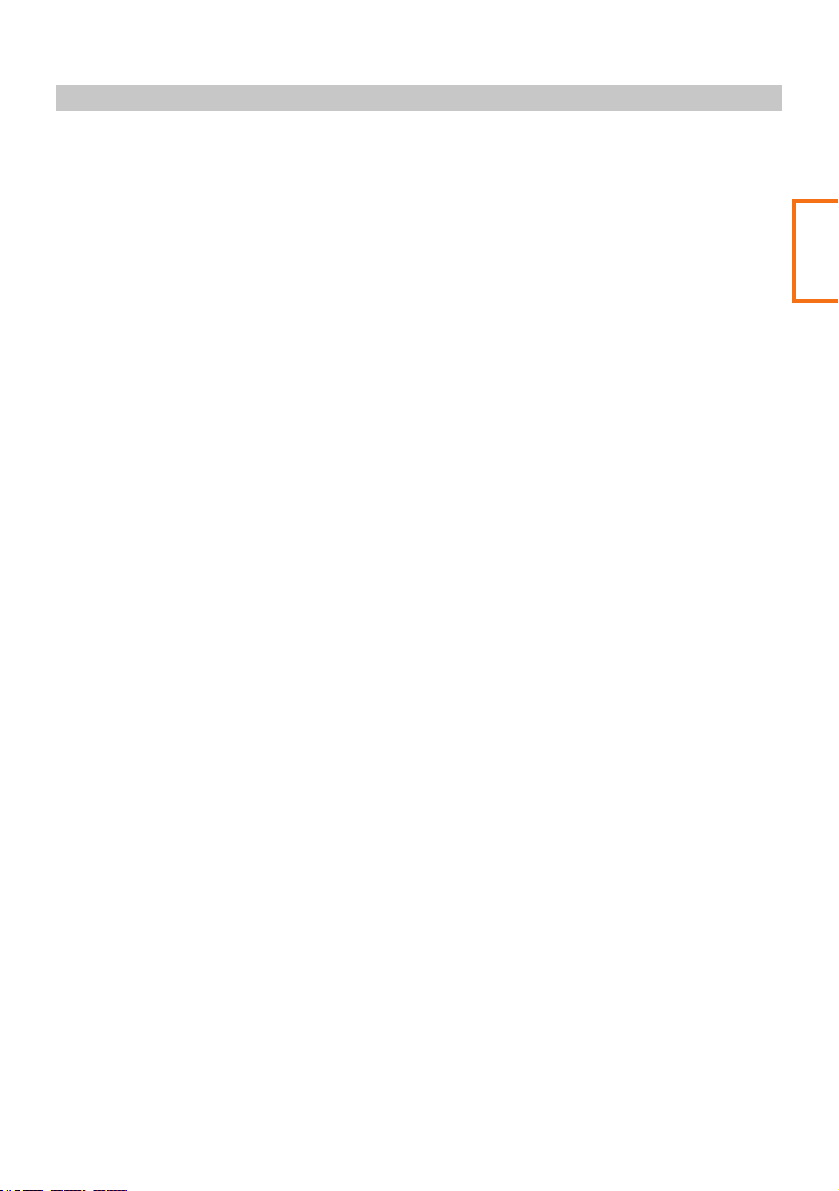
COMPLIANCES
Innovation, Science, and Economic Development Canada Compliance
This device complies with Innovation, Science and Economic Development Canada license-exempt
RSS standard(s). Operation is subject to the following two conditions: (1) this device may not
cause interference, and (2) this device must accept any interference, including interference that
may cause undesired operation of the device.
Radio Frequency Radiation Exposure Compliance
Applicable Dash Cam models feature Wi-Fi communication technology within. These models
incorporate a mobile transmitter and receiver that uses an internal antenna to send and receive low
levels of radio frequency (RF) energy for data communications. The device emits RF energy below the
published limits when operating in its maximum output power. Use with other manufacturers
equipment (particularly USB chargers and cables) may lead to radio interference in both FM and DAB
frequencies and also degrade GPS reception of other devices nearby and is not recommended.
To comply with RF exposure compliance requirements, the device should be installed and operated
with a minimum of 20cm between the device and your body. The device should not be used in other
configurations. This device must not be co-located or operated in conjunction with any other
transmitter or antenna.
Addition
Canadian Compliance
Statement
13
Page 14
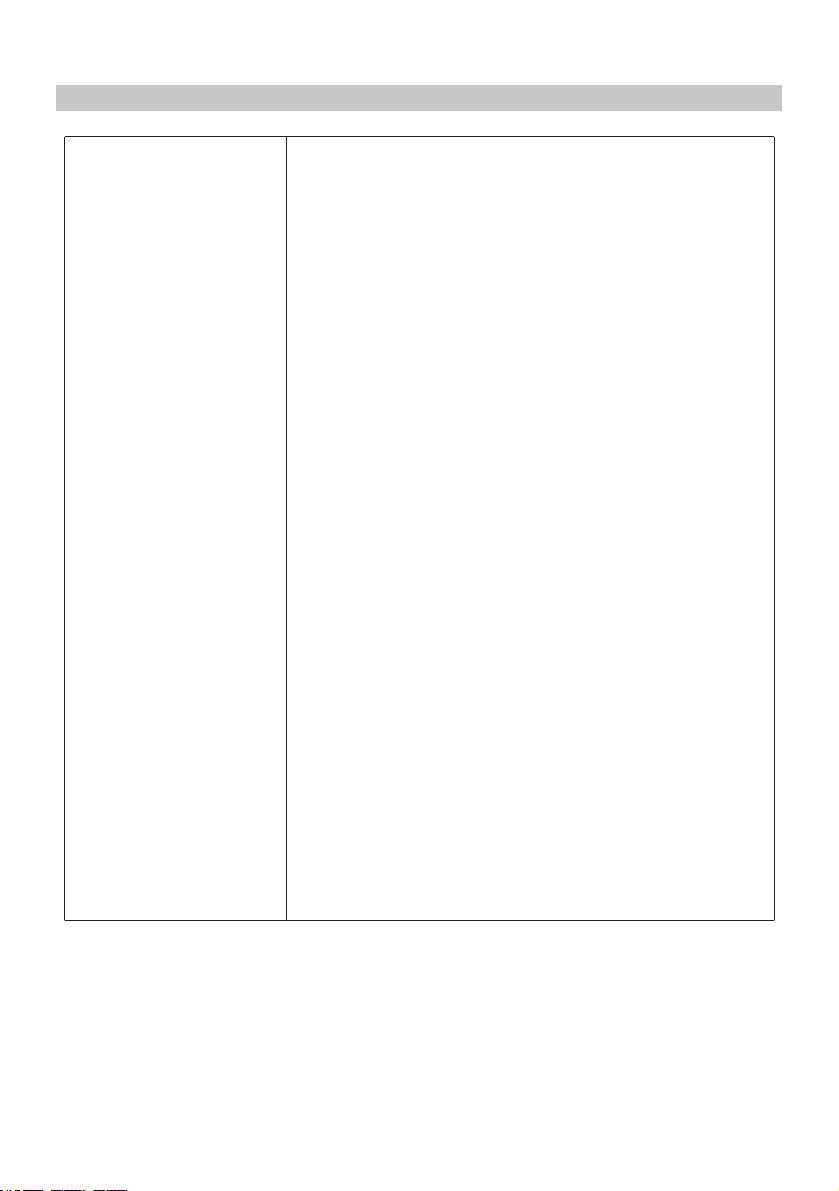
PRODUCT SPECIFICATION
Model Number / Name
Power Requirements
Power Supply
Sensor Resolution
Lens Type / Angle / Aperture
Recording Resolution
Screen Type
Screen Size
Screen Resolution
Screen Ratio
Card Reader
SD Card
(Recommended Type)
SD Card Recorded file
Capacity
(based on default settings)
Recording Format
Video / Audio Out
Internal Battery
Unit Dimensions
Unit Weight
NBDVR612GW / ELITE
5V / 1.5A
12-24Vdc Car Power Cable (supplied)
Fuse Type: 20mm / 1.5A
Output: 5Vdc
8.57M Pixel
7G / 150° / F1.6
3840 x 2160 @ 30fps & 768 x 432 @ 30fps (default)
Touch (Capacitive)
3.0"
960 (W) X 240 (H) pixels x RGB
16:9
64-128GB MicroSD Card
use a 64-128GB MicroSD Card, U3 type, for best results
recognized brand
Please note, a U3 MicroSD Card is required for 4K recording
64GB MicroSD = 200 minutes of recording
128GB MicroSD = 400 minutes of recording
MP4
High Definition: Type C Socket (Video / Audio)
Lithium-ion 3.7V / 260mAh (approx. 15mins recording time)
Battery design allows the 'Auto Power Off' feature to function in
event of power loss within the vehicle. It is not intended as an
alternative power source to replace the supplied car adaptor.
97 x 59 x 42mm
151g
Android is a trademark of Google Inc. in the United States and other countries.
Mac is a registered trademark of Apple Inc. in the United States and other countries.
iOS is a trademark or registered trademark of Cisco in the United States and other countries.
Windows is a registered trademark of Microsoft Corporation in the United States and other countries.
Exmor R is a trademark of Sony Corporation.
NEXTBASE Replay 3™ is a registered trademark of Portable Multimedia LTD in the United Kingdom.
NEXTBASE Cam Viewer™ is a registered trademark of Portable Multimedia LTD in the United Kingdom.
© 2015 Google Inc. All rights reserved. Google Maps™ mapping service is a trademark of Google Inc.
microSD™ and the microSD logo are trademarks of SD-3C, LLC.
Wi-Fi® is a registered mark of Wi-Fi Alliance Corporation.
Other trademarks and trade names are those of their respective owners.
14
Page 15
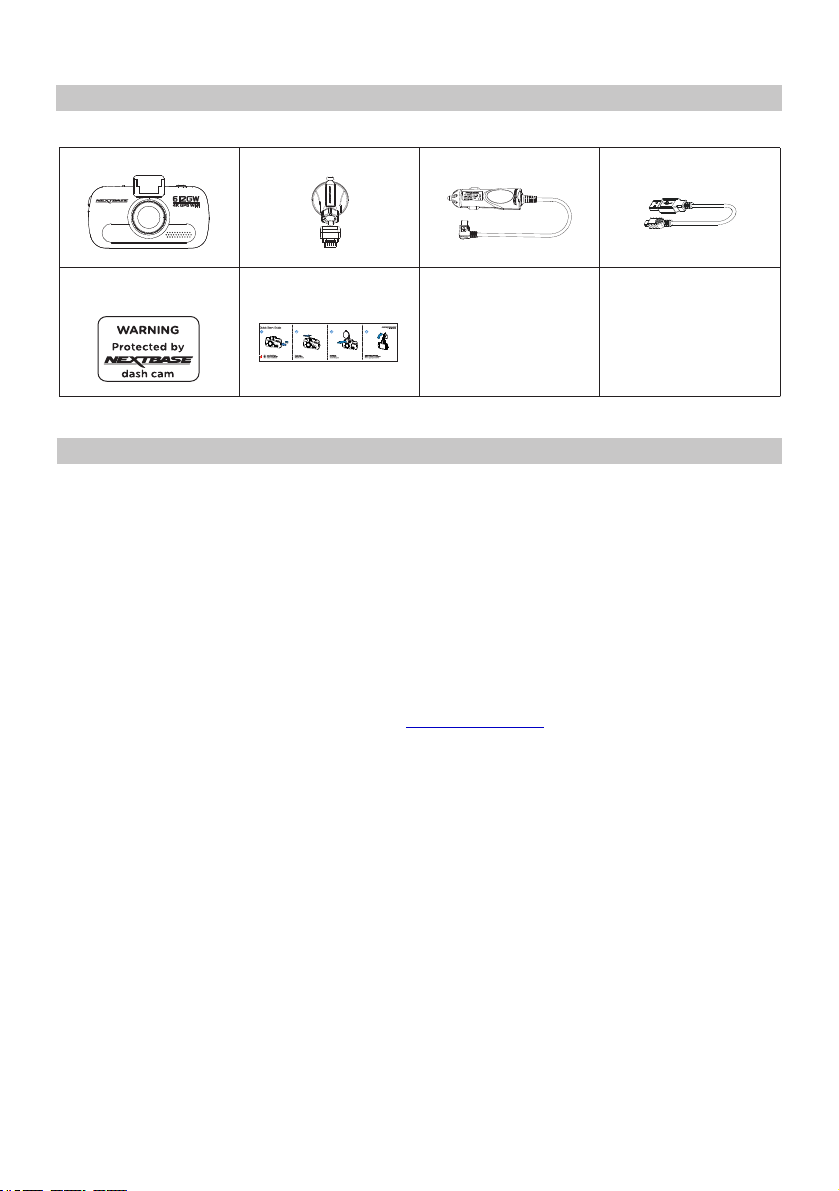
PACKAGE CONTENTS
Please check the contents of your NEXTBASE product.
Dash Cam
Window
Sticker
Product appearance may differ slightly to that shown above.
Powered GPS Mount Car Power Cable USB Cable
(adhesive mount included)
Quick Start
Guide
PRODUCT FEATURES
Thank you for purchasing this NEXTBASE Dash Cam, in this section we will outline some of the
features available with this Dash Cam.
3.0" LCD Colour Touch Screen
LCD touch screen for ease of use and viewing the playback of recorded videos and photos.
Powered GPS Mount
Supplied with an Easy-fit powered mount, which allows the Dash Cam to be fitted and removed
quickly and easily. The car power cable can remain in place, connected to the mount.
GPS Logger
GPS co-ordinates and also time and date are recorded. The journey can then be viewed using the
supplied NEXTBASE Replay 3™ Windows & Mac playback software.
The software is also available to download from www.nextbase.com
Wi-Fi Connectivity
Connect your smart-phone or tablet device to the Dash Cam wirelessly. Use your smartphone to
Start/Stop recording or to view or download files from the Dash Cam.
G Sensor / File Protection
In the event of an impact, a separate additional 30 seconds of protected recording will be saved
within the 'Protected' folder on the memory card.
This 30 second recording contains the 10 seconds prior to the protection taking place and the
following 20 seconds thereafter.
Intelligent Parking Mode
The Dash Cam will power on automatically and record 30 seconds of video, when physical movement
of your vehicle is detected.
Polarising filter
This Dash Cam incorporates a polarising filter to reduce windshield glare and reflection.
Auto Dimming
Once enabled, the screen will automatically dim during night-time driving.
15
Page 16
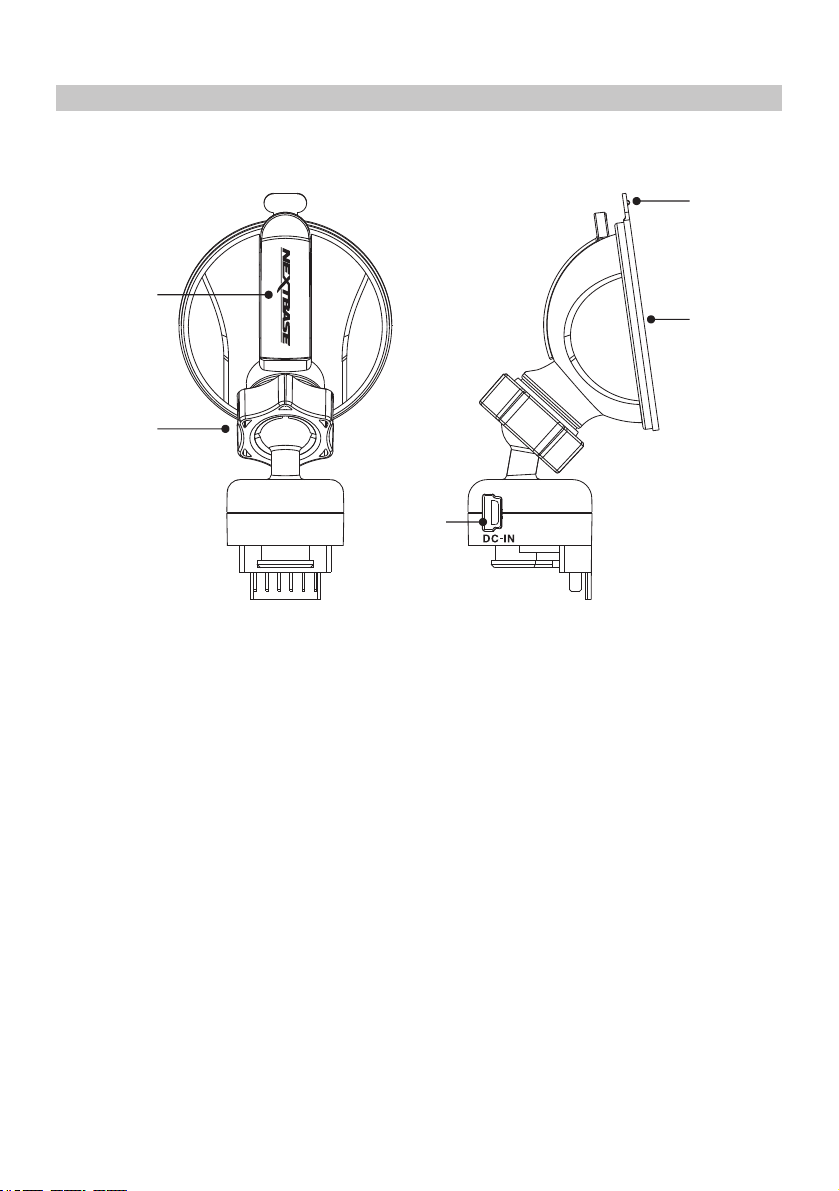
POWERED GPS MOUNT
Please see below to identify the parts of the supplied powered mount.
5
1
4
2
3
1. Locking lever
The locking lever is used to attach and release the window mount to your vehicles windscreen.
Pull the lever down to prepare the window mount for use. Once the mount is firmly upon the
windshield (in a suitable location) push the lever to lock the mount in place.
2. Locking ring
Loosen the locking ring to adjust the Dash Cam position if required, remembering to
re-tighten before use.
3. DC-IN socket
Connect the supplied car power cable here.
4. Suction cup
This is used to attach and release the window mount to your vehicles windshield.
Affix to a clear piece of windscreen where there is no paint effect applied.
5. Suction release tab
Once the locking lever has been opened use this release tab to break the seal between
the mount and windshield.
16
Page 17
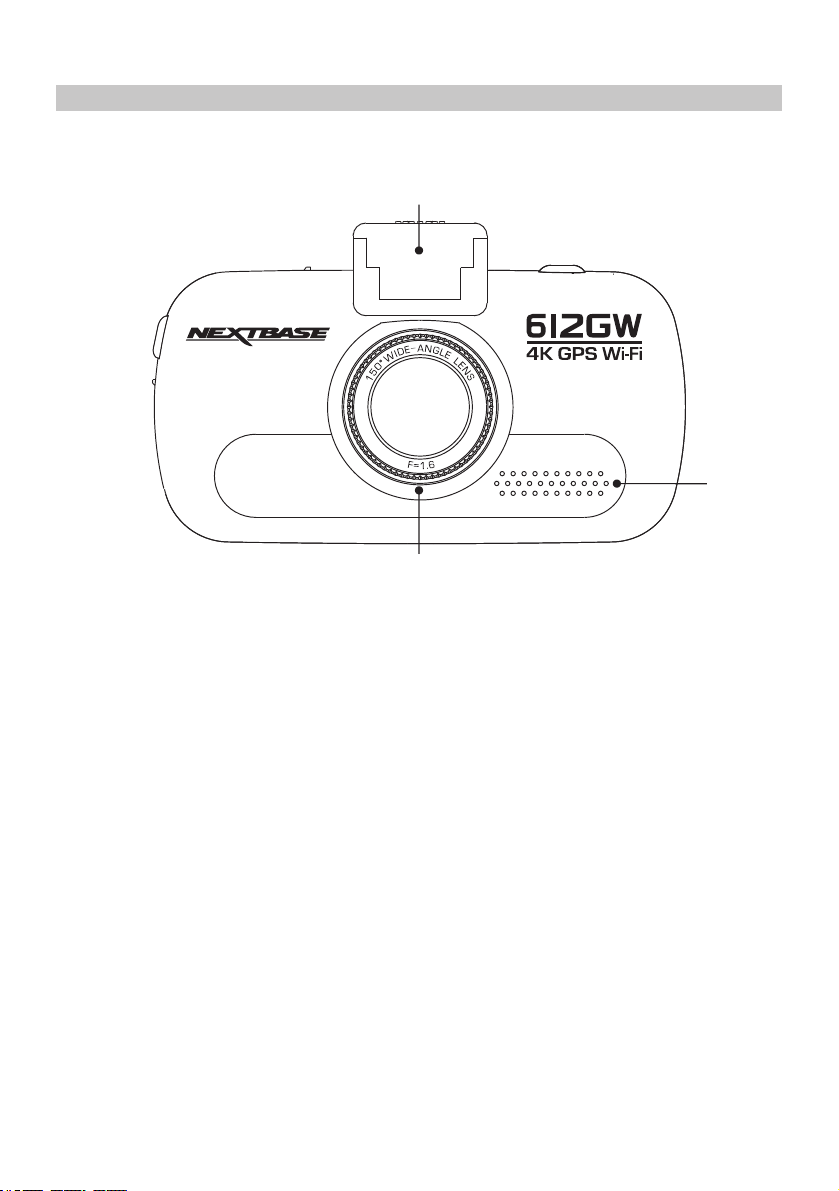
CAMERA - PARTS & CONTROLS
Please see below to identify the parts and controls of your Dash Cam.
Front:
1
3
1. Mounting point (located under the dust cover)
After removing the dust cover, attach the supplied powered GPS mount here.
2. Speaker
Integral speaker for audio playback directly from the Dash Cam.
2
3. Camera lens
Wide Angle 140°, 6 Element glass lens for optimum picture quality.
17
Page 18
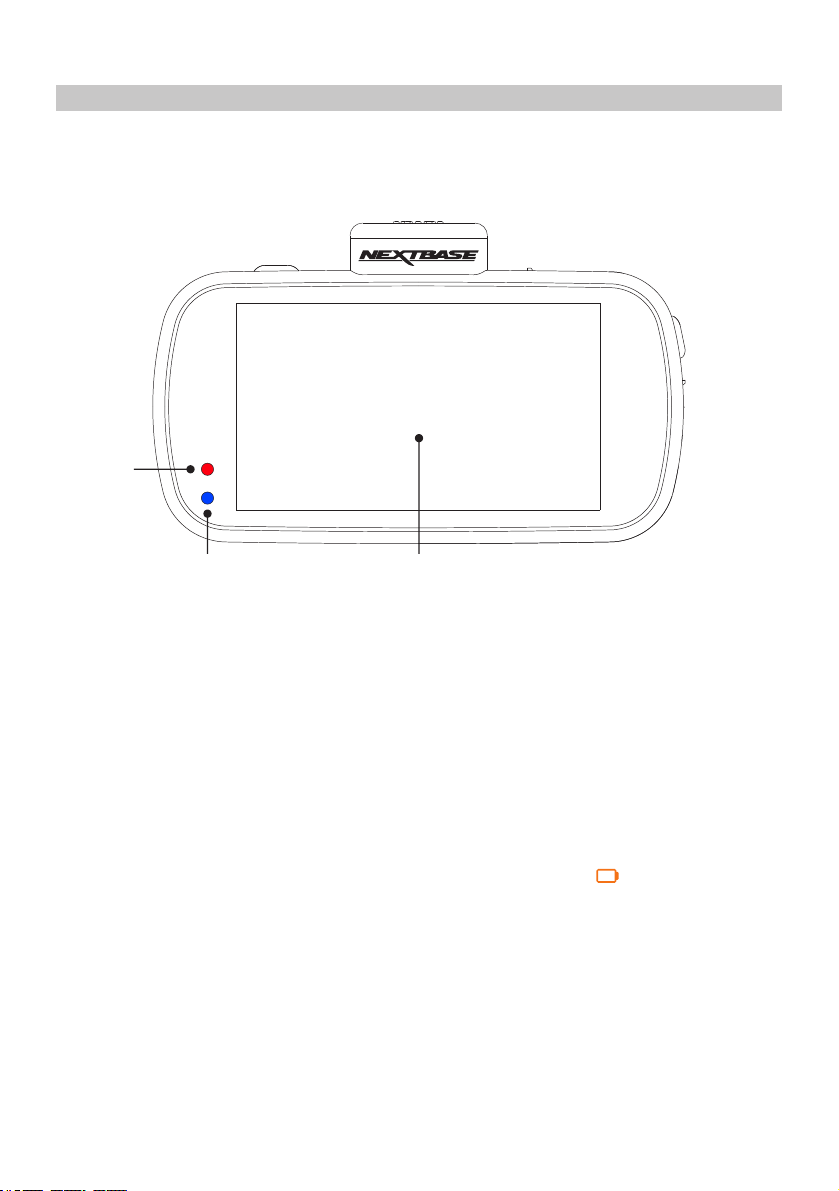
CAMERA - PARTS & CONTROLS (CONTD.)
Back:
4
5
4. Red Power / Recording LED
This red LED will be lit when the Dash Cam is turned ON. During recording the LED will
flash.
5. Blue Battery LED
This blue LED will be lit when the internal battery is charging, once fully charged the LED will
go out.
Note:
- This Dash Cam uses Negative Temperature Coefficient (NTC) technology to protect
the battery. This will shut down battery charging should the Dash Cam’s internal
temperature exceed 70degrees.
This can happen during normal use and is not a cause for concern.
When the NTC is active the on screen battery icon will be seen as:
Charging will resume once the Dash Cam has returned to an acceptable internal
temperature.
6. Touch Screen
The 3'' touch screen makes the operation of the Dash Cam very easy, simply touch the
screen to open the main menu. It is from the main menu that the various modes
and settings of the Dash Cam can be accessed.
6
ᵒC
18
Page 19

CAMERA - PARTS & CONTROLS (CONTD.)
Top:
7 8
7. Power On / Off
Press and hold for 2 seconds to turn on / off the Dash Cam.
8. DC-IN & USB socket (located under the dust cover)
Connect the supplied car power cable or USB data cable here.
Note:
- Normally the car power cable is connected to the mount when in use, not directly to
this socket.
Bottom:
Made in China
9
17140001
10
9. Light sensor
Detects the ambient light level and will adjust the screen brightness accordingly. Turned on
and off within the Settings Menu.
10. Reset button
In the unlikely event the Dash Cam becomes unresponsive, press the RESET button to
restart the Dash Cam.
19
Page 20

CAMERA - PARTS & CONTROLS (CONTD.)
Sides:
11
13
14
12
11. Protect button
Press whilst recording to protect the current file in event of an emergency situation.
If file protection is activated during recording by using the Protect button (or automatically by
the G Sensor), an additional 30 seconds protected recording will be saved within the ‘Protected’
folder on the memory card.
This 30 second recording contains the 10 seconds prior to the protection taking place
and the following 20 seconds thereafter.
Note:
- The original recording will also be saved to the memory card as usual.
12. HD Output (located under the dust cover)
Used to connect your Dash Cam to a television using an HD Cable (sold separately).
13. Microphone
Integral microphone for audio recording.
14. MicroSD Card slot
Insert the MicroSD card here, taking care that the gold contacts are facing towards the back
of the Dash Cam.
20
Page 21

IN VEHICLE INSTALLATION
Please follow the instructions below for first-time installation of the Dash Cam. For day to day use
simply remove the camera from the mount as required.
1. Insert MicroSD Card
Insert a suitable U3 standard MicroSD in to the Dash Cam, taking care that the gold contacts
are facing towards the LCD screen side of the Dash Cam. Push the memory card until it clicks
into place.
MicroSD
Note:
- Use the edge of a small coin (or similar object) to push the memory card in place if required.
Take care that card has 'clicked' into place, a second push inwards will release the memory
card.
- Do not remove or insert the memory card when the Dash Cam is turned on. This may
damage the memory card.
2. Remove dust cover from Dash Cam
Remove the dust cover that is located on the top of the Dash Cam to gain access to the
mounting point.
To remove the dust cover, slide it forwards away from the LCD screen of the Dash Cam.
Note:
- If the Dash Cam is not to be used for a period of time please replace the dust cover to
help keep the metal contacts free of dust or other contaminants.
21
17
Page 22

IN VEHICLE INSTALLATION (CONTD.)
3. Attach the mount to the Dash Cam
Slide the Dash Cam onto the mount. Once attached magnets within the mount will hold the
two parts together.
4. Attach the mount to the windshield
Remove the protective plastic film from the suction cup of the mount.
Select a suitable position for the mount and clean the windshield with a dry / clean cloth to
achieve a good contact between the glass and suction cup.
Release the locking lever of the mount by pulling down and then whilst holding the suction
cup onto the glass push the lever up to secure the mount to the windshield.
To use the supplied adhesive mount, simply unscrew the locking ring and pull the mount apart.
Replace the sucker mount, remembering to tighten the locking ring securely.
Note:
- Choose a smooth glass area without painted effect.
- Please ensure that once mounted the Dash Cam will be located within the area of the
vehicles windshield wipers to maintain a clear view during rainfall.
22
Page 23

IN VEHICLE INSTALLATION (CONTD.)
5. Connect car power cable
Route the supplied car power cable (as shown) and connect it to the DC-IN socket of the mount.
The above diagram is for illustration purposes only.
The Dash Cam will automatically power on and start recording once power is available.
In some vehicles this will be when connections are made, for others the Dash Cam will
power on once the ignition has been turned on.
If the vehicle in which the Dash Cam is installed has permanent live cigarette lighter sockets,
the user can simply use the power button to switch the Dash Cam off when the vehicle stops.
To take advantage of the Automatic Start / Stop Technology a Nextbase Hardwire Kit can be
installed on a switched-live power supply.
The Nextbase Hardwire Kit includes the necessary 12-24Vdc to 5Vdc convertor and battery
protection circuitry.
Should your vehicle not have a 12-24Vdc outlet, but does have a 5Vdc USB Outlet, this can be
used instead. Connect the USB cable supplied with your Dash Cam in place of the car power
cable.
You MUST however connect the USB cable to the mount, NOT directly to the Dash Cam
USB socket.
Note:
- Do NOT wire the Dash Cam directly to a 12V supply by cutting the cigarette plug
off the end of the cable, or damage will result.
12-24V DC
23
Page 24

IN VEHICLE INSTALLATION (CONTD.)
Please read and follow the notes below for the safe operation of your iN-CAR CAM within your
vehicle.
Before using the device on your windshield, check the state and local laws and ordinances
where you drive. Some laws prohibit or restrict the placement of objects on the windshield
of a motor vehicle. IT IS THE USER'S RESPONSIBILITY TO MOUNT THE DEVICE IN
COMPLIANCE WITH ALL APPLICABLE LAWS AND ORDINANCES. Always mount your
NEXTBASE® device in a location that does not obstruct the driver's view of the road.
NEXTBASE® does not assume any responsibility for any fines, penalties, or damages
that may be incurred as a result of any state or local law or ordinance relating to the use
of your NEXTBASE® device.
As per the installation instructions, you must install the iN-CAR CAM so it does NOT obstruct the
drivers view of the road, preferably on the passenger side of the vehicle and behind the rear view
mirror. Whilst the iN-CAR CAM clearly needs to view through the windshield in an area swept by the
windshield wipers, the iN-CAR CAM should be installed so as not to intrude significantly within the
wiped area. A 40mm intrusion into the green wiped area is the maximum permitted by law.
Addition
‘Windshield mounting
legal restriction
precaution’
Updated image
Do NOT mount the iN-CAR CAM in front of the driver, as depicted by the red area in the above
illustration.
When installing the iN-CAR CAM in a vehicle, always place the device securely against the
windshield and where possible conceal the power cable under trim. Make sure that the iN-CAR CAM
power cable does not interfere with the drivers operating controls, such as the steering wheel, pedals
or gear levers.
Do NOT mount the iN-CAR CAM in front of an airbag field of deployment or in a position to obscure
any mirrors.
Clean the windshield at the point of location, prior to fitting the iN-CAR CAM, also, applying some
moisture to the suction cup may be beneficial, to ensure absolute adhesion.
It is recommended NOT to operate the iN-CAR CAM whilst driving. The automatic Start-Stop
technology incorporated within the device negates any need to operate the controls whilst driving.
Adjust any settings or review recordings whilst stationery, not whilst driving.
After the preliminary SETUP has been carried out upon the iN-CAR CAM, adjust the Screen Saver
setting to 1 minute, this will blank the screen automatically shortly after starting the vehicle and
therefore the screen will NOT be a distraction in any way to the driver.
24
Page 25

FIRST TIME USE
To ensure the set up of this Dash Cam is as quick and simple as possible, there is an easy to follow
‘First Time Use’ menu.
This menu is used to set your preferred Language, Country (this defines your time zone) and speed
units.
The menu is available when -
1) The Dash Cam is first turned on.
2) There has been a firmware update applied to the Dash Cam.
3) After the Dash Cams settings have been reset, by using the ‘Defaults Settings’ option
within the Settings Menu.
Simply follow the on screen instructions, tapping the touch screen to select your preferred Language,
Country and Speed Unit options.
Select Language
EnglishEnglish
OK
KMH MPH
Select Speed
Select Country
UK & Ireland
OK
Setup complete
The dash cam will automatically
set the time & date when a
satellite signal has been
received.
OK
Once the First Time Use menu has been completed the Dash Cam will then open in Video mode and
be ready for use.
The default settings within the Dash Cam have been set to allow you to use the Dash Cam without
the need to change any settings.
Note:
- The settings that influence the device time & date will be applied upon receiving a GPS connection.
- Whilst the First Time Use menus adjust the settings within the Dash Cam, the settings can still be
adjusted thereafter, by using the normal Setup Menu options. Changing country location is one
such example of a change you could make, after the First Time Use setup.
25
Page 26

POLARISING FILTER
This Dash Cam incorporates a polarising filter to reduce windshield glare and reflection, often seen
on recordings.
In bright sunlight the filter will also enhance the colour and contrast levels to help capture important
number plate detail.
The filter has a rotating bezel, so you can adjust the polarising filter exactly how you need in your
vehicle.
To set the polarising filter, place a piece of paper on your dashboard below the rear view mirror, but
away from the windshield. With the camera turned ON, you will see the reflection of the paper in the
LCD screen of the Dash Cam.
Rotate the front ring of the polarising filter to reduce reflection to the
lowest possible level. This dramatically improves the recorded image quality.
Note:
- Do not place fingers on the glass lens of the filter.
- Do not adjust the filter whilst in control of the vehicle.
26
Page 27
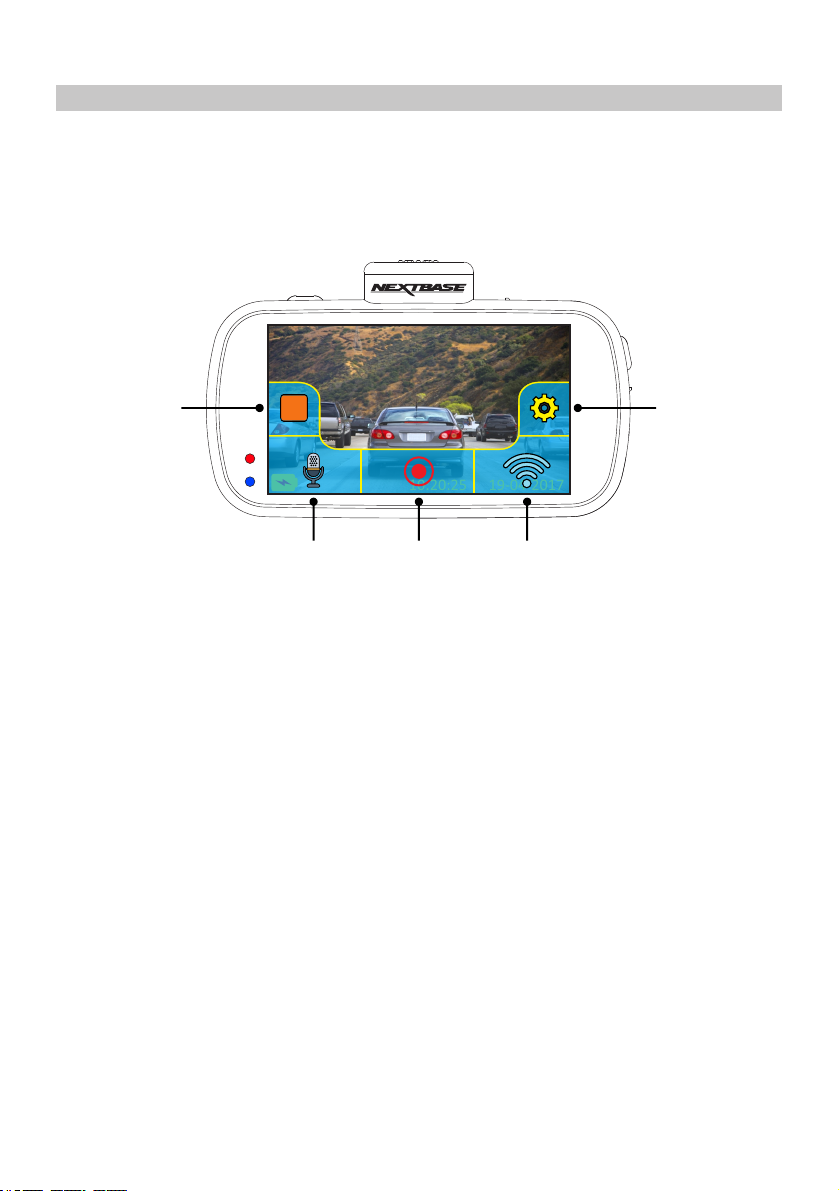
TOUCH SCREEN
This Dash Cam uses a capacitive touch screen, this makes the operation very easy.
Firstly turn on the Dash Cam, by either connecting the supplied car adaptor via the GPS mount or
by pressing the power button located on the top of the housing.
Once the Dash Cam has powered on tap the screen anywhere to open the 'Main Menu' screen, as
shown below.
1
It is from the 'Main Menu' screen that the key functions, the modes and the settings of the
Dash Cam can be accessed.
The five options within the 'Main Menu' screen are as follows:
1. Mode
Tap here to open the Mode select screen, from which you can then choose from video,
photo or playback modes.
2. Settings
Tap here to open the Settings menus. For further information on the various settings,
please see pages 27 to 36. Note: The settings menus are not available during recording.
3. Audio recording
Tap to turn off and on the microphone when recording videos.
4. Record button
Tap to start and stop recordings.
5. Wi-Fi button
Push and hold for 3 seconds to turn on Wi-Fi mode.
M
M
10:20:25
10:20:25
3
4 5
19-04-2017
19-04-2017
2
The home screen will close automatically after 4 seconds, if the touch screen is not used.
Note:
- Capacitive displays can be controlled with very light touches of a finger and generally cannot be
used with a mechanical stylus or a gloved hand.
27
Page 28
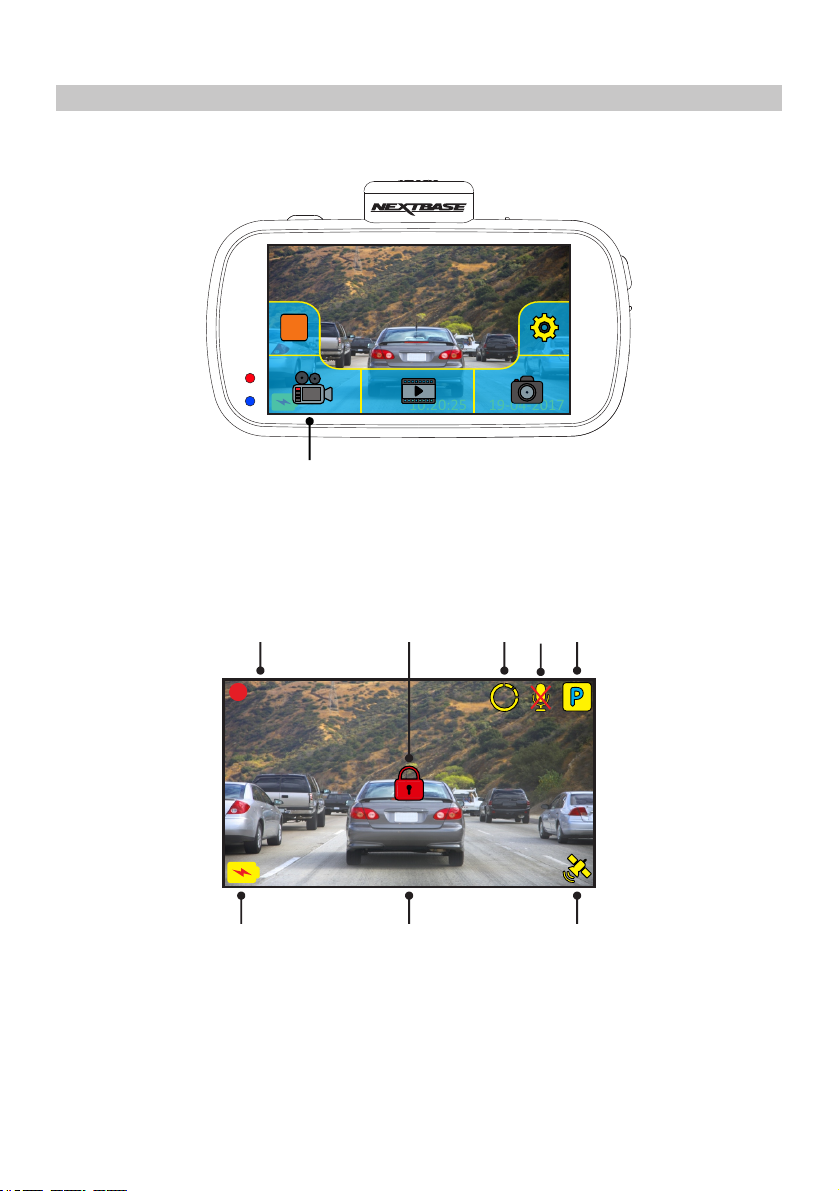
VIDEO MODE
Once the Mode select screen is open, select Video mode by tapping the video icon.
M
M
10:20:25
10:20:25
19-04-2017
19-04-2017
Video
Mode
See below for details of the various icons seen on screen when in Video mode.
1
2
2:59
10:20:25
1. Recording
Seen on screen during recording.
2. Protected
Seen on screen when the current recording has been protected, either by activation of
the G Sensor or by pressing the protect button on the side on the Dash Cam.
Continued on next page.
19-04-2017
78
4 5
3
3M
6
28
Page 29

VIDEO MODE (CONTD.)
See below for details of the various icons seen on screen when in Video mode.
1
2
2:59
10:20:25
3. Time Lapse recording
Seen on screen during Time Lapse recording.
4. Audio recording
Seen on screen when the microphone is turned off.
5. Parking mode
Seen on screen when Parking Mode has been turned on.
6. GPS status
Displays the current status of satellite connection, the icon is colour-coded dependant on
the strength of the connection.
Yellow flashing = not connected, searching for available satellites.
Yellow = connected, weak connection with ≤ 3 satellites.
Orange = connected, average connection with 4 satellites.
Green = connected, strong connection with ≥ 5 satellites.
7. Time & Date
Displays the current time & date.
19-04-2017
78
4 5
3
3M
6
8. Battery Status
The charging symbol is seen on screen when the battery is charging. A battery status
indicator is shown when the Dash Cam is running from the internal battery.
See the Settings pages within this manual for further information on each function.
29
Page 30

VIDEO MODE (CONTD.)
Tapping the screen when in Video mode will open the 'Main Menu' screen, from where you can
start & stop recordings and turn off & on the audio recording by tapping the relevant icons.
The 'Main Menu' screen will disappear after 4 seconds, simply tap once more to re-open.
2:59
3M
M
10:20:25
Microphone
icon
The default settings within the Dash Cam have been set to allow you to use the Dash Cam
without the need to change any settings.
Should you wish to change any settings then tap the screen to open the 'Main Menu' and then
tap the Settings icon.
2:59
M
19-04-2017
Recording
icon
3M
Settings
10:20:25
For further information on the various settings, please see pages 27 to 36.
Note:
- The settings menus are not available during recording.
19-04-2017
30
Page 31
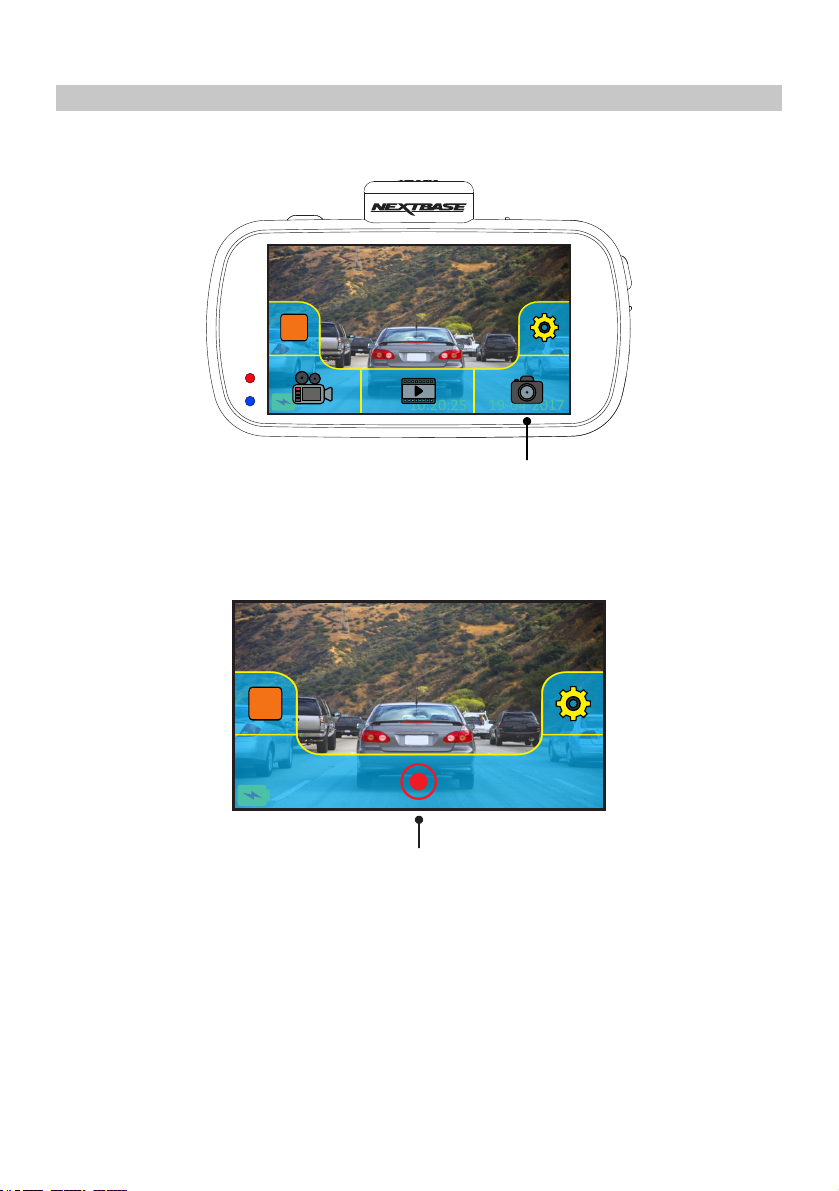
PHOTO MODE
Once the Mode select screen is open, select Photo mode by tapping the camera icon.
M
M
10:20:25
10:20:25
19-04-2017
19-04-2017
Photo
Mode
Once photo mode has been selected, then you are ready to take photos by tapping the red
shutter release icon.
M
Shutter release
Unlike the other modes the controls will remain on screen whilst in photo mode, this is so the
shutter release icon is readily available to take the photograph you want.
Photos taken will be saved in the Photos folder within the SD card directory.
31
Page 32

PLAYBACK MODE
Once the Mode select screen is open, select Playback mode by tapping the playback icon.
M
M
10:20:25
10:20:25
19-04-2017
19-04-2017
Playback
Mode
Recordings and photos will be saved in one of three folders: Protected Videos, Videos and Photos.
M
M
M
10:20:25
10:20:25
Protected
10:20:25
Videos Photos
19-04-2017
19-04-2017
19-04-2017
Videos
1. Protected
This folder will contain the 30 second recordings that have been created by either G Sensor
activation or by pressing the Protect button manually, during recording.
2. Videos
This folder contains normal recordings.
3. Photos
This folder contains photos.
Simply tap the required folder to view the files within.
32
Page 33

PLAYBACK MODE (CONTD.)
Video playback:
When viewing recordings within playback mode, there are the standard controls one would expect
to see, such as play, pause, stop, etc.
There are also some advanced functions such as deleting unwanted files and protecting recordings so
they cannot be accidentally deleted.
Once the required folder has been selected, recordings will be seen in the ‘preview’ screen, as shown
below.
170419_102024_001_HI
0:00
MMM
1 432 5
1. Protect
This can be used to protect the current recording, thus preventing it from being deleted
accidentally or over-written as part of the card looping logic.
Playback must be paused before the recording can be protected and /or unprotected.
Note:
- This will not change the file location, for example the newly protected file will remain
in the original ‘Video’ folder.
2. Previous
View the previous recording.
3. Play
Start and pause playback.
4. Next
View the next recording.
5. Delete
Delete the current recording. There will be an additional confirmation message to prevent
files from being deleted accidentally.
Note:
- The controls close automatically after 4 seconds, if the touch screen is not used. Tap the screen
to re-open the last seen controls.
33
Page 34

PLAYBACK MODE (CONTD.)
During playback:
Once playback has been started by tapping the play icon, the controls will refresh to giving you the
pause, fast forward and stop icons, as seen below.
170419_102024_001_HI
0:00
MMM
1. Rewind
Tap to rewind playback (x2, x4), pressing a third time will return to normal playback.
2. Pause
Tap once during playback to pause, press again to resume playback.
3. Fast forward
Tap to fast forward playback (x2, x4), pressing a third time will return to normal playback.
4. Stop
Tap to stop playback
Paused playback:
Once playback has been paused the controls will refresh, as seen below.
Whilst paused the file can be protected by tapping the protect icon.
1
2 43
170419_102024_001_HI
0:31
M
MM
10:20:25
10:20:25
4. Play
Tap to resume playback.
Note:
- The controls close automatically after 4 seconds, if the touch screen is not used. Tap the screen
to re-open the last seen controls.
4
34
Page 35

SETTINGS
How to use the Settings:
There are 5 settings screens in total, these screens are numbered from 1 - 5. Each screen contains
6 settings and 3 navigation controls. See below example which shows the first settings screen.
Screen Saver
Announcements
Number Plate Parking Mode
Speed Display
Format SD Card
1
ABCD 123
21
1. Previous settings screen
Move to the previous settings screen, this can also be used to move directly to screen 5 from
the opening settings screen number 1.
2. Exit
Tap to exit settings and return to video mode
Note:
- The screen number is seen as the door number.
3. Next settings screen
Move to the next settings screen.
Tap on the required option to open the settings, there are two types of options:
Type 1: Tap only
3
Type 2: Using selection arrows
HH : : MM SS
MPH KMH
Speed Units
A green tick marks the current
setting, simply tap on the required
setting to change.
Use the left & right arrows to
select the required field and use
the up & down buttons to make
selection.
Use the back button at the bottom of the screen to return to the previous settings screen.
35
Page 36

SETTINGS (CONTD.)SETTINGS (CONTD.)
Screen 1:
This screen includes the following settings:
Screen Saver, Number Plate, Parking Mode, Announcements, Speed Display and Format SD Card
ABCD 123
Screen Saver
Number Plate Parking Mode
Announcements
Speed Display
Format SD Card
1
1. Screen Saver
Turn on the Screen Saver function to shut down the screen after 30 seconds of button
inactivity, tap the screen to re-activate the display.
Options: On and Off
Default Setting: Off
2. Number Plate
Enter the registration number for your vehicle, this will then be shown upon the recorded
video file.
3. Parking Mode
When Parking Mode has been turned on, the Dash Cam enters standby mode when the
12Vdc supply has been turned OFF (typically removing your ignition key).
Should physical movement of the vehicle be detected, the Dash Cam will power on and
start recording a 30 second protected video. If no further physical movement is detected
then the Dash Cam will return to standby mode, if physical movement is detected
subsequently, then the camera will continue to record normally, i.e. driving once more.
Options: On and Off
Default Setting: Off
36
Page 37

SETTINGS (CONTD.)SETTINGS (CONTD.)
Screen 1: continued
4. Announcements
Turn Off / On the spoken Announcements.
The spoken announcements provide an audible confirmation of the button that has been
pressed and its function. The announcements also serve as positive confirmation after a
file has been protected due to G-Sensor activation during recording.
Options: On and Off
Default Setting: Off
Note:
- Announcements are currently only available in English.
- Turning on Announcements will turn off the Device Sounds.
5. Speed Display
When turned on, the screen will display current speed after 30 seconds of button inactivity,
tap the screen to return to normal viewing, this function is only available when a GPS connection
is present.
Options: On and Off
Default Setting: Off
6. Format SD Card
Format the inserted memory card. This will delete all content upon the SD card.
Note:
- For stable performance, it is recommended that you format the memory card
every 2 weeks.
Of course, you should only do this AFTER you've downloaded any files from the
card that you may want to keep.
37
Page 38

SETTINGS (CONTD.)SETTINGS (CONTD.)
Screen 2:
This screen includes the following settings:
Resolution, Exposure, Video Length, Time Lapse, Dual Files and Audio
Resolution
Exposure
Video Length
AudioDual FilesTime Lapse
2
1. Resolution
Select recording resolution of the High resolution file, this will increase or decrease the
quality of the recorded video.
Options: 4K, 1440P 60FPS, 1440P, 1080P 60FPS and 1080P
Default Setting: 4K
2. Exposure
Adjust exposure level for different light conditions.
Options: +2, +1, 0, -1 and -2
Default Setting: 0
3. Video Length
Select the duration of the individual recorded video files. The Dash Cam will continue
recording, filling the memory card. When the memory card becomes full, the oldest file
will be automatically deleted to make space for the new recording.
Options: 1 Minute, 2 Minutes and 3 Minutes
Default Setting: 1 Minute
38
Page 39

SETTINGS (CONTD.)SETTINGS (CONTD.)
Screen 2: continued
4. Time Lapse
Time Lapse recording is a technique whereby the frequency at which file frames are
captured (frame rate) is lower than that used when playing back the recording.
Time Lapse recording can be considered the opposite of slow motion, as when the
recording is played back time appears to be moving faster.
For example, a recording taken over three minutes would be played back as a 30 second
movie.
Options: 3 Minutes, 30 Minutes and Off
Default Setting: Off
Note:
- It is recommended to use a high-capacity SD Card (min 64GB) for Time Lapse
recording.
- Time lapse is considered as a leisure activity setting and not for use in order to collect
evidence in the case of an incident / accident. Time Lapse should be turned off for
normal driving conditions.
- The options of 3 Minutes and 30 Minutes are the recording durations, NOT the playback
time. Playback time will be1/6th of the live recording time.
5. Dual Files
During normal recording there will be two files saved to the SD Card, one will be the full
sized High Resolution recording (example: 3840 x 2160) and the other is a Low Resolution
recording (768 x 432). The Low resolution filed can be turned On/Off with this setting.
The two recorded files can be identified by the filenames:
170419_102024_001_HI.MOV and 170419_102024_001_LO.MOV
Both files will be treated as a single recording by the Dash Cam, in regards file protection
and deletion.
The Low Resolution recording is used when streaming recordings from the Dash Cam to the
CAM Viewer™ APP, this reduces any buffering that may be seen if the full-sized High Resolution
recording is used.
Note:
- Only the larger High Resolution recordings will have the Stamps, GPS Location, Speed etc.
Options: On and Off
Default Setting: On
6. Audio
Turn On / Off the microphone.
Options: On and Off
Default Setting: On
39
Page 40

SETTINGS (CONTD.)SETTINGS (CONTD.)
Screen 3:
This screen includes the following settings:
Time Stamp, Speed Stamp, GPS Stamp, Model Stamp, Screen Dimming and Rotate Display
Time Stamp
Model Stamp
Speed Stamp
Screen Dimming
GPS Stamp
Rotate Display
3
1. Time Stamp
Turn On / Off the time and date stamp shown on recorded files.
Options: Off and On
Default Setting: On
2. Speed Stamp
Turn On / Off the Speed Stamp shown on recorded files.
Options: On and Off
Default Setting: On
3. GPS Stamp
Turn On / Off both the GPS co-ordinates and speed stamp that are shown on recorded files.
When a recording is viewed using the supplied NEXTBASE Replay playback software both
the GPS co-ordinates and speed information remain available.
Options: On and Off
Default Setting: On
40
Page 41

SETTINGS (CONTD.)SETTINGS (CONTD.)
Screen 3: continued
4. Model Stamp
Turn On / Off the Model stamp shown in the bottom left corner of recorded files.
Options: On and Off
Default Setting: On
5. Screen Dimming
Turn Off / On the automatic screen brightness, when driving in low level light conditions.
Options: On and Off
Default Setting: Off
6. Rotate Display
Rotate the display 180°, particularly useful should the Dash Cam be mounted on the
dashboard, the Dash Cam control button functions do not rotate.
Options: On and Off
Default Setting: Off
41
Page 42

SETTINGS (CONTD.)SETTINGS (CONTD.)
Screen 4:
This screen includes the following settings:
Language, Country, Time Zone / DST, Time & Date, Speed Units and Auto power Off
Language
Time & Date
Country
Speed Units
Time Zone / DST
Auto Power Off
4
1. Language
Select preferred language.
Options: English, Danish, German, Spanish, French, Italian, Dutch, Norwegian, Finnish
and Swedish
Default Setting: English
2. Country
Select your current Country, this will then automatically adjust the Time Zone / DST setting
to your Time Zone, i.e. if France is selected the Time Zone will become GMT +1.
If your required Country is not available, select ‘Other’. This will take you to the
‘Time Zone / DST’ menu, from there you can manually select your Time Zone.
Options: UK & Ireland, Belgium, Denmark, Finland, France, Germany, Italy, Netherlands,
Norway, Poland, Spain, Sweden, USA, Canada, Mexico and Other
Default Setting: UK & Ireland
3. Time Zone / DST
The Time and Date are set automatically upon satellite connection, based on the Country selected
from within the First Time Use menu.
The Time Zone / DST options are used should you want to manually select a Time Zone
that falls outside of the available Country options.
42
Page 43

SETTINGS (CONTD.)SETTINGS (CONTD.)
Screen 4: continued
4. Time & Date
The Time and Date are set automatically upon satellite connection, based on the Country
selected from within the First Time Use menu.
5. Speed Units
Select whether to record and display speed in KMH or MPH.
Options: KMH and MPH
Default Setting: MPH
6. Auto Power Off
Adjust the timing of the Auto Power Off function, this can be used to continue recording in
event of loss of power within the vehicle.
Options: 10 Seconds, 1 Minute and 2 Minutes
Default Setting: 10 Seconds
43
Page 44
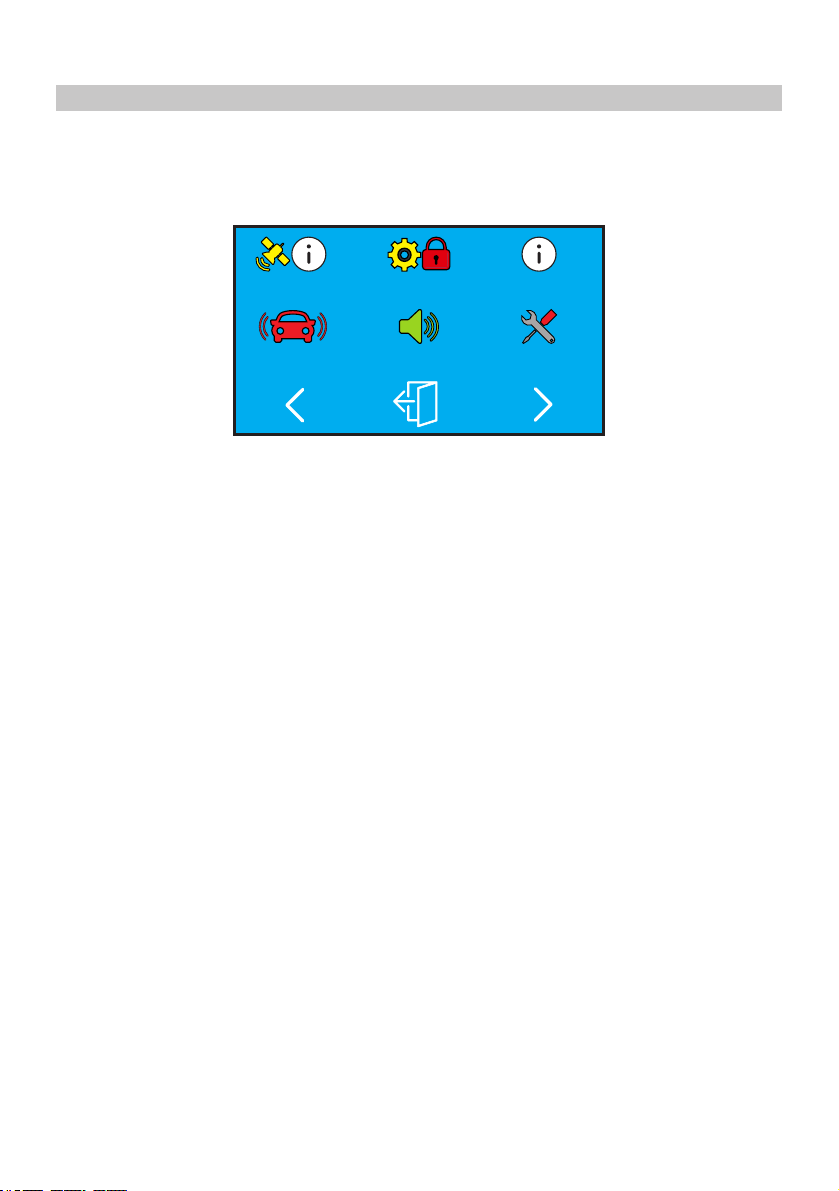
SETTINGS (CONTD.)SETTINGS (CONTD.)
Screen 5:
This screen includes the following settings:
GPS Info, Keep User Settings, System Info, G Sensor, Device Sounds and Default Settings
System InfoGPS Info Keep User Settings
G Sensor Device Sounds
Default Settings
5
1. GPS Info
Displays current status of the Satellite: Satellite System and Satellite Lock
2. Keep User Settings
Turn this to ON in order to keep your individual user settings during the Dash Cam Update
process.
Select OFF in order to clear all user settings and return them to defaults, during the Update
process.
Options: On and Off
Default Setting: Off
3. System Info
This covers multiple screens (pages), press OK to scroll down as required.
The model number and installed Firmware version of your Dash Cam is displayed here.
FCC-ID is shown here under the E-Label Act (USA).
SD Card Information is provided for the installed SD card within the Dash Cam
Wi-Fi Information is provided for the Dash Cam. The SSID (network name), Password and
MAC address.
44
Page 45

SETTINGS (CONTD.)SETTINGS (CONTD.)
Screen 5: continued
4. G Sensor
Turn Off or adjust the sensitivity of the built in G Sensor. The G Sensor detects forces which
will automatically protect the current recording in event of a collision.
Note:
- This does not affect Parking mode sensitivity.
Options: High, Medium, Low and Off
Default Setting: Medium
5. Device Sounds
Turn Off / On the beep sound which is heard when a button is pressed and also mute
the startup and shutdown chimes.
Options: On and Off
Default Setting: On
6. Default Settings
Reset the Dash Cam to the default settings.
45
Page 46

PC CONNECTION
Use the supplied USB cable to connect the Dash Cam directly to your PC via the socket,
do NOT connect the USB cable to the Powered Mount.
Once connected the Dash Cam will power on with three options available, as shown below.
PC Connection
Mass Storage
Power On
Update
Tap the required option to select required function.
Mass Storage (Windows)
When this option is selected, the Dash Cam will function as a card reader for your PC. An extra
drive will appear, e.g. Removable Disk (D:) and you will be able to view / manage the stored files
upon the MicroSD card within the Dash Cam.
Note:
- The Dash Cam is a ‘read-only’ device, therefore uploading files to the SD card when
in Mass Storage mode is not possible.
Turn off the camera before disconnecting from your computer.
Mass Storage (Mac)
When this option is selected, the Dash Cam will function as a card reader for your MAC.
The Dash Cam will be seen as an external disk upon your MAC and you will be able to view and/or
manage stored files.
Note:
- The Dash Cam is a ‘read-only’ device, therefore uploading files to the SD card when
in Mass Storage mode is not possible.
Turn off the camera before disconnecting from your computer.
Continued on next page.
46
Page 47

PC CONNECTION (CONTD.)
Continued from previous page.
Power On (Windows & Mac)
When this option is selected, the Dash Cam will power on with all functions available. This
includes charging of the internal battery, a full charge will take approximately 2 hours.
Note:
- ALWAYS turn Off the Dash Cam before disconnecting from your computer.
Update (Windows and Mac)
When this option is selected, it is for use with the NEXTBASE Replay 3 Playback software in order to
update the firmware within the Dash Cam to the latest version.
Please see details within the NEXTBASE Replay 3 Playback software for more information.
47
Page 48

TV CONNECTION
The Dash Cam can be connected to an external display by using the HD Out socket, this is to allow
the viewing of recordings directly from the Dash Cam on a large television.
When you connect a compatible High Definition cable (sold separately) between the Dash Cam and
your television, the Dash Cam screen will blank. This is normal, as all output is now visible upon
your television.
Please contact your local NEXTBASE dealer for accessory purchases.
Please note that recording is NOT available whilst using the HD Out function.
Note:
- Turn off the Dash Cam before disconnecting the HD cable.
- An external power supply may be required when viewing recordings via the HD output of the
Dash Cam, e.g. using the supplied USB cable with a 5Vdc/USB adaptor, of the type typically
supplied with mobile phones.
- ENSURE that any external power sources are of the correct 5Vdc output, otherwise damage will
be caused that is not covered under the warranty.manufacturer's
Wi-Fi CONNECTION
The 612GW can share the files on the SD card with a mobile phone or tablet (minimum operating
system requires Android 5.1 or above and iOS 10.3 or above) using the Cam Viewer App.
The App can be downloaded from the Google Play store (Android) or the Apple App store (iOS).
The Wi-Fi mode can be accessed when the camera has stopped recording by tapping the screen to
bring up the menu then pressing the Wi-Fi button, button 5 (page 22), for 3 seconds. Then go into
the Wi-Fi settings on the mobile device and connect to the Dash Cams Wi-Fi signal. Once connected
you can open the Cam Viewer App and begin viewing, downloading ad sharing your recorded files.
48
Page 49

TROUBLE SHOOTING
PROBLEM SOLUTION
The sucker will not stay in
place upon my windshield.
Ensure that the protective cover (plastic film) has been removed
from the suction pad.
Moisten the sucker slightly before affixing upon the windshield.
Ensure that the locking lever is fully open when the sucker is
pushed on to the windshield and then close the lever.
Make sure that the glass is smooth and clean.
Do not stick to glass that has any non-smooth effect or paint
whatsoever. Affix to the glass firmly and then close the locking
lever fully.
The Touch screen does not
respond.
My camera feels warm when
it is operating.
I cannot insert the MicroSD
card.
I cannot remove the MicroSD
card.
I can only record a few
minutes of video on my
MicroSD card.
I cannot save files to the
memory card when the
Dash Cam is connected to
my computer under
Mass Storage mode.
No power to my Dash Cam,
but it works upon my PC.
The touch screen is of the Capacitive type, these are controlled
with light touches of a finger and generally cannot be used with a
mechanical stylus or a gloved hand.
It is normal for the camera to feel warm during typical use,
especially while it is recording high definition video or
communicating via Wi-Fi.
MicroSD card are very small and require delicate use. Align the
card with the diagram shown upon the Dash Cam and insert the
card until you feel a slight spring resistance. You now need to push
the card, using your finger nail, until you hear and feel a small
latch. Release pressure and the card will stay retained within the
device. Use the edge of a small coin if you have difficulty.
With the card previously installed, you now need to push the card
further inwards slightly, using your finger nail, until you hear and
feel a small latch.
Use the edge of a small coin if you have difficulty.
Release pressure and the card will spring out sufficiently for you to
take hold of it.
Change the recording size (Video Length function) to a smaller size.
Increase the size of the U3 type MicroSD card. Max 128GB.
Correct, the Dash Cam is a 'read-only' device.
It is not recommenced to save files from other sources to the same
memory that you will use for recording within the Dash Cam, as
these may have a negative effect on the performance of the
Dash Cam.
The cigarette power cable is not working. Inspect the fuse in the
Car Power plug. Replacement fuse = 2A 20mm type. If the fuse is
found to be blown, inspect the power cable for damage which may
have caused the fuse blow.
My Dash Cam shuts down by
itself after a while.
Either the battery has gone flat, there is no power to the Dash Cam
and the Auto Power Off period has been triggered or Parking Mode
has been turned on and no vehicle movement has been detected
for 5 minutes.
49
Page 50

TROUBLE SHOOTING (CONTD.)
PROBLEM SOLUTION
The battery will not charge.
Ensure the Dash Cam is connected to a reliable power source and
that the supplied Car Power Cable is being used, with the Power
LED lit.
The battery only last 30
seconds.
The battery only lasts 12
minutes.
The Dash Cam cannot lock
onto satellite.
I get the message “SD Card
Error. Please format SD card”
on screen.
I get the message “Card Full”
on screen.
The SD card in my Dash Cam
cannot be read.
I can't delete files on my SD
card within the Dash Cam.
The battery will only receive charge when the Dash Cam is
connected to power, please reconnect the car adaptor or domestic
USB charger and leave the Dash Cam to charge.
Charging takes approximately 90 minutes and a full charge is
indicated when the BLUE (charging) LED goes out.
Does the problem persist? If not… the car power supply may be
causing the issue.
This is normal, the battery design allows the 'Auto Power Off'
feature to function in event of power loss within the vehicle.
It is not intended as an alternative power source to replace the
supplied car adaptor.
After power on and with the device mounted with clear view of the
sky it can take up to 10 minutes to find the three satellites required
to achieve a stable signal. Reception can also be affected by
atmospheric conditions and the proximity of buildings / trees
obscuring the sky.
The SD card has been formatted in another device and the Cluster
Size is not compatible. There may also be an error on the card.
Use the Setup option to re-format the SD card from within the
Dash Cam. Ensure that the SD card is a U3 type SD card of
64-128GB
The SD card has become full. Delete unnecessary files or perform
a full FORMAT upon the SD card from within the Dash Cam
Settings Menu.
Use a good quality branded SD card between 64GB and 128GB
Type U3 and format the card from within the Settings Menu.
Check to see if these files are 'protected', if so please follow
instructions to 'un-protect'.
Mass Storage function does
not work.
Video files cannot be played.
Video Image is blurred.
The screen blanks after a few
minutes upon my Dash Cam.
The Mass storage function will work on both Windows and Mac.
Restart the PC, as this may be required for the necessary driver to
be loaded correctly. Disconnect and reconnect the Dash Cam.
Contact NEXTBASE for the required driver.
The video files from the Dash Cam are in .MP4 format and may
not be compatible with your PC if suitable playback software is not
installed.
Remove the protective lens cover, clean the lens, adjust the
polarising filter correctly, clean the windshield!
The screen saver is set to ON. Change settings to OFF if required.
Default setting is off.
50
Page 51

TROUBLE SHOOTING (CONTD.)
PROBLEM SOLUTION
Video file playback is jumpy.
Remove the SD card and reformat to remove non-contiguous files.
For best recording use a quality branded U3 type SD card of
64 to 128GB recommended size.
PC may not be sufficient for the playback task, try a different PC.
Copy the recorded video files onto the PC / Mac for playback
directly rather than use the Dash Cam as a card reader, as the
USB system on your PC may be too slow for 4K UHD video
playback.
Reduce the resolution of the recording within the Dash Cam and
record some new files to test if this is the problem.
The sound is not synchronised
with video during playback.
Video has no sound.
Video playback is really quick
on my PC, not consistent with
the drive that was recorded.
Photograph is blurred.
I have turned on 'Parking
Mode' and now can't stop the
recording.
When I get in to my car, the
Dash Cam is already
recording and the file is
protected.
The time on my Dash Cam is
wrong and when I adjust the
time manually, it keeps
changing.
Downloading files from
www.nextbase.com using
Google Chrome results
in a Malicious Software
message.
The Codecs upon your PC may not be compatible or the latest
standard.
Download the latest Codecs from: www.nextbase.com
Ensure that “Audio” setting is turned ON within the Settings of the
Dash Cam.
Turn off the Time Lapse Recording within the Settings of the
Dash Cam.
Hold the camera still whilst taking the photo. Please be aware the
photo is taken around 1 second after the shutter noise is heard.
The Dash Cam will start a recording whenever motion is detected.
To turn off Parking Mode firstly shutdown the
Dash Cam and remove the SD card, this will avoid recording being
activated accidentally. Switch the Dash Cam On and within the
Settings Menu, turn off the 'Parking Mode'.
This is normal. Parking Mode has been switched on and the
Dash Cam has sensed vibration and has started to record
correctly.
Parking mode can be turned off within the Settings menu if
required.
The Dash Cam sets the time based upon the country which has
been selected and also whether Daylight Savings time is currently
in force. Please verify the Country setting within the menu is
correct. The Time Zone can be set manually, if the Dash Cam is to
be used outside the listed countries in the Settings menu.
This is not a cause for concern, simply go to the settings within
Google Chrome and turn off the malicious software protection
temporarily to download and install the playback software.
Reinstate previous Google Chrome settings thereafter.
51
Page 52

TROUBLE SHOOTING (CONTD.)
PROBLEM SOLUTION
My Mobile Device will not
connect to my camera.
Please ensure that you have turned the Dash Cam Wi-fi Mode on
by either using the Wi-fi button or through the Settings Menu.
When Wi-fi Mode is turned on the screen of the Dash Cam will
display the Network Name and Password.
This password is case sensitive.
The NEXTBASE Cam Viewer
app will not open.
When I open the NEXTBASE
Cam Viewer App I get a
message saying
'Please Check Device'.
When I try to play back a file
from my Dash Cam I get a
message saying 'Buffering'
but the video does not load.
I am unable to playback a
specific video file from the SD
card when using my PC.
When looking at my SD card
using a computer I see
HI & LO files. Why is this ?
Card full and card error
message.
No mass storage option.
Juddering image.
Please uninstall the NEXTBASE Cam Viewer app and re-download
again from your devices App Store.
Ensure that the Dash Cam is in Wi-fi Mode and that your mobile
device has connected to the Dash Cam Wi-fi connection.
Please restart your mobile device and reconnect to the Dash Cam
Wi-fi connection.
Then re-open the Cam Viewer App.
The file may have not been closed correctly during recording.
Repair may be possible by re-inserting the SD card back in to the
Dash Cam, select Playback Mode and playing the affected video
file.
The HI file is High Resolution video file (as per the settings) and
the LO file is LOW resolution video file which is used by the
Wi-fi APP to mobile devices, for efficient streaming / uploading etc.
Is a branded card that is compatible with loop recording being
used?
This issue can occur if a counterfeit, slow or unbranded SD card is
being used.
Try multiple USB ports and an alternative mini USB cable
(if possible), please ensure it is inserted into the USB port on the
Dash Cam and not into the mount.
This is usually caused by a PC that is not compatible with HD or
Ultra HD playback, we recommend an i5 or equivalent to play the
files and metadata effectively.
Unresolved issues.
Reset the Dash Cam to the Default Settings within the Setup Menu
and try again.
Should the problem persist call the UK helpline (02920) 866429
or call your local support centre found at www.nextbase.com
Alternatively email: support@nextbase.com
52
Page 53

SOFTWARE LICENSE AGREEMENT
By using the device, you agree to be bound by the terms and conditions of the following
software licence agreement.
NEXTBASE® grants to you for the period for which you possess the relevant device a non-exclusive,
non-transferrable (save in circumstances where you sell or transfer the relevant device to another
person – please see below for more details) a limited license to use the software embedded in
this device (the “Software”) in binary executable form in the normal operation of the product together
with any documentation and material (whether printed or on-line) made available by NEXTBASE®
in respect of the Software (the “Documentation”). Title, ownership rights, and intellectual property
rights in and to the Software and the Documentation remain in NEXTBASE® and/or its third-party
providers.
You acknowledge that the Software and the documentation is the property of NEXTBASE® and/or
its third-party providers and is protected throughout the world by intellectual property rights laws
and treaties, including the United States of America and international copyright treaties.
You further acknowledge that the structure, organization, and code of the Software, for which
source code is not provided, are valuable trade secrets of NEXTBASE® and/or its third-party
providers and that the Software in source code form remains a valuable trade secret of
NEXTBASE® and/or its third-party providers. You agree not to decompile, disassemble, modify,
reverse assemble, reverse engineer, or reduce to human readable form the Software or any part
thereof or create any derivative works based on the Software or the Documentation.
You agree not to not to copy, rent, lease, sub-license, loan, translate, merge, adapt, vary, alter or
modify, the whole or any part of the Software or Documentation nor permit the Software or any part
of it to be combined with, or become incorporated in, any other programs
You agree not to export or re-export the Software or Documentation to any country in violation
of the export control laws of the United States of America or the export control laws of any
other applicable country.
If you use NEXTBASE® Cam Viewer or Replay 3, you must comply with the applicable terms of
use and acceptable use policies, which can be found at www.Nextbase®.com
53
Addition
‘Software
License...’
Page 54

WARRANTY
Limited Warranty
This limited warranty gives you specific legal rights, and you may have other legal rights, which
vary from state to state (or by country or province). NEXTBASE® does not exclude, limit or suspend
other legal rights you may have under the laws of your state (or country or province). For a full
understanding of your rights you should consult the laws of your state, country or province.
NEXTBASE® Liability extends to the cost of the Dash Cam alone. Any recordings which have not
taken place or recoverable from the SD card for whatever reason are not covered by the product
warranty. No liability for costs incurred due to corrupt, missing, erased video recordings will be
accepted. No claims for additional costs outside the cost of the Dash Cam itself will be accepted.
NEXTBASE® products are warranted to be free from defects in materials or workmanship for
one year from the date of purchase. Within this period, NEXTBASE® will, at its sole option, repair
or replace any components that fail in normal use. Such repairs or replacement will be made at no
charge to the customer for parts or labour, provided that the customer shall be responsible for any
transportation cost. This Limited Warranty does not apply to: (i) cosmetic damage, such as scratches,
nicks and dents; (ii) consumable parts, such as batteries, unless product damage has occurred due
to a defect in materials or workmanship; (iii) damage caused by accident, abuse, misuse, water, flood,
fire, or other acts of nature or external causes; (iv) damage caused by service performed by anyone
who is not an authorized service provider of NEXTBASE®; (v) damage to a product that has been
modified or alterednwithout the written permission of NEXTBASE®, or (vi) damage to a product that
has been connected to power and/or data cables that are not supplied by NEXTBASE®, or
(vii) damage to a product that has been connected to 12Vdc directly, having cut off the Cigarette
Lighter plug which contains the 12/24Vdc to 5Vdc adaptor. In addition, NEXTBASE® reserves the
right to refuse warranty claims against products or services that are obtained and/or used in
contravention of the laws of any country.
Addition
‘Warranty’
To the maximum extent permitted by applicable law, the warranties and remedies contained in this
limited warranty are exclusive and in lieu of, and NEXTBASE® expressly disclaims, all other
warrantiesnand remedies, whether express, implied, statutory, or otherwise, including without
limitation any implied warranty of merchantability or fitness for a particular purpose, statutory remedy
or otherwise. This limited warranty gives you specific legal rights, and you may have other legal
rights, which vary from state to state and from country to country. If implied warranties cannot be
disclaimed under the laws of your state or country, then such warranties are limited in duration to
the duration of this limited warranty. Some states (and countries and provinces) do not allow limitations
on how long an implied warranty lasts, so the above limitation may not apply to you.
In no event shall NEXTBASE® be liable in a claim for breach of warranty for any incidental, special,
indirect or consequential damages, whether resulting from the use, misuse or inability to use this
product or from defects in the product. Some states (and countries and provinces) do not allow the
exclusion of incidental or consequential damages, so the above limitations may not apply to you.
54
Page 55

WARRANTY (CONT.)
If during the warranty period you submit a claim for warranty service in accordance with this
Limited Warranty, then NEXTBASE® will, at its option: (i) repair the device using new parts or
previously used parts that satisfy NEXTBASE®'s quality standards, (ii) replace the device with a
new device or a refurbished device that meets NEXTBASE®'s quality standards. Such remedy
shall be your sole and exclusive remedy for any breach of warranty. Repaired or replaced devices
have a 30 day warranty. If the unit sent in is still under its original warranty, then the new warranty
is 30 days or to the end of the original 1 year warranty, whichever is longer.
Before seeking warranty service, please access and review the online help resources available on
www.Nextbase®.com. If your device is still not functioning properly after making use of these
resources, contact a NEXTBASE® Authorized service facility in the original country of purchase or
follow the instructions on support at www.Nextbase®.com to obtain warranty service.
If you seek warranty service outside of the original country of purchase, NEXTBASE® cannot
guarantee that the parts and products needed to repair or replace your product will be available due
to differences in product offerings and applicable standards, laws and regulations. In that case,
NEXTBASE® may, in its sole discretion and subject to applicable laws, repair or replace your product
with comparable NEXTBASE® products and parts, or require you to ship your product to a
NEXTBASE® Authorized service facility in the country of original purchase or to a NEXTBASE®
Authorized service facility in another country that can service your product, in which case you will be
responsible for complying with all applicable import and export laws and regulations and for paying
all custom duties, V.A.T., shipping fees and other associated taxes and charges. In some cases,
NEXTBASE® and its dealers may be unable to service your product in a country outside of the
original country of purchase or return a repaired or replaced product to you in that country due
to applicable standards, laws or regulations in that country.
Addition
‘Warranty’
ONLINE AUCTION PURCHASES OF NON-NEW GOODS
Products purchased through online auctions are not eligible for NEXTBASE® warranty coverage.
Online auction confirmations are not accepted for warranty verification. To obtain warranty service,
an original or copy of the sales receipt from the original retailer is required. NEXTBASE® will not
replace missing components from any package purchased through an online auction.
INTERNATIONAL PURCHASES
A separate warranty may be provided by international distributors for devices purchased outside the
United Kingdom depending on the country. If applicable, this warranty is provided by the local in-country
distributor and this distributor provides local service for your device. Distributor warranties are only valid
in the area of intended distribution.
55
Addition
‘Online Auction...’
Addition
‘International
Purchases’
Page 56

Page 57

www.nextbase.com
NBDVR612GW-IM-ENG-US-R1
