Page 1

Instruction Manual
English
Page 2

Page 3

English
01
TABLE OF CONTENTS
PRECAUTIONS
CAUTIONS ON USING THIS PRODUCT
PRODUCT SPECIFICATION
PACKAGE CONTENTS
PRODUCT FEATURES
CONTROLS
INSTALLATION
VIDEO MODE
PHOTO MODE
PLAYBACK MODE
VIDEO PLAYBACK
PHOTO PLAYBACK
DRIVING RECORDER PLAYER SOFTWARE INSTALLATION
DRIVING RECORDER PLAYER OPERATION
MENUS AND SETTINGS
VIDEO MODE
PHOTO MODE
PLAYBACK MODE
SETUP MENU
PC CONNECTION
MASS STORAGE
PC CAMERA
VIDEO & AUDIO OUTPUT
HDMI OUTPUT
AV OUTPUT
TROUBLING SHOOTING
........................................................................................................................
.................................................................................
....................................................................................................
............................................................................................................
............................................................................................................
..............................................................................................................................
.........................................................................................................................
...........................................................................................................................
.........................................................................................................................
...............................................................................................................
.............................................................................................................
................................................
.........................................................................
.......................................................................................................................
.....................................................................................................................
...............................................................................................................
.......................................................................................................................
.................................................................................................................
.........................................................................................................................
......................................................................................................................
...........................................................................................................................
.........................................................................................................
01
02
02
03
03
04
05
06
07
08
08
09
10
12
13
13
14
15
15
15
15
16
PRECAUTIONS
CAUTION:
LCD:
DO NOT ATTEMPT TO SERVICE THE UNIT BY YOURSELF!
WEEE:
Disposal of Waste Electrical and Electronic Equipment and/or Battery by users in
private households in the European Union.
This symbol on the product or on the packaging indicates that this can not be dispose of as household
waste. You must dispose of your waste equipment and/or battery by handing it over to the applicable
take-back scheme for the recycling of electronic equipment and/or battery. For more information please
contact your local household waste disposal office.
A Liquid Crystal Display (LCD) screen is a multilayer complex component, containing 691,200 pixels.
Pixels can however fail during normal product life. 1 pixel = 0.00014% failure rate, and one pixel
failures per year of operation is considered normal and not a cause for concern.
To reduce the risk of electric shock, do not perform and servicing other than that contained in the
instruction manual unless you are qualified to do so.
Have the unit serviced by a qualified service technician if;
The Unit has been exposed to rain or water.
The unit does not seem to operate normally.
The unit exhibits a marked changes in performance.
WARNING:
Do not expose this product to rain, moisture or water under any circumstances, doing so may result in
the risk of electric shock of fire.
Please read this manual carefully before operation and keep it for future reference. It will be helpful should you
encounter any operational problem.
Page 4

English
02
Model Number / Name
Power Requirements
Power Supply
Sensor Resolution
Lens Type
Lens Angle
Aperature
Recording Resolution (Max.)
Recording Resolution (Default)
Screen Size
Screen Resolution
Screen Ratio
Card Reader
SD Card (
Recording Format
Video Out
Internal Battery
Unit Dimensions
Unit Weight
GPS Module
Recommended Type)
NBDVR302G / NEXTBASE iN-CAR CAM 302G DELUXE
5V / 200mA
12-24Vdc Car Power Cable (supplied)
Fuse Type: 20mm Glass Fast Blow 2A
1M Pixel (1,000,000 Pixel)
4G
F2.0
2.7"
16:9
8-32GB Class 10 (30mb/s) branded (not supplied)
AVI
120°
1440 x 1080 @ 15fps
1280 x 720 @ 30fps
960 (W) X 240 (H) pixels x RGB
Full Size SDHC, Class 6-10, <=32GB
HDMI (Type C) Mini Socket
3.5mm Jack (Video / Audio)
Lithium-ion 3.7V / 200mAh (approx. 10mins recording time)
Battery design allows the ‘Auto Power Off’ function only, it is not intended as
alternative power source to replace the supplied car adaptor.
105.5 x 54.4 x 26.1mm
101g
SiRF Star III (159dBm)
PRODUCT SPECIFICATION
CAUTIONS ON USING THIS PRODUCT
Ensure that the windscreen is free of dirt or grease before placing mount upon it.
Do not obscure the view of the road ahead or impede the deployment of any airbags in the event of an accident.
When not in use, please disconnect the car adaptor from both the 12/24Vdc outlet in your vehicle and the device
itself.
Only clean the device with a soft dry cloth, for tough dirt, apply some neutral detergent diluted in 5 to 6 parts water
to a soft cloth.
Note that alcohol, thinner, benzene etc could cause damage to the paint or coatings.
Avoid making contact with the lens as damage be caused.
If required clean the glass lens carefully using spectacle lens cleaning fluid on a soft cloth only.
The video recordings made by this Digital Video Recorder are intended for personal use only.
Publication of the recordings on Youtube, the internet or other methods are subject to the Data Protection Act and
the requirements thereof must be adhered to.
If the Digital Video Recorder is to be used within a commercial environment, i.e. truck use, then the CCTV
regulation apply also, in addition to the Data Protection Act regulations. This includes labelling to identify the use
of CCTV is taking place, the omission of Audio recording and informing the relevant authorities of who controls the
data.
Video playback upon the device which is visible to the driver is prohibited or restricted in some countries or States.
Please adhere to these laws.
Whilst driving, do not adjust the controls of your device as this is a distraction to driving.
1.
2.
3.
4.
5.
6.
7.
8.
9.
10.
Page 5

PACKAGE CONTENTS
Please check the contents of your iN-CAR CAM product package. The actual products might appear slightly different
from the pictures shown below.
iN-CAR CAM
Mount
Car Power Cable
USB Cable
PRODUCT FEATURES
Thank you for purchasing this NEXTBASE iN-CAR CAM product, in this section we will outline some of the features
available with this device.
2.7" 16:9 LCD Colour Screen
Large screen for ease of use and viewing the playback of both videos and photos.
1.0M PIXEL CMOS Sensor
Provides high quality recording up to 1440 x 1080 HD.
120° Wide Angle Lens
Wide angle lens to allow best possible recording of the vista ahead.
GPS Logger
GPS co-ordinates, date and time are recorded, the journey can then be viewed on Google Maps using the supplied PC
playback software.
G Sensor / File Protection
In the event of an impact the device will automatically 'protect' the recording stopping the file from being over-written.
Individual files can also be 'protected' when viewed within playback mode.
Still Camera
Take still images with a variety of options / settings available.
Auto Shutdown Timer
Select how long you would like the device to continue recording once power has been removed.
Built-in Microphone & Speaker
Record audio to compliment the video recordings.
Motion Detection
The device will detect motion and start recording automatically, useful for car park surveillance.
Note: iN-CAR CAM needs a permanently live power source for this feature to function.
HDMI Output
View files directly from your device via an HDMI cable (not supplied) to an external screen.
Windows is a registered trademark of Microsoft Corporation in the United States and other countries.
2012 Google Inc. All rights reserved. Google Maps™ is a trademark of Google Inc..
Installation Disk Instruction Manual
English
03
Page 6

CONTROLS
1
2
3
4
5
16
17
18 19
6 8 9
ON CHARGE RESET
NBDVR202
10
12
13
14
15
1
1.
Press to confirm selection or to start / stop a
recording.
2. POWER
Press and hold for 2 seconds to turn on / off.
3. IR LEDS
Turn on/off within Setup menu to enable
enhanced night time recording.
4. LENS
5. SPEAKER
6. MOUNTING POINT
Attached supplied windscreen GPS mount here.
7. GPS SOCKET
Connect GPS aerial cable here.
8. MINI USB 2.0 SOCKET
Connect car power cable / USB cable here.
9. MEMORY CARD SLOT
Insert memory card here. Compatible with
SDHC <=32GB, Class 6-10.
10. MODE
Press to select Video / Photo / Playback
modes.
OK
11. UP
Press to zoom in when in video & photo
modes and to navigate up within menus.
12. DOWN
Press to zoom out when in video & photo
modes and to navigate down within menus.
13. MENU
Press to open the Menu within current mode.
Press twice to open the Setup menu.
14. MICROPHONE
Turn on/off within Setup menu to enable
audio recording.
15. SCREEN
16. AV OUT SOCKET (located under dust cover)
For use with AV Cable (sold separately).
17. HDMI MINI SOCKET (located under dust cover)
For use with HDMI Cable (sold separately).
18. LED INDICATORS
Green = Battery is charging, LED will turn off once
the battery is fully charged.
Red = Power on.
19. RESET
Press to reset the iN-CAR CAM.
7
1
English
04
Page 7

INSTALLATION
The above illustration depicts recommended installation.
12-24V DC
1.
contacts facing the back of the device). Push the memory card until it clicks into place.
2. Attach the device to the supplied windscreen mount, taking care the locking tab has ‘clicked’ firmly into place and plug
the aerial cable into the socket marked GPS.
3. Remove the protective plastic film from the suction pad. Select suitable position for the mount and clean windscreen
with a dry / clean cloth to achieve good contact between the glass and mount, while pushing the suction cup onto the
glass turn the locking wheel clockwise to secure the mount to the windscreen, ensure placement of the GPS mount is
such that the aerial is not obstructed by the roof of the vehicle.
Please ensure that once mounted the iN-CAR CAM is located within the area of the vehicles windscreen wipers to
maintain a clear view during rainfall.
4. Connect the supplied into the car adaptor to mini-USB socket of the iN-CAR CAM and then plug the car adaptor into
the 12-24Vdc outlet of your vehicle. The device will automatically power on and start recording once power is available.
In some vehicles this will be when connection is made, for others the device will power on once the ignition has been
turned on.
NOTE:
· Do not place the iN-CAR CAM in such a way that may impede the driver's vision of the road ahead, interfere
with the deployment of air bags or other safety equipment.
· Do not operate the unit while driving.
· To reduce the risk of theft, remove the unit and the mount from your vehicle, or position out of sight, before
leaving your vehicle unattended.
· Do not remove or insert the memory card when the iN-CAR CAM is turned on. This may damage the memory card.
· In vehicles where the 12V / 24V output remains on when ignition is turned off please disconnect the device when
not in use.
· The supplied car adaptor has a 4m long cable to allow cable to placed neatly within the vehicle.
· First time use of the device will require the Time and Date to be set. See Page 14 for details.
Insert memory card (Class 6 or higher) in to the device, taking care to follow correct orientation markings (gold
English
05
Page 8

12
5
2
6
7
9
10
11
1 3
4
720P
17
16
15
14
VIDEO MODE
The Video menu is accessed by using the MENU button located on the rear of the use the UP and
DOWN buttons to navigate through the Menu and press the OK button to enter the options screen. Select the
required setting press OK to confirm, press MENU once more to exit the Video Menu.
The default settings within the iN-CAR CAM have been set to allow you to use the iN-CAR CAM without the need to
change any settings, however it is recommended that you explore these settings to familiarise yourself with the
product and it’s capabilities.
Note:
Within the SETUP menu which is accessed from within any mode by pressing the MENU button twice, there is
a ‘Default Setting’ option to allow you to reset the iN-CAR CAM to the factory defaults if required.
iN-CAR CAM,
The key below explains the various information displayed on the screen when your iN-CAR CAM is in Video mode,
some icons will only be displayed once the relevant function has been selected within the Video menu, as described
further down this page.
Video Mode Icon: Indicates the iN-CAR CAM is in Video mode.
Recording Indicator: Flashes red when a recording is in progress.
Protected File Icon: Displayed when a video file has been protected by activation of the internal G Sensor.
Recording Time: Displays the length of current recording. When a recording is not in progress the
remaining recording time available on the memory card based on current resolution is displayed.
Resolution: Displays the current resolution as selected from within the Video menu.
Speed: Once GPS has locked in, the vehicles speed is displayed here.
Memory Card Icon: Icon will be marked with a cross when there is no memory card inserted.
Battery Indicator: Displays battery level, it is recommended to keep the car adaptor plugged in during
use.
Time: Displays current time as set within the Setup menu.
Date: Displays current date as set within the Setup menu.
Zoom Icon: If Zoom is used by pressing the UP and DOWN buttons, the zoom level is displayed here.
Exposure Icon: Displays current exposure setting as selected from within the Video menu.
Motion Detection Icon: This icon appears if motion detection is switched on from within the Video menu.
Loop Recording Icon: Displays current recording chunk time setting as selected from within the Video menu.
Audio Icon: Icon will be marked with a cross when the record audio function has been turned off within the
IR LED Icon: This icon appears if the IR LED function is switched on from within the Video menu.
GPS Icon: The icon will flash while the iN-CAR CAM locates satellites. Once a stable signal is received, the
icon will stop flashing and remain on screen.
1.
2.
3.
4.
5.
6.
7.
8.
9.
10.
11.
12.
13.
14.
15.
16.
17.
x2.0
13
30.0MPH
8
English
06
Page 9

PHOTO MODE
The key below explains the various information displayed on the screen when your iN-CAR CAM is in Photo mode,
some icons will only be displayed once the relevant function has been selected within the Video menu, as described
further down this page.
The Photo menu is accessed by using the MENU button located on the rear of the iN-CAR CAM, use the UP and
DOWN buttons to navigate through the Menu and press the OK button to enter the options screen. Select the
required setting press OK to confirm, press MENU once more to exit the Photo Menu.
The default settings within the iN-CAR CAM have been set to allow you to use the iN-CAR CAM without the need to
change any settings, however it is recommended that you explore these settings to familiarise yourself with the product
and it’s capabilities.
Note:
Within the SETUP menu which is accessed from within any mode by pressing the MENU button twice, there is
a ‘Default Setting’ option to allow you to reset the iN-CAR CAM to the factory defaults if required.
01234
5M
ISO
AUTO
0
+
-
AWB
5
3
4
6
7
1 2
10
9
8
Photo Mode Icon: Indicates the iN-CAR CAM is in Photo mode.
Anti-Shaking Icon: Displayed on screen when the Anti-Shaking enhancement has been enabled from
within the Photo menu.
Image Count: Displays number of images that can be stored on the memory card based on current image
quality settings.
Resolution: Displays the current resolution as set within the Photo menu.
Quality: Displays the current image quality as set within the Photo menu.
Memory Card Icon: Icon will be marked with a red line when there is no memory card inserted.
Battery Indicator: Displays battery level, it is recommended to keep the car adaptor plugged in during
use.
ISO Icon: Displays the current ISO setting as selected within the Photo menu.
White Balance Icon: Displays the current White Balance setting as selected within the Photo menu.
Exposure Icon: Displays current exposure setting as selected from within the Photo menu.
1.
2.
3.
4.
5.
6.
7.
8.
9.
10.
English
07
Page 10

PLAYBACK MODE
The iN-CAR CAM can display both Videos and Photos stored upon the SD card when in Playback Mode. As the
displays are slightly different please refer to the two sections below.
3
4
1
2
01/01/13
00:29
101-0002
5M
5
1
4
5
2
3
01/01/13
00:29
101-0001
720P
/ II
OK
:
MODE
:
UP
:
DOWN
:
6
PHOTO PLAYBACK
Control Buttons: To scroll through the saved files use the UP and DOWN buttons, to view a chosen video
press the OK button which acts as a play / pause button. During video playback, the UP and DOWN buttons will
serve as rewind and fast forward, press the MODE button to stop playback and press MODE button again to exit
playback mode.
Video Playback Icon: Indicates the iN-CAR CAM is displaying a video in the Playback mode.
Protected File Icon: Displayed when a video file has been protected by activation of the internal G Sensor
during recording or by selecting ‘Protect’ from within the playback menu.
File Number: Displays current file number.
Resolution: Displays the resolution that current video was recorded in.
Date & Time: Displays date and time of current file.
1.
2.
3.
4.
5.
6.
Photo Playback Icon: Indicates the iN-CAR CAM is displaying a photo in the Playback mode.
Protected File Icon: Displayed when a photo file has been protected by selecting ‘Protect’ from within the
playback menu.
File Number: Displays current file number.
Resolution: Displays the size of current photo.
Date & Time: Displays date and time of current file.
1.
2.
3.
4.
5.
When a photo is detected upon the SD Card, then the screen below is shown.
The key below explains the various information displayed on the screen, during photo playback.
VIDEO PLAYBACK
When a video is detected upon the SD Card, the screen below is shown.
The key below explains the various information displayed on the screen, during video playback and how to use
the control buttons.
English
08
Page 11

DRIVING RECORDER PLAYER SOFTWARE INSTALLATION
System Minimum Requirements:
Pentium III 500 MHz or Celeron at 800 MHz.
1 Gb RAM.
500 Mb hard drive space.
CD-ROM Drive (tray loader only)
1024 x 768 monitor display
How to install:
With disk inserted in to the CD drive, navigate to the disk using windows explorer and display the disk contents.
· Driving Recorder Player MPH Software (V2.0)
This is the folder which holds the required installation files.
· NBDVR302G Driving Recorder Player Installation Guide (UK Version A1)
This document explains the installation process of the Driving Recorder Player
· NBDVR302G Instruction Manual (UK Version A1)
Open the folder called ‘Driving Recorder Player MPH Software (V2.0)’ and run the 'setup.exe' file and follow the
on-screen instructions.
For additional instructions please refer to the ‘NBDVR302G Playback Software Installation Guide (UK Version)’
supplied on the disk.
Windows XP, Vista, Windows 7, Windows 8
Electronic copy of this instruction manual
Should your PC not have a CD Drive, then please visit our website
to download an electronic copy of the installation instructions and setup file.
Note:
· Do NOT insert disk into you PC if it uses a ‘slot loader’, this will cause damage to your PC which is not covered
under the iN-CAR CAM manufacturers warranty.
· For some operating systems the installation process may vary.
http://nextbase.co.uk/pages/Downloads.html
This section will guide you through the installation of the Driving Recorder Player software, designed to enable the
viewing of recorded files as well as checking journey route / GPS data (location and speed) and G Sensor information.
Please see following pages for guide on using the Driving Recorder Player.
English
09
Page 12

DRIVING RECORDER PLAYER OPERATION
1. Playback window of selected video file
Displays selected video file video.
2. Date / Time / Speed Stamp
Data saved to the recorded file, this content may vary depending on iN-CAR CAM settings and GPS signal.
3. G Sensor data
Displays the current data for the three axis, X = left/right, Y = forwards/backwards, Z = up/down.
The three axis are colour coded for easy identification.
4. G Sensor graph
Displays the recorded G Sensor data for current file as a graph.
The three axis are colour coded for easy identification.
5. File Details window
File Name: Displays the file name for video being viewed.
Seconds: Data refreshes each second, current position within video being viewed is shown here by the second.
Longitude: Displays current longitude co-ordinates as a decimal number.
Latitude: Displays current latitude co-ordinates as a decimal number.
Speed: Displays current speed.
The key below explains the various information displayed within the Driving Recorder Player when using a Windows
platform
11/09/2013 13:31:55 65.0MPH
Driving Recorder Player MPH Software (V2.0)
1
2
3
4
5
6
7 8 9 10
11
12
13
English
10
Page 13

DRIVING RECORDER PLAYER OPERATION (CONTD.)
6. Driving Recorder Player controls
Maximise playback window, press Esc key to return to normal playback window.
Browse for files stored on your computer to add to the File List window.
Capture map as an .png file.
Delete selected file within the File List.
7. Continuous playback of files
Tick box to allow continuous playback of files within the file list window.
8. Player controls
Rewind current video in 4 second increments, press again to return to normal playback.
Stop current video, note the video must be stopped before playback of another video file can begin.
Play / Pause selected video.
Fast Forward current video in 4 second increments, press again to return to normal playback.
9. Volume
Adjust playback volume.
10. File List window
Displays files that have been added to player, select a file and press play button to start playback.
11. File Details
Once selected this will display Date/Time, Speed and G Sensor data for each second of the current file.
12. Map
Displays route travelled on map, only available when the video files was recorded when satellite
connection was present and playback has an internet connection.
13. Zoom Controls
Increase or decrease the zoom level on map.
Using the Driving Recorder Player
Insert the SD card directly to the card reader on your PC, or connect the iN-CAR CAM to your PC as described
on Page 15 (Mass Storage).
Using the player controls (6) browse to the SD card and then to the folder which contains the video files you
have recorded. Press OK.
The recorded video files upon the SD card will then appear in the File List window (10).
Choose a video file to play, by double clicking upon it.
Once the file is playing, you can use the player controls (8) for pause, forward, reverse as required.
Note:
· Functions and appearance of the Driving Recorder Player may vary depending on which Windows operating
system is being used.
· GPS reception can be affected by many factors: Heated front windscreens, atmospheric conditions, window tinting,
electronic devices, proximity to buildings etc., therefore device positioning and recorded speed may appear erratic
at times. This is normal and not to be considered a manufacturing defect.
· Speed may be inaccurate due to the processing time required to re-calibrate the speed when acceleration and
de-acceleration takes place.
· Recorded data may be beneficial in event of an incident, however please note that it may be deemed
inadmissible in a court of law.
<<
>>
English
11
Page 14

MENUS AND SETTINGS
Each mode (Video, Photo and Playback) has a menu used to access the various options and settings, press the
MENU button on the rear of the device to access the menu, specific to the current mode selected.
Use the UP, DOWN buttons to select chosen option and press the OK button to confirm.
1.
1.1 Resolution
Select recording resolution, this will increase or decrease the quality of the recorded video.
Default Setting:
1.2 Loop Recording
This feature enables continuous recording of your whole journey to be made, but the recording is broken
down in to manageable bite sized chunks. In the event of an incident you will always have the latest video
footage, for play back later and in a manageable file size.
Each bite sized chunk can be set to either 2, 3 or 5 minutes long. Default = 3 mins.
When the SD card becomes full of recordings from your journey, the oldest recording are deleted automatically,
in order to make space for the more recordings (any protected files are however not deleted).
The OFF setting is NOT preferred, as this will result in massive file sizes, which are then unmanageable and
risk being corrupted.
1.3 Motion Detection
Turn On / Off the motion detection function, the device will need to remain powered on and will start a 30
second recording when a change to the viewed scene is detected.
Default Setting: Off
1.4 G Sensor
Turn Off or adjust the sensitivity of the G Sensor, it is the G Sensor that detects forces which will automatically
protect the current recording in event of a collision.
Default Setting: Medium
1.5 Record Audio
Turn On / Off audio recording.
Default Setting: On
1.6 Exposure
Select exposure, used to adjust exposure level for different light conditions.
Default Setting:
1.7 Date & Speed Stamp
Turn On / Off the date and speed stamp shown on recorded files.
Default Setting: On
VIDEO MODE
720P (1280 x 720 @ 30Fps)
0
English
12
Page 15

MENUS AND SETTINGS (CONTD.)
2. PHOTO MODE
2.1 Capture Mode
Turn On / Off the timer function, when this feature has been turned on, the iN-CAR CAM will take a photo
the selected period of time after the OK button has been pressed.
Default Setting:
2.2 Resolution
Select image size, this will increase or decrease the size of the recorded image
Default Setting: 5M
2.3 Quality
Increase or decrease the quality of the recorded image.
Default Setting:
2.4 Sharpness
Adjust the sharpness of the recorded image.
Default Setting:
2.5 White Balance
Adjust the white balance for different light conditions.
Default Setting:
2.6 Colour
Adjust the colour effect of the recorded image.
Default Setting: Normal
2.7 Exposure
Select exposure, used to adjust the amount of light received by the sensor.
Default Setting:
2.8 ISO
Adjust the ISO setting, the brighter the conditions the lower the ISO required.
Default Setting: Auto
2.9 Anti-Shaking
Turn On / Off the anti-shaking feature, may help reduce image being blurred under some circumstances.
Default Setting:
Turn On / Off or adjust the duration ot the quick review function when a photograph is taken.
2.11 Date Stamp
Turn Off the date stamp shown on recorded photographs, can also change to date only.
Default Setting: ON (Date / Time)
3. PLAYBACK MODE
The playback menu is the same when viewing either videos or photos.
3.1 Delete
Used to delete the current file, also available is the option of deleting all files.
3.2 Protect
Used to lock or unlock the current file, also available is the option of locking and unlocking all files.
Single
Fine
Normal
Auto
0
On
2.10 Quick Review
Default setting: 2 Seconds
English
13
Page 16

MENUS AND SETTINGS (CONTD.)
.
4. SETUP MENU
There is also a Setup menu for the general settings, press the MENU button twice on the rear of the device to
access the menu. The options and settings available are described below.
4.1 Date / Time
Adjust the date / time as required using the OK button to toggle through fields, press the UP and DOWN
buttons to set variables.
Note: In event of battery becoming fully dis-charged, the date will reset to 01/01/2013.
4.2 Auto Power Off
Adjust the timing of the Auto Power Off function, this can be used to continue recording in event of loss of
power within in the vehicle, with options of 10 Seconds. 2 Minutes and 5 Minutes.
Default Setting: 10 Seconds
4.3 Screen Saver
Turn on the Screen Saver function, shut down the screen after a period of inactivity, press any button to
re-activate the display.
Default Setting: Off
4.4 IR LED’s
Turn on the IR LEDs for enhanced nighttime recording.
Default Setting: Off
4.5 Beep Sound
Turn Off / On the beep sound, note if Beep is turned off the audible low-battery warning will also be disabled.
Default Setting: On
4.6 Language
Set the language as required.
Default Setting: English
4.7 Frequency
Set the Frequency as required.
Default Setting: 50Hz
4.8 TV Mode
Set the TV Mode as required.
Default Setting: PAL
4.9 Default Setting
Reset the device to the default settings
5.0 Format
Format the inserted memory card, this will delete all content.
5.1 Version
Display the version number of your device’s software.
English
14
Page 17

·
PC CONNECTION
Connecting the iN-CAR CAM to a Windows based PC using the supplied USB Cable will automatically trigger the
iN-CAR CAM to display the two options of:
Mass Storage
PC Camera
Use the UP and DOWN buttons to select preferred option and OK to confirm.
Mass Storage
If Mass Storage is selected, the iN-CAR CAM screen will blank and then take the function of an SD Card reader
for your PC. Upon your PC an extra drive will appear (e.g. Drive E:) and you will be able to navigate through the
SD Card and view / manage stored files.
This feature is useful if you do not have an SD Card reader built in to your PC.
Note: Two drives will appear, only one of which is accessible.
PC Camera
If PC Camera is selected, the iN-CAR CAM screen will show the words ‘PC Camera’ and then take the function
of a Webcam (no audio) for your PC. Start the normal application upon your PC that uses a webcam (e.g. Skype)
and select the webcam which is entitled ‘USB Video Device’.
This feature is useful if you do not have a Webcam built in to your PC.
Note:
The iN-CAR CAM is only compatible with the following Windows based operating systems: XP, VISTA and
Windows 7.
VIDEO & AUDIO OUTPUT
HDMI Output
As you connect a HDMI Cable between the iN-CAR CAM and your television, the iN-CAR CAM screen will blank, as
all output is now visible upon your television. The external monitor can now be used for playback and as a larger
viewfinder in Photo mode. Recordings can NOT be made in Video mode with HDMI connected. The controls upon the
iN-CAR CAM operate for the Play / Pause, STOP, Next / Previous and Fwd / Rev functions as shown on screen.
AV Ouput
As you connect an AV Cable (sold separately) between the iN-CAR CAM and your television, the iN-CAR CAM screen
will blank, as all output is now visible upon your television. All elements of the Video, Photo and Playback are available
via the AV output so you can monitor your recordings upon a larger screen instantly (useful for when using your
iN-CAR CAM as a rear facing camera while connected to another device for viewing).
The controls upon the iN-CAR CAM operate normally.
Please contact your local NEXTBASE dealer for accessory purchases.
·
·
·
·
·
English
15
Page 18

TROUBLE SHOOTINGTROUBLE SHOOTING
onto satellite.
Video Image is blurred
Video recording is jumpy.
Video has no sound.
Photgraph is blurred.
I can only record a few minutes
of video on my SD card.
Mass Storage or PC Camera
function does not work.
The sucker will not stay in place
upon my windscreen.
The AV Out from my iN-CAR CAM
just buzzes on my TV.
I get the message “Card Error”
on screen.
I get the message “Memory error”
on screen.
I get the message “Card Full” on
screen.
With the IR LED's turned on, they
do not seem to enable night time
recording at a distance, in zero
light conditions.
My iN-CAR CAM shuts down by
itself after a while.
No power to my iN-CAR CAM,
but it works upon my PC.
The SD card in my iN-CAR CAM
can not be read.
I can't delete files on my SD card
within the iN-CAR CAM.
The screen blanks after a few
minutes upon my iN-CAR CAM.
I get the message “Cluster Wrong”
on screen.
I get the message “Card protected”
on screen.
I have turned on ‘motion detection’
and now can’t stop the recording.
The iN-CAR CAM can not lock
After power on and with the device mounted with clear view of the sky it can
take up to 10 minutes to find the three satellites required to achieve a stable
signal. Reception can also be affected by atmospheric conditions and the
proximity of buildings / trees obscuring the sky.
Turn iN-CAR CAM off and on to restart GPS search procedure.
Remove the protective lens cover, clean the lens, clean the windscreen
inside and out.
Remove the SD card and reformat to remove non-contiguous files.
For best recording use a branded class 10 type (30MB/s) SD card of
8 to 32GB recommended size. Playback PC may not be sufficient for the
playback software, try an alternative PC.
Ensure that “Record Audio” setting is turned ON within the Video Menu.
Hold the camera still whilst taking the photo. Please be aware the photo
is taken around 1 second after the shutter noise is heard.
Change the recording size (Loop recording function) to a smaller size.
Increase the size of the SD card. Max 32GB.
Will only work with Windows PC's. Restart the PC, as this may be
required for the necessary driver to be loaded correctly. Disconnect
and reconnect the In-CAR CAM. Contact NEXTBASE for the required driver.
Ensure that the rotary dial is fully counter clockwise. Make sure that the
glass is smooth and clean. Do not stick to glass that has any non-smooth
effect or paint whatsoever. Affix to the glass firmly and then rotate the dial
clockwise, until the latch is felt to engage.
Ensure that the AV cable is correct. Use a stereo 3.5mm jack plug where
the tip is the video and the ring is the audio signal.
The SD card has become unuseable by the iN-CAR CAM. Remove useful
files using your PC and then perform a “FORMAT” upon the SD card
from within the SETUP menu.
The SD card has become unuseable by the iN-CAR CAM. Remove useful
files using your PC and then perform a “FORMAT” upon the SD card
from within the SETUP menu.
The SD card has become full as the Loop recording function is set to
OFF. Set the “Loop Recording” function to 3 mins (default) to enable the
cycle recording function and automatic deletion of older files.
Normal. The IR LED's are intended for close range use only.
Either the battery has gone flat, or there is no power to the iN-CAR CAM
and the AutoPower Off period (which is in the SETUP menu) has been
triggered.
The cigarette power cable is not working. Inspect the fuse in the Car Power
plug. Replacement fuse = 2A 20mm type. If the fuse if found to be blown,
inspect the power cable for damage which may have caused the fuse blow.
Use a good quality branded SD card between 8GB and 32GB (suggested)
and format the card from with in the SETUP menu of the iN-CAR CAM.
Check to see if these files are 'protected', if so please follow instructions
to 'un-protect'
The screen saver is set to ON. Change settings to OFF if required.
Default setting is off.
The SD card has been formatted in another device and the Cluster Size is
not compatible. Simply use the MENU, SETUP option to re-format the SD
card from within the iN-CAR CAM.
Remove the SD Card and slide the locking tab away from the ‘Lock’ position.
The iN-CAR CAM will start a recording whenever motion is detected, when
function is to be turned off firstly shutdown the iN-CAR CAM and remove the
SD card, this will avoid recording being activated accidentally. Switch back
on the and within the setting menu and turn off the ‘Motion Detection’.
English
16
Page 19
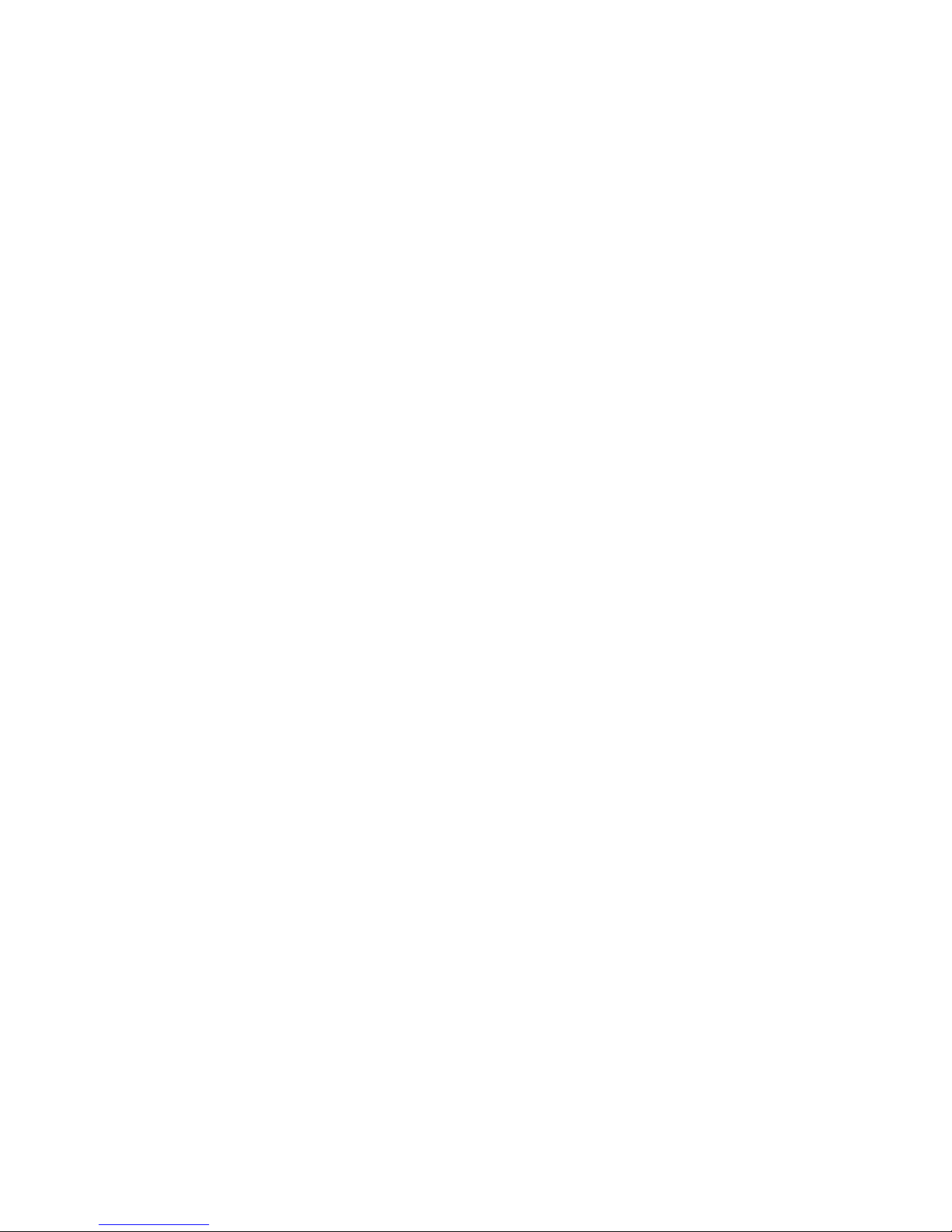
Page 20

NBDVR302G-IM-EN-A1
