Page 1

Instruction Manual
English
Deutsch
Bedienungsanleitung
Page 2
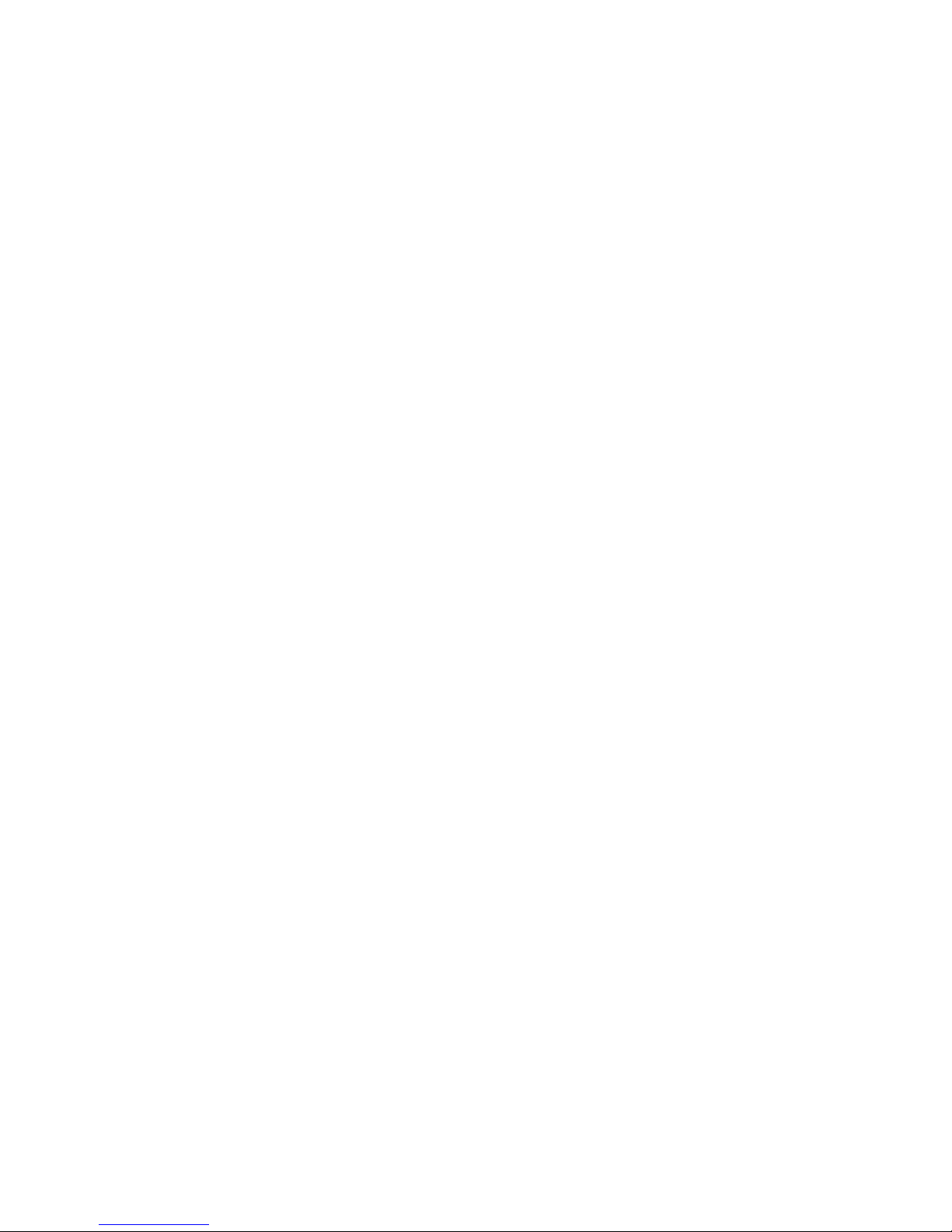
Page 3
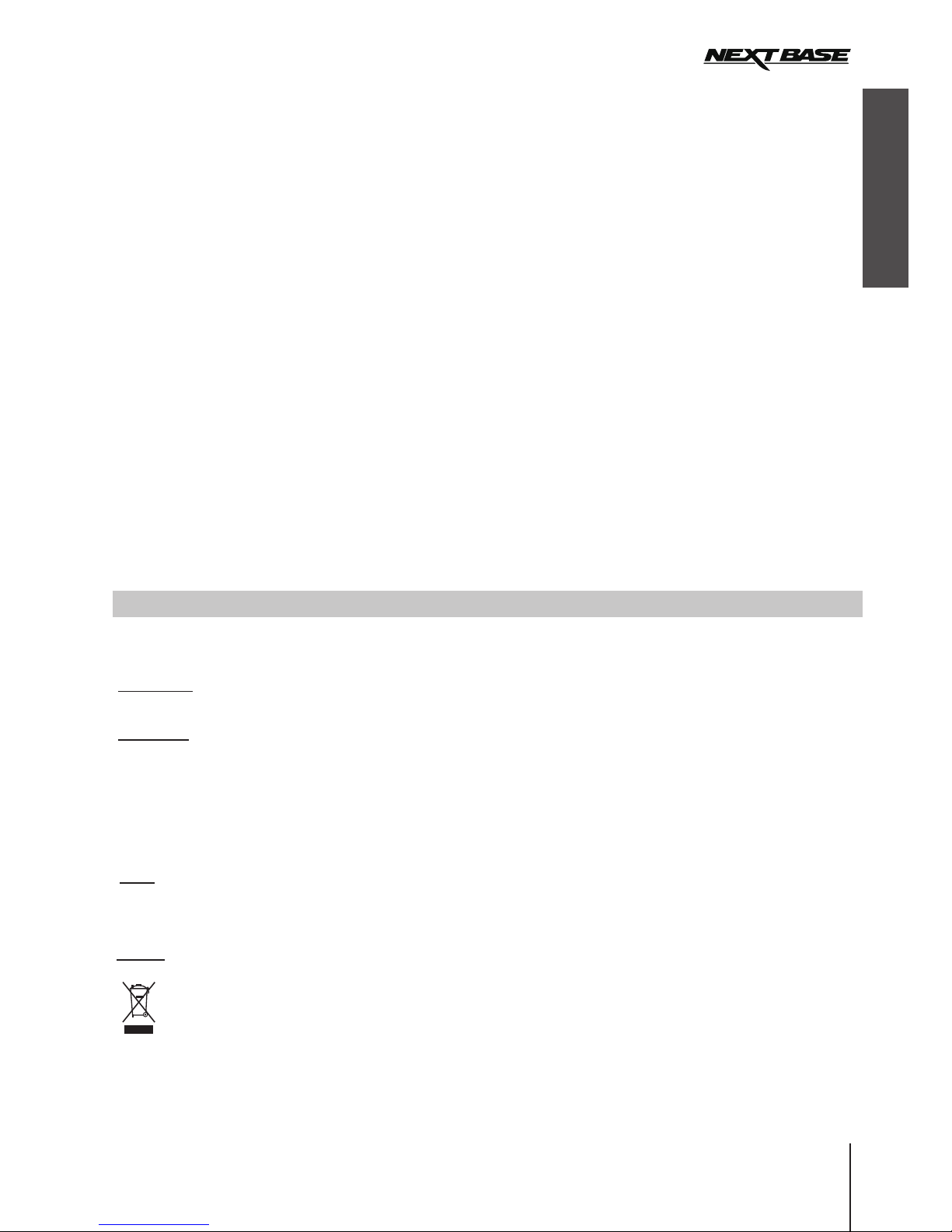
English
01
TABLE OF CONTENTS
PRECAUTIONS
CAUTION:
LCD:
DO NOT ATTEMPT TO SERVICE THE UNIT BY YOURSELF!
WEEE:
PRECAUTIONS
CAUTIONS ON USING THIS PRODUCT
PRODUCT SPECIFICATION
PACKAGE CONTENTS
PRODUCT FEATURES
CONTROLS
INSTALLATION
VIDEO MODE
PHOTO MODE
PLAYBACK MODE
VIDEO PLAYBACK
PHOTO PLAYBACK
MENUS AND SETTINGS
VIDEO MODE
PHOTO MODE
PLAYBACK MODE
SETUP MENU
PC CONNECTION
VIDEO & AUDIO OUTPUT
HDMI OUTPUT
AV OUTPUT
TROUBLING SHOOTING
........................................................................................................................
.................................................................................
....................................................................................................
............................................................................................................
............................................................................................................
..............................................................................................................................
.........................................................................................................................
...........................................................................................................................
.........................................................................................................................
...............................................................................................................
.............................................................................................................
.......................................................................................................................
.....................................................................................................................
...............................................................................................................
.......................................................................................................................
....................................................................................................................
......................................................................................................................
...........................................................................................................................
.........................................................................................................
01
02
02
03
03
04
05
06
07
08
08
09
09
10
10
11
11
11
12
Disposal of Waste Electrical and Electronic Equipment and/or Battery by users in
private households in the European Union.
This symbol on the product or on the packaging indicates that this can not be disposed
of as household waste. You must dispose of your waste equipment and/or battery by
handing it over to the applicable take-back scheme for the recycling of electronic
equipment and/or battery. For more information please contact your local household
waste disposal office.
A Liquid Crystal Display (LCD) screen is a multilayer complex component, containing 691,200 pixels.
Pixels can however fail during normal product life. 1 pixel = 0.00014% failure rate, and one pixel
failures per year of operation is considered normal and not a cause for concern.
To reduce the risk of electric shock, do not perform and servicing other than that contained in the
instruction manual unless you are qualified to do so.
Have the unit serviced by a qualified service technician if;
The Unit has been exposed to rain or water.
The unit does not seem to operate normally.
The unit exhibits a marked changes in performance.
WARNING:
Do not expose this product to rain, moisture or water under any circumstances, doing so may result in
the risk of electric shock of fire.
Please read this manual carefully before operation and keep it for future reference. It will be helpful should you
encounter any operational problem.
Page 4
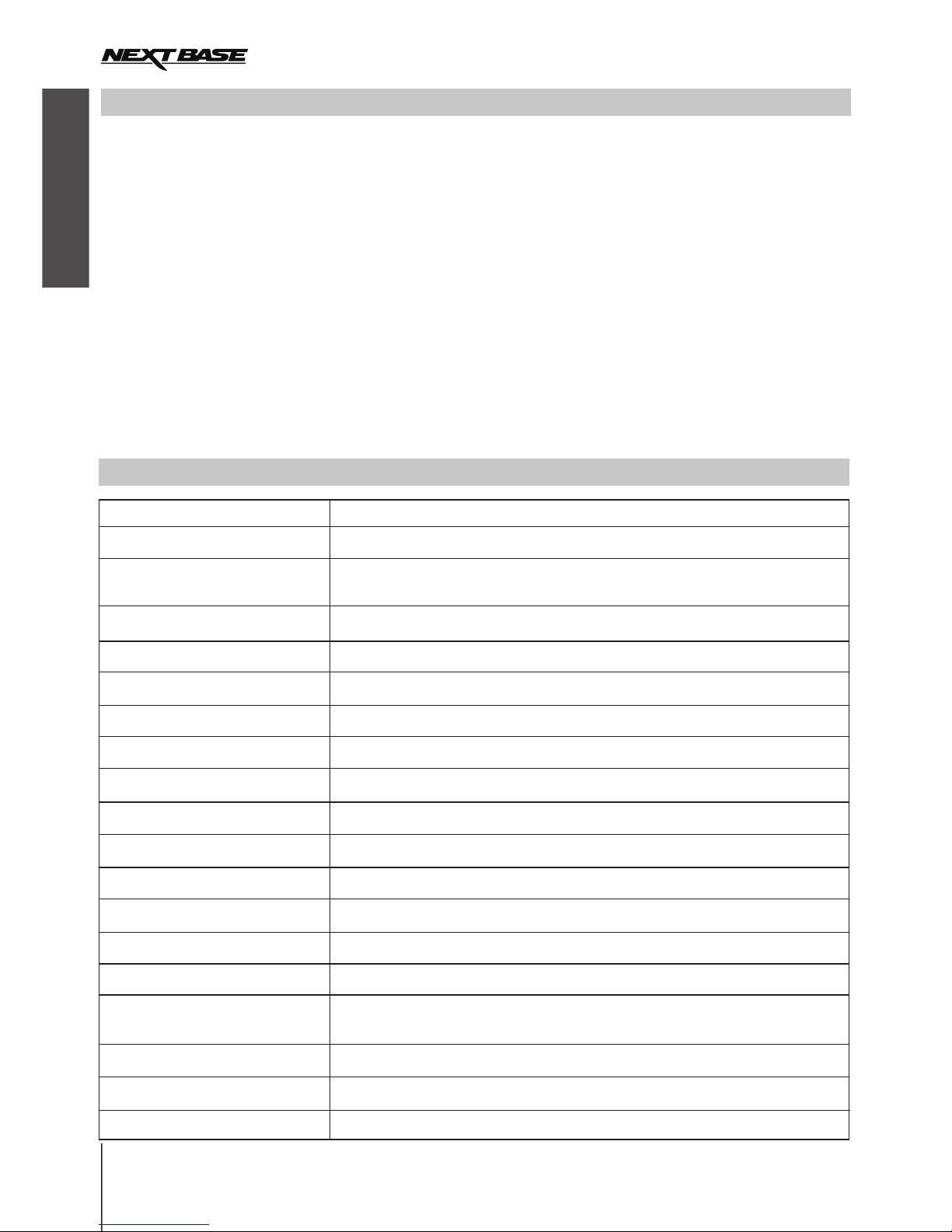
English
02
PRODUCT SPECIFICATION
Model Number / Name
Power Requirements
Power Supply
Sensor Resolution
Lens Type
Lens Angle
Aperature
Recording Resolution (Max.)
Recording Resolution (Default)
Screen Size
Screen Resolution
Screen Ratio
Card Reader
SD Card (
Recording Format
Video Out
Internal Battery
Unit Dimensions
Unit Weight
Recommended Type)
NBDVR202 / NEXTBASE iN-CAR CAM 202 Lite
5V / 200mA
12-24Vdc Car Power Cable (supplied)
Fuse Type: 20mm Glass Fast Blow 2A
1M Pixel (1,000,000 Pixel)
4G
F2.0
2.7"
16:9
8-32GB Class 10 (30mb/s) branded (not supplied)
AVI
120°
1920 x 1080 @ 25fps
1280 x 720 @ 30fps
960 (W) X 240 (H) pixels x RGB
Full Size SDHC, Class 6-10, <=32GB
HDMI (Type C) Mini Socket
3.5mm Jack (Video / Audio)
Lithium-ion 3.7V / 200mAh (approx. 20mins recording time)
105.5 x 54.4 x 26.1mm
71g
CAUTIONS ON USING THIS PRODUCT
Ensure that the windscreen is free of dirt or grease before placing mount upon it.
Do not obscure the view of the road ahead or impede the deployment of any airbags in the event of an accident.
When not in use, please disconnect the car adaptor from both the 12/24Vdc outlet in your vehicle and the device
itself.
Only clean the device with a soft dry cloth, for tough dirt, apply some neutral detergent diluted in 5 to 6 parts water
to a soft cloth.
Note that alcohol, thinner, benzene etc could cause damage to the paint or coatings.
Avoid making contact with the lens as damage be caused.
If required clean the glass lens carefully using spectacle lens cleaning fluid on a soft cloth only.
The video recordings made by this Digital Video Recorder are intended for personal use only.
Publication of the recordings on Youtube, the internet or other methods are subject to the Data Protection Act and
the requirements thereof must be adhered to.
If the Digital Video Recorder is to be used within a commercial environment, i.e. truck use, then the CCTV
regulation apply also, in addition to the Data Protection Act regulations. This includes labelling to identify the use
of CCTV is taking place, the omission of Audio recording and informing the relevant authorities of who controls the
data.
Video playback upon the device which is visible to the driver is prohibited or restricted in some countries or States.
Please adhere to these laws.
Whilst driving, do not adjust the controls of your device as this is a distraction to driving.
1.
2.
3.
4.
5.
6.
7.
8.
9.
10.
Page 5
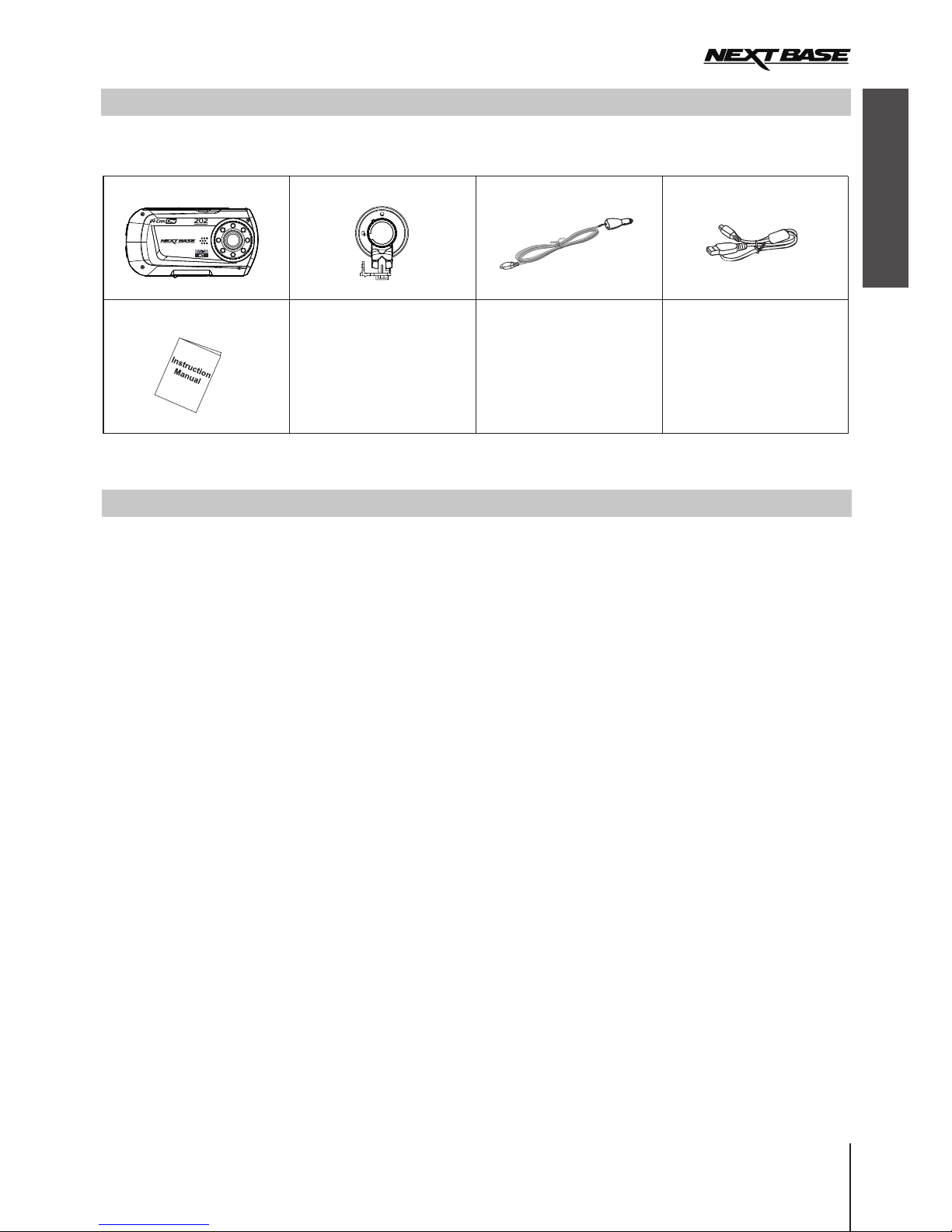
English
03
PACKAGE CONTENTS
Please check the contents of your iN-CAR CAM product package. The actual products might appear slightly different
from the pictures shown below.
iN-CAR CAM
Instruction Manual
Mount
Car Power Cable
USB Cable
PRODUCT FEATURES
Thank you for purchasing this NEXTBASE iN-CAR CAM product, in this section we will outline some of the features
available with this device.
2.7" 16:9 LCD Colour Screen
Large screen for ease of use and viewing the playback of both videos and photos.
1.0M PIXEL CMOS Sensor
Provides high quality recording up to 1920 x 1080P Full HD.
120° Wide Angle Lens
Wide angle lens to allow best possible recording of the vista ahead.
G Sensor / File Protection
In the event of an impact the device will automatically 'protect' the recording stopping the file from being over-written.
Individual files can also be 'protected' when viewed within playback mode.
Still Camera
Take still images with a variety of options / settings available.
IR LEDs
Allow enhanced recording in low-level light conditions.
Auto Shutdown Timer
Select how long you would like the device to continue recording once power has been removed.
Built-in Microphone & Speaker
Record audio to compliment the video recordings
Motion Detection
The device will detect motion and start recording automatically, useful for car park surveillance.
Note: iN-CAR CAM needs a permanently live power source for this feature to function.
HDMI Output
View files directly from your device via a HDMI cable (sold separately) to an external screen.
PC Compatible
Device can be used as Webcam or Card Reader once connected to your PC using the supplied USB cable.
Page 6
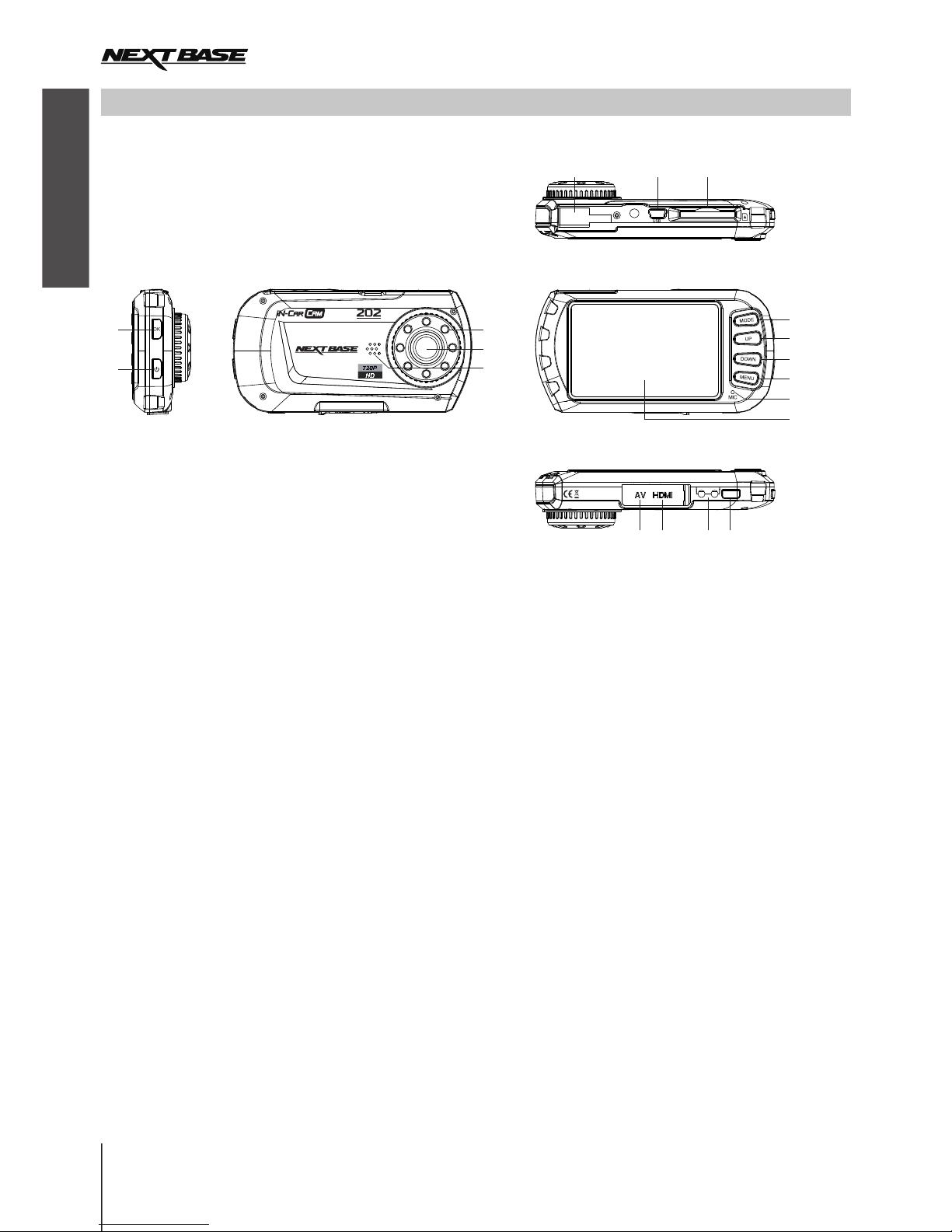
English
04
CONTROLS
1.
Press to confirm selection or to start / stop a
recording.
2. POWER
Press and hold for 2 seconds to turn on / off.
3. IR LEDS
Turn on/off within Setup menu to enable
enhanced night time recording.
4. LENS
5. SPEAKER
6. MOUNTING POINT
Attached supplied mount here.
7. MINI USB 2.0 SOCKET
Connect car power cable / USB cable here.
8. MEMORY CARD SLOT
Insert memory card here. Compatible with
SDHC <=32GB, Class 6-10.
9. MODE
Press to select Video / Photo / Playback
modes.
10. UP
Press to zoom in when in video & photo
modes and to navigate up within menus.
OK
11. DOWN
Press to zoom out when in video & photo
modes and to navigate down within menus.
12. MENU
Press to open the Menu within current mode.
Press twice to open the Setup menu.
13. MICROPHONE
Turn on/off within Setup menu to enable
audio recording.
14. SCREEN
15. AV OUT SOCKET (located under dust cover)
For use with AV Cable (sold separately).
16. HDMI MINI SOCKET (located under dust cover)
For use with HDMI Cable (sold separately).
17. LED INDICATORS
Green = Battery is charging, LED will turn off once
the battery is fully charged.
Red = Power on.
18. RESET
Press to reset the iN-CAR CAM.
1
2
3
4
5
15
16
17
18
6 7 8
ON CHARGE RESET
NBDVR202
9
1
12
13
14
10
1
Page 7
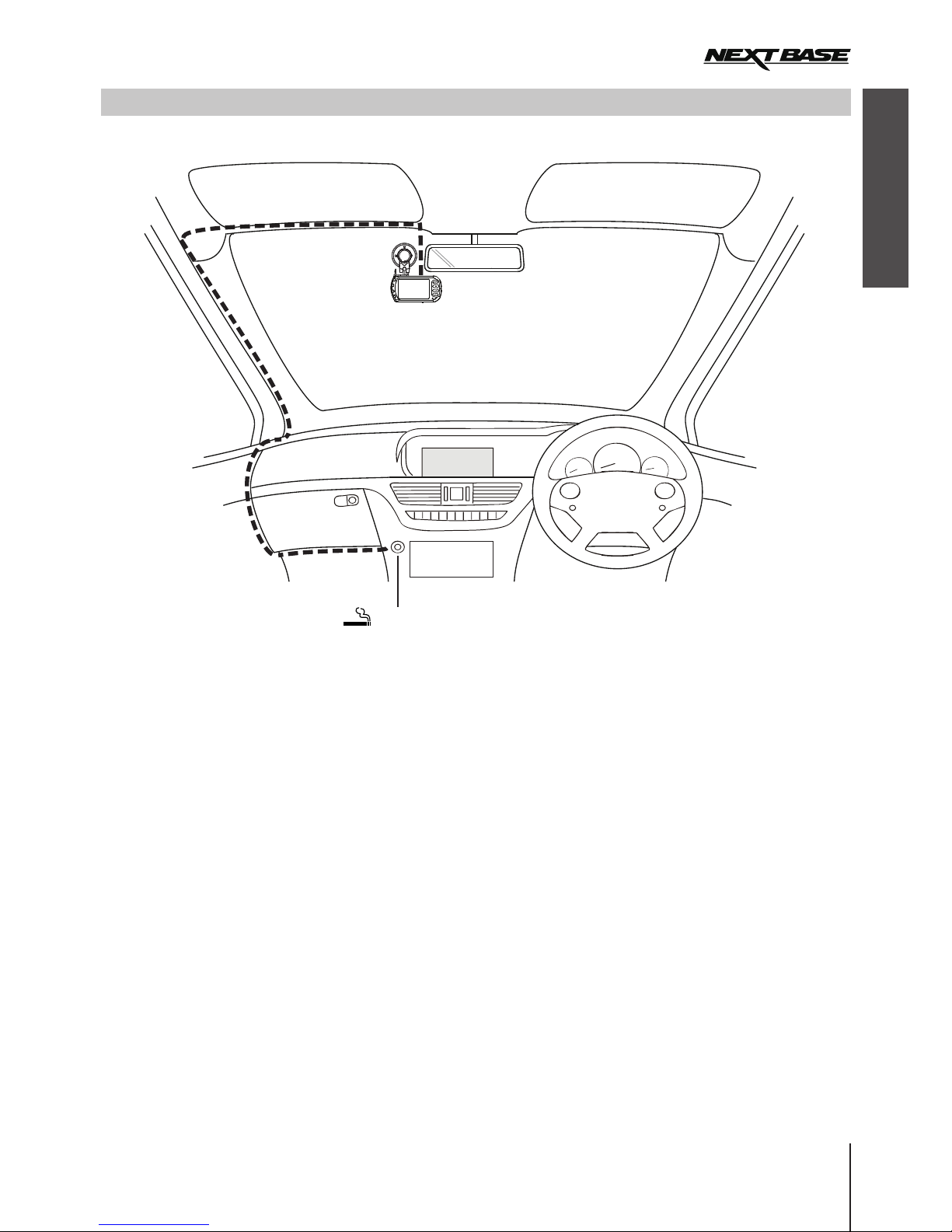
English
05
INSTALLATION
1.
(gold contacts facing the back of the device). Push the memory card until it clicks into place.
2. Attach the device to the supplied mount, taking care the locking tab has ‘clicked’ firmly into place.
3. Remove the protective plastic film from the suction pad. Place mount in a suitable location, while pushing the suction
cup onto the glass turn the locking wheel clockwise to secure the mount to the windscreen. Please ensure that once
mounted the iN-CAR CAM is located within the area of the vehicles windscreen wipers to maintain a clear view during
rainfall.
4. Connect the car adaptor to mini-USB socket of the iN-CAR CAM and then plug the supplied car adaptor into the
12-24Vdc outlet of your vehicle. The device will automatically power on and start recording once power is available.
In some vehicles this will be when connections are made, for others the device will power on once the ignition has
been turned on.
NOTE:
· Do not place the iN-CAR CAM in such a way that may impede the driver's vision of the road ahead, interfere
with the deployment of air bags or other safety equipment.
· Do not operate the unit while driving.
· To reduce the risk of theft, remove the unit and the mount from your vehicle, or position out of sight, before
leaving your vehicle unattended.
· Do not remove or insert the memory card when the iN-CAR CAM is turned on. This may damage the memory card.
· In vehicles where the 12V / 24V output remains on when ignition is turned off please disconnect the device when
not in use.
· The supplied car adaptor has a 4m long cable to allow cable to placed neatly within the vehicle.
· First time use of the device will require the Time and Date to be set. See Page 10 for details.
Insert a suitable memory card (Class 6 or higher) in to the device, taking care to follow correct orientation markings
The above illustration depicts recommended installation.
12-24V DC
Page 8
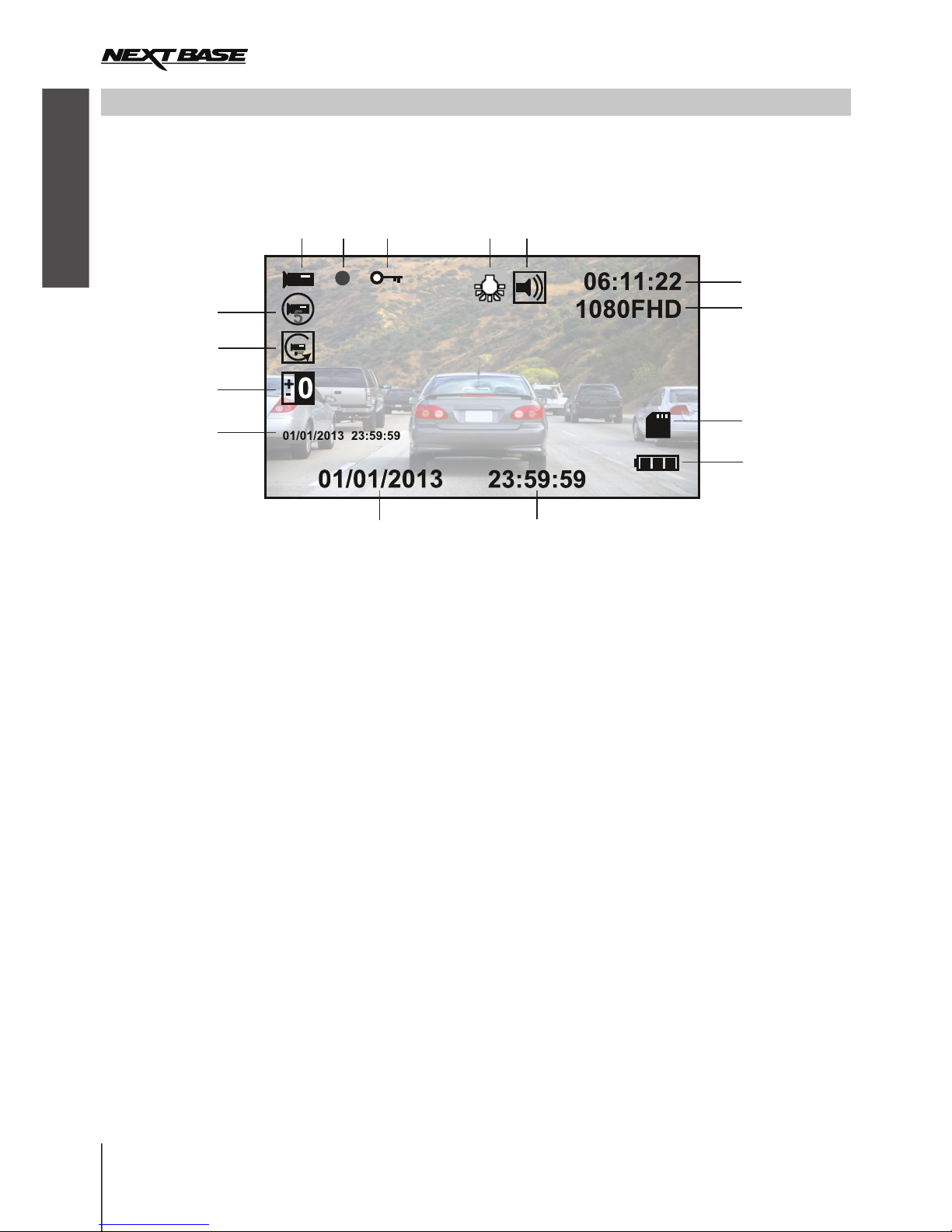
English
06
VIDEO MODE
11
15
5
2
6
7
8
9
10
14
13
1
Video Mode Icon: Indicates the iN-CAR CAM is in Video mode.
Recording Indicator: Flashes red when a recording is in progress.
Protected File Icon: Displayed when a video file has been protected by activation of the internal G Sensor.
IR LED Icon:
Audio Icon: Displayed on screen when Audio Recording is selected from within the Video menu.
Recording Time: Displays the length of current recording. When a recording is not in progress the
remaining recording time available on the memory card based on current resolution is displayed.
Resolution: Displays the current resolution as selected from within the Video menu.
Memory Card Icon: Icon will be marked with a red cross when there is no memory card inserted.
Battery Indicator: Displays battery level, it is recommended to keep the car adaptor plugged in during
use, the indicator will flash during charging.
Time: Displays current time as set within the Setup menu.
Date: Displays current date as set within the Setup menu.
Recording Date & Time Stamp: During a recording the date & time are ‘stamped’ on the video file,
depending on the selected resolution the date & time may only be legible when files are viewed on a PC.
Exposure Icon: Displays current exposure setting as selected from within the Video menu.
Motion Detection Icon: This icon appears if motion detection is switched on from within the Video menu.
Loop Recording Icon: Displays current recording chunk time setting as selected from within the Video menu.
This icon appears if the IR LED function is switched on from within the Video menu.
The Video menu is accessed by using the MENU button located on the rear of the use the UP and
DOWN buttons to navigate through the Menu and press the OK button to enter the options screen. Select the
required setting press OK to confirm, press MENU once more to exit the Video Menu.
The default settings within the iN-CAR CAM have been set to allow you to use the iN-CAR CAM without the need to
change any settings, however it is recommended that you explore these settings to familiarise yourself with the
product and it’s capabilities.
Note:
Within the SETUP menu which is accessed from within any mode by pressing the MENU button twice, there is
a ‘Default Setting’ option to allow you to reset the iN-CAR CAM to the factory defaults if required.
iN-CAR CAM,
The key below explains the various information displayed on the screen when your iN-CAR CAM is in Video mode,
some icons will only be displayed once the relevant function has been selected within the Video menu, as described
further down this page.
1.
2.
3.
4.
5.
6.
7.
8.
9.
10.
11.
12.
13.
14.
15.
12
3
4
Page 9
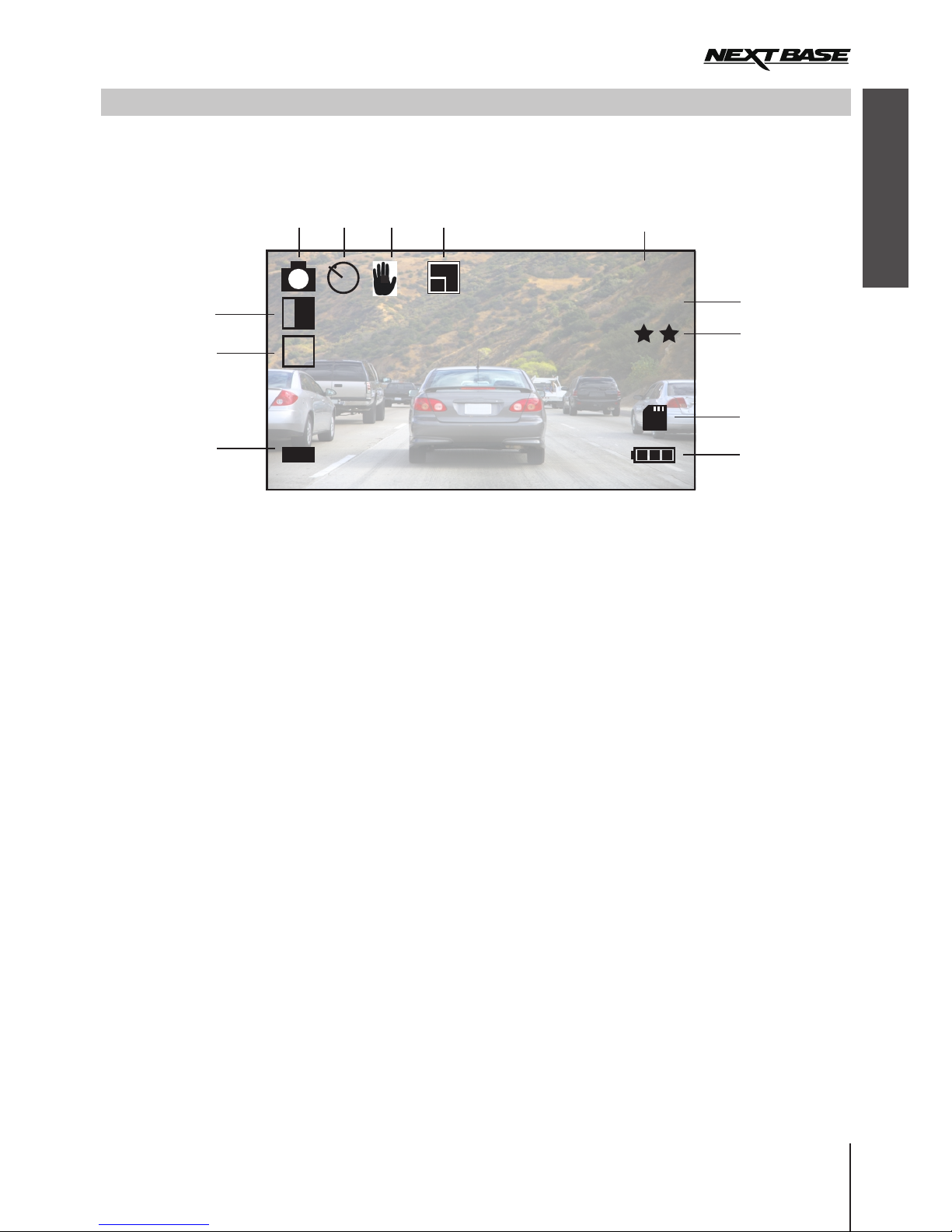
English
07
PHOTO MODE
Photo Mode Icon: Indicates the iN-CAR CAM is in Photo mode.
Capture Mode Icon: Displayed on screen when Capture Mode (timer) is selected from within the Photo menu.
Anti-Shaking Icon: Displayed on screen when the Anti-Shaking enhancement has been enabled from
within the Photo menu.
Sequence Icon: Displayed on screen when the Sequence function has been selected from within the
Photo menu, the iN-CAR CAM will automatically take five pictures when OK is pressed.
Image Count: Displays number of images that can be stored on the memory card based on current image
quality settings.
Resolution: Displays the current resolution as set within the Photo menu.
Quality: Displays the current image quality as set within the Photo menu.
Battery Indicator: Displays battery level, it is recommended to keep the car adaptor plugged in during
use, the indicator will flash during charging.
ISO Icon: Displays the current ISO setting as selected within the Photo menu.
White Balance Icon: Displays the current White Balance setting as selected within the Photo menu.
Exposure Icon: Displays current exposure setting as selected from within the Photo menu.
Memory Card Icon: Icon will be marked with a red cross when there is no memory card inserted.
1.
2.
3.
4.
5.
6.
7.
8.
9.
10.
11.
12.
The key below explains the various information displayed on the screen when your iN-CAR CAM is in Photo mode,
some icons will only be displayed once the relevant function has been selected within the Video menu, as described
further down this page.
The Photo menu is accessed by using the MENU button located on the rear of the iN-CAR CAM, use the UP and
DOWN buttons to navigate through the Menu and press the OK button to enter the options screen. Select the
required setting press OK to confirm, press MENU once more to exit the Photo Menu.
The default settings within the iN-CAR CAM have been set to allow you to use the iN-CAR CAM without the need to
change any settings, however it is recommended that you explore these settings to familiarise yourself with the product
and it’s capabilities.
Note:
Within the SETUP menu which is accessed from within any mode by pressing the MENU button twice, there is
a ‘Default Setting’ option to allow you to reset the iN-CAR CAM to the factory defaults if required.
01234
5M
ISO
AUTO
0
+
-
AWB
2
2
))
12
5
2
6
11
10
1 3 4
7
8
9
Page 10

English
08
PLAYBACK MODE
PHOTO PLAYBACK
Video Playback Icon: Indicates the iN-CAR CAM is e.
Protected File Icon: Displayed when a video file has been protected by activation of the internal G Sensor
during recording or by selecting ‘Protect’ from within the playback menu.
File Number: Displays current file number.
Resolution: Displays the resolution that current video was recorded in.
Recording Date & Time Stamp: The date & time are ‘stamped’ on the video file, depending on the selected
resolution the date & time may only be legible when files are viewed on a PC.
displaying a video in the Playback mod
Control Buttons: To scroll through the saved files use the UP and DOWN buttons, to view a chosen video
press the OK button which acts as a play / pause button. During video playback, the UP and DOWN buttons will
serve as rewind and fast forward, press the MODE button to stop playback and press MODE button again to exit
playback mode.
1.
2.
3.
4.
5.
6.
5
3
4
1
01/01/2013 23:59:59
6
2
2
1
3
4
Photo Playback Icon: Indicates the iN-CAR CAM is displaying a photo in the Playback mode.
Protected File Icon: Displayed when a photo file has been protected by selecting ‘Protect’ from within the
playback menu.
File Number: Displays current file number.
Resolution: Displays the size of current photo.
Photo Date & Time Stamp: The date & time are ‘stamped’ on the photo file, this feature can be disabled or
changed to display date only within the Photo menu.
1.
2.
3.
4.
5.
5
Recommended PC playback software: VLC Media Player (free download from www.videolan.org/vlc)
When a photo is detected upon the SD Card, then the screen below is shown.
The key below explains the various information displayed on the screen, during photo playback.
Note:
To view the NEXT or PREVIOUS item stored upon the SD Card press the UP or DOWN button respectively.
The iN-CAR CAM can display both Videos and Photos stored upon the SD card when in Playback Mode. As the
displays are slightly different please refer to the two sections below.
VIDEO PLAYBACK
When a video is detected upon the SD Card, the screen below is shown.
The key below explains the various information displayed on the screen, during video playback and how to use
the control buttons.
720P
/ II
OK
:
MODE
:
UP
:
DOWN
:
Page 11

English
09
MENUS AND SETTINGS
Each mode (Video, Photo and Playback) has a menu used to access the various options and settings, press the
MENU button on the rear of the device to access the menu, specific to the current mode selected.
Use the UP, DOWN buttons to select chosen option and press the OK button to confirm.
1.
1.1 Resolution
Select recording resolution, this will increase or decrease the quality of the recorded video.
Default Setting:
1.2 Loop Recording
Select duration of recording length for the individual video files. The iN-CAR CAM will fill the SD Card then loop
back to the beginning overwriting the earliest saved files (unless protected).
Default Setting:
1.3 Exposure
Select exposure, used to adjust exposure level for different light conditions.
Default Setting:
1.4 Motion Detection
Turn On / Off the motion detection function, the device will need to remain on and will start a 30 second
recording when a change to the viewed scene is detected.
Default Setting: Off
1.5 Record Audio
Turn On / Off audio recording.
Default Setting: On
1.6 Date Stamp
Turn On / Off the date stamp shown on recorded files.
Default Setting: On
1.7 G Sensor
Turn Off or adjust the sensitivity of the G Sensor, it is the G Sensor that detects forces which will automatically
protect the current recording in event of a collision.
Default Setting: Medium
2. PHOTO MODE
2.1 Capture Mode
Set the timer for delayed shutter function, can be used for self-protrait or group shots.
Default Setting: Single (instant photograph taking)
2.2 Resolution
Select resolution, this will increase or decrease the quality of the recorded image.
Default Setting:
2.3 Sequence
Turn On / Off the sequence feature, when this feature has been turned on, the device will take a series of 5
photographs in quick succession automatically when the OK button is pressed.
Default Setting:
2.4 Quality
Increase or decrease the quality of the recorded image.
Default Setting:
2.5 Sharpness
Adjust the sharpness of the recorded image.
Default Setting:
2.6 White Balance
Adjust the white balance for different light conditions.
Default Setting:
2.7 Colour
Adjust the colour effect of the recorded image.
Default Setting: Colour
VIDEO MODE
1280 x 720 @ 30fps
3 Minutes
0
5M 2592 x 1944
Off
Super Fine
Normal
Auto
Page 12

English
10
MENUS AND SETTINGS (CONTD.)
2.8 ISO
Adjust the ISO setting, the brighter the conditions the lower the ISO required.
Default setting: Auto
2.9 Exposure
Select exposure, used to adjust the amount of light received by the sensor.
Default setting:
2.10 Anti-Shaking
Turn On / Off the anti-shaking feature, may help reduce image being blurred under some circumstances.
Default setting:
2.11 Quick Review
Turn On / Off the quick review feature, view an image for a short period of time after it has been taken.
Default setting: Off
2.12 Date Stamp
Turn Off the date stamp shown on recorded photographs, can also change to date only.
Default setting: Date/Time
3. PLAYBACK MODE
The playback menu is the same when viewing either videos or photos.
3.1 Delete
Used to delete either the current file, also available is the option of deleting all files
3.2 Protect
Used to lock or unlock either the current file, also available is the option of locking and unlocking all files
3.3 Slide Show
Used to start a slide show of images stored on the SD card, press the Menu button to exit the slide show.
4. SETUP MENU
There is also a Setup menu for the general settings, press the MENU button twice on the rear of the device to
access the menu. The options and settings available are described below.
4.1 Date/Time
Adjust the date/time as required using the OK button to toggle through fields, UP and DOWN to set variables.
Note: In event of battery becoming fully dis-charged, the date will reset to 01/01/2012.
4.2 Auto Power Off
Adjust the timing of the Auto Power Off function, this can be used to continue recording in event of loss of
power within in the vehicle, with options of 10 Seconds. 2 Minutes and 5 Minutes.
Default Setting: 10 Seconds
4.3 Beep Sound
Turn Off / On the beep sound, note if Beep is turned off the audible low-battery warning will also be disabled.
Default Setting: On
4.4 Screen Saver
Turn on the Screen Saver function, shut down the screen after a period of inactivity, press any button to re-open.
Default Setting: Off
4.5 IR LED
Turn on the IR LEDs for enhanced nighttime recording.
Default Setting: Off
4.6 Language
Set the language as required.
Default Setting: English
0
Off
Page 13

English
11
MENUS AND SETTINGS (CONTD.)
4.7 TV Mode
Set the TV Mode as required.
Default Setting: PAL
4.8 Frequency
Set the Frequency as required.
Default Setting: 50Hz
4.9 Format
Format the inserted memory card, this will delete all content.
4.10 Default Setting
Reset the device to the default settings.
4.11 Version
Displays the version number of your device’s software.
PC CONNECTION
Connecting the iN-CAR CAM to a Windows based PC using the supplied USB Cable will automatically trigger the
iN-CAR CAM to display the two options of:
Mass Storage
PC Camera
Use the UP and DOWN buttons to select preferred option and OK to confirm.
Mass Storage
If Mass Storage is selected, the iN-CAR CAM screen will show the words ‘Mass Storage’ and then take the function
of an SD Card reader for your PC. Upon your PC an extra drive will appear (e.g. Drive E:) and you will be able to
navigate through the SD Card and view / manage the stored files.
This feature is useful if you do not have an SD Card reader built in to your PC.
PC Camera
If PC Camera is selected, the iN-CAR CAM screen will show the words ‘PC Camera’ and then take the function of
a Webcam (no audio) for your PC. Start the normal application upon your PC that uses a webcam (e.g. Skype) and
select the webcam which is entitled ‘USB Video Device’.
This feature is useful if you do not have a Webcam built in to your PC.
Note:
The iN-CAR CAM is only compatible with the following Windows based operating systems: XP, VISTA, Windows 7
and Windows 8.
VIDEO & AUDIO OUTPUT
HDMI Output
As you connect an HDMI Cable (sold separately) between the iN-CAR CAM and your television, the iN-CAR CAM
screen will blank, as all output is now visible upon your television, the iN-CAR CAM will enter playback mode
automatically.
The controls upon the iN-CAR CAM operate for the Play / Pause and Fwd / Rev functions only.
AV Ouput
As you connect an AV Cable (sold separately) between the iN-CAR CAM and your television, the iN-CAR CAM screen
will blank, as all output is now visible upon your television. All elements of the Video, Photo and Playback are available
via the AV output so you can monitor your recordings upon a larger screen instantly (useful for when using your
iN-CAR CAM as a rear facing camera while connected to another device for viewing).
The controls upon the iN-CAR CAM operate normally.
Please contact your local NEXTBASE dealer for accessory purchases.
·
·
·
·
·
Page 14

English
12
TROUBLE SHOOTING
Video Image is blurred
Video recording is jumpy.
Video has no sound.
Photgraph is blurred.
Playback of Video can not be
stopped during playback
I can only record a few minutes
of video on my SD card.
Mass Storage or PC Camera
function does not work.
The sucker will not stay in place
upon my windscreen.
The AV Out from my iN-CAR CAM
just buzzes on my TV.
I get the message “Card Error”
on screen.
I get the message “Memory error”
on screen.
I get the message “Card Full” on
screen.
My iN-CAR CAM shuts down by
itself after a while.
No power to my iN-CAR CAM, but
it works upon my PC.
The SD card in my iN-CAR CAM
can not be read.
I can't delete or format my
SD card within the iN-CAR CAM.
The screen blanks after a few
minutes upon my iN-CAR CAM.
I get the message “Cluster Wrong”
on screen.
With the IR LED's turned on, they
do not seem to enable night time
recording at a distance, in zero
light conditions.
I have turned on ‘motion detection’
and now can’t stop the recording.
Remove the protective lens cover, clean the lens, adjust the resolution
to 720p in order to get the 30frames per second recording.
Clean the windscreen!
Remove the SD card and reformat to remove non-contiguous files.
For best recording use a branded class 10 type (30MB/s) SD card of
8 to 32GB recommended size. Recommended video playback software
for PC use is VLC media player from www.videolan.org/vlc. Playback
PC may not be sufficient for the playback task, try an alternative PC.
Ensure that “Record Audio” setting is turned ON within the Video Menu.
Hold the camera still whilst taking the photo. Please be aware the photo
is taken around 1 second after the shutter noise is heard.
Normal. Either wait for the video clip to end, or press MENU to exit
and then choose another video clip to watch.
Change the recording size (Loop recording function) to a smaller size.
Increase the size of the SD card. Max 32GB.
Will only work with Windows PC's. Restart the PC, as this may be
required for the necessary driver to be loaded correctly. Disconnect
and reconnect the In-CAR CAM. Contact NEXTBASE for the required driver.
Ensure that the rotary dial is fully counter clockwise. Make sure that the
glass is smooth and clean. Do not stick to glass that has any non-smooth
effect or paint whatsoever. Affix to the glass firmly and then rotate the dial
clockwise, until the latch is felt to engage.
Ensure that the AV cable is correct. Use a stereo 3.5mm jack plug where
the tip is the video and the ring is the audio signal.
The SD card has become unuseable by the iN-CAR CAM. Remove useful
files using your PC and then perform a “FORMAT” upon the SD card
from within the SETUP menu.
The SD card has become unuseable by the iN-CAR CAM. Remove useful
files using your PC and then perform a “FORMAT” upon the SD card
from within the SETUP menu.
The SD card has become full as the Loop recording function is set to
OFF. Set the “Loop Recording” function to 3 mins (default) to enable the
cycle recording function and automatic deletion of older files.
Either the battery has gone flat, or there is no power to the iN-CAR CAM
and the AutoPower Off period (which is in the SETUP menu) has been
triggered.
The cigarette power cable is not working. Inspect the fuse in the Car Power
plug. Replacement fuse = 2A 20mm type. If the fuse if found to be blown,
inspect the power cable for damage which may have caused the fuse blow.
Use a good quality branded SD card between 4GB and 32GB (suggested)
and format the card from with in the SETUP menu of the iN-CAR CAM.
Remove the SD card and ensure that the switch on the SD card is in the
unlock position.
The screen saver is set to ON. Change settings to OFF if required.
Default setting is off.
The SD card has been formatted in another device and the Cluster Size is
not compatible. Simply use the MENU, SETUP option to re-format the SD
card from within the iN-CAR CAM.
Normal. The IR LED's are intended for close range use only.
The iN-CAR CAM will start a recording whenever motion is detected, when
function is to be turned off firstly shutdown the iN-CAR CAM and remove the
SD card, this will avoid recording being activated accidentally. Switch back
on the and within the setting menu and turn off the ‘Motion Detection’.
Page 15

13
Deutsch
INHALT
SICHERHEITSHINWEISE
ACHTUNG:
LCD:
REPARIEREN SIE DAS GERÄT NICHT SELBST!
WEEE:
SICHERHEITSHINWEISE
HINWEISE ZUR VERWENDUNG DIESES PRODUKTS
PRODUKTSPEZIFIKATION
LIEFERUMFANG
LEISTUNGSMERKMALE
STEUERELEMENTE
INSTALLATION
VIDEOMODUS
FOTOMODUS
WIEDERGABEMODUS
VIDEOWIEDERGABE
WIEDERGABE VON FOTOS
MENÜS UND EINSTELLUNGEN
VIDEOMODUS
FOTOMODUS
WIEDERGABEMODUS
EINSTELLUNGSMENÜ
PC VERBINDUNG
VIDEO & AUDIO-AUSGANG
HDMI-AUSGANG
AV-AUSGANG
FEHLERBEHEBUNG
13
14
14
15
15
16
17
18
19
20
20
21
21
22
22
23
23
23
24
Entsorgung von Elektro- und Elektronik-Altgeräten und/oder Batterien durch Benutzer in
privaten Haushalten in der Europäischen Union.
Dieses Symbol auf dem Produkt oder der Verpackung weist darauf hin, dass das Produkt nicht mit dem
Hausmüll entsorgt werden darf. Sie müssen Ihrer Altgeräte und/oder Batterien durch Übergabe an das
geltenden Rücknahme-System für das Recycling von elektronischen Geräten und/oder Batterien
entsorgen. Für weitere Informationen kontaktieren Sie bitte das Büro Ihres lokalen
Entsorgungsunternehmens.
Ein Flüssigkristall-Bildschirm (LCD) ist ein mehrschichtiges kompliziertes Bauteil und enthält
691.200 Pixel. Pixel können jedoch während des normalen Produktlebenszyklus Fehler aufweisen.
1 Pixel hat eine Ausfallrate von 0.00014 % und ein Pixelfehler pro Betriebsjahr wird als normal
erachtet und stellt keinen Grund zur Besorgnis dar.
Um die Gefahr eines Stromschlags zu vermeiden, dürfen nur die in dieser Anleitung dargestellten
Pflegearbeiten durchgeführt werden, es sei denn, Sie sind ein Fachmann.
Lassen Sie das Gerät von einem qualifizierten Techniker warten, wenn;
Das Gerät Regen oder Feuchtigkeit ausgesetzt war.
Das Gerät nicht ordnungsgemäß funktioniert;
Das Gerät eine deutliche Änderungen in der Leistung aufweist..
WARNUNG:
Setzen Sie dieses Gerät unter keinen Umständen Regen, Feuchtigkeit oder Wasser aus, es könnte die
Gefahr eines elektrischen Schlags des Feuers entstehen.
Bitte lesen Sie diese Bedienungsanleitung vor dem Gebrauch aufmerksam durch und bewahren Sie sie für zukünftiges
Nachschlagen auf. Sie wird Ihnen hilfreich sein, falls Sie Probleme bezüglich des Gebrauchs haben sollten.
........................................................................................................
..........................................................
......................................................................................................
......................................................................................................................
..........................................................................................................
................................................................................................................
.........................................................................................................................
..........................................................................................................................
...........................................................................................................................
..........................................................................................................
................................................................................................
......................................................................................................................
.......................................................................................................................
........................................................................................................
........................................................................................................
....................................................................................................................
..................................................................................................................
.......................................................................................................................
................................................................................................................
Page 16

Modellnummer / Name
Leistungsbedarf
Stromversorgung
Sensorauflösung
Objektivtyp
Objektiv-Winkel
Aperature
Aufnahmeauflösung (Max.)
Aufnahmeauflösung (Standard)
Bildschirmgröße
Bildschirmauflösung
Verhältnis des Bildschirms
Kartenleser
SD-Karte (Empfohlener Typ)
Aufzeichnungsformat
Videoausgang
Integrierter Akku
Geräteabmessungen
Gewicht der Einheit
NBDVR202 / NEXTBASE iN-CAR CAM 202 Lite
5V / 200mA
12-24Vdc
Sicherung: 20 mm Flinke 2 A Sicherung
1M Pixel (1,000,000 Pixel)
4G
F2.0
2.7"
16:9
8-32 GB Klasse 10 (30mb/s) Markenware (nicht im Lieferumfang enthalten)
AVI
Fahrzeug-Stromkabel (im Lieferumfang enthalten)
120°
1920 x 1080 @ 25fps
1280 x 720 @ 30fps
960 (W) X 240 (H) pixels x RGB
Originalgröße SDHC, Klasse 6-10, <= 32GB
HDMI (Typ C) Mini Socket
3.5mm Klinke (Video / Audio)
Lithium-Ionen 3,7 V / 200 mAh (ca. 20 Minuten Aufnahmezeit)
105.5 x 54.4 x 26.1mm
71g
14
Deutsch
PRODUKTSPEZIFIKATION
HINWEISE ZUR VERWENDUNG DIESES PRODUKTS
Stellen Sie sicher, dass die Windschutzscheibe frei von Schmutz oder Fett ist, bevor Sie die Halterung darauf
platzieren.
Verdecken Sie nicht den Blick auf die Straße oder behindern den Einsatzes von Airbags im Falle eines Unfalls.
Trennen Sie bei Nichtgebrauch bitte das Kfz-Ladegerät und das Gerät vom 12/24 VDC Ausgang in Ihrem Fahrzeug.
Reinigen Sie das Gerät nur mit einem weichen, trockenen Tuch. Für hartnäckigen Schmutz, verdünnen Sie etwas
neutrales Reinigungsmittel in 5 bis 6 Teilen Wasser und geben die Lösung auf ein weiches Tuch. Beachten Sie bitte,
dass Alkohol, Verdünner, Benzol usw., Lackschäden oder Beschädigungen der Beschichtung verursachen können.
Vermeiden Sie Kontakt mit der Linse, da dies Schäden verursachen kann.
Bei Bedarf, reinigen Sie das Glas der Linse vorsichtig mit Brillenglas-Reinigungsflüssigkeit auf einem weichen Tuch.
Die Videoaufnahmen, die mit diesem Digitalen Videorecorder gemacht werden, sind für den persönlichen Gebrauch
bestimmt.
Veröffentlichung der Aufnahmen auf Youtube, im Internet oder andere Methoden unterliegen dem Datenschutzgesetz
und dessen Anforderungen müssen eingehalten werden. Wenn der Digitale Videorecorder in einem kommerziellen
Umfeld eingesetzt wird, d.h. in einem LKW, dann gilt ebenfalls die CCTV Verordnung, zusätzlich zu den Vorschriften
des Datenschutzgesetzes. Dazu gehören eine Kennzeichnungspflicht zur Identifizierung wo CCTV verwendet wird,
das Unterlassen von Audio-Aufzeichnungen und die Unterrichtung der zuständigen Behörden, die die Daten
kontrolliert.
Video-Wiedergabe auf einem Gerät, das für den Fahrer sichtbar ist, ist in einigen Ländern oder Staaten verboten
oder eingeschränkt. Bitte halten Sie sich an diese Gesetze.
Nehmen Sie bitte während der Fahrt keine Einstellung an den Reglern des Geräts vor, da dies eine Ablenkung vom
Fahren darstellt
1.
2.
3.
4.
5.
6.
7.
8.
9.
10.
Page 17

15
Deutsch
LIEFERUMFANG
Bitte überprüfen Sie den Inhalt Ihres iN-CAR CAM Produktpakets. Die Produkte können von den Darstellungen hier
iN-CAR CAM
Bedienungsanleitung
Montagehalterung
Fahrzeugadapterkabel
USB-Kabel
LEISTUNGSMERKMAL
Vielen Dank für den Kauf dieses NEXTBASE iN-CAR CAM Produkts. In diesem Abschnitt werden wir einige der
Merkmale dieses Gerätes skizzieren.
2,7 "16:9 LCD Farb-Bildschirm
Großer Bildschirm für einfache Bedienung und Betrachtung der Wiedergabe von Videos und Fotos.
1,0 M PIXEL CMOS-Sensor
Bietet hochwertige Aufzeichnung von bis zu 1920 x 1080p Full HD.
Weitwinkelobjektiv 120 °
Das Weitwinkelobjektiv ermöglicht bestmögliche Aufnahmen des Ausblicks nach vorne.
G Sensor / Dateisicherung
Im Falle eines Aufpralls wird das Gerät automatisch die Aufnahme stoppen und die Datei vor dem Überschrieben
schützen. Einzelne Dateien können auch geschützt werden, wenn sie innerhalb des Wiedergabemodus betrachtet
werden.
Fotokamera
Nimmt Fotos mit einer Vielzahl von verfügbaren Optionen/Einstellungen auf.
IR LEDs
Erlaubt verbesserte Aufnahmen bei schlechten Lichtverhältnissen.
Timer zur Selbstabschaltung
Sie können vorwählen wie lange das Gerät die Aufnahme fortsetzten soll, nachdem die Stromversorgung
unterbrochen wurde.
Eingebautes Mikrofon und Lautsprecher
Aufzeichnen von Audio, um die Videoaufnahmen zu ergänzen
Bewegungserkennung
Das Gerät erkennt Bewegung und startet die Aufnahme automatisch, nützlich für die Parkraumüberwachung.
Hinweis: In-Car-CAM benötigt eine dauerhaft Live Energiequelle für diese Funktion zu Funktion.
HDMI-Ausgang
Anzeigen von Dateien direkt von Ihrem Gerät über ein HDMI-Kabel (separat erhältlich) an einem externen Bildschirm.
PC kompatibel
Das Gerät ist als Webcam oder Kartenleser einsetzbar wenn es mit Ihrem PC über das mitgelieferte USB-Kabel
verbunden ist.
leicht abweichen.
Page 18

16
Deutsch
STEUERELEMENTE
1. OK
Drücken Sie, um die Auswahl zu bestätigen oder
zum Starten/Stoppen einer Aufnahme.
2. EIN/AUS
Drücken und für 2 Sekunden halten, um EIN/AUS
zu schalten.
3. IR LEDs
Aktivieren/Deaktivieren Sie diese Option im
Einstellungsmenü, um verbesserte
Nachtzeitaufnahmen zu ermöglichen.
4. OBJEKTIV
5. LAUTSPRECHER
6. MONTAGEPUNKT
Mitgelieferte Montagehalterung hier befestigen.
7. MINI USB 2.0 BUCHSE
Schließen Sie das Autonetzkabel/USB hier an.
8. SPEICHERKARTEN-STECKPLATZ
Setzen Sie die Speicherkarte hier ein. Kompatibel
mit SDHC < = 32 GB, Klasse 6-10.
9. MODUS
Drücken Sie, um die Video/Foto Wiedergabe-Modi
auszuwählen.
10. AUFWÄRTS
Drücken Sie diese Taste, zur Vergrößerung, wenn
Sie sich im Video- und Fotomodus befinden und
zur Navigation innerhalb der Menüs.
11. ABWÄRTS
Drücken Sie diese Taste zur Verkleinerung, wenn Sie sich
im Video- und Fotomodus befinden und zur Navigation
innerhalb der Menüs.
12. MENÜ
Drücken, um das Menü im aktuellen Modus zu öffnen.
Zweimal drücken, um das Einstellungsmenü zu öffnen.
13. MIKROFON
Aktivieren/Deaktivieren Sie diese Option im
Einstellungsmenü, um verbesserte Audioaufnahmen zu
ermöglichen.
14. BILDSCHIRM
15. AV OUT BUCHSE (befindet sich unter dem
Staubschutz)
Für den Einsatz mit AV-Kabel (separat erhältlich).
16. HDMI-MINIBUCHSE (befindet sich unter dem
Staubschutz)
Für den Einsatz mit HDMI-Kabel (separat erhältlich).
17. LED-ANZEIGEN
Grün = Akku wird geladen, LED schaltet aus, sobald die
Batterie voll aufgeladen ist.
Rot = Stromzufuhr ein.
18. RESET
Drücken, um die iN-CAR CAM auf die
Standardeinstellungen zurückzusetzen.
1
2
3
4
5
15
16
17
18
6 7 8
ON CHARGE RESET
NBDVR202
9
1
12
13
14
10
1
Page 19

17
Deutsch
INSTALLATION
1. Setzen Sie eine geeignete Speicherkarte (Klasse 6 oder höher) in das Gerät ein und folgen Sie dabei den korrekten
Orientierungsmarkierungen (vergoldete Kontakte zur Rückseite des Gerätes). Drücken Sie auf die Speicherkarte, bis
sie einrastet.
2. Befestigen Sie das Gerät an der mitgelieferten Halterung, wobei die Verriegelungslasche fest einrasten muss.
3. Entfernen Sie die Schutzfolie vom Saugnapf. Platzieren Sie die Halterung an einer geeigneten Stelle, drücken Sie den
Saugnapf auf das Glas und drehen das Sperr-Rad im Uhrzeigersinn, um die Halterung an der Windschutzscheibe zu
befestigen. Bitte stellen Sie sicher, dass Sie bei Regen auch nach der Montage der iN-CAR CAM im Bereich der
Scheibenwischer des Fahrzeuges eine klare Sicht haben.
4. Schließen Sie den Kfz-Adapter an der Mini-USB Buchse der iN-CAR CAM an und stecken Sie den mitgelieferten
Kfz-Adapter in den 12 - 24 V DC Anschluss Ihres Fahrzeugs. Das Gerät schaltet sich automatisch ein und startet die
Aufnahme, sobald die Stromversorgung zur Verfügung steht. Bei manchen Fahrzeugen wird dies sofort geschehen,
wenn die Anschlüsse vorgenommen wurden, bei anderen schaltet sich das Gerät ein, sobald die Zündung
eingeschaltet wurde.
Hinweis:
• Platzieren Sie die iN-CAR CAM nicht so, dass sie die Sicht des Fahrers auf die Straße behindert, oder dass sie die
Funktion der Airbags oder sonstiger Sicherheitsausstattungen beeinträchtigt.
• Betreiben Sie das Gerät nicht während der Fahrt.
• Um das Risiko von Diebstahl zu vermeiden, entfernen Sie das Gerät und die Halterung von Ihrem Fahrzeug, oder
positionieren sie so, dass sie nicht gesehen werden kann, bevor Sie Ihr Fahrzeug unbeaufsichtigt lassen.
• Die Speicherkarte bei eingeschalteter iN-CAR CAM nicht entfernen oder einsetzen. Daduch kann die Speicherkarte
beschädigt werden.
• In Fahrzeugen, bei denen der 12 V/24 V Ausgang eingeschaltet bleibt, wenn die Zündung ausgeschaltet ist, trennen
Sie das Gerät, wenn es nicht in Gebrauch ist.
• Der mitgelieferte Kfz-Adapter verfügt über ein 4 m langes Kabel, um zu ermöglichen, dass das Kabel ordentlich im
Fahrzeug platziert wird.
• Bei erstmaliger Verwendung des Gerätes muss die Uhrzeit und das Datum eingestellt werden. Siehe Seite 10 für
weitere Einzelheiten.
Die obige Abbildung stellt die empfohlene Installation bildlich dar.
12-24V DC
Page 20

18
Deutsch
VIDEOMODUS
11
15
5
2
6
7
8
9
10
14
13
1
Der Schlüssel unten erläutert die verschiedenen Informationen auf dem Bildschirm, wenn Ihre iN-CAR CAM sich im
Video-Modus befindet. Einige Symbole werden nur angezeigt, wenn die entsprechenden Funktionen im Videomenü,
wie weiter unten auf dieser Seite beschrieben, ausgewählt wurden.
12
3
4
Videomodus-Symbol: Zeigt an, dass die iN-CAR CAM im Videomodus ist.
Aufnahme-Anzeige: Blinkt rot, wenn eine Aufzeichnung im Gange ist.
Geschützte Datei-Symbol: Wird angezeigt, wenn eine Videodatei durch Aktivierung des internen G-Sensors
geschützt wurde.
IR LED Symbol: Dieses Symbol erscheint, wenn die IR LED-Funktion aus dem Video-Menü eingeschaltet wurde.
Audio-Symbol: Wird auf dem Bildschirm angezeigt, wenn Audio-Aufnahme aus dem Video-Menü ausgewählt wurde.
Aufnahmezeit: Zeigt die Länge der aktuellen Aufnahme. Wenn gerade keine Aufzeichnung läuft, wird die
verbleibende Aufnahmezeit auf der Speicherkarte, basierend auf der aktuelle Auflösung, angezeigt.
Auflösung: Zeigt die aktuelle Auflösung an, wie sie im Videomenü ausgewählt wurde.
Symbol Speicherkarte: Das Symbol wird mit einem roten Kreuz markiert wenn keine Speicherkarte eingelegt ist.
Batterieanzeige: Zeigt den Ladezustand des Akkus an. Es empfiehlt sich, den Auto Adapter während der
Verwendung eingesteckt zu lassen. Die Anzeige wird während des Ladevorgangs blinken.
Zeit: Zeigt die aktuelle Uhrzeit an, wie sie im Einstellungsmenü eingestellt wurde.
Datum: Zeigt das aktuelle Datum an, wie es im Einstellungsmenü eingestellt wurde.
Aufnahme-Datum & Zeitstempel: Während einer Aufnahme, werden Datum und Zeit auf die Video-Datei
gestempelt. Abhängig von der gewählten Auflösung, sind Datum und Uhrzeit nur lesbar, wenn die Dateien auf
einem PC betrachtet werden.
Belichtungssymbol: Zeigt die aktuelle Belichtung an, wie sie im Videomenü ausgewählt wurde.
Bewegungserkennung-Symbol: Dieses Symbol erscheint, wenn die Bewegungserkennung-Funktion aus dem
Videomenü eingeschaltet wurde.
Schleifenaufnahme-Symbol: Zeigt das aktuelle Aufnahmezeit-Teil an, wie es im Videomenü ausgewählt wurde
Auf das Videomenü kann mit der MENU-Taste, die sich auf der Rückseite der iN-CAR CAM befindet, zugegriffen werden.
Verwenden Sie die UP- und DOWN-Tasten, um durch das Menü zu navigieren, und drücken Sie die OK-Taste, um die
Optionen aufzurufen. Wählen Sie die gewünschte Einstellung und drücken Sie OK, zur Bestätigung. Drücken Sie erneut
MENU, um das Videomenü zu verlassen.
Die Standard-Einstellungen innerhalb der iN-CAR CAM, ermöglichen die iN-CAR CAM zu verwenden, ohne dass Sie
irgendwelche Einstellungen ändern müssen. Es wird jedoch empfohlen, dass Sie alle diese Einstellungen untersuchen,
um sich selbst mit dem Produkt und seinen Fähigkeiten vertraut zu machen..
Hinweis:
Im SETUP menü, auf das aus einem beliebigen Modus durch zweimaliges Drücken der Taste MENU zugegriffen wird,
gibt es eine Option „Default Setting“, mit der Sie die iN-CAR CAM, wenn erforderlich auf die Werkseinstellungen
zurücksetzen können.
1.
2.
3.
4.
5.
6.
7.
8.
9.
10.
11.
12.
13.
14.
15.
Page 21

19
Deutsch
FOTOMODUS
Fotomodus Symbol: Zeigt an, dass die iN-Car CAM im Fotomodus ist.
Aufnahmemodus Symbol: Auf dem Bildschirm wird angezeigt, wenn der Aufnahmemodus (Timer) aus dem
Fotomenü ausgewählt ist.
Antirüttel-Symbol: Auf dem Bildschirm wird angezeigt, wenn die Antirüttel-Verbesserung aus dem Fotomenü
aktiviert wurde.
Sequenz-Symbol: Auf dem Bildschirm wird angezeigt, wenn die Sequenz-Funktion aus dem Fotomenü ausgewählt
wurde. Die iN-CAR CAM wird automatisch fünf Bilder aufnehmen, wenn OK gedrückt wird.
Bildzähler: Zeigt die Anzahl der Bilder, die auf der Speicherkarte, auf der Grundlage von aktuellen
Bildqualitätseinstellungen gespeichert werden können.
Auflösung: Zeigt die aktuelle Auflösung an, wie sie im Fotomenü ausgewählt wurde.
Qualität: Zeigt die aktuelle Bildqualität an, wie sie im Fotomenü ausgewählt wurde.
Symbol Speicherkarte: Das Symbol wird mit einem roten Kreuz markiert wenn keine Speicherkarte eingelegt ist.
Batterieanzeige: Zeigt den Ladezustand des Akkus an. Es empfiehlt sich, den Auto Adapter während der
Verwendung eingesteckt zu lassen. Die Anzeige wird während des Ladevorgangs blinken.
ISO-Symbol: Zeigt die aktuelle ISO-Einstellung an, wie sie im Fotomenü ausgewählt wurde.
Weißabgleich-Symbol: Zeigt die aktuelle Weißabgleich-Einstellung an, wie sie im Fotomenü ausgewählt wurde.
Belichtungssymbol: Zeigt die aktuelle Belichtungseinstellung an, wie sie im Fotomenü ausgewählt wurde.
1.
2.
3.
4.
5.
6.
7.
8.
9.
10.
11.
12.
Der Schlüssel unten erläutert die verschiedenen Informationen auf dem Bildschirm, wenn Ihre iN-CAR CAM sich im
Fotomodus befindet. Einige Symbole werden nur angezeigt, wenn die entsprechenden Funktionen im Videomenü,
wie weiter unten auf dieser Seite beschrieben, ausgewählt wurden.
Auf das Fotomenü kann mit der MENU-Taste, die sich auf der Rückseite der iN-CAR CAM befindet, zugegriffen werden.
Verwenden Sie die UP- und DOWN-Tasten, um durch das Menü zu navigieren, und drücken Sie die OK-Taste, um die
Optionen aufzurufen. Wählen Sie die gewünschte Einstellung und drücken Sie OK, zur Bestätigung. Drücken Sie erneut
MENU, um das Fotomenü zu verlassen.
Die Standard-Einstellungen innerhalb der iN-CAR CAM, ermöglichen die iN-CAR CAM zu verwenden, ohne dass Sie
irgendwelche Einstellungen ändern müssen. Es wird jedoch empfohlen, dass Sie alle diese Einstellungen untersuchen,
um sich selbst mit dem Produkt und seinen Fähigkeiten vertraut zu machen..
Hinweis:
Im SETUP menü, auf das aus einem beliebigen Modus durch zweimaliges Drücken der Taste MENU zugegriffen wird,
gibt es eine Option „Default Setting“, mit der Sie die iN-CAR CAM, wenn erforderlich auf die Werkseinstellungen
zurücksetzen können.
01234
5M
ISO
AUTO
0
+
-
AWB
2
2
))
12
5
2
6
11
10
1 3 4
7
8
9
Page 22

20
Deutsch
WIEDERGABEMODUS
WIEDERGABE VON FOTOS
Videowiedergabe-Symbol: Zeigt, dass die iN-CAR CAM ein Video im Wiedergabemodus abspielt.
Geschützte Datei-Symbol: Wird angezeigt, wenn eine Videodatei durch die Aktivierung des internen G-Sensors
während der Aufnahme oder indem Sie „Protect“ aus dem Wiedergabemenü ausgewählt haben, geschützt wird.
Dateinummer: Zeigt die aktuelle Dateinummer an.
Auflösung: Zeigt die Auflösung an, in der das aktuelle Video aufgezeichnet wurde.
Um sich durch die gespeicherten Dateien zu blättern verwenden Sie die Tasten AUF und AB, um eine ausgewählte
Video anzusehen drücken Sie die OK-Taste, die als Play / Pause-Taste fungiert. Während der Videowiedergabe
werden die Tasten UP und DOWN dienen als Vor-und Rücklauf, drücken Sie die MODE-Taste, um die Wiedergabe,
und drücken Sie die MODE-Taste wieder anhalten, um zu beendenWiedergabemodus.
Aufnahme-Datum & Zeitstempel: Während einer Aufnahme, werden Datum und Zeit auf die Videodatei gestempelt.
Abhängig von der gewählten Auflösung, sind Datum und Uhrzeit nur lesbar, wenn die Dateien auf einem PC betrachtet
werden.
1.
2.
3.
4.
5.
6.
5
3
4
1
01/01/2013 23:59:59
6
2
2
1
3
4
Fotowiedergabe Symbol: Zeigt, dass die iN-CAR CAM ein Foto im Wiedergabemodus abspielt.
Geschützte Datei-Symbol: Zeigt an, wenn eine Fotodatei durch Auswählen von „Protect“ aus dem Wiedergabemenü,
geschützt wurde.
Dateinummer: Zeigt die aktuelle Dateinummer an.
Auflösung: Zeigt die Größe des aktuellen Fotos an.
Fotodatum & Zeitstempel: Das Datum und die Uhrzeit sind auf die Fotodatei gestempelt. Diese Funktion kann
deaktiviert oder geändert werden, um das Datum nur im Fotomenü anzuzeigen.
1.
2.
3.
4.
5.
5
Empfohlene Software zur PC-Wiedergabe: VLC Media Player (kostenloser Download von www.videolan.org/vlc)
Wenn ein Foto auf der SD-Karte erkannt wird, wird der Bildschirm unten angezeigt.
Der Schlüssel unten erläutert, wie die verschiedenen Informationen auf dem Bildschirm während der Fotowiedergabe
angezeigt werden und wie Sie die Steuertasten verwenden..
Hinweis:
Tum zum NÄCHSTEN oder VORHERIGEN auf der SD-Karte gespeicherten Titel zu gelangen, drücken Sie
die UP- oder DOWN-Taste.
Die iN-CAR CAM kann im Wiedergabemodus sowohl Videos als auch Fotos anzeigen, die auf der SD-Karte
gespeichert sind. Da die Displays leicht unterschiedlich sind, beziehen sich bitte auf die beiden folgenden Abschnitten.
VIDEOWIEDERGABE
Wenn eine Video auf der SD-Karte erkannt wird, wird der Bildschirm unten angezeigt.
Der Schlüssel unten erläutert, wie die verschiedenen Informationen auf dem Bildschirm während der Videowiedergabe
angezeigt werden und wie Sie die Steuertasten verwenden.
720P
/ II
OK
:
MODE
:
UP
:
DOWN
:
Page 23

21
Deutsch
MENÜS UND EINSTELLUNGEN
Jeder Modus (Video, Foto und Wiedergabe) verfügt über ein Menü, das verwendet wird, um zu den verschiedenen
Optionen und Einstellungen zu gelangen. Drücken Sie die MENU-Taste auf der Rückseite des Gerätes, um auf das
spezifische Menü für den aktuellen Modus zuzugreifen.
Verwenden Sie die UP-, DOWN-Tasten, um die gewählte Option auszuwählen und drücken Sie die OK-Taste zur
Bestätigung.
1. VIDEOMODUS
1.1 Auflösung
Die Auswahl der Auflösung für die Aufnahme wird die Qualität der aufgezeichneten Videos erhöhen oder verringern.
Standardeinstellung: 1280 x 720 @ 30fps
1.2 Loop Aufnahme
Durch die Auswahl der Aufnahmedauer für die einzelnen Videodateien, wird die iN-CAR CAM die SD-Karte
auffüllen und dann zum Anfang zurückschleifen, wobei die gespeicherten Dateien (sofern nicht geschützt)
überschrieben werden.
Standardeinstellung: 3 Min
1.3 Belichtung
Auswahl der Belichtung, um die Belichtungsstufe für unterschiedliche Lichtverhältnisse anzupassen.
Standardeinstellung: 0
1.4 Movement Detection
Das Aktivieren/Deaktivieren der Bewegungserkennung, lässt das Gerät eingeschaltet und startet eine 30
Sekunden Aufnahme, wenn eine Änderung an der betrachteten Szene erkannt wird.
Standardeinstellung: Aus
1.5 Rekordaudio
Aktivieren/Deaktivieren der Audio-Aufnahme.
Standardeinstellung: An
1.6 Datumsanzeige
Aktivieren/Deaktivieren der Anzeige des Datumsstempels in aufgenommenen Dateien.
Standardeinstellung: An
1.7 G Sensor
Hier kann man den G-Sensor ausschalten oder seine Empfindlichkeit einstellen. Der G-Sensor erkennt Kräfte die
auf das Fahrzeug einwirken und schützt automatisch die aktuelle Aufnahme im Falle einer Kollision.
Standardeinstellung: Gemeinsam
2. FOTOMODUS
2.1 Aufnahme-modus
Einstellen des Timers für die verzögerte Verschlussfunktion. Dies kann für Selbstporträts oder Gruppenaufnahmen
verwendet werden.
Standardeinstellung: Einzeln (sofortige Fotoaufnahme)
2.2 Auflösung
Die Auswahl der Auflösung für die Aufnahme wird die Qualität des aufgenommenen Bildes erhöhen oder verringern.
Standardeinstellung: 5M 2592 x 1944
2.3 Fortsetzen
Aktivieren/Deaktivieren der Sequenz-Funktion. Wenn diese Funktion aktiviert ist, wird das Gerät in schneller Folge
automatisch eine Reihe von 5 Fotos aufnehmen, wenn die OK-Taste gedrückt wird.
Standardeinstellung: Aus
2.4 Qualität
Erhöhen oder verringern der Qualität des aufgenommenen Bildes.
Standardeinstellung: Superfein
2.5 Schärfe
Einstellen der Schärfe des aufgenommenen Bildes.
Standardeinstellung: Normal
2.6 Weissabgleich
Den Weissabgleich für verschiedene Lichtverhältnisse anpassen.
Standardeinstellung: Auto
2.7 Farbe
Anpassung der Farbwirkung des aufgenommenen Bildes.
Standardeinstellung: Farbe
Page 24

22
Deutsch
MENÜS UND EINSTELLUNGEN (FORTSETZUNG)
2.8 ISO
Anpassung der ISO-Einstellung, je heller die Bedingungen, desto niedriger ist die ISO erforderlich.
Standardeinstellung: Auto
2.9 Belichtung
Vorwahl der verwendeten Belichtung, um die Menge des Lichtes einzustellen, das durch den Sensor empfangen
wird.
Standardeinstellung: 0
2.10 Stabilisierung
Aktivieren/Deaktivieren der Anti-Rüttel Funktion, kann unscharfe Bildergebnisse unter Umständen verringern.
Standardeinstellung: Aus
2.11 Schnelldurchlauf
Aktivieren/Deaktivieren der Schnellansicht-Funktion, mit der Sie ein Bild für einen kurzen Zeitraum sehen können,
nachdem es aufgenommen wurde.
Standardeinstellung: Aus
2.12 Datumsanzeige
Deaktivieren der Datum & Zeitstempel auf aufgenommenen Fotos, kann auch auf nur Datum geändert werden.
Standardeinstellung: Datum/Uhrzeit
3. WIEDERGABEMODUS
Das Wiedergabemenü ist für Videos und Fotos gleich.
3.1 Löschen
Wird verwendet, um entweder die aktuelle Datei zu löschen und es besteht auch die Möglichkeit, alle Dateien zu
löschen
3.2 Schutz
Wird zum Sperren oder Entsperren entweder der aktuellen Datei verwendet, oder auch zum Sperren und
Entsperren aller Dateien
3.3 Diashow
Wird verwendet, um eine Slide Show der Bilder, die auf der SD-Karte gespeichert sind zu starten, drücken Sie die
Menu-Taste, um die Slide Show zu beenden.
4. EINSTELLUNGSMENÜ
Das Gerät hat auch ein Einstellungsmenü für die allgemeinen Einstellungen, drücken Sie zweimal die MENU-Taste
auf der Rückseite des Gerätes, um dieses Menü aufzurufen. Die verfügbaren Optionen und Einstellungen werden
im Folgenden beschrieben.
4.1 Datum/Uhrzeit
Stellen Sie das Datum und die Zeit wie erforderlich ein, indem Sie mit der OK-Taste durch die Felder wechseln und
benutzen Sie die UP- und DOWN-Tasten um die Variablen einzustellen.
Hinweis: In Falle, dass der Akku vollständig entladenen ist, wird das Datum auf den 01.01.2012 zurückgesetzt.
4.2 Auto Aus
Stellen Sie das Timing der automatischen Abschaltung-Funktion ein. Diese kann genutzt werden, damit die
Aufnahme im Falle eines Stromausfalls innerhalb des Fahrzeugs, mit einer Option von 10 Sekunden weiterläuft.
2 Minuten und 5 Minuten.
Standardeinstellung: 10 Sek
4.3 Akustisches Signal
Deaktivieren/Aktivieren des Signaltons. Dabei ist zu beachten, wenn der Signalton deaktiviert ist, wird das
akustische Warnsignal der Batteriespannung auch deaktiviert.
Standardeinstellung: An
4.4 Screen Saver
Ein Einschalten der Bildschirmschoner-Funktion, schaltet den Bildschirm nach einer gewissen Zeit der Inaktivität ab.
Drücken Sie dann eine beliebige Taste, um ihn wieder zu öffnen.
Standardeinstellung: Aus
4.5 IR LED
Schalten Sie den IR LEDs für bessere Aufnahmen in der Nacht ein.
Standardeinstellung: Aus
4.6 Sprache
Stellen Sie die Sprache wie erforderlich ein.
Standardeinstellung: English
Page 25

23
Deutsch
MENÜS UND EINSTELLUNGEN (FORTSETZUNG)
4.7 TV-Modus
Stellen Sie den TV-Modus wie erforderlich ein.
Standardeinstellung: PAL
4.8 Frequenz
Stellen Sie die Frequenz wie erforderlich ein.
Standardeinstellung: 50Hz
4.9 Format
Format Sie die eingesetzte Speicherkarte, dies wird alle Inhalte löschen.
4.10 Standard Einstall
Setzen Sie das Gerät auf die Standardeinstellungen zurück.
4.11 Version
Zeigt die Versionsnummer der Software Ihres Gerätes.
PC VERBINDUNG
Beim Anschließen der iN-CAR CAM an einen Windows-basierten PC mit dem mitgelieferten USB-Kabel, wird die
iN-CAR CAM automatisch die beiden folgenden Optionen anzeigen:
▪ Massenspeicher
▪ PC-Kamera
Verwenden Sie die UP- und DOWN-Tasten, um die bevorzugte Option auszuwählen und drücken Sie die OK-Taste
zur Bestätigung.
▪ Massenspeicher
Wenn Massenspeicher ausgewählt ist, wird der Bildschirm der iN-CAR CAM die Worte „Mass Storage“ zeigen und
dann die Funktion eines SD Kartenlesers auf Ihren PC übertragen. Auf Ihrem PC erscheint ein zusätzliches Laufwerk
(z. B. Laufwerk E:) und Sie werden in der Lage sein, durch die SD-Karte zu navigieren und die gespeicherten Dateien
zu verwalten.
Diese Funktion ist nützlich, wenn kein SD-Kartenleser in Ihrem PC eingebaut ist.
▪ PC-Kamera
Wenn PC-Kamera ausgewählt ist, wird der Bildschirm der iN-CAR CAM die Worte „PC Camera“ anzeigen und dann
die Funktion einer Webcam (kein Audio) für Ihren PC übernehmen. Starten Sie eine normale Anwendung auf Ihrem PC,
die eine Webcam verwendet (z. B. Skype) und wählen Sie die Webcam, die als „USB Video Device“ bezeichnet ist.
Diese Funktion ist nützlich, wenn keine Webcam in Ihrem PC eingebaut ist.
Hinweis:
Die iN-CAR CAM ist nur kompatibel mit den folgenden Windows-basierten Betriebssystemen: XP, VISTA, Windows 7
und Windows 8.
VIDEO & AUDIO-AUSGANG
HDMI-Ausgang
Wenn Sie ein HDMI-Kabel (separat erhältlich) zwischen der iN-CAR CAM und Ihrem Fernsehen anschliessen, wird
der Bildschirm der iN-CAR CAM kein Bild mehr zeigen, da dann die gesamte Ausgabe auf Ihrem Fernseher sichtbar
ist und die iN-CAR CAM geht automatisch in den Wiedergabemodus.
Die Steuertasten auf der iN-CAR CAM arbeiten nur noch in den Play/Pause- und Vor/Zurück-Funktionen.
AV-Ausgang
Wenn Sie ein AV-Kabel (separat erhältlich) zwischen der iN-CAR CAM und Ihrem Fernsehen anschliessen, wird der
Bildschirm der iN-CAR CAM kein Bild mehr zeigen, da dann die gesamte Ausgabe auf Ihrem Fernseher sichtbar ist.
Alle Elemente der Video- und Fotowiedergabe sind über den AV-Ausgang verfügbar, so dass Sie Ihre Aufnahmen auf
einem größeren Bildschirm sofort überwachen können (nützlich, wenn Sie Ihre iN-CAR CAM als nach hinten gerichtete
Kamera benutzen, während ein anderes Gerät für die Anzeige angeschlossen wird).
Die Bedienelemente der iN-CAR CAM arbeiten normal.
Bitte kontaktieren Sie Ihren lokalen NEXTBASE-Händler, um Zubehör einzukaufen.
·
Page 26

24
Deutsch
FEHLERBEHEBUNG
Videobild ist verwackelt
Video-Aufzeichnung ist sprunghaft.
Video hat keinen Ton.
Foto ist unscharf.
Die Wiedergabe von Video kann
während der Wiedergabe nicht
gestoppt werden
Ich kann nur ein paar Minuten
Video auf meiner SD-Karte
aufzeichnen.
Massenspeicher oder PC-Kamera
Funktion arbeitet nicht.
Der Sauger bleibt nicht an Ort und
Stelle auf meiner Windschutzscheibe.
Der AV-Ausgang von meiner
iN-CAR CAM summt nur auf
meinem TV.
Ich bekomme die Meldung
„Card Error“ auf dem Bildschirm.
Ich bekomme die Meldung
„Memory Error“ auf dem Bildschirm.
Ich bekomme die Meldung „Card Full“
auf dem Bildschirm.
Meine iN-CAR CAM fährt nach
einer Weile von selbst herunter.
Keine Stromversorgung zu meiner
iN-CAR CAM, aber sie funktioniert
auf meinem PC.
Die SD-Karte in meiner iN-CAR CAM
kann nicht gelesen werden.
Ich kann meine SD-Karte innerhalb
der iN-CAR CAM nicht löschen oder
formatieren.
Nach ein paar Minuten verschwindet
die Bildschirmanzeige auf meiner
iN-CAR CAM.
Ich bekomme die Meldung
„Cluster Wrong“ auf dem Bildschirm.
Entfernen Sie den Objektivschutz, reinigen Sie die Linse, stellen Sie
die Auflösung auf 720 Pixel ein, um die 30 Bilder pro Sekunde
Aufnahme zu bekommen.
Reinigen Sie die Windschutzscheibe!
Entfernen Sie die SD-Karte formatieren sie, um nicht
zusammenhängende Dateien zu entfernen. Um beste Aufnahmen zu
bekommen, verwenden Sie immer eine Markenprodukt SD-Karte
Klasse 10 Typ (30 MB/s), der empfohlenen Größe 8 bis 32 GB.
Empfohlene Video Wiedergabe-Software für die PC-Nutzung ist der
VLC Mediaplayer von www.videolan.org/vlc. Der PC ist möglicherweise
nicht ausreichend für die Aufgabe der Wiedergabe, versuchen Sie einen
alternativen PC.
Stellen Sie sicher, dass die „Record Audio“-Einstellung im Videomenü
auf ON geschaltet ist.
Halten Sie die Kamera während der Aufnahme des Fotos ruhig. Bitte
beachten Sie, dass das Foto etwa 1 Sekunde nachdem der Verschluss
zu hören ist, aufgenommen wird.
Das ist normal. Entweder warten, bis der Videoclip beendet ist, oder
auf MENU drücken zum Beenden und dann einen anderen Videoclip
zum Ansehen aussuchen.
Ändern Sie die Größe der Aufnahme (Loop-Aufnahme Funktion) auf
eine kleinere Größe. Erhöhen Sie die Größe der SD-Karte. Max. 32 GB.
Funktioniert nur mit Windows-PCs. Starten Sie den PC neu, da dies
erforderlich sein kann, damit der notwendige Treiber korrekt geladen
wird. Trennen und verbinden Sie die iN-CAR CAM wieder. Kontaktieren
Sie NEXTBASE für den benötigten Treiber.
Stellen Sie sicher, dass das Sperr-Rad vollständig gegen den
Uhrzeigersinn gedreht ist. Stellen Sie sicher, dass das Glas glatt und
sauber ist. Nicht versuchen auf Glas zu heften, das nicht glatt ist oder
das mit Farbe bestrichen ist. Drücken Sie den Halter fest auf das Glas
und drehen Sie dann das Rad im Uhrzeigersinn, bis die Verriegelung
spürbar einrastet.
Stellen Sie sicher, dass das AV-Kabel das Richtige ist. Verwenden
Sie einen 3,5 mm Stereo-Klinkenstecker, bei dem die Spitze das Videound der Ring das Audiosignal ist.
Die SD-Karte ist für die iN-CAR CAM unbrauchbar geworden. Entfernen
Sie nützliche Dateien mit Ihrem PC und führen Sie dann ein „FORMAT“
auf der SD-Karte durch, aus dem Einstellungsmenü heraus.
Die SD-Karte ist für die iN-CAR CAM unbrauchbar geworden. Entfernen
Sie nützliche Dateien mit Ihrem PC und führen Sie dann ein „FORMAT“
auf der SD-Karte durch, aus dem Einstellungsmenü heraus.
Die SD-Karte ist voll geworden, während die Schleifen-Aufnahmefunktion
deaktiviert war. Stellen Sie die „Loop Recording“ -Funktion auf 3 Minuten
(Standardeinstellung), um die Zyklusaufnahme-Funktion und die
automatische Löschung von älteren Dateien zu aktivieren.
Entweder ist der Akku leer, oder es liegt keine Strom an der iN-CAR CAM
an und die automatische Abschaltungsperiode (im SETUP menü) wurde
ausgelöst.
Das Zigarettenanzünder-Kabel funktioniert nicht. Prüfen Sie die Sicherung
im Auto-Netzstecker. Ersatzsicherung 2 A = 20 mm Typ. Wenn festgestellt
wird, dass die Sicherung durchgebrannt ist, überprüfen Sie das Netzkabel
auf Schäden, die das Durchbrennen der Sicherung verursacht haben.
Verwenden Sie eine hochwertige Marken SD-Karte zwischen 4GB und
32GB (empfohlen), und formatieren Sie die Karte aus dem SETUP menü
der iN-CAR CAM.
Entfernen Sie die SD-Karte und stellen Sie sicher, dass der Schalter auf
der SD-Karte in der entriegelten Position ist.
Der Bildschirmschoner ist auf ON gesetzt. Ändern Sie die Einstellungen
auf OFF, wenn erforderlich. Die Standardeinstellung ist OFF.
Die SD-Karte ist in einem anderen Gerät formatiert worden und die
Cluster-Größe ist nicht kompatibel. Verwenden Sie einfach die
MENU-SETUP option und formatieren Sie die SD-Karte neu aus der
iN-CAR CAM.
Page 27

25
Deutsch
·
FEHLERBEHEBUNG ( FORTSETZUNG)
Wenn die IR-LEDs aktiviert sind,
scheinen sie bei Null-Lichtverhältnissen,
die Nachtzeit-Aufnahme in weiterer
Entfernung nicht zu ermöglichen.
Ich habe auf "Bewegungserkennung"
gedreht mund kann nun nicht die
Aufnahme zu beenden.
Das ist normal. Die IR LEDs sind nur für den Gebrauch im Nahbereich
bestimmt.
Die In-Car-CAM wird eine Aufnahme starten, wenn eine Bewegung
erkannt wird, wenn die Funktion ist ausgeschaltet werden zunächst
Herunterfahren des In-Car-CAM und wandte Entfernen Sie die SD-Karte,
wird dies zu vermeiden Aufzeichnung versehentlich aktiviert wird.
Wechseln Sie zurück auf die und innerhalb der Einstellung Menü und
schalten Sie das "Motion Detection"
Page 28

NBDVR202-IM-EN-DE-A1
