Page 1
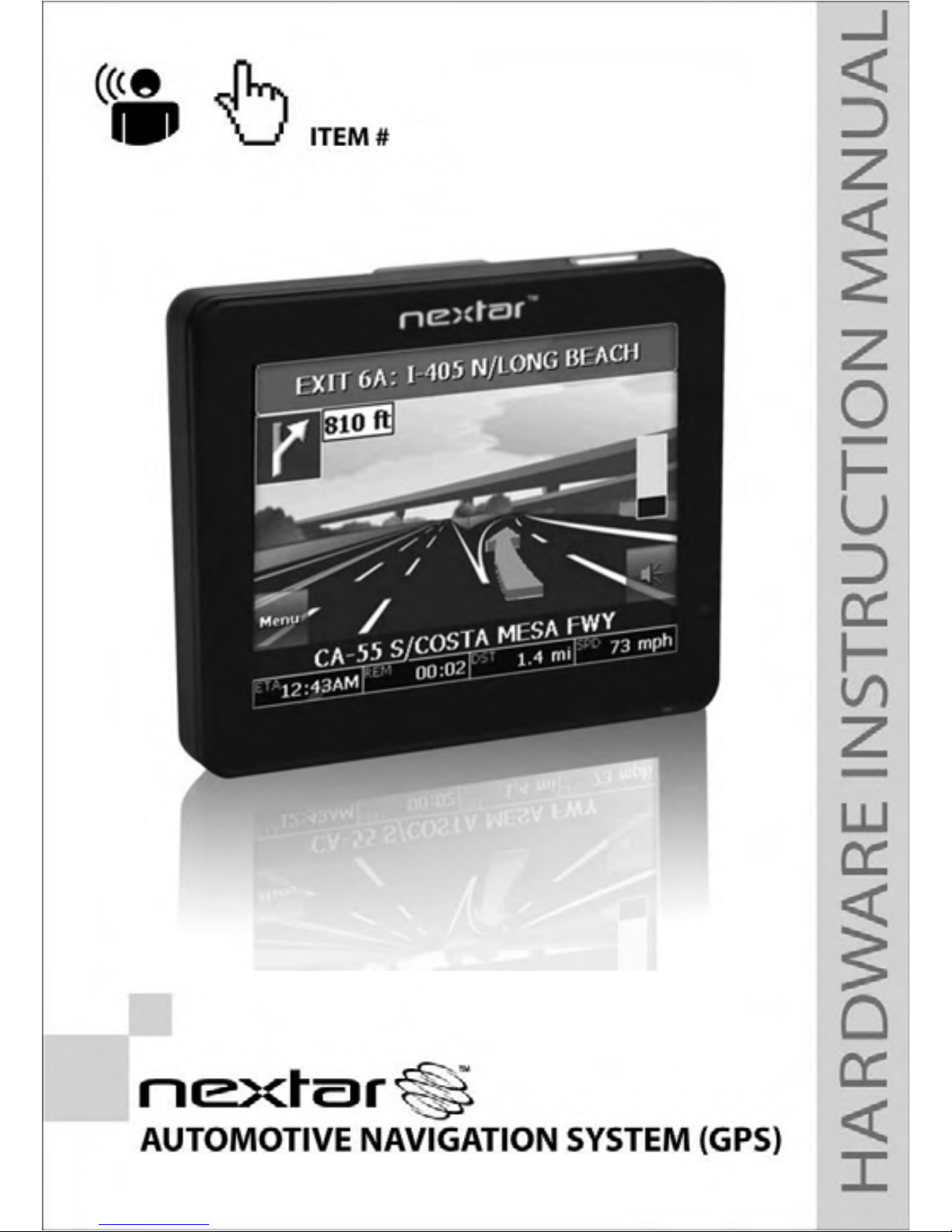
Z3
Page 2
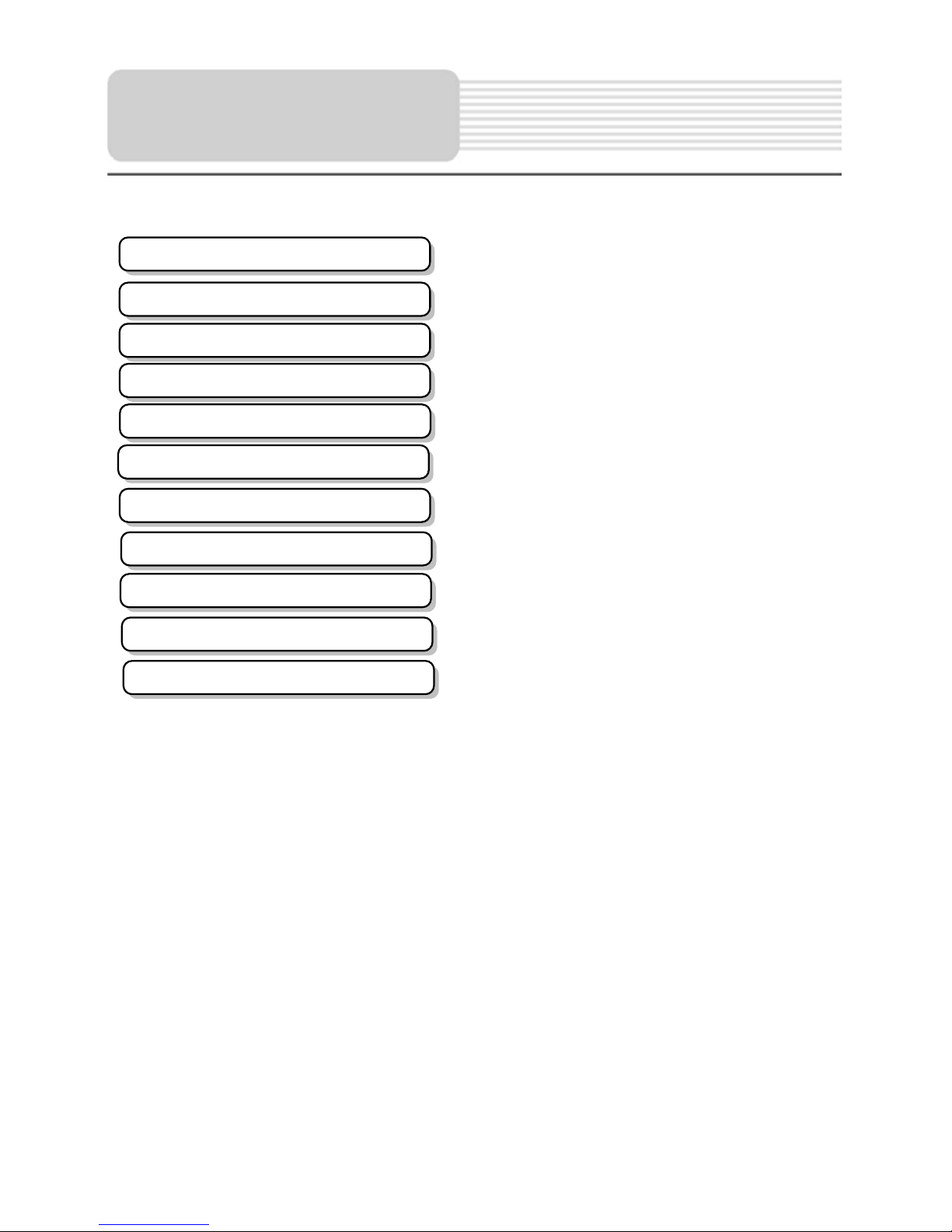
1
Contents
Important Safety Instructions
…………………………………………2
…………………………………………6
Accessories
…………………………………………7
View of Main Unit
System Connections
…………………………………………9
Power Supply Preparation
…………………………………………10
General Setup
…………………………………………12
Playing Music
…………………………………………16
Photo Viewer
…………………………………………19
Use of the Mount Accessories
…………………………………………22
Troubleshooting
…………………………………………23
Specifications
…………………………………………24
Page 3
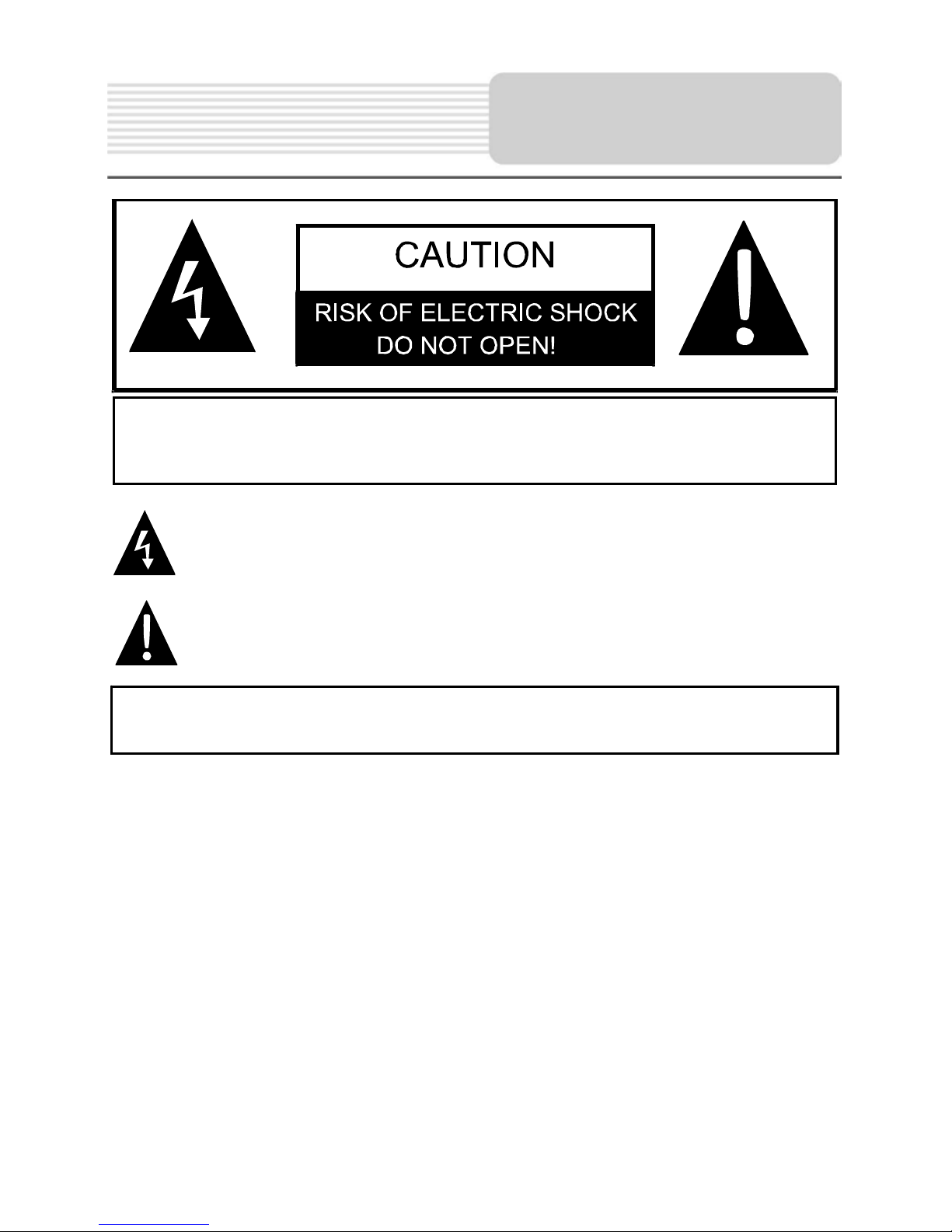
2
Important
Saf
ety
Instructions
ˈ
CAUTION: TO REDUCE THE RISK OF ELECTRIC SHOCK, DO NOT
REMOVE COVER (OR BACK). NO USE-SERVICEABLE PARTS
INSIDE. REFER SERVICING TO QUALIFIED SERVICE PERSONNEL.
The lightning flash with arrowhead symbol, within an equilateral triangle, is
intended to alert the user to the presence of uninsulated “dangerous voltage”
within the product’s enclosure that may be of sufficient magnitude to
constitute a risk of electric to persons.
The exclamation point within an equilateral triangle is intended to alert the
user to the presence of important operating and maintenance (servicing)
instructions in the literature accompanying the appliance.
WARNING: TO REDUCE THE RISK OF FIRE OR ELECTRIC SHOCK,
DO NOT EXPOSE THIS APPLIANCE TO RAIN OF MOISTURE.
POWER SUPPLY:
Connect the supplied adaptor to the USB port of the unit. Plug the two-prong end of the
power cord to an AC100-240V outlet. If you have difficulty inserting the plug, turn it over
and reinsert it. If the unit is not used for a long time, disconnect the plug from the outlet.
NOTE:
Before plugging the power cord into an AC outlet, make sure that all the connections
have been made.
CAUTION: These servicing instructions are for use by qualified service personnel only.
To reduce the risk of electric shock, do not perform any servicing other than that
contained in the operating instructions unless you are qualified to do so.
Refer to service manual for servicing instructions. To reduce the risk of fire or electric
shock, do not expose this apparatus to rain or moisture.
Page 4
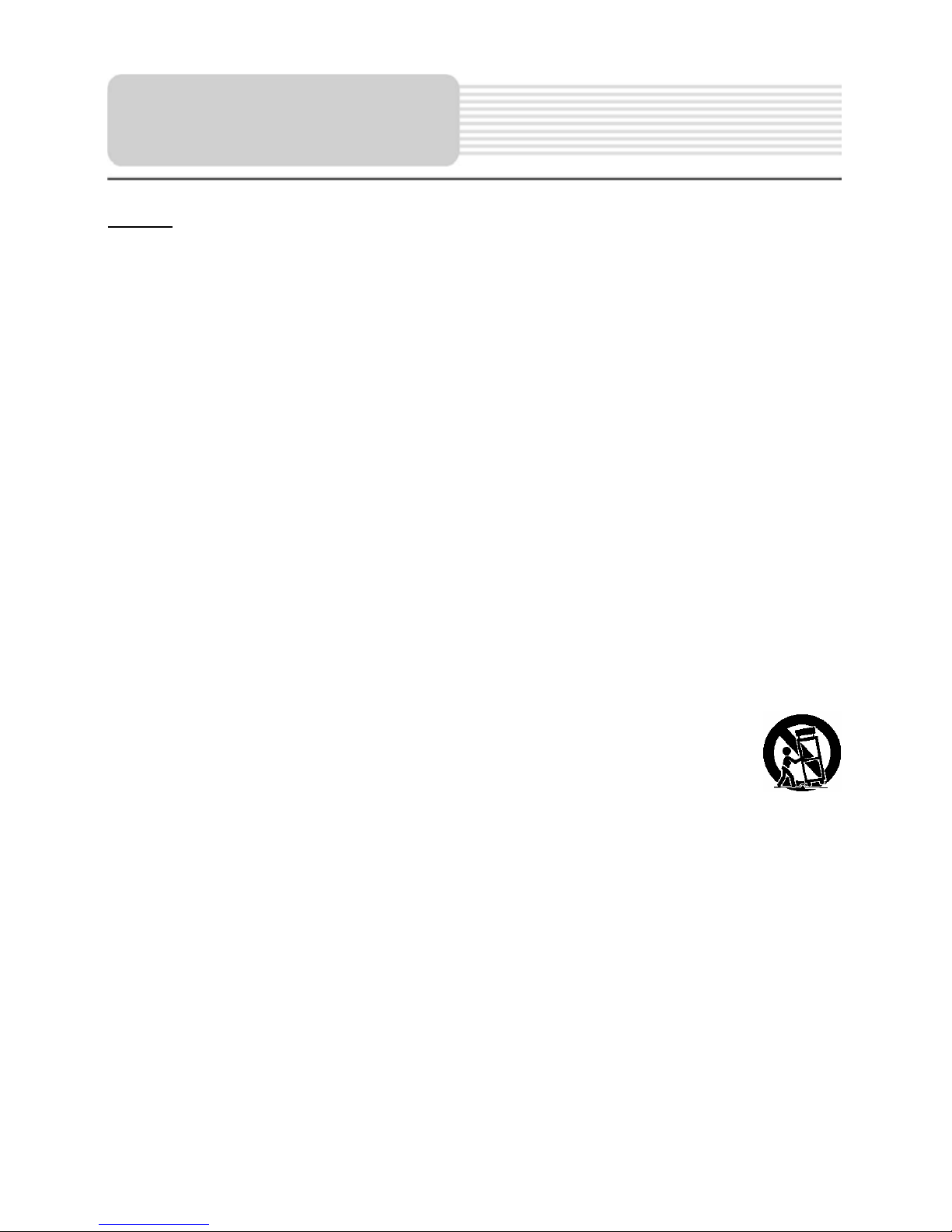
3
Important
Saf
ety
Instructions
NOTES
1) Read these instructions.
2) Keep these instructions.
3) Heed all warnings.
4) Follow all instructions.
5) Do not use this apparatus near water.
6) Clean only with a damp cloth.
7) Do not block any of the ventilation openings. Install in accordance with the
manufacturer's instructions.
8) Do not install near any heat sources such as radiators, heat registers, stoves, or
other apparatus (including amplifiers) that produce heat.
9) Do not defeat the safety purpose of the polarized or grounding-type plug. A
polarized plug has two blades with one wider than the other. A grounding type plug
has two blades and a third grounding prong. The wide blade or the third prong is
provided for your safety. When the provided plug does not fit into your outlet,
consult an electrician for replacement of the obsolete outlet.
10) Protect the power cord from being walked on or pinched particularly at plugs,
convenience receptacles, and the point where they exit from the apparatus.
11) Only use attachments/accessories specified by the manufacturer.
12) Use only with a cart, stand, tripod, bracket, or table specified by the
manufacturer, or sold with the apparatus. When a cart is used, use
caution when moving the cart/apparatus combination to avoid injury from tip-over.
13) Unplug this apparatus during lightning storms or when unused for long periods of
time.
14) Refer all servicing to qualified service personnel. Servicing is required when the
apparatus has been damaged in any way, such as power-supply cord or plug is
damaged, liquid has been spilled or objects have fallen into the apparatus, the
apparatus has been exposed to rain or moisture, does not operate normally, or has
been dropped.
15) Apparatus shall not be exposed to dripping or splashing and no objects filled with
liquids, such as vases, shall be placed on the apparatus.
To prevent the GPS from being damaged, be sure to keep the GPS out of direct
sunlight or heat.
Page 5
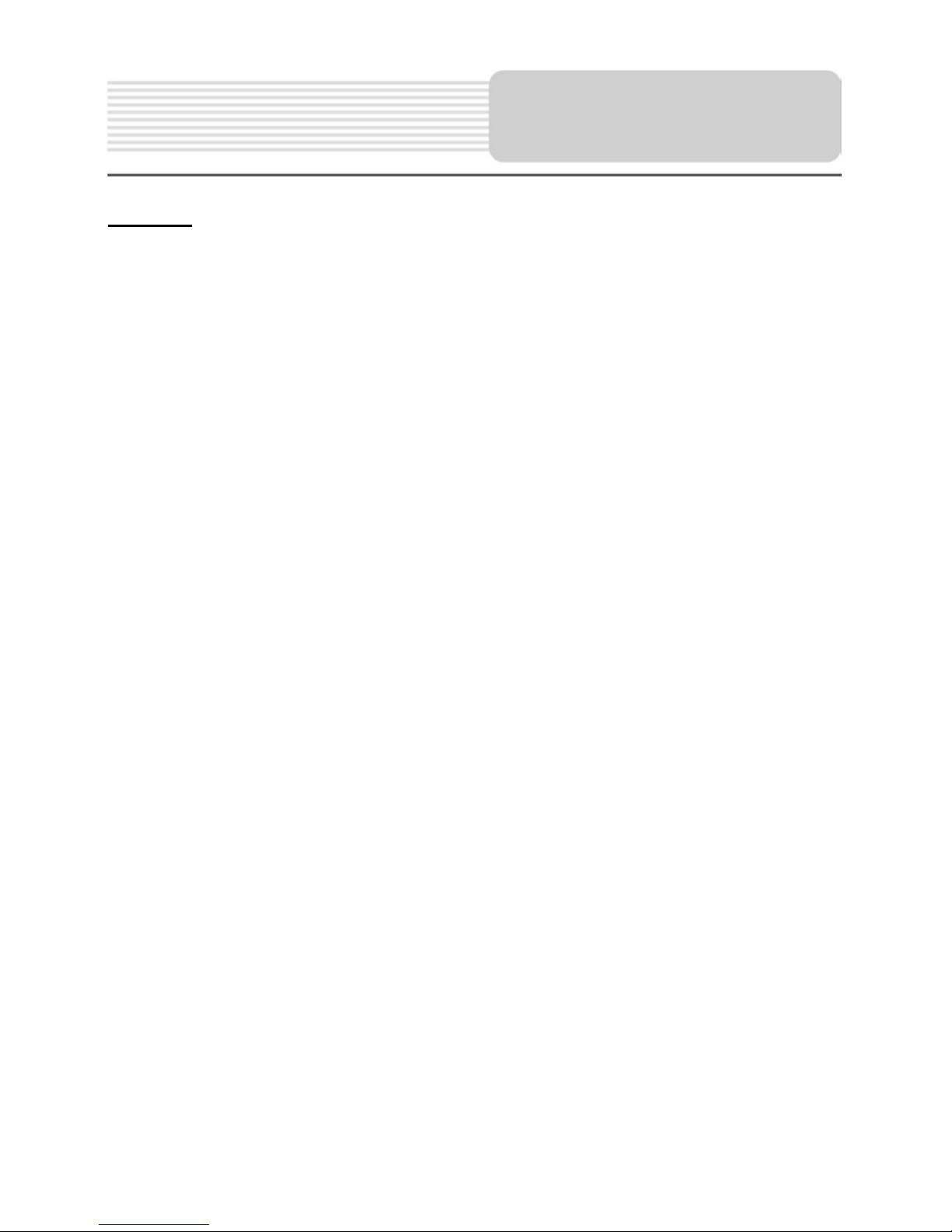
4
Important
Saf
ety
Instructions
Warning
Failure to avoid the following potentially hazardous situations may result in injury or
property damage.
The unit is designed to provide you with route suggestions. It does not reflect road
closures or road conditions, traffic congestion, weather conditions, or other factors that
may affect safety or timing while driving.
Use the unit only as a navigational aid. Do not attempt to use the unit for any purpose
requiring precise measurement of direction, distance, location, or topography. This
product should not be used to determine ground proximity for aircraft navigation.
CAUTION:
Danger of explosion if battery is incorrectly replaced. Replace only with the same or
equivalent type.
The batteries (or batteries installed) shall not be exposed to excessive heat such as
sunshine, fire or the like.
Page 6
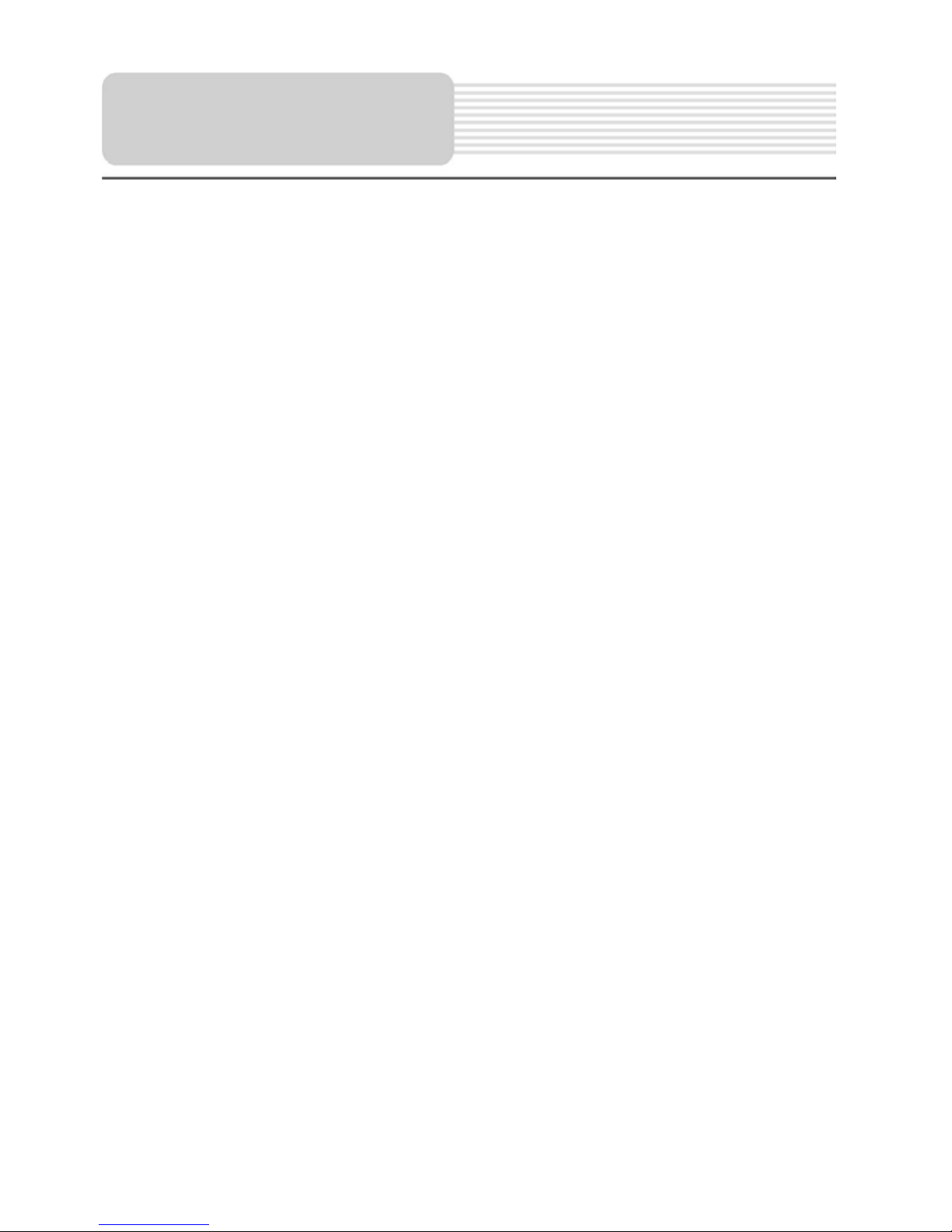
5
Important
Saf
ety
Instructions
This device complies with part 15 of the FCC Rules. Operation is subject to the following
two conditions:
(1) This device may not cause harmful interference, and
(2) This device must accept any interference received, including interference that may
cause undesired operation.
Note: This equipment has been tested and found to comply with limits for Class B digital
device, pursuant to part 15 of the FCC Rules. These limits are designed to provide
reasonable protection against harmful interference in a residential installation. This
equipment generates, uses and can radiate radio frequency energy and, if not installed
and used in accordance with the instructions, may cause harmful interference to radio or
television reception, which can be determined by turning the equipment off and on, the
user is encouraged to try to correct the interference by one or more of the following
measures:
1. Reorient or relocate the receiving antenna.
2. Increase the separation between the equipment and the receiver. Connect the
equipment into an outlet on a circuit different from that to which the receiver is
connected.
3. Consult the dealer or an experience radio/TV technician for help.
The images in this manual are only for reference and they may be
different from the actual ones.
Page 7
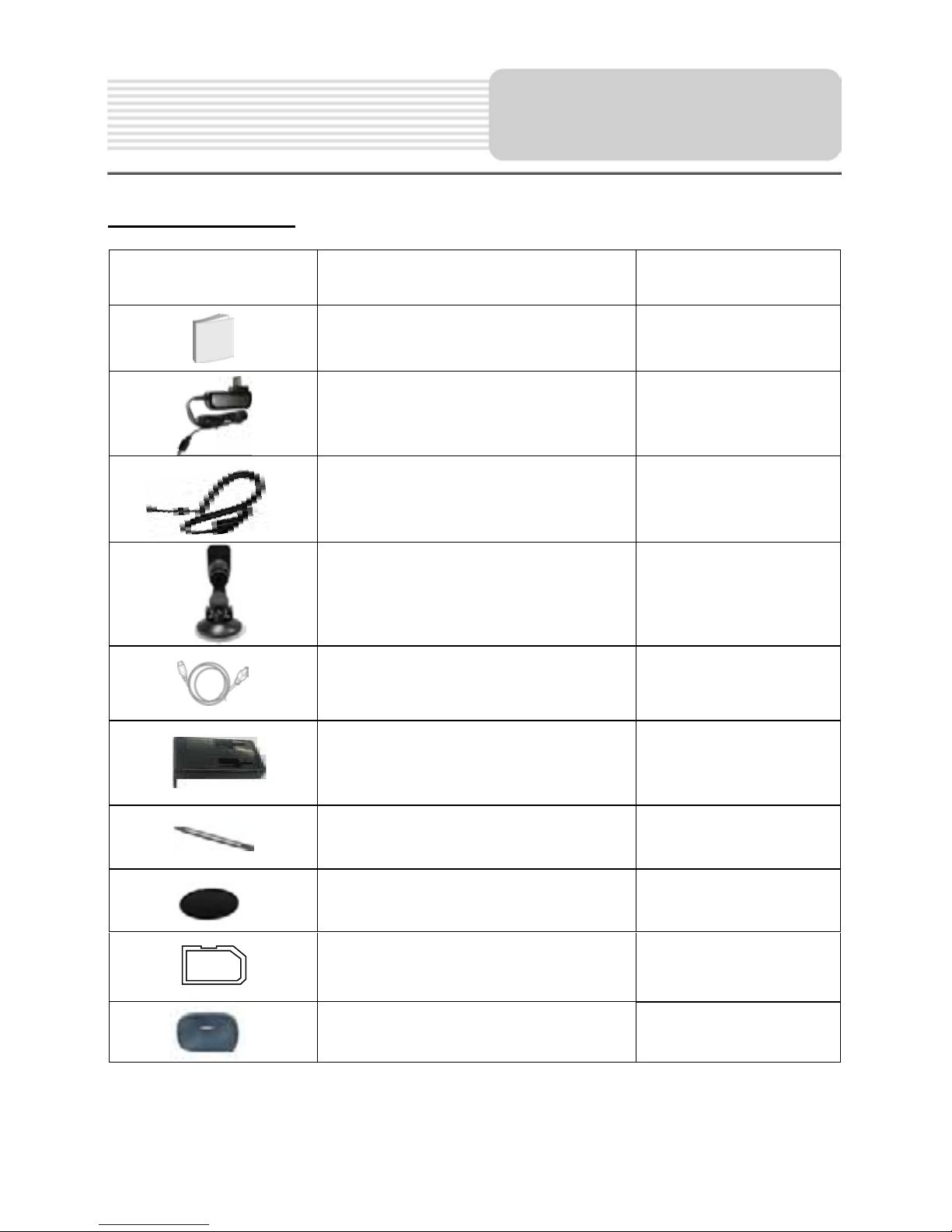
6
Accessories
Accessories List
ITEM NAME QTY
Instruction Manual 2
ACAdaptor 1
CarAdaptor 1
Mounting Bracket 1
USB Cable 1
Magnetic Cradle 1
Stylus 1
Dashboard Mount Disk 1
1
Pouch 1
NOTE
Accessories and their parts numbers are subject to modification without prior notice due
to improvements.
SD Card
Page 8
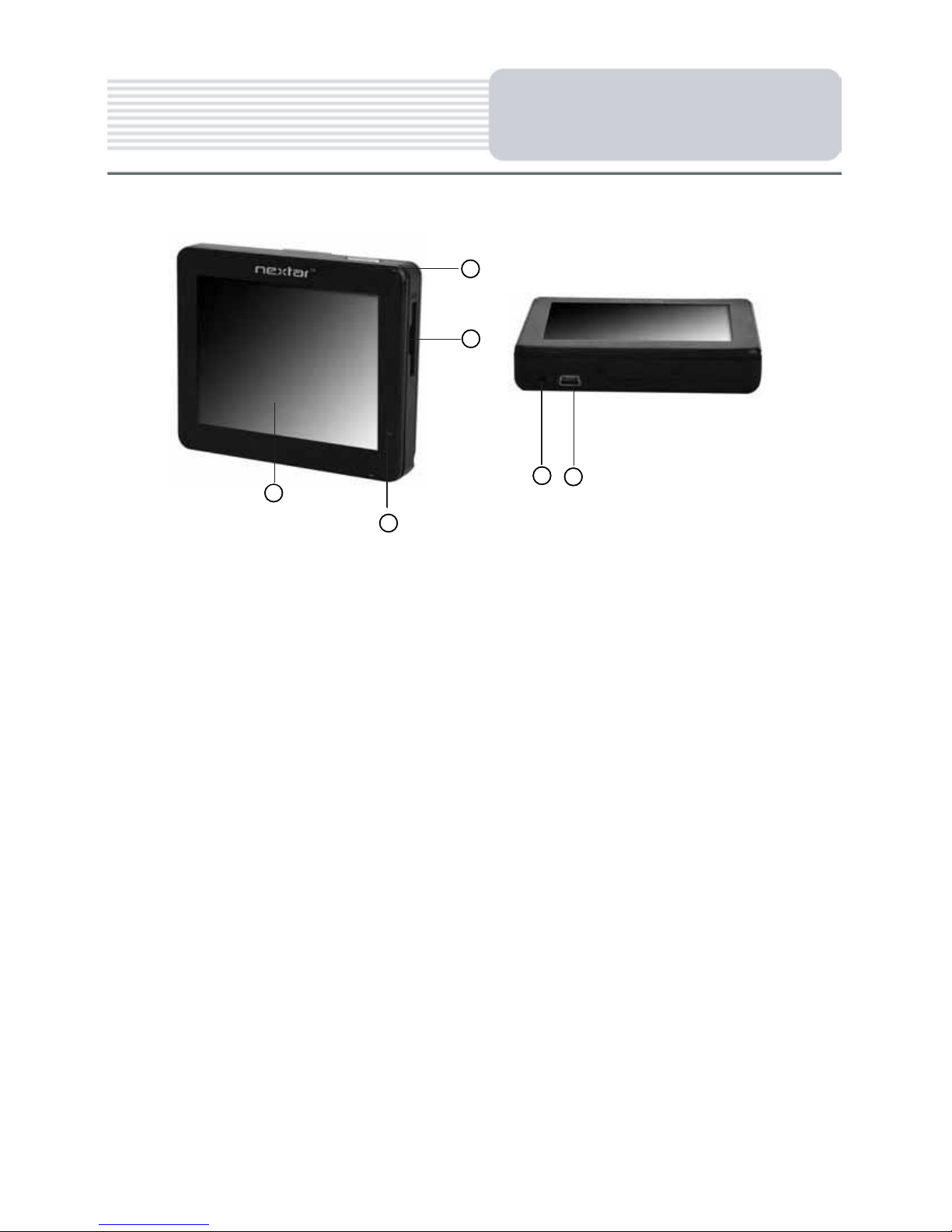
7
View of Main Unit
7
View of Main Unit
1
2
3
4
5
6
1
2
3
4
5
6
1. POWER Button
Press the power button to enter or exit the standby mode.
2. SD Memory Card slot
3. LCD Screen
4. Charge Indicator
When charging the battery, it is red. When the battery is fully charged, it turns
green.
5. Earphone Jack
Used to connect headphones for private listening.When the headphones are
connected to this jack,the speaker will be turned off automatically
6. USB Charging Port
Connect to the supplied adaptor to charge the unit.
Page 9

View of Main Unit
Magnetic slot
Attaches to included cradle
Main Power Switch
7
9
10
Stylus
Spea er
8
8
Page 10

9
System
Connections
Inserting SD Card
he unit is designed with Card lot which allows you to insert a card into the unit
as shown below
o remove the card, gently press the card in with your fingernail. he card unlocks and
protrudes slightly. hen remove the card.
Connecting to Earphones
Connect the earphones to the bottom of the unit for pri ate listening
hen earphone is connecte the spea ers will automatically turn off
ote erly lou olume coul amage your hearing So turn own the
olume before you connect the earphones an then raise the olume to
comfortable le el
lways ensure that the unit and any other external device connected to the unit
are switched off and unplugged from the power supply before you attempt to
connect the unit to any external device.
he card in with your fingernail.
Page 11

Page 12

11
Power Supply
Preparation
Working conditions and precautions for the rechargeable battery
Battery should only be used and charged when temperatures are between
32
-100 F.
Maintain well-ventilated conditions around the product to avoid overheating. Don’t
put the product on a bed, sofa or anything that may block ventilation to the product.
When the battery is weak, an indication menu will appear on the LCD screen and
after a little while, the unit will power OFF automatically.
Charging the Battery Pack
The battery must be charged by using the supplied Adaptor.
Your portable GPS device comes with a built-in rechargeable battery. Charge the
battery fully before initial use. Charging time is normally about 2.5 hours. A fully
charged battery delivers about 2 hours of use
About Rechargeable Battery
Page 13

12
General Setup
System Main Menu
In the main menu, there are four items for selecting. Touch the corresponding item to
enter.
Tap to enter the Navigator.
Tap
to enter the MP3 Player.
Tap
to enter the Photo Viewer.
Tap
to enter the Setup menu.
Setup Menu
In the main menu, tap to enter the Setup menu, the screen will display as below:
In the Setup menu, tap
to return to the main menu.
Page 14

13
General Setup
Language
Tap in the Setup menu to enter Language setting menu for language selecting,
as shown below:
Tap the
, buttons to select language.
Then tap
to confirm or tap to cancel.
Date & Time
Tap in the Setup menu to enter Date & Time setting menu for changing to the
current time zone, date and time, as shown below:
Tap the
buttons to select the proper Time Zone.
Tap the
buttons of Date group to change the corresponding date.
Tap the
buttons of Time group to change the corresponding time.
Then tap
to confirm or tap to cancel.
Page 15

14
General Setup
Brightness
Tap in the Setup menu to enter Backlight setting menu for backlight adjusting, as
shown below:
Tap , to darken or increase the brightness of the display.
After setting, tap
to confirm or tap to cancel.
Volu me
Tap in the Setup menu to enter Volu me settings menu for volume adjusting, as
shown below:
Tap the to decrease the volume.
Tap the
to increase the volume.
Then tap
to confirm or tap to cancel.
Page 16

15
General Setup
Align Screen
Tap in the Setup menu to align the screen, as shown below.
Tap the center of the cross with your finger or stylus When the cross moves to another
position,tap and hold the center of the new target. Repeat each time to complete the
calibrationprocess. When tapping the screen on the final step, the new settings will be
stored and you are returned to the Display menu.
Power
Tap in the Setup menu to enter Power menu, as shown below:
The Power menu displays the unit’s battery status. The values are between 0% and
100%, where 0% means the battery power has run out completely, and 100% represents
a full battery power. When the battery is being charged, the Battery Status will be
“Charging”.
Press and briefly hold stylus on the center of the target.
Repeat as the target moves around the screen.
Page 17

16
Playing Music
The unit is designed with an SD card slot and supports MP3 and WMA format files
playback. To use the music player, you will need to have an SD card with your MP3
music files preloaded. Please note that you cannot use the navigation function of the
device at the same time you are using the music player. Remove the mapping software
SD card that comes with the device from the SD card slot on the side of the unit. Then
insert your SD card with your MP3 or WMA music files.
Note: Please take care of the mapping SD card if you remove it to use the Music
Player as the navigation function will not work without it.
Warning: For your own safety, do not use the earphones when driving.
A note regarding the music playing function:
The unit has the ability to play your favorite music files. This is accomplished by using
the unit’s SD card slot, located on the right side.
Music files should previously reside on the users SD card.
Music files can be imported to the users SD card on a PC, using a variety of
programs such as Windows Media Player.
This process should be performed independent of the navigation unit.
Do not attempt to use the unit to read and burn music files from an external source.
Page 18

17
Playing Music
Playing Music
Tap in the system main menu to enter the Music Player, as shown below:
Tap button to enter the music play list menu, as shown below:
When you open the play list, the system will look for audio files on its SD memory card
and create a play list automatically.
If the play list consists of more than one screen, tap the up arrow for the previous page
and the down arrow for the next page.
Page 19

18
Playing Music
Tap
/ toggle buttons to determine whether the player will repeat the songs in
the play list or not.
Tap
/ toggle buttons to determine whether or not play the songs in the list
randomly or not.
Tap
to return to Music Player and tap to play the music, as shown below.
Tap / toggle button to pause or resume the playback.
Tap
to go back to the previous song; tap to skip to the next song.
Tap
, to decrease or increase the volume of the speaker.
Tap the progress bar
to select the desired playback starting point.
Tap
in the top right corner to exit.
Page 20

19
Photo Viewer
The unit is designed with SD card slot. You can insert the SD card with JPEG files. It
supports JPEG format files playback.
Note: Do not store JPEG format files in the Flash storage, for the flash storage is
used to store map data, any attempt to open the Flash storage may result in the
map data missing and lost.
It lags when reading high-resolution JPEG files in SD Card. We suggest
low-resolution (within 640*480) pictures playback.
Playing Photos
Tap in the system main menu to enter the Photo Viewer, as shown below:
In the menu, tap to enter the folder menu, as shown below:
Page 21

20
Photo Viewer
In the folder menu, double tap the memory card icon, and the photos stored in the
memory card will be listed on the screen.
In the photo list, double tap a photo to play it on the LCD screen. You can also tap a
photo to select it and then tap
to play it.
Tap
to return to the previous menu.
Tap
to enter the Setting menu for setting the Slide Show, as shown below.
You can set the slide show on or off to determine whether or not play photos in slide
mode.
When the slide show is on, you can set the interval between two photos during slide
show.
Page 22

21
Photo Viewer
When playing photos, the Photo Viewer has following playback features:
Tap to go back to the previous photo; tap to switch to the next photo.
Tap
to rotate the photo.
Ta p
, to zoom the photo in or out.
Tap
to play the photo in full-screen mode; double tap the screen again to return to
Photo Viewer.
Tap
to return to the photo list.
Page 23

22
Use of the Mount
Accessories
When using the unit in vehicle, you can use the supplied mount accessories (mount
bracket, magnetic cradle and dashboard mount disk) to mount the unit in the vehicle.
Take the following steps to operate:
1. Following the arrow,silde the magnetic cradle onto the mount bracket.
2. See Fig. 2. Fix the unit on the magnetic cradle.
3. See Fig. 3. Lift the suction cup lever and then press the suction cup to the
windshield. Following arrow(1),press down the suction cup lever.Then
rotate the knob to adjust the unit to proper position.
To mount to dashboard, use the included adhesive disk. Choose a clean, dry spot
on your dashboard, peel off protection liner from the back of the disk, and then
attach the disk to your dashboard.
Warning:
When you mount the device in your vehicle,please make that it has a clear line of sight
to the sky. The device must not be mounted in places that will impairs the driver’s view
of the road. Please take extra precaution to ensure the airbags are not obstructed by
the device.
Page 24

23
Troubleshooting
Take these steps described in the tables below to solve simple problems before
contacting customer service.
If you suspect something wrong with this unit, immediately turn the power off and
disconnect the power connector from the unit. Never try to repair the unit yourself
because it is dangerous to do so.
POSSIBLE SOLUTION
POSSIBLE CAUSE
PROBLEM
There is no sound
The volume may be turned
down.
Turn up the volume.
The brightness may be
turned down.
Adjust the brightness of the
LCD.
There is no picture.
Other possibilities:
Static or other external interference may cause the unit to function abnormally. In order to
recover normal status, please unplug the power supply cord and then plug it into the
outlet again to reset the unit. If the problems still exist, please cut off the power supply
and consult your service center or a qualified technician.
Page 25

24
DESIGN AND SPECIFICATIONS ARE SUBJECT TO CHANGE WITHOUT NOTICE
TFT screen size 3.5 inches
Frequency Response
20Hz20kHz
Audio Signal-to-noise Rate
ı65dB
Audio distortion or noise
İˉ20dB (1kHz)
Channel Separation
ı70dB (1kHz)
Dynamic Range
ı80dB (1kHz)
Power
AC 100-240V 50/60Hz; DC 5V
Power Consumption < 8W
Dimensions 90mmX75mmX17mm (L*W*D)
Weight About 0.25kg
Specifications
Page 26

25
© 2008 Nextar (Hong Kong) Limited. Nextar is a trademark and service mark of Nextar
(Hong Kong) Limited. All other brand names, trademarks and service marks are property
of their owners.
Nextar may find it necessary to modify, amend or otherwise change or update this
manual.
We may reserve the right to do this at any time, without any prior notice.
All specifications and features are subject to change without notice.
www.nextar.com
Or write us at:
Nextar Inc.
1661 Fairplex Dr.
La Verne, CA91750
USA
