Page 1
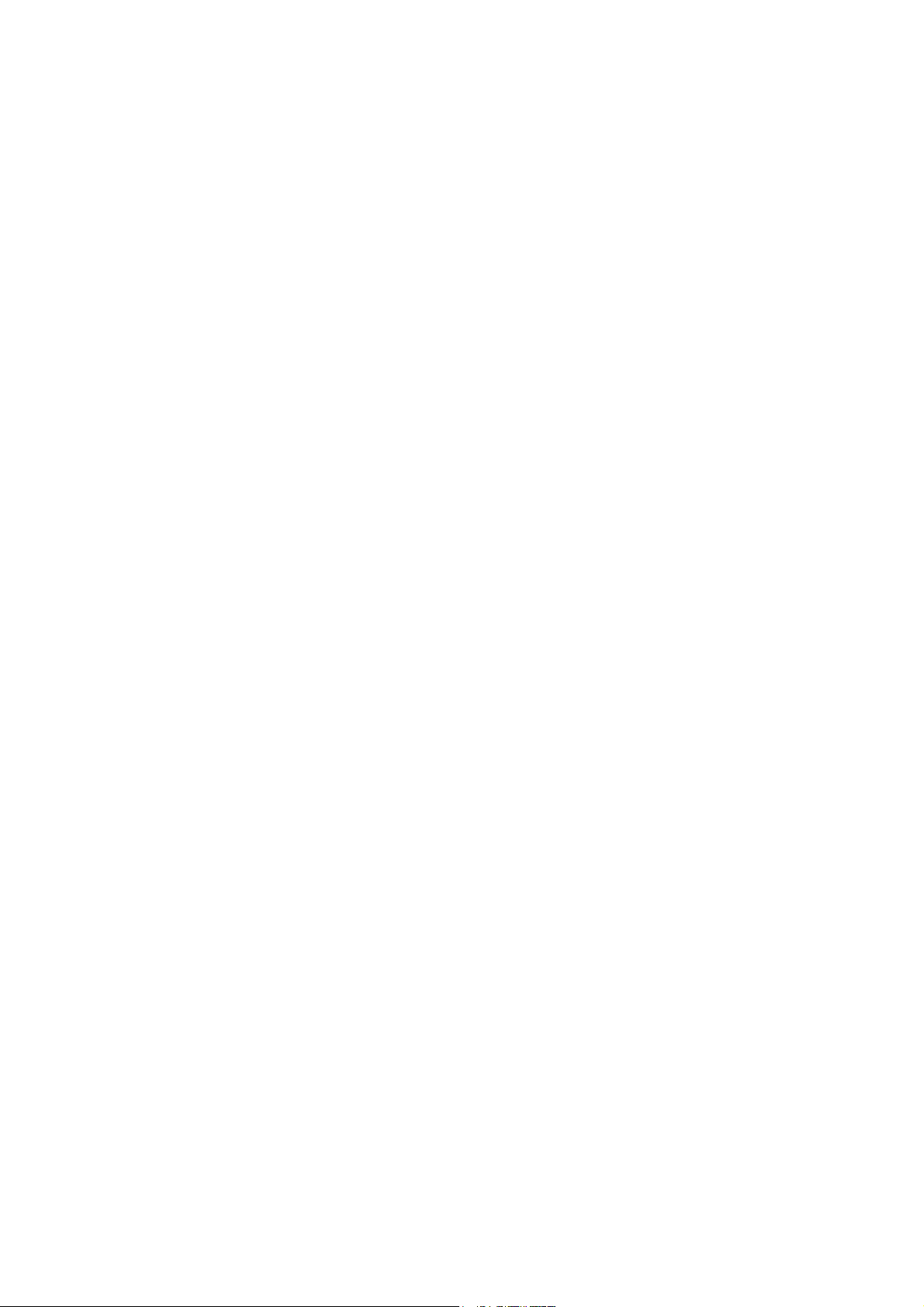
Version A
I
Page 2
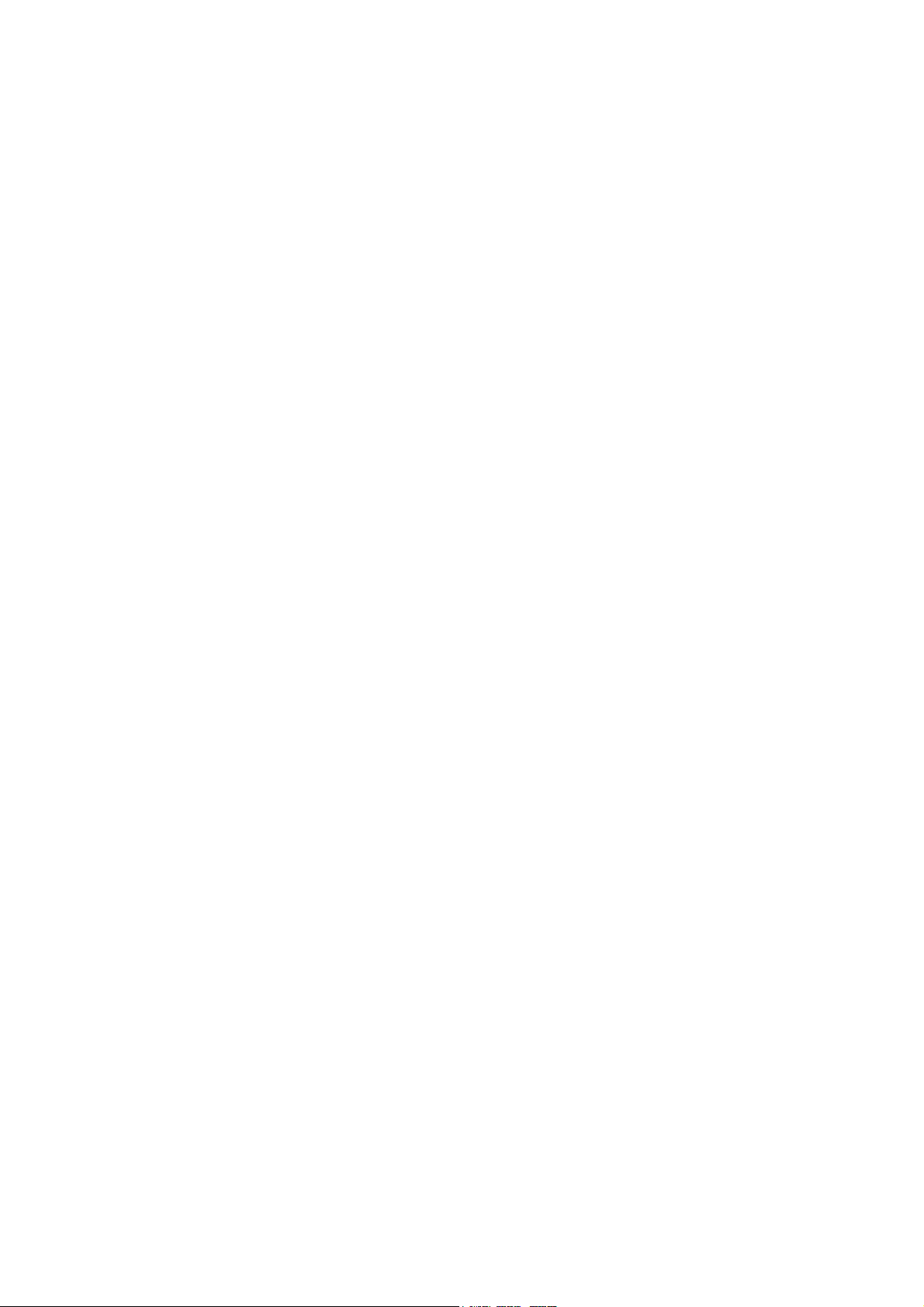
IMPORTANT
• This product is a micro projector with MP4 player function
that can connect to mobile/iPhone, MP4/iPod, PSP, PDA,
DVD, PC/Notebook and other digital products which have
video and audio output for personal entertainment and small
business presentation.
• Before using the product, please read the manual carefully.
• Please charge for 10 minutes before using battery.
• This product has 1GB memory, and can receive an
additional TF/Micro SD card with bigger memory.
• You have to leave 30 MB of free space in the memory of the
player for the O.S.
• If MP4 function is not responding, please press the RESET
button to reset the MP4 player.
• Do NOT use the projector in wet or very hot place.
• The projection resolution is 640x480 pixels. Separately, the
MP4 module recognizes that the video is 640x480.
• When you turn off the MP4 module, please wait 3 seconds
before turning it back on repeatedly.
• Contents in this user manual may change for better service.
• For the latest setting information of your product, please visit
our website.
• If the player is unable to start up, please charge the player
with the battery charger at first, and check whether the
battery has been run out.
• If you need to play a large number of files in MP4 player,
please recompress those files into a single file which can
save the start up time, the MP4 module will also respond
faster.
II
Page 3
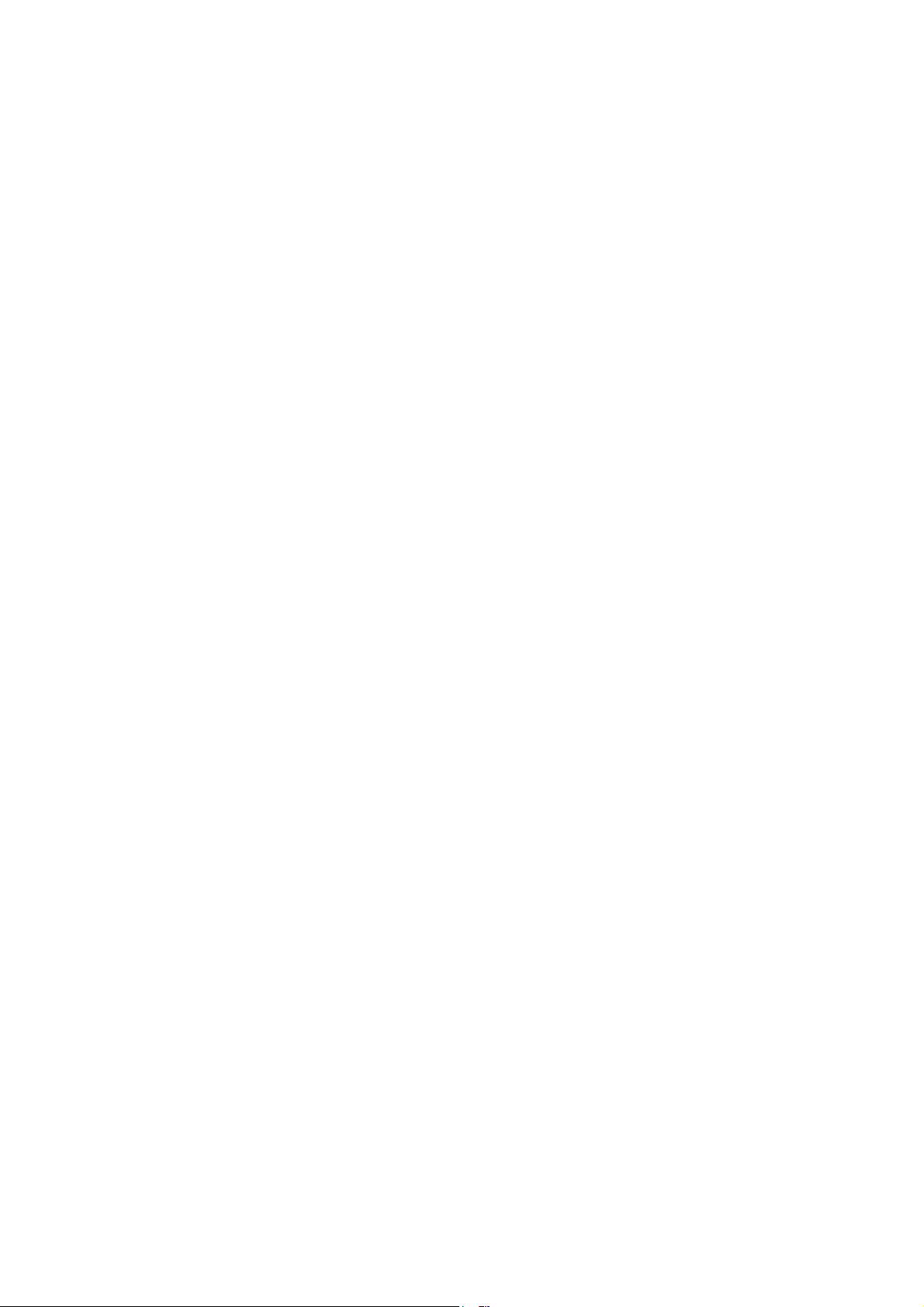
INDEX
Product List 1
Overview 1
Projector Specification 2
Basic Functions: 2
MP4 key functions description: 3
MP4 features: 4
Access to MP4 Menu 4
MP4 Function Descriptions 6
1. Music Mode 6
2. Video Mode 8
3. Photo Mode 9
4. Explorer Mode: 9
5. Settings Mode 10
Troubleshooting 11
III
Page 4

Page 5
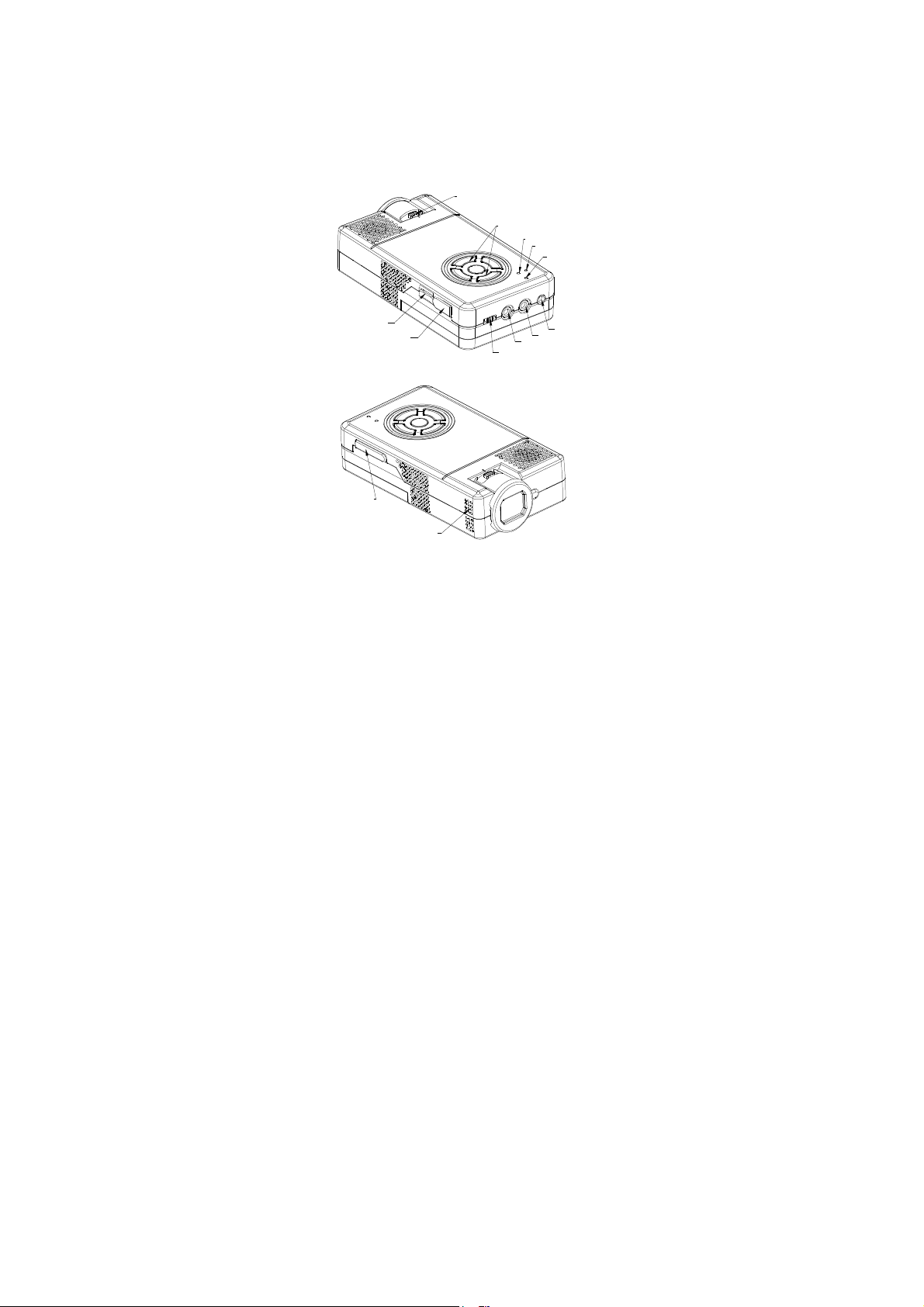
Product List
Projector 1
Power Adaptor 1
A/V Cable 1
Overview
Focus
Keypad of MP4 Player
Battery charge
Reset
Green: Power is available
Red: Battery isn't available
Sound Tuner
SD(TF) Card
+5DC
USB
Speaker
1
Power Switch
Earphone
A/V
Page 6

Projector Specification
Parameters Normal Unit Remarks
Resolution 640x480 Pixel
Aspect ratio 4:3
Projection lens type Manual focus
Projection angle 51 Degree
Recommended
projection size
Light source LED
Lifetime 30000 Hour
Input A/V NTSC/PAL
Weight 175 Gram Include battery
15-30 Diagonal Inch
Basic Functions
1. Focus adjustment
To achieve the best quality projection image at different projection
distances, please manually turn the focus knob. The focus mechanism is
designed for projection distance from 0.2m to infinity.
Focus
onnects to digital products (A/V input) by A/V cable
2. C
2
Page 7

C
D
V
5
+
V
/
A
C
D
F
F
O
T
A
B
Audio/Video
3. Connects to PC/Notebook products (A/V input) by S-Video/A/V
Power Switch
Cable
Cable
4. MP4 player
RESETCHARGE
G
R
MP4 key functions description
MENU: Key interface or short-press to go back to previous menu
: V+ volume up
VOL+
: V- volume down
VOL+
: Select next track or fast forward
: Select previous track or fast reverse
: Play and Pause or short press enter sub-menu.
3
Page 8

Power on, power off: pressed and hold for over 3 seconds.
MP4 features
Explorer: Internal Media, Recorded List, All Audio Tracks, All
Video Tracks, All Image Files.
System Settings: System Setting, Desktop, Language, System
Information.
Browsing Pictures: Browsing pictures one by one or Slide show
or Thumbnail (supports JPEG, BMP and GIF format).
Video Playback: Compatible with AVI, MPEG1, MPEG2, MPEG4
3G, WMV9/VC1, ASF, RM/RMVB and FLV formats (must use
software to compress the size of files to 640x480 before playing).
Audio Playback: Compatible with MP3, WMA, WAV, APE, FLAC
AAC/AAC+ and MPEG1/2/2.5 formats.
Access to MP4 Menu
*Please ensure there is no A/V input before starting up the
MP4 player.
Press [Play]
power on and 3 seconds later the start up logo displays.
Press [MENU] key to access the Menu mode and the different
menus from the main menu.
1. Music Mode
2.
3. Photo Mode
and hold for 3 seconds, blue LED is light, MP4 is
Video Mode
4
Page 9

4. eBook Mode
5. Explorer Mode
6. Settings Mode
Music Mode Video Mode
Photo Mode eBook Mode
Explorer Mode Settings Mode
5
Page 10

MP4 Function Descriptions
1. Music Mode
A. Switch on the player, then select Music Mode and press
to enter sub-menu, then select and press [Resume
[Play]
Play] and press [Play]
B. Select music:
: Select previous song
: Select next song
C. Volume Adjust: Press [VOL] key and
V+: Increase volume
: Decrease volume
V-
D. Press
playing the music.
E. After entering Music mode, short press [Play]
view the following sub-menus:
Resume play, All Music, Artist, Album, Genre, My Favorite,
Medialib Update
In Resume play option, when the play list is displayed:
Press
playback.
/ key over 1 second to do FR/FF function when
/ to select the music, then press [Play] to start the
to play the music. Press to pause.
and you can
6
Page 11

When all songs (traces) are displayed:
Press
When you press and hold [MENU] key, the following window will
be displayed:
You can also find songs by:
/ key to select the song, then press [Play] to play.
Repeat Mode—Repeat to play the selected music.
Play Mode—Can set playing in order and shuffle. Press
“Last” or “Next” key to select.
MSEQ—Can select: 3D, Bass IEQ . Press “Last” or “Next”
key to select.
EQ Sel—Can select: Normal, MSEQ, Rock, Pop, Classic,
Bass, Jazz, User EQ. Press “Last” or “Next” key to
select.
Display—Can set the Lyric, Freq Chart and Close.
• Artist: View each songs artist’s information.
• Album: View each songs album’s information.
• Genre: View each songs genre’s information.
7
Page 12

2. Video Mode
Select [Video] mode and press [Play]
Press
/ to enter the video play queue in order to select the
video which you want to play. Then press
file. When playing the video, you can press
increase/decrease the volume, or press
to enter the menu.
key to play the video
/ key to
key to pause or press
[MENU] key to go back to the previous menu.
Note 1: The RM/RMVB video only supports the video file which
is below 720x576. The bigger the volume file is, longer
will be the time to start the playing.. The volume of the
fle must be changed.
Note 2: AVI video only supports the video file which is below
800x480. The bigger the volume file is, longer will be the
time to start the playing. The volume of the file must be
changed.
8
Page 13

3. Photo Mode
Select [Photo] mode and press
All Photos: You can view all image files. In this mode, you can
press
view the picture. You can press
next/previous picture.
Manual: To view picture one by one through pressing
Thumbnail: You can view several pictures in one display. When
browsing the pictures, you can press
next/previous picture, and press play
You can press [MENU] key once to go back to the previous menu.
4. Explorer Mode
Select [Explorer Mode] and press [Play]
mode window will be displayed.
Press
Internal Media, All Audio Tracks, All Video Tracks, All Image
Files.
or key to select a picture and then press [Play] to
/ to view related information about the following menu:
to enter the following menu:
and to view the
/ key.
/ key to select
to view the picture.
key. The Explorer
9
Page 14

After selecting the sub-menu, press key once to enter and
view the related information. You can also press [Menu] key once
to go back to the previous menu.
In Internal Media mode you can view all files, including recorded
files and image files.
In All Audio Tracks mode you can only view audio files.
In All Video Tracks mode you can only view video files.
In All Image files mode you can view all images information.
5. Settings Mode
Select [Settings] mode and press
Press
once to enter the sub-menu.
You can press [Menu] key once to go back to the previous menu.
System Setting:
1: Upgrade: Spring out a dialog frame, warning if firmware need
to be updated. If not, will exit.
2: Restorable: Spring out a dialog frame, warning whether to
return the system to default value. If not, will exit.
Desktop:
Under the setting menu, select Desktop, press
then press
Desktop4, Desktop5, Desktop6, Desktop7, Desktop8.
/ key to select next/previous item, and press key
/ to select Desktop 1, Desktop2, Desktop3,
to enter the menu:
to enter, and
10
Page 15

Language:
Under the settings menu, select Language, press
and then press
Information:
Under the setting menu, select Information, press
and you will see the company information, product number, flash
memory, software version, card memory.
Troubleshooting
/ key to select the next/previous language.
to enter,
to enter,
No power: Check battery level. Check if switch is turned on.
No sound: Check if volume is in a neutral position and if the
headphone plug is well connected. Corrupted
cause static noise.
OSD Scrambled Code: Check if the right display language has
been selected.
Failure of downloading media files: Check whether USB cable
is in a healthy condition and connected properly. Check if driver is
installed correctly on the computer. Check if there is enough free
space.
media file may also
11
