Page 1
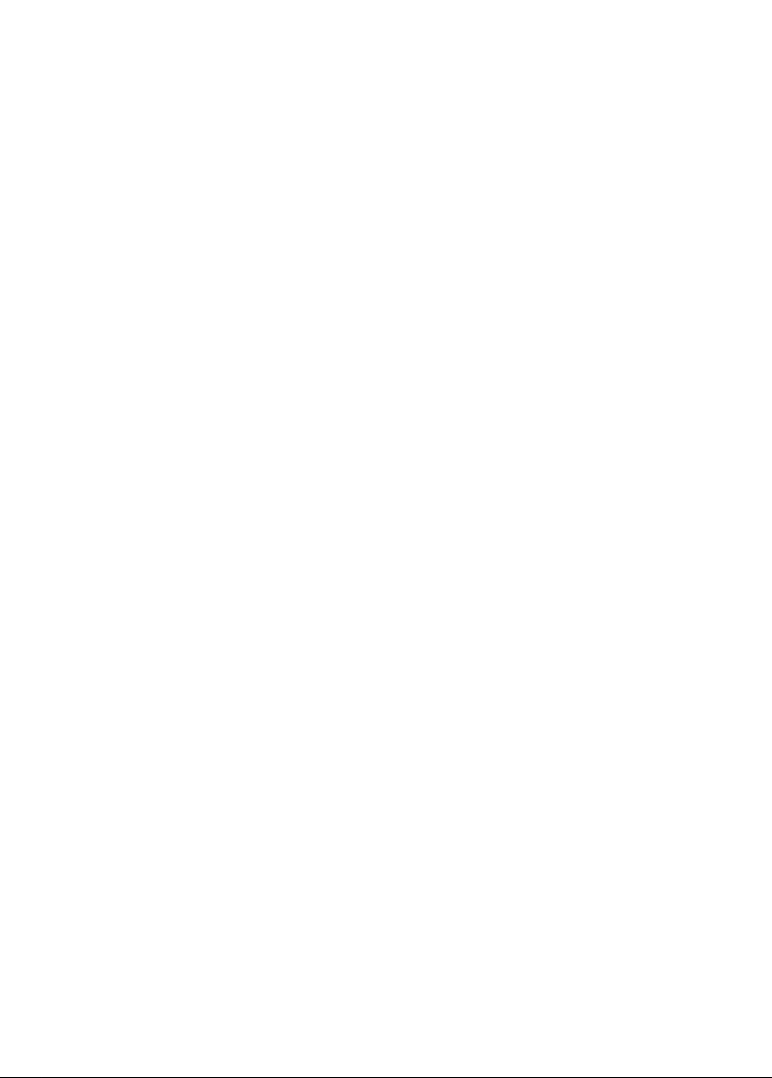
Page 2
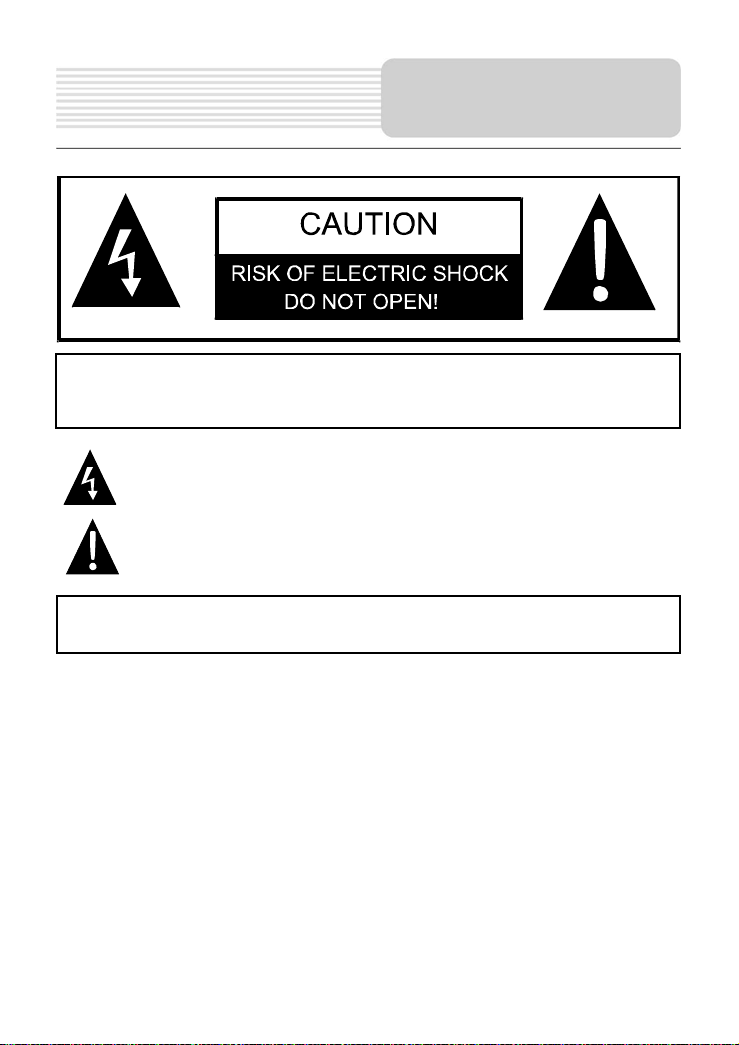
p
r
CAUTION: TO REDUCE THE RISK OF ELECTRIC SHOCK, DO NOT
REMOVE COVER (OR BACK). NO USE-SERVICEABLE PARTS INSIDE.
REFER SERVICING TO QUALIFIED SERVICE PERSONNEL.
WARNING: TO REDUCE THE RISK OF FIRE OR ELECTRIC SHOCK,
DO NOT EXPOSE THIS APPLIANCE TO RAIN OF MOISTURE.
POWER SUPPLY:
Connect the supplied adaptor to the side of the unit in the slot marked “DC 5V IN”. Plug
the two-prong end of the power cord to an AC100-240V outlet. If you have difficulty
inserting the plug, turn it over and reinsert it. If the unit is not used for a long time,
disconnect the plug from the outlet.
NOTE:
Before plugging the power cord into an AC outlet, make sure that all the connections
have been made.
CAUTION: These servicing instructions are for use by qualified service personnel only.
To reduce the risk of electric shock, do not perform any servicing other than that
contained in the operating instructions unless you are qualified to do so.
Refer to service manual for servicing instructions. To reduce the risk of fire or electric
shock, do not expose this apparatus to rain or moisture.
The lightning flash with arrowhead symbol, within an equilateral triangle, is
intended to alert the user to the presence of uninsulated “dangerous voltage”
within the product’s enclosure that may be of sufficient magnitude to constitute
a risk of electric to
The exclamation point within an equilateral triangle is intended to alert the use
to the presence of important operating and maintenance (servicing)
instructions in the literature accompanying the appliance.
ersons.
Important Safety
Instructions
1
Page 3
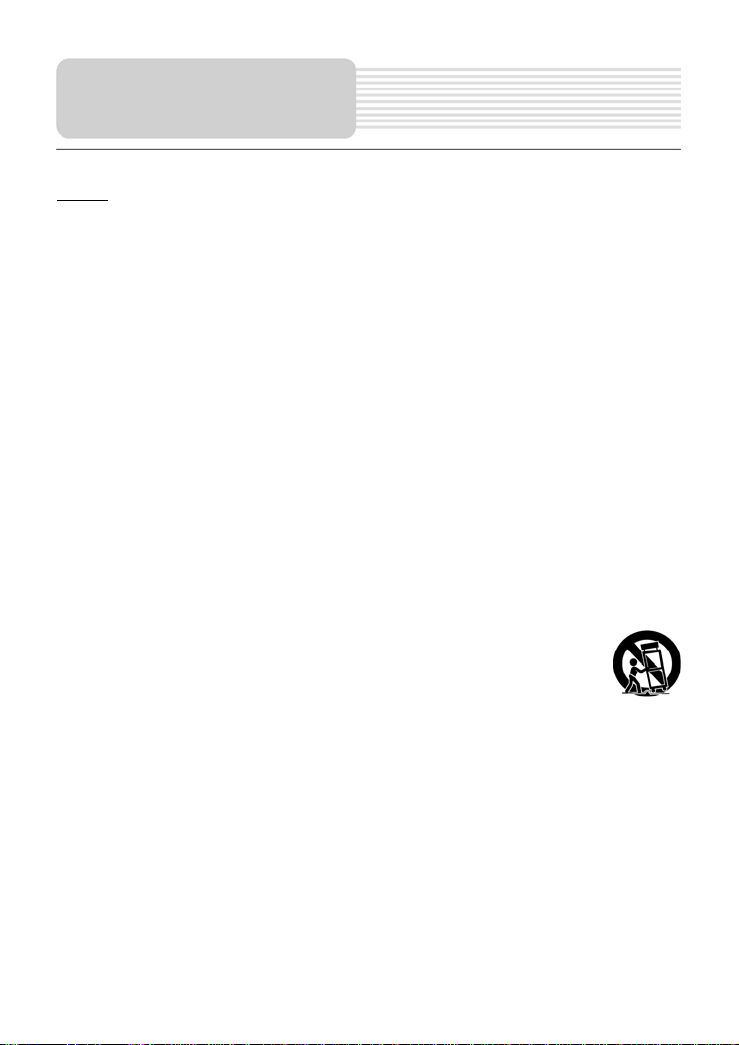
Important Safety
Instructions
NOTES
1) Read these instructions.
2) Keep these instructions.
3) Heed all warnings.
4) Follow all instructions.
5) Do not use this apparatus near water.
6) Clean only with a damp cloth.
7) Do not block any of the ventilation openings. Install in accordance with the
manufacturer's instructions.
8) Do not install near any heat sources such as radiators, heat registers, stoves, or other
apparatus (including amplifiers) that produce heat.
9) Do not defeat the safety purpose of the polarized or grounding-type plug. A polarized plug
has two blades with one wider than the other. A grounding type plug has two blades and
a third grounding prong. The wide blade or the third prong is provided for your safety.
When the provided plug does not fit into your outlet, consult an electrician for
replacement of the obsolete outlet.
10) Protect the power cord from being walked on or pinched particularly at plugs,
convenience receptacles, and the point where they exit from the apparatus.
11) Only use attachments/accessories specified by the manufacturer.
12) Use only with a cart, stand, tripod, bracket, or table specified by the
manufacturer, or sold with the apparatus. When a cart is used, use caution
when moving the cart/apparatus combination to avoid injury from tip-over.
13) Unplug this apparatus during lightning storms or when unused for long periods of time.
14) Refer all servicing to qualified service personnel. Servicing is required when the
apparatus has been dam aged i n an y way, such as p ow er-sup ply co rd o r p lug i s dam ag ed,
liquid has been spilled or objects have fallen into the apparatus, the apparatus has been
exposed to rain or moisture, does not operate normally, or has been dropped.
15) Apparatus shall not be exposed to dripping or splashing and no objects filled with liquids,
such as vases, shall be placed on the apparatus.
To prevent the GPS from being damaged, be sure to keep the GPS out of direct
sunlight or heat.
2
Page 4
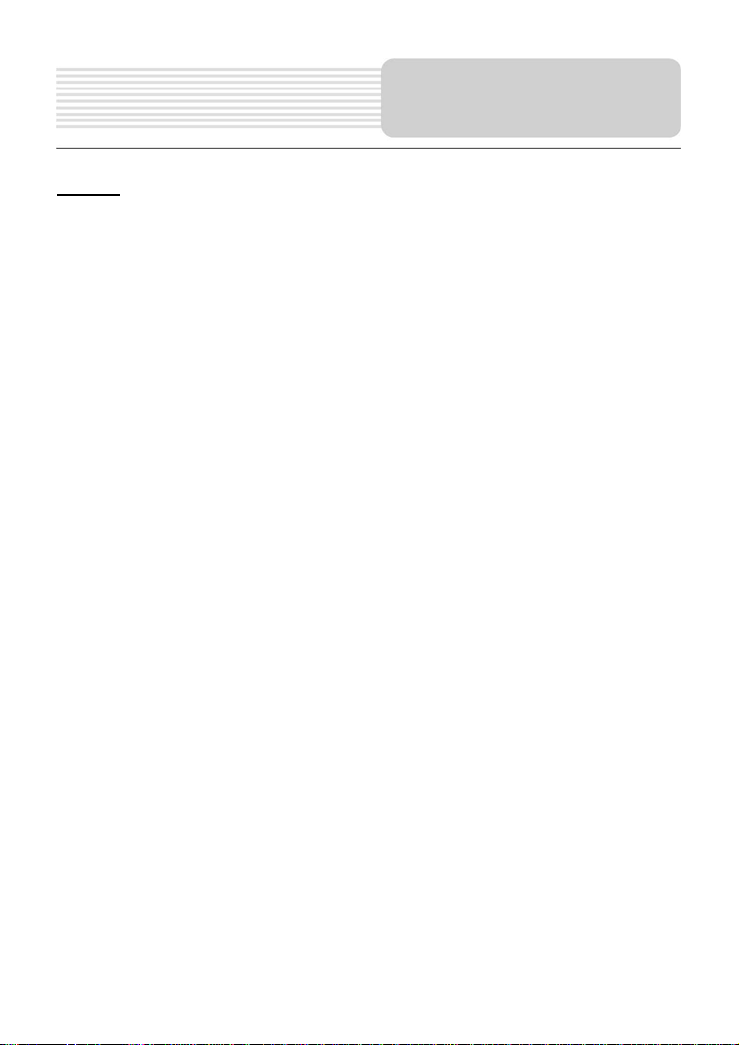
Important Safety
Instructions
Warning
Failure to avoid the following potentially hazardous situations may result in injury or
property damage.
The unit is designed to provide you with route suggestions. It does not reflect road
closures or road conditions, traffic congestion, weather conditions, or other factors that
may affect safety or timing while driving.
Use the unit only as a navigational aid. Do not attempt to use the unit for any purpose
requiring precise measurement of direction, distance, location, or topography. This
product should not be used to determine ground proximity for aircraft navigation.
CAUTION:
Danger of explosion if battery is incorrectly replaced. Replace only with the same or
equivalent type.
The batteries (or batteries installed) shall not be exposed to excessive heat such as
sunshine, fire or the like.
Underwriters Laboratories Inc. (“UL”) has not tested the performance or reliability of the
Global Positioning System (“GPS”) hardware, operating software or other aspects of this
product. UL has only tested for fire, shock or casualty hazards as outlined in UL’s
Standard(s) for Safety [Note-Consider referencing specific UL standard].
UL Certification does not cover the performance or reliability of the GPS hardware and
GPS operating software.
UL MAKES NO REPRESENTATIONS, WARRANTIES OR CERTIFICATIONS
WHATSOEVER REGARDING THE PERFORMANCE OR RELIABILITY OF ANY GPS
RELATED FUNCTIONS OF THIS PRODUCT.
This device complies with part 15 of the FCC Rules. Operation is subject to the following
two conditions:
(1) This device may not cause harmful interference.
(2) This device must accept any interference received, including interference that may
cause undesired operation.
3
Page 5

Important Safety
Instructions
Note: This equipment has been tested and found to comply with limits for Class B digital
device, pursuant to part 15 of the FCC Rules. These limits are designed to provide
reasonable protection against harmful interference in a residential installation. This
equipment generates, uses and can radiate radio frequency energy and, if not installed
and used in accordance with the instructions, may cause harmful interference to radio or
television reception, which can be determined by turning the equipment off and on, the
user is encouraged to try to correct the interference by one or more of the following
measures:
1. Reorient or relocate the receiving antenna.
2. Increase the separation between the equipment and the receiver. Connect the
equipment into an outlet on a circuit different from that to which the receiver is
connected.
3. Consult the dealer or an experience radio/TV technician for help.
Cleaning of touch screen
If touch screen has fingerprints or dust on it, lightly wipe the touch screen with dry soft
cloth (or similar).
Never use record cleaning sprays, benzene, thinner, static electricity prevention liquids
or any other solvents to clean your touch screen.
The images in this manual are for reference only and they may appear
different from the actual items.
4
Page 6
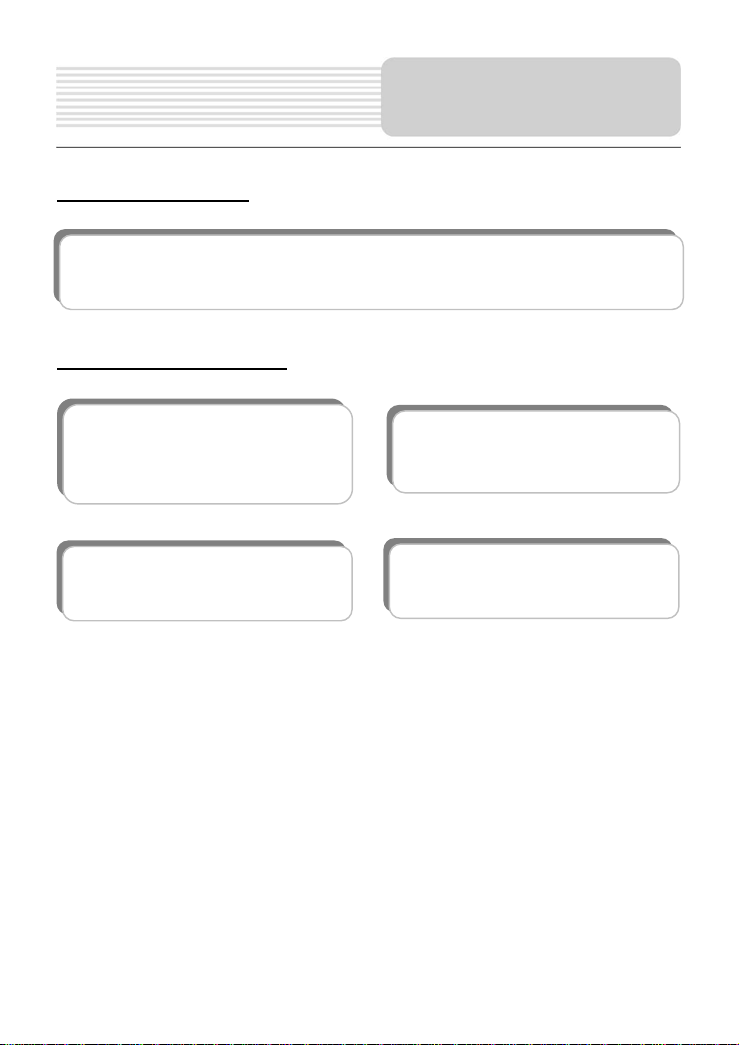
Features
Navigation Function
Navigation Function: The unit is designed to provide you with route suggestions. It supports voice
navigation.
Other Special Functions
SD Card and USB Input: The unit is
designed with SD card and USB ports and
can be connected to SD card or other USB
device for file loading.
Flash Storage: Built in Flash Storage can
store map data.
Power Adaptor Switch: Automatically
adapts to voltage requirements in U.S and
other countries.
Support file formats: Supports MP3
Format files playback.
5
Page 7
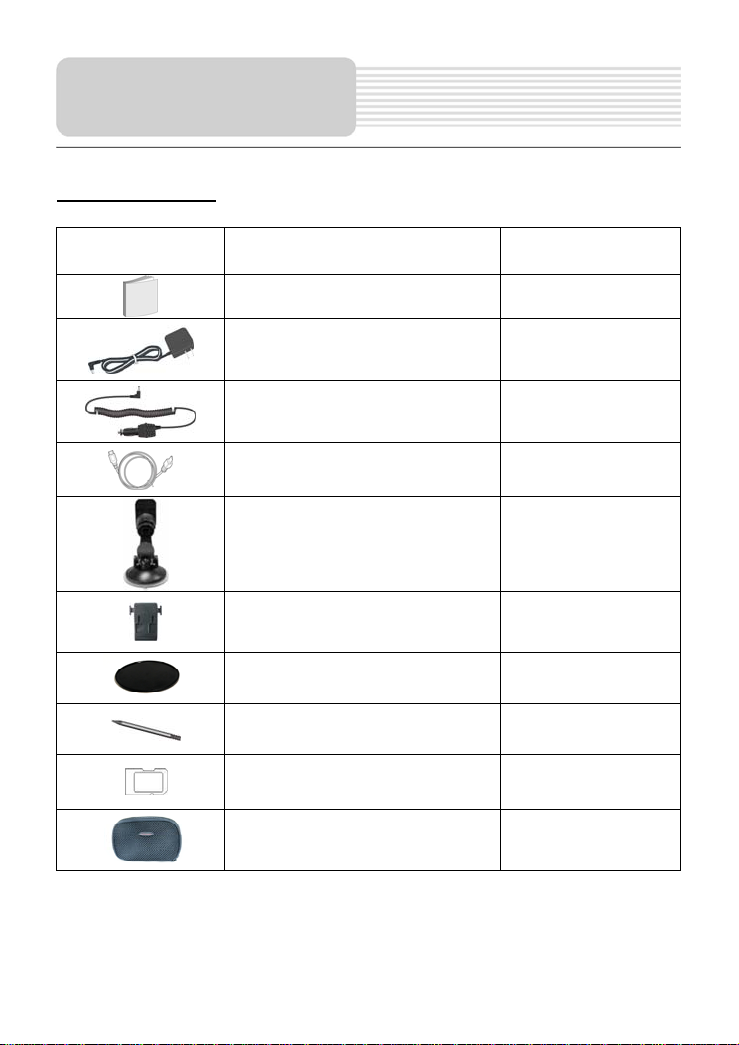
Accessories
Accessories List
ITEM NAME QTY
Instruction Manual 2
AC Adaptor 1
Car Adaptor 1
USB Cable 1
Windshield Mount Bracket 1
Mount Cradle 1
Dashboard Mount Disk 1
Stylus 1
1GB SD card with maps 1
Pouch 1
NOTE
Accessories and their part number are subject to modification without prior notice due to
improvements.
6
Page 8
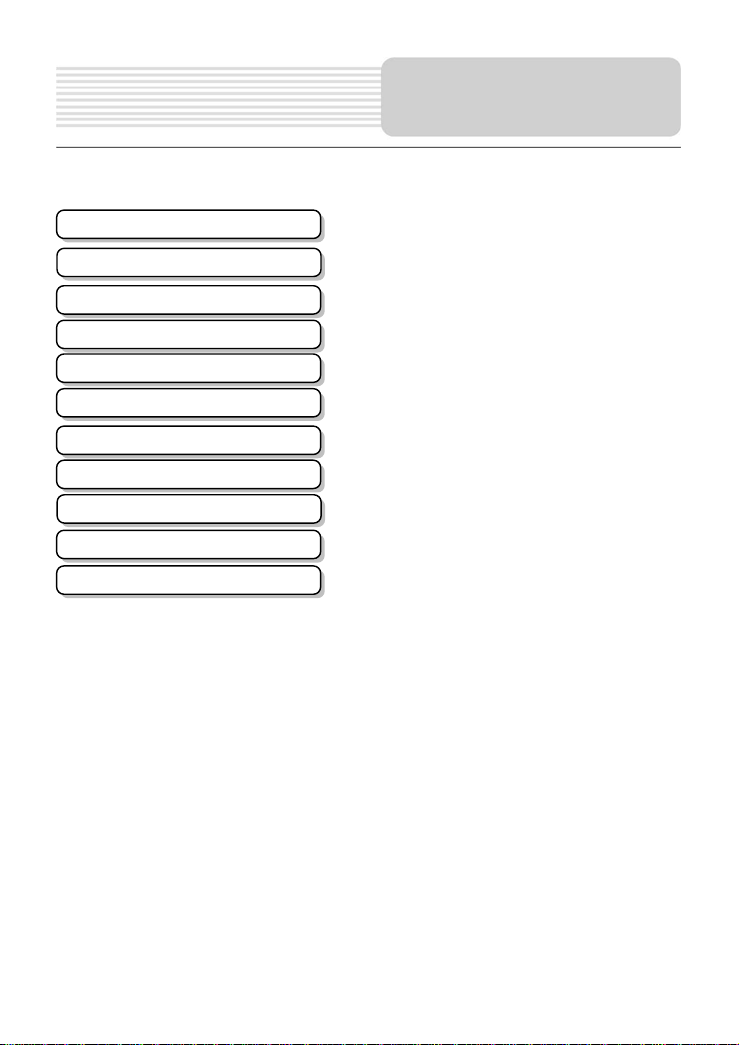
A
Important Safety Instructions
Features
ccessories
View of Main Unit
System Connections
Power Supply Preparation
General Setup
Playing Music
Use of the Mount Accessories
Troubleshooting
Specifications
Contents
……………………………………….……..1
……………………………………………...5
……………………………………………...6
……………………………………………...8
……………………………………….……..9
…………………………..……….…....….10
………………………………………..…..12
………………………………………..…..16
………………………………………....…18
………………………………………..…..19
………………………………………..…..20
7
Page 9

View of Main Unit
1. LCD Screen
2. POWER Button
Press to enter or exit the standby
mode.
3. Card Slot
Insert the SD card into the slot.
6. USB Port
4. Headphone Jack
5. DC 5V Input Jack
Used to connect to the supplied car
adaptor.
7. RESET Button
Press to reset the system.
8
Page 10
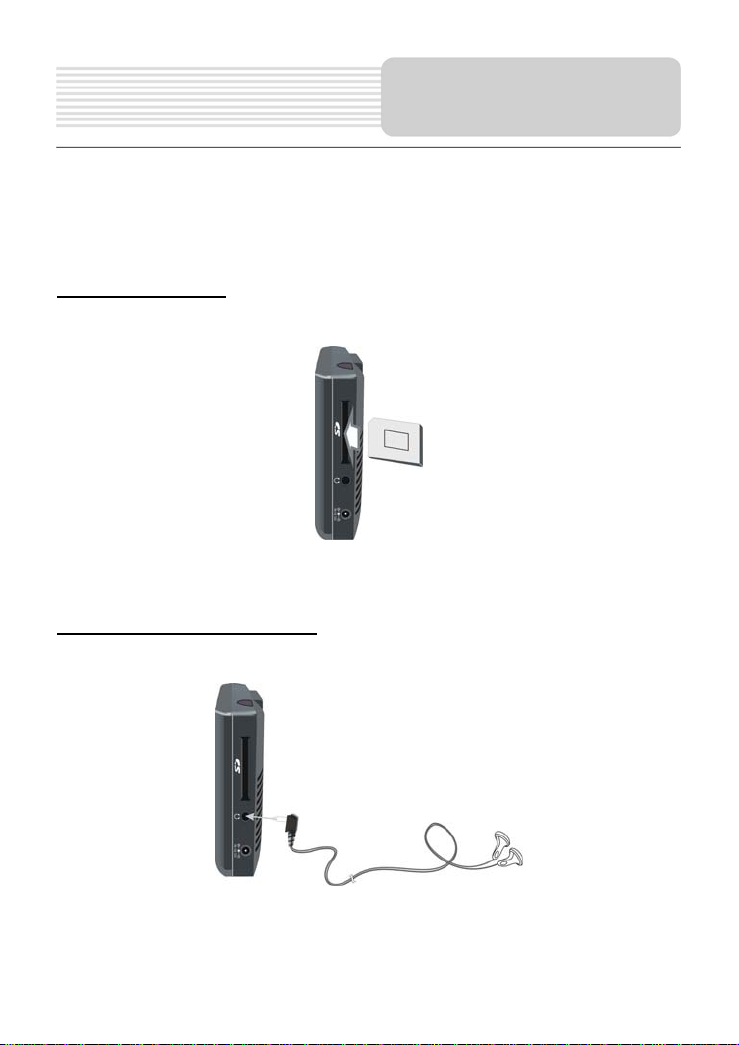
Always ensure that the unit and any other external device connected to the unit are
switched off and unplugged from the power supply before you attempt to connect
the unit to any external device.
System Connections
Inserting SD Card
The unit is designed with SD Card slot that allows you to insert an SD card into the unit
as shown below:
To remove the card, gently press the card in with your fingernail. The card unlocks and
protrudes slightly. You can now remove the card.
Connecting to Headphones
Connect the headphones to the right side of the unit for private listening.
When headphone is connected, the speakers will automatically turn off.
Note: Overly loud volume could damage your hearing. So turn down the volume before
you connect the headphones, and then raise the volume to comfortable level.
9
Page 11
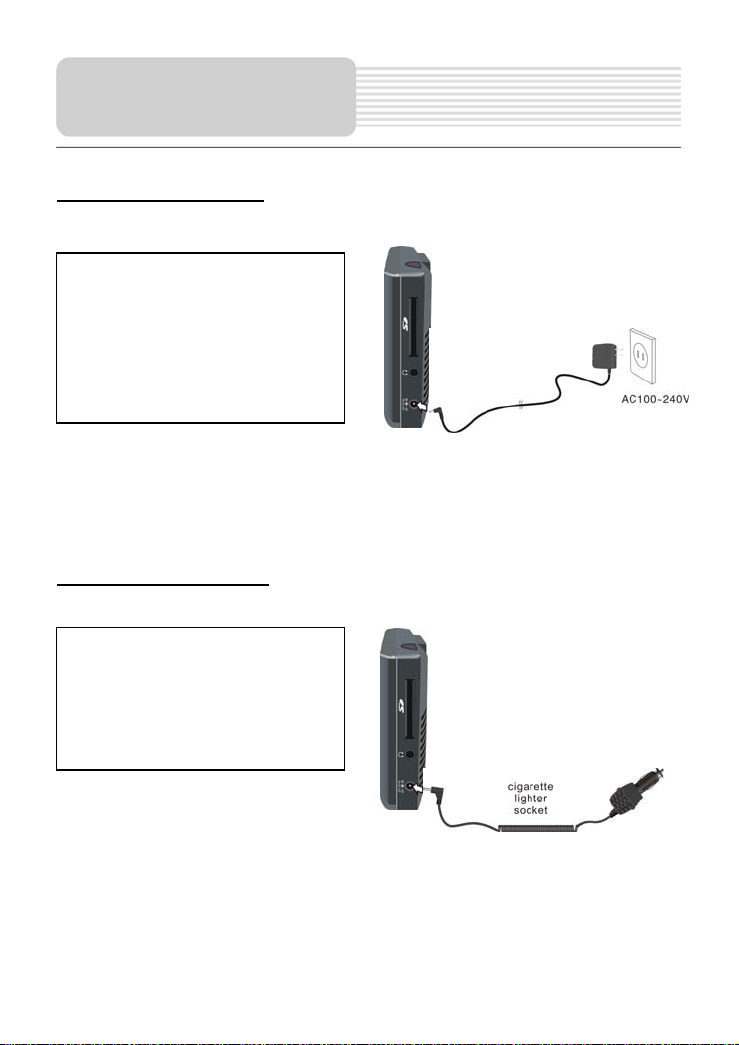
Power Supply
Preparation
Using the AC Adaptor
The unit is supplied with an AC adaptor for powering and charging the battery.
1. Connect AC adaptor to the
right side of the unit in the jack
marked DC 5V IN, as shown on
the right.
2. Plug the two-prong end of the
power cord into a grounded
electrical outlet.
Note
Turn unit's power off before unplugging.
When using the adaptor, the LCD screen will be brighter than with the
rechargeable battery.
Using the Car Adaptor
The unit is supplied with a Car Adaptor for powering while in a vehicle.
Connect the car adaptor power plug
to the unit’s power jack and plug the
other end to the vehicle’s 5V
accessory/ cigarette socket, as
shown on the right figure.
Attention
Place the unit in a proper position for viewing.
Disconnect the unit from the car adaptor when starting the vehicle.
Your portable GPS comes with a built-in rechargeable battery. Please see details in the
following segment.
10
Page 12
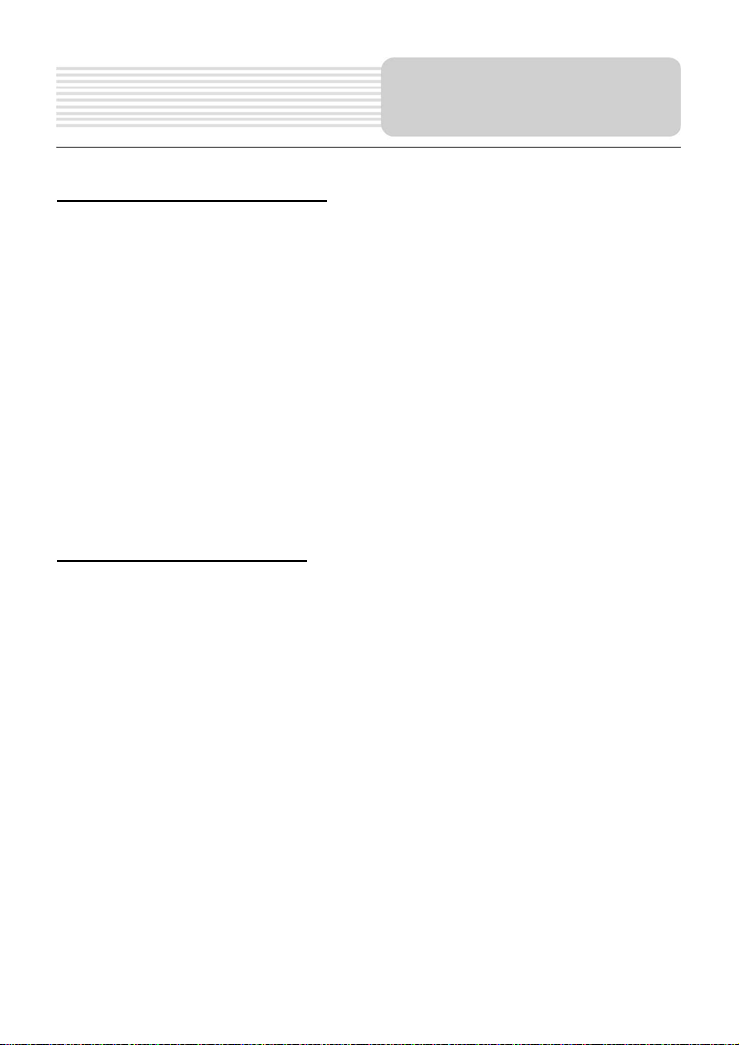
Power Supply
Preparation
About Rechargeable Battery
Your portable GPS comes with a built-in rechargeable battery. Charge the battery fully
before initial use. Charging time is normally about 3.5 hours. A fully charged battery
delivers about 3 hours of use.
Working conditions and precautions for the rechargeable battery
New batteries should be fully charged before initial use.
Battery should only be used when temperatures are between 14-140F(-10
℃). And it should be charged when temperatures are between 32-113F(0℃-45
℃)
Maintain well-ventilated conditions around the product to avoid overheating. Don’t
put the product on a bed, sofa or anything that may block ventilation to the product.
When the battery is weak, an indication menu will appear on the LCD screen and
the unit will power off automatically after a while.
℃-60
Charging the Battery Pack
The battery must be charged using the supplied adaptor.
11
Page 13
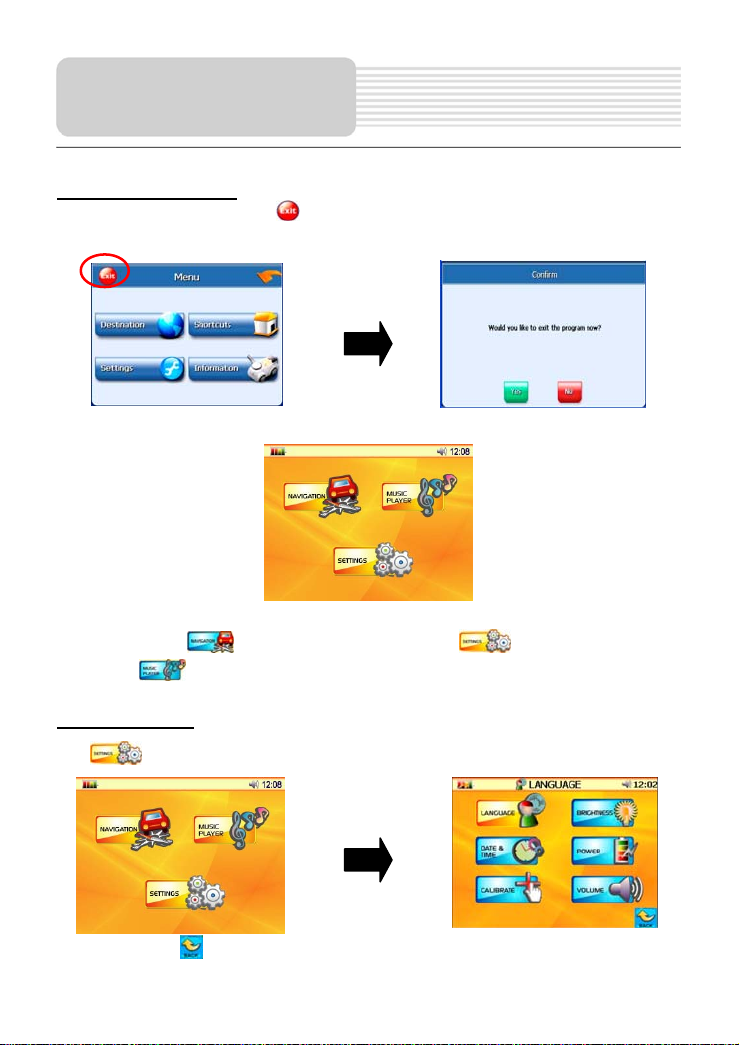
General Setup
System Main Menu
When in navigation mode, tap button in the Menu screen. A confirmation message
appears asking if you want to exit the program now, as shown below.
In the confirmation screen, tap Yes and the system main menu appears.
In the system main menu, there are three items for selecting. Touch the corresponding
item to enter. Tap
menu. Tap
to enter navigation mode. Tap to enter the settings
to enter the Music player.
Settings Menu
Tap to enter the settings menu, the screen will display as below:
In the menu, tap
to return to the main menu.
12
Page 14

LANGUAGE
Tap
selecting, as shown below:
Tap the
cancel.
BRIGHTNESS
Tap
adjusting, as shown below:
Tap the first group
After setting, tap
in the settings menu to enter LANGUAGE settings menu for language
buttons to select language. Then tap to confirm or tap to
in the settings menu to enter BRIGHTNESS settings menu for brightness
buttons to adjust the brightness level.
to confirm or tap to cancel.
General Setup
13
Page 15

General Setup
DATE & TIME
Tap
the current time zone, as shown below:
Tap the
Date group to change the corresponding date and tap the
to change the corresponding time. Tap
POWER
Tap
shown below:
The power menu will display the current battery status. Tap
in the settings menu to enter DATE & TIME settings menu for changing to
buttons to select the proper Time Zone. Tap the buttons of
to return.
in the settings menu to enter POWER menu for the current battery status, as
buttons of Time group
to return.
14
Page 16

CALIBRATE
Tap
of the unit, the screen will display as below:
Tap the center of “+” as it moves around the screen. If you touch the center of “+” every
time, it will disappear and tap the screen to return to the settings menu.
Note: If “+” doesn’t disappear, you should calibrate again.
MASTER VOLUME
Tap
adjusting, as shown below:
Tap the
Note: there are two levels of volume control: one is the master control in the general
set-up; the secondary volume control is in the navigation or mp3.
in the settings menu to enter CALIBRATE menu for calibrating the sensitivity
in the settings menu to enter VOLUME settings menu for master volume
buttons to adjust the master volume. Then tap to confirm or tap
to cancel.
General Setup
15
Page 17

Playing Music
The unit is designed with a SD card slot and supports MP3 and WMA format files
playback. To use the music player, you will need to have an SD card with your MP3
music files preloaded. Please note that you cannot use the navigation function of the
device at the same time you are using the music player. Remove the mapping software
SD card that comes with the device from the SD card slot on the side of the unit. Then
insert your SD card with your MP3 or WMA music files.
Note: Please take care of the mapping SD card if you remove it to use the MP3
Player as the navigation function will not work without it.
Warning: For your own safety, do not use the earphones when driving.
A note regarding the MP3 function
The unit has the ability to play your favorite MP3 music files. This is accomplished by
using the unit’s SD card slot, located on the right side.
MP3 files should previously reside on the user’s SD card.
MP3 files can be imported to the user’s SD card on a PC, using a variety of
programs such as Windows Media Player.
This process should be performed independent of the navigation unit.
Do not attempt to use the unit to read and burn MP3 files from an external source.
Playing Music.
In the main menu, tap to enter the MP3 main screen, as shown below:
In the MP3 player, tap
in the top left corner to exit.
16
Page 18

In the menu, tap the MENU button to enter the MP3 play list menu, as shown below:
When you open the play list, the system will look for audio files on its SD memory card
and create a play list automatically. If the play list consists of more than one screen, tap
the up arrow
In the play list, double tap the songs to start playback.
Tap ; when the button changes to orange, the player will repeat all the songs in the
play list.
Tap
randomly.
Tap
for the previous page and the down arrow for the next page.
; when the button changes to orange, the player will play the songs in the list
to return to the MP3 main screen.
Playing Music
On the playback screen as shown right, the MP3 player
has standard playback features:
button to start playing the songs in the play list.
Tap
to stop the playback.
Tap
to pause the playback, and then tap to resume the playback.
Tap
Tap
to go back to the previous song; tap to skip to the next song.
Use
Tap
to adjust the volume of the speaker.
to select the desired playback starting time.
17
Page 19

Use of the Mount
When using the unit in vehicle, you can use the supplied mount accessories (mount
bracket, mount cradle and dashboard mount disk) to mount the unit in the vehicle. Take
the following steps to operate:
1. See Fig. 1. Push the mount cradle to mount bracket.
2. See Fig. 2. Fix the unit on mount cradle and bracket.
3. See Fig. 3. Lift the suction fastener, and place the unit on the desired location, then
If you want to mount the unit to the dashboard, you can use the adhesive disk:
Accessories
press down fastener for immobility. Rotate the knob to adjust the unit to proper
position.
1) Choose a clean, dry spot on your dashboard
2) Peel off protection liner from the back of the disk.
3) Attach the disk to your dashboard.
4) Mount the bracket to the adhesive disk.
18
Page 20

A
Take steps described in the tables below to solve simple problems before contacting
customer service.
If you suspect something wrong with this unit, immediately turn the power off and
disconnect the power connector from the unit. Never try to repair the unit yourself
because it is dangerous to do so.
PROBLEM
There is no sound
There is no picture.
POSSIBLE CAUSE
The volume may be turned
down.
The brightness may be
turned down.
Other possibilities:
Static or other external interference may cause the unit to function abnormally. In order to
recover normal status, please unplug the power supply cord and then plug it into the outlet
again to reset the unit. If the problems still exist, please cut off the power supply and consult
your service center or a qualified technician.
Troubleshooting
POSSIBLE SOLUTION
Turn up the volume.
djust the brightness of the
LCD.
19
Page 21

Specifications
TFT screen size 3.5 inches
Frequency Response 20Hz~20kHz
Audio Signal-to-noise Rate ≥65dB
Audio distortion or noise ≤-20dB (1kHz)
Channel Separation ≥70dB (1kHz)
Dynamic Range ≥80dB (1kHz)
Power Consumption < 8W
Dimensions 100mmX76mmX22mm (L*W*D)
Power AC 100-240V~50/60Hz; DC 5V
Weight About 0.25kg
DESIGN AND SPECIFICATIONS ARE SUBJECT TO CHANGE WITHOUT NOTICE
TM
Nextar
, a trademark of Nextar (Hong Kong) Limited.
X30108EH03
20
Page 22

C
ATTENTION: POUR ÉVITER LES RISQUES DE CHOC ÉLECTRIQUE, NE PAS
OUVRIR LE BOÎTIER. LES PIÈCES NE PEUVENT ÊTRE ENTRETENUES PAR
L’UTILISATEUR. CONSULTER UN TECHNICIEN QUALIFIE.
AVERTISSEMENT : POUR ÉVITER LES RISQUES D’INCENDIE OU DE CHOC
ÉLECTRIQUE, NE PAS EXPOSER CET APPAREIL A LA PLUIE OU A L’HUMIDITÉ.
MISE SOUS TENSION:
Connecter l’adaptateur CA à la prise marquée DC 5 V IN. Brancher l’extrémité à deux
broches du cordon d’alimentation dans une prise électrique de terre CA 100-240 V. Si
l’insertion de la prise est difficile, la retourner avant de la réinsérer. Débrancher l’appareil
s’il n’est pas utilisé pendant une période prolongée.
NOTE:
Avant de brancher le cordon d’alimentation dans une prise électrique, vérifier que toutes
les connexions ont été correctement réalisées.
ATTENTION: Ces instructions sont destinées aux seuls techniciens qualifiés. Pour éviter
les chocs électriques, ne pas essayer d’effectuer soi-même d’entretien autre que ceux
décrits dans le manuel mais consulter un technicien qualifié.
Consulter les instructions contenues dans le manuel d’entretien. Pour reduire les risques
d’incendie ou de choc electrique, ne pas exposer cet appareil a la pluis ou a l’humidite.
Le voyant avec une flèche dans un triangle permet de signaler à l’utilisateur la
présence d’une «tension dangereuse» d’une amplitude suffisante pour
entraîner un choc électrique.
Le point d’exclamation dans un triangle indique à l’utilisateur qu’il doit lire les
instructions de fonctionnement et d’entretien importantes de ce manuel.
1
onsignes de
sécurité
Page 23

C
NOTES
1) Lire ces instructions.
2) Conserver ces instructions.
3) Observer tous les avertissements.
4) Suivre toutes les instructions.
5) Ne pas utiliser à proximité d’eau.
6) Nettoyer avec un chiffon humide.
7) Ne bloquer aucune ouverture de ventilation. Installer en respectant les instructions
8) Ne pas installer près d’une quelconque source de chaleur, telle que des radiateurs,
9) L’unité est équipée d’une prise polarisée. Une prise polarisée comporte deux lames,
10) Protéger le cordon d’alimentation de tout piétinement ou pincement,
11) N’utiliser que des périphériques/accessoires spécifiés par le fabricant.
12) N’utiliser qu’avec le chariot, le pied, le trépied, le support ou la table
13) Débrancher l’appareil en cas d’orage ou quand il n’est pas utilisé pendant une
14) Confier tout l’entretien à un personnel qualifié. Un entretien est nécessaire lorsque
onsignes de
sécurité
du fabricant.
des registres de chaleur, des fours ou d’autres appareils (y compris les
amplificateurs) qui produisent de la chaleur.
l’une plus large que l’autre. Une prise de terre à deux lames et une troisième
broche de mise à la terre. La lame la plus large ou la troisième broche est fournie
pour la sécurité de l’utilisateur. Si la prise fournie ne s’adapte pas à la prise de
courant, consulter un électricien pour le remplacement de la prise de courant
obsolète.
particulièrement au niveau de la fiche, des prises multiples, et aux emplacements
de sortie de l’appareil.
spécifiés par le fabricant ou vendus avec l’appareil. Lorsqu’un chariot
est utilisé, déplacer l’ensemble appareil/chariot avec précaution pour
éviter les blessures provoquées par une éventuelle chute de l’appareil.
période prolongée.
l’appareil a été endommagé de quelque façon que ce soit: Un dommage affectant le
cordon d’alimentation ou la fiche, le déversement de liquide ou la chute d’objets
dans l’appareil, l’exposition de l’appareil à la pluie ou à l’humidité, un
fonctionnement anormal de l’appareil ou sa chute.
2
Page 24

C
15) L’appareil ne doit pas être exposé à des éclaboussures ou des gouttes d’eau, et
aucun objet rempli de liquide, tel qu’un vase, ne doit être posé sur l’appareil.
Afin de prévenir les dommages à l’assistant de navigation GPS, assurez-vous de
maintenir le GPS à l’écart des rayons du soleil et de la chaleur.
Avertissement
Le non-respect des situations potentiellement dangereuses peut causer des blessures
ou endommager l’appareil.
Cet appareil a été conçu pour vous proposer des itinéraires. Il ne tient pas compte des
fermetures ou de l’état des routes, des embouteillages, des conditions climatiques ou
des autres facteurs susceptibles de jouer sur la sécurité ou les horaires.
Utiliser cet appareil comme aide à la navigation uniquement. Ne pas essayer d’utiliser
cet appareil pour réaliser des mesures précises de distance, de lieu ou de topographie.
ATTENTION
Risque d’explosion si la batterie n’est pas replacée correctement. Remplacer
uniquement avec batterie similaire ou de type équivalent.
Les batteries (ou batteries installées) ne devront pas être exposées à la chaleur
excessive telle que les rayons du soleil, le feu ou sources de chaleur similaires.
Underwriters Laboratories Inc. (« UL ») n’a pas testé la performance ou la fiabilité du
matériel, du logiciel d’exploitation du système de positionnement global (« GPS ») ou
tout autre aspect de ce produit. UL a uniquement réalisé les tests contre le feu, les chocs
ou les risques d’accident tels que les normes de sécurité d’UL l’indiquent [Note –
Veuillez faire référence à la norme spécifique d’UL].
La certification d’UL ne couvre pas la performance ou la fiabilité du matériel et du
système d’exploitation du GPS.
UL NE PREND AUCUN ENGAGEMENT ET N’OFFRE AUCUNE GARANTIE OU DE
CERTIFICATION CONCERNANT LA PERFORMANCE OU LA FIABILITÉ D’AUCUN
GPS AYANT TRAIT AUX FONCTIONS CONNEXES DE CE PRODUIT.
onsignes de
sécurité
3
Page 25

C
Cet appareil est conforme à l’article 15 du règlement du FCC. Le fonctionnement est
sujet aux deux conditions suivantes :
1) Cet appareil ne produit pas d’interférence dangereuse, et
2) Cet appareil accepte l’ensemble des interférences, y compris les interférences
Note : Cet appareil a été mis à l’essai et considéré satisfaire aux limites de la Classe B
des appareils numériques, en vertu de la partie 15 des r è g l e m e n ts de la FCC des
États-Unis. Ces limites sont conçues pour fournir une protection raisonnable contre les
interférences nuisibles dans une installation résidentielle. Cet appareil génère
peut émettre une énergie de radiofréquence et
conformément aux instructions, peut causer des interférences nuisibles à la réception
des postes de
désactivant l’alimentation de l’appareil. L’utilisateur est encouragé à tenter de
remédier aux problèmes des interférences par l’une ou plusieurs des méthodes
suivantes :
1. Réorienter ou déplacer l’antenne de réception.
2.
3.
Nettoyage du clavier digital
Si le clavier digital présente des traces de doigts ou de poussière, essuyez-le avec un
chiffon sec (ou produit similaire).
Ne jamais utiliser d’atomiseur nettoyant pour disques, de benzène, de décapant ou
n’importe quel autre dissolvant a cet effet.
onsignes de
sécurité
susceptibles de provoquer un mauvais fonctionnement.
, s’il n’est pas installé et utilisé
radio ou des téléviseurs, qui peuvent être déterminées en activant et
Augmenter la distance entre l’appareil et le récepteur
une prise située sur un circuit différent de celui auquel est raccordé le récepteur.
Consulter le détaillant ou un technicien qualifié en postes radio ou en téléviseurs
pour obtenir de l’aide.
. Brancher l’équipement dans
, utilise et
Les images contenues dans ce manuel sont à des fins de référence
uniquement et peuvent différer des véritables éléments.
4
Page 26

A
Fonctions
Fonction de navigation
Fonction de navigation : Cet appareil a été conçu pour vous proposer des itinéraires. Il
supporte la navigation vocale.
Autres fonctions
Carte SD et port USB : L’appareil
comprend une carte SD et un port
USB, il peut être connecté à une carte
SD et à d’autres ports USB pour le
transfert de fichier.
Carte mémoire: Carte mémoire
intégrée pour sauvegarder les cartes.
daptateur: S’adapte
automatiquement aux tensions en
vigueur aux États-Unis et dans
d’autres pays.
Format supportés : Supporte le
format MP3.
5
Page 27

Accessoires
Liste des accessoires
ARTICLE NOM QUANTITÉ
Adaptateur pour véhicule 1
Support de fixation pare-brise 1
Manuel 2
Adaptateur 1
Câble USB 1
Berceau de montage 1
Disque de montage pour tableau de
bord
Stylet 1
Carte SD de 1Go contenant les
cartes géographiques
Pochette de rangement 1
1
1
NOTE
Les accessoires et leur code sont sujets à des modifications sans préavis en fonction
des améliorations.
6
Page 28

A
Consignes de sécurité
Fonctions
ccessoires
Présentation de l’appareil
Connexion du système
Préparatifs à la mise sous tension
Réglages
Écouter de la musique
Les accessoires de montage
Guide de dépannage
Caractéristiques
Table des matières
……………………………………….……..1
……………………………………………...5
……………………………………………...6
……………………………………………...8
……………………………………….……..9
………………………………….….....…..10
………………………………………..…..12
………………………………………..…..16
………………………………………....…18
………………………………………..…..19
………………………………………..…..20
7
Page 29

Présentation de
1. Écran LCD
2. Touche POWER (alimentation)
3. Emplacement de la carte
6. Port USB
l’appareil
Appuyer pour accéder au mode
standby (veille).
mémoire
Insérer la carte mémoire SD dans la
fente.
4. Prise de casque d’écoute
5. Prise d’entrée 5 V CC
Permet de connecter l’adaptateur
d’alimentation pour véhicule.
7. Touche RESET
Appuyez sur cette touche pour
réinitialiser le système.
8
Page 30

IL est important de s’assurer que l’appareil et les dispositifs externes reliés à
l’appareil sont bien hors tension et débranchés du bloc d’alimentation avant de
connecter l’appareil au dispositif externe.
Connexions du
système
Insérer la carte mémoire SD
Cet appareil comprend un compartiement de carte mémoire SD qui permet d’insérer la
carte mémoire SD dans l’appareil comme indiqué sur l’illustration ci-dessous :
Pour retirer la carte, appuyez délicatement dessus avec votre ongle. La carte se
désengage et ressort légèrement. Retirez alors la carte.
Connexion à un casque d’écoute
Connecter le casque d’écoute sur le côté droit de l’appareil pour une écoute individuelle.
Les haut-parleurs s’éteignent automatiquement lorsque le casque d’écoute est
connecté.
Note : Un niveau sonore trop élevé peut endommager votre système auditif. Couper le
volume avant de connecter le casque d’écoute puis monter le volume jusqu’à un niveau
confortable.
9
Page 31

Préparation à la
mise sous tension
Utilisation de l’adaptateur CA
L’appareil est équipé d’un adaptateur CA pour alimenter l’unité et charger la pile.
1. Connecter l’adaptateur CA à la
prise marquée DC 5 V IN (voir
l’illustration ci-contre).
2. Brancher l’extrémité à deux
broches du cordon d’alimentation
dans une prise électrique de
terre.
Note
Arrêter l’appareil avant de débrancher la prise.
Si l’adaptateur est utilisé, l’écran LCD sera plus clair qu’avec la pile rechargeable.
Utilisation de l’adaptateur pour véhicule
L’appareil est équipé d’un adaptateur pour alimenter l’appareil dans un véhicule.
Connecter la prise d’alimentation de
l’adaptateur pour véhicule dans la
prise de l’appareil et brancher l’autre
extrémité dans l’allume-cigare (5 V)
du véhicule (voir l’illustration
ci-contre).
Attention
Placer l’appareil dans une position commode pour regarder.
Débrancher l’appareil de l’adaptateur pour voiture avant de mettre le véhicule en
marche.
Votre GPS portatif est livré avec une pile rechargeable intégrée dont les caractéristiques
sont décrites au paragraphe suivant.
10
Page 32

Préparation à la
mise sous tension
A propos de la pile rechargeable
Votre GPS portatif est livré avec une pile rechargeable intégrée. Recharger
complètement la pile avant la première utilisation. Le temps de chargement est d’environ
3,5 heures. Une fois complètement chargée, la pile possède un temps d’utilisation
d’environ 3 heures.
Conditions d’utilisation et précautions d’emploi de la pile rechargeable
Une pile neuve doit être complètement rechargée avant la première utilisation.
Batterie doit être utilisé seulement quand les températures sont entre 14-140F
(-10℃-60℃). Et il doit être chargé quand les températures sont entre 32-113F
(0℃-45℃).
Maintenir une atmosphère aérée autour du produit afin d’éviter la surchauffe. Ne
jamais poser l’appareil sur un lit, un canapé ou quoi que ce soit qui pourrait
bloquer l’aération de l’appareil.
Lorsque la pile est faible, un avertissement apparaîtra sur l’écran ACL et
l’alimentation de l’appareil sera désactivée automatiquement après un moment.
Charger le bloc de pile
La pile doit être rechargée avec l’adaptateur fourni.
11
Page 33

Réglages
Menu principal du système
En mode navigation, appuyer sur le bouton sur l’écran du menu principal. Un
message de confirmation vous demandant si vous souhaitez quitter le programme
maintenant apparaît comme indiqué ci-dessous.
Dans l’écran de confirmation, appuyez sur “Yes’ (oui) et le menu du système s’affichera.
Le menu principal comprend trois éléments. Appuyer sur
l’élément de votre choix pour accéder à la fonction.
Appuyer sur l’icône
navigation. Appuyer sur l’icône
aux préférences. Appuyer sur l’icône
accéder au lecteur MP3.
pour accéder au mode
pour accéder
pour
Préférences
Appuyer sur l’icône pour accéder aux préférences. L’écran suivant s’affiche :
Dans le menu, appuyer sur l’icône
pour retourner au menu principal.
12
Page 34

LANGUE
Appuyer sur l’icône
sélectionner la langue désirée (voir l’illustration ci-dessous) :
Appuyer sur les boutons
pour confirmer ou appuyer sur
BRILLANCE
Appuyer sur l’icône
afin d’ajuster le brillance, (voir l’illustration ci-dessous) :
Appuyer sur le premier groupe de boutons
Après avoir réalisé les réglages, appuyer sur
pour annuler.
des préférences pour accéder au choix de la LANGUE et
pour sélectionner la langue puis appuyer sur
pour annuler.
des préférences pour accéder au réglage du BRILLANCE
pour régler le brillance.
Réglages
pour confirmer ou appuyer sur
13
Page 35

DATE ET HEURE
Appuyer sur l’icône
changer de fuseau horaire (voir l’illustration ci-dessous) :
Appuyer sur les boutons
boutons
boutons
pour retourner au menu.
ALIMENTATION
Appuyer sur l’icône
voir l’état de la pile (voir l’illustration ci-dessous) :
Le menu alimentation affiche l’état de la pile. Appuyer sur l’icône
au menu.
Réglages
des préférence pour accéder au menu DATE ET HEURE et
pour sélectionner le fuseau horaire. Appuyer sur les
de sélection de la date pour changer la date puis appuyer sur les
de sélection de l’heure pour changer l’heure. Appuyer sur l’icône
des préférences pour accéder au menu ALIMENTATION et
pour retourner
14
Page 36

CALIBRER
Réglages
Appuyer sur l’icône
étalonner la sensibilité de l’appareil, l’écran affiche la page suivante :
Appuyer au centre du signe “+” pour le déplacer sur l’écran. Appuyer sur le centre du
signe “+” à plusieurs reprises pour le faire disparaître. Puis appuyer sur l’écran pour
retourner aux préférences.
Note : Si le signe “+” ne disparaît pas, recommencer l’étalonnage.
VOLUME PRINCIPAL
Appuyer sur l’icône
le volume principal (voir l’illustration ci-dessous) :
des préférences pour accéder au menu CALIBRER et
des préférences pour accéder au menu VOLUME et régler
Appuyer sur les boutons
signe
Note: il y a deux niveaux du contrôle à volume; un est le contrôle principal dans la
structure général; le contrôle à volume secondaire est dans la navigation ou mp3.
pour confirmer ou appuyer sur le signe pour annuler.
pour régler le volume principal puis appuyer sur le
15
Page 37

É
L’appareil est doté d’une fente pour carte SD et soutient la lecture des fichiers de format
MP3 et WMA. Pour utiliser le lecteur de musique, vous devrez avoir une carte SD avec
vos fichiers musicaux MP3 déjà téléchargés. Veuillez noter que vous ne pouvez pas
utiliser la fonction de navigation en même temps que vous utilisez le lecteur de musique.
Retirez la carte SD du logiciel de cartographie, qui est fournie avec l’appareil, de la fente
pour carte SD située sur le côté de l’appareil. Insérez ensuite votre carte SD contenant
les fichiers musicaux MP3 ou WMA.
Note : Veuillez prendre bien soin de la carte SD de cartographie lorsque vous la retirez
de l’appareil pour utiliser le lecteur MP3, car la fonction de navigation ne fonctionnera
pas sans elle.
Avertissement: Pour votre propre sécurité, ne pas utiliser les écouteurs en conduisant.
couter de la
musique
Note concernant la fonction MP3
L’appareil peut lire vos fichiers préférés au format MP3. Ceci est effectué en utilisant le
lecteur de carte SD situé sur le côté droit.
les fichiers MP3 doivent déjà se trouver sur la carte SD de l’utilisateur.
les fichiers MP3 peuvent être transférés vers la carte SD de l’utilisateur depuis un
PC à l’aide de nombreux programmes tels que Windows Media Player.
Ces opérations doivent être réalisées indépendamment de l’utilisation du système
de navigation.
N’essayez pas de lire ou de graver des fichiers MP3 depuis une source externe.
Écouter de la musique
Dans le menu principal, appuyer sur l’icône pour accéder au menu lecture (voir
l’illustration ci-dessous) :
Dans le menu, tapez sur le bouton MENU pour sélectionner le menu de la liste de lecture
MP3, comme ceci :
16
Page 38

É
Lorsque vous ouvrez la liste de lecture, le système détectera les fichiers MP3 qui se
trouvent sur sa carte-mémoire SD et il créera automatiquement une liste de lecture. Si la
liste de lecture possède plus d’un écran, tapez sur la flèche vers le haut
revenir dans la page précédente et la flèche vers le bas
suivante.
Dans la liste de lecture, tapez deux fois sur les chansons pour démarrer la lecture.
couter de la
musique
pour
pour aller à la page
Tapez sur
chansons de la liste de lecture.
Tapez sur
chansons de la liste.
Tapez sur
Sur l’écran de lecture illustré ici à droite, le lecteur MP3
possède des options de lecture standard :
Tapez sur le bouton
chansons de la liste de lecture.
Tapez sur
Tapez sur
reprendre la lecture.
Tapez sur
chanson suivante.
Utilisez vol
lorsque le bouton devient orange, et le lecteur rejouera toutes les
lorsque le bouton devient orange, et le lecteur jouera au hasard les
pour revenir à l’écran MP3 principal.
pour commencer la lecture des
pour arrêter la lecture.
pour arrêter temporairement la lecture, puis tapez sur pour
pour retourner à la chanson précédente ; tapez sur pour passer à la
pour régler le volume de l’enceinte.
17
Page 39

Use of the Mount
Lorsque l’appareil est utilisé à bord d’un véhicule, vous pouvez utiliser les accessoires
de montage fournis (bras de fixation et support de montage) pour fixer l’appareil dans le
véhicule. Procédez comme suit:
1. Figure 1. Faites glisser le support de montage au bout du bras de fixation.
2. Figure 2. Fixez l’appareil sur le support de montage et sur le bras de fixation.
3. Figure 3. Relevez le levier de la ventouse et placez l’appareil à l’endroit désiré,
Si vous souhaitez fixer l’appareil sur le tableau de bord, vous pouvez utiliser le
disque adhésif:
Accessories
puis rabaissez le levier pour immobiliser l’appareil. Tourner le bouton jusqu’à ce
que l’appareil soit en position adéquate.
1) Choisissez un endroit propre et sec de votre tableau de bord.
2) Retirez l’adhésif qui protège le dessous du disque.
3) Attachez le disque sur votre tableau de bord.
4) Fixez le support sur le disque adhésif.
18
Page 40

A
Suivre les étapes décrites dans les tableaux ci-dessous pour résoudre des problèmes simples
avant de contacter le service après-vente.
Si quelque chose d’anormal semble se produire, mettre immédiatement l’appareil hors tension
et débrancher le connecteur d’alimentation de l’appareil. Ne jamais essayer de réparer
l’appareil soi-même car il serait dangereux de le faire.
PROBLÈME
Il n’y a pas de son
Il n’y a pas d’image
CAUSE ÉVENTUELLE
Le volume est peut-être
éteint.
La luminosité est peut être
trop faible.
Autres possibilités:
De l’électricité statique ou d’autres interférences externes peuvent causer un fonctionnement
anormal de l’appareil. Afin de rétablir un fonctionnement normal de l’appareil, débrancher le
cordon d’alimentation de l’appareil puis le rebrancher dans la prise secteur pour réinitialiser
l’appareil. Si le problème persiste, débrancher l’alimentation de l’appareil et consulter le
service d’assistance à la clientèle ou un technicien qualifié.
Guide de
dépannage
SOLUTION ÉVENTUELLE
ugmenter le volume.
Régler la luminosité de
l’écran.
19
Page 41

Caractéristiques
Taille de l’écran à matrice active 3,5 pouces
Réponse en fréquence 20 Hz~20 kHz
Rapport signal-bruit audio ≥65 dB
Distorsion audio et bruit ≤-20 dB (1 kHz)
Séparation des canaux ≥70 dB (1 kHz)
Plage dynamique ≥80 dB (1 kHz)
Alimentation électrique AC 100-240 V ~ 50/60 Hz ; DC 5V
Consommation d’énegie < 8 W
Dimensions
Poids environ 0,25 kg
LA CONCEPTION ET LES CARACTÉRISTIQUES SONT SUJETTES A DES
MODIFICATIONS SANS PRÉAVIS
NextarTM, la marque de fabrique de Nextar Hong Kong, société à responsabilite limitée.
100 mm X 76 mm X 22 mm
(Longueur*Largeur*Profondeur)
X30108FH03
20
