Page 1
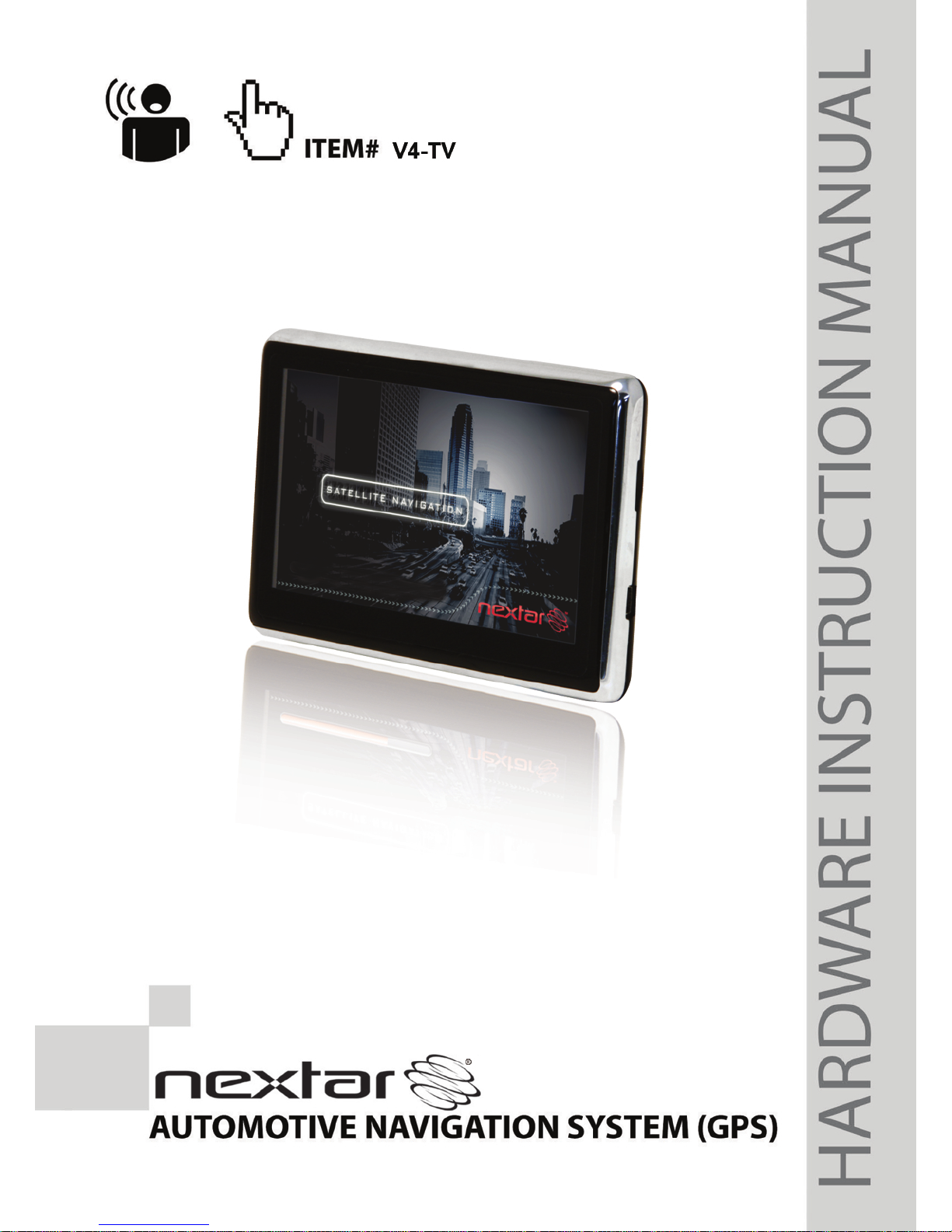
Page 2
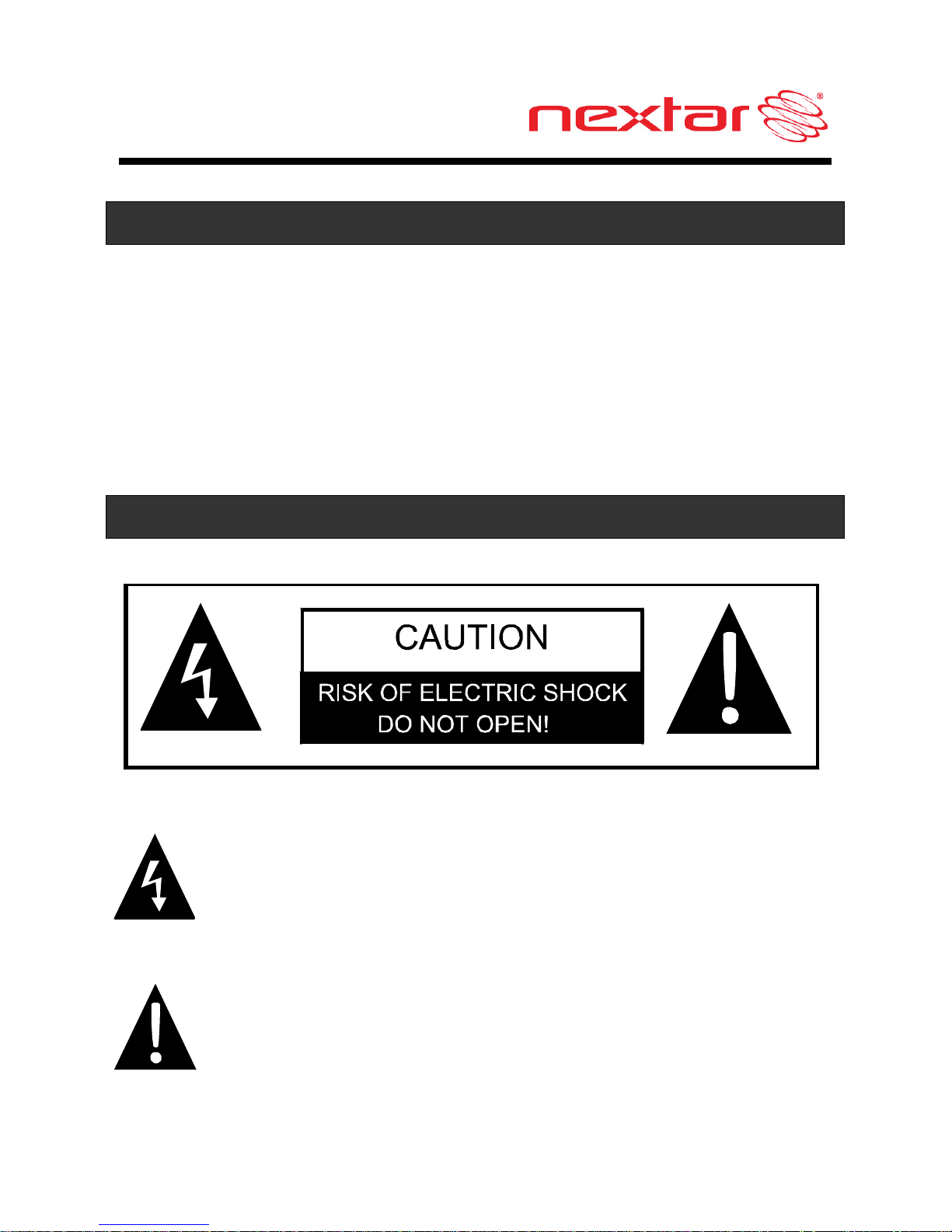
1
Introduction
Congratulations on purchasing your Nextar GPS Navigator. Your
mobile navigation system assures that your days of getting lost are
over! Finding an address or any of millions of different points of
interest such as the nearest gas station or restaurant is a snap
anywhere. Just enter information using the touch screen and let the
voice prompt and detailed map guide you to your destination.
Important Safety Information
The lightning flash with arrowhead symbol, within an
equilateral triangle, is intended to alert the user to the
presence of uninsulated “dangerous voltage” within the
product’s enclosure that may be of sufficient magnitude to
constitute a risk of electric to persons.
The exclamation point within an equilateral triangle is
intended to alert the user to the presence of important
operating and maintenance (servicing) instructions in the
literature accompanying the appliance.
Page 3
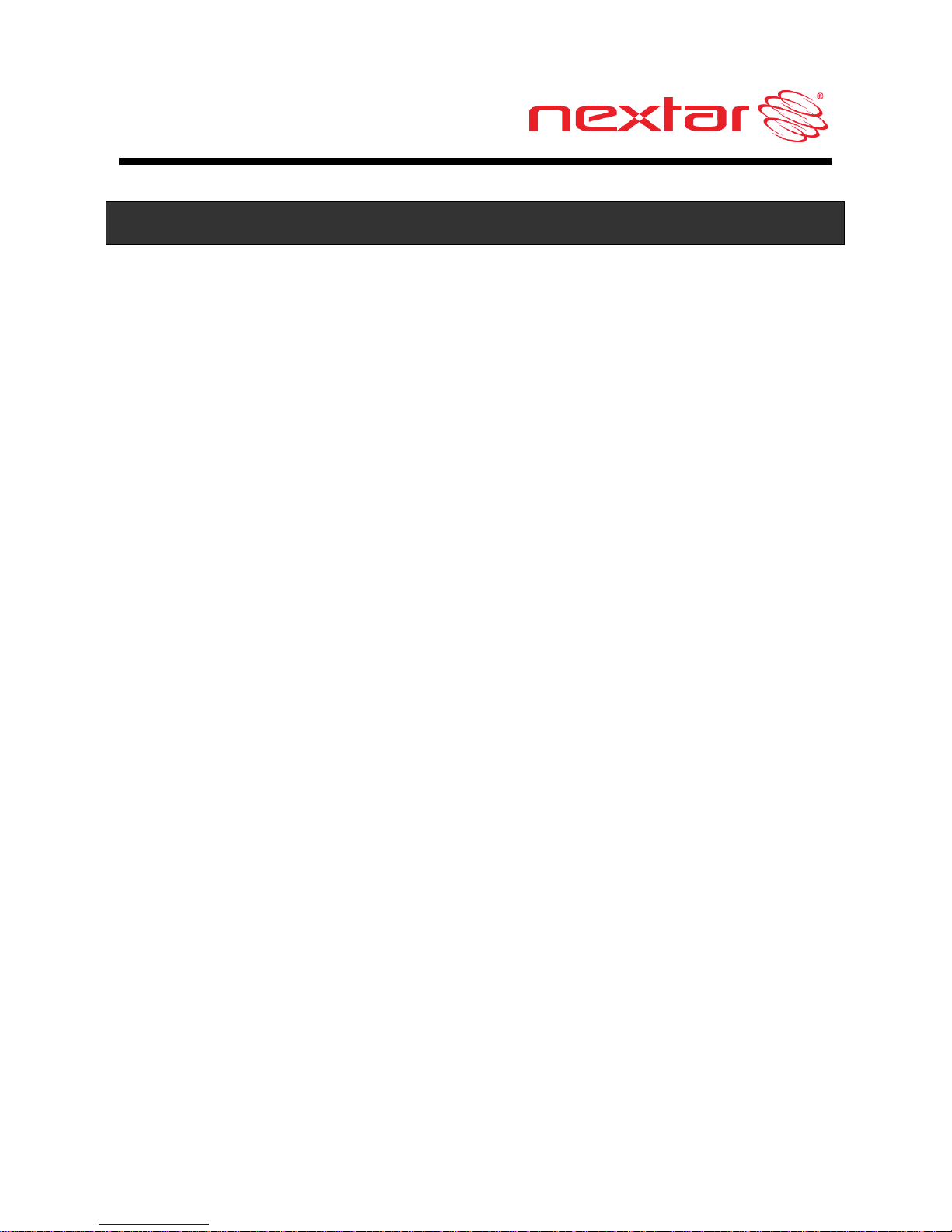
2
Important Safety Information
Read and keep these instructions
Failure to heed the following warnings could result in an
accident or collision resulting in serious injury or death
When installing the unit in a vehicle, place the unit so that
it does not obstruct the driver’s view of the road or
interfere with vehicle operating controls.
This GPS unit is designed to provide you with route
suggestions. It does not reflect road closures or road
conditions, traffic congestion, weather conditions, or other
factors that may affect safety or timing while driving.
Always operate the vehicle in a safe manner. Do not
become distracted by the unit while driving. The
directions provided by the navigation unit are not
guaranteed to be accurate in every situation. Before
following suggestions from the unit, use your best
judgment regarding the safety and legality of any action
you take with your vehicle.
Use this GPS unit only as a navigational aid. Do not
attempt to use the unit for any purpose requiring precise
measurement of direction, distance, location, or
topography. This product should not be used to determine
ground proximity for aircraft navigation.
Do not access the GPS functions while driving. Pull over
in a safe and legal manner before changing settings,
entering destinations, or to access any other operational
functions.
Page 4
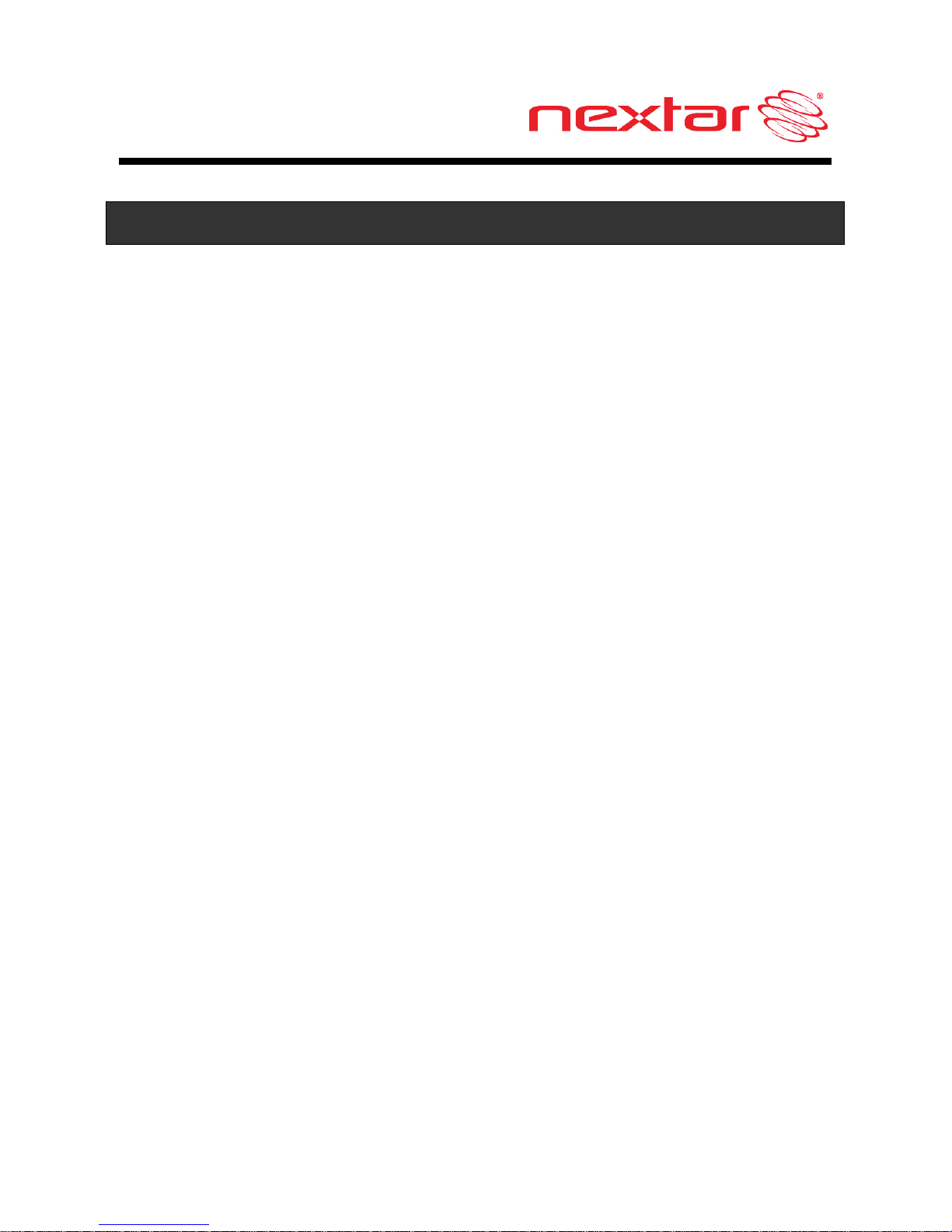
3
Important Safety Information
Never store your GPS in temperatures less than -5°F or
greater than 120°F.
This unit contains a non-user-replaceable lithium-ion
battery. Do not dispose of your GPS by fire or with
hazardous or flammable materials. Contact your local
waste disposal department for information regarding
proper disposal of lithium-ion batteries.
When in a car, do not mount your GPS on or near an air
bag. If the air bag is deployed, you may be seriously
injured.
Only use a power cord provided by NEXTAR.
Use of products provided by other suppliers may void the
warranty.
Caution: To reduce the risk of electric shock, do not
remove cover or back. No user serviceable parts inside.
Refer servicing to qualified service personnel.
Do not use harsh chemicals (such as alcohol, benzene,
thinners, etc.) or detergents to clean your GPS. This
could damage the unit or cause a fire.
Do not drop, strike, or shake your GPS severely. It may
harm the internal electronics of the unit.
Warning: To reduce the risk of fire, electric shock or
damage, do not expose this product to rain or moisture.
Do not use your GPS in high explosive areas as the unit
may generate sparks.
Page 5
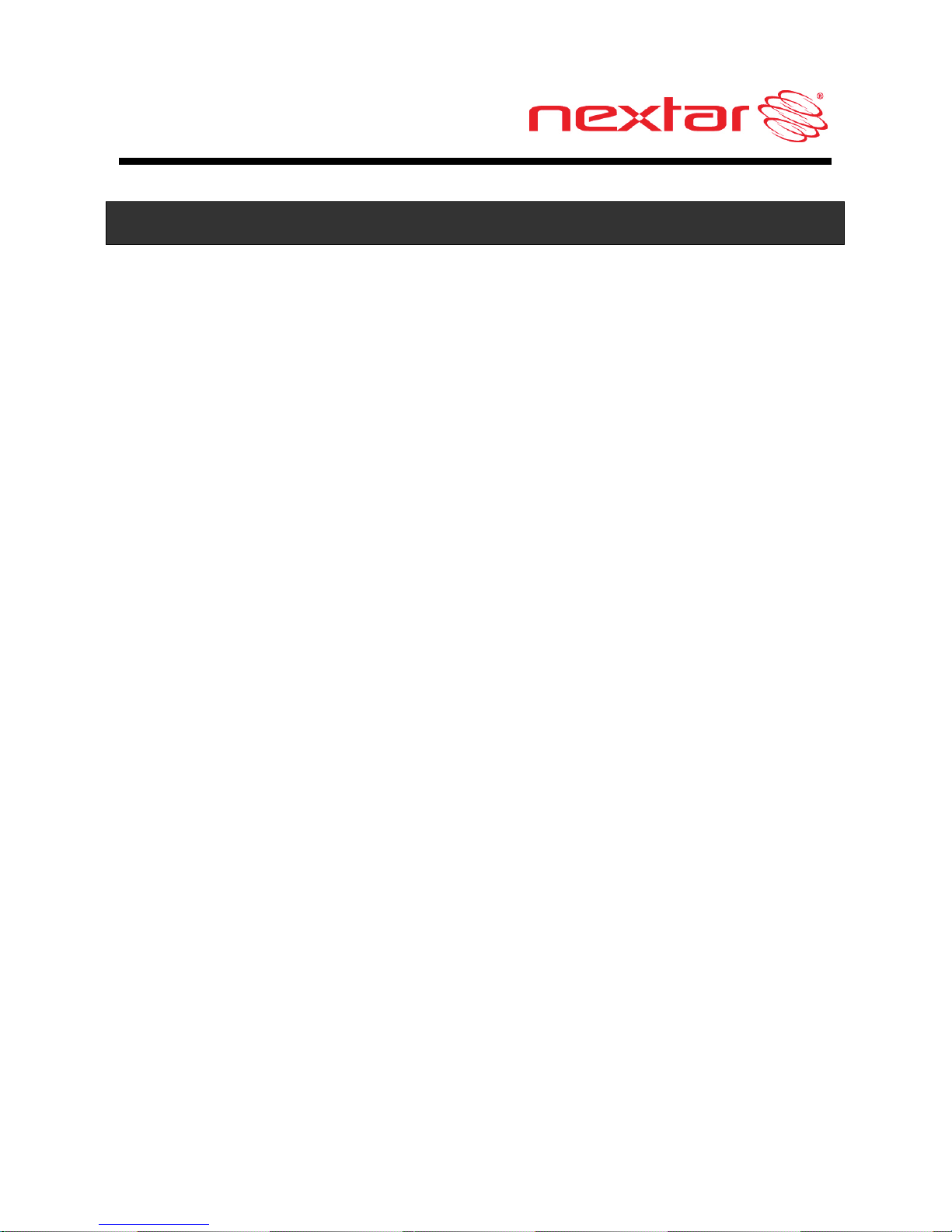
4
Important Safety Information
Do not damage the power cord by bending, twisting,
pulling, or heating. Do not use the plug if it is loose as it
may cause a fire or electric shock. Do not place any
heavy items on the power cord. Do not allow the power
cord to be crimped as it may cause electric shock or fire.
Do not handle the GPS with wet hands while it is being
charged. It may cause an electric shock or seriously
damage your GPS.
Spilled beverages are a common problem in moving
vehicles. Do not locate liquid containers, or items that can
accumulate condensation such as cold beverages, in a
position where liquid can spill or drip on the GPS device.
Only use attachments / accessories specified by the
manufacturer.
Unplug the unit from the DC car adaptor when not in use.
Refer all servicing to qualified service personnel.
Servicing is required when the apparatus has been
damaged in any way, such as power-supply cord or plug
is damaged, liquid has been spilled or objects have fallen
into the apparatus, the apparatus has been exposed to
rain or moisture, does not operate normally, or has been
dropped.
Caution: Dashboard temperatures can reach 180°F in a
closed vehicle! To prevent the GPS from being damaged
by excess heat, always remove your GPS unit from the
dash area when the car is parked.
Page 6
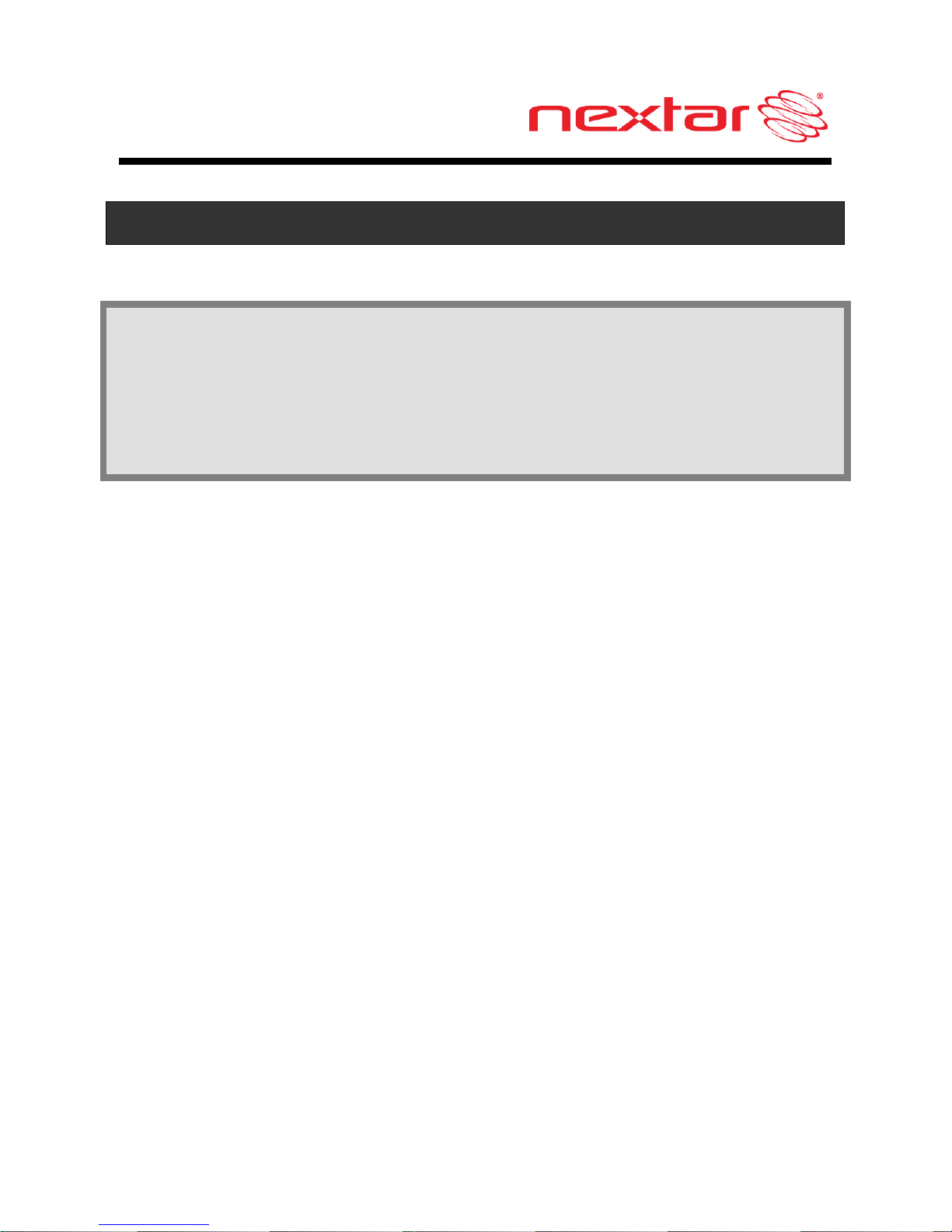
5
Important Safety Information
Important: Some states have restrictions on locating your GPS
unit on the windshield. Included with your Nextar unit is an
adhesive backed Dashboard Mount Disk that can be used if
attaching the mounting bracket to the windshield is
inconvenient or not allowed.
See Page 17 for details.
Page 7
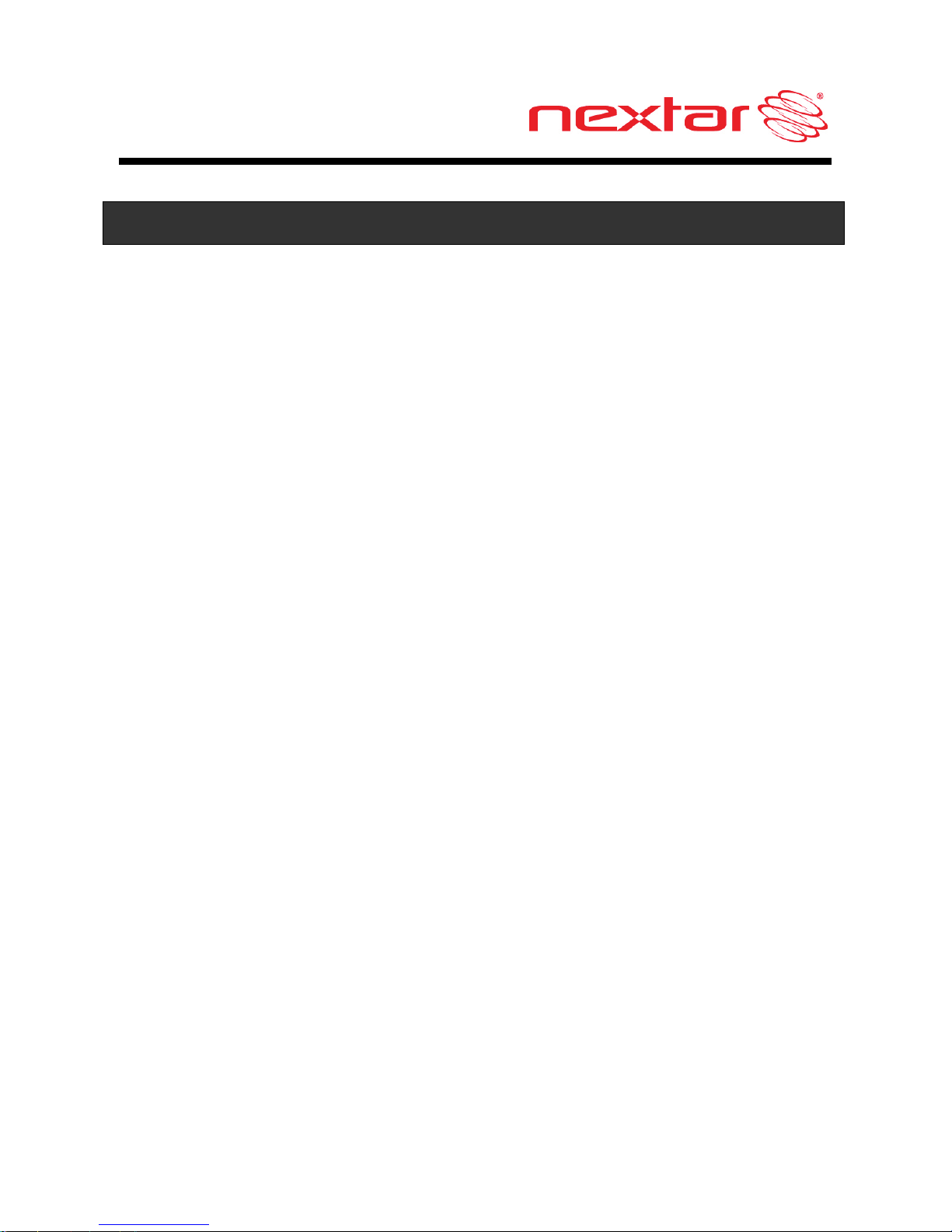
6
FCC & UL Compliance
FCC COMPLIANCE:
This device complies with part 15 of the FCC Rules. Operation is
subject to the following two conditions:
This device may not cause harmful interference.
This device must accept any interference received,
including interference that may cause undesired
operation.
This equipment has been tested and found to comply with limits for
Class B digital device, pursuant to part 15 of the FCC Rules. These
limits are designed to provide reasonable protection against harmful
interference in a residential installation. This equipment generates,
uses and can radiate radio frequency energy and, if not installed and
used in accordance with the instructions, may cause harmful
interference to radio or television reception, which can be
determined by turning the equipment off and on, the user is
encouraged to try to correct the interference by one or more of the
following measures:
Reorient or relocate the receiving antenna.
Increase the separation between the equipment and
the receiver. Connect the equipment into an outlet on
a circuit different from that to which the receiver is
connected.
Consult the dealer or an experienced radio/TV
technician for help.
Page 8
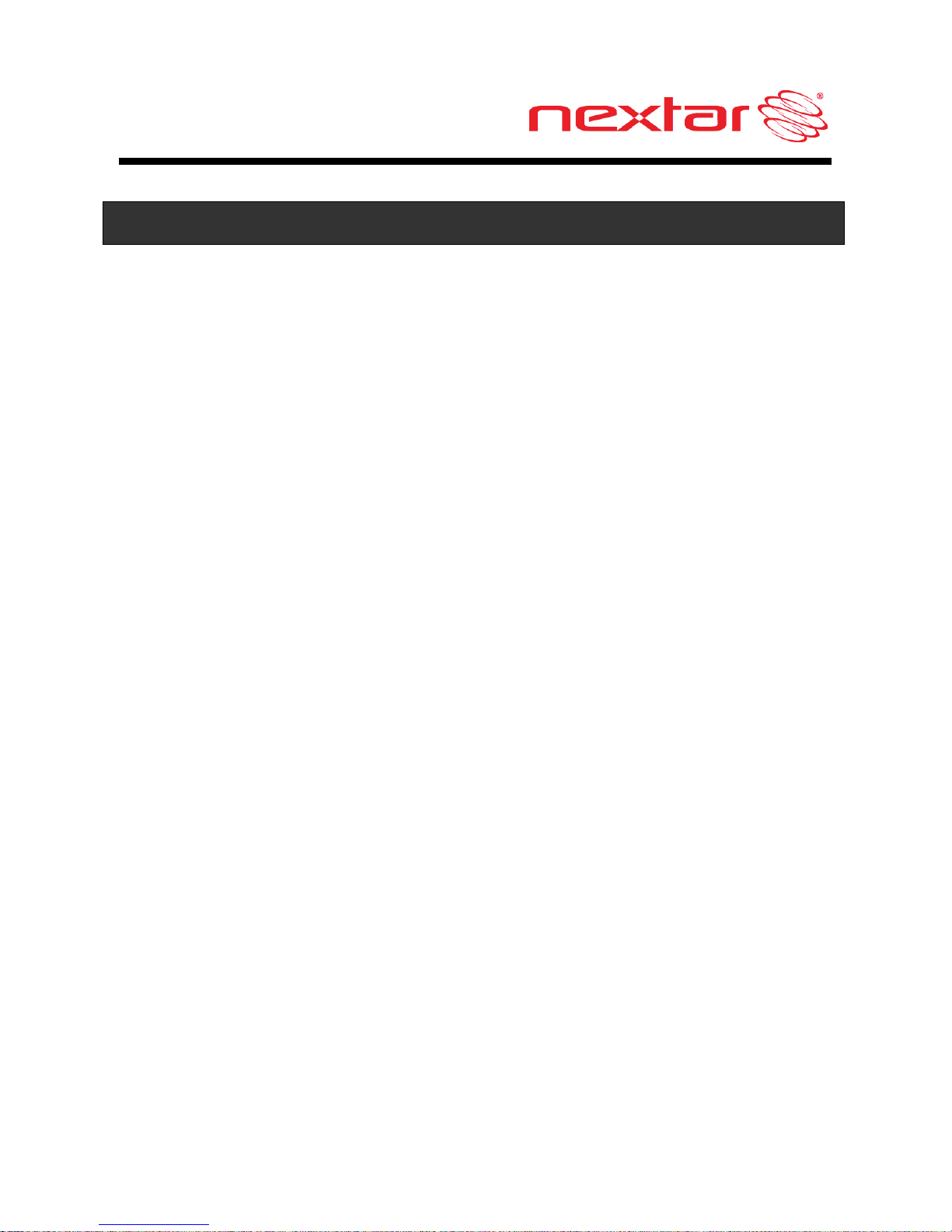
7
FCC & UL Compliance
This Class B digital apparatus complies with Canadian
ICES-003.
CAUTION:
Underwriters Laboratories Inc. (“UL”) has not tested the
performance or reliability of the Global Positioning System
(“GPS”) hardware, operating software or other aspects of this
product. UL has only tested for fire, shock or casualty hazards
as outlined in UL’s Standard(s) for Safety.
UL Certification does not cover the performance or reliability of
the GPS hardware and GPS operating software.
UL MAKES NO REPRESENTATIONS, WARRANTIES OR
CERTIFICATIONS WHATSOEVER REGARDING THE
PERFORMANCE OR RELIABILITY OF ANY GPS RELATED
FUNCTIONS OF THIS PRODUCT.
Page 9

8
Table of Contents
Introduction
Important Safety Information ....................................1
FCC & UL Compliance .............................................6
Getting Familiar With Your Hardware
Main Unit..................................................................9
Accessories.............................................................11
Power Adaptor.........................................................12
System Connections ...............................................15
Using the Mounting Bracket ....................................17
Using Your Navigator
General Setup.........................................................19
TV Function.............................................................26
Playing Music..........................................................33
Photo Viewer...........................................................36
Service & Support
Troubleshooting.......................................................40
Specifications ..........................................................43
Copyright.................................................................44
Page 10
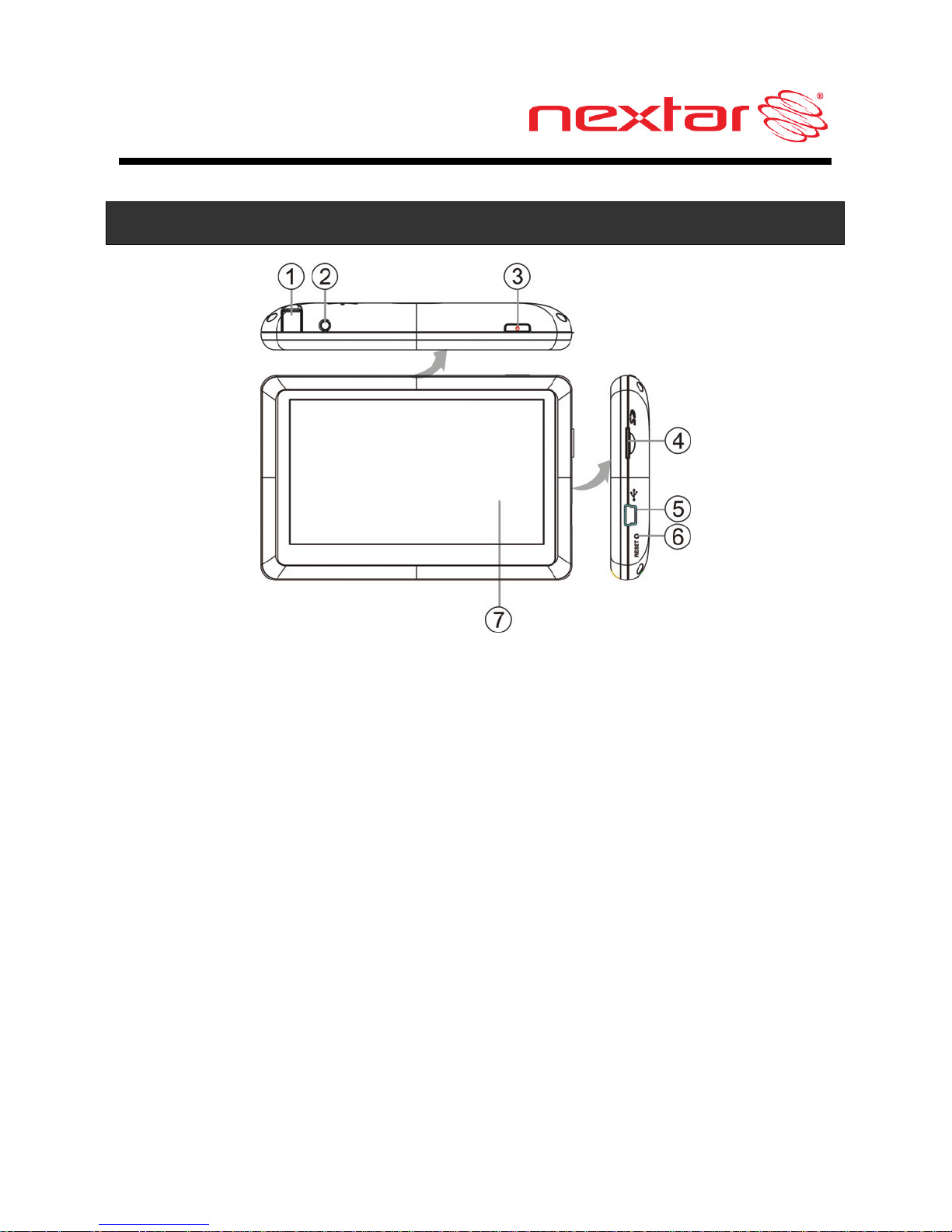
9
Main Unit
1. Build-in TV Antenna
Extend the antenna to receive the TV signal.
2. TV Antenna Jack
Connect the external TV antenna.
Note: This unit comes without extra external TV antenna.
Please purchase external antenna separately.
3. POWER Button
Press and hold for 2 seconds to enter or exit standby mode.
4. Micro SD Card Slot
Insert the Micro SD card into the slot.
Used for user’s music or photo SD card
5. USB Port
Connect to the Power Adaptor to charge the unit.
Page 11
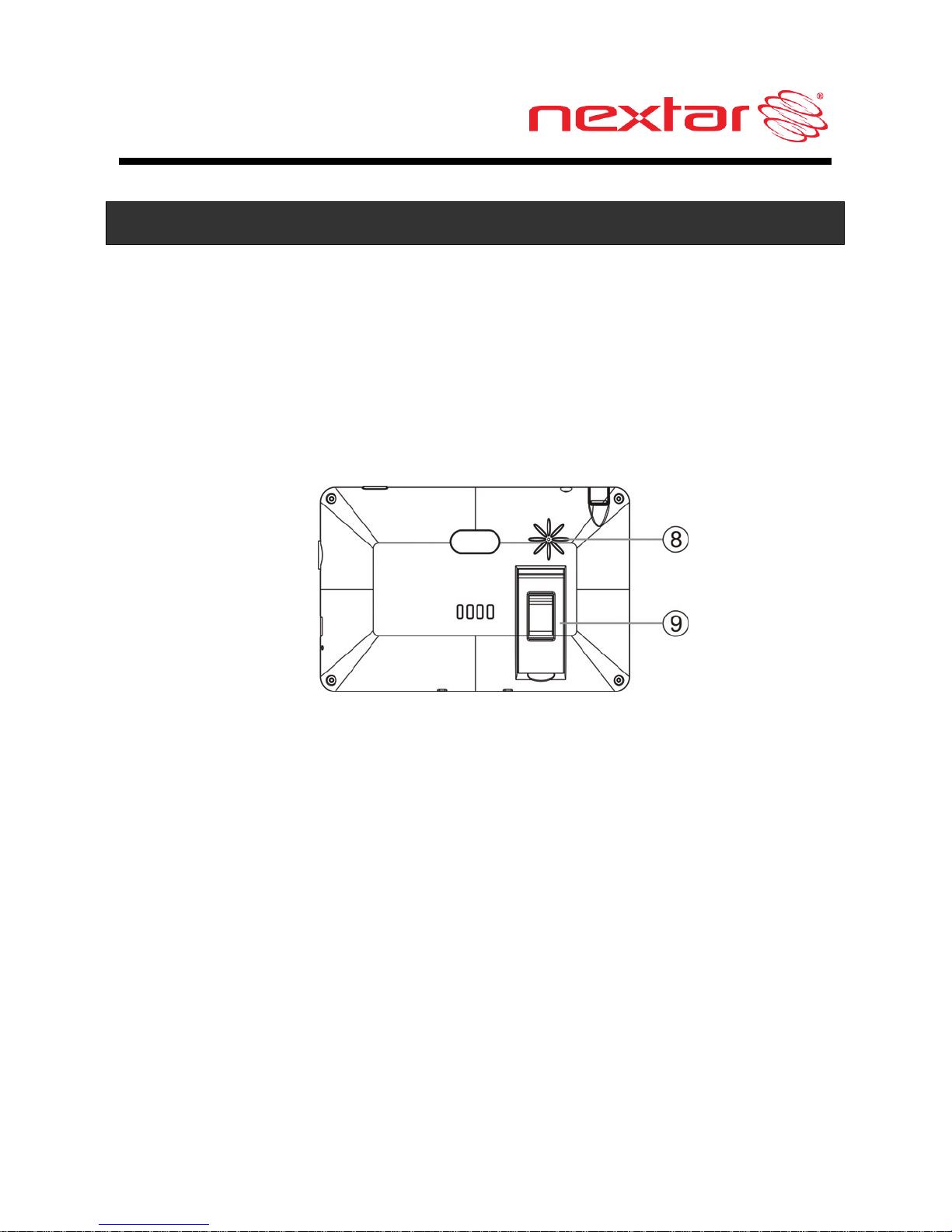
10
Main Unit
6. Reset Button
Press to reset the system.
7. LCD Screen
Tap the screen with a finger to select commands.
8. Speaker
9. Stand
Page 12
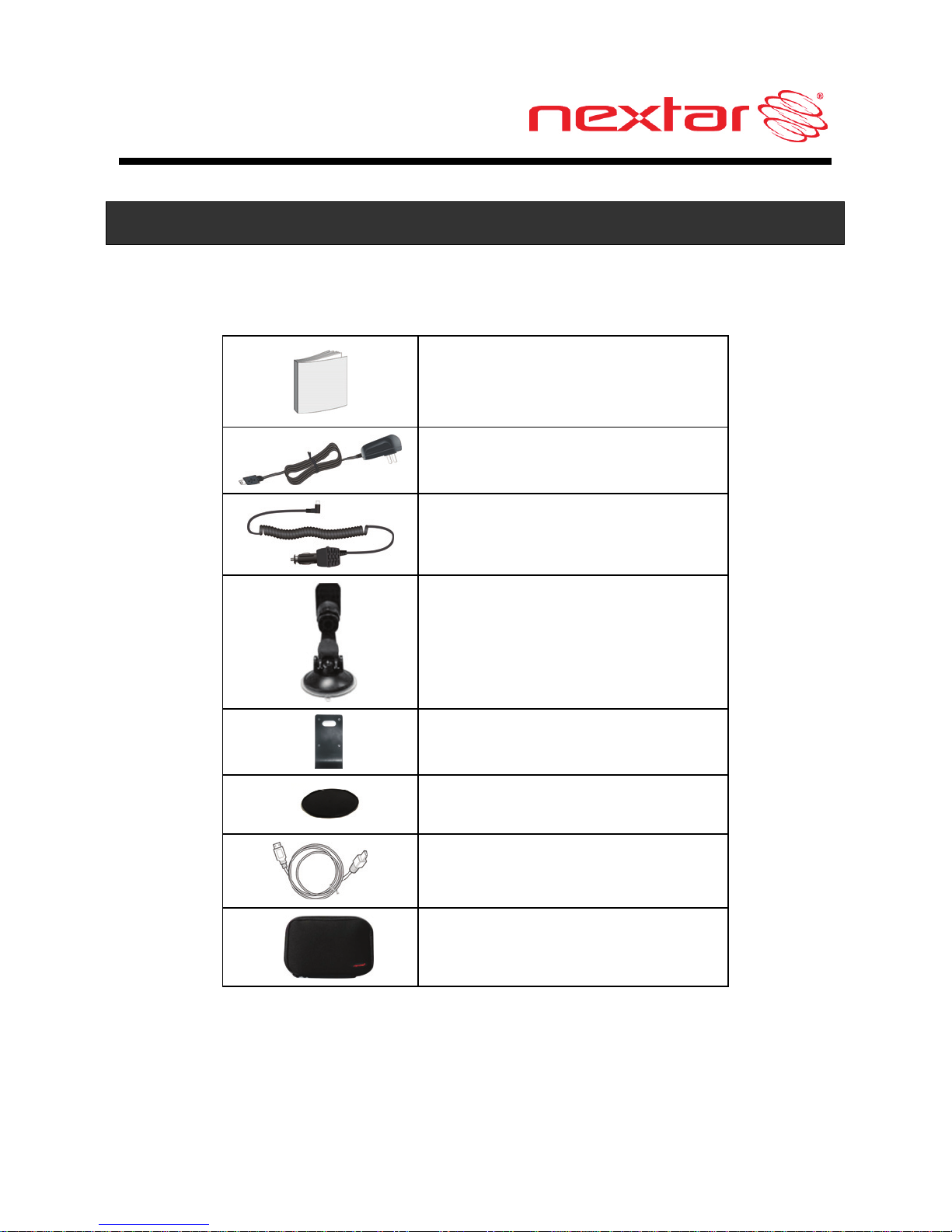
11
Accessories
The Following Items Are Included With Your GPS Unit
Instruction Manual
Quick-Start Guide
Warranty Card
AC Adaptor
Car Adaptor
Windshield Mounting
Bracket
Magnetic Cradle
Dashboard Mount Disk
USB Cable
Carry Pouch
Page 13
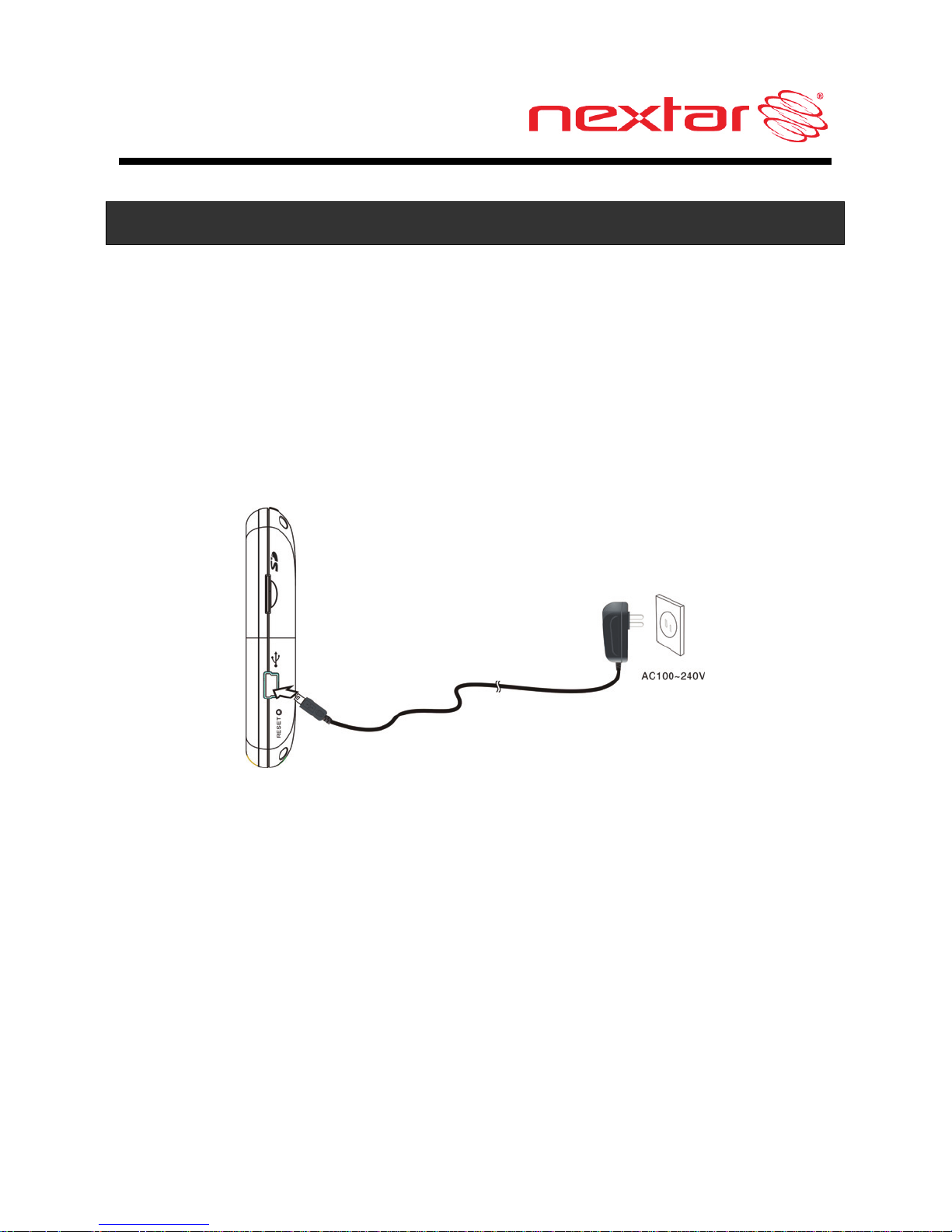
12
Power Adaptor
Using the AC Adaptor
The unit is supplied with an AC adaptor for powering it and charging
its battery.
Connect AC adaptor to the right side of the unit in the USB port, as
shown below. Plug the two-prong end of the power cord into a
grounded electrical outlet.
Note:
Turn unit's power off before unplugging.
When connected with adaptor, the LCD screen will be brighter
than when it's not charging.
Page 14
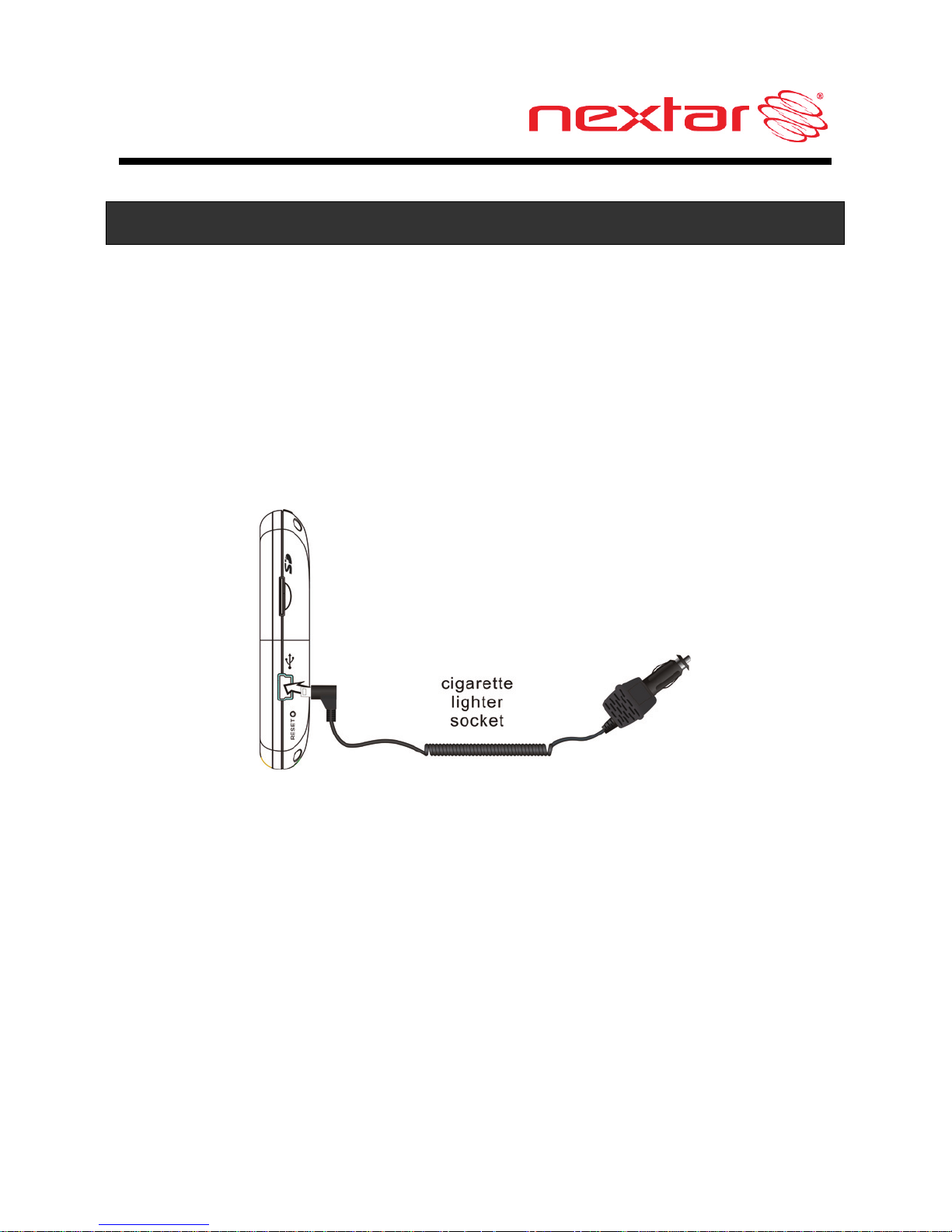
13
Power Adaptor
Using the Power Adaptor
The GPS unit is supplied with a Car Adaptor for charging the internal
battery and for powering the unit while in a vehicle.
Connect the Car Adaptor Power Plug to the unit’s USB port and plug
the other end to the vehicle’s 5V accessory/ cigarette socket, as
shown below.
Attention
Set up your destination and other settings before moving out
into traffic. Do not access the controls of the GPS unit while
driving.
Mount the unit so that it does not obstruct your view of the road.
Page 15
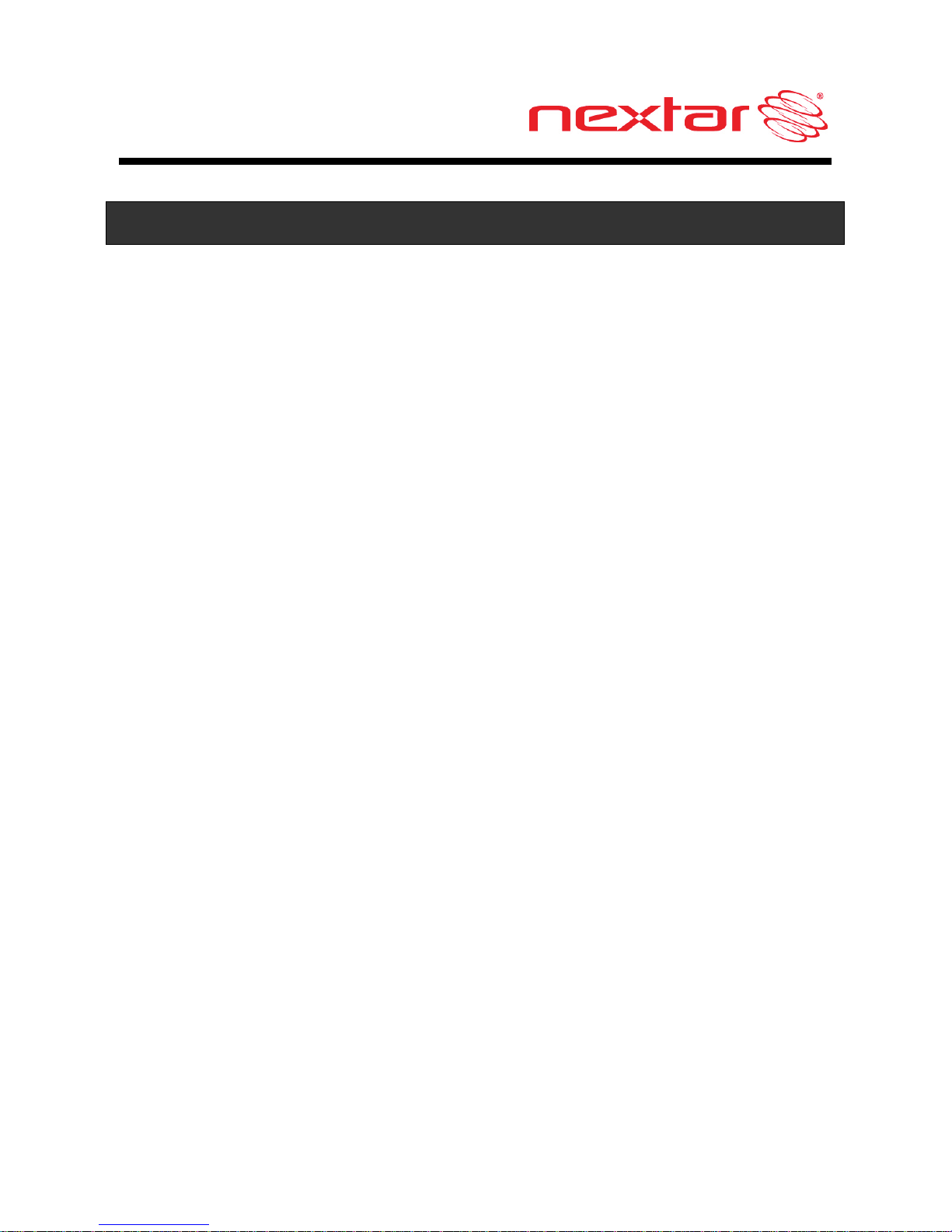
14
Power Adaptor
About Rechargeable Battery
Your portable GPS device comes with a built-in rechargeable
Lithium-Ion battery. Charge the battery fully before initial use.
Charging time is normally about 3.5 hours. A fully charged battery
delivers about 1.5 hours of use. It is recommended to use the Car
Adaptor while in the vehicle.
Working conditions and precautions for the rechargeable
battery
Battery should only be used and charged when temperatures
are between 32-100F.
Maintain well-ventilated conditions around the product to avoid
overheating. Do not put the product on a blanket, clothing or
anything that may block ventilation to the product.
When the battery is weak, an indication symbol will appear on
the LCD screen and the unit will power off automatically after a
few minutes.
Page 16
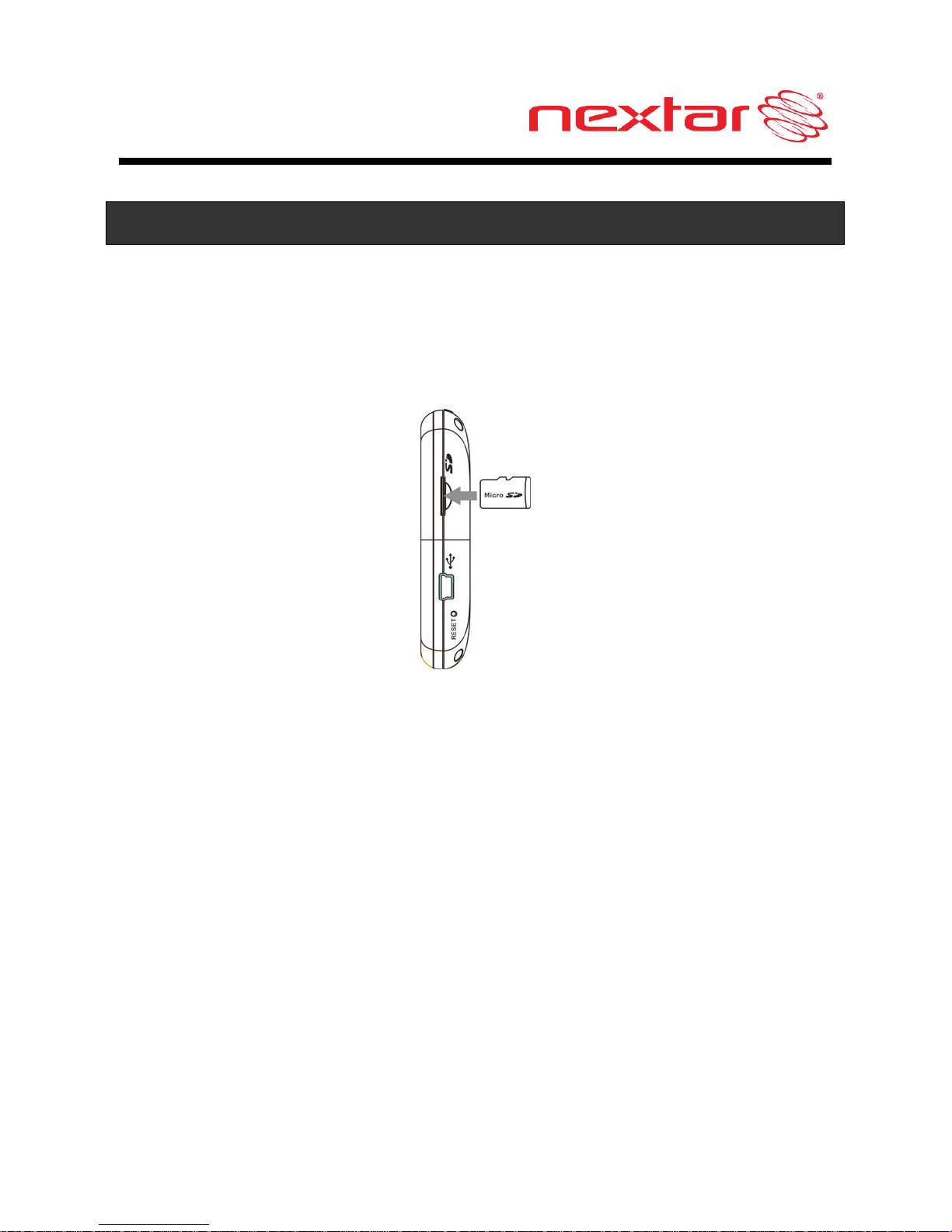
15
System Connections
Inserting Micro SD Card
The unit is designed with a micro SD Card slot which allows you to
insert a micro SD card into the unit as shown below:
To remove the card, gently press the card in with your fingernail. The
card unlocks and protrudes slightly. You can now remove the card.
To re-insert the card, press the card in the slot until it clicks. The card
should not protrude from the slot when it is installed correctly.
Allowable SD Card Capacity: 32MB ~ 4GB.
NOTE: Micro SD Card Is Not Included.
Page 17

16
System Connections
USB Mode
When you connect the GPS device to a computer with a USB cable,
the screen will display as below:
You can connect to computer for data accessing.
Tap in the top right corner to disconnect from the computer and
go back to the last screen before connecting to computer.
Page 18
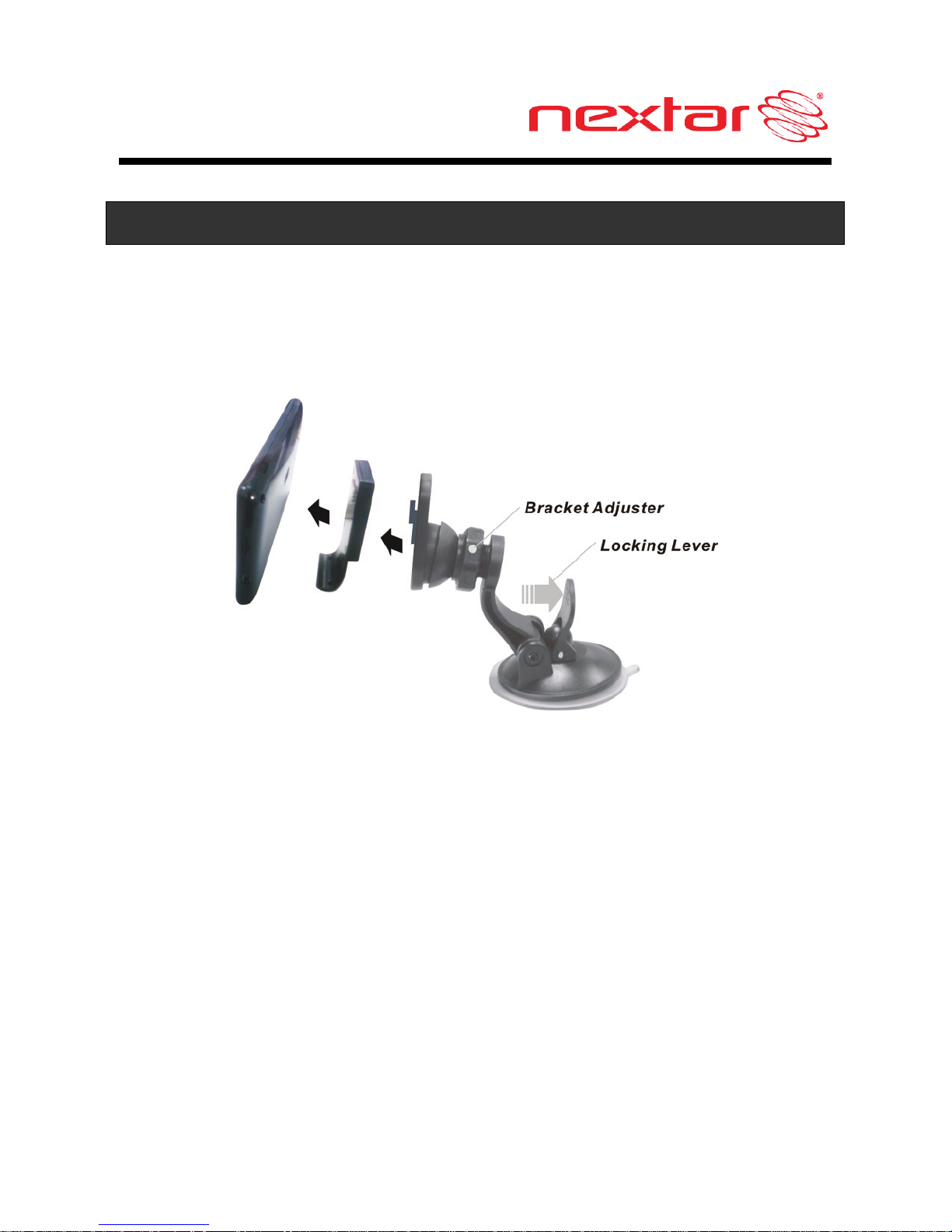
17
Using The Mounting Bracket
When using the unit in vehicle, you can use the supplied mount
accessories (windshield mounting bracket, magnetic cradle and
dashboard mount disk) to mount the unit in the vehicle. Take the
following steps to operate:
1. Slide the magnetic cradle onto the end of the windshield
mounting bracket.
2. Position the GPS unit onto the cradle, by setting the bottom
edge of the unit onto the magnetic cradle and the unit will be
secured onto the cradle firmly by the magnet.
3. Clean the area where you wish to position the bracket
thoroughly with a good quality glass cleaner. This allows a
more secure seal on the windscreen. Place the suction cup and
bracket on the windscreen and press down the locking lever to
secure the bracket.
Page 19
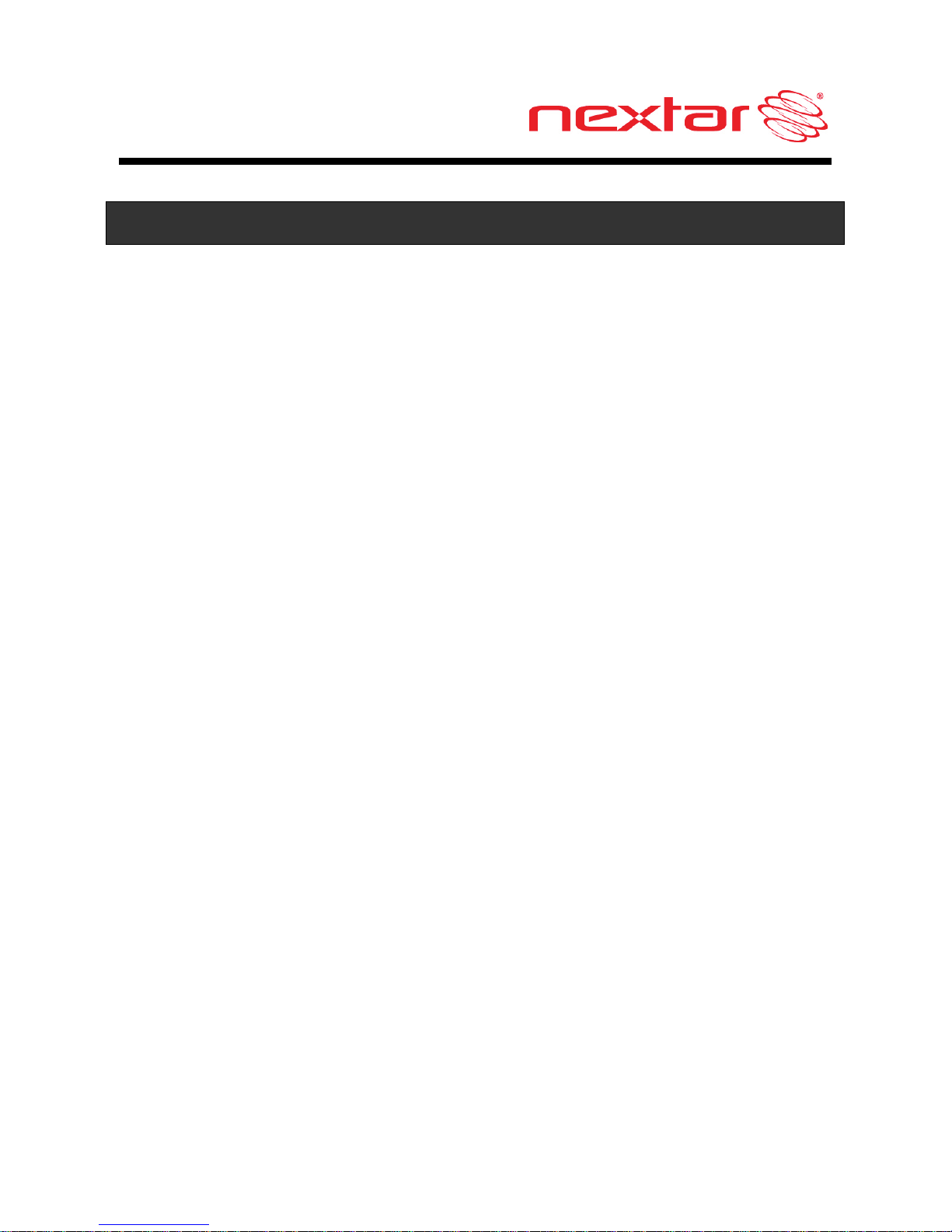
18
Using The Mounting Bracket
To mount to dashboard, use the included adhesive disk.
Choose a clean, dry spot on your dashboard, peel off protection
liner from the back of the disk, and then attach the disk to your
dashboard.
4. Rotate the bracket adjuster to adjust the angle of the bracket so
that you can view the GPS unit display and operate the controls
safely.
Warning:
When you mount the device in your vehicle, ensure it has a clear line
of sight to the sky.
The device must not be mounted so that it impairs the driver’s view
of the road. Please take extra precaution to ensure the airbags are
not obstructed by the device.
Page 20

19
General Setup
System Main Menu
In the main menu, there are five items for selecting. Touch the
corresponding item to enter.
Tap to enter the Navigator.
Tap to enter TV Mode.
Tap to enter the MP3 Player.
Tap to enter the Photo Viewer.
Tap to enter the Setup menu.
Page 21
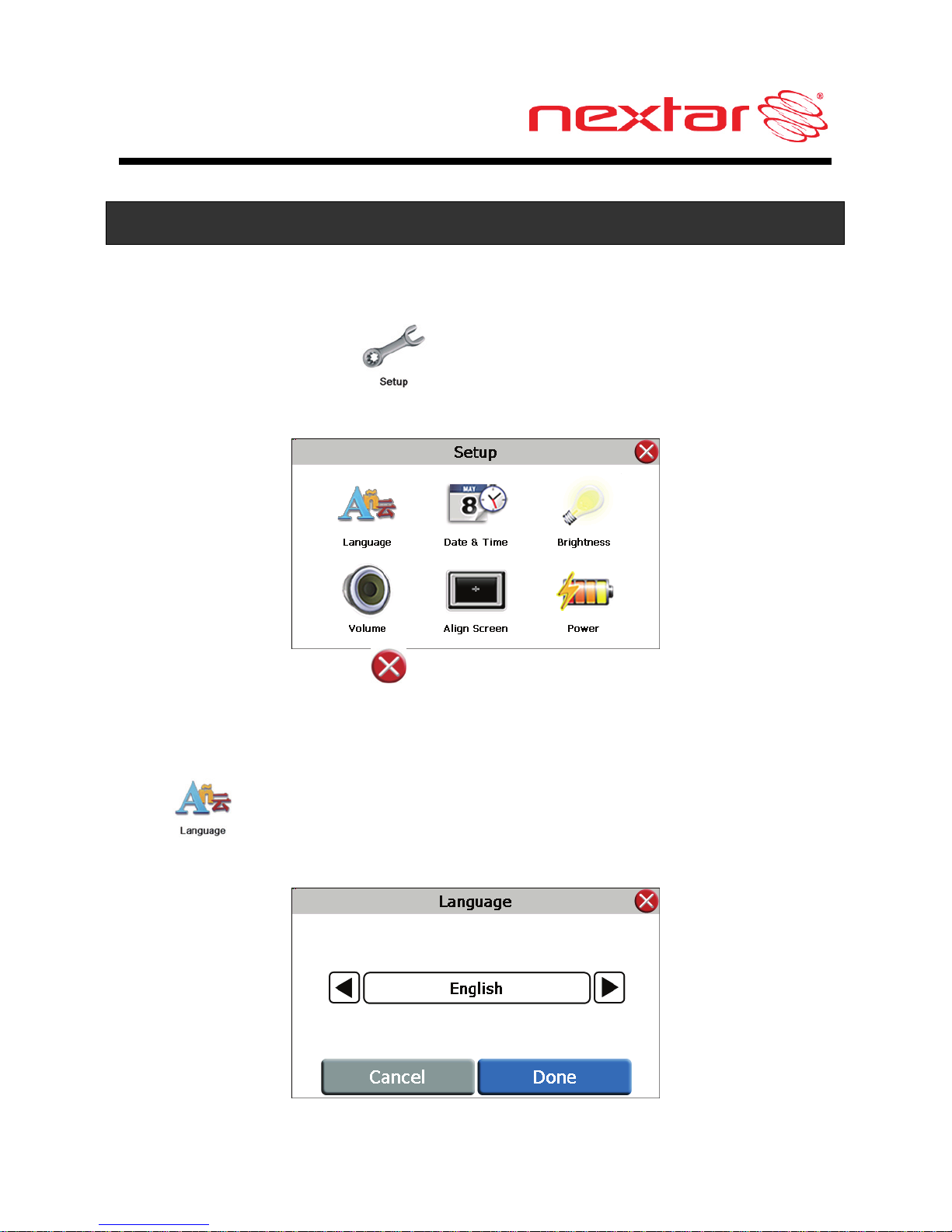
20
General Setup
Setup Menu
In the main menu, tap to enter the Setup menu, the screen
will display as below:
In the Setup menu, tap to return to the main menu.
Language
Tap in the Setup menu to enter Language setting menu for
language selection, as shown below:
Page 22
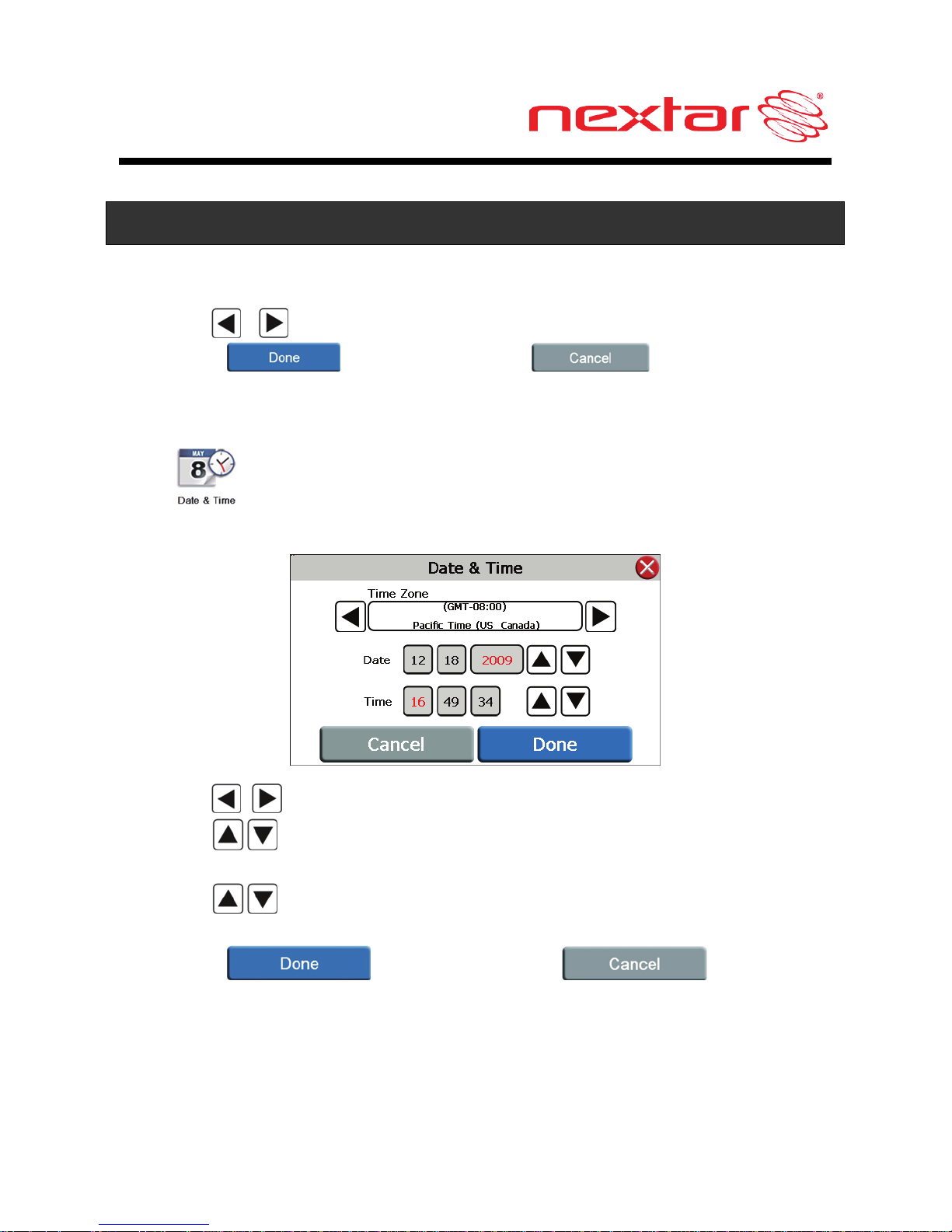
21
General Setup
Tap the , buttons to select language.
Then tap to confirm or tap to cancel.
Date & Time
Tap in the Setup menu to enter Date & Time setting menu for
changing to the current time zone, date and time, as shown below:
Tap the buttons to select the proper Time Zone.
Tap the buttons of Date group to change the corresponding
date.
Tap the buttons of Time group to change the corresponding
time.
Then tap to confirm or tap to cancel.
Page 23
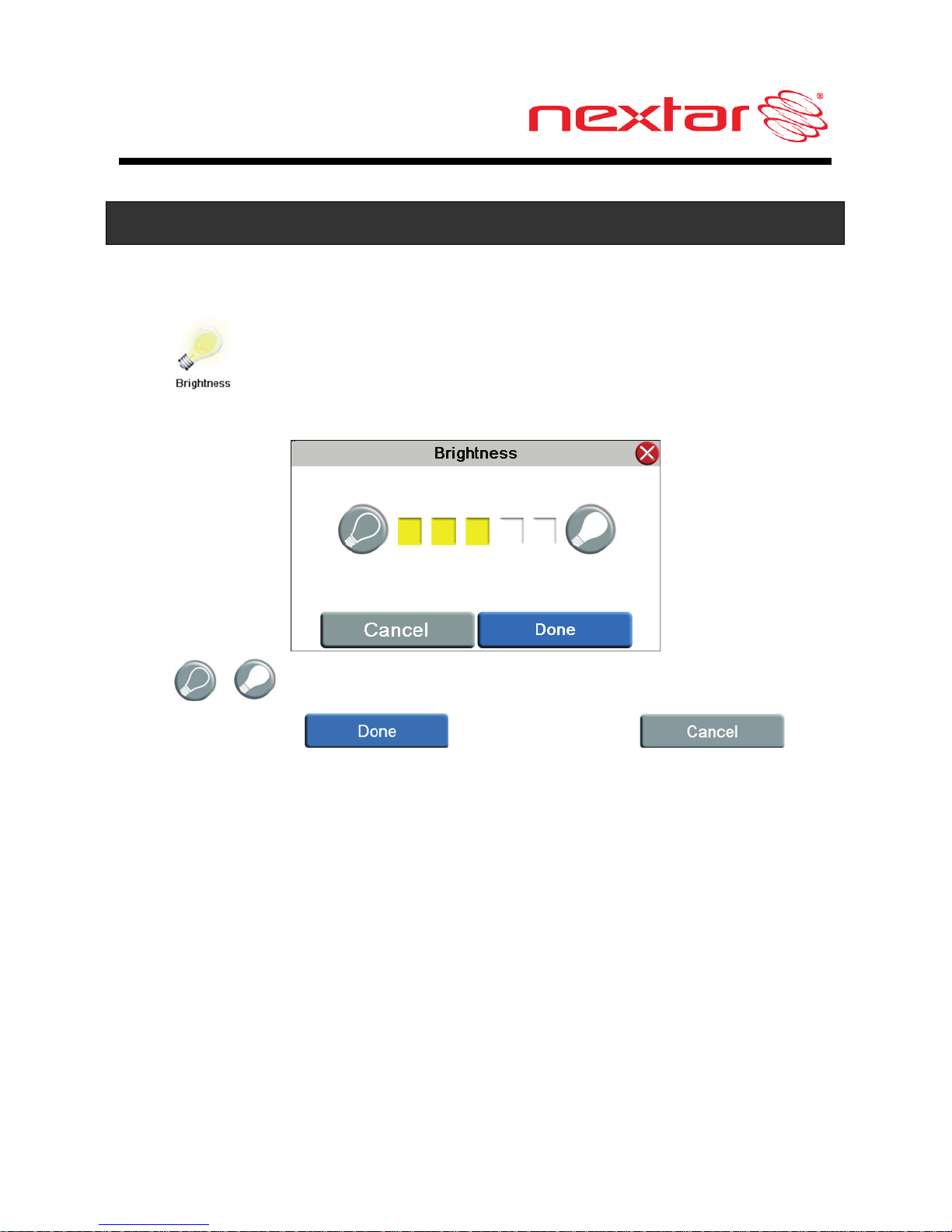
22
General Setup
Brightness
Tap in the Setup menu to enter Brightness setting menu for
backlight adjustment, as shown below:
Tap , to darken or increase the brightness of the display.
After setting, tap to confirm or tap to
cancel.
Page 24
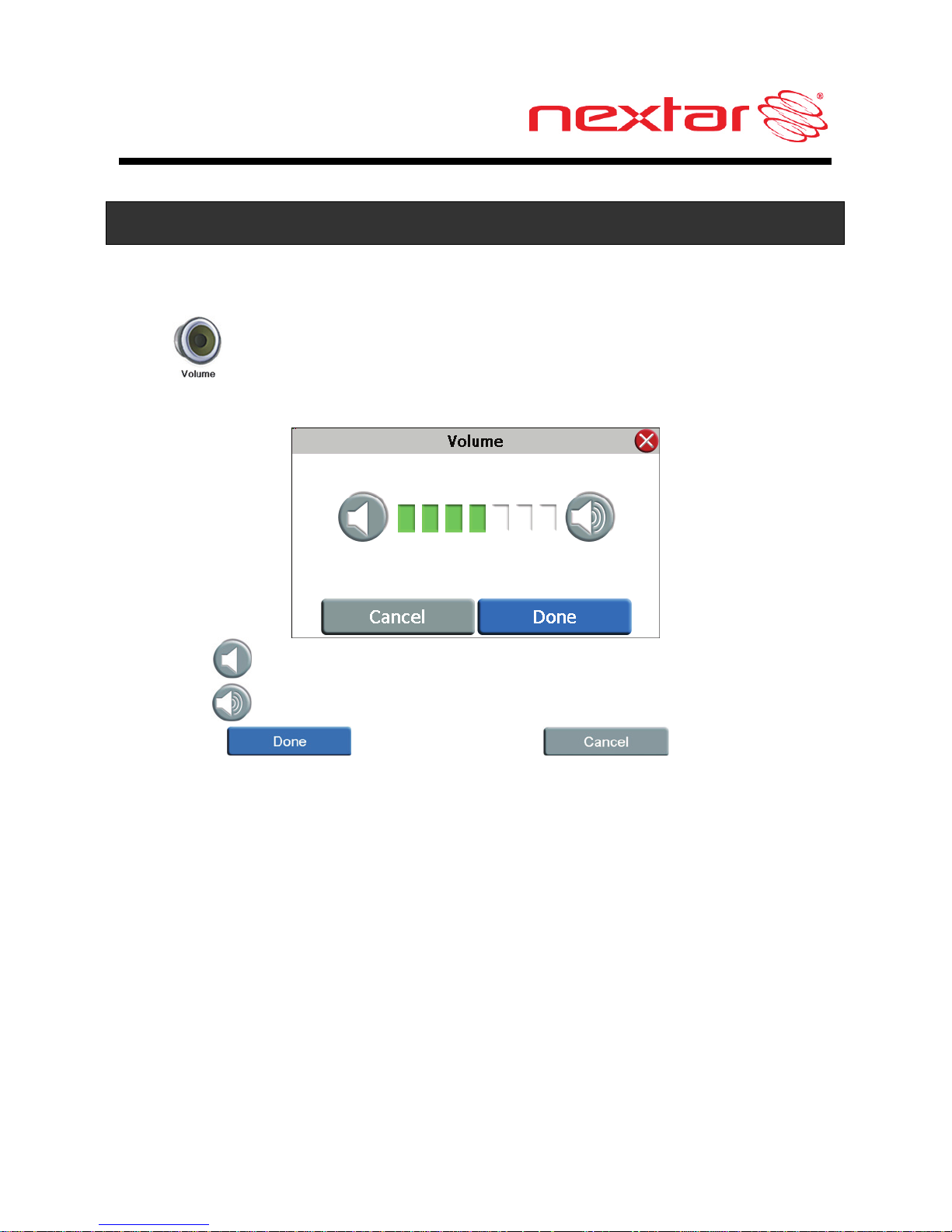
23
General Setup
Volume
Tap in the Setup menu to enter Volume settings menu for
volume adjustment, as shown below:
Tap the to decrease the volume.
Tap the to increase the volume.
Then tap to confirm or tap to cancel.
Page 25
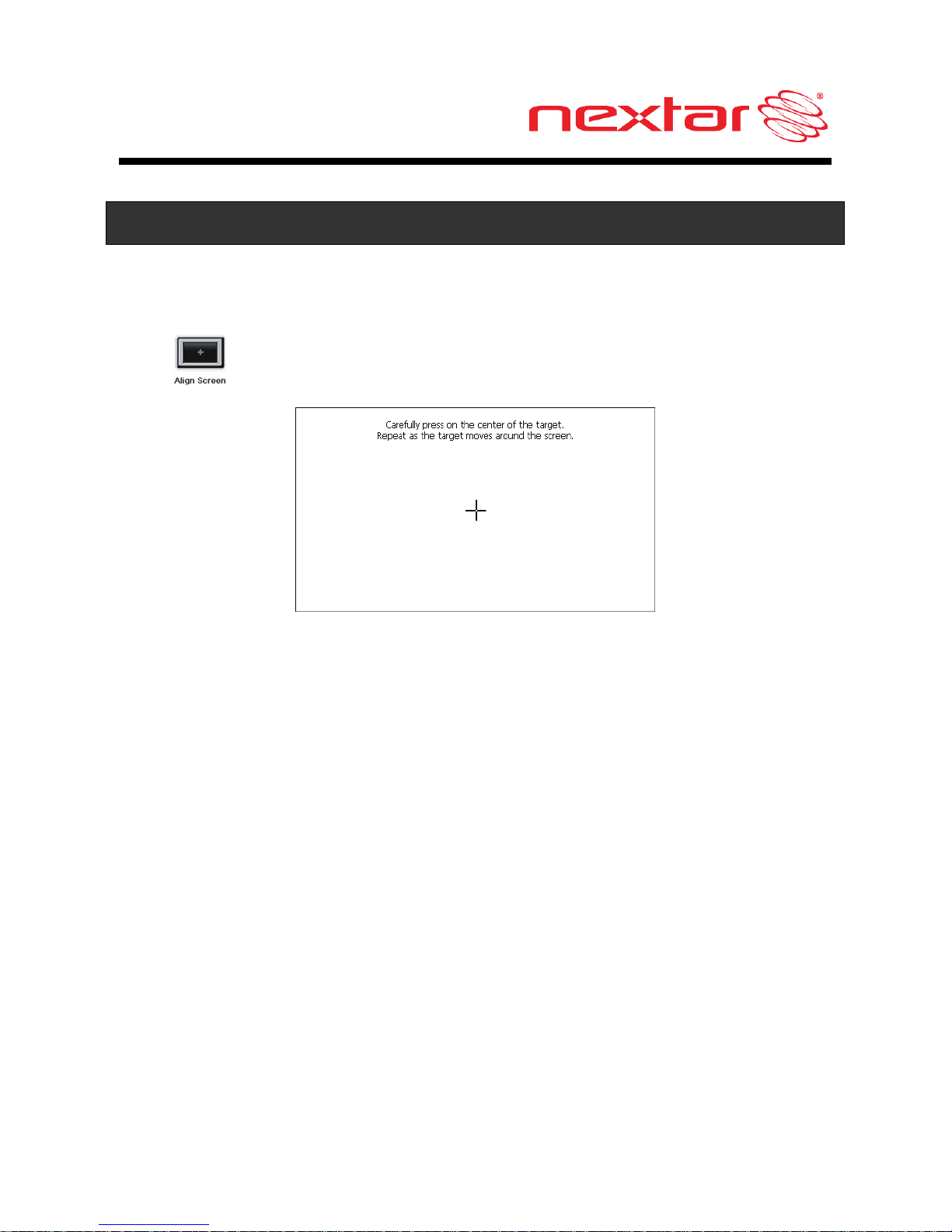
24
General Setup
Align Screen
Tap in the Setup menu to align the screen, as shown below.
Tap the center of the cross with your finger. When the cross moves to
another position, tap and hold the center of the new target. Repeat
each time to complete the calibration process. When tapping the
screen on the final step, the new settings will be stored and you are
returned to the Display menu.
Page 26
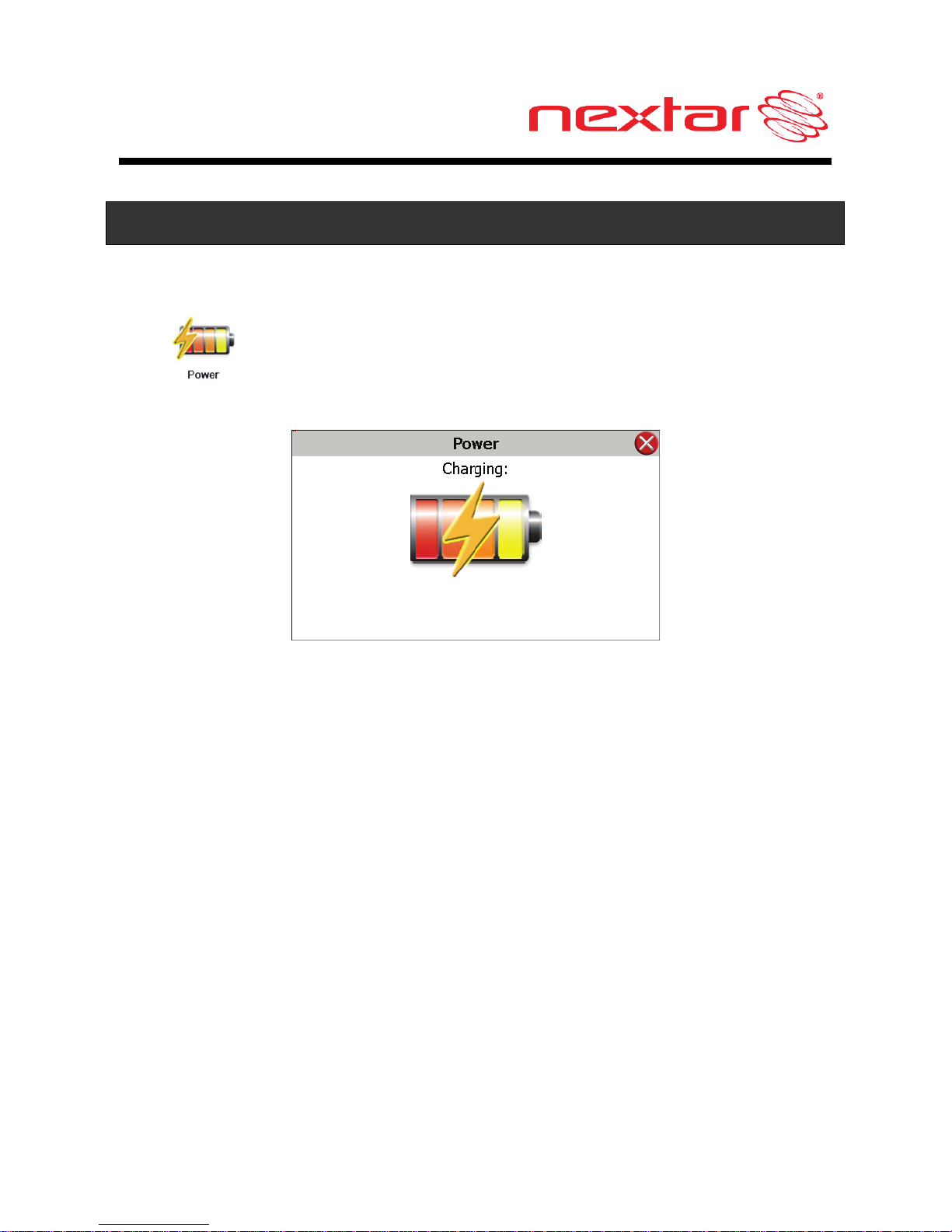
25
General Setup
Power
Tap in the Setup menu to enter Power menu, as shown
below:
The Power menu displays the unit’s battery status. The values are
between 0% and 100%, where 0% means the battery power has run
out completely, and 100% represents a full battery power. When the
battery is being charged, the Battery Status will indicate “Charging”.
Page 27

26
Introduction of the TV Function
TV Main Menu
In the System Main Menu, tap , the TV Main Menu appears.
Buttons on the Screen:
(Home): Return to the System Main Menu.
(Setting): Enter the TV Setting menu.
(Channel): Enter the channel list.
(Volume): Enter the Volume Setting menu.
(Next): Enter the next channel.
(Pre): Enter the previous channel.
TV Setting Menu
In the TV Main Menu, tap , the TV Setting Menu appears.
Buttons on the Screen:
(Auto Scan): Start scanning channels.
(Picture Setting): Set the picture parameters.
(System Setting): Set the system parameters.
(Reset): Reset the TV system.
(Return): Return to the TV Main Menu.
Page 28
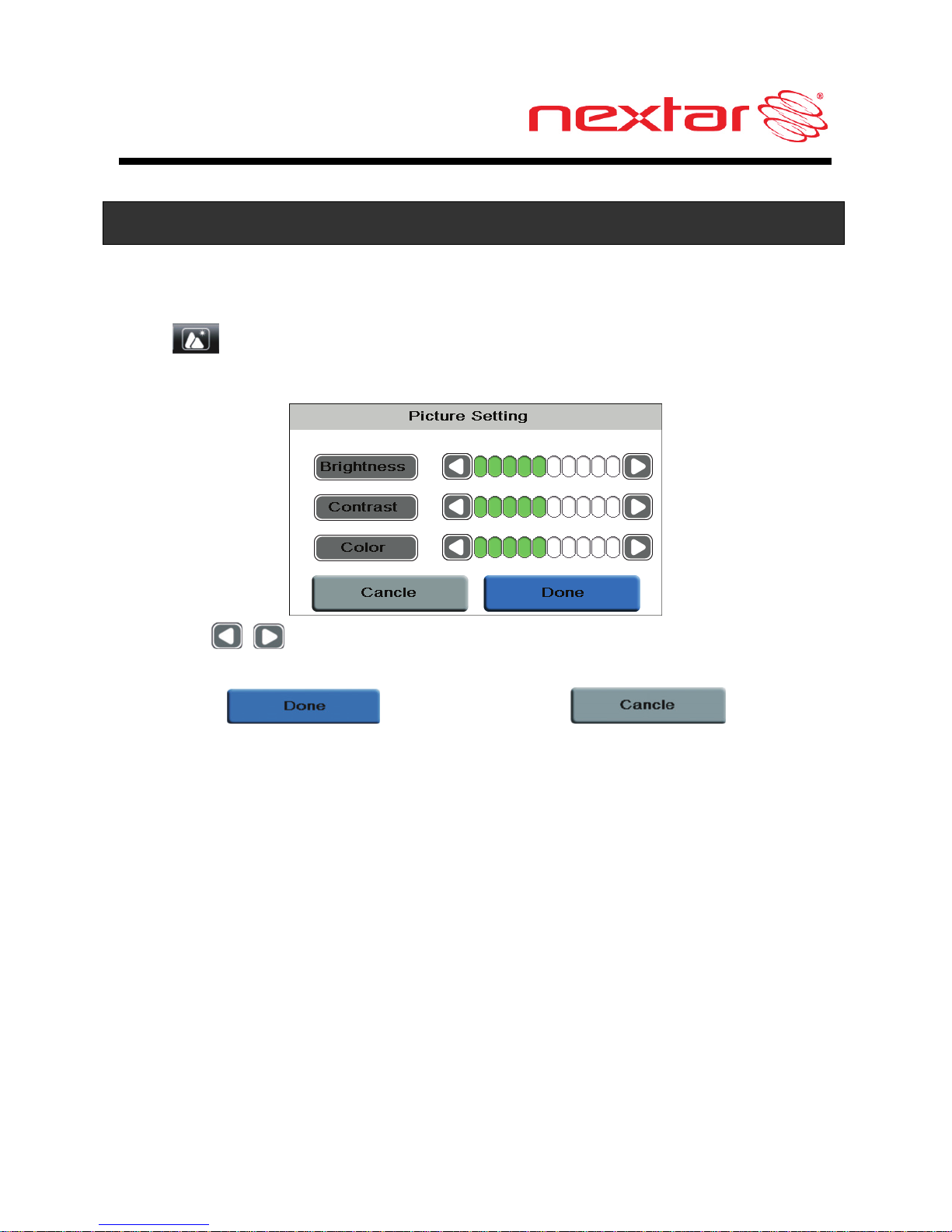
27
Settings of the TV Function
Picture Setting
Tap in the TV Setting Menu to enter Picture Setting menu for
changing the brightness, contrast and color, as shown below:
Tap the buttons to change the value for brightness, contrast
and color.
Then tap to confirm or tap to
cancel.
Page 29

28
Settings of the TV Function
System Setting
Tap in the TV Setting Menu to enter System Setting menu for
changing Language, Zoom and CC, as shown below:
Tap the buttons to select the proper option.
Then tap to confirm or tap to cancel.
Page 30

29
Settings of the TV Function
Reset
Tap in the TV Setting Menu to enter Reset menu for changing
to the default status, as shown below:
Then tap to confirm or tap to cancel.
Page 31

30
Settings of the TV Function
Volume Setting
Tap in the TV Main Menu to enter Volume Setting menu, as
shown below:
Tap the to decrease the volume.
Tap the to increase the volume.
Then tap to confirm or tap to
cancel.
Page 32

31
How to Start
Extend TV Antenna
The unit is designed with a telescoping antenna that will provide
good reception in most situations. Be sure to keep the unit stationary
when trying to receive a signal. Any movement of the unit can result
in loss of the digital signal.
Note: You can also connect an external antenna that can be located
a short distance away from the unit to improve reception. The
external antenna is not included.
Start to Scan
For the first time use, you need to scan channels firstly. Tap in
the TV Setting Menu to start auto programming, as shown below:
The unit will automatically memorize the available channels in
sequence. It may require several minutes to complete. When
completed, the unit will tune the first scanned channel.
To stop scanning, tap .
Page 33

32
Channel List
When the auto scan is completed, all the available channels will be
listed in the channel list. You can go through all the channels in
sequence and select one of them to watch.
In the TV Main Menu, tap to enter the channel list, as shown
below:
Tap the up arrow for the previous page and the down arrow
for the next page.
In the channel list, tap the channel you prefer to select it and then tap
to watch. Tap to cancel.
Page 34

33
Playing Music
The unit is designed with a micro SD card slot and supports MP3 and
WMA format music files. To use the music player, you will need to
have a micro SD card with your MP3 music files preloaded. Then
insert your SD card with your MP3 or WMA music files.
Please note that you cannot use the navigation function of the device
at the same time you are using the music player.
Warning: For your own safety, do not use the earphones when
driving.
To Load Your Music
First load your MP3 or WMA formatted music onto your
personal micro SD card. Music files can be imported to
your micro SD card on a PC, using a variety of programs
such as Windows Media Player. This process must be
performed independent of the navigation unit.
Insert your micro SD card into the side of the GPS unit.
Do not attempt to use the unit to read and burn music files from an
external source.
Page 35

34
Playing Music
Playing Music
Tap in the system main menu to enter the Music Player, as
shown below:
Tap button to enter the music play list menu, as shown below:
When you open the play list, the system will look for audio files on its
SD memory card and create a play list automatically.
If the play list consists of more than one screen, tap the up arrow for
the previous page and the down arrow for the next page.
Page 36

35
Playing Music
Tap / toggle buttons to determine whether the player will
repeat the songs in the play list or not.
Tap / toggle buttons to determine whether or not to play
the songs in the list randomly.
Tap to start the playback and return to Music Player, as shown
below.
Tap / toggle button to pause or resume the playback.
Tap to go back to the previous song; tap to skip to the
next song.
Tap , to decrease or increase the volume of the speaker.
Tap the progress bar to select the desired
playback starting point.
Tap in the top right corner to exit.
Page 37

36
Photo Viewer
The unit is designed with a micro SD card slot and supports JPEG
format files playback. To use the Photo Viewer, you will need to have
a micro SD card with your JPEG picture files preloaded. Then insert
your SD card with your JPEG picture files. Please note that you
cannot use the navigation function of the device at the same time
you are using the Photo Viewer.
If the unit lags when reading JPEG files, try using lower
resolution files. We suggest 640 x 480 pixel resolution files.
Tap in the system main menu to enter the Photo Viewer, as
shown below:
In the menu, tap to enter the folder menu, as shown below:
Page 38

37
Photo Viewer
Viewing Photos
In the folder menu, double tap the memory card icon, and the photos
stored in the memory card will be listed on the screen.
In the photo list, double tap a photo to display it on the LCD screen.
You can also tap a photo to select it and then tap to display
it.
Tap to return to the previous menu.
Tap to enter the Setting menu for setting the Slide Show.
Page 39

38
Photo Viewer
When playing photos, the Photo Viewer has following playback
features:
Tap to go back to the previous photo; tap to switch to the next
photo.
Tap to rotate the photo.
Tap , to zoom in or out of the photo.
Tap to play the photo in full-screen mode; double tap the screen
again to return to Photo Viewer.
Tap to return to the photo list.
Using the slide show
Tap in the photo list screen to enter the Setting menu for
setting the Slide Show.
Page 40

39
Photo Viewer
You can set the slide show on or off to determine whether or not to
play photos in slide show mode. When the slide show is on, you can
set the interval between two photos during slide show.
After setting, tap to confirm or tap to cancel.
Next, tap a photo in the photo list to open it.
When you tap , the slide show will start.
To stop the slide show, double tap the screen.
Page 41

40
Troubleshooting
Before contacting customer service, review the steps below to solve
simple problems.
If you still suspect something wrong with this unit, immediately turn
the power off, disconnect the power connector from the unit, and
contact Nextar Customer Service. Never try to repair the unit
yourself.
Problem Possible Cause Possible Solution
Power adaptor is not
connected properly
Check power adaptor
connection
Note: Some
automobile accessory
power jacks provide
no power when the
ignition is off.
Unit will not
Power Up
Weak battery Charge battery
Unit will not
activate after
pressing and
holding the
stand by
button when
connected to
the adaptor
for charging.
The unit had not been
used for a long time and
built-in battery was
overly discharged
Press Reset button to
turn the unit on.
Page 42

41
Troubleshooting
Problem Possible Cause Possible Solution
No Sound Volume may be turned
down or muted
Check volume and
mute condition
Screen is
difficult to
see
Brightness may be
turned down
Adjust brightness of
the LCD screen
Navigator
cannot
receive
satellite
signals or
does not
orient
Unit may be inside a
tunnel, inside a building,
or tall buildings may
obstruct the satellite
signal
Check for
obstructions
Page 43

42
Troubleshooting
Problem Possible Cause Possible Solution
Rechargeable battery is
weak
Plug in power
adaptor and charge
Battery
Unit is moving side to side
too much
Secure unit
Signal is obstructed by
buildings or other
materials
Check and correct
obstruction
Satellite
signal
strength is
unstable.
Comes and
goes.
System software fails to
function after entering a
command
Reset the unit.
Other possibilities
Static or other external interference may cause the unit to function
abnormally. In order to recover normal status, please unplug the
power supply cord and then plug it into the outlet again to reset the
unit. If the problems still exist, please cut off the power supply and
consult your service center or a qualified technician.
Page 44

43
Specifications
Design and specifications are subject to change without notice.
TFT screen size 4.3 inches
Frequency Response 20Hz - 20kHz
Audio Signal-to-noise
Rate
≥65dB
Audio distortion + noise ≤-20dB (1kHz)
Channel Separation ≥70dB (1kHz)
Dynamic Range ≥80dB (1kHz)
Power
AC 100-240V ~ 50/60Hz ;
DC 5V
Power Consumption < 8W
Dimensions
117mmX77mmX17.5mm
(L*W*D)
Weight About 0.17Kg
Page 45

44
Copyright
No part of this manual may be copied, republished, reproduced,
transmitted or distributed in any way without prior written consent of
Nextar, Inc. Any unauthorized distribution of this manual is expressly
forbidden.
Nextar®, is a trademark of Nextar (Hong Kong) Limited.
Nextar may find it necessary to modify, amend or otherwise change
or update this manual. We reserve the right to do this at any time,
without any prior notice. All specifications and features are subject to
change without notice.
Note: All screen shots shown are simulated and may not represent
the actual screen on production unit sold to consumers.
For instruction books, information on this product, its operation and
accessories, visit us on the web at:
www.nextar.com
Or write to us at:
Nextar, Inc.
1661 Fairplex Drive
La Verne, CA 91750
USA
All products distributed by Nextar Inc. unless otherwise indicated
Made in China
© 2010 Nextar (Hong Kong) Limited. Nextar is a trademark and
service mark of Nextar (Hong Kong) Limited. All other brand names,
trademarks and service marks are property of their owners.
Page 46

45
Copyright
We are seriously concerned about environmental protection,
and we hope that you share our concern as well. For more
information regarding our recycling program, please visit us at
http://www.nextar.com/green
or call us at 1-888-849-0846
Page 47

1
Introduction
Félicitations pour l’achat de votre système de navigation GPS de
Nextar. Votre système de navigation mobile peut vous assurer que
vous ne perdrez plus jamais le Nord! La recherche d’une adresse ou
de l’un des millions de points d’intérêt, comme la station-service ou
le restaurant le plus près, est instantanée partout. Vous n’avez qu’à
inscrire l’information désirée à l’aide de l’écran tactile et à laisser le
guide vocal et la carte détaillée vous diriger vers votre destination.
Directives de sécurité importantes
L’éclair fléché au centre d’un triangle équilatéral prévient
l’utilisateur de la présence à l’intérieur du produit de « courants
dangereux » non isolés de force suffisante pour pouvoir
constituer un risque d’électrocution.
Le point d’exclamation au centre d’un triangle équilatéral
prévient l’utilisateur de la présence de consignes de
fonctionnement et de maintenance (réparations) importantes
dans les documents livrés avec cet appareil.
Page 48

2
Directives de sécurité importantes (suite)
Lisez et conservez ces directives.
L’inobservance des directives suivantes pourrait entraîner un
accident ou une collision avec blessures graves ou décès.
Lors de l’installation de l’appareil dans un véhicule,
placez ce dernier de façon à ce qu’il n’obstrue pas la
vue du conducteur sur la route ou n’interfère pas avec
les commandes du véhicule.
Cet appareil GPS est conçu pour vous fournir des
suggestions de trajet. Il ne tient pas compte des
fermetures ou des conditions de la route, des
achalandages, des conditions météorologiques ou des
autres facteurs qui pourraient nuire à la sécurité ou à la
longueur de l’itinéraire.
Utilisez toujours le véhicule de façon sécuritaire. Ne
vous laissez pas distraire par l’appareil pendant que
vous conduisez. Les directions fournies par le système
de navigation ne sont pas garanties comme étant
précises dans chaque cas. Avant d’observer les
suggestions de l’appareil, utilisez votre meilleur
jugement concernant la sécurité et la légalité de toute
manœuvre que vous entreprenez avec votre véhicule.
Utilisez cet appareil GPS uniquement à titre d’aide à la
navigation. Ne tentez pas de l’utiliser à des fins
quelconques exigeant des mesures précises de la
direction, distance, location, ou topographie. Ce produit
ne doit pas être utilisé pour déterminer la proximité du
sol pour la navigation aérienne.
Page 49

3
Directives de sécurité importantes (suite)
Ne manipulez pas les fonctions du GPS pendant que
vous conduisez. Stationnez vous en bordure de la route
de façon sécuritaire et légale avant de modifier les
réglages, d’entrer des destinations, ou pour accéder à
toutes autres fonctions opérationnelles.
N’entreposez jamais votre GPS à des températures
inférieures à -20 °C (-5 °F) ou supérieures à 49 °C
(120 °F).
Cet appareil est doté d’une pile au lithium-ion non
remplaçable par l’utilisateur. Ne jetez pas votre GPS
près d’un feu ou avec des matières dangereuses ou
inflammables. Contactez le service d’élimination des
déchets de votre région pour des informations relatives
à l’élimination adéquate des piles au lithium-ion.
Dans un véhicule, n’installez pas le GPS sur ou près
d’un coussin de sécurité gonflable. Si le coussin est
déployé, vous pourriez subir des blessures graves.
Utilisez uniquement le cordon d’alimentation fourni par
NEXTAR. L’utilisation de produits fournis par d’autres
fournisseurs peut annuler la garantie.
Attention : Afin de réduire le risque de choc électrique,
ne retirez pas le couvercle ni le panneau arrière.
Aucune pièce destinée à l’utilisateur ne se trouve à
l’intérieur. Le dépannage doit être effectué uniquement
par un technicien qualifié.
Page 50

4
Directives de sécurité importantes (suite)
N’utilisez pas de produits chimiques forts (comme de
l’alcool, du benzène, du décapant, etc.) ou autres
détergents pour nettoyer votre GPS. Cela pourrait
endommager l’appareil ou causer un incendie.
N’échappez pas, ne frappez pas et ne secouez pas
votre GPS. Cela pourrait endommager les pièces
électroniques internes de l’appareil.
Mise en garde : Afin de réduire le risque d’incendie, de
choc électrique ou de dommage, n’exposez pas ce
produit à la pluie ou à l’humidité. N’utilisez pas votre
GPS dans des endroits avec explosifs, car cet appareil
peut générer des étincelles.
N’endommagez pas le cordon d’alimentation en le pliant,
le tortillant, le tirant ou le chauffant. N’utilisez pas la
fiche du cordon si celle-ci est lâche, car cela pourrait
causer un incendie ou un choc électrique. Ne placez
aucun article lourd sur le cordon d’alimentation. Ne
laissez pas le cordon d’alimentation devenir ondulé, car
cela pourrait causer un choc électrique ou un incendie.
Ne manipulez pas le GPS avec des mains humides
pendant qu’il charge. Cela pourrait causer un choc
électrique ou endommager sérieusement votre GPS.
Les boissons renversées sont un problème fréquent
dans des véhicules en mouvement. Ne placez pas des
contenants de liquide ou des articles pouvant
accumuler de la condensation, comme des boissons
froides, à un endroit où du liquide pourrait être déversé
ou s’égoutter sur le GPS.
Page 51

5
Directives de sécurité importantes (suite)
Utilisez uniquement les équipements/accessoires
précisés par le fabricant.
Débranchez l’appareil de l’adaptateur CC pour véhicule
lorsqu’il n’est pas utilisé
Confiez tout dépannage à un technicien qualifié. Le
dépannage est requis lorsque l’appareil a été
endommagé d’une façon quelconque, comme en
présence de dommages au cordon d’alimentation ou à
la fiche, si du liquide a été déversé sur l’appareil ou si
des objets s’y sont infiltrés, si l’appareil a été exposé à
de la pluie ou de l’humidité, s’il ne fonctionne plus
normalement ou s’il a chuté.
Attention : La température du tableau de bord peut
atteindre 82 °C (180 °F) dans un véhicule hermétique!
Afin d’éviter que le GPS ne soit endommagé par de la
chaleur excessive, retirez toujours votre appareil
GPS de la zone du tableau lorsque le véhicule est
garé.
Important : Certains États ont des restrictions concernant
l’emplacement de l’appareil GPS sur le pare-brise. Votre
appareil Nextar est doté d’un disque de fixation à endos
adhésif qui peut être utilisé si l’installation du support de
fixation pour pare-brise est problématique ou interdite.
Reportez-vous à la page 17 pour plus de détails.
Page 52

6
Conformité avec le FCC et l’UL
CONFORMITÉ AVEC LE FCC :
Cet appareil satisfait la partie 15 des règles du FCC des États-Unis.
Son fonctionnement est sujet aux deux conditions suivantes :
Cet appareil ne peut causer des interférences
nuisibles.
Cet appareil doit accepter toute interférence captée, y
compris les interférences qui peuvent causer un
fonctionnement indésirable.
Cet appareil a été mis à l’essai et il satisfait les limites de la Classe B
des appareils numériques, en vertu de la partie 15 des règlements de
la FCC des États-Unis. Ces limites sont conçues pour fournir une
protection raisonnable contre les interférences nuisibles dans une
installation résidentielle. Cet appareil génère
, utilise et peut émettre
une énergie de radiofréquence et
, s’il n’est pas installé et utilisé
conformément aux instructions, peut causer des interférences
nuisibles à la réception des postes de
radio ou des téléviseurs, qui
peuvent être déterminées en activant et désactivant l’alimentation
de l’appareil. L’utilisateur est encouragé à tenter de remédier aux
problèmes des interférences par l’une ou plusieurs des méthodes
suivantes :
Réorienter ou déplacer l’antenne de réception.
Augmenter la distance entre l’appareil et le récepteur.
Brancher l’équipement dans une prise située sur un
circuit différent de celui auquel est raccordé le
récepteur.
Page 53

7
Conformité avec le FCC et l’UL
Cons
ulter le détaillant ou un technicien qualifié en
postes radio ou en téléviseurs pour obtenir de l’aide
.
Cet appareil numérique de la classe B est conforme á la norme
NMB-003 du Canada.
ATTENTION :
L’organisme Underwriters Laboratories Inc. (« UL ») n’a pas mis à
l’essai le rendement ni la fiabilité du matériel du système mondial de
localisation (« GPS »), ni le logiciel d’exploitation ou les autres
aspects de ce produit. UL a seulement effectué des essais relatifs aux
risques d’incendie, de choc ou divers tels que spécifiés dans les
normes de UL pour la sécurité.
La certification UL ne couvre pas le rendement ou la fiabilité du
matériel ou du logiciel d’exploitation du GPS.
UL N’ÉMET AUCUNE REPRÉSENTATION, GARANTIE OU
CERTIFICATION D’AUCUNE SORTE EN CE QUI A TRAIT AU
RENDEMENT OU À LA FIABILITÉ DE TOUTE FONCTION LIÉE À LA
LOCALISATION MONDIALE PAR SATELLITE DE CE PRODUIT.
Page 54

8
Table des matières
Introduction
Directives de sécurité importantes .............................1
Conformité avec le FCC et l’UL..................................6
Familiarisation avec votre matériel
Unité principale ..........................................................9
Accessoires.............................................................. 11
Adaptateur d’alimentation.........................................12
Raccordements du système.....................................15
Utilisation du support de fixation ..............................17
Utilisation de votre navigateur
Réglages généraux..................................................19
Téléviseur.................................................................27
Lecture de musique..................................................34
Visionneuse de photos.............................................38
Dépannage et soutien
Dépannage...............................................................42
Caractéristiques techniques.....................................45
Droit d’auteur............................................................46
Page 55

9
Unité principale
1. Antenne de télévision intégrée
Allongez l’antenne pour capter le signal de télévision.
2. Borne d’antenne du téléviseur
Raccordez l’antenne externe du téléviseur.
Note : Cet appareil est livré sans antenne de télévision
externe additionnelle. Veuillez acquérir une antenne externe
séparément.
3. Touche d’ALIMENTATION
Maintenez-la enfoncée pendant 2 secondes pour entrer dans
le mode de veille, ou pour le quitter.
4. Fente pour carte Micro SD
Insérez la carte Micro SD dans la fente.
À utiliser pour lire la musique ou la carte de photos SD de
l’utilisateur
Page 56

10
Unité principale
5. Touche RESET
Appuyez sur cette touche pour réinitialiser le système.
6. Port USB
Raccordez-le directement à l’adaptateur d’alimentation pour
recharger l’appareil.
7. Écran ACL
Touchez l’écran avec un doigt pour sélectionner les
commandes.
8. Haut-parleur
9. Socle
Page 57

11
Accessoires
Les articles suivants sont fournis avec votre appareil GPS
Manuel d’instructions
Guide de démarrage rapide
Carte de garantie
Adaptateur CA
Adaptateur d’alimentation
pour véhicule
Support de fixation à
ventouse
socle magnétique de fixation
Disque de fixation pour
tableau de bord
Câble USB
Sacoche
Page 58

12
Adaptateur d’alimentation
Utilisation de l’adaptateur CA
Cet appareil est doté d’un adaptateur CA pour alimenter et
recharger sa pile.
Branchez l’adaptateur CA dans le port USB situé sur le côté droit
de l’appareil, tel qu’illustré ci-dessous.
Branchez l’extrémité à deux lames du cordon d’alimentation dans
une prise électrique mise à la terre.
Note:
Désactivez l’alimentation de l’appareil avant de le
débrancher.
Lorsqu’elle est raccordée à l’adaptateur, l’écran ACL
affichera plus de luminosité que lorsqu’elle n’est pas en
chargement.
Page 59

13
Adaptateur d’alimentation
Utilisation de l’adaptateur d’alimentation
L’appareil GPS est fourni avec un adaptateur d’alimentation CC pour
recharger la pile interne et pour alimenter l’appareil lorsqu’il est dans
un véhicule.
Raccordez la fiche USB de l’adaptateur d’alimentation au port USB
de l’appareil et raccordez l’autre extrémité à la prise
accessoires/allume-cigarette de 12 V du véhicule.
Attention
Réglez votre destination et les autres réglages avant de vous
déplacer dans la circulation. N’accédez pas aux commandes
de l’appareil GPS pendant que vous conduisez.
Installez votre appareil de façon à ce qu’il n’obstrue pas votre
vision de la route.
Page 60

14
Adaptateur d’alimentation
À propos de la pile rechargeable
Votre appareil GPS portable est doté d’une pile au lithium-Ion
rechargeable. Chargez totalement la pile avant son utilisation initiale.
La durée de chargement prend généralement environ 3,5 heures.
Une pile totalement chargée procure environ 1.5 heures d’utilisation.
Il est recommandé d’utiliser l’adaptateur d’alimentation dans le
véhicule.
Conditions de fonctionnement et précautions pour la pile
rechargeable
La pile ne doit être utilisée et chargée qu’en présence de
températures se situant entre 0 et 38 °C (32 et 100 F).
Maintenez des conditions bien ventilées autour du produit pour
éviter la surchauffe. Ne placez pas le produit sur une
couverture, un vêtement ou tout autre objet qui pourrait
obstruer la ventilation du produit.
Lorsque la pile est faible, un symbole d’indication apparaîtra
sur l’écran ACL et l’appareil sera mis hors tension
automatiquement après quelques minutes.
Page 61

15
Raccordements du système
Insertion d’une carte Micro SD
L’appareil est doté d’une fente pour carte micro SD, laquelle vous
permet d’insérer une carte micro SD dans l’appareil, tel qu’illustré
ci-dessous :
Pour retirer la carte, enfoncez-la délicatement avec votre ongle. La
carte se déverrouille et ressort légèrement. Vous pouvez maintenant
retirer la carte. Pour réinsérer la carte, enfoncez-la dans la fente
jusqu’à l’entente d’un clic. La carte ne devrait pas émerger de la
fente lorsqu’elle est installée correctement.
REMARQUE: Ne contient pas de carte SD.
Page 62

16
Raccordements du système
Mode USB
Lorsque vous raccordez l’appareil GPS à un ordinateur avec un
câble USB, l’écran affichera ce qui suit :
Vous pouvez raccorder l’appareil à l’ordinateur pour accéder aux
données.
Touchez le dans le coin supérieur droit pour débrancher
l’appareil de l’ordinateur et retourner au dernier écran actif avant le
raccordement à l’ordinateur.
Page 63

17
Utilisation du support de fixation
Lorsque vous utilisez l’appareil dans un véhicule, vous pouvez
utiliser les accessoires de fixation fournis (support de fixation, socle
magnétique et disque de fixation pour tableau de bord) pour
procéder à son installation. Observez les étapes suivantes :
1. Faites glisser le socle magnétique sur l’extrémité du support
de fixation.
2. Installez l’appareil GPS sur le socle en fixant l’extrémité
inférieure de l’appareil sur le socle magnétique; l’appareil sera
fixé fermement en place grâce à l’aimant.
3. Nettoyez minutieusement l’endroit où vous souhaitez installer
le support de fixation en utilisant un nettoyant pour vitres de
bonne qualité. Cela procurera une étanchéité plus efficace sur
le pare-brise. Placez le support de fixation à ventouse sur le
pare-brise et abaissez le levier pour fixer le support bien en
place.
Page 64

18
Utilisation du support de fixation
Pour une installation sur le tableau de bord, utilisez le disque
adhésif fourni. Choisissez un endroit propre et sec sur votre
pare-brise, enlevez la pellicule protectrice au dos du disque de
fixation, et fixez le disque sur votre pare-brise.
4. Faites pivoter le dispositif de réglage de la fixation pour ajuster
l’angle du support de façon à ce que vous puissiez voir
l’appareil GPS et utiliser les commandes du véhicule de façon
sécuritaire.
Mise en garde :
Lorsque vous installez l’appareil dans votre véhicule, assurez-vous
que rien n’obstrue sa portée vers le ciel.
L’appareil ne doit pas être installé de façon à nuire à la vue de la
route par le conducteur. Veuillez prendre des précautions
additionnelles pour vous assurer que les coussins de sécurité
gonflables ne sont pas obstrués par l’appareil.
Page 65

19
Réglages généraux
Menu principal du système
Dans le menu principal se trouvent 5 éléments à sélectionner.
Touchez l’élément correspondant pour y accéder.
Touchez pour accéder au navigateur.
Touchez pour accéder au TV.
Touchez pour accéder au lecteur MP3.
Touchez pour accéder à la visionneuse de photos.
Touchez pour accéder au menu des réglages.
Page 66

20
Réglages généraux
Menu des réglages
Dans le menu principal, touchez pour accéder au menu des
Réglages; l’écran ci-dessous s’affichera :
Dans le menu des Réglages, touchez pour retourner au menu
principal.
Page 67

21
Réglages généraux
Langue
Touchez dans le menu des Réglages pour accéder au
menu de réglages de la Langue [Language] et sélectionner la
langue, tel qu’illustré ci-dessous :
Touchez les touches pour sélectionner la langue.
Touchez ensuite pour confirmer ou
pour annuler.
Page 68

22
Réglages généraux
Date et heure
Touchez dans le menu des Réglages pour accéder au
menu des réglages de la Date et de l’heure afin de modifier le
fuseau horaire, la date et l’heure, tel qu’illustré ci-dessous :
Touchez les touches pour sélectionner le fuseau horaire
approprié.
Touchez les touches du groupe des Dates pour modifier la
date correspondante.
Touchez les touches du groupe de l’Heure pour modifier
l’heure correspondante.
Touchez ensuite pour confirmer ou
pour annuler.
Page 69

23
Réglages généraux
Luminosité
Touchez dans le menu des Réglages pour accéder au
menu des réglages de la Luminosité [Brightness] pour régler le
rétroéclairage, tel qu’illustré ci-dessous :
Touchez pour augmenter ou réduire la luminosité de
l’affichage.
Après les réglages, touchez pour confirmer ou
pour annuler.
Page 70

24
Réglages généraux
Volume
Touchez dans le menu des Réglages pour accéder aux
réglages du Volume afin d’ajuster le volume au niveau souhaité, tel
qu’illustré ci-dessous :
Touchez pour réduire le volume.
Touchez pour augmenter le volume.
Touchez ensuite pour confirmer ou
pour annuler.
Page 71

25
Réglages généraux
Alignement de l’écran
Touchez dans le menu des Réglages pour aligner l’écran,
tel qu’illustré ci-dessous.
Touchez le centre de la croix avec votre doigt. Lorsque la croix se
déplace, touchez et maintenez le centre de la nouvelle cible.
Répétez chaque fois pour terminer le processus de calibration.
Lorsque vous toucherez l’écran à l’étape finale, les nouveaux
réglages seront enregistrés et vous serez retourné au menu de
l’Affichage.
Page 72

26
Réglages généraux
Alimentation
Touchez dans le menu des Réglages pour accéder au
menu de l’Alimentation [Power], tel qu’illustré ci-dessous :
Le menu de l’Alimentation affiche l’état de la pile de l’appareil. Les
valeurs se situent entre 0 % et 100 %, 0 % signifiant que
l’alimentation de la pile est totalement épuisée, et 100 %
représentant une alimentation complète de la pile. Lorsque la pile est
en cours de rechargement, l’état de la pile indiquera « Chargement
[Charging] ».
Page 73

27
Introduction à la fonction Télévision
Menu principal du téléviseur
Dans le menu principal du système, touchez et le menu
principal du téléviseur apparaît. Icônes à l'écran :
(Accueil): Retourner à l’accueil.
(Réglages): Entrer dans le menu des réglages.
(Canaux): Entrer dans la liste des canaux.
(Volume): Entrer dans le menu des réglages du volume.
(Suivant): Accéder au canal suivant.
(Précédent): Accéder au canal précédent.
Menu Réglages du téléviseur
Dans le menu principal du téléviseur, touchez et le menu de
réglage du téléviseur apparaît. Icônes à l'écran :
(Balayage automatique): Amorcer la programmation
automatique.
(Réglage de l’image): Réglez les paramàtres de l'image.
(Réglage du système): Réglez les paramètres du système.
(Réinitialisation): Réinitialisez le système du téléviseur.
(Retourner): Retourner au menu précédent.
Page 74

28
Réglages à la fonction Télévision
Réglage de l’image
Touchez dans le menu des réglages pour entrer dans le menu
de réglage de l’image pour modifier la luminosité, le contraste et la
couleur, tel qu’illustré ci-dessous :
Touchez les touches pour modifier la valeur de la luminosité,
du contraste et de la couleur.
Touchez ensuite pour confirmer ou touchez
pour annuler.
Page 75

29
Réglages à la fonction Télévision
Réglage du système
Touchez dans le menu des réglages pour entrer dans le menu
des réglages du système pour modifier la langue, le zoom et le
sous-titrage, tel qu’illustré ci-dessous :
Touchez les touches pour sélectionner l’option adéquate.
Touchez ensuite pour confirmer ou touchez
pour annuler.
Page 76

30
Réglages à la fonction Télévision
Réinitialisation
Touchez dans le menu des réglages pour entrer dans le menu
de réinitialisation afin de rétablir les valeurs par défaut, tel
qu’illustré ci-dessous :
Touchez ensuite pour confirmer ou touchez
pour annuler.
Page 77

31
Réglages à la fonction Télévision
Réglage du volume
Touchez dans le menu principal pour entrer dans le menu de
réglage du volume pour ajuster le volume, tel qu’illustré ci-dessous :
Touchez pour réduire le volume.
Touchez pour augmenter le volume.
Touchez ensuite pour confirmer ou touchez
pour annuler.
Page 78

32
Amorçage du balayage
Allongement de l’antenne du téléviseur
Cet appareil est muni d’une antenne télescopique qui procurera une
bonne réception dans la plupart des conditions. Assurez-vous que
l’unité est stationnaire avant de tenter de capter un signal. Tout
déplacement de l’appareil peut entraîner la perte du signal
numérique.
Note : Vous pouvez aussi raccorder une antenne externe qui peut se
situer à une courte distance du téléviseur pour améliorer la réception.
L’antenne externe n’est pas comprise.
Amorçage du balayage
Lors de la première utilisation, vous devez d’abord balayer les
canaux. Touchez dans le menu des réglages pour amorcer la
programmation automatique, tel qu’illustré ci-dessous :
Le téléviseur cherchera maintenant tous les canaux disponibles.
L’exécution de la programmation automatique peut exiger quelques
minutes. Une fois le balayage terminé, le téléviseur syntonisera le
premier canal balayé.
Pour interrompre le balayage, touchez .
Page 79

33
Liste des canaux
Une fois le balayage automatique terminé, tous les canaux
disponibles seront inscrits dans la liste des canaux. Vous pouvez
naviguer parmi tous les canaux en séquence et sélectionner l’un
d’entre eux pour le visionner.
Dans le menu principal du téléviseur, touchez pour entrer dans
la liste des canaux, tel qu’illustré ci-dessous :
Touchez la flèche vers le haut pour atteindre la page précédente
ou la flèche vers le bas pour atteindre la page suivante.
Touchez ensuite pour confirmer ou touchez
pour annuler.
Page 80

34
Lecture de musique
L’appareil est doté d’une fente pour carte micro SD et soutient les
fichiers musicaux de format MP3 et WMA. Pour utiliser le lecteur de
musique, vous devrez avoir une carte micro SD possédant vos
fichiers musicaux MP3 déjà téléchargés. Insérez ensuite la carte
micro SD contenant vos fichiers musicaux MP3 ou WMA.
Veuillez prendre note que vous ne pouvez utiliser la fonction de
navigation de l’appareil pendant que vous utilisez le lecteur de
musique.
Mise en garde : Pour votre propre sécurité, n’utilisez pas
d’écouteurs pendant que vous conduisez.
Téléchargement de votre musique
Téléchargez d’abord vos pièces musicales formatées au
format MP3 ou WMA sur votre carte micro SD
personnelle. Les fichiers musicaux peuvent être importés
sur une carte micro SD à partir d’un ordinateur, à l’aide
d’une panoplie de programmes comme Media Player de
Windows. Ce processus doit être effectué
indépendamment de l’appareil de navigation.
Insérez votre carte micro SD dans la fente sur le côté de
l’appareil GPS.
Ne tentez pas d’utiliser l’appareil pour lire et graver des fichiers
musicaux provenant d’une source externe.
Page 81

35
Lecture de musique
Lecture de musique
Touchez dans le menu principal du système pour accéder
au lecteur de musique, tel qu’illustré ci-dessous :
Touchez la touche pour accéder au menu de la liste de
lecture, tel qu’illustré ci-dessous :
Lorsque vous ouvrez la liste de lecture, le système recherchera des
fichiers audio sur sa carte micro SD et créera automatiquement une
liste de lecture.
Page 82

36
Lecture de musique
Si la liste de lecture remplit plus d’un écran, touchez la flèche vers le
haut pour la page précédente et la touche vers le bas pour la page
suivante.
Touchez les touches de commutation / pour déterminer
si le lecteur doit répéter ou non les fichiers contenus dans la liste de
lecture.
Touchez les touches de commutation / pour déterminer
si les fichiers contenus dans la liste doivent ou non être lus de façon
aléatoire.
Touchez pour amorcer la lecture et retournez au lecteur de
musique, tel qu’illustré ci-dessous :
Touchez les touches de commutation / pour interrompre ou
reprendre la lecture.
Touchez pour retourner à la pièce musicale précédente;
touchez pour passer à la pièce suivante.
Page 83

37
Lecture de musique
Touchez pour diminuer ou réduire le volume du
haut-parleur.
Touchez la barre de progression pour
sélectionner le point d’amorçage de la lecture souhaité.
Touchez dans le coin supérieur droit pour quitter.
Page 84

38
Visionneuse de photos
L’appareil est doté d’une fente pour carte micro SD et soutient la
lecture des fichiers au format JPEG. Pour utiliser la visionneuse de
photos, vous devrez avoir une carte micro SD contenant vos fichiers
d’images JPEG déjà téléchargés. Insérez ensuite la carte micro SD
contenant vos fichiers d’images JPEG. Veuillez prendre note que
vous ne pourrez utiliser la fonction de navigation de l’appareil
pendant que vous utilisez la visionneuse de photos.
Si l’appareil présente un décalage lors de la lecture des fichiers
JPEG, essayez d’utiliser des fichiers de plus basse résolution.
Nous suggérons d’utiliser des fichiers avec une résolution de
640 x 480 pixels.
Touchez dans le menu principal du système pour accéder
à la visionneuse de photos, tel qu’illustré ci-dessous :
Dans le menu, touchez pour accéder au menu des dossiers,
tel qu’illustré ci-dessous :
Page 85

39
Visionneuse de photos
Visionnement de photos
Dans le menu des dossiers, touchez deux fois sur l’icône de la carte
mémoire et les photos contenues sur la carte mémoire seront listées
à l’écran.
Dans la liste des photos, touchez deux fois sur une photo pour
l’afficher à l’écran ACL. Vous pouvez aussi toucher une photo pour la
sélectionner et touchez ensuite pour ce faire.
Touchez pour retourner au menu précédent.
Page 86

40
Visionneuse de photos
Touchez pour accéder au menu des Réglages afin de régler
le diaporama.
Lors de la lecture de photos, la visionneuse possède les
caractéristiques de visionnement suivantes :
Touchez pour retourner à la photo précédente; touchez pour
passer à la photo suivante.
Touchez pour faire pivoter la photo.
Touchez pour agrandir ou réduire la photo.
Touchez pour lire la photo en mode plein écran; touchez deux
fois l’écran à nouveau pour retourner à la visionneuse de photos.
Touchez pour retourner à la liste de photos.
Utilisation du diaporama
Touchez dans l’écran de la liste des photos pour accéder au
menu des Réglages afin d’ajuster le diaporama.
Page 87

41
Visionneuse de photos
Vous pouvez activer ou désactiver la fonction de diaporama selon
que vous souhaitez que vos photos soient ou non affichées en mode
diaporama. Lorsque ce dernier est activé, vous pouvez régler
l’intervalle entre deux photos au cours du diaporama.
Après le réglage, touchez pour confirmer ou pour
annuler.
Par la suite, touchez une photo dans la liste des photos pour l’ouvrir.
Lorsque vous touchez , le diaporama sera amorcé.
Pour interrompre le diaporama, touchez deux fois l’écran.
Page 88

42
Dépannage
Avant de contacter le service à la clientèle, consultez les étapes
ci-dessous pour résoudre les problèmes anodins.
Si vous soupçonnez toujours un problème avec cet appareil,
mettez-le immédiatement hors tension, débranchez l’adaptateur
d’alimentation de l’appareil et contactez le service à la clientèle de
Nextar. Ne tentez jamais de réparer l’appareil par vous-même.
Problème Cause possible Solution possible
L’adaptateur
d’alimentation est
incorrectement
raccordé
Vérifiez le
raccordement de
l’adaptateur
d’alimentation
Remarque : Certaines
prises d’alimentation
ou d’accessoires de
véhicules ne
fournissent aucune
alimentation lorsque
l’allumage est inactif.
Impossible de
mettre
l’appareil sous
tension
La
p
ile est faible Rechargez la pile
L’ unité ne
sera pas
activée en
maintenant la
pression sur le
bouton
lorsque
connectée à
l'adaptateur
de charge.
L'unité n'a pas été
utilisée pendant une
longue période et la
batterie intégrée est
déchargée.
Appuyez sur le
bouton Reset pour
allumer l'appareil.
Page 89

43
Dépannage
Problème Cause possible Solution possible
Aucun son Le volume est
peut-être au plus bas
ou en sourdine
Vérifiez l’état du
volume et de la
sourdine
Difficulté à
voir l’écran
La luminosité est
peut-être au plus bas
Réglez la
luminosité de
l’écran ACL
Impossible
pour le
navigateur de
recevoir des
signaux
satellites ou
de s’orienter
L’appareil est
peut-être à l’intérieur
d’un tunnel ou d’un
édifice, ou de grands
édifices peuvent
obstruer le signal
satellite
Recherchez les
obstructions
Page 90

44
Dépannage
Problème Cause possible Solution possible
La pile rechargeable
est faible
Raccordez
l’adaptateur
d’alimentation et
rechargez la pile
L’appareil se déplace
trop de gauche à
droite
Fixez l’appareil bien
en place
Le signal est obstrué
par des édifices ou
autres éléments
Vérifiez et corrigez
l’obstruction
La portée du
signal
satellite est
instable. Ce
dernier vient
et repart.
Le logiciel du
système ne
fonctionne pas après
avoir entré une
commande
Appuyez sur le
bouton Reset pour
allumer l'appareil.
Autres possibilités
Des décharges statiques ou autres interférences externes peuvent
entraîner le fonctionnement anormal de l’appareil. Afin de rétablir le
fonctionnement normal, veuillez débrancher le cordon d’alimentation
et le rebrancher à nouveau dans la prise pour réinitialiser l’appareil.
Si les problèmes persistent, veuillez interrompre l’alimentation et
consultez votre centre de dépannage ou un technicien qualifié.
Page 91

45
Caractéristiques techniques
La conception et les caractéristiques techniques peuvent être
modifiées sans préavis.
Dimension de l’écran TFT 4,3 pouces
Réponse en fréquence 20 Hz – 20 kHz
Rapport sur bruit de l’audio ≥65 dB
Distorsion audio + bruit ≤-20 dB (1 kHz)
Séparation des voies ≥70 dB (1 kHz)
Écart dynamique ≥80 dB (1 kHz)
Alimentation
AC 100-240V ~
50/60Hz;
CC 5 V
Consommationon
énergétique
< 8 W
Dimensions
117 mm X 77 mm X
17.5 mm (L*H*P)
Poids Environ 0,17 Kg
Page 92

46
Droit d’auteur
Aucune portion de ce manuel ne peut être copiée, republiée,
reproduite, transmise ou distribuée d’aucune façon sans
l’autorisation écrite préalable de Nextar, Inc. Toute distribution non
autorisée de ce manuel est expressément interdite.
Nextar® est une marque de commerce de Nextar (Hong Kong)
Limited.
Nextar peut juger nécessaire de modifier, d’altérer ou de changer ou
de mettre à jour de toute autre façon ce manuel. Nous nous
réservons le droit de ce faire en tout temps, sans aucun avis
préalable. Toutes les caractéristiques et fonctions peuvent être
modifiées sans préavis.
Remarque : Toutes les captures d’écran illustrées représentent des
simulations et peuvent ne pas correspondre à l’écran actuel des
appareils vendus aux consommateurs.
Pour obtenir des manuels d’instructions ou de l’information sur ce
produit, son fonctionnement et ses accessoires, veuillez visiter notre
site Web à : www.nextar.com
Ou écrivez-nous à l’adresse suivante :
Nextar, Inc.
1661 Fairplex Drive
La Verne, CA 91750
É.-U
Tous les produits sont distribués par Nextar Inc. à moins d’indication
contraire.
Fabriqué en Chine
Page 93

47
Droit d’auteur
© 2010 Nextar (Hong Kong) Limited. Tous droits réservés. Nextar est
une marque de commerce et une marque de service de Nextar
(Hong Kong) Limited. Tous les autres noms de marques, de marques
de commerce et de marques de service sont la propriété de leurs
propriétaires respectifs.
V4TV10EH/FH01
Nous sommes sérieusement concernés par la protection
environnementale et nous espérons que vous partagez aussi nos
préoccupations. Pour plus de renseignements relatifs à notre
programme de recyclage, veuillez nous rendre visite au
http://www.nextar.com/green
ou contactez-nous au 1-888-849-0846.
