Page 1

1
,
POWER SUPPLY:
Connect the supplied adapter to the side of the unit in the slot marked “Power In.” Plug
the two-prong end of the power cord to an AC100-240V outlet. If you have difficulty
inserting the plug, turn it over and reinsert it. If the unit will not the used for a long time,
disconnect the plug from the outlet.
NOTE:
Before plugging the power cord into an AC outlet, make sure that all the connections
have been made.
CAUTION: These servicing instructions are for use by qualified service personnel only.
To reduce the risk of electric shock, do not perform any servicing other than that
contained in the operating instructions unless you are qualified to do so.
Refer to service manual for servicing instructions.
Important Safety
Instructions
CAUTION: TO REDUCE THE RISK OF ELECTRIC SHOCK, DO NOT
REMOVE COVER (OR BACK). NO USE-SERVICEABLE PARTS
INSIDE. REFER SERVICING TO QUALIFIED SERVICE PERSONNEL.
The lightning flash with arrowhead symbol, within an equilateral triangle, is
intended to alert the user to the presence of uninsulated “dangerous voltage”
within the product’s enclosure that may be of sufficient magnitude to
constitute a risk of electric to persons.
The exclamation point within an equilateral triangle is intended to alert the
user to the presence of important operating and maintenance (servicing)
instructions in the literature accompanying the appliance.
WARNING: TO REDUCE THE RISK OF FIRE OR ELECTRIC SHOCK,
DO NOT EXPOSE THIS APPLIANCE TO RAIN OF MOISTURE.
Page 2
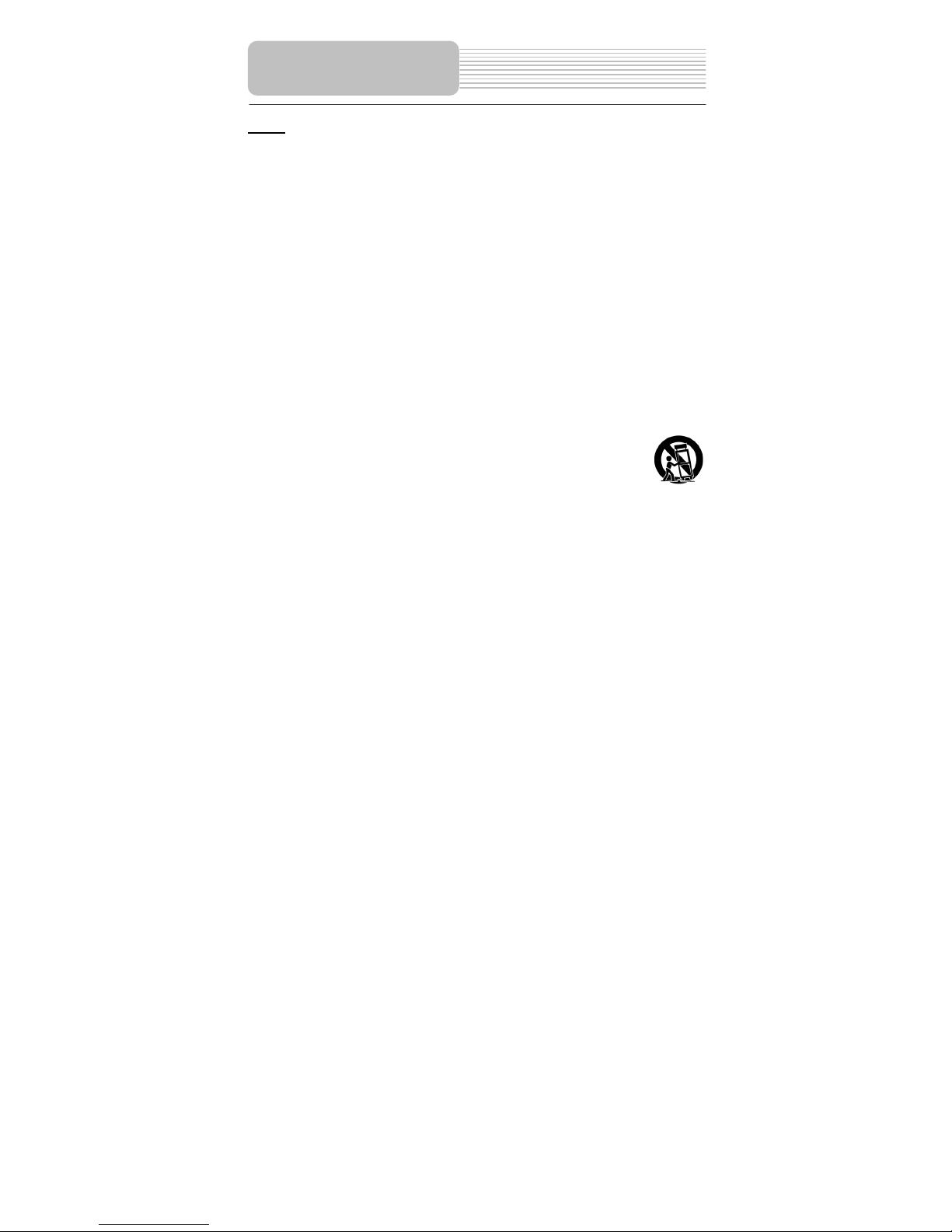
2
NOTES
1) Read these instructions.
2) Keep these instructions.
3) Heed all warnings.
4) Follow all instructions.
5) Do not use this apparatus near water.
6) Clean only with a damp cloth.
7) Do not block any of the ventilation openings. Install in accordance with the
manufacturer's instructions.
8) Do not install near any heat sources such as radiators, heat registers, stoves, or other
apparatus (including amplifiers) that produce heat.
9) Do not defeat the safety purpose of the polarized or grounding-type plug. A polarized plug
has two blades with one wider than the other. A grounding type plug has two blades and
a third grounding prong. The wide blade or the third prong is provided for your safety.
When the provided plug does not fit into your outlet, consult an electrician for
replacement of the obsolete outlet.
10) Protect the power cord from being walked on or pinched particularly at plugs,
convenience receptacles, and the point where they exit from the apparatus.
11) Only use attachments/accessories specified by the manufacturer.
12) Use only with a cart, stand, tripod, bracket, or table specified by the
manufacturer, or sold with the apparatus. When a cart is used, use caution
when moving the cart/apparatus combination to avoid injury from tip-over.
13) Unplug this apparatus during lightning storms or when unused for long periods of time.
14) Refer all servicing to qualified service personnel. Servicing is required when the
apparatus has been damaged in any way, such as power-supply cord or plug is damaged,
liquid has been spilled or objects have fallen into the apparatus, the apparatus has been
exposed to rain or moisture, does not operate normally, or has been dropped.
15) Apparatus shall not be exposed to dripping or splashing and no objects filled with liquids,
such as vases, shall be placed on the apparatus.
Important Safety
Instructions
Page 3
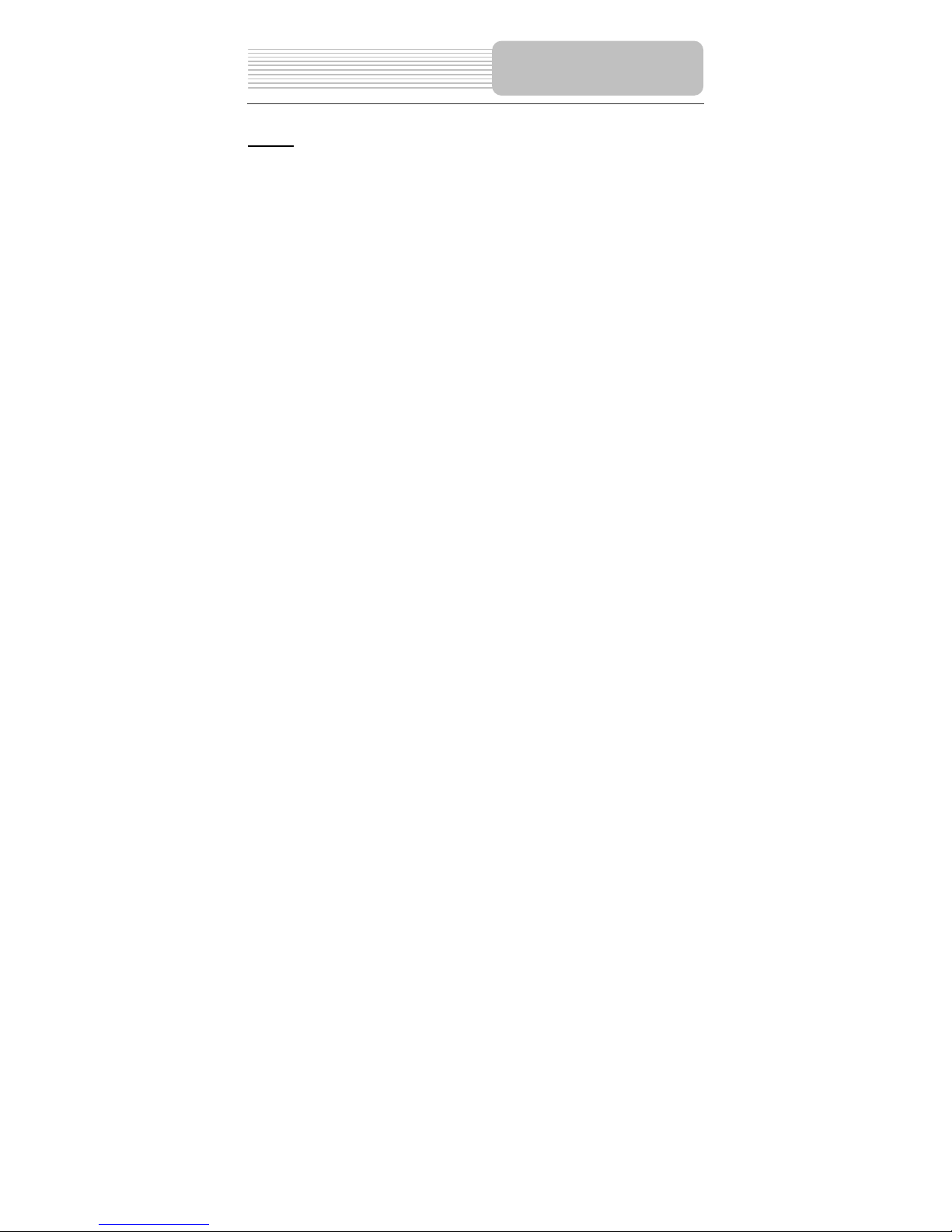
3
Warning
Failure to avoid the following potentially hazardous situations may result in injury or
property damage.
The unit is designed to provide you with route suggestions. It does not reflect road
closures or road conditions, traffic congestion, weather conditions, or other factors that
may affect safety or timing while driving.
Use the unit only as a navigational aid. Do not attempt to use the unit for any purpose
requiring precise measurement of direction, distance, location, or topography. This
product should not be used to determine ground proximity for aircraft navigation.
This device complies with part 15 of the FCC Rules. Operation is subject to the following
two conditions:
(1) This device may not cause harmful interference, and
(2) This device must accept any interference received, including interference that may
cause undesired operation.
Important Safety
Instructions
Page 4
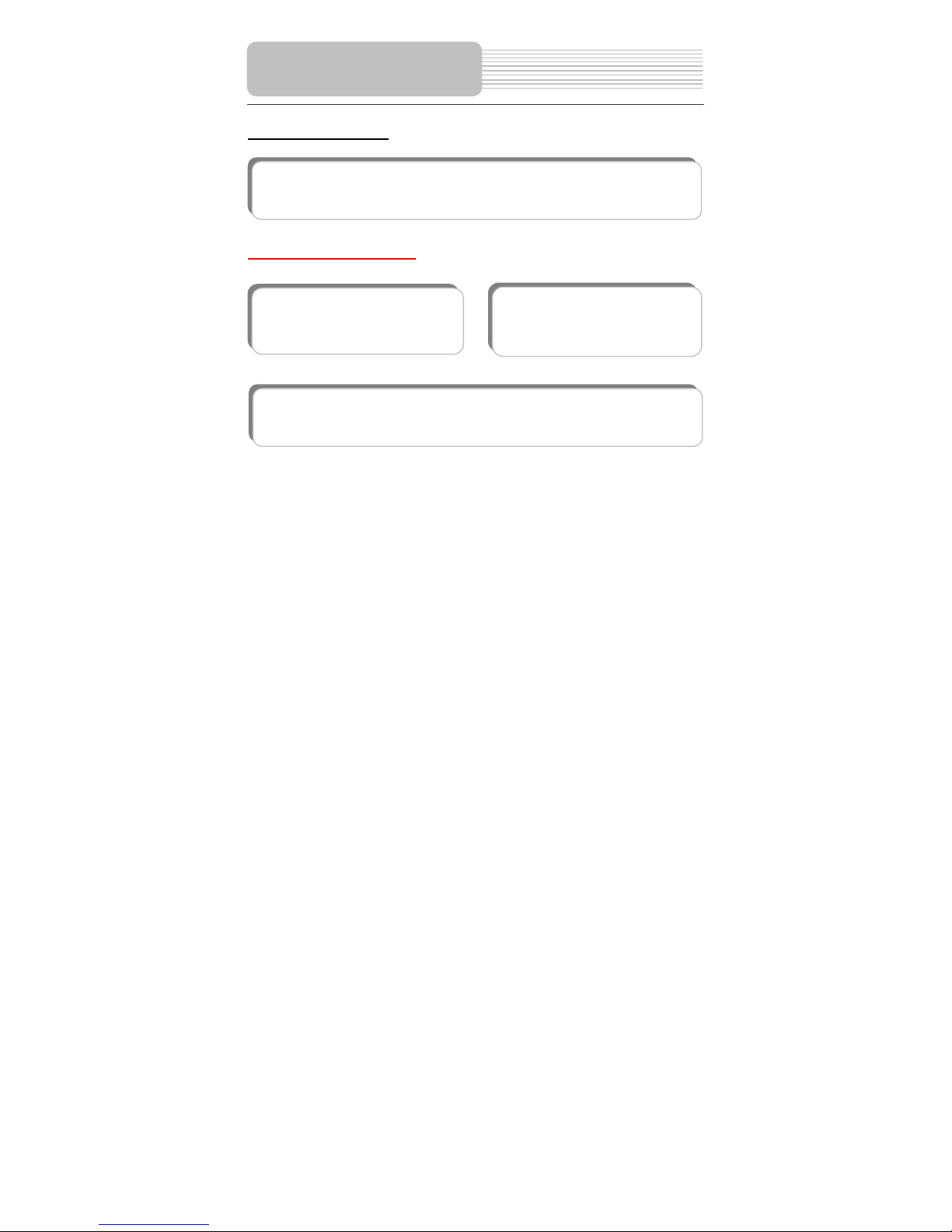
4
Navigation Function
Other Special Functions
Navigation Function: The unit is designed to provide you with route suggestions.
It supports voice navigation.
1 GB Flash Storage: Built-in 1G
Flash Storage can store map data.
Support file formats: Supports
MP3 and WMA .
Power Adapter Switch: Automatically adapts to voltage requirements in U.S and
other countries.
Features
Page 5
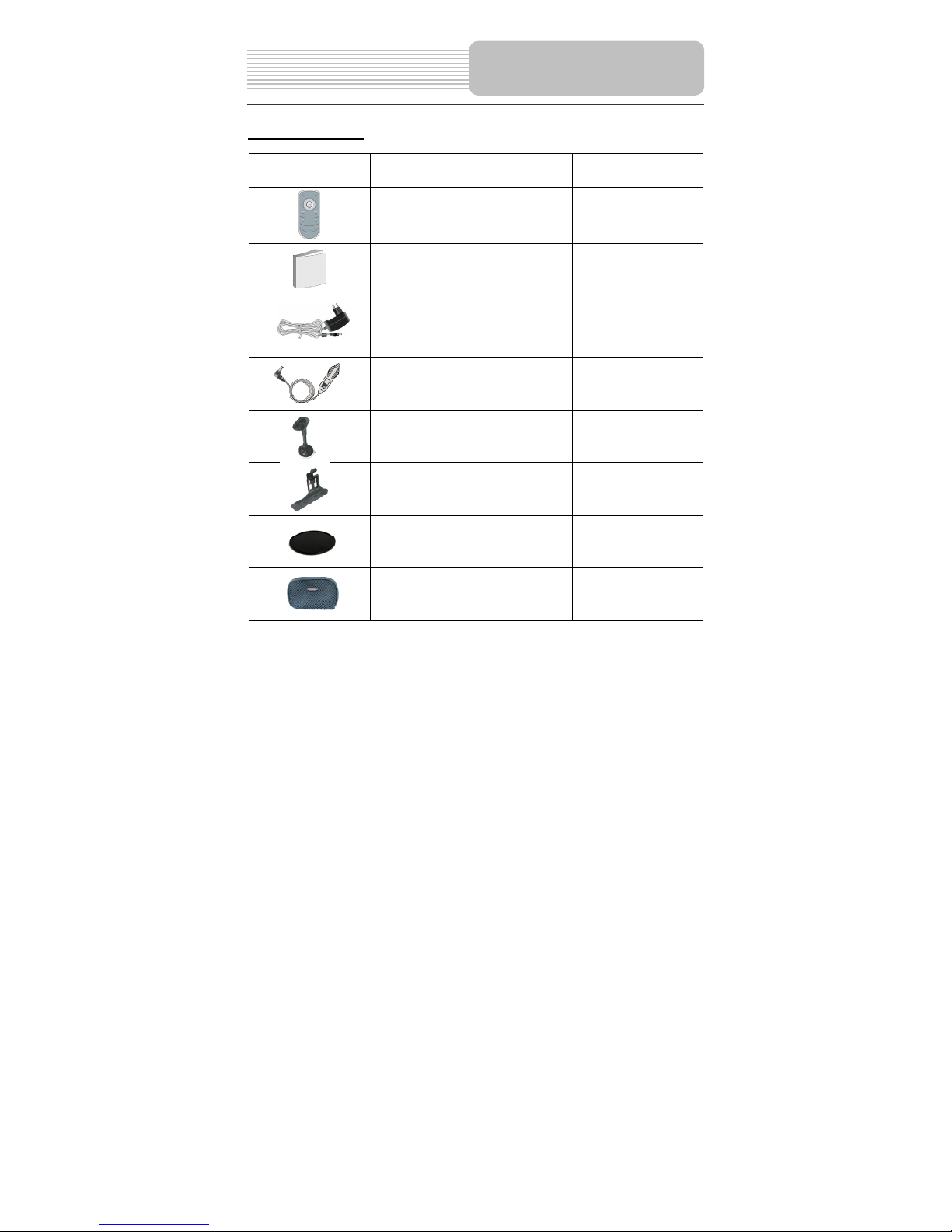
5
Accessories List
ITEM NAME QTY
Remote Control (with battery) 1
Owner’s Manual 1
Power Adaptor 1
Car Adaptor 1
Mounting Bracket 1
Mounting cradle 1
Dashboard mount disk 1
Pouch 1
NOTE
Accessories and their parts numbers are subject to modification without prior notice due
to improvements.
A
ccessories
Page 6
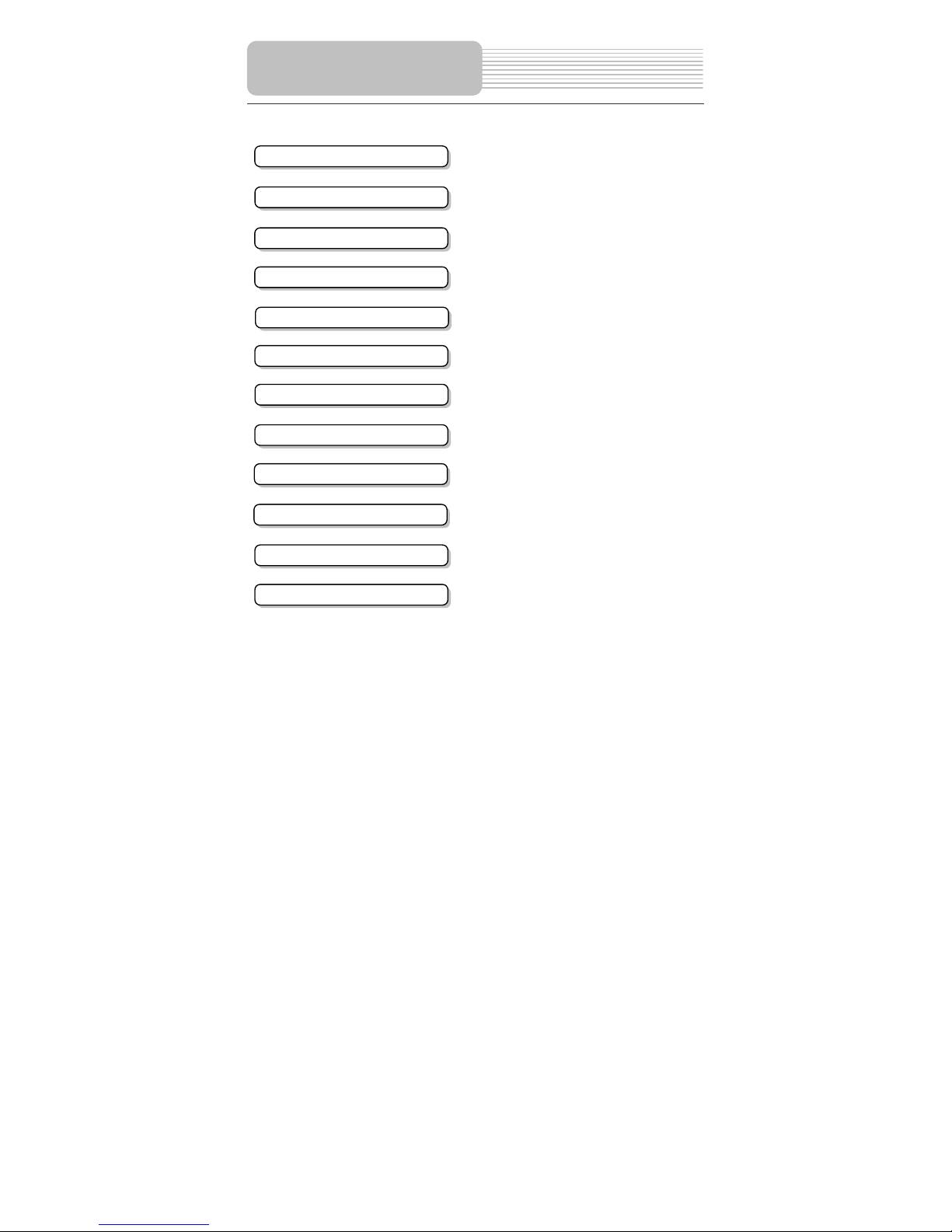
6
…………………………………..………..1
……………………………….…………...4
……………………………….…………...5
……………………………….…………...7
……………………………….……….…..9
…………………………….……….…….10
……………………………….…………..12
…………………………….……………..14
……………………………….…………..18
…………………………….……………..19
……………………………………………22
………………………………………..….23
Important Safety Instructions
Features
System Connections
Power Supply Preparation
Troubleshooting
General Setup
Specifications
Accessories
V
iew of Main Uni
t
Contents
Remote Control
Playing Music
Use of the Mount Accessories
Page 7
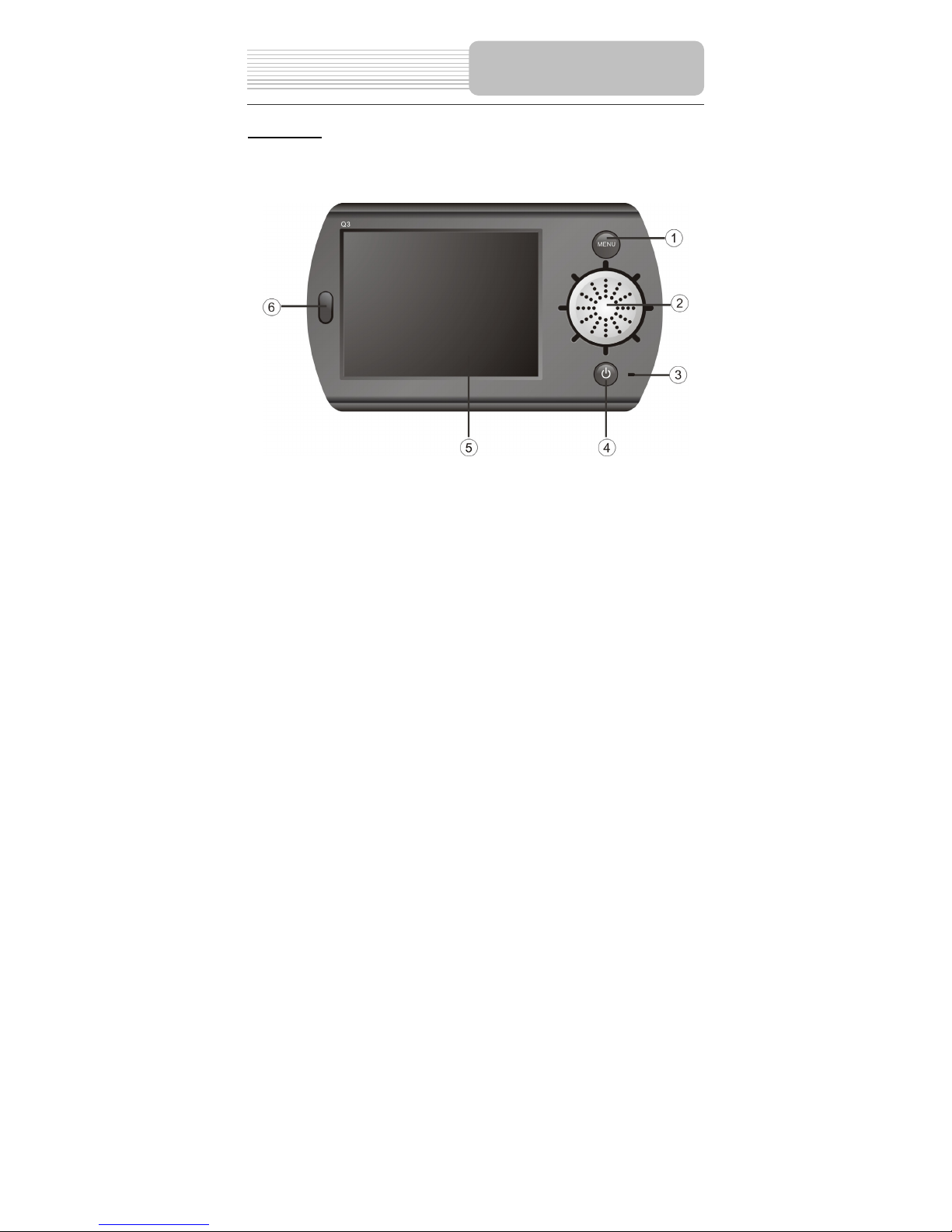
7
Front View
1. MENU button
Press to enter the main menu.
2. Speaker
3. Charge Indicator
When charging the battery, it is red. When the battery is fully charged, it turns
green.
4. POWER button
Press the power button to enter or exit the standby mode.
5. LCD Screen
6. Remote Sensor
Receive signal from remote control for operation.
V
iew of Main Unit
Page 8

8
Side View
Rear View
1. Build-in GPS Antenna
Receiving GPS signals.
2. External GPS Antenna Jack
Connected to the external
antenna (optional).
3. ON/OFF Switch
Used to switch power on or off.
1. Card Port
Insert the SD card into the port.
2. USB Port
1. Volume Control
Used to adjust the volume of the headphone
and speaker.
2. Headphone Jack
Used to connect headphones for private
listening. When the headphones are
connected to this jack, the speaker will be
turned off automatically.
3. DC 5V Input Jack
Used to connect to the supplied powe
r
adaptor or car adapter.
View of Main Unit
Page 9

9
1. POWER button
Press to enter or exit standby mode.
2. direction buttons
Press to select items in the setup
menu.
3. direction buttons
Press to adjust items in the setup
menu.
4. OK button
Press to confirm selection.
5. MENU button
Press to enter the main setup menu.
6. - button
Press to zoom out the map.
7. MAP button
Press to enter the map view.
8. MUTE button
Press to turn on or off the speaker
output.
9. BACK button
Press to return to the previous
menu.
10. + button
Press to zoom in the map.
Remote Control
Page 10

10
Always ensure that the unit and any other external device connected to the unit are
switched off and unplugged from the power supply before you attempt to connect
the unit to any external device.
Connecting to PC
The unit is designed with a USB port which allows you to connect the unit to PC for map
updating. See the below figure for details:
System requirements:
-Windows 98SE, ME , 2000 and XP
(Driver required for Windows 98SE)
-DVD Rom Drive ( for map upgrade purposes)
-Intel Pentium II 233 Mhz
-64 MB RAM
-50 MB available hard drive space
-Available serial port and/or USB Port
-256-color display adapter and monitor
(16 bit color required)
In the near future map updates will be available for down load from our website. Please
check www.nextar.com periodically for the information on downloads.
System Connections
Page 11

11
Inserting SD Card
The unit is designed with SD/MMC Card jack which allows you to insert the SD/MMC
card into the unit as shown below:
Connecting to Headphones
Connect the headphones to the right side of the unit for private listening.
When headphone is connected, the speakers will automatically turn off.
System Connections
Page 12

12
Using the AC Adaptor
The player is supplied with an AC adaptor for powering the unit and charging the battery.
Note: Turn player's power off before unplugging.
Using of Car Adaptor
The player is supplied with a Car Adaptor for powering the unit while in a vehicle.
Attention
Place the unit in a proper position for viewing.
Disconnect the player from the Car Adaptor when starting the vehicle.
Your portable GPS player comes with a built-in rechargeable battery. Please see details
in the following segment.
1. Connect AC adaptor to the right
side of the player in the jack marked
DC 5V IN, as shown on the right.
2. Plug the two-prong end of the
power cord into a grounded
electrical outlet.
Connect the Car Adaptor Power Plug to
the unit’s power jack and plug the othe
r
end to the vehicle’s 5V accessory/
cigarette socket, as shown on the right
figure.
Power Supply Preparation
Page 13

13
About Rechargeable Battery
Your portable GPS player comes with a built-in rechargeable battery. Charge the battery
fully before initial use. Charging time is normally about 5 hours. A fully charged battery
delivers about 3 hours of use.
Working conditions and precautions for the rechargeable battery
New batteries should be fully charged before initial use.
Battery should only be used and charged when temperatures are between 32°
-100°F.
Maintain well-ventilated conditions around the product to avoid overheating. Don’t
put the product on a bed, sofa or anything that may block ventilation to the product.
When the battery is weak, “ ” will appear on the LCD screen and about five
minutes later, the player will power OFF automatically.
Charging the Battery Pack
The battery must be charged by using the supplied power Adaptor.
Power Supply Preparation
Page 14

14
General Setup
When turn on the unit, the screen will display the main menu for about 3~5 seconds and
then enter the warning menu, as shown below:
Tap I Agree to enter the map view. Press the MENU button to return to the main menu.
In the main menu, there are three items for selecting. Touch the corresponding item to
enter.
Tap
to enter navigation mode. Tap to enter the settings menu. Tap to enter
the MP3 player.
Settings Menu
Tap to enter the settings menu, the screen will display as below:
In the menu, tap
to return to the main setup menu.
General Setup
Page 15

15
Language
Tap
in the settings menu to enter Language settings menu for language selecting,
as shown below:
Tap the buttons to select language. Then tap D to confirm or tap U to cancel.
Backlight
Tap
in the settings menu to enter Backlight settings menu for backlight adjusting, as
shown below:
Tap the first group buttons to adjust the backlight level.
Tap the second group button to adjust the sleep time. There are 6 choices for sleep
time (--/5/10/30/60/120).
--: The system will keep backlight always on and will not enter sleep mode.
5: The system will keep backlight on for 5 minutes and then enter sleep mode.
10: The system will keep backlight on for 10 minutes and then enter sleep mode.
30: The system will keep backlight on for 30 minutes and then enter sleep mode.
60: The system will keep backlight on for 1 hour and then enter sleep mode.
120: The system will keep backlight on for 2 hours and then enter sleep mode.
After setting, tap D to confirm or tap U to cancel.
General Setup
Page 16

16
Clock/Time
Tap
in the settings menu to enter Clock/Time settings menu for changing to the
current time zone, as shown below:
Tap the buttons to select the proper Time Zone. Tap the buttons of Date group
to change the corresponding date and tap the buttons of Time group to change the
corresponding time. Tap
to return.
Power
Tap
in the settings menu to enter Power menu for the current battery status, as
shown below:
The power menu will display the current battery status. Tap
to return.
General Setup
Page 17

17
Calibrate
Tap
in the settings menu to calibrate, the screen will display as below:
This item is used to calibrate the sensitivity of the unit. Tap the center of “+” as it moves
around the screen. If you touch the center of “+” every time, it will disappear and tap the
screen to return to the settings menu.
Note: If “+” doesn’t disappear, you should rectify again.
Vol ume
Tap
in the settings menu to enter Volum e settings menu for volume adjusting, as
shown below:
Tap the buttons to adjust the volume. Then tap D to confirm or tap U to cancel.
General Setup
Page 18

18
The unit is designed with SD/MMC card slot. You can insert the SD/MMC card with MP3,
WMA files. It supports MP3 and WMA format files playback.
Note: Do not store MP3 or WWA format files in the Flash storage, for the flash
storage is used to store map data, any attempt to open the Flash storage may
result in the map data missing and lost.
Take the following steps to play:
Loading MP3 or WMA format files:
1. Insert the SD/MMC card with MP3 or WMA format files.
2. Turn on the unit.
A note regarding the MP3 function:
The unit has the ability to play your favorite MP3 music files. This is accomplished by
using the unit’s SD card slot, located on the left side, next to the USB port:
MP3 files should previously reside on the users SD card.
MP3 files can be imported to the users SD card on a PC, using a variety of
programs such as Windows Media Player.
This process should be performed independent of the navigation unit.
Do not attempt to use the unit to read and burn MP3 files from an external source.
Playing Music.
In the main menu, tap to enter the playback menu, as shown below:
Playing Music
Page 19

19
In the menu, tap
to enter the MP3 playlist menu, as shown below:
In the playlist menu, if there are no songs in the playlist, tap
to add songs into the
playlist. The screen will display as below:
Double tap the MMC_Storage icon to open the folder, the songs in the folder will be
displayed on the screen. Select the songs that you want to add into the playlist and tap
the D to confirm. The songs selected will be added into the playlist, as shown below:
In the playlist, double tap the songs to start playback.
Playing Music
Page 20

20
Help Window
In the playback or MP3 playlist menu, tap to open the help window, as shown
below:
Tap each button to view its function.
During playback, tap
button to go to the previous track.
During playback, tap
button to go to the next track.
During playback, tap
button to pause playback, or in stop status, tap the button to
resume playback.
During playback, tap
button to stop playback.
During playback, tap
button to repeat all the songs in the playlist.
During playback, tap
button to play the current song only.
During playback, tap
button to play each song for 15 seconds.
During playback, tap
button to play the selected song repeatedly.
During playback, tap
button to play the songs in the playlist in sequence.
During playback, tap
button to play the songs in the playlist randomly.
During playback, tap
button to decrease the volume.
During playback, tap
button to increase the volume.
In the menu, tap
button to open the playlist menu.
In the menu, after adding playlist, tap
button to save the playlist.
In the menu, select songs and tap
button to add the selected songs into playlist.
In the menu, select songs and tap
button to delete the selected songs in playlist.
In all menus, tap
button to exit the menu.
During playback, tap
button to open the playlist.
During playback, tap
button to enter the equalizer menu.
In all menu, tap
button to open the buttons function menu.
In all menu, tap
button to return to the previous menu.
Tap
button to select the EQ mode in the equalizer menu.
Tap
button to select the EQ mode in the equalizer menu.
Playing Music
Page 21

21
When using the unit in vehicle, you can use the supplied mount accessories (mount
bracket, mount cradle and dashboard mount disk) to mount the unit in the vehicle. Take
the following steps to operate:
1. Slide the mounting cradle onto the end of the mounting bracket.
2. Set the bottom edge of the unit on the bottom of the mounting cradle. Rotate the
unit back until it clicks into the mounting cradle.
3. Lift the suction cup lever.
To mount to windshield, press the suction cup to the windshield and press down on
the suction cup lever.
To mount to dashboard, use the included adhesive disk.
Choose a clean, dry spot on your dashboard, peel off protection liner from the back
of the disk, and then attach the disk to your dashboard.
4. Press the tab at the top of the mounting cradle to remove the unit.
Use of the Mount
A
ccessories
Page 22

22
Take steps described in the tables below to solve simple problems before contacting
customer service.
If you suspect something wrong with the unit, immediately turn the power off and
disconnect the power connector from the unit. Never try to repair the unit yourself
because it is dangerous to do so.
Other possibilities:
Static or other external interference may cause the player function abnormally. In order to
recover normal status, please unplug the power supply cord and then plug it into the
outlet again to reset the player. If the problems still exist, please cut off the power supply
and consult your service center or the qualified technician.
PROBLEM
POSSIBLE CAUSE
POSSIBLE SOLUTION
There is no sound
The volume may be turned
down or muted by remote
control.
Turn up the volume o
r
unmute by remote control.
The remote control
does not work
There may be some
obstructions between the
remote control and the
player.
Remove the obstruction
between the remote control
and the player.
The remote control may not
be pointed at the player.
Point the remote control at
the player directly.
The batteries of remote
control may be out of powe
r
or weak.
Make sure the polarity o
f
each battery is correct.
The batteries of remote
control may not be inserted
correctly.
Replace the batteries.
Troubleshooting
Page 23

23
DESIGN AND SPECIFICATIONS ARE SUBJECT TO CHANGE WITHOUT NOTICE
TFT screen size 3.5 inches
Frequency Response
20Hz~20kHz
Audio Signal-to-noise Rate
≥65dB
Audio distortion or noise
≤-20dB (1kHz)
Channel Separation
≥70dB (1kHz)
Dynamic Range
≥80dB (1kHz)
Power
AC 100-240V ~ 50/60Hz
Power Consumption < 8W
Dimensions 130mmX74mmX24mm (L*W*D)
Weight About 0.25kg
Specifications
