Page 1
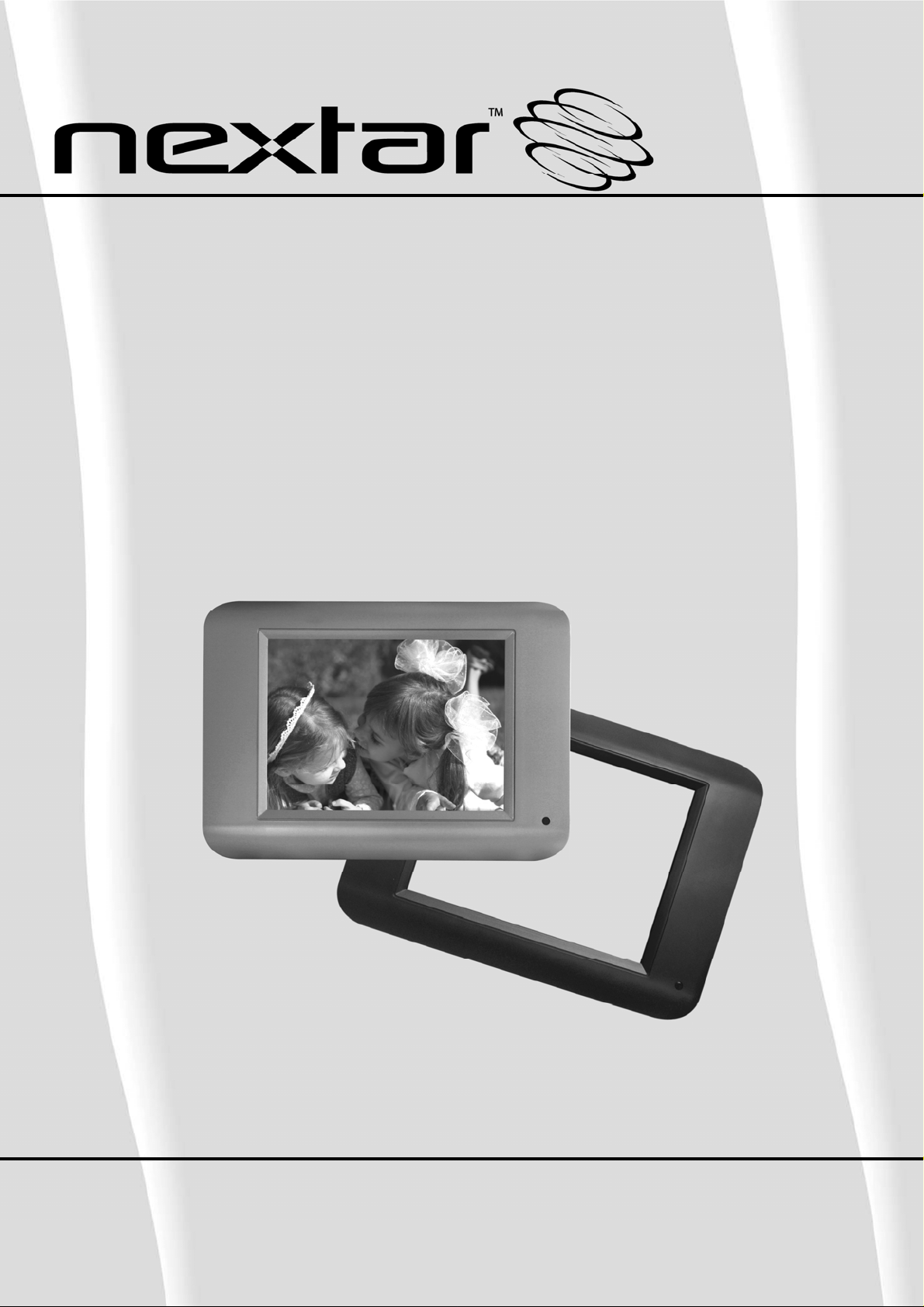
N8-101
8” Digital Photo Frame
User’s Manual
Thank you for your purchase of this product, Please read this Manual carefully before
using this product to ensure proper use.
Page 2
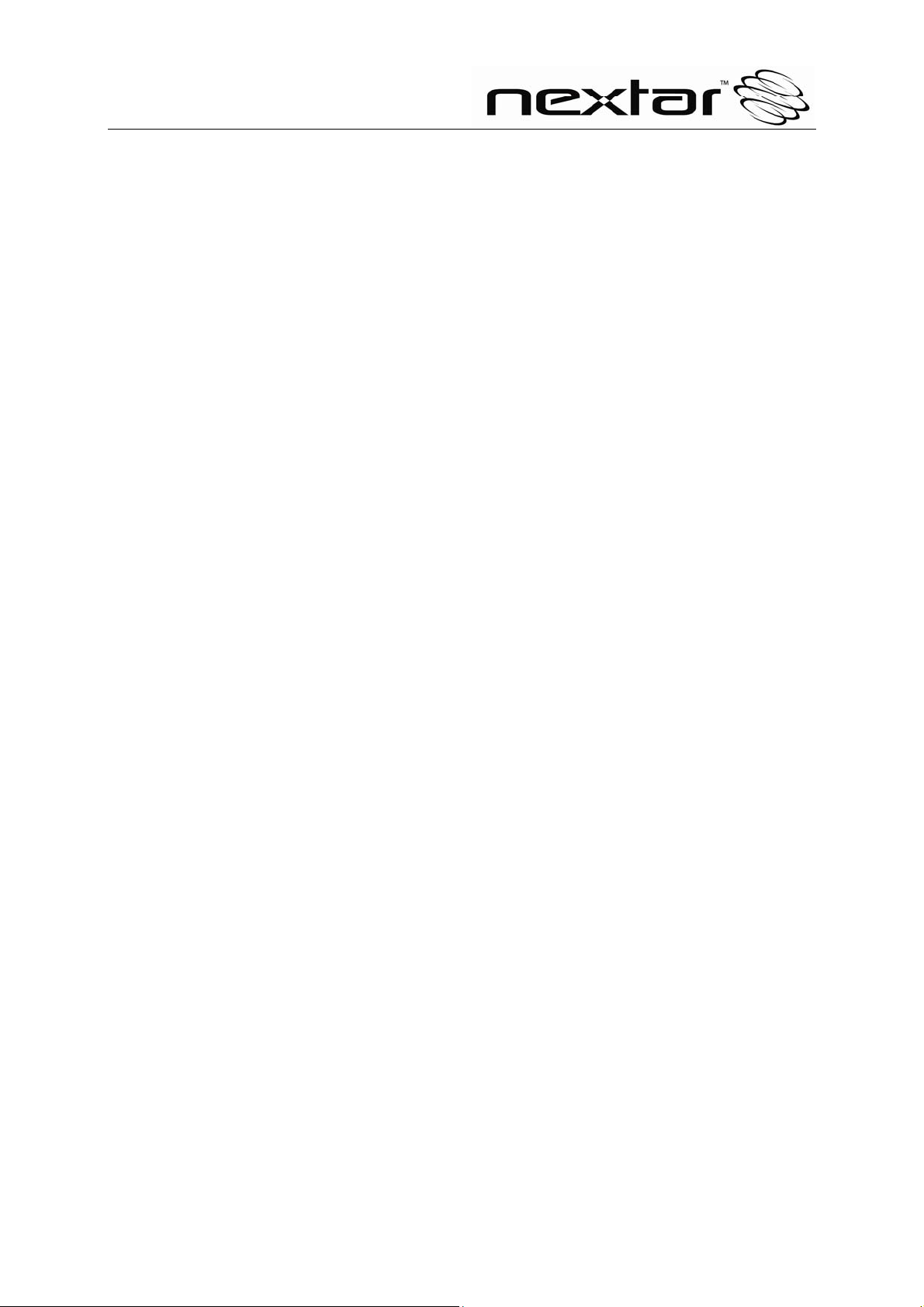
Introduction
Thank you very much for choosing our Digital Photo Frame.
Before you begin to use this device, please read this manual thoroughly and keep it
available for future reference. This manual will present you with the exciting features
provided by our Digital Photo Frame, which allows you to enjoy unbelievably amazing
visual & audio experience.
With our Digital Photo Frame, you can easily and quickly view photos directly from
your digital camera’s memory card. You can even create a slideshow with multiple
transition effects. No computer, digital camera, or Internet connection is required.
Our Digital Photo Frame is compatible with the following memory cards and ports: SD,
MultiMedia Card, Memory Stick, and Memory Stick PRO and USB.
Main Features
★ This device can display digital pictures (JPEG) and play MP3 music or supported
video files without connecting a computer (memory card not included).
★ Compatible with Secure Digital Card (SD), MultiMedia Card (MMC), Memory Stick
and Memory Stick Pro.
★ Compatible with USB 2.0
★ The device can play MP3 files with high-quality integrated speakers.
★ The device can instantly play MEPG-1 and AVI* file(s) stored on supported
memory cards.
★ Handy remote control
★ Automatic slide show with multiple transition effects and display times.
★ The device can play a slide show with MP3 background music.
★ User-friendly on-screen display allows you to access all functions easily.
* Video files may not play properly if stored on a low-speed card.
* Not all AVI format video files will be supported.
1
Page 3
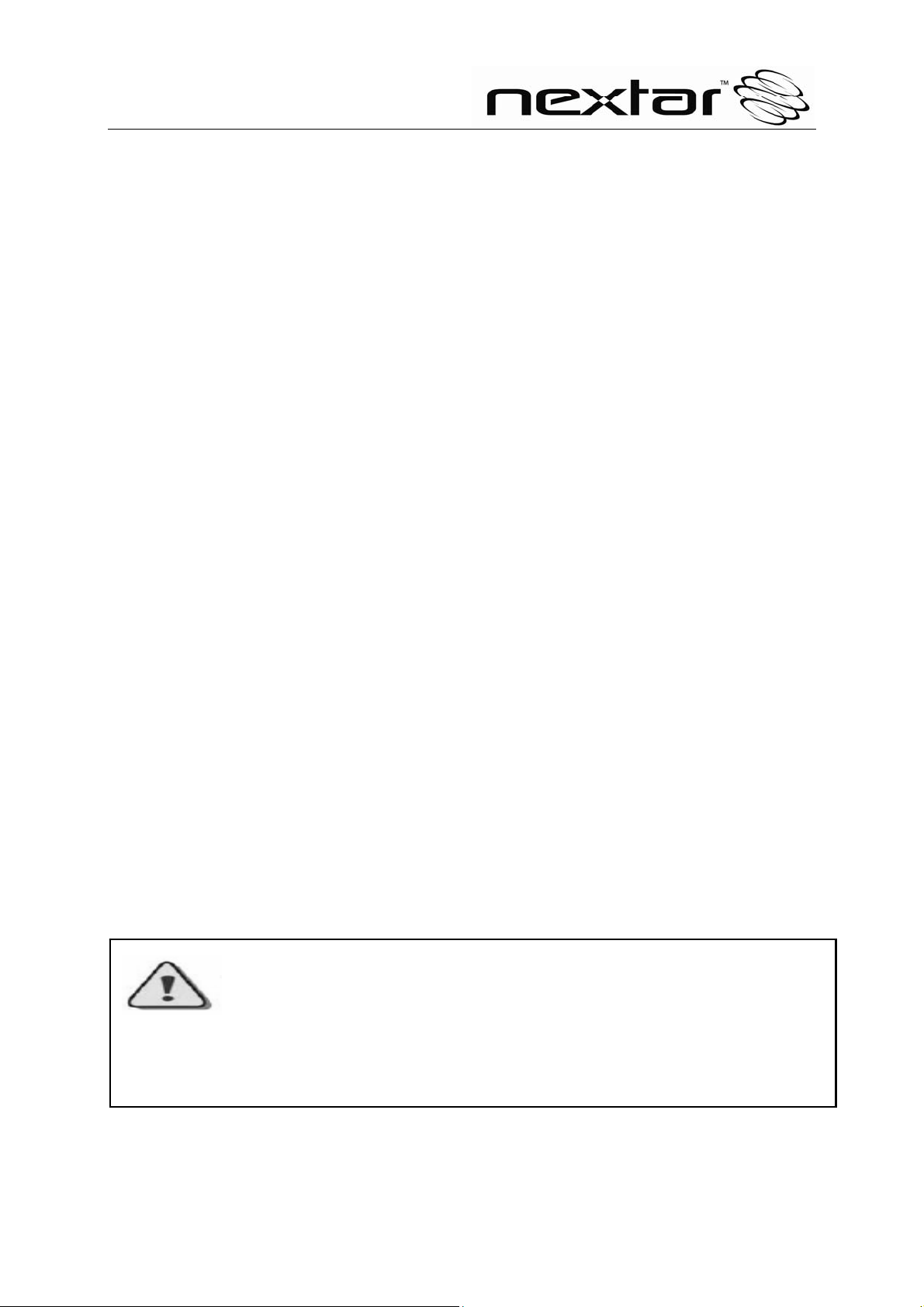
Safety Precautions and Maintenance
★ For indoor use only.
★ To reduce the risk of fire or electric shock, do not expose this appliance to rain or
moisture.
★ To prevent overheating, never block any vents on the back of the digital photo
frame.
★ Keep your Digital Photo Frame out of direct sunlight. Direct sunlight may cause
damage.
★ Always use the buttons built in to the memory card slots to remove memory cards
from the device.
★ Do not disassemble the Digital Photo Frame, otherwise it may result in electric
shock and void your warranty. No user-serviceable parts inside.
★ Protect the device from condensation, otherwise it may result in device damage.
How to Clean LCD Screen
★ Wipe the screen gently. The screen is made of glass and may be easily scratched
or broken.
★ To clean fingerprints and dust from the LCD screen, a soft, non-abrasive cloth
such as camera lens cleaning cloth is recommended.
★ Do not apply cleaning liquid directly to the LCD screen if using LCD screen
cleaning kits, available at retail outlets. Moisten the cleaning cloth with the
cleansing solution, then wipe the LCD screen with the damp cloth.
Screen Saver
★ Without a memory card or USB connection, or when the appliance is in 「STOP」
or 「PAUSE」 mode, a screen saver program will automatically start after 10 minutes.
Pressing any button will return the appliance to main functions.
WARNING:
Please STOP the device before you insert or remove any memory card or USB
device. Otherwise, it may cause damage to the card/USB and the device.
2
Page 4
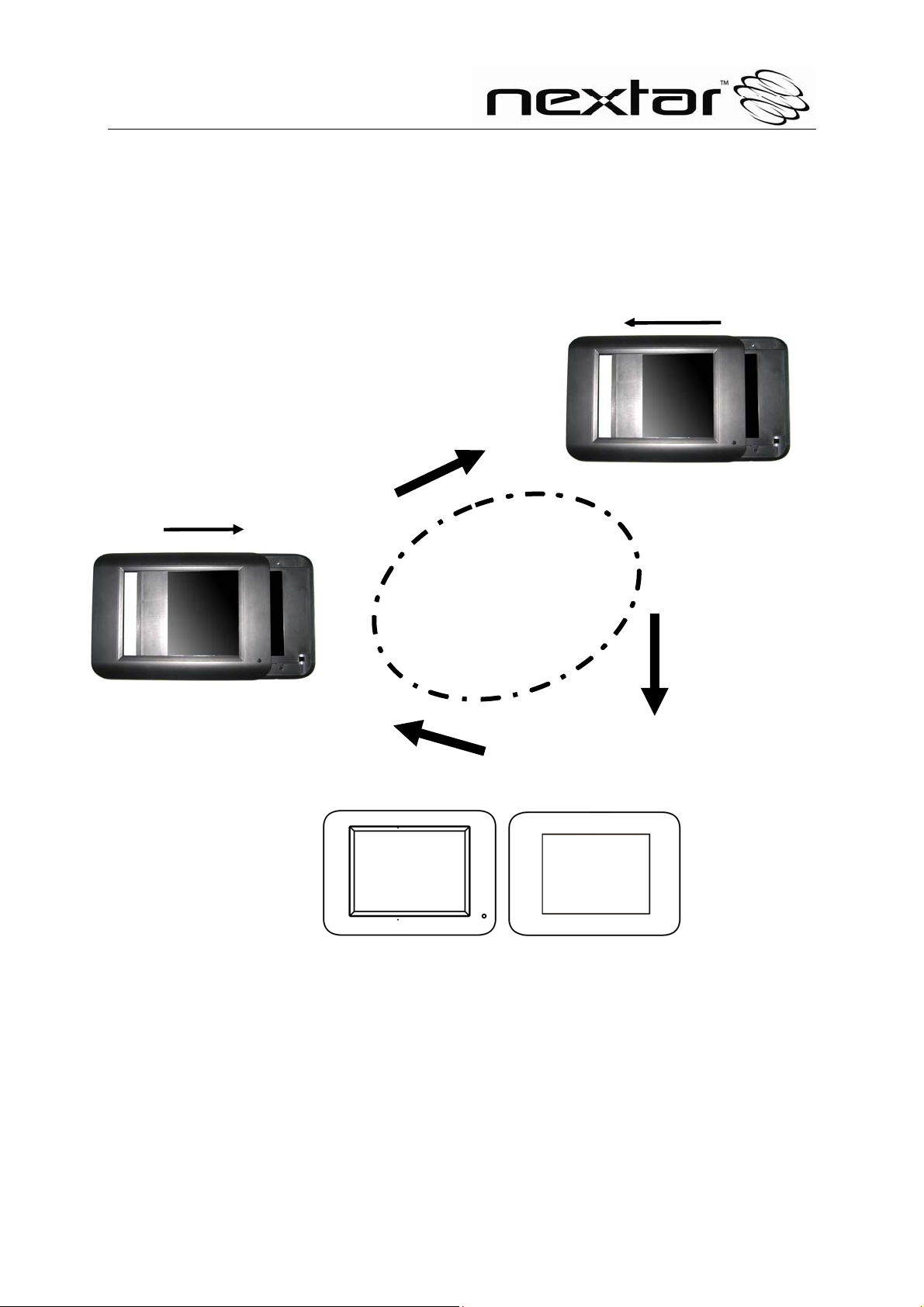
To Remove and Replace the Picture Frame
Color Panel:
Photo 1
Hands on the host frame, left
introduced along the photoframe can
remove the frame from the orbit of the
host frame
Photo 3
To change frame,
simply place
the frame on the track
of host frame,right in
the end can be
pushed loaded with
frame
Photo 2
Frame will lift off.
3
Page 5
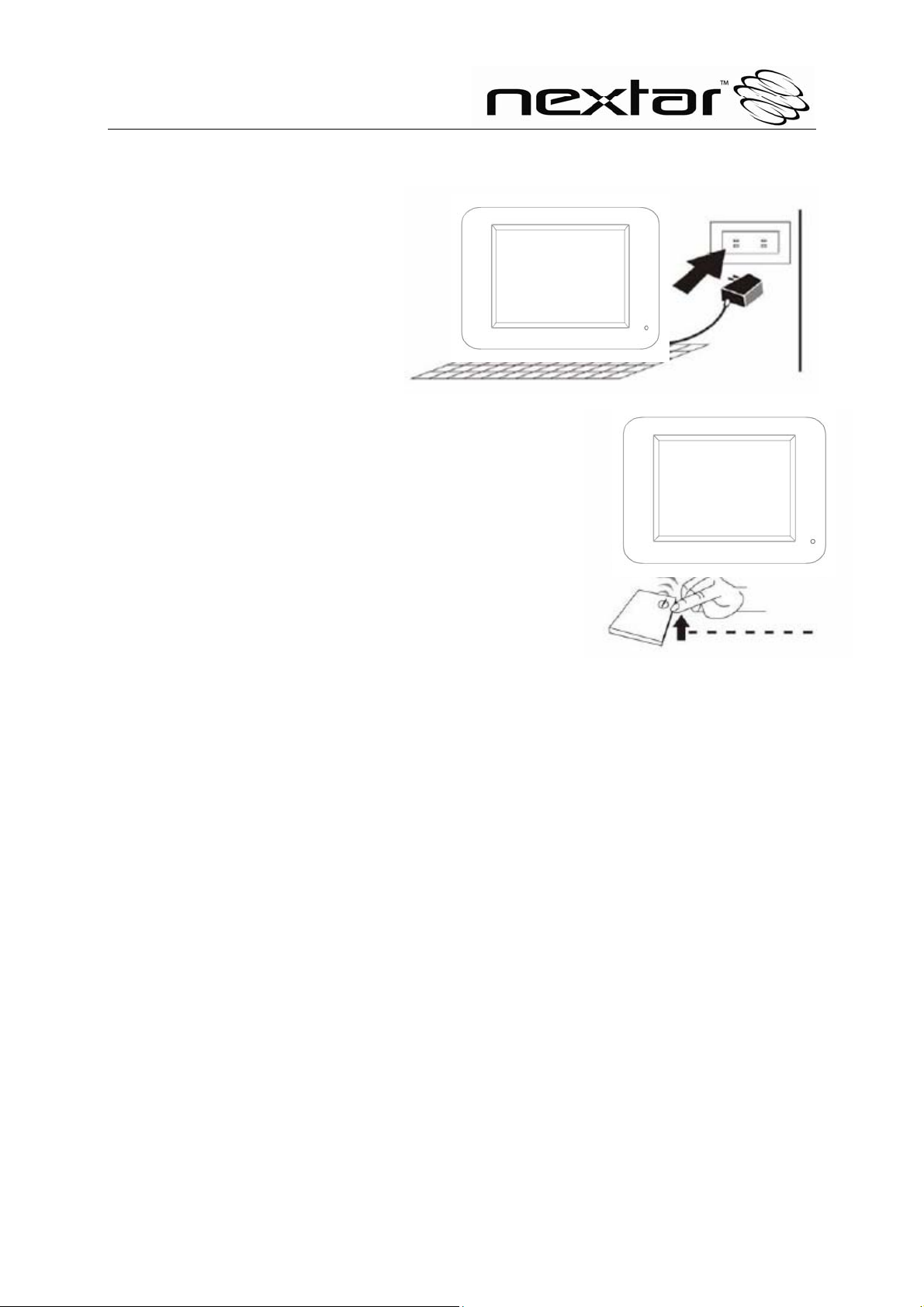
Preparation
1. Install the support bracket for
the device. Plug the Digital
Photo Frame power adaptor
into a working electrical outlet.
2. Turn on the main power using the switch
on the back of the Digital Photo Frame. Then press
the「POWER」 button on the remote control or
on the top of the Digital Photo Frame.
How to Insert Memory Cards
Your Digital Photo Frame is compatible with the following memory cards:
★ Secure Digital Card (SD)
★ Multimedia Card (MMC)
★ Memory Stick and Memory Stick Pro
Insert the memory card with its label facing up. Do not try to force a memory card
into the slot. If it is difficult to insert the card, you may be inserting the card
incorrectly.
4
Page 6
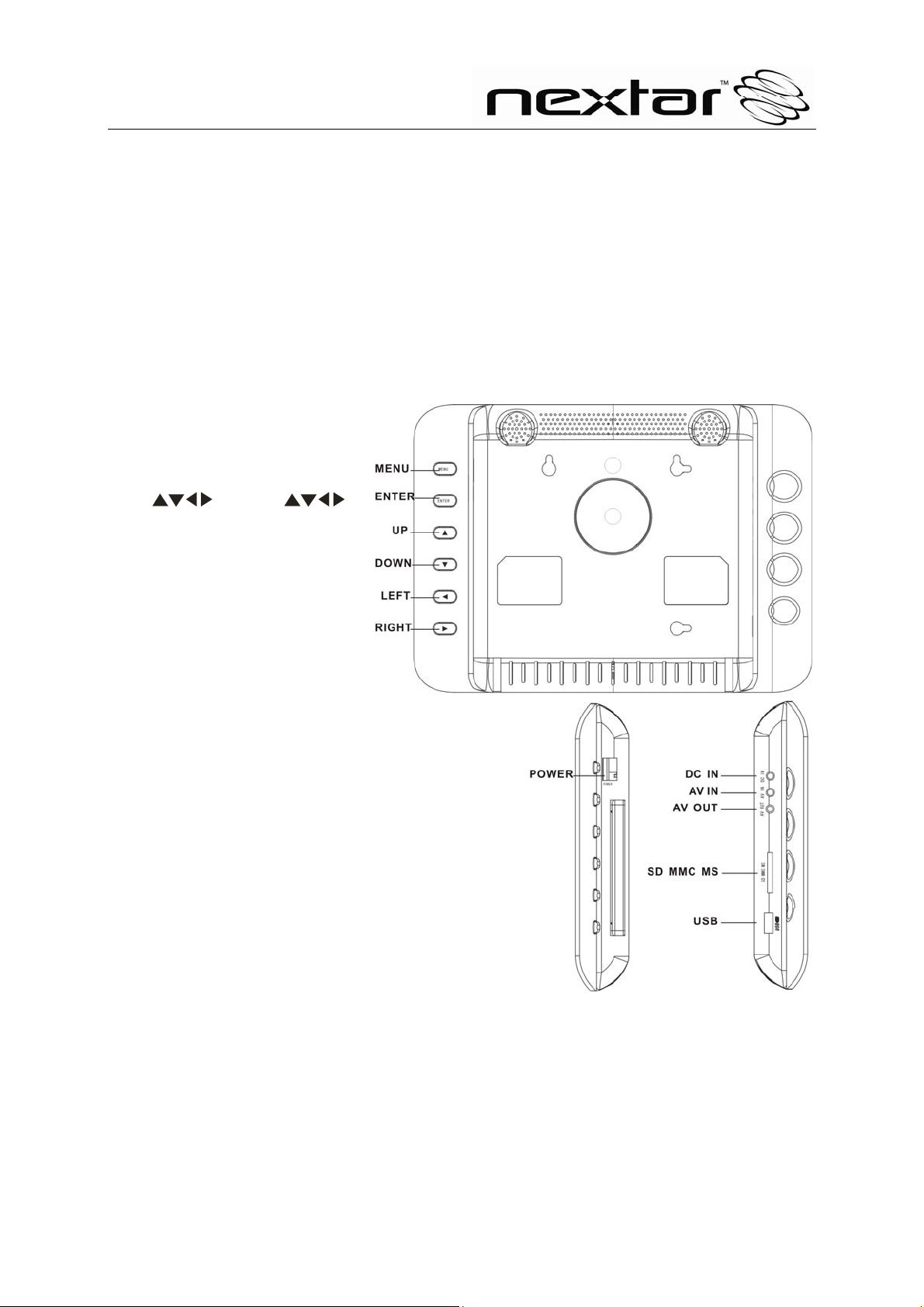
Key Features and Remote Control
Key Functions:
1. MENU:Clicking FAVORITE/PHOTO/MUSIC/VIDEO/SETUP/CLOCK ICON can
select the main function
2. ENTER: Press this button once to play the selected file. Press the button again and
the display will return to the
Root Menu.
3-6. : Press “ ”
buttons to select the menu
you want.
7. POWER: Turn the device
on/off.
8. DC IN: DC power input
9. A V IN:AV input interface to
input CVBS or Audio from
DVD/VCD or TV
10. A/V OUT: AV output
Interface to connect to a
2-channel audio amplifier or a
TV set.
11. SD/MMC/MS CARD: Slots for SD/MMC/MS card insertion
12. USB: USB interface to connect to U disc/MP3 player.
5
Page 7

Remote Control
(Note: before you use the remote
control, please remove the plastic
strips.)
STANBY: Press this button to turn the
device on/off.
OSD: Show file display status
SAVE PHOTO: Play pictures from
Favorite folder when there is no card or
USB device. Save photo you like to
Favorite folder from the card or USB
device.
Only two pictures can be saved in the
Favorite folder.
PHOTO: Press this button to enter
Slide Show Mode available on the main
menu.
ROTATE: Press this button to adjust
the viewing angle of the pictures.
ZOOM: Press this button to enlarge the
picture in increments of 2, 3, 4, 1/2, 1/3,
1/4, OFF.
SLIDE SHOW: Press this button to view
the pictures one by one automatically.
VIEW: Press this button to turn on the
9-picture-view function, displaying 9
small pictures for navigation.
BACK MUSIC: Press this button to play
background MP3 music while displaying
slide shows or pictures.
AV IN: AV input interface to input CVBS
or Audio from DVD/VCD or TV
EXIT: Press ”EXIT” to return to the
previous menu.
: Press “ ” buttons to select
the menu you want.
ENTER: Press “ENTER” for the settings
menu.
6
Page 8

SETUP: Press this button to display the device’s setup menu.
MOVIE: Press this button to enter「VIDEO」Mode.
MUSIC: Press this button to enter the Music Playback Mode.
CLOCK: Press this button to setup the time and the calendar.
: Press this button once to freeze the playback picture.
: Press this button once to halt playback (pre-stop). Press the button again to
: Press “ ” to return to the previous title/chapter/track/picture.
: Press “ ” to skip ahead to the next title/chapter/track/picture.
MUTE: Press this button to turn the sound on/off.
REPEAT: Press this button to activate all modes of the Repeat feature (chapter repeat,
title repeat, folder repeat, etc.)
VOLUME +/-: Press ”VOLUME +/-” to adjust the player’s volume.
terminate playback function and return to the main menu.
How to Install and Replace Remote Control Battery
1. Hold the remote control with the buttons facing downward.
2. Hold the remote control cover with one hand and use the other hand to pull the
battery tray out of the remote control cover.
3. Put a “CR2025” lithium battery into the battery tray with the positive “+” side facing
up.
4. Push the battery tray back in.
Main Menu
The screen will display as follows if the memory card has been correctly inserted.
Make sure you have stored a song, photo, or video file on your memory card.
7
Page 9

PHOTO Enter the Photo display mode directly
MUSIC Enter the music play mode directly
VIDEO Enter the video play mode directly
SETUP Enter the setup mode directly
CLOCK Enter the clock mode directly
Viewing your Pictures
1. Press the buttons either on the remote control or on the screen to operate the
Digital Photo Frame.
2. Press the arrow keys on the remote control to navigate through the menu items
displayed on the screen and select PHOTO. Press the Enter button to confirm the
selection or simply press the PHOTO button to select the function.
3. Place the cursor on one picture and press the ENTER button to view the picture.
4. Press the SLIDE SHOW button on the remote control to enter Slide Show Mode.
5. Press the VIEW button while reviewing the photo list menu to enter a
9-picture-view and use the arrow keys to choose the picture you would like to see
in a full-screen view.
6. Press the MENU button to return to the main menu and select SETUP to enter the
Setup Mode.
7. Move the cursor to “Video Setup” by pressing the Right arrow Key.
8. Press the Down arrow Key and select “Time”. Press the Right arrow to adjust the
time interval for viewing each picture in the Slide Show, and then press the ENTER
button to confirm the setting. Press the SETUP button again to exit the Setup
Menu.
How to Play MP3 Files
Please ensure that there are MP3 music files on your memory card (please read the
Q&A section for more information).
Note: While pictures are being displayed, press the BACK MUSIC button once to hear
8
Page 10

the MP3 files as background music.
1. Press the Right and Left arrow Keys on the remote control to select “Music” and
then press the ENTER or MUSIC button on the remote control.
2. Press the directional keys to select the music file you want. Then press the
ENTER button to confirm your selection.
3. Press the VOL+ or VOL- keys to adjust the volume.
4. Press the FWD and REV keys on the remote control to fast forward or fast reverse
the track.
5. Press the Up arrow key or Down arrow key or PREV/NEXT key to select the
previous or next music file, respectively.
How to Play Video Files
The Digital Photo Frame is compatible with MPEG-1 and A V I*. Make sure these files
are stored in your memory card (please read the Q&A section for more information).
.
1. Press the Right and Left arrow keys to select "VIDEO", then press the ENTER
button, or simply press the MOVIE button on the remote control to confirm the
selection.
2. Press the arrow keys to select the video file you want to play, then press the
ENTER button to confirm your selection.
3. Press the VOL+ or VOL- keys to adjust the volume.
4. Press the FWD and REV keys on the remote control to fast forward or fast reverse
the track.
5. Press the Up arrow key or Down arrow key or PREV/NEXT key to select the
previous or next video file, respectively.
*Not all AVI format video files will be supported
9
Page 11

How to Connect the Digital Photo Frame to your TV
AV OUT: You may insert the AV cable into the TV’s AV interfaces (usually yellow, red
and white) to connect the Digital Photo Frame to your TV. Turn off both the frame and
the TV before connecting them to each other. Once connected, make sure that your
TV settings are correct (usually labeled AV, Video or AUX).
AV IN: You may insert the AV cable into the TV/DVD or VCD’s AV interfaces (usually
yellow , red and white) to connect the Digital Photo Frame. Then you can display audio
or video on the digital frame. Turn off both the frame and the TV before connecting
them to each other.
AV OUT AV IN
SETUP:
Main menu:
z SYSTEM SETUP Parameter settings
z PHOTO SETUP Picture settings
z VIDEO SETUP Video display settings
z CLOCK SETUP Clock settings
SYSTEM SETUP
Press the Right and Left arrow keys to navigate through the Setup Categories. Press
the Up and Down arrow keys to navigate through setup function items. Press the
Right and Left arrow keys to modify settings, and then press ENTER to confirm the
settings.
10
Page 12

Operation:
OSD LANGUAGE: OSD language settings.
DEFAULT: Restores your Digital Photo Frame back to the factory default settings.
S/W VERSION: Shows the current version of the software.
PHOTO SETUP:
EFFECT: Allows you to activate or deactivate the photo display effects. Press the
Right or Left arrow keys and the ENTER button to turn OFF or ON (16 effects in
total).
FREQUENCY: Allows you to set the interval frequency with which the display will
change the photos. Press the Right or Left arrow keys and the ENTER button to set
the frame to DEFAULT and the interval: 10SECOND, 30SECOND, 1MINUTE,
30MINUTE, 1HOUR.
MUSIC: Allows you to turn on or off the background music while displaying photos.
Press the Right or Left arrow keys and the ENTER button to turn the music ON or
OFF.
JPEG INFO:
11
Page 13

Allows you to adjust the JPEG photo ON/OFF settings. Press the Right or Left arrow
keys and the ENTER button to turn ON or OFF.
PLAY MODE:Allows you to adjust the order the photos will be displayed in. Press the
Right or Left arrow keys and the ENTER button to switch the mode between
NORMAL or RANDOM mode.
VIDEO SETUP
Operation:
Press the Up and Down arrow keys to select functions. Press the Right and Left
arrow keys to adjust the settings. Press the ENTER button to confirm your settings.
Function:
BRIGHTNESS: Level of light
CONTRAST: Color contrast
HUE: Color tone
SATURATION: Color saturation adjust
SHARPNESS: Color sharpness adjust
CLOCK SETUP
12
Page 14

Function:
DATE SETUP: Press arrow keys and ENTER button to setup the date.
TIME SETUP:Press arrow keys and ENTER button to setup the time of clock.
ALARM SETUP: Press arrow keys and ENTER button to setup the time of alarm.
POWER ON: Press arrow keys and ENTER button to setup the time of power on.
POWER OFF: Press arrow keys and ENTER button to setup the time of power off.
How to Setup the Clock
Setup the local time and calendar
Press the Up and Down arrow keys to select functions.
Press the Right and Left arrow keys to select desired settings.
Press the ENTER key to confirm settings.
Q&A
This chapter presents some troubleshooting problems you may encounter while using
the device. Even if the following guide fails to solve your problem, please do not
disassemble the device, but leave the repairs to professional staff.
13
Page 15

Question Answer
The Digital Photo Frame is compatible with
photo, music, and video files in which formats?
What kinds of memory cards are compatible with
the Digital Frame?
How can I get MP3 music files? Use your personal computer and audio editing
Is the Digital Photo Frame equipped with built-in
memory?
Photo: JPEG/BMP/GIF
Music: MP3
Video: MPEG-1 and AVI*
Secure Digital Card (SD), Multimedia Card
(MMC), SmartMedia Card, Memory Stick.
software to covert your music to MP3 format.
Transfer the MP3 file to the memory card by
using a Memory Card Reader.
NO. There is no built-in memory in the Digital
Photo Frame. All files must be stored on and
read from the Memory Card or U Disc.
Can I insert several memory cards into the Digital
Photo Frame?
Does it play all types of AVI video files? Not all AVI format video files will be supported.
What is the optimal resolution of the display? 480 X 468 (RGB).
Can the device play MPEG-1 files stored on a
memory card?
Can I rotate the picture displaying on the screen
for better viewing?
Can I adjust the color of the pictures? No. Most color settings are preset by the
No. You can only insert one memory card into
the Digital Photo Frame at a time.
The device can play MPEG-1 video files stored
on a compatible memory card.
Yes, press the arrow keys on the remote control
to rotate a picture to certain angles.
Note: The rotated picture will return to its
original status once you turn off the digital frame
device.
manufacturer. You can only adjust brightness
and contrast.
14
Page 16

Specifications
Display: 8” TFT LCD 480 X 468 (RGB)
I/O: A/V Out / A/V In
Speakers (stereo)
Power: AC Adapter; Input 100-240V; Output 12V 1-1.5A
Environmental Requirements
Operation: 0~35℃, Humidity 0~85%
Storage: -20~60℃, Humidity 10~90%
Accessories:
AC Adapter
Remote Control
Warranty Card
Registration Card
Return Card
Manual
.
15
Page 17

16
