Page 1
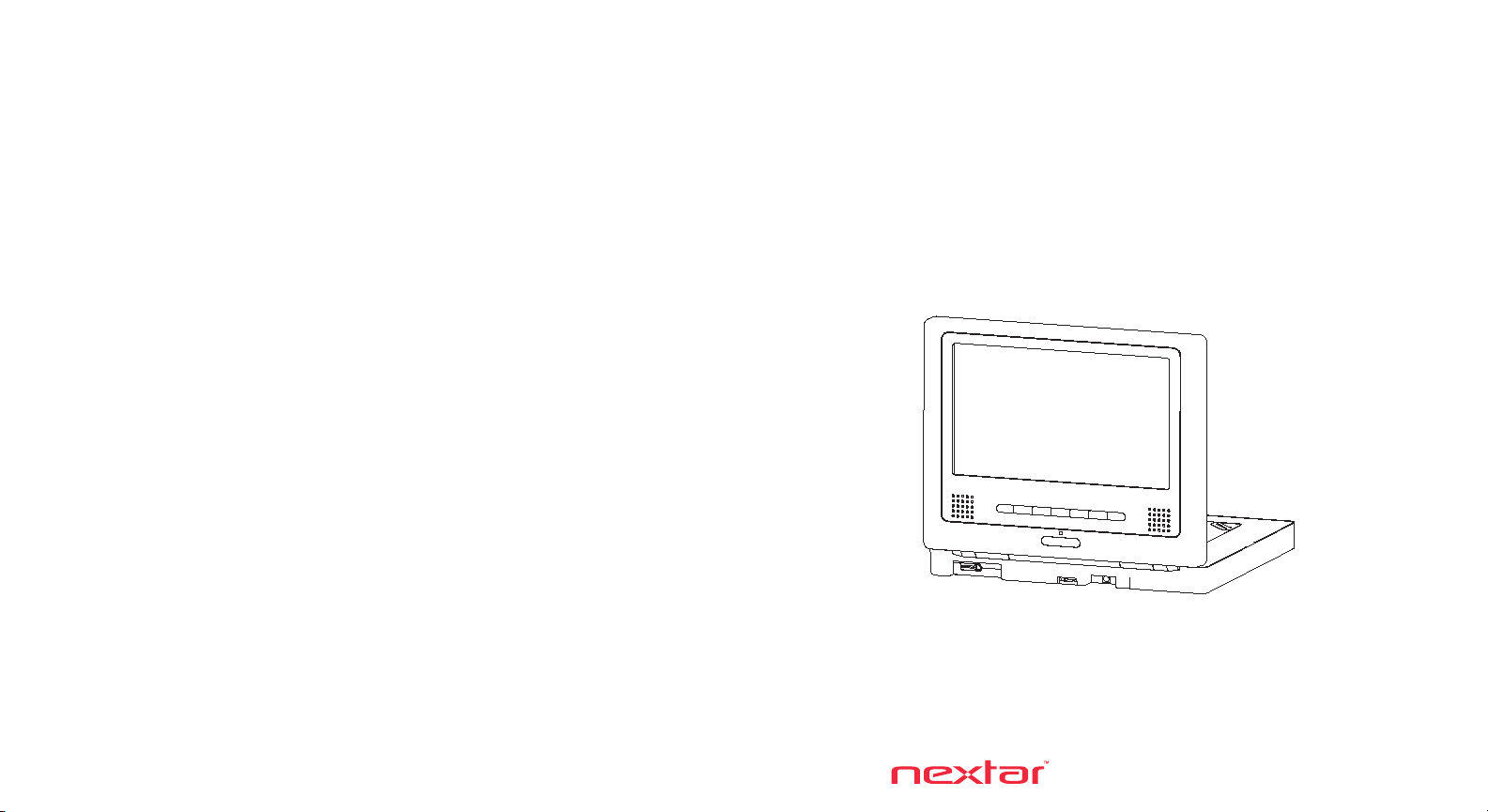
MP907
MOBILE DVD PLAYER
USER’S MANUAL
Page 2
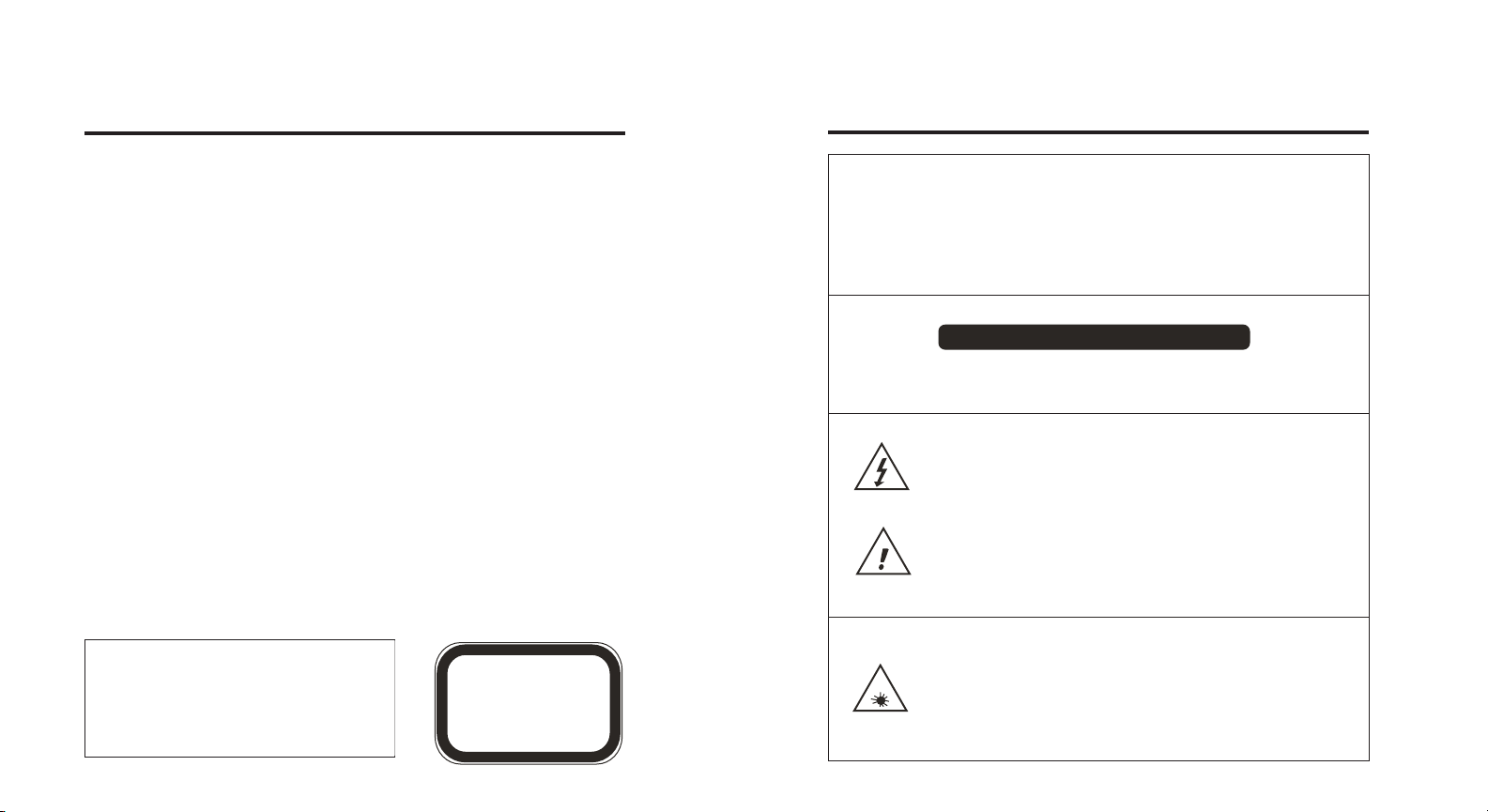
Precautions
Precautions
Thank you for purchasing our mobile DVD player. Please read this manual
carefully before operating and reserve it for future reference, it will be helpful to
you if you encounter any operational problem.
WARNING:
ATTENTION:
LASER:
TO REDUCE THE RISK OF FIRE OR ELECTRIC SHOCK, DO NOT
EXPOSE THIS APPLIANCE TO RAIN OR MOISTURE. DANGEROUS
HIGH VOLTAGES ARE PRESENT INSIDE THE ENCLOSURE. DO NOT
OPEN THE CABINET; REFER SERVICING TO QUALIFIED PERSONNEL
ONLY.
TO PREVENT ELECTRIC SHOCK, MATCH WIDE BLADE OF PLUG TO
WIDE SLOT, FULLY INSERT.
This Digital Video Disc Receiver employs a Laser System. To ensure
proper use of this product, please read this user’s manual carefully and
retain for future reference. Should the unit require maintenance, contact
an authorized service location - see service procedure.
Use of controls, adjustments or the performance of procedures other than
those specified may result in hazardous radiation exposure.
To prevent direct exposure to laser beam, do no try to open the enclosure.
Visible and invisible laser radiation when open an interlocks defeated.
DO NOT STARE INTO BEAM
LASER
Type
Wave length
Output Power
Beam divergence
Semiconductor laser GaAIAs
650 nm/780nm
5mW
60 degree
CLASS 1
LASER PRODUCT
WARNING:
To reduce the risk of fire or electric shock, do not expose this appliance to rain or
moisture.
CAUTION:
Use of controls or adjustments of performance of procedures those specified may result
in hazardous radiation exposure.
CAUTION
RISK OF ELECTRIC SHOCK. DO NOT OPEN
To reduce the risk of electric shock, do not remove cover (or back).
No user serviceable parts inside. Refer servicing to qualified service personnel.
The lightning flash with arrowhead symbol, within an equilateral
triangle, is intended to alert user to the presence of uninsulated
“dangerous voltage” within the product enclosure that may be of
sufficient magnitude to constitute a risk of electric shock to persons.
The exclamation point within an equilateral triangle is intended to alert
the user to the presence of important operating and maintenance
(servicing) instruction in the literature accompanying the appliance.
CAUTION:
INVISIBLE LASER RADIATION WHEN OPEN
AVOID DIRECT EXPOSURE TO LASER BEAM
1
2
Page 3
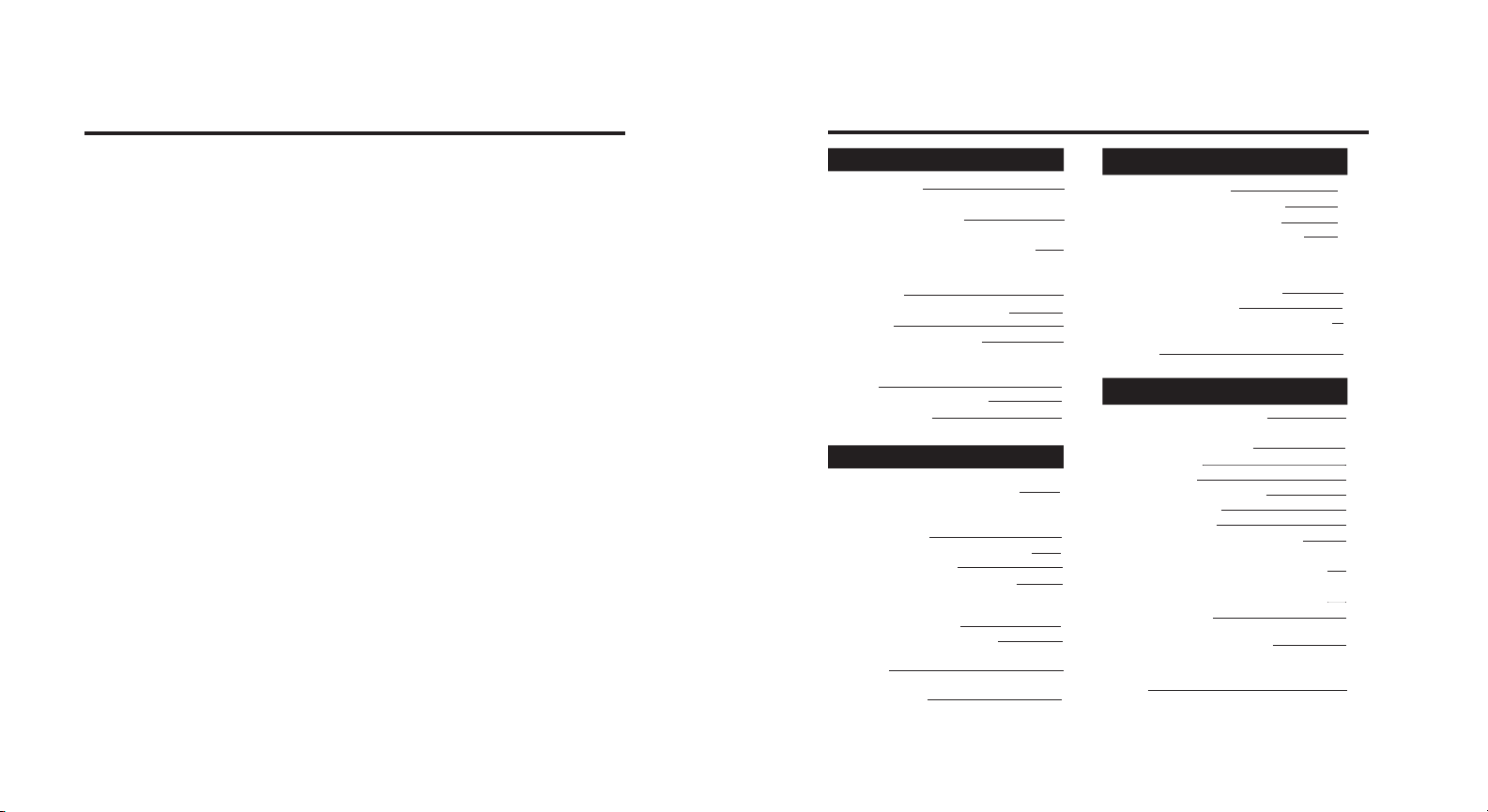
Precautions
Table of Contents
FCC NOTICE:
FCC CAUTION:
This equipment has been tested and found to comply with the limits
for a Class B digital device. Pursuant with the FCC Rules, Part15.
These limits are designed to provide reasonable protection against
harmful interference in a residential installation.
To assure continued compliance, (example-use only shielded
interface cables when connecting to computer or peripheral devices).
Any changes or modifications not expressly approved by the party
responsible for compliance could void the user’s authority to operate
this equipment.
INTRODUCTION
PRECAUTIONS
TABLE OF CONTENTS
CAUTION ON USING THIS PLAYER
PRECAUTIONS FOR BATTERY PACK
OPERATION
Operation of the battery pack
Storage
Service life and disposal
TYPES OF DISCS PLAYABLE ON THIS
PLAYER
Marks indicated on DVDs
Discs structure
BEFORE USING
CHECKING THE ACCESSORIES
REMOTE CONTROL AND PLAYBACK
PREPARATIONS
Notes on using the remote control
Replacing the battery
Remote control operation range
SCREEN AND SYSTEM PANEL CONTROL
Liquid crystal display
Player’s front panel control
Remote control & its frequently used
buttons
BATTERY PACK
CONNECTING THE PLAYER TO
OTHER COMPONENTS
1
Connecting to a TV
Connecting to second screen
4
Connection to Game Station
How to use the wireless headset
6
USING THE BATTERY
Recharging the battery pack
8
Notes for recharging
8
Attaching the battery pack and player
8
Detaching the battery pack from the
8
player
9
9
10
11
12
12
12
13
14
14
16
17
BASIC OPERATIONS
TURNING ON THE POWER
PLAYBACK FUNCTIONS
Loading discs
Playing discs
If a menu screen appears
Stopping the disc
Pausing the disc
Scanning forward and backward
Returning to the previous chapter
or track of DVDs, Video CD and CDs
Moving ahead to the next chapter
or track of DVDs, Video CD and CDs
Removing discs
TURNING OFF THE POWER
SETTING FOR CONNECTING
TO TV
18
19
21
21
22
22
23
23
24
25
26
26
27
27
28
28
29
29
29
29
30
30
3
4
Page 4
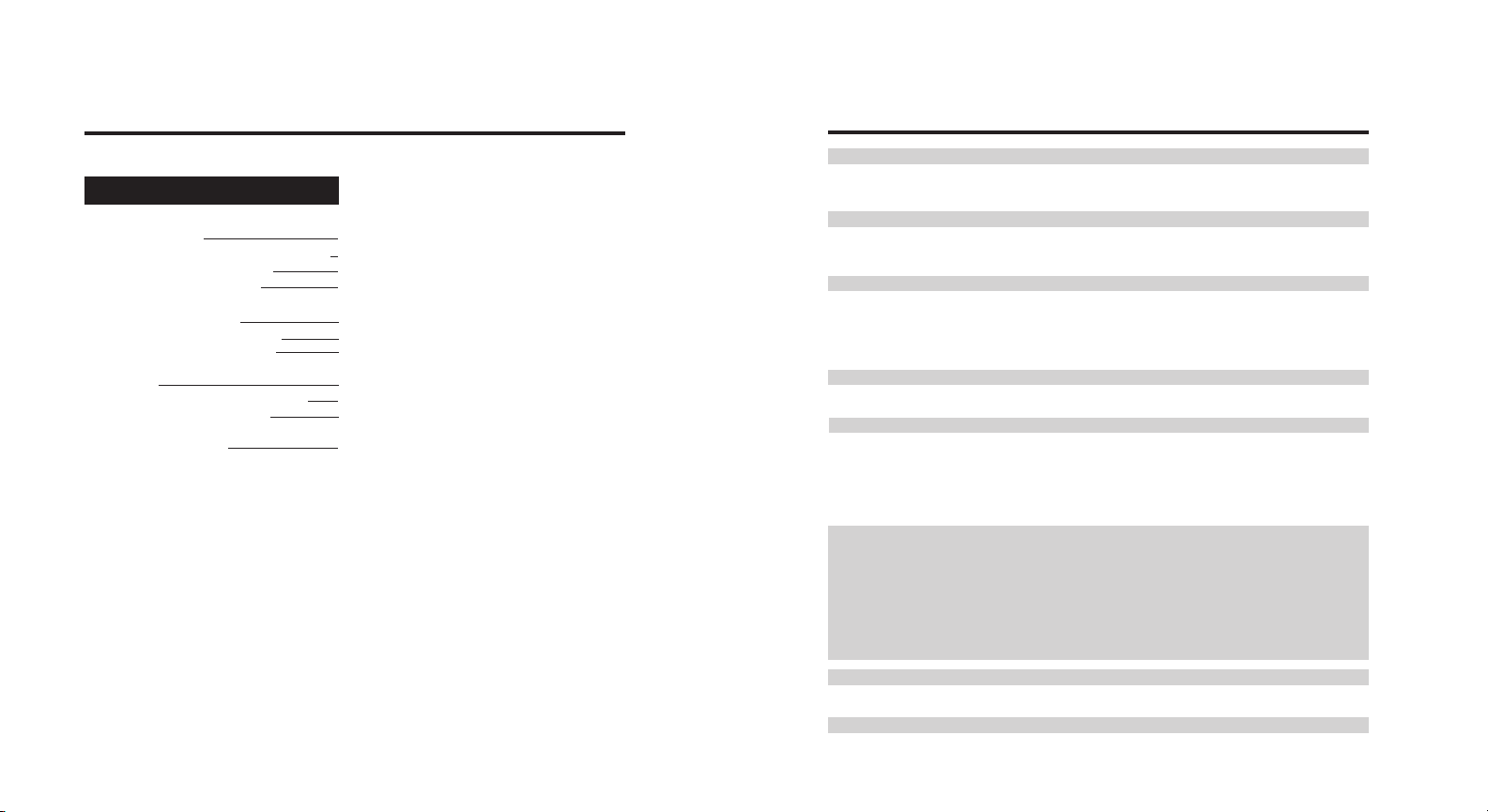
ADVANCED OPERATIONS
LANGUAGE AND
SUBTITLE SETUP
Setting the on-screen display language
Setting the subtitle language
Setting the audio language
ADVANCED FUNCTIONS
Searching for a specific scene
Setting the parental lock level
CAUTIONS
Handling, storing and cleaning discs
Ways of enjoying the player
TROUBLE SHOOTING
Table of Contents
31
31
31
31
32
32
32
33
34
34
36
Do not move the player during playback
During playback, the disc spins at high speed, so do not lift or move the player.
Doing so may damage the disc.
When transporting the player
Be sure to remove the disc when transporting the player. Also turn off the power,
then unplug the power cord once the power indicator (red) is off.
Placing of installation
Select a stable place near the TV or stereo system to which you are going to connect
the player.
Do not place the player on top of a TV or color monitor. Install the player away from
cassette decks or other devices which are easily affected by magnetic forces.
Do not place objects on top of the player
Turn off the power when not using the player
Depending on the TV reception conditions, strips may appear on the screen when
both TV and player’s power are on.
This is not a malfunction of the player or the TV. If this should happen, turn off the
player’s power. Noise may also be generated in the sound of a radio when the
player’s power is on.
Special note regarding use of player in vehicles
• We strongly advise again the driver using the player while driving.
Most countries and states have laws which prohibit or severely restrict the use of the player in
vehicles while driving.
• Do not leave the player or battery pack in places where the temperature is extremely low
(about -10 or lower) or extremely high (about 60 or higher), such as inside the passenger cabin
or trunk in midsummer. Doing so may warp the outer case or reduce the performance or
quality of the battery pack.
When carrying on planes
Read the airline company’s rules.
When carrying in hospitals
Read the hospital’s rules.
Cautions on Using this Player
5
6
Page 5
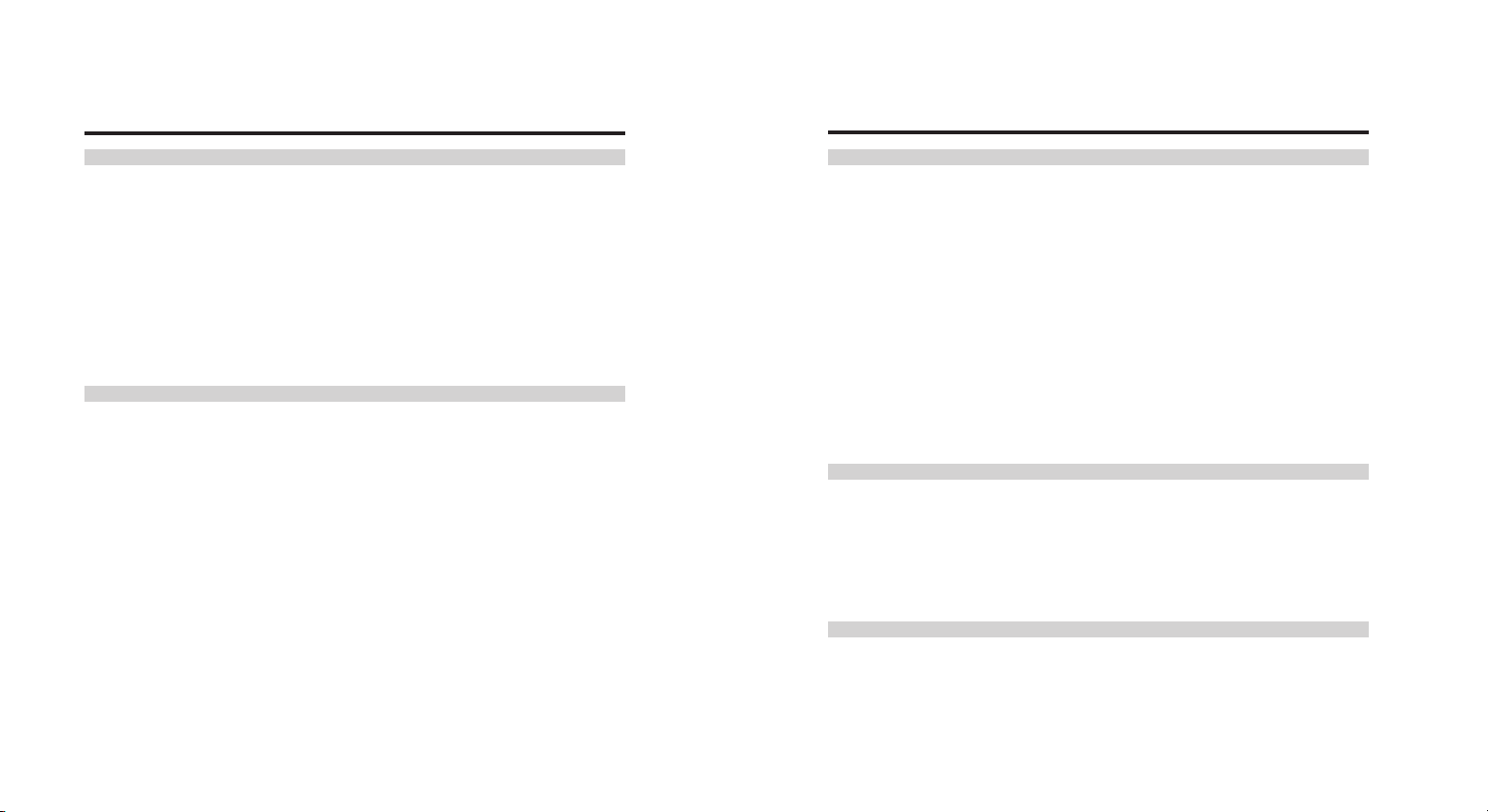
Cautions on Using this Player
Precautions for Battery Pack Operation
Cleaning the player
Normally clean the player using a soft, dry cloth. For tough dirt, apply some neutral
detergent diluted in 5 to 6 parts water to a soft cloth, wring out thoroughly, wipe off the dirt,
then wipe off the player with a dry cloth. Note that alcohol, thinner, benzene, insecticides,
etc., may cause the print or coating to peel off. Also avoid leaving rubber or plastic products
in contact with the player for long periods of time, as this may damage the cabinet. When
using chemically treated cloth, read the cloth’s instructions carefully. Always unplug the
power cord from the power outlet before cleaning the player.
To clean dirt off the liquid crystal display, wipe the display gently with a soft, dry cloth (such
as an eyeglass cleaning cloth). Note that leaving water droplets on the display for long
period of time may result in discoloration or stains. For tough dirt, use a commercially
available liquid crystal display cleaner.
Copyrights
Unauthorized duplication, broadcast, public performance or rental of discs is prohibited by
law.
Operation of the battery pack
Charge the battery pack fully before using it for the first time.
•
•
When the surrounding temperature is high, the battery pack may sometimes be
unusable due to activation of protection circuitry.
•
When the mobile DVD player is powered from the battery pack and if the player has
not been operated for about 10 minutes with the power switch on, the player will turn
off automatically (Auto power off). The battery pack becomes hot after use and the
mobile DVD player also becomes hot during use. This is not malfunction.
•
When the battery pack is not to be used for a long period, be sure to remove it from the
mobile DVD player. If the battery pack is left attached, continual flow of weak current
renders it over discharged and eventually becomes unusable even when you try to
charge it later.
If the mobile DVD player is switched on while the battery pack is not fully charged, the
•
operation may sometimes be unstable. Be sure to charge the battery pack fully before
use.
Storage
The battery pack should be stored under a surrounding temperature between 15˚C
•
and 25˚C. Avoid storing it under extremely low temperature and high humidity or in a
place subject to soot, etc.
When the battery pack is stored for a long period, at least once a year it is
•
recommended to discharge it fully on the mobile DVD player, recharge it fully and store
it again.
Service life and disposal
When the charging time or available operation time becomes extremely short, the
•
battery may be reaching the end of its life. The battery pack can be used for about 300
cycles of recharging and operations.
•
To dispose of a used battery pack, wrap a piece of tape around the terminal section
and treat it in compliance with your local regulations.
7
8
Page 6
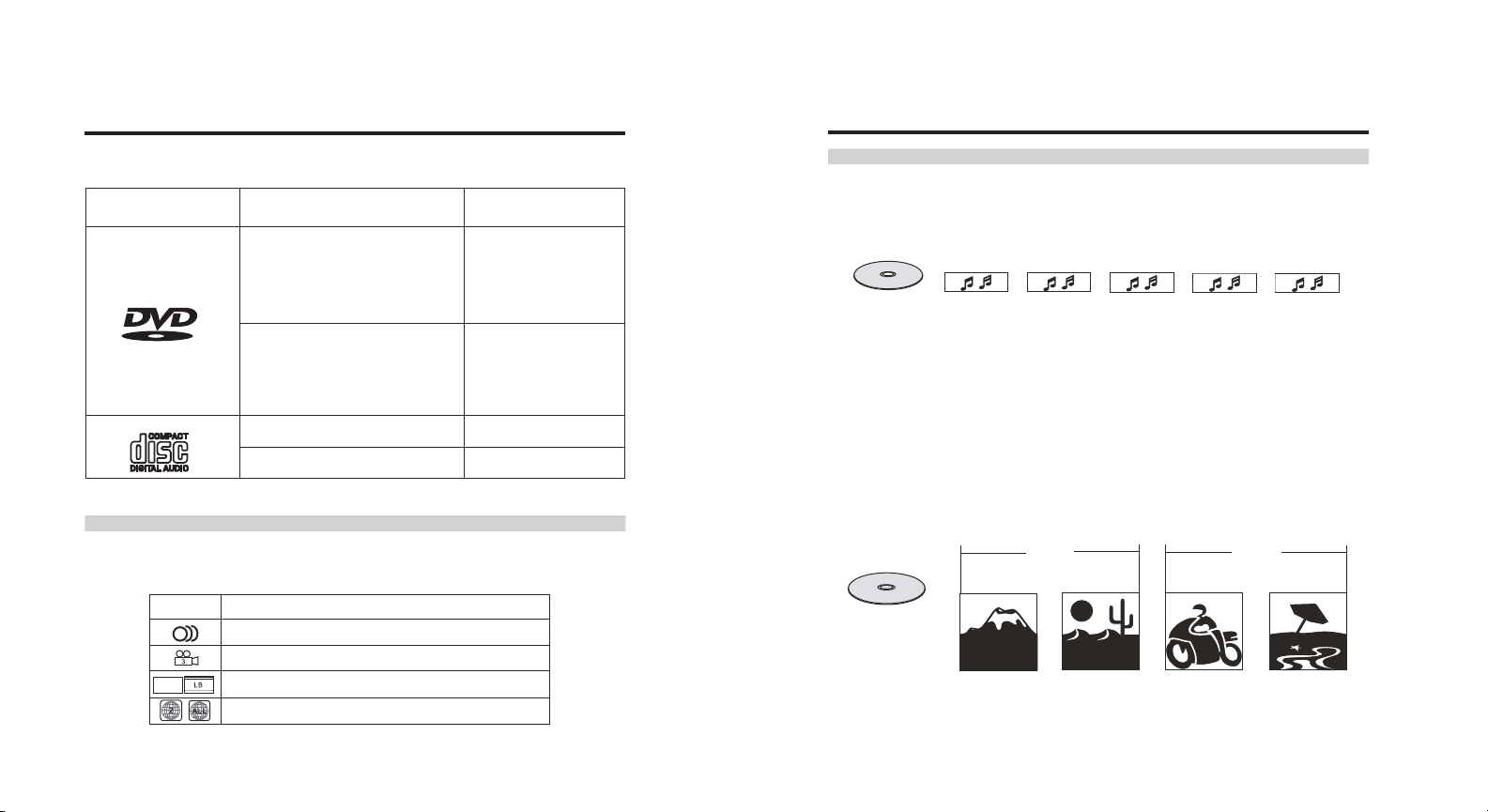
Type of discs Playable on this Player
Type of discs Playable on this Player
• The discs listed on the table below can be played on this player without an adapter.
• The marks shown on the table below are indicated on the disc’s label, package or jacket.
Types of playable
discs and their marks
DVD VID EO
CD
Diameter/playable sides
DVD Video
12 cm/single-sided
12cm/double-sided
DVD Video
8 cm/single-sided
8 cm/double-sided
CD 12cm/single-sided
CD 8cm/single-sided
1 layer
2 layer
1 layer
2 layer
1 layer
2 layer
1 layer
2 layer
Playback time
(MPEG2 format)
133 minutes (4.7 GB)
242 minutes (8.5 GB)
266 minutes (9.4 GB)
484 minutes (17 GB)
(MPEG2 format)
133 minutes (4.7 GB)
242 minutes (8.5 GB)
266 minutes (9.4 GB)
484 minutes (17 GB)
74 minutes
20 minutes
Marks indicated on DVDs
DVD discs or packages include the marks shown below. These marks indicate the type of video or
audio signals recorded on the disc and the functions that can be used.
Mark Meaning
22
16: 9
Indicates the number of audio tracks.
Indicates the number of angles.
Indicates the selectable picture aspect ratio.
Indicates the playable region number.
Disc structure
CDs are divided in units called tracks. (Generally one track corresponds to one
song. Tracks are sometimes further divided into indexes.)
CDs
Track 1 Track2 T rac k3 Tr ack 4 T rac k5
DVDs are divided in units called titles, which are further divided in chapters.
They also include menu screens that do not belong to any title. With movies,
normally one movie corresponds to one title. On karaoke discs, one song
corresponds to one title. However, some discs are not divided in this way, so be
careful when using the search and programming functions.
DVDs
Chapter1
Tit le1
Chapter
2
Chapter
1
Tit le2
Chapter
2
9
10
Page 7

Checking the Accessories
Remote Control and Playback Preparations
After unpacking the player, check that all the accessories listed below are included.
Mobile DVD Player
Protective Sleeve
Deluxe Padded Carry Case
Universal Headrest Mount
Wireless Headset
Remote Control
User’s Manual
MP907
MOBILE DVD PLAYER
USER’S MAN
UAL
AC Adapter
DC Adapter
RCA AV input/Output Cables
Notes on using the remote control
•
Do not drop or step on the remote control. Doing so may cause damage.
•
Note that it may not be possible to operate the remote control if there are
obstacles in between.
•
Do not expose the remote sensor to strong light. Doing so may cause player
malfunction.
•
Use the remote control within the specified operating range.
Replacing the battery
1. Insert your fingernails into A and B
on the diagram below, press A in the
direction of the arrow 1, then pull out
the battery holder in arrow 2 direction.
2
1
2. Remove the old battery, then insert
the new battery into the battery holder
with the + side facing upwards.
3. Fit the battery holder back into place.
Note:
To prevent leakage of fluid from the
lithium battery, remove the battery when
not using the remote control for long
period of time (one month or more). If
the fluid should leak, carefully wipe any
fluid out of the battery case, then insert
a new lithium battery.
11
12
Page 8

Remote Control and Playback Preparations
Screen and System Panel Control
Remote control operating range
Approx. 16 feet
The remote control unit will operate within a distance of approximately 16 feet.
Notes:
Most of the player’s operations can be performed from the remote control unit. Some
operations, however, can only be performed from the player; especially Power on/off
function on main unit.
Liquid crystal display
The mobile DVD player is equipped with a liquid crystal display.
1. Liquid crystal display
2. Speakers
3. Control section (control buttons)
4. Remote sensor
The remote control signals are received here.
5. Power indicator
Off: No power connection.
Red: The power is set to the standby mode.
Green:
the remote control unit.
Player’s front panel control
Turn on the power using the ON button on the player or the power button on
13
14
Page 9

Screen and System Panel Control
Remote Control & its Frequently used Buttons
1. PLAY/PAUSE & Power Button
Press PLAY/PAUSE button to play pictures or sound. When pressed in the play mode, the
still frame (for pictures) or pause (for sound) mode is set. Press again to resume playback.
Hold down this button for 2 seconds to turn on/off the power of the unit.
2. STOP Button
Press STOP button to stop play or sound
3. PREVIOUS/NEXT Buttons
Press PREVIOUS/NEXT buttons to scan forward or backward through pictures or sound, to
search for the beginnings of tracks or chapters.
4. MODE Button
Press MODE to switch LCD mode: Brightness, Contrast ratio, Volume, Aspect ratio (4:3 /
16:9), Scan type (obverse/reverse), FM (Frequency selection), AV input (Select Game station
input)
5. - / + Button
Press - / + buttons to make
further setting under the mode selection
Normal Reverse
Remote control (frequently used buttons)
Function
Standby button
Mute sound
Function selecting button
Volume control OR mode select button
To locate preceding/succeeding chapter or track
Scan - Fast forward or fast
To pause playback (step mode)
To stop playback
Locating a specific title chapter or track
To move the cursor for selecting item
To display the DVD menu screen
To confirm setting
Checking the operational status
Playing from a desired location
Number buttons
Clear the numbers inputted before
15
16
Page 10

Battery Pack
Connecting the player to Other Components
3
1
2
1. DC IN connector
Connect the power adapter to recharge.
2. Battery indicator LED
When the battery is not in used, LED is off
When the battery is under recharging, LED is red
When the LED becomes green, recharging is completed
3. Battery lock
Push to detach the battery pack
Before connecting
Turn off the power of the player and the components to be connected.
Connecting to a TV
S -VI DE O IN
AU DIO I N
R
L
TV
CAUTION
Do not short-circuit the terminals.
17
18
Page 11

Connecting the player to Other Components
Connecting the player to Other Components
Connecting to Second Screen
Connecting to Game Station
R L
VID EO
AUD I
O
19
Game Station
20
Page 12

Connecting the Player to Other Components
Using the Battery
How to use the wireless headset
1. Set mode button to FM.
2. Press - / + to select FM frequency.
3. Adjust tuning knob on wireless headset to the right frequency.
CAUTION:
Switch off the volume switch
of the wireless headset when
you are not using it.
Recharging the battery pack
Recharging the battery pack as described below:
1. Connect the power cord to the battery pack.
2. Connect the adapter to the power outlet.
• When recharging starts, the recharge lamp lights in red.
• The recharge lamp lights in blue when recharging completes. Remove the battery pack
and power cord.
• Recharging usually takes about 4-5 hours.
The battery pack can be used for about 300 cycles of recharging and operations, though
this is variable depending on the operation conditions.
Charge the battery pack fully before using it for the first time.
CAUTION
• Place the battery charger on a level, flat surface for recharging.
• Do not short-circuit the terminals of the battery charger.
Notes:
The battery charger is compatible with supply voltages between 100 and 240V AC and can
be used universally. For overseas travel, an adapter may be needed to match the local
outlet requirement (not supplied).
21
22
Page 13

Using the Battery
Notes for recharging
When the battery pack is hot, it may take longer than usual time for recharging or may
•
sometimes be unable to be recharged.
recharging.
If the recharge lamp will not light, remote and fit the battery pack to the battery charger
•
again.
To protect the battery pack, do not recharge a fully charged battery pack repeatedly.
•
Repeated overcharging may deteriorate the battery performance.
•
The battery pack may become hot during recharging. This is not malfunction.
When the battery pack is recharged in a hot environment, it may not recharge fully.
•
The temperature during recharging a
•
efficient between temperatures of 10˚C and 30˚C. Place the battery charger in a place
within this temperature range whenever possible.
Attaching the battery pack and player
Attach the battery pack and player to the
battery case as described below:
Align the guide hole on the rear of
1.
the player with the rear guide on
the battery
Insert the battery pack to the unit
2.
and then slide to the
until a click is heard.
Now the player can be operated.
3.
When the battery pack is fully
•
charged, the player can play DVDs
for over 3 hours continuousl
A direction
y.
Wait for the battery pack to cool down before
ffects the recharging efficiency. Recharging is most
23
Using the Battery
• If the power is switched on while the battery pack is not fully charged, the player operation
may sometimes become unstable. Be sure to charge the battery pack fully before use.
• Battery will be recharged slowly in AC power adapter operation mode.
Battery also will be recharged while the player stand b
• When the battery is connected, after power is turned on, the LED indicator on battery pack
will show the battery state. while the battery is charging, the LED indicator shows RED
colo
r. While the charging is finished, the LED shows GREEN. While the battery has
worked 3 hours, the LED shows flashing RED.
LED (red, green or flashing red)
Detaching the battery pack from the player
The battery case can be detached from the player as described belo
1. Set the power switch of the player to o
2. Press
and simultaneously push
battery pack from the player
B lightly to release the battery lock
A to remove the
ff.
�
24
y, with AC power adapter connected.
w.
�
Page 14

1
3
Pow er adap ter
Turning On the Power
1. Connect the power plug to a power outlet.
2. Connect the DC output plug of the adapter to
the DC input jack on the main unit.
3. Hold down the button on the main unit for
about 2 seconds.
2
3
• The power indicator turns on. The player can now
be used.
• In the standby mode (when the power indicator is lit
red), the power can also be turned on by pressing
the power button on the remote control unit.
Hint:
The included AC adapter is compatible with voltages of
100 to 240V, so you can use it on trips overseas.
Note that you need a converter plug (available in stores)
suited for the region in which you are travelling.
3
Playback Functions
1
2
Loading discs
1
A
2
B
A
3
Press button to open the player case.
1.
Press button to release the disc cover
2.
lock, the disc cover will eject up.
Set the disc in place and press down on the
3.
disc with your fingers near the center hole. A
click is heard.
NOTE:
Set the disc securely. Failure to set it
•
securely could result in damage.
C
Do not use cracked or warped discs. Doing
•
so could result in damage.
Set single-sided DVDs or CDs with he label
•
(printed) side facing upwards. For
double-sided DVDs, check the side carefully,
then load the disc securely (until a click is
heard)
With CDs or one-sided DVDs, you do not
•
have to worry about touching the label
(printed) side of the disc with your fingers.
Two-sided DVDs, however, have signals
recorded on both sides, so be careful not to
scratch them when removing them from the
player.
Press down disc cover until a click is heard.
4.
Or further close the player case lock , a click
is also heard.
A
B
C
C
A
25
26
Page 15

Playback Functions
Playback Functions
Playing discs
1. Load the discs
• One of the following messages appears on the LCD: DVD,
VCD, and CD.
• For some discs, playback start automatically when the tray is
closed.
• When discs for which program memories are set, playback
starts automatically in the programmed order.
2. Press the play/pause button
• Playback starts
• For some discs, a menu screen appear. For video CDs, playing
the disc according to the instructions on the disc’s menu
screens is called PBC (playback control).
Hint:
• For video CDs, it is also possible to play a disc without
displaying the menu screen.
• For example, to play from track 1, press the 1 number button
while in the stop mode
If a menu screen appears
For DVDs with menu screen or video CDs with playback control
(PBC), a menu screen appears.
DVD
Use the cursor buttons ( ) to select the item,
then press the OK button.
To use the number buttons on the remote control unit
to select the item, press the number buttons directly.
Example: For DVDs with menu screens.
27
TITLE MENU
1. POP
2. JAZZ
3. COUNTRY
4. R&B
5. CLASSICAL
Video CD
Use the cursor buttons ( ) to select the
item, then press the OK button. Or select by
pressing the number buttons directly.
Example: For video CDs with playback control (PBC)
To display the menu screen
The way in which the menu screen is displayed differs from disc to disc. Press the MENU,
TITLE button during playback of DVDs, the RETURN button during PBC playback of video
CDs. For details, refer to the documentation included with the disc.
Stopping the disc
Press the STOP button.
Resume function (DVDs and Video CDs)
Playback will be stopped when the STOP button is pressed, when the play button is pressed,
playback starts from the position at which it was stopped. When the disc is removed or the
STOP button is pressed again, the resume function is cancelled.
Hint:
For some discs, playback may not start from the position at which it was stopped. If the STOP
button then the previous button is pressed while the resume function is on, playback starts
from the beginning of the title.
Pausing the disc
Press the PLAY/PAUSE button.
Press the button again to resume playback
TITLE MENU
1. POP
2. JAZZ
3. COUNTRY
4. R&B
5. CLASSICAL
If the video CDs menu screen
includes more than one page,
use the previous and next
button to switch between the
pages.
28
Page 16

Playback Function
Turning Off the Power
Scanning forward and backward
During playback, press the Forward or Backward button to:
Reverse direction
Forward direction
Returning to the previous chapter or track DVDs, Video CDs and CDs.
Press the Previous button during playback.
When pressed, playback returns to the beginning of the previous chapter or track.
Moving ahead to the next chapter or track DVDs, video CDs and CDs
Press the Next button during playback.
When pressed once, playback moves forward to the next chapter or track.
Removing discs
1. Press the STOP button
2. Press release lock of player
3. Press the disc cover release lock
4. Remove the disc
Note:
With CDs or one-sided DVDs, you do not have to worry about touching the label (printed)
side or the disc with your fingers. Two-sided DVDs, however, have signals recorded on both
sides, so be careful not to scratch them when removing them from the player.
1. When the power is on, press and hold down for about 2 seconds
The power indicator becomes red and the power is set to off
The power can also be set to standby mode by pressing the power button on the remote control.
2. Unplug the power cord from the power outlet.
3. Disconnect the AC adapter from the player’s DC input jack.
Setting for connecting TV
When connecting the player to an external TV monitor, please make sure that (for better
audio and visual performance) you can press MENU/SYSTEM SETUP/TV SYSTEM, then
you can choose NTSC or PAL in below menu picture.
29
30
Page 17

Various Language and Subtitle Settings
Advanced Functions
Please stop playback to display the setup screen.
In this section we use the setup screen to make the language and subtitle settings.
Press the SETUP button to display the setup screen when playback is stopped.
Setting the on-screen display language
Select the language to be used for the display when
making the setup, etc. There is no need to make this
setting if the OSD Language has already been set
with the Setup Navigator.
Setting the subtitle language
Select the language to be used for he subtitles.
You can select a preferred subtitle from those
included on the DVD Video disc.
Setting the audio language
Select the language to be used for the audio.
You can select a preferred audio from those included
on the DVD Video disc.
Searching for a specific scene
1. Press the GOTO button.
2. Press the number button to select specific time or
title/chapter.
3. Press the PLAY or OK button. Playback starts
from the specified chapter number.
Setting the parental lock level
1. In STOP status, press the MENU button to get into the
setup screen, use the cursor buttons to select Parental
Lock.
2. You can input new password with number key (the
pre-set password is 0000).
3. You can change rating with OK
MU TEMUT E
MODEMODE
VO LVO L
TITLETITLE
1 2
5 6
9 0 +1 0
POWERPOWER
MOST US ED BUTTO NSMOST US ED BUTTO NS
MENUMENU
DISPLAYDISPLAY
GOTOGOTO
OKOK
3
4
8
7
CLEARCLEAR
31
32
Page 18

Cautions on Use
Caution on Use
Handling, storing, and cleaning discs
Handling
When holding with
both hands
•
Do not use damaged (cracked or
warped) discs.
•
Do not scratch the signal surface or
let it get dirty.
•
Do not attach paper or seals to
discs.
•
The player may be damaged if there
is any exposed glue, etc., on discs.
Check carefully for any exposed glue
before using such discs
Storing discs
•
Always place discs in their case and
store them vertically. Avoid storing
discs in hot or humid places, places
exposed to direct sunlight and
places in which the temperature is
extremely low.
•
Read any cautions included with the
disc carefully.
When holding with
one hand
Cleaning discs
Fingerprints or dust on discs may reduce
•
sound or picture quality. Remove them by
gently wiping the disc from the center
toward the edges using a soft cloth.
Do not use benzene, thinner or other
•
volatile chemicals. Do not use record
sprays or antistatic spray either.
We recommend using the separately sold
•
cleaning set to clean discs.
For tough dirt, apply some water to a soft
•
cloth, wring out thoroughly, wipe off the dirt,
then wipe off the disc with a dry cloth.
Irregularly shaped discs
Irregularly shaped discs (heart-shaped
•
discs, hexagonal discs, etc.) cannot be
played on this player.
Doing so could damage the player.
Never use such discs.
Ways of enjoying the player
1. Viewing the player in hand 2. Viewing the player on table
3. Viewing the player in car
• Tighten the belt to tie the frame on the car seat.
• Attaching the player onto the frame
B
D
B
A
C
• Align to , to , to
A
A
C
• Slide the frame into the rear side of the player.
A click will be heard when lock springs up
B
CAB
A
C
D
33
A
D
34
Page 19

Cautions on Use
Trouble shooting
• Detaching the player down from the frame
While finger pressing the lock , then push the player up at with thumb ,
then the player will detach from the frame.
1
D
E
2
E
1
D
2
1. Player cannot be operated with remote control unit.
Remote control unit is too far from the main unit or at too strong an angle with
respect to the remote sensor.
Remote control unit’s battery is worn out.
2. TV or other device operates erroneously.
The player’s remote control unit may cause some TVs with wireless remote control
to operate erroneously.
3. No sound is produced from speakers or sound is distorted.
Disc is dirty.
Push mode is set.
Main unit volume is set to the minimum.
Wireless headset has been set.
4. Volume is different from DVDs and CDs.
This is due to the different recording methods.
5. No sound is produced or sound is distorted when connected to a TV, an amplifier, etc.
Connection cords are not securely plugged in or not connected.
Connection plugs or jacks are ditty.
Audio cables are not properly connected.
6. Player gets hot
This is normal.
Note:
The player may stop operating properly due to static electricity or other external influences.
In this case, unplugging the power cord then plugging it back in will usually resolve the
problem. If not, consult your nearest service center.
Liquid crystal display
With liquid crystal displays, a few picture elements may be black or shine a particular color.
This is normal.
35
36
