Page 1

MA933A | Digital MP3 Player
Instruction Manual
Page 2
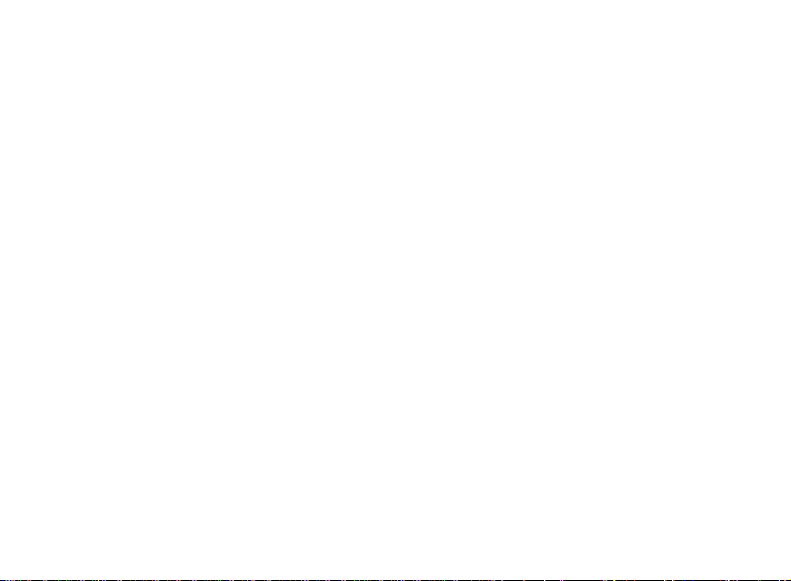
TABLE OF CONTENT
1. FEATURE SUMMARY................................................................................................................1
2. INTRODUCTION.......................................................................................................................2
3. GETTING TO KNOW THE PLAYER.............................................................................................2
Appearance and Controls...........................................................................................................2
LCD Indication..........................................................................................................................3
4. BASIC FUNCTIONS..................................................................................................................3
Using the Menus.......................................................................................................................4
Enter Various Functional Modes.................................................................................................4
5. MUSIC MODE...........................................................................................................................5
Playing Music............................................................................................................................5
Folder Navigation......................................................................................................................5
Display Lyric.............................................................................................................................5
A-B Repeat...............................................................................................................................6
Set Play Mode...........................................................................................................................6
Set EQ Mode.............................................................................................................................7
Set SRS and WOW Sound Effect.................................................................................................7
Delete Track.............................................................................................................................8
6. VOICE RECORDING.................................................................................................................8
Record.....................................................................................................................................8
Play Recordings........................................................................................................................9
7. BROWSE ALL FILES................................................................................................................10
8. SYSTEM SETTINGS................................................................................................................10
9. DOWNLOAD AUDIO FILES......................................................................................................12
Connect to the PC and download audio files...............................................................................12
Remove the Player safely from the PC.......................................................................................12
10.INSTALL THE BATTERY..........................................................................................................13
11.TROUBLESHOOTING.............................................................................................................13
12.SPECIFICATIONS..................................................................................................................16
13.PRECAUTIONS......................................................................................................................18
Page 3
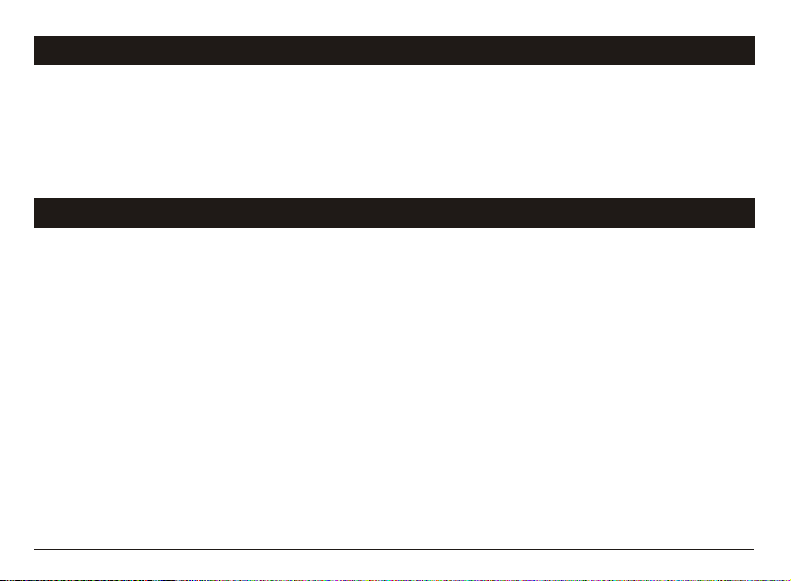
THANK YOU
Thank you for purchasing our digital MP3 player. This uniquely designed device
combines an MP3 player, voice recorder and removable flash memory drive all in
one unit. You can transfer files between this player and your computer, and enjoy
your MP3 music collection anytime and anywhere.
1. FEATURE SUMMARY
l High-speed USB2.0 interface
l Multiple audio format support: MP1, MP2, MP3, WMA, WAV
l Folder navigation function
l Driveless removable drive functionality
l Voice Recording
l 7 preset equalizer settings: Normal, Rock, Pop, Classic, Soft, Jazz and Bass
l Easy-to-read LCD display
l Multiple play modes: Normal, repeat one, repeat all, folder, repeat folder,
Random and intro
l SRS WOW sound effect setting
l Auto power off
l Power off timer
l Easy-to-understand graphical menus
l Lyric sync function (Karaoke mode)
-1-
Page 4
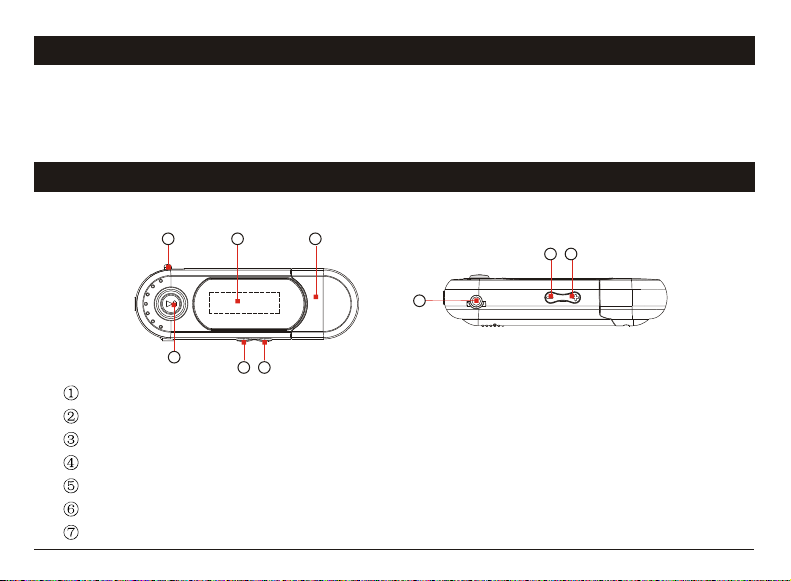
2. INTRODUCTION
Thank you for purchasing our MP3 player. Before using the unit, please read this
manual carefully, to obtain the best possible performance from your player. Keep
this manual for future reference.
3. GETTING TO KNOW THE PLAYER
l Appearance and Controls
1 2 3
7
5 6
4
5 6
“MENU”: to select an entry and to enter a menu, hereafter referred to as “MENU” key.
LCD display
USB connector: connect to computer
“PLAY”: ON/PLAY/PAUSE/STOP/OFF, hereafter referred to as “Play key”
“VOL-”: volume down
“VOL+”: volume up
Earphone jack
-2-
Page 5
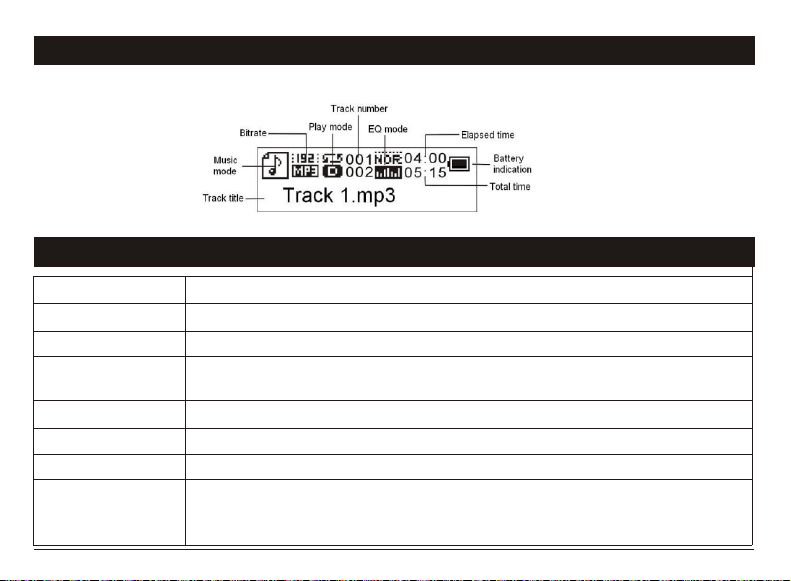
3. GETTING TO KNOW THE PLAYER
l LCD Indication
4. BASIC FUNCTIONS
Function Operation
Power On/Off Press and hold the PLAY key until you see prompt on the display.
Play/Pause Press the PLAY key to play or pause.
Adjust Volume Press the VOL+ button or VOL- button to increase or decrease
volume.
Previous/Next Move the MENU key left or right to play the previous or next track
Fast Forward Press the MENU key to the right and hold to fast forward.
Rewind Press the MENU key to the left and hold it to rewind.
Lock buttons The buttons will be locked automatically after a specified idle time
set in the “Setting -> KeyHoldTime” menu.
To unlock the buttons, press the MENU button.
-3-
Page 6
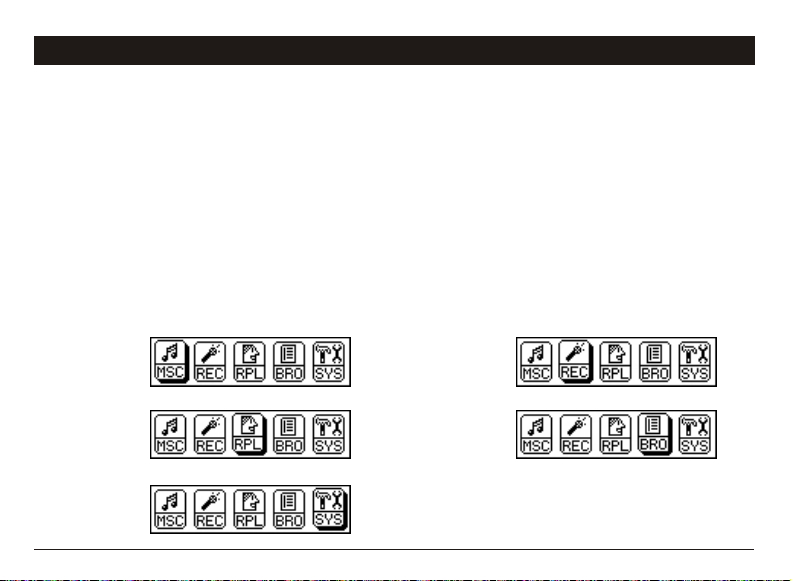
4. BASIC FUNCTIONS
l Using the Menus
(1) Press and hold the MENU key to enter the main menu.
(2) Move the MENU key left or right to select menu item and press the MENU key to
confirm the selected item.
(3) Press the PLAY key to return. Or, do not press any key it will return
automatically in a few seconds.
l Enter Various Functional Modes
From the main menu, you can enter different work modes including
MUSIC, RECORD, VOICE, FILE BROWSE and SYSTEM SETTING.
MUSIC:
VOICE:
SETTING:
RECORD:
BROWSER:
-4-
Page 7
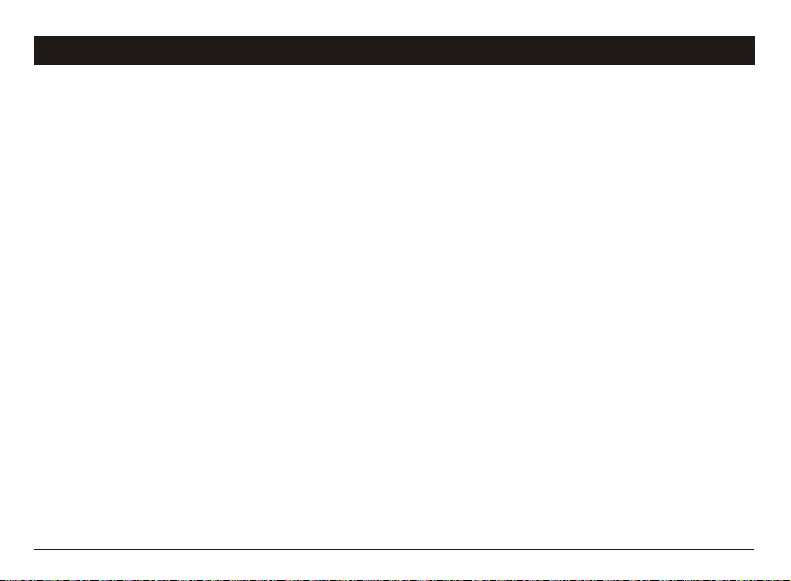
5. MUSIC MODE
l Playing Music
(1) On the main menu, select “MSC” menu and press the MENU button to enter the
music mode.
(2) Briefly press the PLAY button to start playing.
(3) Move the MENU button left or right to select the previous or next track.
(4) Press the VOL- or VOL+ button to adjust the volume.
l Folder Navigation
(1) When the music is being played, shortly press the PLAY key to pause music.
(2) Briefly press the MENU key to display the submenu.
(3) Select “Local folder” and then press the MENU button to confirm.
(4) In the folder mode, move the MENU key left or right to select a folder, and then
press the MENU button to open it.
(5) In the opened folder, move the MENU button left or right to browse tracks. To
play the selected track, press the button to enter the music playing mode, and
then press the PLAY key to start playing; to return to a higher folder level, move
the cursor to the root of the current directory and then press the MENU button.
l Display Lyric
The player supports *. LRC lyric files. Copy lyric file to the player, and its name
should be same as that of the track title. The lyric will then display during playing.
-5-
Page 8

5. MUSIC MODE
l A-B Repeat
To repeat a specified section of the current track,
(1) When the music is being played, briefly press the MENU button to display
submenus.
(2) Select “Replay” , and then press the MENU button to enter A-B repeat mode.
(3) At your desired start point, move the MENU button right to confirm the start
point of the repeat.
(4) At your desired end point, move the MENU button right again to specify the end
point of the repeat.
(5) The section between the start point and the end point begins to be played
repeatedly.
(6) To stop A-B repeat, press the MENU button.
l Set Play Mode
You can switch between the following play modes:
Normal -Play all tracks in order, and stop after playing all.
Repeat One - Keep repeating the current track.
Folder - Play all tracks in the current folder.
Repeat folder - Repeat all tracks in the current folder.
Repeat All - Play all tracks in order, and repeat
Random - Play all tracks randomly.
Intro- Play the first 10 seconds of each track.
-6-
Page 9

5. MUSIC MODE
To select play mode:
(1) When the music is being played, briefly press the MENU button to display
the submenu.
(2) Select "Repeat ", and then press the MENU key to show the provided options.
(3) Move the MENU key left or right to select the desired repeat mode, and press
the MENU key to confirm, or press the PLAY key to cancel and return.
l Set EQ Mode
You can play the tracks with different sound effects. The device provides 7 preset
EQ modes: Normal, Rock, Pop, Classic, Soft, Jazz, and Bass.
To set the EQ mode:
(1) When the music is being played, briefly press the MENU button to display the
submenu.
(2) Select "Equalizer" , and then press the MENU key to show options.
(3) Move the MENU key left or right to select the desired mode, and press the
MENU key to confirm, or press the PLAY key to cancel and return.
l Set SRS and WOW Sound Effect
This device provides vivid sound effect SRS and WOW to enhance your music
enjoyment. These steps can guide you in enabling the SRS and WOW settings:
(1) When the music is being played, briefly press the MENU button to display the
submenu.
-7-
Page 10

5. MUSIC MODE
(2) Select "SRS WOW mode", and then press the MENU key to show the options.
(3) Move the MENU key left or right to select the desired option, and press the
MENU key to confirm, or press the PLAY key to cancel and return.
l Delete Track
You can delete one single track or all tracks following these steps:
(1) Pause the music first and then briefly press the MENU button to display the
submenu.
(2) Select "Delete File" to delete one single file or select “Delete All” to delete all
files. Press the MENU key to continue.
(3) Move the MENU key left or right to select “Yes” or “No”, and then press the
MENU key to confirm, or press the PLAY key to cancel and return.
6. VOICE RECORDING
l Record
(1)Press and hold the MENU button to display the main menu.
(2)Select “REC” menu and then press the MENU button to enter the voice
recording mode.
(3)Press the PLAY button to start recording.
-8-
Page 11

6. VOICE RECORDING
(4) During recording, you can press the PLAY button to pause or resume
Recording.
(5) Press and hold the MENU button to stop and save the recording.
CAUTION: DO NOT REMOVE THE BATTERY DURING RECORDING. DOING SO
WILL CAUSE THE CURRENT RECORDING TO BE LOST.
l Play Recording
(1) On the main menu, select the “RPL” item to enter the voice playing mode.
(2) Select the file that you want to play and press the PLAY key to play it. For
detail information about playing, refer to the “Basic Functions” and “Music
Mode” section.
Alternatively, you can enter the navigation mode, open the VOICE folder and
select the voice file that you want play.
-9-
Page 12

7. BROWSE ALL FILES
To browse all folders and tracks, on the main menu, select “BRO” and then press
the MENU button to enter the explorer mode. For detail information about how to
use the file browser, see the “Folder Navigation” section.
8. SYSTEM SETTINGS
To customize the player settings:
(1) On the main menu, select the “SYS” item and press the MENU key to enter the
system setting mode.
(2) Move the MENU key left or right to select the setting item and press the MENU
key to confirm, or press the PLAY key to cancel and return.
-10-
Page 13

8. SYSTEM SETTINGS
Backlight Set the duration of the backlight after you press any key.
Language Select the language in which the on-screen text is displayed.
Power set Off time - set the length of time after which the player is
turned off automatically when there is no activity.
Sleep time - set the continuous playback time before the
player is turned off automatically.
Contrast Set the contrast between the background and foreground of
the screen.
KeyHoldTime Set an idle time after which the buttons are locked
automatically.
About Display total capacity and used space of the internal memory
Firmware upgrade Upgrade firmware
Firmware version Display the software version number.
-11-
Page 14

9. DOWNLOAD AUDIO FILES
l Connect to the PC and Download Audio Files
The MP3 player is plug & play for WIN2000/XP/ME OS. You don't need to install the
driver. Just connect the player to the PC and download audio files following these
steps:
(1) Remove the USB cover to reveal the USB connector.
(2) Attach the USB connector of the player to the USB port of the PC.
(3) When you open “My Computer”, you will see a removable disk which
represents the player. Now you can use the removable disk as a normal local
disk drive, copying audio files from or to the removable disk.
l Remove the Player Safely from the PC
For Windows2000/XP:
(1) Left click the icon at the right-hand corner of the taskbar.
(2) Click the pop-up mini-window with the message of “Stop the USB Mass
Storage Device Drive (X)”.
(3) When you are prompted to remove the device, pull out the MP3 player.
For Win98, please make sure the data transfer is completed before unplugging the
MP3 player.
-12-
Page 15

10. INSTALL THE BATTERY
(1)Remove the USB connector cover.
(2)Press and Move the battery cover in the direction of the arrow.
(3)Remove the battery cover and insert one AAA-size battery into the
battery compartment.
(4)Replace the battery cover.
11. TROUBLESHOOTING
Problem Possible Cause Solution
the device is started.
The player has no response when
the Play button is pressed to play
files.
There is no sound when playing
audio file
The player cannot be connected to
computer
The displayed time is changing
constantly.
The PC has an error when you plug
and unplug the player.
The battery is too low.The LCD displays nothing when
The keys are locked
1. The volume is too low.
2. There are problems with the file.
The USB interface is not supported by the
PC’ s motherboard.
The bit rate of the Mp3 file is changing
’
during playback.
The player is disconnected from the PC
abruptly while transferring files
-13-
Replace the battery.
Press the MENU button to unlock the
buttons.
1. Adjust the volume.
2. Delete or skip the file.
Update or replace the PC
Try to use fixed bit rate to compress the
Mp3 file.
Do not disconnect the player from the
PC when transferring files.
motherboard.
Page 16

11. TROUBLESHOOTING
Total memory displayed on the
player is not in accordance with the
marked amount.
Some of MP3 files cannot be
played properly
.
Part of the memory is used to store
programs and display characters.
The MP3 file is compressed by a
standard, such as MPEG I Layer 1 or
Layer 2 that the player does not support.
-14-
1. Delete the unsupported Mp3 files.
2. Use MPEG I Layer 3 standard to
compress the unsupported Mp3 file.
Page 17

IMPORTANT
Please read the following carefully:
1) The drivers on the CD are just for Win98. Normally you do not need to install drivers
if you are running Windows 2000 SP3 or later. If your PC still does not recognize your
player, install the included drivers.
2) If you continue to have problems, install the driver and then run the rmware upgrade
program
3) The following are examples of software problems that can occur:
a) If the wrong rmware was installed (rmware for a different player accidentally
installed on this unit)
b) If you unplug your player during moving data (copy, paste etc.)
4) In all cases of unknown problems, always begin with reinstalling drivers (if necessary)
and run the rmware update program.
5) Do not use 35xx software to update 34xx software, or use 34xx software to update
35xx.
6) When you turn on the player, and it shuts off again on it’s own; please check if the auto
power off has been set or if the batteries need to be replaced.
7) Note that when the batteries are extremely low, data (songs) may not be saved
properly.
-15-
Page 18

12. SPECiFiCaTiOnS
Specication Parameters
Music format MP3, WMA, WAV
56Kbps-256Kbps
Bit rate
Frequency range 20Hz-20KHz
Signal/noise ratio ≥86DB
Channel separation
Frequency response ≤3DB (20HZ~20KHZ)
Output power to earphones L 4mW, R 4mW
EQ modes Normal
Display LCD
Type of ports 2.0-Compatible with USB1.1
Memory media FLASH
Memory capacities
Output current ≤80mA
Power off current ≤300uA
Specications and appearance are subject to change and improvement without further notice.
≥85DB (1KHZ referenced signal)
, Rock, Pop, Classic, Soft, Jazz and Bass
32MB-2GB
-16-
Page 19
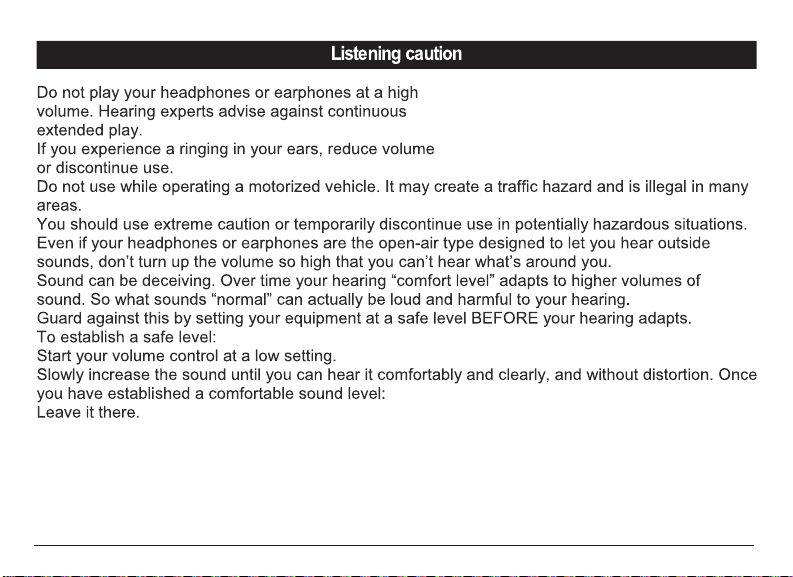
-17-
Page 20

13. PRECAUTIONS
1). When not using the player for an extended period of time, remove the batteries to avoid damage
due to leakage
2). Do not use the player in extremely hot, cold, dusty or damp environments.
3). Make sure the HOLD key is in the unlock position before using the player (otherwise controls will
not function).
4). Avoid dropping or striking the unit .This may cause external and internal physical damage to the
player.
5). Replace battery with new one if:
a) The battery level icon displays (An empty battery)
b) The players powers off automatically and off again when restarted.
c) No response when pressing keys with HOLD off and battery installed
6). To prevent damage from static shock, never use the player in very dry conditions.
7). When player is being formatted or transferring a file, do not interrupt the connection. Otherwise,
data may be corrupt of lost.
8). When the player is used as a portable HD, please use only per instructions. Otherwise, permanent
data loss could occur.
CAUTION: this equipment has been tested and found to comply with the limits for Class B digital
device, pursuant to part 15 of the FCC Rules. These limits are designed to provide reasonable
protection against harmful interference in a residential installation. This equipment generates, uses
and can radiate radio frequency energy and, if not installed and used in accordance with the
instructions, may cause harmful interference to radio communications. However, there is no
-18-
Page 21

gua
rantee that interference will not occur in a particular installation. If this equiprnent does cause
harrmful interfernce to radio or television reception, which can be determined by turning the equipment
off and on, the user is encouraged to try to correct the interference by one or more of the following
measures
:
·Reorient or relocate the receiving antenna.
·Increase the separation between the equipment and receiver.
·Connect
the equipment into an outlet on a circuit different from that to Which the receiver is
connected.
the dealer or an experienced radio/TV technician for help.
·Consult
FCC Caution:
·To assure continued compliance, follow the attached installation instructions.
ly the provided shield interface cables when connecting to computer.
·Use on
Any unauthorized changes or modifications to this equipment would void the user's authority to
operate this device.
This device complies with part 15 subpart B of the FCC Rules. Operation is subjected to the following
conditions:(1)This device may not cause harmful interference, and(2)This device must accept any
interference received, including interference that may cause undesired operation.
This product may receive radio interference caused by mobile telephones or other products during
operation. If such interference is apparent, please increase separation between the product and the
mobile telephon
e or other product.
naC yrtsudnI
e
C
t
iré
m
lierappa
un
:tn
emeriuqeR ada
sutarappa latigid B ssalC sihT
l ed
s
c a
euq
sal
a
C htiw seilpmoc
n
f
noc t
se B e
mro
-19-
3
00-SECI naida
.
mron al á e
300-BMN e
ana
ad
C ud
Page 22

-20-
Page 23
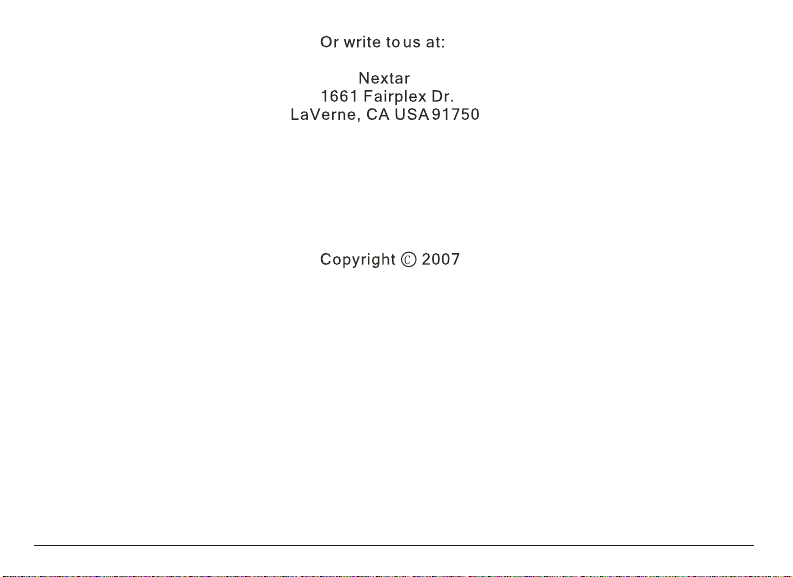
-21-
